Használati útmutató Medion Akoya E7225 MD 99261
Olvassa el alább 📖 a magyar nyelvű használati útmutatót Medion Akoya E7225 MD 99261 (70 oldal) a laptop kategóriában. Ezt az útmutatót 3 ember találta hasznosnak és 2 felhasználó értékelte átlagosan 4.5 csillagra
Oldal 1/70
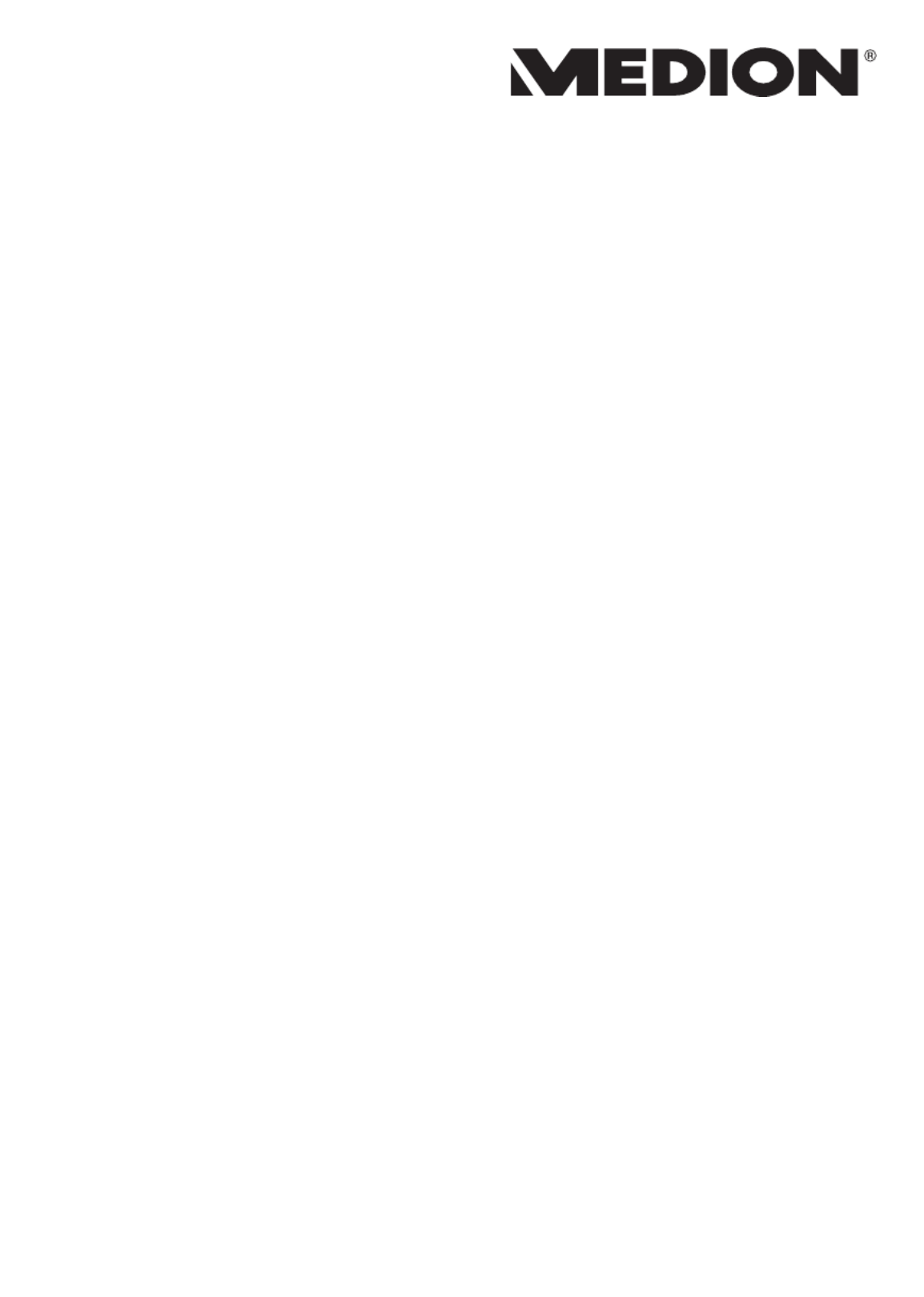
43,9 cm / 17,3“ Notebook
MEDION® AKOYA®
Instruction Manual

1 of 69
Table of Content
1. About these Instructions ............................................................................. 5
1.1. Symbols and Key words used in these Instructions ................................... 5
1.2. Proper Use .................................................................................................................6
1.3. Declaration of Conformity ...................................................................................7
2. Safety Instructions ....................................................................................... 7
2.1. Dangers for children and people with reduced ability to operate
electronics ................................................................................................................. 7
2.2. Operational Safety ..................................................................................................8
2.3. Never Carry Out Repairs Yourself ...................................................................10
2.4. Data Backup ............................................................................................................10
2.5. Setup Location .......................................................................................................10
2.6. Environmental Requirements ..........................................................................11
2.7. Ergonomics .............................................................................................................11
2.8. Connecting..............................................................................................................12
2.9. Cabling......................................................................................................................13
2.10. Information about the Touchpad ....................................................................14
2.11. Battery .......................................................................................................................15
2.12. Protecting the Display ........................................................................................16
3. Included with your Notebook ................................................................... 16
4. Views ........................................................................................................... 17
4.1. Open Notebook .....................................................................................................17
4.2. Left Side ....................................................................................................................18
4.3. Right Side .................................................................................................................18
4.4. Operating and Status LEDs................................................................................19
5. Preparation for Starting-Up ...................................................................... 20
6. Power Supply ............................................................................................. 21
6.1. On/Off Switch .........................................................................................................21
6.2. Mains Power ...........................................................................................................21
6.3. Battery Mode ..........................................................................................................23
6.4. Power Management (Power Options) ...........................................................24
7. Display ........................................................................................................ 26
7.1. Opening and Closing the Display ...................................................................26
7.2. Touch Screen (optional) .....................................................................................26
7.3. Screen Resolution .................................................................................................28
7.4. Appearance and Customisation ......................................................................29
7.5. Connecting an External Monitor .....................................................................30
8. Data Input ................................................................................................... 31
8.1. Keyboard ..................................................................................................................31
9. Touchpad .................................................................................................... 33

2 of 69
10. Hard Drive .................................................................................................. 34
10.1. Important Directories ..........................................................................................35
11. Optical Drive .............................................................................................. 36
11.1. Inserting a Disc ......................................................................................................36
11.2. Playing/Reading Discs .........................................................................................37
11.3. Regional Playback Information for DVDs .....................................................37
11.4. Issues Relevant to the Burner ...........................................................................38
12. Sound System............................................................................................. 39
12.1. External Audio Connections .............................................................................39
13. Network Operation .................................................................................... 40
13.1. What is a Network? ..............................................................................................40
13.2. Wi-Fi (Wireless Network) ....................................................................................40
13.3. Bluetooth .................................................................................................................41
13.4. Flight Mode .............................................................................................................41
14. Multimedia Card Reader ........................................................................... 42
14.1. Inserting a Memory Card ...................................................................................42
14.2. Removing Memory Cards ..................................................................................42
15. Webcam ...................................................................................................... 42
16. USB Port ..................................................................................................... 42
17. Securing Your Notebook ........................................................................... 43
17.1. Password Setting (Power-on) ...........................................................................43
17.2. Kensington Security Lock ..................................................................................43
18. Software ..................................................................................................... 44
18.1. Getting to Know Windows® 8 ...........................................................................44
18.2. Windows Activation .............................................................................................44
18.3. Windows® 8 – What’s New .................................................................................45
18.4. Overview ..................................................................................................................47
18.5. Linking a User Account to a LiveID .................................................................48
18.6. Windows® 8 Start Screen ....................................................................................49
18.7. Windows® 8 Desktop ...........................................................................................50
18.8. Using the Search Function ................................................................................54
18.9. Windows® 8 Power On/Off Functions ............................................................54
18.10. Control Panel Settings.........................................................................................55
18.11. Resetting the notebook to its Factory Settings .........................................55
18.12. UEFI Firmware Configuration ...........................................................................57
18.13. Windows® 8 – Help and Support .....................................................................57
19. FAQ – Frequently Asked Questions .......................................................... 58
20. Customer Service ....................................................................................... 59
20.1. What To Do In Case of Hardware Problems ................................................59
20.2. Find The Cause ......................................................................................................59
Termékspecifikációk
| Márka: | Medion |
| Kategória: | laptop |
| Modell: | Akoya E7225 MD 99261 |
Szüksége van segítségre?
Ha segítségre van szüksége Medion Akoya E7225 MD 99261, tegyen fel kérdést alább, és más felhasználók válaszolnak Önnek
Útmutatók laptop Medion

31 December 2025

24 December 2024

20 December 2024

8 December 2024

8 December 2024

8 December 2024

8 December 2024

8 December 2024

8 December 2024

8 December 2024
Útmutatók laptop
- laptop Samsung
- laptop Sony
- laptop Fujitsu
- laptop Acer
- laptop LG
- laptop Oregon Scientific
- laptop Panasonic
- laptop Lenovo
- laptop Toshiba
- laptop HP
- laptop Hyundai
- laptop Apple
- laptop Fellowes
- laptop Zebra
- laptop Xiaomi
- laptop Dell
- laptop Gigabyte
- laptop Tripp Lite
- laptop Prixton
- laptop Thomson
- laptop Huawei
- laptop Microsoft
- laptop Asus
- laptop PEAQ
- laptop Haier
- laptop Viewsonic
- laptop Denver
- laptop MSI
- laptop Honor
- laptop SPC
- laptop ADATA
- laptop Kogan
- laptop Razer
- laptop Jay-Tech
- laptop Pyle
- laptop Schneider
- laptop Micromax
- laptop NEC
- laptop Siig
- laptop GoClever
- laptop Getac
- laptop ECS
- laptop Packard Bell
- laptop TechBite
- laptop Alienware
- laptop Airis
- laptop Lexibook
- laptop Emachines
- laptop Trekstor
- laptop Hähnel
- laptop Sylvania
- laptop Coby
- laptop Evga
- laptop Ricatech
- laptop Mpman
- laptop Vizio
- laptop Targa
- laptop Ematic
- laptop Hannspree
- laptop XPG
- laptop Inovia
- laptop Odys
- laptop Ergotron
- laptop Ibm
- laptop Atdec
- laptop Compaq
- laptop Hercules
- laptop Vulcan
- laptop System76
- laptop General Dynamics Itronix
- laptop CTL
- laptop Everex
- laptop Olidata
- laptop Dynabook
- laptop Hamilton Buhl
- laptop AORUS
- laptop Humanscale
- laptop Aplic
- laptop Schenker
Legújabb útmutatók laptop

3 Április 2025

28 Március 2025

28 Március 2025

27 Március 2025

20 Március 2025

18 Március 2025

16 Január 2025

13 Január 2025

13 Január 2025

13 Január 2025