Használati útmutató Manhattan 190077
Olvassa el alább 📖 a magyar nyelvű használati útmutatót Manhattan 190077 (2 oldal) a egér kategóriában. Ezt az útmutatót 4 ember találta hasznosnak és 2 felhasználó értékelte átlagosan 4.5 csillagra
Oldal 1/2

M1 Wired Optical USB
Mouse Instructions
Model 190077
Important: Read before use. • Importante: Leer antes de usar.
1 Plug the mouse into an available USB
port. The computer operating system
will automatically detect the device
and install the proper driver(s).
2 Left-click to select on-screen options.
3 Right-click to view pop-up
menus in your programs.
4 Roll the scroll wheel forward or back to
move through a document or screen.
Keep the scroll wheel pressed down
while moving the mouse to auto-scroll.
NOTE: If the computer doesn’t
detect the mouse, check the
USB connection and the USB
compatibility of your operating
system (Windows 98/ME/2000/XP/
Vista/7/8.1/10, macOS and Linux).
For specifications, go to
icintracom.com.tw.
MH_190077_QIG_0521_REV_5.01
All trademarks and trade names are the property of their respective owners. © IC Intracom. All
rights reserved. Manhattan is a trademark of IC Intracom, registered in the U.S. and other countries.
support.manhattanproducts.com/barcode/190077
IC INTRACOM
Founded in 1987, IC Intracom is a leader in manufacturing and distributing high-
quality, innovative networking and consumer-electronics components.
Through OEM relationships and strategic partnerships in the IT channels,
products we produce are available from more than 70,000 companies in over
100 countries around the world. Through enhanced features, simplicity, quality
and performance at reasonable prices, our products provide the right tools so
your customers can focus on what’s important to them — and so can you.
Our dedicated quality assurance team is responsible for thorough inspections
to ensure products meet customer expectations, specifications and quality
standards. Our aim is to be your primary source for product-sourcing needs.
icintracom.com.tw
Printed on recycled paper.
1
32
4
icintracom.com.tw
Asia & Africa
IC Intracom Asia
4-F, No. 77, Sec. 1, Xintai 5th Rd.
Xizhi Dist., New Taipei City 221, Taiwan
North & South America
IC Intracom Americas
550 Commerce Blvd.
Oldsmar, FL 34677, USA
Europe
IC Intracom Europe
Löhbacher Str. 7
D-58553 Halver, Germany
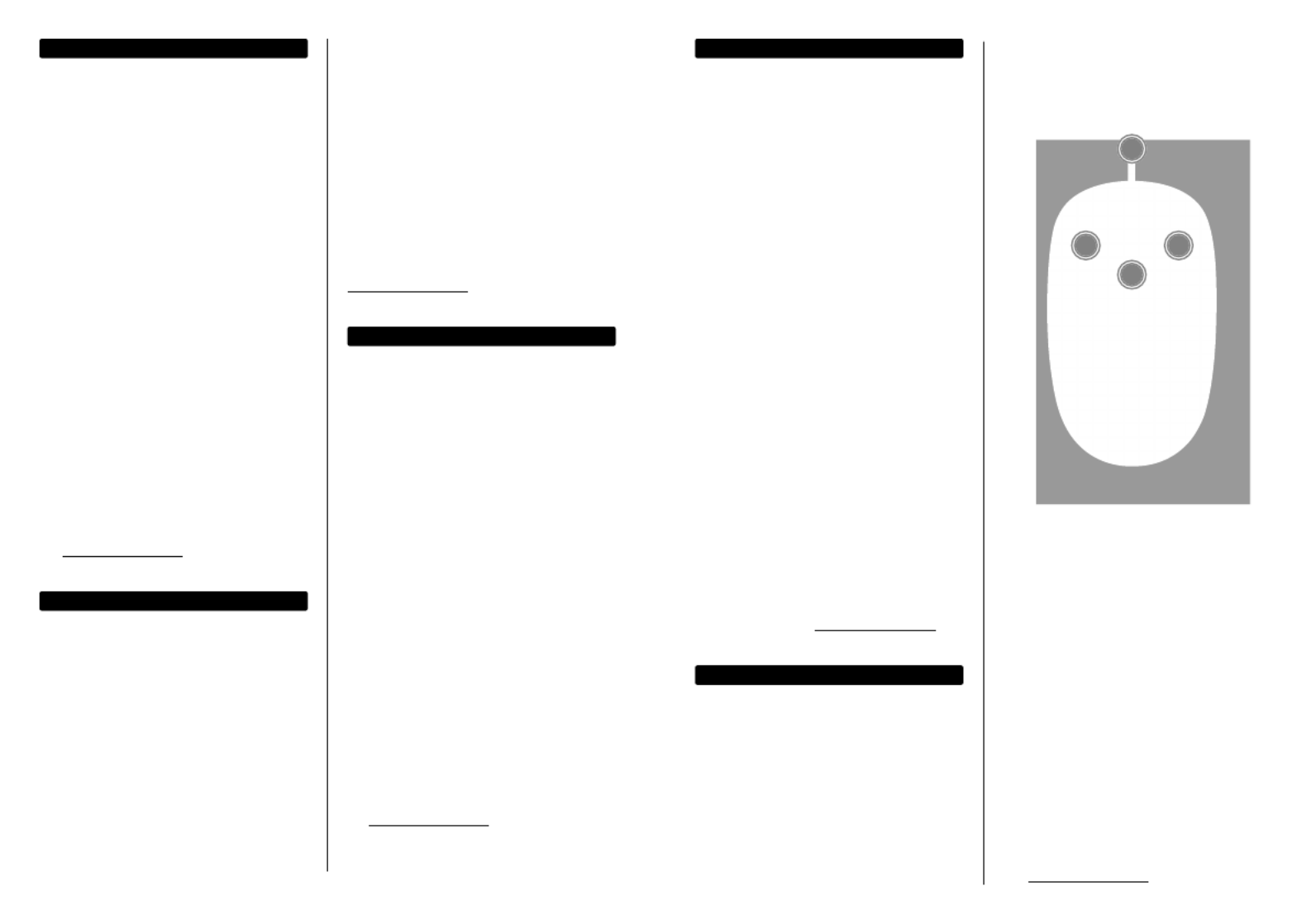
DEUTSCH
1 Schließen Sie die Maus einfach an einen
freien USB-Port an. Das Betriebssystem
erkennt das neue Gerät und installiert
den/die Treiber automatisch.
2 Linksklick, für gängige
Auswahlfunktionen.
3 Rechtsklick, um Kontextmenüs in
Ihren Programmen zu öffnen.
4 Drehen Sie das Mausrad, um eine
Bildschirm- oder Dokumentenansicht
zu bewegen. Halten Sie das Mausrad
gedrückt und bewegen Sie gleichzeitig
die Maus für die Auto-Scroll-Funktion.
HINWEIS: Falls Ihr Computer die
Maus nicht erkennt, prüfen Sie
die USB-Verbindung und die USB-
Kompatibilität Ihres Betriebssystems
(Windows 98/ME/2000/XP/
Vista/7/8.1/10, macOS und Linux).
Die Spezifikationen finden Sie
auf . icintracom.com.tw
ESPAÑOL
1 Solo conecte el ratón en un puerto
USB disponible. El sistema operativo
detectará automaticamente el
nuevo dispositivo e instalará
el driver necesario.
2 Haga clic izquierdo para seleccionar
opciones en la pantalla.
3 Haga clic derecho para ver los menús
emergentes en sus programas.
4 Gire la rueda de desplazamiento
hacia delante o hacia atrás para
desplazarse por un documento o
una pantalla. Mantenga la rueda de
desplazamiento presionado mientras
mueve el ratón para auto-scroll.
NOTA: Si la computadora no detecta
el ratón, compruebe la conexión USB
y la compatibilidad USB de su sistema
operativo (Windows 98/ME/2000/
XP/Vista/7/8.1/10, macOS y Linux).
Para especificaciones, visite
icintracom.com.tw.
FRANÇAIS
1 Connectez la souris à un port USB
disponible. Votre système d’exploitation
identifie la souris et installe le(s)
pilote(s) automatiquement).
2 Clic gauche pour activer
des fonctions à l’écran.
3 Clic droit afin d’afficher des
menus de contexte.
4 Tournez la molette de souris afin de
défiler l’affichage d’un document
ou d’un site Web Appuyez-la
constamment et bougez la souris
pour la fonction défilement auto.
REMARQUE : Si l’ordinateur n’identifie
pas la souris, vérifiez la connexion USB
et la compatibilité USB de votre système
d’exploitation (Windows 98/ME/2000/
XP/Vista/7/8.1/10, macOS et Linux).
Vous trouvez les spécifications
sur . icintracom.com.tw
POLSKI
1 Podepnij mysz do wolnego portu USB
komputera. System automatycznie
wykryje podłączone urządzenie i
zainstaluje odpowiednie sterowniki. W
przypadku podpinania urządzeń USB
nie ma potrzeby wyłączania komputera.
2 Lewy przycisk myszy – wybieranie
lub zaznaczanie elementów.
3 Prawy przycisk myszy – rozwija
menu kontekstowe.
4 Rolka „scroll” – służy do przewijania
dokumentów. Wciśnięcie i
przytrzymanie rolki spowoduje
włączenie funkcji „auto-scroll”
– przewijanie w górę i w dół,
zgodnie z ruchem myszy.
UWAGA: Jeśli komputer nie wykrywa
automatycznie urządzenia, sprawdź
podłączenie myszy, poprawność
działania portu USB komputera oraz
obsługę standardu USB w systemie
operacyjnym (Windows 98/ME/2000/
XP/Vista/7/8.1/10, macOS i Linux).
Pełną specyfikację produktu znajdziecie
Państwo na stronie icintracom.com.tw.
ITALIANO
1 Semplicemente collegare il mouse
in una porta USB disponibile. Il
sistema operativo del computer
rileverà automaticamente la nuova
periferica e installerà i driver corretti.
2 Cliccare il tasto sinistro per
selezionare le opzioni sullo schermo.
3 Cliccare sul tasto destro per vedere
pop-up menu nei vostri programmi.
4 Ruotare la rotellina avanti o
indietro per muoversi all’interno
di un documento o nello schermo.
Mantenere la rotella premuta mentre
si muove il mouse per l’auto-scroll.
NOTA: Se il computer non rileva il
mouse, verificare la connessione USB e la
compatibilità USB del sistema operativo
utilizzato (Windows 98/ME/2000/XP/
Vista/7/8.1/10, macOS e Linux).
Per ulteriori specifiche, visita il
sito icintracom.com.tw.
1
32
4
Termékspecifikációk
| Márka: | Manhattan |
| Kategória: | egér |
| Modell: | 190077 |
Szüksége van segítségre?
Ha segítségre van szüksége Manhattan 190077, tegyen fel kérdést alább, és más felhasználók válaszolnak Önnek
Útmutatók egér Manhattan

2 Szeptember 2024

2 Szeptember 2024

2 Szeptember 2024

29 Augusztus 2024

29 Augusztus 2024

16 Augusztus 2024

16 Augusztus 2024

15 Augusztus 2024

14 Augusztus 2024

14 Augusztus 2024
Útmutatók egér
- egér Acer
- egér Sharkoon
- egér Nedis
- egér LG
- egér DeepCool
- egér Philips
- egér SilverCrest
- egér Lenovo
- egér Evolveo
- egér HyperX
- egér Sven
- egér Gamdias
- egér HP
- egér BenQ
- egér Apple
- egér Fellowes
- egér Medion
- egér LogiLink
- egér Digitus
- egér Xiaomi
- egér LC-Power
- egér Dell
- egér Gigabyte
- egér Conceptronic
- egér Vivanco
- egér V7
- egér Microsoft
- egér Asus
- egér Keychron
- egér Hama
- egér Renkforce
- egér Haier
- egér Genesis
- egér Iogear
- egér Logitech
- egér Denver
- egér Ewent
- egér NGS
- egér MSI
- egér Livoo
- egér Gembird
- egér Energy Sistem
- egér Niceboy
- egér SPC
- egér Speed-Link
- egér BaseTech
- egér ModeCom
- egér ADATA
- egér Cooler Master
- egér Deltaco
- egér Steelseries
- egér Kogan
- egér Acme
- egér Prestigio
- egér Media-Tech
- egér NZXT
- egér Perixx
- egér Razer
- egér Logik
- egér Xtrfy
- egér SureFire
- egér Trust
- egér Konig
- egér 3M
- egér Roccat
- egér Watson
- egér Corsair
- egér NACON
- egér JLab
- egér Best Buy
- egér Vorago
- egér Arctic Cooling
- egér Siig
- egér Thermaltake
- egér Creative
- egér ENDORFY
- egér Equip
- egér Genius
- egér Adj
- egér Anker
- egér I-TEC
- egér Wacom
- egér ILive
- egér Rapoo
- egér Cougar
- egér Ducky
- egér Savio
- egér InLine
- egér CSL
- egér Cherry
- egér Belkin
- egér Xcellon
- egér Alienware
- egér A4tech
- egér Icy Box
- egér Lexibook
- egér BeeWi
- egér Eminent
- egér SilverStone
- egér Targus
- egér Exibel
- egér Kensington
- egér BlueBuilt
- egér Marquant
- egér Ednet
- egér Connect IT
- egér Steren
- egér Speedlink
- egér Sandberg
- egér Bigben Interactive
- egér AV:link
- egér Buffalo
- egér Nova
- egér Sweex
- egér Vakoss
- egér KeySonic
- egér Natec
- egér T'nB
- egér Tracer
- egér Maxxter
- egér Saitek
- egér Turtle Beach
- egér Kunft
- egér BakkerElkhuizen
- egér Evoluent
- egér XPG
- egér Adesso
- egér Man & Machine
- egér Satechi
- egér Mad Catz
- egér Krom
- egér Mousetrapper
- egér Mediacom
- egér INCA
- egér X9 Performance
- egér Ozone
- egér Tesoro
- egér Verbatim
- egér Zalman
- egér NOX
- egér Contour Design
- egér Micro Innovations
- egér Konix
- egér Typhoon
- egér Goldtouch
- egér Gyration
- egér Silvergear
- egér Penclic
- egér Bakker Elkhuizen
- egér R-Go Tools
- egér Mitsai
- egér ISY
- egér Posturite
- egér ThunderX3
- egér X-Zero
- egér Silver Eagle
- egér Sygonix Connect
- egér Kondator
- egér White Shark
- egér IRIS
- egér NPLAY
- egér Canyon
- egér Spartan Gear
- egér UGo
- egér Sanwa
- egér GMB Gaming
- egér Hamlet
- egér Glorious
- egér Raidsonic
- egér Approx
- egér Gamesir
- egér Mars Gaming
- egér Fractal Design
- egér Vultech
- egér TEKLIO
- egér Mad Dog
- egér Raspberry Pi
- egér Urban Factory
- egér KeepOut
- egér Humanscale
- egér Seal Shield
- egér Swiftpoint
- egér Wortmann AG
- egér CoolerMaster
- egér 3Dconnexion
- egér IOPLEE
- egér Atlantis Land
- egér Defender
- egér Bluestork
- egér G-Cube
- egér Balam Rush
- egér SMK-Link
Legújabb útmutatók egér

8 Április 2025

3 Április 2025

30 Március 2025

30 Március 2025

30 Március 2025

28 Március 2025

28 Március 2025

28 Március 2025

28 Március 2025

27 Március 2025