Használati útmutató Magellan Content Manager 2.0
Olvassa el alább 📖 a magyar nyelvű használati útmutatót Magellan Content Manager 2.0 (6 oldal) a Navigator kategóriában. Ezt az útmutatót 8 ember találta hasznosnak és 2 felhasználó értékelte átlagosan 4.5 csillagra
Oldal 1/6
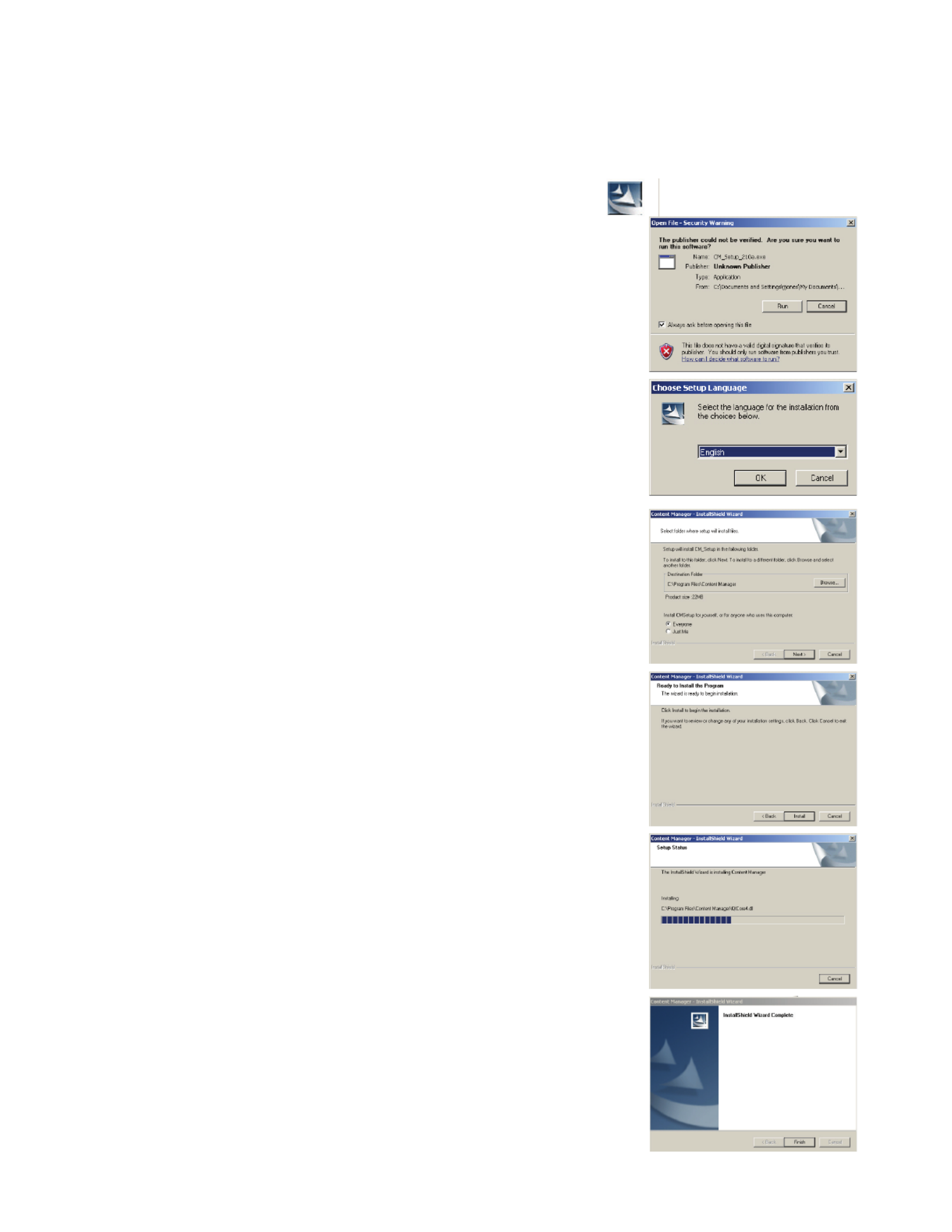
Magellan Content Manager 2.0
Installing the Magellan Content Manager.
1. Download the Magellan Content Manager from www.magellangps.com.
2. Double click the CM_Setup file that was downloaded.
3. Click “Run” to begin the installation.
4. Select the desired language.
5. To continue with the default values, select “Next >”
6. Select “Install”.
7. The installation process will begin. A status bar is
displayed showing the progress of the installation.
8. Select “Finish” when the installation is complete.
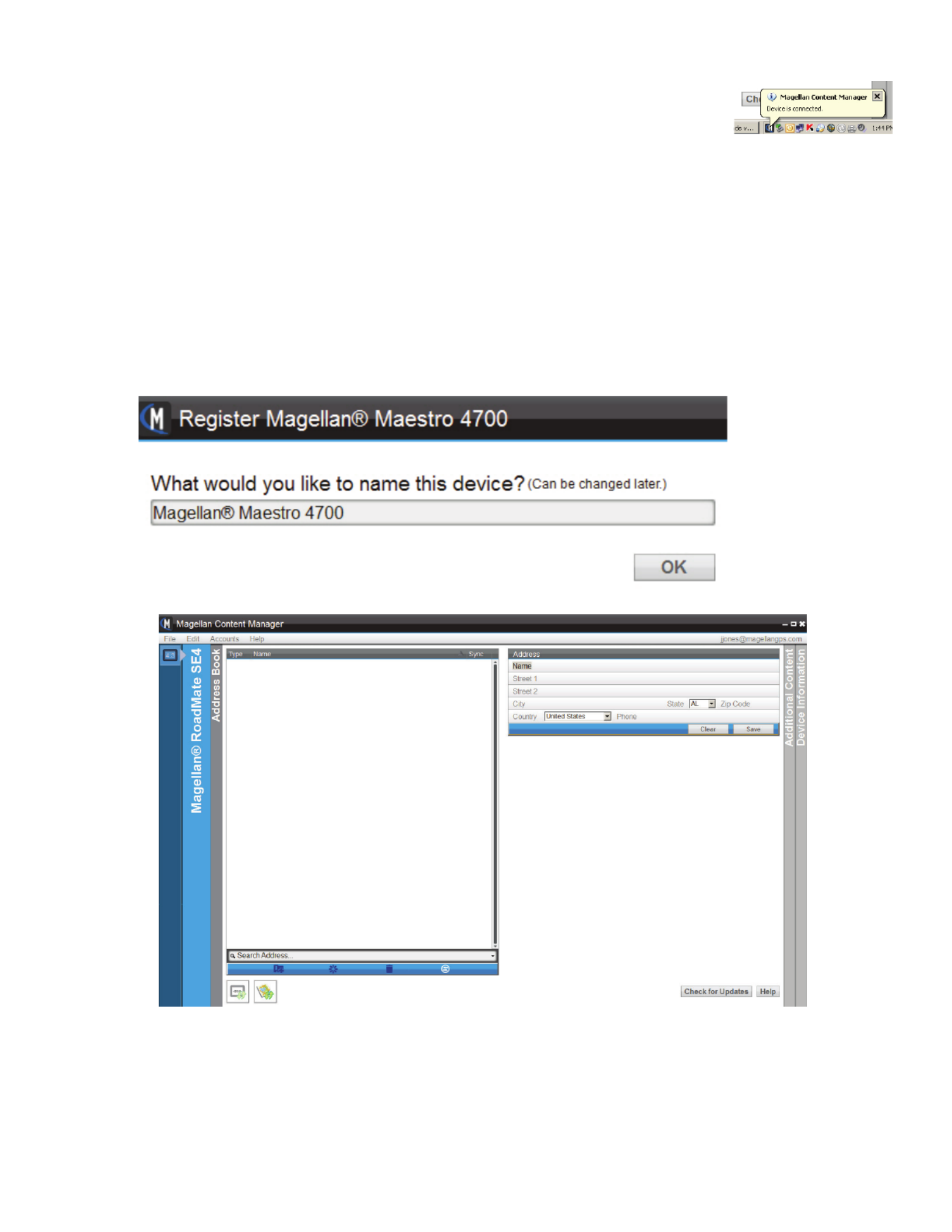
Using the Magellan Content Manager for the First Time
1. Connect your Magellan receiver to your computer using a USB
cable. Allow time for the receiver to connect to your computer.
2. If the Content Manager didn’t start following the installation of the software, start
the Content Manager by opening the Content Manager icon that was placed on your
desktop.
3. Login: Enter your email address and the password you created when you created your
account at www.magellangps.com. If you don’t have an account, you can click on
“Create your Account” to create one. If you want to continue without an account click
Cancel.
4. You will be prompted to name the receiver that you have connected. Enter a name or
use the default name supplied.
5. The Content Manager will start displaying the address book.
The address book has space for all the addresses in your receiver. The tool bar
below the address book provides a way to add an address, validate an address you
enter, delete an address and sync the address book between your receiver and the
Content Manager.
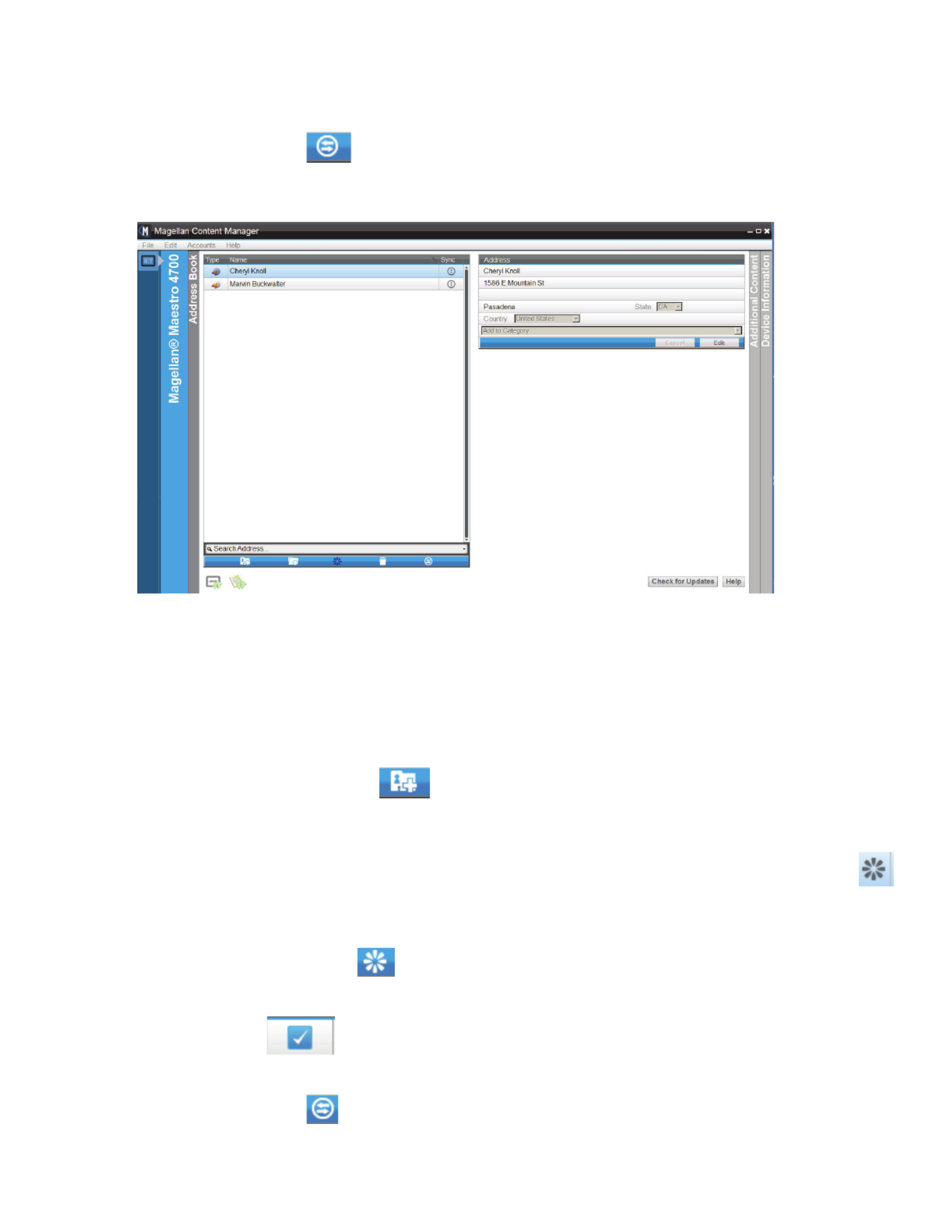
The icons below the addresses indicate if new firmware or maps are available for
your receiver after you have checked for updates. If the icons are active, you can
select them to install the updates.
6. Select the Sync icon to begin syncing all the addresses currently in your receiver
to the Content Manager.
7. The addresses contained in your receiver are now listed in the Address Book for the
Content Manager.
Adding an Address (Do not use periods in the address. Addresses with periods, i.e., “St.”, will
not validate properly.)
1. You can add an address to the Address Book using Content Manager.
2. Select the Add Address icon .
3. Fill out the information for the address in the Address information box and select Save.
4. The new address is created. Note the icons following the name. The Validate icon
indicates that this is a new address and the needs to be validated before syncing to the
receiver.
5. Select the Validation icon to validate this address. When the validation is
sucessful, the validate icon is removed from the address.
6. The checkmark following the address indicates that this address needs to be
synced to the receiver.
7. Select the Sync icon to sync the changes to your receiver.
Termékspecifikációk
| Márka: | Magellan |
| Kategória: | Navigator |
| Modell: | Content Manager 2.0 |
Szüksége van segítségre?
Ha segítségre van szüksége Magellan Content Manager 2.0, tegyen fel kérdést alább, és más felhasználók válaszolnak Önnek
Útmutatók Navigator Magellan

1 Október 2024

1 Október 2024

1 Október 2024

1 Október 2024

1 Október 2024

1 Október 2024

1 Október 2024

19 Augusztus 2024

19 Augusztus 2024

19 Augusztus 2024
Útmutatók Navigator
- Navigator Acer
- Navigator Philips
- Navigator Pioneer
- Navigator SilverCrest
- Navigator Garmin
- Navigator JVC
- Navigator Harman Kardon
- Navigator Nokia
- Navigator Toyota
- Navigator Medion
- Navigator Motorola
- Navigator VDO
- Navigator Zebra
- Navigator Insignia
- Navigator Boss
- Navigator Mazda
- Navigator Chrysler
- Navigator Volkswagen
- Navigator Skoda
- Navigator Kenwood
- Navigator V7
- Navigator Asus
- Navigator Navitel
- Navigator Raymarine
- Navigator Lowrance
- Navigator Alpine
- Navigator Alfa Romeo
- Navigator Parrot
- Navigator Cobra
- Navigator Scosche
- Navigator ModeCom
- Navigator Sygic
- Navigator Overmax
- Navigator MaxCom
- Navigator Clarion
- Navigator Humminbird
- Navigator Blaupunkt
- Navigator Mio
- Navigator TomTom
- Navigator Jensen
- Navigator Pyle
- Navigator Sanyo
- Navigator Uniden
- Navigator Zenec
- Navigator GoClever
- Navigator Dual
- Navigator Airis
- Navigator Caliber
- Navigator Bushnell
- Navigator Sylvania
- Navigator Marquant
- Navigator Celestron
- Navigator Binatone
- Navigator Audiovox
- Navigator Navigon
- Navigator Eagle
- Navigator Navman
- Navigator Wahoo Fitness
- Navigator Lanzar
- Navigator Simrad
- Navigator Furuno
- Navigator Kapsys
- Navigator Danew
- Navigator Rand McNally
- Navigator GolfBuddy
- Navigator Soundstream
- Navigator VDO Dayton
- Navigator Becker
- Navigator Igo
- Navigator Kalkhoff
- Navigator Route 66
- Navigator Falk
- Navigator Seecode
- Navigator Nav N Go
- Navigator Pharos
- Navigator Viamichelin
- Navigator Xzent
- Navigator CarTrek
- Navigator Whistler
- Navigator Dynavin
- Navigator Cheetah
- Navigator Cydle
- Navigator ESX
- Navigator Lark
- Navigator LXNAV
- Navigator Planet Audio
- Navigator Eclipse
- Navigator Voice Caddie
- Navigator SkyCaddie
- Navigator TELE System
- Navigator IZZO Golf
- Navigator Zoleo
- Navigator Dashmate
- Navigator GlobalSat
Legújabb útmutatók Navigator

12 Január 2025

1 Január 2025

31 December 2025

30 December 2025

30 December 2025

22 December 2024

14 December 2024

14 December 2024

14 December 2024

14 December 2024