Használati útmutató M-Audio Oxygen 25
M-Audio
MIDI billentyűzet
Oxygen 25
Olvassa el alább 📖 a magyar nyelvű használati útmutatót M-Audio Oxygen 25 (36 oldal) a MIDI billentyűzet kategóriában. Ezt az útmutatót 5 ember találta hasznosnak és 2 felhasználó értékelte átlagosan 4.5 csillagra
Oldal 1/36

User Guide
English ( 2 – 31 )
Appendix
English ( 32 – 34 )

2
SUSTAIN
C17
POWER
ON OFF
User Guide (English)
Introduction
Box Contents
Oxygen Series MKV Keyboard
USB Cable
Software Download Card
Quickstart Guide
Safety & Warranty Manual
Support
For the latest information about this product (system requirements, compatibility information, etc.)
and product registration, visit m-audio.com.
For additional product support, visit m-audio.com/support.
Setup
Connecting Your Keyboard
You can power the keyboard via a powered USB port. The Oxygen keyboards are low-power
devices. It is recommended that you connect the Oxygen keyboard to an onboard USB port or to a
powered USB hub.
*sold separatel
y
Computer*
Sustain Pedal*
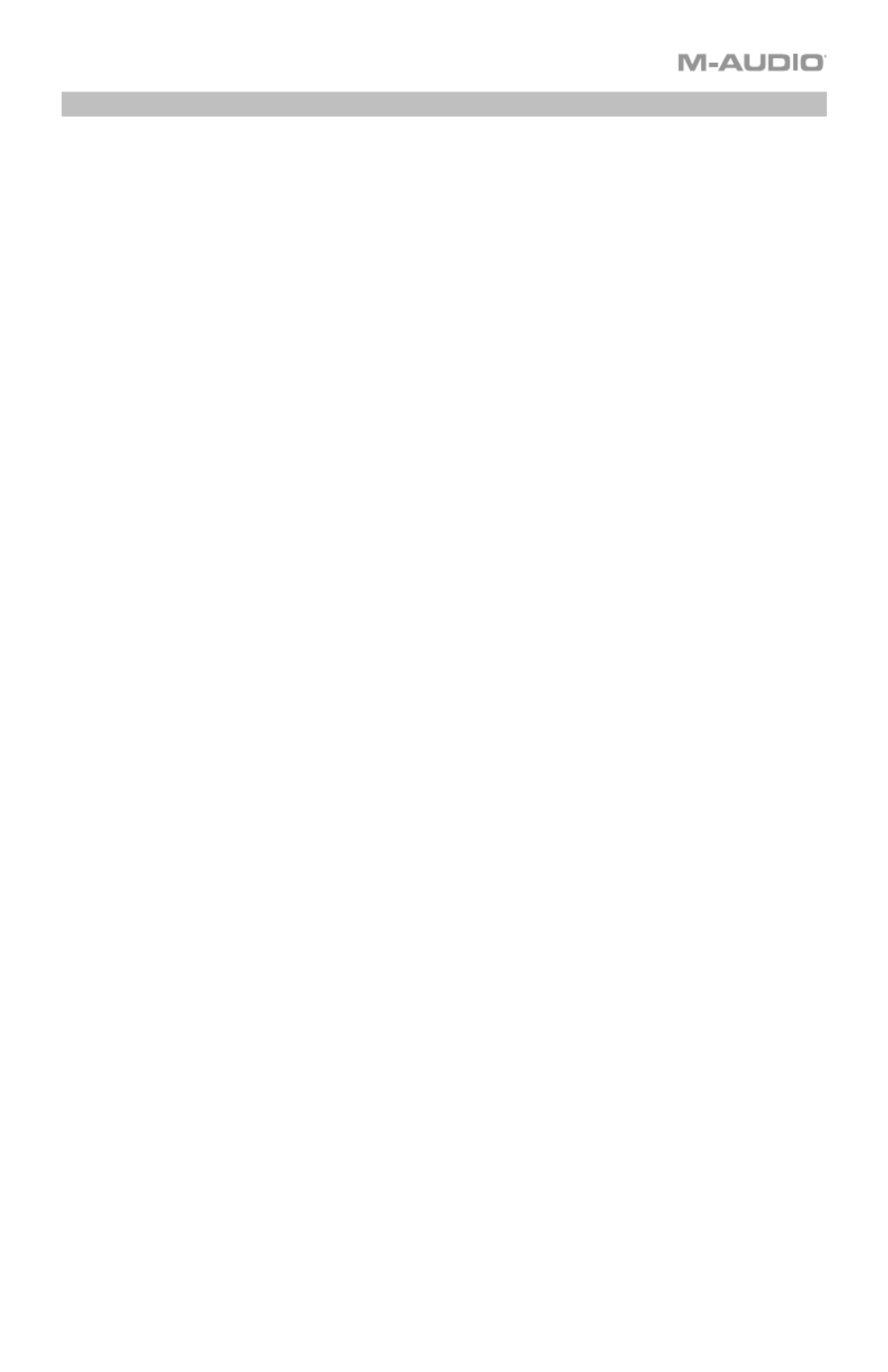
3
Initial Setup - DAW Setup
Your Oxygen has the ability to control all of your DAW's faders, knobs, and in some cases
pads for launching clips, as well as all of your virtual instrument controls. In order to have
these controls set properly, we'll first need to get your Oxygen to set to with your DAW.
1. Press the PRESET/DAW Button so that the DAW button is lit, and the Oxygen keyboard is
in DAW mode.
2. Press and hold the PRESET/DAW Button to open the DAW Select menu on the Display.
3. While continuing to press and hold the PRESET/DAW Button, press the < or > buttons to
cycle through the available DAWs on the Display. As you press the < or > buttons, the
currently selected DAW will update on the Display.
4. When the DAW you want is shown on the Display, release the PRESET/DAW Button to
confirm your selection.
Most DAWs will automatically recognize the Oxygen series keyboard, and automatically
configure your Oxygen’s controls as a control surface in DAW mode, and virtual instrument
controller in Preset mode.
If your DAW does not automatically configure your Oxygen series keyboard, please follow the
setup steps listed in the Oxygen DAW Setup Guides.
• NC1: Mackie 1: Will send standard Mackie messages. Mackie control is typically used for
DAWs like Cubase, Studio One, and Reaper.
• NC2: Mackie 2. Will send standard Mackie messages, but with higher resolution for the
pan pots. If your DAW's pan isn't able to do a full sweep of the pan pot, use Mackie 2.
Mackie control is typically used for DAWs like Cubase, Studio One, and Reaper.
• M|h: Mackie/HUI will send standard Mackie/HUI messages for DAWs like Pro Tools and
Logic.
• N1: MIDI 1 will send 1 set of standard MIDI messages for use with Ableton.
• N2: MIDI 2 will send 1 set of standard MIDI messages for use with MPC Beats, and
Reason.
• N3: MIDI 3 will send 1 set of standard MIDI messages for use with Ableton for controlling
clip launching, and more advanced features.
Termékspecifikációk
| Márka: | M-Audio |
| Kategória: | MIDI billentyűzet |
| Modell: | Oxygen 25 |
Szüksége van segítségre?
Ha segítségre van szüksége M-Audio Oxygen 25, tegyen fel kérdést alább, és más felhasználók válaszolnak Önnek
Útmutatók MIDI billentyűzet M-Audio

15 Augusztus 2024

13 Augusztus 2024

12 Augusztus 2024

12 Augusztus 2024

12 Augusztus 2024

11 Augusztus 2024

11 Augusztus 2024

10 Augusztus 2024

8 Augusztus 2024

8 Augusztus 2024
Útmutatók MIDI billentyűzet
- MIDI billentyűzet Yamaha
- MIDI billentyűzet Casio
- MIDI billentyűzet Roland
- MIDI billentyűzet Arturia
- MIDI billentyűzet Korg
- MIDI billentyűzet Native Instruments
- MIDI billentyűzet Behringer
- MIDI billentyűzet Chord
- MIDI billentyűzet Peavey
- MIDI billentyűzet Alesis
- MIDI billentyűzet IK Multimedia
- MIDI billentyűzet ION
- MIDI billentyűzet AKAI
- MIDI billentyűzet Pyle
- MIDI billentyűzet Kurzweil
- MIDI billentyűzet Novation
- MIDI billentyűzet Medeli
- MIDI billentyűzet Tascam
- MIDI billentyűzet Nektar
- MIDI billentyűzet Reloop
- MIDI billentyűzet Swissonic
- MIDI billentyűzet Pinnacle
- MIDI billentyűzet CME
- MIDI billentyűzet Keith MCmillen
- MIDI billentyűzet Motu
- MIDI billentyűzet Icon
- MIDI billentyűzet Doepfer
- MIDI billentyűzet Studiologic
- MIDI billentyűzet Waldorf
- MIDI billentyűzet Evolution
Legújabb útmutatók MIDI billentyűzet

15 Január 2025

30 December 2025

16 December 2024

13 Október 2024

3 Október 2024

22 Szeptember 2024

19 Szeptember 2024

16 Szeptember 2024

4 Szeptember 2024

1 Szeptember 2024