Használati útmutató Logitech Ultrathin
Logitech
billentyűzet
Ultrathin
Olvassa el alább 📖 a magyar nyelvű használati útmutatót Logitech Ultrathin (174 oldal) a billentyűzet kategóriában. Ezt az útmutatót 8 ember találta hasznosnak és 2 felhasználó értékelte átlagosan 4.5 csillagra
Oldal 1/174

Ultrathin
Magnetic clip-on keyboard cover
For iPad mini and iPad mini with Retina display
Setup Guide
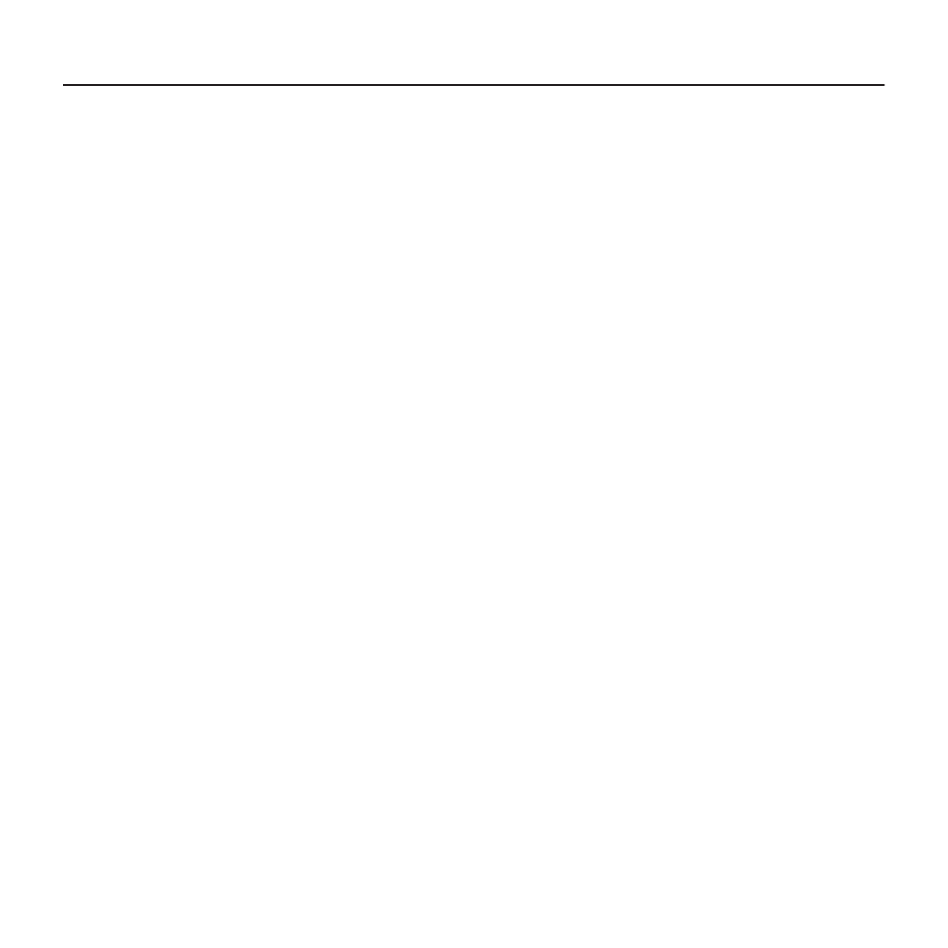
UltraThin - Magnetic clip-on keyboard cover - For iPad mini and iPad mini with Retina display
2
Contents
English. . . . . . . . . . . . . . . . . . 3
Deutsch . . . . . . . . . . . . . . . . 12
Français . . . . . . . . . . . . . . . . 21
Italiano. . . . . . . . . . . . . . . . . 30
Español . . . . . . . . . . . . . . . . 39
Português . . . . . . . . . . . . . . . 48
Nederlands . . . . . . . . . . . . . . 57
Svenska . . . . . . . . . . . . . . . . 66
Dansk . . . . . . . . . . . . . . . . . 75
Norsk . . . . . . . . . . . . . . . . . 84
Suomi . . . . . . . . . . . . . . . . . 93
Ελληνικά. . . . . . . . . . . . . . . . .102
По-русски . . . . . . . . . . . . . . . . 111
Magyar . . . . . . . . . . . . . . . 120
Česká verze . . . . . . . . . . . . . .129
Po polsku . . . . . . . . . . . . . . .138
Slovenčina. . . . . . . . . . . . . . .147
Türkçe . . . . . . . . . . . . . . . . .156
165 . . . . . . . . . . . . . . . . . .ةيبرعلا
www.logitech.com/support/ultrathin-mini

UltraThin - Magnetic clip-on keyboard cover - For iPad mini and iPad mini with Retina display
3 English
Know your product
9
5
6
1
2
8
7
4
10
3
PDF
UltraThin
Magnetic clip-on keyboard cover
For iPad mini™ and iPad mini with Retina display®
www.logit ec h.com/support /ultrat hin-mini
620-005817.002
1
43 5
2
®
1. Protective cover
2. iPad mini holder
3. Function keys
4. Keyboard
5. Bluetooth® and battery status light
6. Bluetooth connect button
7. Micro-USB charging port
8. On/o switch
9. Documentation
10. Micro-USB charging cable

UltraThin - Magnetic clip-on keyboard cover - For iPad mini and iPad mini with Retina display
5 English
Charge the batteries
USB
1. Plug one end of the micro-USB cable into
the charging port, and the other end into
a USB port on your computer.
Alternatively you can use a USB charger,
such as that provided with your iPad
mini, providing the power output rating
is 5V and at least 500mA.
The status light blinks green as the
battery charges.
2. Charge the batteries until the Status light
turns solid green.
Battery information:
• A fully charged battery provides about
3 months of power when the Keyboard
Cover is used about two hours a day.
• Charge the batteries when the Status
light briefly turns red after the Keyboard
Cover turns on.
• When not in use, turn o the Keyboard
Cover to conserve battery power.
• The Keyboard Cover enters sleep mode
if powered on and not used. To exit
sleep mode, press any key.

UltraThin - Magnetic clip-on keyboard cover - For iPad mini and iPad mini with Retina display
6 English
Function keys
Lock screen
Locks or unlocks the iPad mini
screen
Siri®
Use your voice to send messages,
make calls, schedule meetings,
and more
Search
Launches the iPad mini search
function
Switch language
Switches the keyboard language
Virtual keyboard
Shows/hides the virtual keyboard
Screen Shot
Previous track
Play/Pause
Next track
Mute
Volume down
Volume up
Home
Displays the iPad mini Home screen
Fn + X = Cut
Fn + C = Copy
Fn + V = Paste
Fn + Left cursor = Select left
Selects text on the left,
word by word
Fn + Right cursor = Select right
Selects text on the right,
word by word
Fn + Spacebar = Switch applications
Note
• To select a function key, press and hold the Fn key, and then press the key indicated above.

UltraThin - Magnetic clip-on keyboard cover - For iPad mini and iPad mini with Retina display
7 English
Use your product
Status light indications Light Description
Blinking green The battery is charging.
Solid green The battery is fully charged
(100%).
Red Battery power is low (less than
20%). Recharge the battery.
Blinking blue Fast: The keyboard cover is in
discovery mode, ready for pairing.
Slow: The keyboard cover is trying
to reconnect to your iPad mini.
Solid blue Bluetooth pairing or reconnection
is successful.
Connecting to a dierent iPad mini
®
1. Place the new iPad mini into
the slot in the Keyboard Cover.
2. Make sure the Keyboard Cover
is turned on.
3. Check that your iPad mini’s
Bluetooth feature is on.
Select Settings > Bluetooth > On.
4. Press the Bluetooth Connect
Button on the Keyboard Cover.
The Keyboard Cover is
discoverable for 3 minutes.
5. Select “UltraThin mini” on
your iPad mini’s Devices menu.
Bluetooth connection completed.

UltraThin - Magnetic clip-on keyboard cover - For iPad mini and iPad mini with Retina display
9 English
Storing your iPad mini for travel
1. Slide your iPad mini towards the hinge
at the back of the Keyboard Cover.
As your iPad mini gets close to
the rear hinge, it pops up:
10°-40°
2. Attach your iPad mini to the rear hinge:
3. Lower your iPad mini down on to
the Keyboard Cover until it closes.
A magnetic clip holds the iPad mini
in position:
Note:
• DO NOT try to slide your iPad mini into
the hinge from the opposite direction:
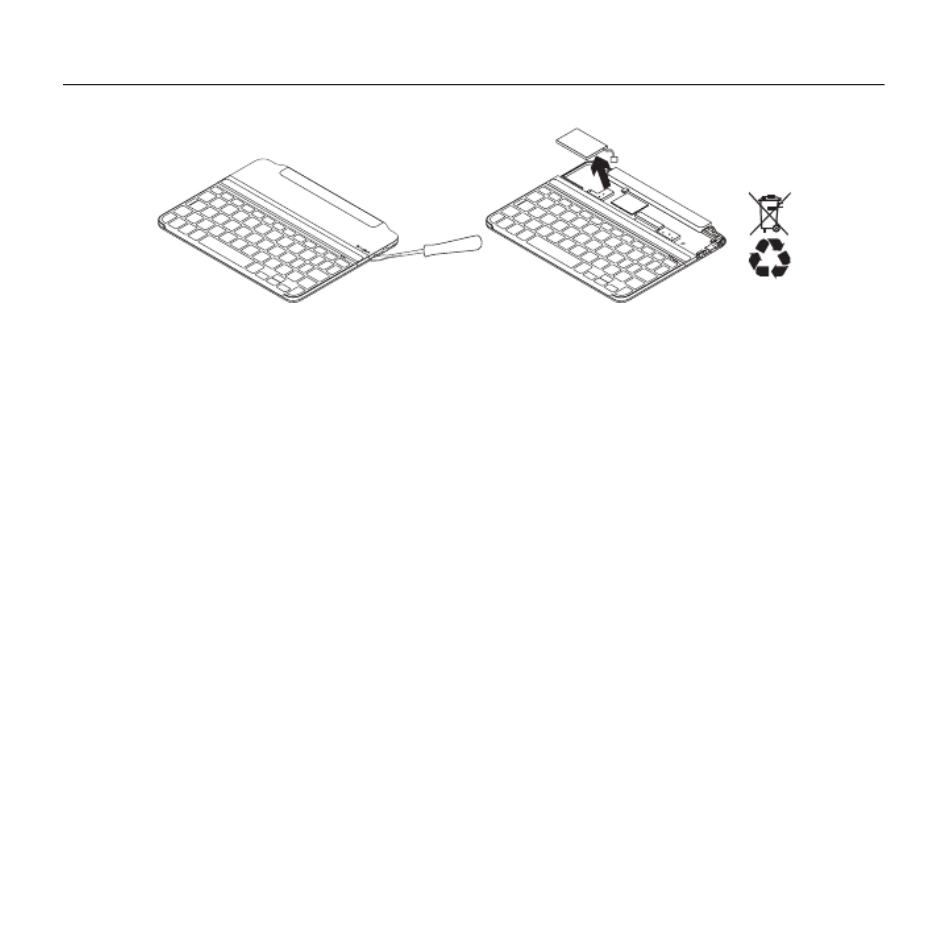
UltraThin - Magnetic clip-on keyboard cover - For iPad mini and iPad mini with Retina display
10 English
Battery disposal at product end of life
1 2 3
1. Pry o top cover of keyboard
with screwdriver.
2. Detach battery from circuit board
and remove battery.
3. Dispose of your product and its battery
according to local laws.
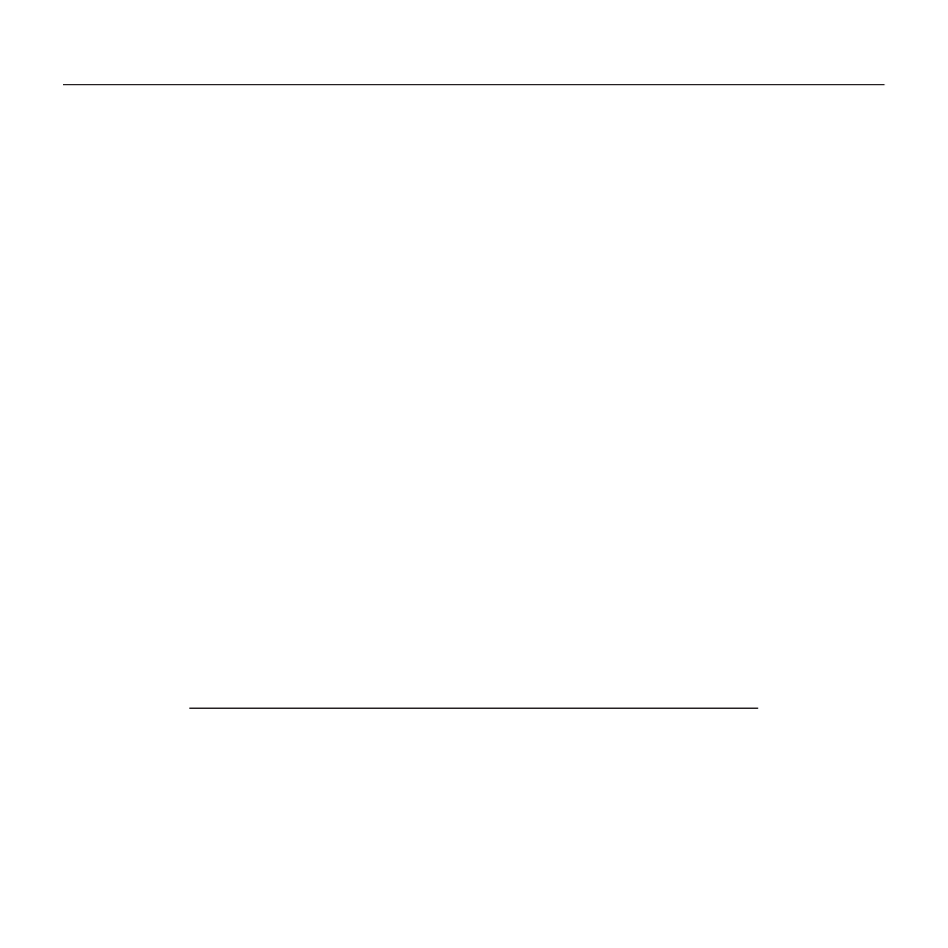
UltraThin - Magnetic clip-on keyboard cover - For iPad mini and iPad mini with Retina display
11 English
Troubleshooting
The Keyboard Cover does not work
• Press any key to wake the Keyboard
Cover from sleep mode.
• Turn the Keyboard Cover O and then
back On.
• Recharge the internal batteries.
For more information, refer to
“Charge the batteries.”
• Re-establish the Bluetooth connection
between the Keyboard Cover and iPad
mini:
• Verify that your iPad mini’s Bluetooth
feature is turned on.
• Choose “UltraThin mini” from the
Devices menu on your iPad mini.
The Status light briefly turns blue after
the Bluetooth connection is made.
My iPad mini doesn’t fit into the slot
• Make sure you are inserting your iPad mini
on its side into the slot. The Keyboard
Cover doesn’t support portrait mode.
Visit Product Central
There’s more information and support
online for your product. Take a moment
to visit Product Central to learn more about
your new Keyboard Cover.
Browse online articles for setup help,
usage tips, or information about
additional features.
Connect with other users in our Community
Forums to get advice, ask questions,
and share solutions.
At Product Central, you’ll find a wide
selection of content:
• Tutorials
• Troubleshooting
• Support community
• Software downloads
• Online documentation
• Warranty information
• Spare parts (when available)
Go to:
www.logitech.com/support/ultrathin-mini
What do you think?
Thank you for purchasing our product.
Please take a minute to tell us what you think of it.
www.logitech.com/ithink
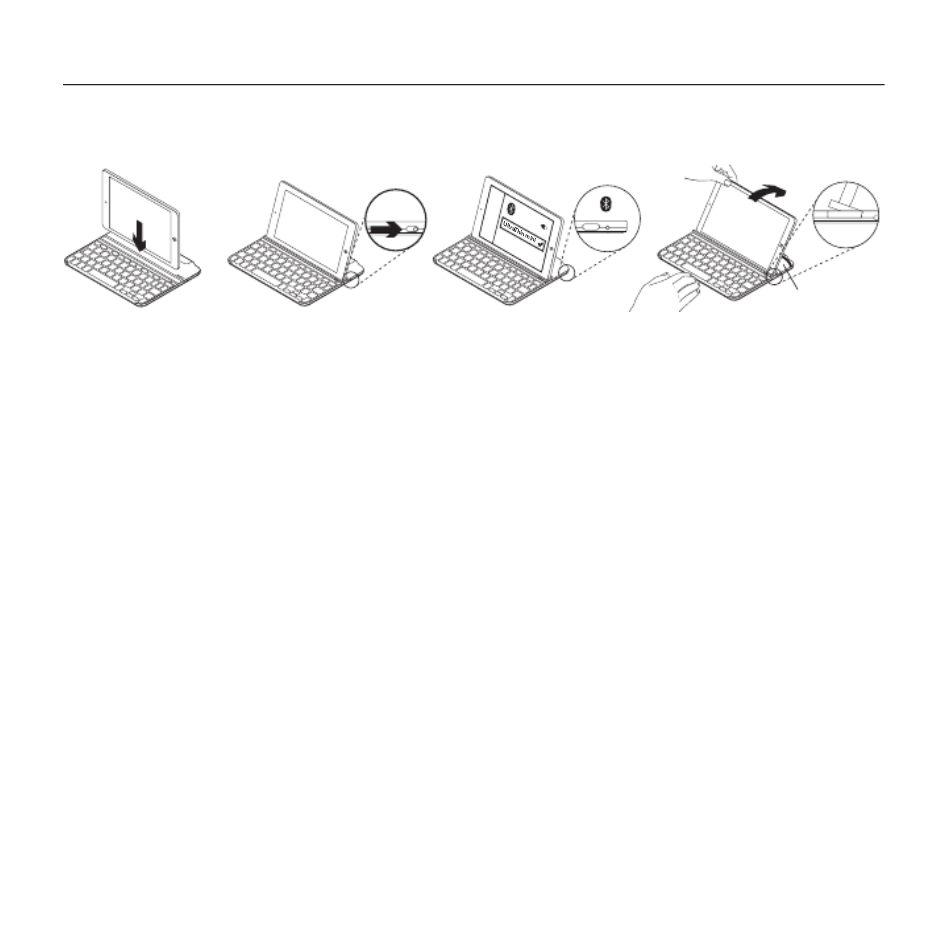
UltraThin - Magnetic clip-on keyboard cover - For iPad mini and iPad mini with Retina display
13 Deutsch
Einrichtung des Produkts
®
ON
®
50°-70°
1. Positionieren Sie das iPad mini auf
dem Keyboard Cover.
2. Schalten Sie das Keyboard Cover ein:
• Die Bluetooth-Erkennung startet
automatisch und läuft 15 Minuten.
Die Statusanzeige blinkt blau.
• Sollte die Statusanzeige kurz rot
leuchten, laden Sie den Akku auf.
Weitere Informationen finden Sie
unter „Aufladen des Akkus“.
3. Stellen Sie eine Bluetooth-Verbindung
her:
• Vergewissern Sie sich,
dass die Bluetooth-Funktion
des iPad mini aktiviert ist. Wählen Sie
„Einstellungen > Bluetooth > Ein“.
• Wählen Sie im Gerätemenü des iPad
mini den Eintrag „Ultrathin mini“.
4. Kippen Sie das iPad mini in den
optimalen Blickwinkel. Sie können
zwischen mehreren Winkeln wählen,
von 50° bis 70°.
Hinweis:
• Sie müssen Ihr iPad mini beim Neigen
nach unten drücken.
• Die Halterung kann ein maximales Gewicht
von 2,5 kg aufnehmen.

UltraThin - Magnetic clip-on keyboard cover - For iPad mini and iPad mini with Retina display
14 Deutsch
Aufladen des Akkus
USB
1. Schließen Sie ein Ende des Mikro-
USB-Kabels am Ladeanschluss an und
das andere an einem USB-Anschluss
des Computers.
Alternativ können Sie ein 5-V-Ladegerät
mit USB-Anschluss (z. B. das mit
dem iPad mini gelieferte Ladegerät)
verwenden, das eine Ausgangsleistung
von mindestens 500 mA aufweist.
Die Statusanzeige blinkt grün,
während der Akku geladen wird.
2. Laden Sie den Akku, bis die
Statusanzeige dauerhaft grün leuchtet.
Informationen zum Akku:
• Eine Vollladung des Akkus gewährleistet
etwa drei Monate Laufzeit, wenn das
Keyboard Cover ca. zwei Stunden am Tag
genutzt wird.
• Laden Sie den Akku auf, wenn die Status-
anzeige nach dem Einschalten des
Keyboard Cover kurz rot leuchtet.
• Schalten Sie das Keyboard Cover aus,
während Sie es nicht verwenden,
um den Akku zu schonen.
• Wenn das Keyboard Cover eingeschaltet
ist und länger nicht verwendet wird,
wechselt es in den Energiesparmodus.
Drücken Sie eine beliebige Taste,
um den Energiesparmodus zu beenden.

UltraThin - Magnetic clip-on keyboard cover - For iPad mini and iPad mini with Retina display
17 Deutsch
Herausnehmen Ihres iPad mini
1. Nach hinten ziehen: Neigen Sie
Ihr iPad mini nach dem Herausziehen,
bis es senkrecht steht:
50°-70°
2. Nach unten drücken: Drücken Sie
das Gerät nach unten, um es sicher
aus der Halterung zu lösen:
3. iPad mini herausheben:
Heben Sie das iPad mini senkrecht
aus dem Keyboard Cover heraus:

UltraThin - Magnetic clip-on keyboard cover - For iPad mini and iPad mini with Retina display
18 Deutsch
Verstauen des iPad mini für den Transport
1. Schieben Sie Ihr iPad mini in Richtung
der Drehhalterung an der hinteren Seite
des Keyboard Covers, bis es anstößt:
10°-40°
2. Setzen Sie Ihr iPad mini in
die Drehhalterung ein:
3. Senken Sie das iPad mini auf
das Keyboard Cover herab,
bis dieses geschlossen ist.
Ein magnetischer Clip sorgt für einen
sicheren Halt des iPad mini:
Hinweis:
• VERSUCHEN SIE NIEMALS, das iPad mini
aus der anderen Richtung in die Drehhalterung
einzusetzen:
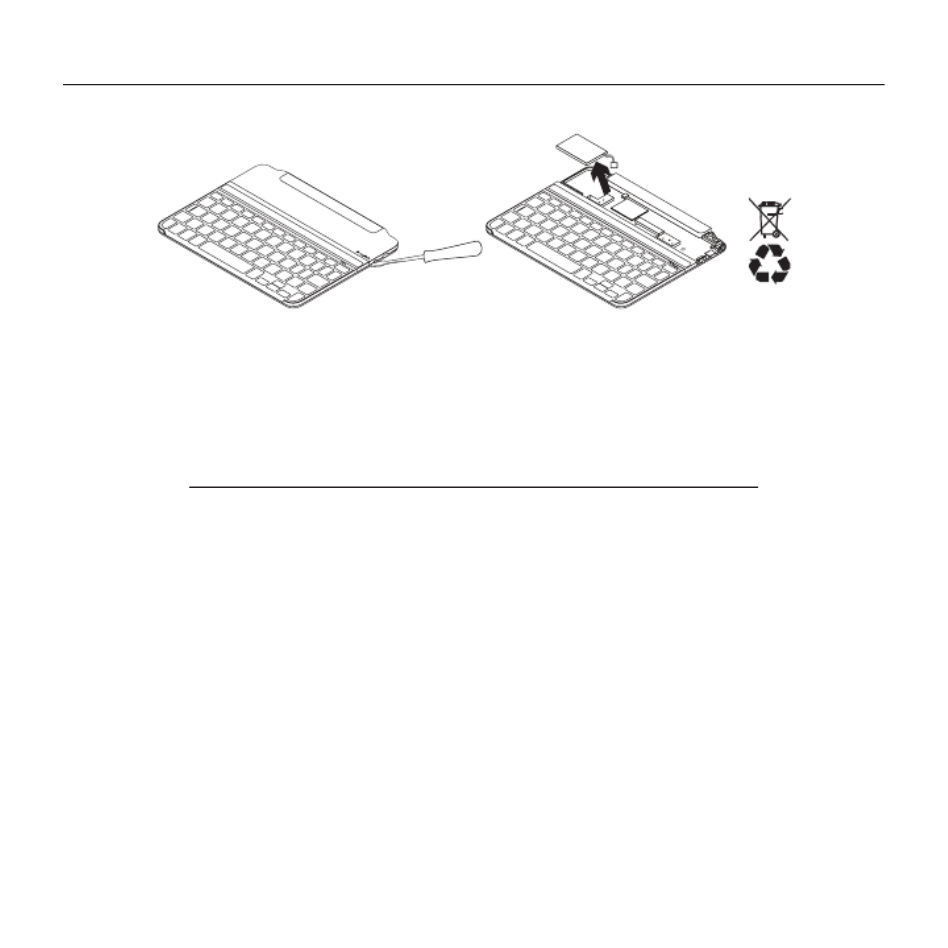
UltraThin - Magnetic clip-on keyboard cover - For iPad mini and iPad mini with Retina display
19 Deutsch
Akkuentsorgung
1 2 3
1. Entfernen Sie mithilfe eines Schrauben-
drehers die obere Abdeckung
der Tastatur.
2. Trennen Sie den Akku von der Platine
und entnehmen Sie ihn.
3. Entsorgen Sie das Produkt und den Akku
entsprechend den in Ihrer Region
gültigen Bestimmungen.
Ihre Meinung ist gefragt.
Bitte nehmen Sie sich etwas Zeit, um einige Fragen zu beantworten.
Vielen Dank, dass Sie sich für unser Produkt entschieden haben.
www.logitech.com/ithink
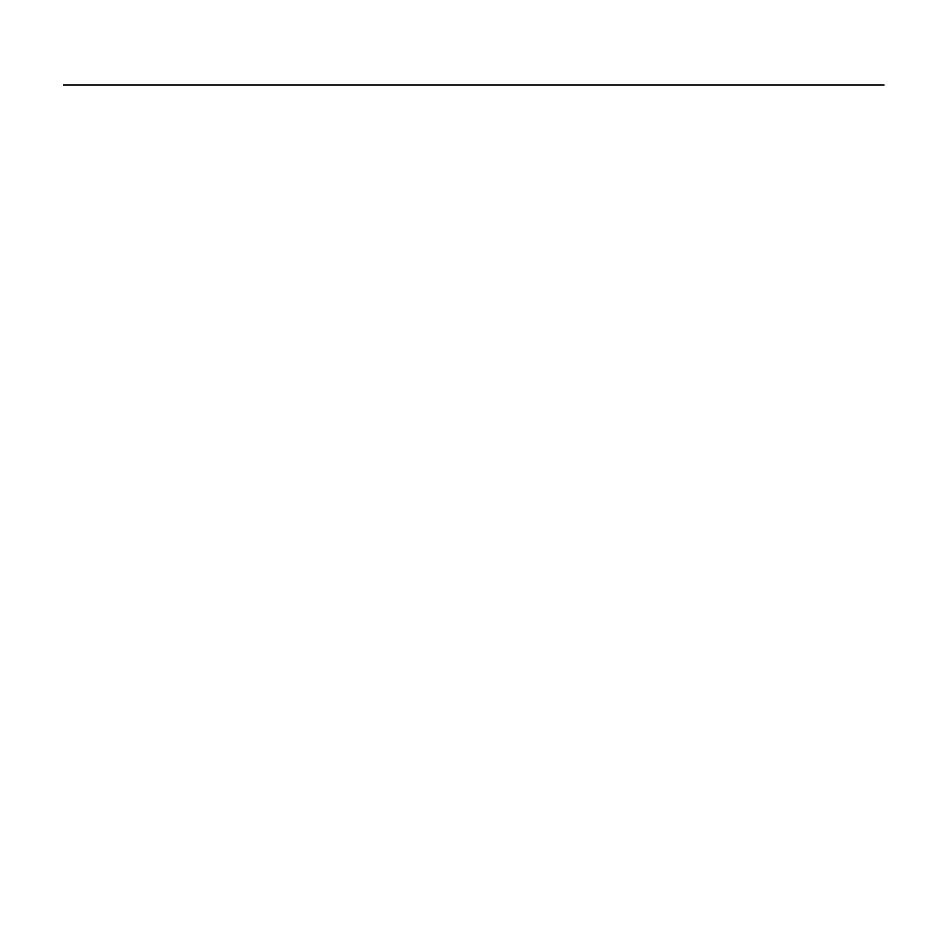
UltraThin - Magnetic clip-on keyboard cover - For iPad mini and iPad mini with Retina display
20 Deutsch
Fehlerbehebung
Das Keyboard Cover funktioniert nicht
• Drücken Sie eine beliebige Taste,
um den Energiesparmodus des Keyboard
Cover zu beenden.
• Schalten Sie das Keyboard Cover aus
und wieder ein.
• Laden Sie den internen Akku auf.
Weitere Informationen finden Sie unter
„Aufladen des Akkus“.
• Stellen Sie die Bluetooth-Verbindung
zwischen Keyboard Cover und iPad mini
wieder her:
• Vergewissern Sie sich, dass die
Bluetooth-Funktion des iPad mini
aktiviert ist.
• Wählen Sie im Gerätemenü des
iPad mini den Eintrag „Ultrathin mini“.
Sobald die Bluetooth-Verbindung
hergestellt wurde, leuchtet die Status-
anzeige kurz blau.
Halterung
• Stellen Sie sicher, dass Sie Ihr iPad
mini seitlich in die Halterung einsetzen.
Das Keyboard Cover bietet keine
Unterstützung für das Hochformat.
Produktzentrale
Hier erhalten Sie weitere Informationen
und haben Zugri auf den Online-
Kundendienst für Ihr Produkt. Nehmen Sie
sich einen Augenblick Zeit und besuchen Sie
die Produktzentrale, um mehr über Ihr neues
Keyboard Cover herauszufinden.
Durchsuchen Sie Online-Artikel
zur Unterstützung beim Einrichten, für Tipps
zur Nutzung und für Informationen zu
weiteren Funktionen.
In unseren Community-Foren können Sie
mit anderen Benutzern Kontakt aufnehmen
und sich Tipps holen, Fragen stellen und Ihre
Problemlösungen mit anderen teilen.
In der Produktzentrale finden Sie
ein umfangreiches Informationsangebot:
• Tutorials
• Fehlerbehebung
• Support-Community
• Software-Downloads
• Online-Bedienungsanleitungen
• Garantieinformationen
• Ersatzteile (falls verfügbar)
Besuchen Sie
www.logitech.com/support/ultrathin-mini

UltraThin - Magnetic clip-on keyboard cover - For iPad mini and iPad mini with Retina display
21 Français
Présentation du produit
9
5
6
1
2
8
7
4
10
3
PDF
UltraThin
Magnetic clip-on keyboard cover
For iPad mini™ and iPad mini with Retina display®
www.logit ec h.com/sup port /ultra thin-mini 620-005817.002
1
43 5
2
®
1. Étui de protection
2. Support pour iPad mini
3. Touches de fonction
4. Clavier
5. Témoin Bluetooth® et de charge
de la batterie
6. Bouton de connexion Bluetooth
7. Port de charge micro-USB
8. Commutateur Marche/Arrêt
9. Documentation
10. Câble de charge micro-USB

UltraThin - Magnetic clip-on keyboard cover - For iPad mini and iPad mini with Retina display
23 Français
Chargement de la batterie
USB
1. Branchez l'une des extrémités
du câble micro-USB sur un port
de charge, et l'autre sur le port USB
de votre ordinateur.
Vous pouvez également utiliser
un chargeur USB, tel que celui fourni
avec votre iPad mini, à condition que
la puissance nominale en sortie soit
de 5 V et d'au moins 500 mA.
Le témoin d'état clignote en vert pendant
le chargement de la batterie.
2. Rechargez la batterie jusqu'à ce
que le témoin d'état ache une lumière
verte continue.
Informations sur la batterie:
• Chargée au maximum, l'autonomie de
la batterie peut durer jusqu'à 3 mois
dans le cas d'une utilisation du clavier
moyenne de deux heures par jour.
• Rechargez la batterie lorsque le témoin
d'état s'allume brièvement en rouge
après la mise sous tension de la coque
clavier.
• Lorsque vous n'utilisez pas la coque
clavier, éteignez-la pour préserver
la batterie.
• La coque clavier passe en mode de veille
après une certaine durée d'inactivité.
Pour quitter le mode de veille, appuyez
sur une touche.

UltraThin - Magnetic clip-on keyboard cover - For iPad mini and iPad mini with Retina display
24 Français
Touches de fonction
Verrouillage d'écran
Verrouiller et déverrouiller l'écran
de l'iPad mini
Siri ®
Envoyer des messages,
eectuer des appels,
programmer des réunions et bien
plus encore par commande vocale
Rechercher
Lancer la fonction de recherche
de l'iPad mini
Changer de langue
Changer la langue du clavier
Clavier virtuel
Acher/Masquer le clavier virtuel
Capture d'écran
Piste précédente
Lecture/Pause
Piste suivante
Sourdine
Volume -
Volume +
Accueil
Acher l'écran d'accueil
de l'iPad mini
Fn + X = Couper
Fn + C = Copier
Fn + V = Coller
Fn + curseur gauche =
Sélection gauche
Sélectionner du texte en partant
de la gauche, mot par mot
Fn + curseur droite =
Sélection droite
Sélectionner du texte en partant
de la droite, mot par mot
Fn + barre d'espace =
Changer d'application
Remarque
• Pour sélectionner une touche de fonction, appuyez sur la touche Fn et maintenez-la enfoncée,
puis appuyez sur la touche indiquée ci-dessus.

UltraThin - Magnetic clip-on keyboard cover - For iPad mini and iPad mini with Retina display
25 Français
Utilisation du produit
Indications du témoin d'état
Témoin Description
Vert clignotant La batterie est en cours
de charge.
Vert en continu La batterie est entièrement
chargée (100%).
Rouge Le niveau de charge de la batterie
est faible (inférieur à 20%).
Rechargez la batterie.
Bleu clignotant Rapide: la coque clavier est
en mode de détection et prête
à être couplée.
Lent: la coque clavier tente de se
reconnecter à votre iPad mini.
Bleu en continu Le couplage ou la reconnexion
Bluetooth sont eectifs.
Connexion à un autre iPad mini
®
1. Insérez le nouvel iPad mini dans la fente
de la coque clavier.
2. Vérifiez que la coque clavier est
sous tension.
3. Vérifiez que la fonction Bluetooth
est activée sur votre iPad mini.
Sélectionnez Paramètres > Bluetooth >
Activé.
4. Appuyez sur le bouton de connexion
Bluetooth. La coque clavier passe en
mode de détection pendant 3 minutes.
5. Sélectionnez «Ultrathin mini» dans
le menu Dispositifs de votre iPad mini.
La connexion Bluetooth est établie.
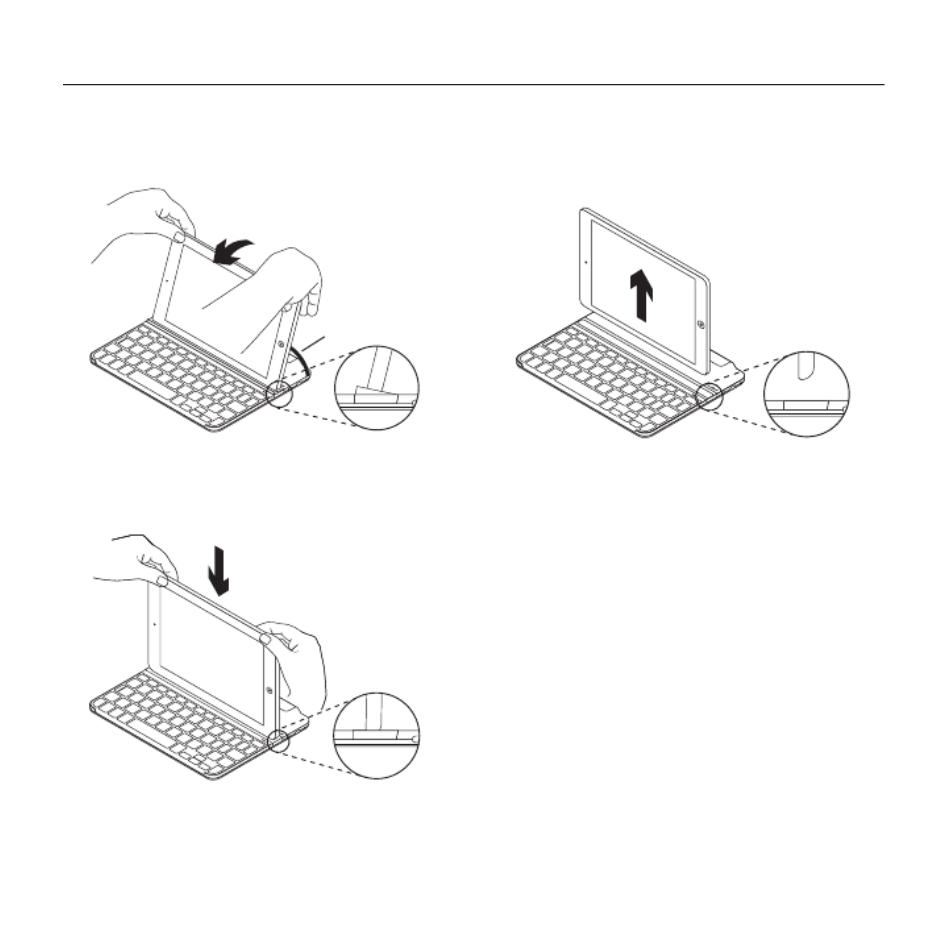
UltraThin - Magnetic clip-on keyboard cover - For iPad mini and iPad mini with Retina display
26 Français
Retrait de l’iPad mini
1. Tirez: inclinez l’iPad mini vers vous
jusqu’à ce qu’il soit vertical.
50°-70°
2. Appuyez: appliquez une pression vers
le bas pour que la fente soit bien à plat.
3. Soulevez l’iPad mini: soulevez l’iPad mini
verticalement pour l’extraire de la coque
clavier.

UltraThin - Magnetic clip-on keyboard cover - For iPad mini and iPad mini with Retina display
27 Français
Stockage de votre iPad mini lors de vos déplacements
1. Faites glisser votre iPad mini vers la
charnière à l’arrière de la coque clavier.
Lorsque l’iPad mini s’approche de
la charnière arrière, elle se soulève:
10°-40°
2. Insérez votre iPad mini dans
la charnière arrière:
3. Baissez votre iPad mini sur la coque
clavier jusqu’à ce qu’elle se ferme.
Une fixation aimantée permet de
maintenir l’iPad mini:
Remarque:
• N’ESSAYEZ PAS d’insérer votre iPad mini dans
la charnière depuis la direction opposée:

UltraThin - Magnetic clip-on keyboard cover - For iPad mini and iPad mini with Retina display
29 Français
Dépannage
La coque clavier ne fonctionne pas
• Appuyez sur une touche du clavier
pour quitter le mode de veille.
• Mettez la coque clavier hors tension
puis sous tension.
• Rechargez la batterie interne.
Pour plus d’informations, reportez-vous
à la section Chargement de la batterie.
• Rétablissez la connexion Bluetooth entre
la coque clavier et l’iPad mini:
• Vérifiez que la fonction Bluetooth est
activée sur l’iPad mini.
Sélectionnez «Ultrathin mini» dans lemenu
Dispositifs de votre iPadmini. Une fois
laconnexion Bluetooth établie, le témoin
d’état s’allume brièvement en bleu.
Mon iPad mini ne tient pas dans
la fente
• Veillez à insérer votre iPad mini dans
la fente par son côté. La coque clavier
n’accepte pas l’orientation portrait.
Pages Produits
Des informations et un support en ligne
supplémentaires sont disponibles pour
votre produit. Prenez le temps de visiter
les pages Produits pour en savoir plus
sur votre nouvelle coque clavier.
Parcourez les articles en ligne
pour obtenir de l'aide en matière de
configuration, des conseils d'utilisation
ou des informations sur les fonctions
supplémentaires.
Discutez avec d'autres utilisateurs
sur nos forums communautaires
pour demander des conseils,
poser des questions et partager
des solutions.
Dans les pages Produits, vous trouverez
un large éventail de contenus:
• Didacticiels
• Dépannage
• Communauté d'entraide
• Logiciels à télécharger
• Documentation en ligne
• Informations sur la garantie
• Pièces de rechange (si disponibles)
Accédez à la page
www.logitech.com/support/ultrathin-mini
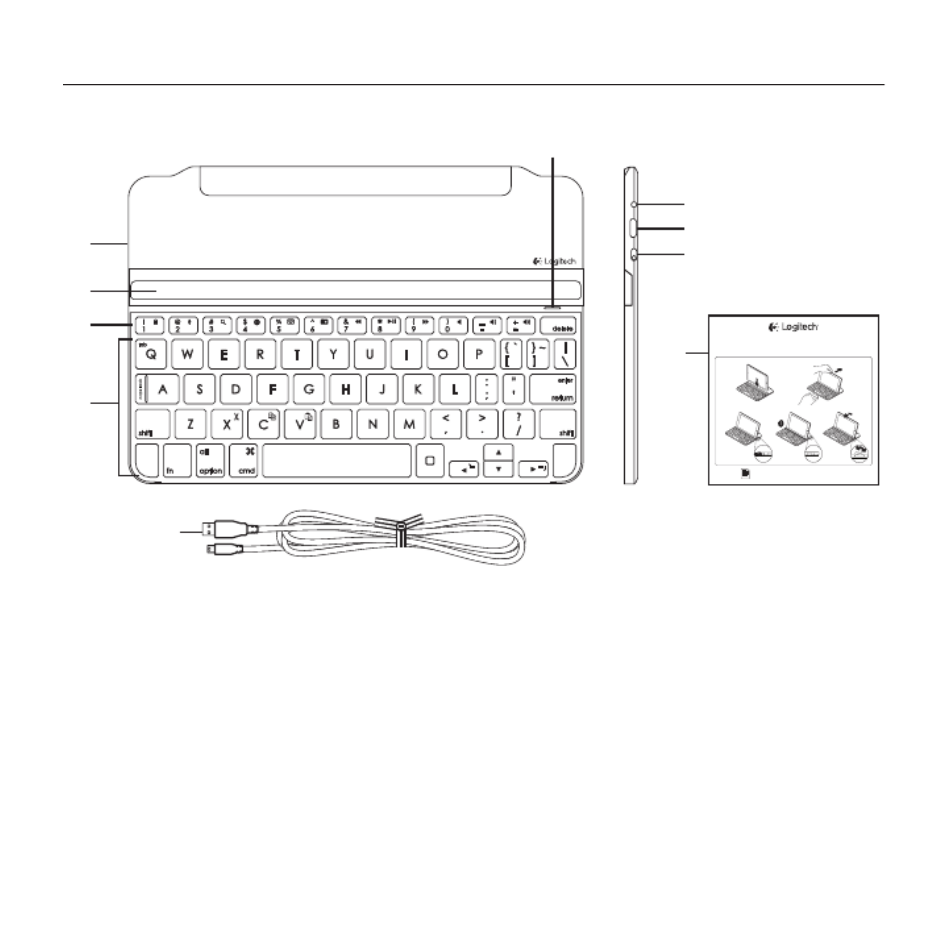
UltraThin - Magnetic clip-on keyboard cover - For iPad mini and iPad mini with Retina display
30 Italiano
Panoramica del prodotto
9
5
6
1
2
8
7
4
10
3
PDF
UltraThin
Magnetic clip-on keyboard cover
For iPad mini™ and iPad mini with Retina display®
www.logit ec h.com/sup port /ultra thin-mini 620-005817.002
1
43 5
2
®
1. Coperchio protettivo
2. Supporto per iPad mini
3. Tasti funzione
4. Tastiera
5. Spia Bluetooth® e di stato della batteria
6. Pulsante di connessione Bluetooth
7. Porta di ricarica micro USB
8. Pulsante di accensione/spegnimento
9. Documentazione
10. Cavo di ricarica micro USB

UltraThin - Magnetic clip-on keyboard cover - For iPad mini and iPad mini with Retina display
31 Italiano
Installazione del prodotto
®
ON
®
50°-70°
1. Posizionare l’iPad mini
sulla Keyboard Cover.
2. Accendere la tastiera Keyboard Cover:
• Il rilevamento Bluetooth inizia
automaticamente e continua per
15 minuti. La spia di stato lampeggia
di colore blu.
• Se la spia di stato diventa rossa per
qualche istante, caricare la batteria.
Per ulteriori informazioni, vedere la
sezione "Caricamento della batteria".
3. Stabilire la connessione Bluetooth:
• Assicurarsi che la funzionalità
Bluetooth dell’iPad mini sia attivata.
Selezionare Impostazioni >
Bluetooth > On.
• Selezionare UltraThin mini dal menu
dei dispositivi dell’iPad mini.
4. Inclinare l’iPad mini nell’angolo
di visualizzazione desiderato.
Sono disponibili angoli da 50° a 70°.
Nota:
• È necessario premere verso il basso quando
si inclina l’iPad mini.
• Il peso massimo che può sopportare lo slot
è di 2,5 kg.

UltraThin - Magnetic clip-on keyboard cover - For iPad mini and iPad mini with Retina display
32 Italiano
Caricamento della batteria
USB
1. Collegare un’estremità del cavo micro-
USB nella porta di ricarica e l’altra
estremità nella porta USB del computer.
In alternativa è possibile utilizzare
un caricatore USB come quello fornito
in dotazione con l'iPad mini, a condizione
che la corrente di uscita sia di almeno
5 volt e 500 mA.
La spia di stato lampeggia di colore
verde durante la carica.
2. Caricare la batteria finché la spia di stato
non diventa di colore verde fisso.
Informazioni sulla batteria:
• Una carica completa della batteria
garantisce una durata di circa 3 mesi,
con un utilizzo di Keyboard Cover
di circa due al giorno.
• Se la spia di stato diventa rossa per
qualche istante dopo l'accensione
di Keyboard Cover, caricare la batteria.
• Quando non è in uso, spegnere Keyboard
Cover per ridurre il consumo della
batteria.
• Se Keyboard Cover è accesa e non in uso,
viene attivata la modalità di sospensione.
Per uscire dalla modalità di sospensione,
premere un tasto qualsiasi.

UltraThin - Magnetic clip-on keyboard cover - For iPad mini and iPad mini with Retina display
33 Italiano
Tasti funzione
Blocca schermo
Consente di bloccare o sbloccare
lo schermo dell'iPad mini
Siri ®
Consente di utilizzare la voce per
inviare messaggi, fare telefonate,
programmare riunioni e altro
Cerca
Consente di avviare la funzione
di ricerca dell'iPad mini
Cambia lingua
Consente di cambiare la lingua
della tastiera
Tastiera virtuale
Consente di mostrare/nascondere
la tastiera virtuale
Acquisizione schermata
Brano precedente
Riproduzione/pausa
Brano successivo
Disattivazione del volume
Riduzione del volume
Aumento del volume
Home
Consente di visualizzare la
schermata iniziale dell'iPad mini
Fn + X = Taglia
Fn + C = Copia
Fn + V = Incolla
Fn + cursore sinistro =
Seleziona a sinistra
Consente di selezionare il testo
sulla sinistra, parola per parola
Fn + cursore destro =
Seleziona a destra
Consente di selezionare il testo
sulla destra, parola per parola
Fn + Barra spaziatrice = Cambia
applicazione
Nota
• Per utilizzare le opzioni accessibili con i tasti funzione, tenere premuto il tasto Fn desiderato
e premere il tasto indicato sopra.

UltraThin - Magnetic clip-on keyboard cover - For iPad mini and iPad mini with Retina display
38 Italiano
Risoluzione dei problemi
Keyboard Cover non funziona
• Premere un tasto qualsiasi per riattivare
Keyboard Cover dalla modalità
di sospensione.
• Spegnere e riaccendere Keyboard Cover.
• Ricaricare le batterie interne. Per ulteriori
informazioni, vedere la sezione
“Caricamento della batteria”.
• Ristabilire la connessione Bluetooth
tra Keyboard Cover e l’iPad mini:
• Verificare che la funzionalità
Bluetooth dell’iPad mini sia attiva.
• Nel menu dei dispositivi sull’iPad mini,
selezionare “Ultrathin mini”.
Quando la connessione Bluetooth
viene stabilita, la spia di stato
si illumina brevemente di colore blu.
L’iPad mini non entra nello slot
• Assicurarsi di inserire nello slot il lato
lungo dell’iPad mini. Keyboard Cover
non supporta l’orientamento verticale.
Sezione Prodotti di punta
Online sono disponibili ulteriori
informazioni e il supporto per il prodotto.
Per approfondire la conoscenza della nuova
Keyboard Cover, si consiglia di visitare
la sezione Prodotti di punta.
Per la guida alla configurazione,
consigli sull'utilizzo o informazioni
su funzionalità aggiuntive, consultare gli
articoli online.
Per consigli, domande e soluzioni, è inoltre
possibile connettersi con altri utenti tramite
i forum della community Logitech.
Nella sezione Prodotti di punta,
è disponibile un'ampia selezione
di contenuti:
• Esercitazioni
• Risoluzione dei problemi
• Community di supporto
• Download del software
• Documentazione online
• Informazioni sulla garanzia
• Parti di ricambio (se disponibili)
Visitare il sito Web all'indirizzo:
www.logitech.com/support/ultrathin-mini

UltraThin - Magnetic clip-on keyboard cover - For iPad mini and iPad mini with Retina display
57 Nederlands
Ken uw product
9
5
6
1
2
8
7
4
10
3
PDF
UltraThin
Magnetic clip-on keyboard cover
For iPad mini™ and iPad mini with Retina display®
www.logit ec h.com/sup port /ultra thin-mini
620-005817.002
1
43 5
2
®
1. Beschermende klep
2. iPad mini-houder
3. Functietoetsen
4. Toetsenbord
5. Bluetooth®- en batterijstatuslampje
6. Bluetooth-verbindingsknopje
7. Micro-USB-oplaadpoort
8. Aan/uit-schakelaar
9. Documentatie
10. Micro-USB-oplaadkabel
Termékspecifikációk
| Márka: | Logitech |
| Kategória: | billentyűzet |
| Modell: | Ultrathin |
Szüksége van segítségre?
Ha segítségre van szüksége Logitech Ultrathin, tegyen fel kérdést alább, és más felhasználók válaszolnak Önnek
Útmutatók billentyűzet Logitech

27 Március 2025

27 Március 2025

14 Január 2025

1 Január 2025

1 Január 2025

7 Október 2024

4 Október 2024

13 Szeptember 2024

12 Szeptember 2024

2 Szeptember 2024
Útmutatók billentyűzet
- billentyűzet Sony
- billentyűzet Yamaha
- billentyűzet Fujitsu
- billentyűzet Acer
- billentyűzet Sharkoon
- billentyűzet Nedis
- billentyűzet DeepCool
- billentyűzet Philips
- billentyűzet SilverCrest
- billentyűzet RCF
- billentyűzet JVC
- billentyűzet Lenovo
- billentyűzet Evolveo
- billentyűzet HyperX
- billentyűzet Casio
- billentyűzet Sven
- billentyűzet Gamdias
- billentyűzet HP
- billentyűzet Apple
- billentyűzet Fellowes
- billentyűzet Medion
- billentyűzet Vimar
- billentyűzet LogiLink
- billentyűzet Technics
- billentyűzet Roland
- billentyűzet Digitus
- billentyűzet Zebra
- billentyűzet Xiaomi
- billentyűzet GoGen
- billentyűzet Dell
- billentyűzet Boss
- billentyűzet Crestron
- billentyűzet Gigabyte
- billentyűzet Tripp Lite
- billentyűzet Conceptronic
- billentyűzet Hikvision
- billentyűzet Vivanco
- billentyűzet V7
- billentyűzet Microsoft
- billentyűzet Asus
- billentyűzet Arturia
- billentyűzet Keychron
- billentyűzet Hama
- billentyűzet Zoom
- billentyűzet Renkforce
- billentyűzet Korg
- billentyűzet Blue Element
- billentyűzet GPX
- billentyűzet Hori
- billentyűzet Genesis
- billentyűzet M-Audio
- billentyűzet AOC
- billentyűzet Iogear
- billentyűzet 4ms
- billentyűzet Dahua Technology
- billentyűzet Scosche
- billentyűzet Denver
- billentyűzet Trevi
- billentyűzet Ewent
- billentyűzet The T.amp
- billentyűzet BT
- billentyűzet Black Box
- billentyűzet Aluratek
- billentyűzet NGS
- billentyűzet Joy-It
- billentyűzet MSI
- billentyűzet Livoo
- billentyűzet Gembird
- billentyűzet Energy Sistem
- billentyűzet Native Instruments
- billentyűzet Niceboy
- billentyűzet SPC
- billentyűzet Speed-Link
- billentyűzet Kingston
- billentyűzet Behringer
- billentyűzet ModeCom
- billentyűzet ADATA
- billentyűzet Cooler Master
- billentyűzet PreSonus
- billentyűzet Deltaco
- billentyűzet Steelseries
- billentyűzet Manhattan
- billentyűzet Kogan
- billentyűzet Sigma
- billentyűzet Alesis
- billentyűzet Media-Tech
- billentyűzet IK Multimedia
- billentyűzet ION
- billentyűzet Blaupunkt
- billentyűzet NZXT
- billentyűzet Viper
- billentyűzet Thomann
- billentyűzet Hammond
- billentyűzet Perixx
- billentyűzet Razer
- billentyűzet Samson
- billentyűzet Logik
- billentyűzet Millenium
- billentyűzet Xtrfy
- billentyűzet Abus
- billentyűzet SureFire
- billentyűzet Trust
- billentyűzet AKAI
- billentyűzet Konig
- billentyűzet Marmitek
- billentyűzet TechniSat
- billentyűzet Polyend
- billentyűzet Pyle
- billentyűzet Roccat
- billentyűzet Watson
- billentyűzet Corsair
- billentyűzet Lindy
- billentyűzet NACON
- billentyűzet Fender
- billentyűzet Vorago
- billentyűzet Arctic Cooling
- billentyűzet Ergoline
- billentyűzet Kurzweil
- billentyűzet CM Storm
- billentyűzet Siig
- billentyűzet Novation
- billentyűzet Homematic IP
- billentyűzet Ketron
- billentyűzet Thermaltake
- billentyűzet Medeli
- billentyűzet Tiptop Audio
- billentyűzet ENDORFY
- billentyűzet Genius
- billentyűzet Gamber-Johnson
- billentyűzet Adj
- billentyűzet Anker
- billentyűzet Gravity
- billentyűzet Havis
- billentyűzet ILive
- billentyűzet Rapoo
- billentyűzet Nektar
- billentyűzet Soundsation
- billentyűzet Cougar
- billentyűzet IQUNIX
- billentyűzet Ducky
- billentyűzet Savio
- billentyűzet Enermax
- billentyűzet InLine
- billentyűzet Quazar
- billentyűzet CSL
- billentyűzet Cherry
- billentyűzet Belkin
- billentyűzet Xcellon
- billentyűzet K&M
- billentyűzet Elgato
- billentyűzet Erica Synths
- billentyűzet Intellijel
- billentyűzet Alienware
- billentyűzet A4tech
- billentyűzet BeeWi
- billentyűzet Eminent
- billentyűzet Trekstor
- billentyűzet Targus
- billentyűzet Exibel
- billentyűzet Aukey
- billentyűzet Kensington
- billentyűzet Brigmton
- billentyűzet Techly
- billentyűzet BlueBuilt
- billentyűzet Ednet
- billentyűzet Connect IT
- billentyűzet Steren
- billentyűzet Sandberg
- billentyűzet Buffalo
- billentyűzet GeoVision
- billentyűzet Terris
- billentyűzet Evga
- billentyűzet Clas Ohlson
- billentyűzet Mede8er
- billentyűzet Sweex
- billentyűzet Vakoss
- billentyűzet KeySonic
- billentyűzet Natec
- billentyűzet Essentiel B
- billentyűzet RGV
- billentyűzet Tracer
- billentyűzet Zagg
- billentyűzet Veho
- billentyűzet Maxxter
- billentyűzet MT Logic
- billentyűzet Saitek
- billentyűzet Msonic
- billentyűzet Mitel
- billentyűzet BakkerElkhuizen
- billentyűzet XPG
- billentyűzet CME
- billentyűzet Adesso
- billentyűzet Satel
- billentyűzet Brookstone
- billentyűzet Man & Machine
- billentyűzet Brydge
- billentyűzet Satechi
- billentyűzet Mad Catz
- billentyűzet Cyborg
- billentyűzet Hawking Technologies
- billentyűzet Krom
- billentyűzet Iluv
- billentyűzet Avanca
- billentyűzet Mousetrapper
- billentyűzet Mediacom
- billentyűzet AZIO
- billentyűzet X9 Performance
- billentyűzet Ozone
- billentyűzet Woxter
- billentyűzet Ibm
- billentyűzet General Music
- billentyűzet Moog
- billentyűzet Matias
- billentyűzet Keith MCmillen
- billentyűzet Trkstor
- billentyűzet Verbatim
- billentyűzet Zalman
- billentyűzet Contour Design
- billentyűzet Micro Innovations
- billentyűzet Hohner
- billentyűzet Goldtouch
- billentyűzet Merkloos
- billentyűzet Kawai
- billentyűzet Native
- billentyűzet I-onik
- billentyűzet Laney
- billentyűzet MaxMusic
- billentyűzet Inovalley
- billentyűzet Bontempi
- billentyűzet Logic3
- billentyűzet Penclic
- billentyűzet Bakker Elkhuizen
- billentyűzet Venom
- billentyűzet IPort
- billentyűzet R-Go Tools
- billentyűzet Schubert
- billentyűzet Nord Electro
- billentyűzet Icon
- billentyűzet X-keys
- billentyűzet Stagg
- billentyűzet PIXMY
- billentyűzet Promate
- billentyűzet ISY
- billentyűzet ThunderX3
- billentyűzet Hanwha
- billentyűzet FURY
- billentyűzet Pelco
- billentyűzet Studiologic
- billentyűzet Perfect Choice
- billentyűzet ASM
- billentyűzet NPLAY
- billentyűzet NUX
- billentyűzet Canyon
- billentyűzet STANDIVARIUS
- billentyűzet Dexibell
- billentyűzet Goodis
- billentyűzet Eclipse
- billentyűzet UGo
- billentyűzet Krux
- billentyűzet ActiveJet
- billentyűzet Alogic
- billentyűzet Genovation
- billentyűzet Rii
- billentyűzet Sequenz
- billentyűzet Redragon
- billentyűzet Hamlet
- billentyűzet Approx
- billentyűzet Gamesir
- billentyűzet SilentiumPC
- billentyűzet Leotec
- billentyűzet Nuki
- billentyűzet Nord
- billentyűzet The Box
- billentyűzet Mars Gaming
- billentyűzet Roline
- billentyűzet Acme Made
- billentyűzet Startone
- billentyűzet Vultech
- billentyűzet TEKLIO
- billentyűzet Mad Dog
- billentyűzet Raspberry Pi
- billentyűzet Kinesis
- billentyűzet Urban Factory
- billentyűzet Roadworx
- billentyűzet KeepOut
- billentyűzet CTA Digital
- billentyűzet Accuratus
- billentyűzet Seal Shield
- billentyűzet Kanex
- billentyűzet GETT
- billentyűzet Unitech
- billentyűzet Akko
- billentyűzet Mountain
- billentyűzet Groove Synthesis
- billentyűzet CoolerMaster
- billentyűzet 3Dconnexion
- billentyűzet IOPLEE
- billentyűzet Royal Kludge
- billentyűzet Universal Remote Control
- billentyűzet Logickeyboard
- billentyűzet Montech
- billentyűzet ID-Tech
- billentyűzet Patriot
- billentyűzet Voxicon
- billentyűzet On-Stage
- billentyűzet Carlsbro
- billentyűzet UNYKAch
- billentyűzet Xtech
- billentyűzet SMK-Link
- billentyűzet Loupedeck
- billentyűzet MK
- billentyűzet Nanoxia
Legújabb útmutatók billentyűzet

5 Április 2025

5 Április 2025

5 Április 2025

5 Április 2025

5 Április 2025

4 Április 2025

30 Március 2025

30 Március 2025

30 Március 2025

30 Március 2025