Használati útmutató Lightware WP-UMX-TPS-TX120-US
Lightware
AV hosszabbító
WP-UMX-TPS-TX120-US
Olvassa el alább 📖 a magyar nyelvű használati útmutatót Lightware WP-UMX-TPS-TX120-US (2 oldal) a AV hosszabbító kategóriában. Ezt az útmutatót 11 ember találta hasznosnak és 2 felhasználó értékelte átlagosan 4.5 csillagra
Oldal 1/2
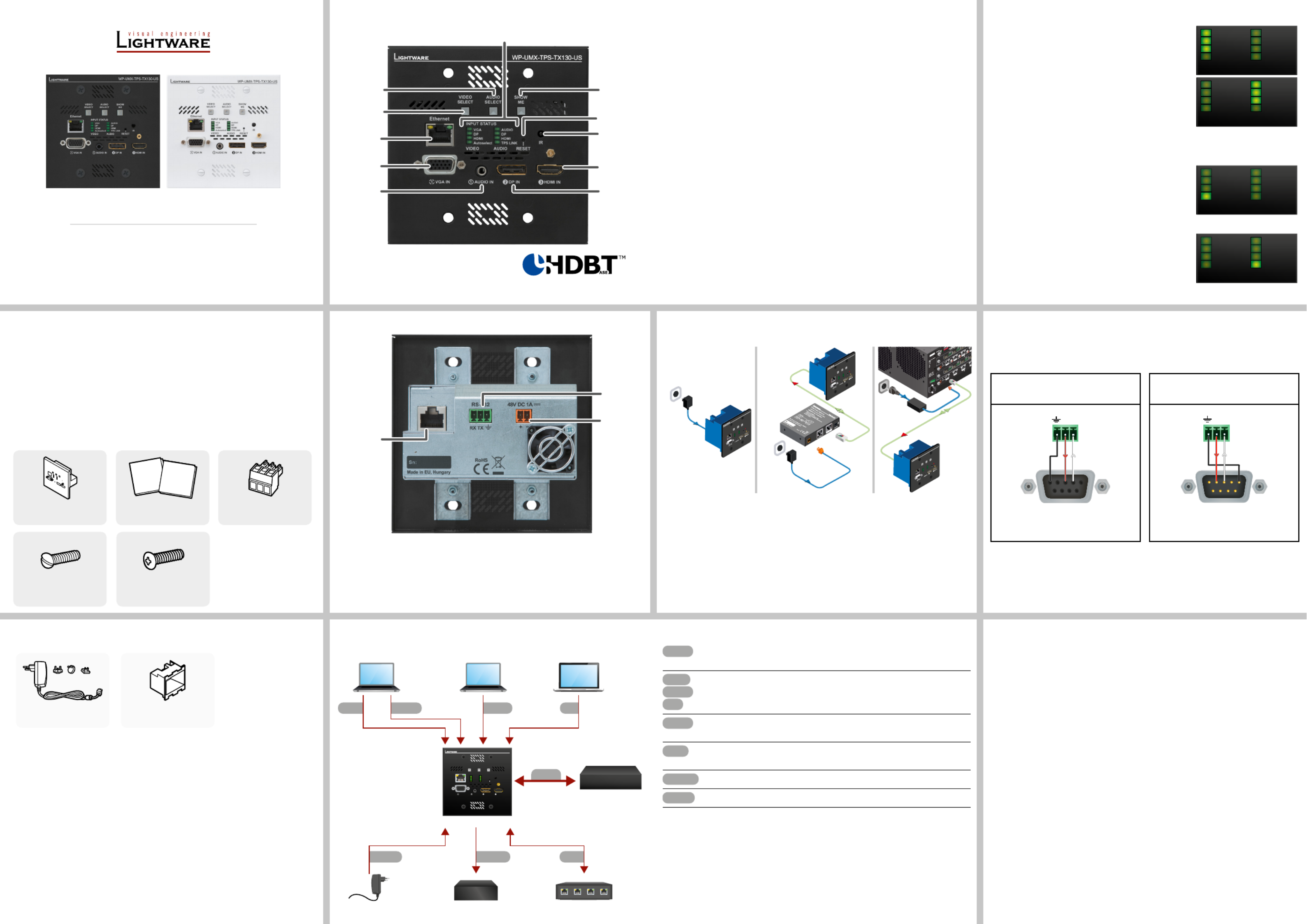
Quick Start Guide
WP-UMX-TPS-TX-120-US Black, White
WP-UMX-TPS-TX130-US Black, White
FP-UMX-TPS-TX130-MKM
Further Information
The document is valid with the following rmware version: 1.3.0
The User’s manual of this appliance is available on www.lightware.com.
See the Downloads section on the dedicated product page.
Contact Us
sales@lightware.com
+36 1 255 3800
support@lightware.com
+36 1 255 3810
Lightware Visual Engineering LLC.
Peterdy 15, Budapest H-1071, Hungary
Doc. ver.: 2.3
19200113
Optional Accessories
The following accessories can be purchased separately:
Compatible Devices
The transmitters are compatible with all Lightware TPS receivers, matrix boards and third-party
devices based on HDBase-T
TM
technology.
Important Safety Instructions
Please read the supplied safety instruction document before using the product and keep it
available for future reference.
Introduction
Lightware’s WP/FP-UMX-TPS extenders transmit universal video at a resolution up to
4K, audio and control up to 170 m distance over a single CATx cable. The products have
HDBaseT
TM
integration with additional Lightware developments. This transmitter was designed
for digital and analog video and audio signals e.g. DVI, VGA, HDMI1.4 and DP 1.1 with analog
stereo audio from local inputs or embedded 7.1 HBR audio and to handle HDCP encryption.
Box Contents
Power Supply Options
The transmitter can be powered by any of the following ways:
1. Local adaptor 2. Remote power injector 3. Matrix board
Transmitter unit
Mounting screws (4 pcs.
6-32 x 1”, oval head)
1
Phoenix Combicon
3-pole connector
Safety and Warranty Info,
Quick Start Guide
1
Status LEDs The LEDs give feedback about the state of the unit, the
video and audio signals. See the attached list for details.
2
Show p1-me Button Special functions are available with this button (e.g. enable
DHCP (dynamic IP) or restore factory default settings).
3
Reset Button The same as disconnecting the device from the power
source and reconnecting it again.
4
IR Detector IR Detector can sense IR light which can be forwarded to
the receiver side or use for controlling functions.
5
HDMI Input Input for a digital video source. Applied cable shall not be
more, than 30 m (at 1080p) and 15 m (at 4K).
6
DisplayPort Input Input for digital video source (only on TX130 models). Applied
cable shall not be more, than 30 m (at 2.7 Gbps data speed).
7
Audio Input 3.5 mm Jack connector for unbalanced analog audio signal.
8
VGA Input Input for an analog video source. Using a VGA cable where
all the pins are wired (DDC channel) is highly recommended.
9
Ethernet Locking RJ45 connector for Ethernet communication.
q
Video Select Manual switching between the video inputs.
w
Audio Select Manual switching between the audio inputs.
1
TPS Output Port Locking RJ45 connector for CATx cables to a TPS receiver
unit. Remote powering also happens through this connector.
2
RS-232 Port 3-pole Phoenix connector for RS-232 serial port.
3
DC Input 48V DC input connector for local powering.
Front View
Rear View
The product is compatible with any HDBaseT
TM
third party devices.
HDBaseTTM and the HDBaseT Alliance logo are trademarks of the HDBaseT Alliance.
Connecting Steps
Front View Legend
Warranty void if damage occurs due to the usage of a different power source.
Please note that the 48V power adaptor is an optional accessory which can be purchased
separately.
TPS-TX/RX90 and TPS-TX/RX95 are not PoE-compatible, thus not able to remote power
the WP-UMX-TPS-TX100 series and vica versa. WP-UMX-TPS-TX100 series contains PoE-
compatible remote power function, RX95 and TX95 extenders can be remote powered only
by each other.
Front Panel LEDs
Video sources
OFF: video source is not selected.
BLINKING: video source is selected but not active.
ON: video source is selected and active.
Audio sources
OFF: audio source is not selected.
BLINKING: audio source is selected but not active.
ON (with short pause): audio source is selected and the
port is active but not embedded to the output video stream.
ON: audio source is selected, the port is active and the audio is embedded in the video.
When Autoselect is enabled and video signal is not present at all, video LEDs blink.
Autoselect LED
OFF: autoselect is disabled.
BLINKING: autoselect is enabled; searching for signal
(video LEDs also blink).
ON: autoselect is enabled; active video signal is found.
A port is active if there is a valid signal on it.
TPS LINK
OFF: no TPS link between transmitter and receiver.
BLINKING (slow): low power mode is active.
BLINKING (fast): Ethernet fallback mode is active.
ON: TPS link is established, HDBaseT or Long Reach mode is active.
CATx
Connect the transmitter and a compatible receiver or the matrix input board by
a CATx cable via the TPS connectors.
HDMI
DP
VGA
Connect the transmitter and the sources using the inputs and VGA / DVI-I /
HDMI / DisplayPort cables.
Audio
Optionally connect an asymmetric audio device with unbalanced audio signal
(e.g. a VGA laptop) to the 2.5" TRS (jack) audio input port.
LAN
Optionally connect the transmitter to a LAN network in order to control the
device.
RS-232
Optionally connect a controller/controlled device (e.g. relay box) to the serial port.
Power
See the section.Power Supply Options
Mounting screws (4 pcs.
3.9x 22mm, PZ at-head)
2
1
For white models in
WP-UMX-TPS-100 series.
2
For black models in
WP-UMX-TPS-100 series.
Switch/outlet box
(B225R) for mounting
48V DC power adaptor with
interchangeable plugs
Safety and
Warranty
Info
Quick
Start
Guide
For more information about the cable wiring see the user’s manual of the device or the Cable
Wiring Guide on our website www.lightware.com/support/guides-and-white-papers.
Wiring Guide for RS-232 Data Transmission
The transmitters are built with 3-pole Phoenix connector. See the below examples of
connecting to a DCE (Data Circuit-terminating Equipment) or a DTE (Data Terminal
Equipment) type device:
q
9
85
4
w
3
1
7 6
2
3
2
1
Lightware device and a DCE
D-SUB 9 – Phoenix
Lightware device and a DTE
D-SUB 9 – Phoenix
TX RX
1
69
5
2: TX data transmit
3: RX data receive
5: Ground
TX RX
1
6 9
5
2: TX data receive
3: RX data transmit
5: Ground
VIDEO
Autoselect
HDMI
DP
VGA
AUDIO
T
P
S
L
I
N
K
HDMI
DP
AUDIO
VIDEO
Autoselect
HDMI
DP
VGA
AUDIO
T
P
S
L
I
N
K
HDMI
DP
AUDIO
VIDEO
Autoselect
HDMI
DP
VGA
AUDIO
T
P
S
L
I
N
K
HDMI
DP
AUDIO
VIDEO
Autoselect
HDMI
DP
VGA
AUDIO
TPS LINK
HDMI
DP
AUDIO
VGA laptop HDMI laptop
Power
EthernetPower adaptor
WP-UMX-TPS-TX100
series transmitter
MacBook
HDMIVGA DPAudio
Relay box
LANRS-232
CATx
Compatible
receiver or
input board
WWPP-- UUMMXX--TTPPSS--TTXX113300--UUSS
VIDE O
Autoselect
HDMI
INPUT STATUS
SHO W
ME
DP
VGA
AUDIO
TPS LINK
HDMI
DP
AUDIO
AUDIO
SEL ECT
IR
VIDE O
SEL EC T
RESET
Ethernet
AUDIO IN HDMI I NVGA IN DP I N
48V DC
Power
adaptor
WP-UMX-TPS-TX130-US
VIDEO
SELECT
ETHERNET
INPUT ST ATUS
VIDEO AUDIO
O
RESET
IR
VGA
DP
HDMI
Autoselect
AUDIO
SELECT SHOW
ME
2 DP IN 3
AUDIO
DP
HDMI
TPS Link
TPS-PI-1P1
48 DC IN
Typical: 0.7A
Max: 1.5A
- +
Max:2.5A
PIN: 2mm
CATx
(TPS)
Power
send
48V DC
Power
adaptor
WP-UMX-TPS-TX130-US
VIDEO
SELECT
ETHERNET
INPUT ST ATUS
VIDEO AUDIO
O
RESET
IR
VGA
DP
HDMI
Autoselect
AUDIO
SELECT SHOW
ME
2 DP IN 3
AUDIO
DP
HDMI
TPS Link
MX-TPS2-IB-P
DC IN
8 CH TPS INPUT BOARD WI TH POE
48V 5A
- +
Ethernet
TPS IN 1 TPS IN 2 TPS IN 3 TPS IN 4
8CH INPUT BOARD FOR HDMI WITH 3D AND ANAL OG AUDIO
MX-HDMI-3D-IB-A
IN 1 IN 2 IN 3 IN 4
MX-TPS2-OB-S
48V 5A
DC IN
8 CH TPS OUTPUT BOARD W ITH DIGITAL AUDIO
12V power on TPS c
12V power on TPS c
TPS OUT 1 TPS OUT 2 TPS OUT 3 TPS OUT 4
8CH OUTPUT BOARD FOR HDMI WITH 3D AND ANALOG AUDIO
MX-HDMI-3D-OB-A
OUT 1 OUT 2
CATx
(TPS)
External
power supply
Power send
WP-UMX-TPS-TX130-US
VIDEO
SELECT
ETHERNET
INPUT ST ATUS
VIDEO AUDIO
O
RESET IR
VGA
DP
HDMI
Autoselect
AUDIO
SELECT SHOW
ME
2 DP IN 3
AUDIO
DP
HDMI
TPS Link

Port Diagram (of TX130 models)
Restore Factory Default Settings
1. Keep the Show me button pressed for 10 seconds. After 5 seconds front panel LEDs
start to blink but keep the button pressed. The LEDs start to blink faster 5 seconds later.
2. Release the button, then press it 3 times quickly; factory default settings are restored:
IP Address (static) 192.168.0.100
Subnet Mask 255.255.255.0
Static Gateway 192.168.0.1
DHCP Disabled
TCP/IP Port No. LW2: 10001; LW3: 6107
Selected Output port Video: VGA; Audio: Analog Audio input
Autoselect Disabled
Output TPS Mode Auto
Emulated EDID VGA port DP, HDMI ports: F89; : Dynamic
RS-232 Mode Pass-through
RS-232 Control Protocol LW2
RS-232 Port Setting 57600 BAUD, 8, N, 1
RS-232 Command Injection Port No. Local TPS: 8001; : 8002
IR Command Injection Port No. (local) Input Output: 9001; : 9002
IR Command Injection Port No. (TPS) Input Output: 9003; : 9004
Typical Application
Software Control – Using Lightware Device Controller (LDC)
The device can be controlled from a computer through the Ethernet port
using Lightware Device Controller. Please download the application from
www.lightware.com, install on a Windows PC or a macOS and connect to the
device via the Ethernet port. LDC software contains many useful built-in tools
which can be used for signal analysis like the followings:
Front Panel Button Functions
Video Input Selection
The desired video input can be selected by pressing the button on Video select
the front panel. The selection order of the inputs depend on the model as follows:
TX120 models:
TX130 models:
Audio Input Selection
The desired audio input can be selected by pressing the button on Audio select
the front panel. The selection order of the inputs depend on the model.
If 4K video is selected to the output, analog audio cannot be embedded to the
video stream due to the limitations of the video IC, thus the original audio stream
will be transmitted.
Cross Audio-embedding: The video and audio inputs can be combined with limitations.
Below table contains the allowed connections:
The video and audio inputs can be also selected by using LDC (Lightware Device
Controller), sending a protocol command, or using Autoselect.
Lock / Unlock Buttons
Press the buttons together.Audio select Show me and the
Set a Dynamic IP Address
1. Keep the button pressed for 5 seconds; all front Show me
panel LEDs start to blink.
2. Release the button, then press it 3 times quickly. DHCP is
now enabled.
AutoselectVGA HDMI
AutoselectVGA DP HDMI
Audio source
HDMI AudioDP
Video
source
HDMI -
DP -
VGA - -
Mounting Options - WP-UMX-TPS Wall Plates
Thanks to the design of Lightware devices, WP-UMX-TPS wall plates transmitter can be
mounted easily into an industrial standard box as the gures show below. B225R switch/outlet
box is not supplied with the product, it can be purchased separately.
1
Release and remove the xing screws from the front
side of the extender.
2
Insert the extender into the B225R outlet box and position
it to get the holes aligned.
3
Fasten the front side of the extender to the B225R
outlet box by tting all the screws.
Mounting Options - FP-UMX-TPS-TX130-MKM
FP-UMX-TPS-TX130-MKM bracket is supplied with the product.
It is compatible with the CRMB265 oorbox type
(MK Cablelink Plus Modular series).
VIDEO
SELECT
AUDIO
SELECT
SHOW
ME
AUDIO
SELECT +
SHOW
ME
+
SHOW
ME
5 sec 3x
Maximum Extension Distances
Below values are valid when the transmitter is powered by a local adaptor; distances may
decrease depending on the powering mode (local or remote) and cable quality.
* Long reach TPS mode supports pixel clock frequencies up to 148.5 MHz.
** If 4K video is selected to the output, analog audio cannot be embedded to the video stream
due to the capabilities of the video IC, thus the original audio stream is transmitted.
To specify the accurate extension distances, please also check the documentation of the
connected HDBaseT-compatible device.
CAT7 SFTP AWG23 cable is always recommended.
Resolution Pixel
clock rate
Cable lengths
(Auto / Long reach TPS mode)
CAT5e
AWG24
CAT7
AWG26
CAT7
AWG23
1024x768@60Hz 65 MHz 100 m / 130 m* 90 m / 120 m* 120 m / 170 m*
1280x720p@60Hz 73.8 MHz 100 m / 130 m* 90 m / 120 m* 120 m / 170 m*
1920x1080p@60Hz (24bpp) 148.5 MHz 100 m / 130 m* 90 m / 120 m* 120 m / 170 m*
1920x1200@60Hz 152.9 MHz 100 m / NA 90 m / NA 120 m / NA
1600x1200@60Hz 162 MHz 100 m / NA 90 m / NA 120 m / NA
1920x1080@60Hz (36bpp) 222.75 MHz 70 m / NA 70 m / NA 120 m / NA
3840x2160@30Hz UHD ** 297 MHz 70 m / NA 70 m / NA 100 m / NA
4096x2160@30Hz 4K ** 297 MHz 70 m / NA 70 m / NA 100 m / NA
WP-UMX-TPS-TX1 30-US
VIDEO
SELECT
ETHERNET
INPUT STATUS
VIDEO AUDIO
O
RESET
IR
VGA
DP
HDMI
Autoselect
AUDIO
SELECT
SHOW
ME
2 DP IN 3
AUDIO
DP
HDMI
TPS Lin k
analog
audio
Laptop Ethernet
switch
MAC
WP-UMX-TPS-
TX130-US Black
Blu-ray
player
WiFi
access
RS-232
HDMI
IR
DP
HD Projector
LAN
LAN
CATx
HDMI
VGA
HDMI-
TPS-RX97
Sn:
Made in E U, Hungary
RoHS
Ether net 10 /100
Bidire ctional IR
Bidire ctional RS-232
HDMI, 3 D, 4K s upported
HHDDMMII--TTPPSS--RRXX99 77
Sn:
TTPPSS LLoonngg DDiissttaannccee RReecceeiivveerr
PIN: 2mm
12V 1 A DC
For best perf ormance use AWG23 CAT6 or C AT7 SFT P cable
Device can be remote powered over TPS link with PoE
(IEEE 802.3af)
TPS IN PoE( )
Local
DC cable
CATx
TPS-PI-1P1
48 DC IN
Typical: 0.7A
Max: 1.5A
- +
Max:2.5A
PIN: 2mm
48V DC
Power
adaptor
Power send
12
3
100.6
109.2
70.6
2
1Loose the two fixing
screws on the top of the
bracket. Insert the device
into the frame.
Move the handles
towards the frame. Align
the tab on the assembly
with the slot in the frame.
3Fasten the fixing screws
to fix the device into the
floorbox frame.
Tab
Fixing screw
Handle
FP-UMX-TPS-TX130-MKM
FP-UMX-TPS-TX130-MKM
bracket
53.4
77 217
Termékspecifikációk
| Márka: | Lightware |
| Kategória: | AV hosszabbító |
| Modell: | WP-UMX-TPS-TX120-US |
Szüksége van segítségre?
Ha segítségre van szüksége Lightware WP-UMX-TPS-TX120-US, tegyen fel kérdést alább, és más felhasználók válaszolnak Önnek
Útmutatók AV hosszabbító Lightware

12 Január 2025

22 Augusztus 2024

22 Augusztus 2024

22 Augusztus 2024

22 Augusztus 2024

22 Augusztus 2024

22 Augusztus 2024

22 Augusztus 2024

22 Augusztus 2024

22 Augusztus 2024
Útmutatók AV hosszabbító
- AV hosszabbító Nedis
- AV hosszabbító Philips
- AV hosszabbító StarTech.com
- AV hosszabbító LogiLink
- AV hosszabbító Roland
- AV hosszabbító Rocstor
- AV hosszabbító Digitus
- AV hosszabbító Crestron
- AV hosszabbító Gigabyte
- AV hosszabbító Tripp Lite
- AV hosszabbító Renkforce
- AV hosszabbító Iogear
- AV hosszabbító Smart-AVI
- AV hosszabbító Trevi
- AV hosszabbító Planet
- AV hosszabbító Black Box
- AV hosszabbító ATen
- AV hosszabbító Edimax
- AV hosszabbító Bogen
- AV hosszabbító Manhattan
- AV hosszabbító Adder
- AV hosszabbító Kindermann
- AV hosszabbító D-Link
- AV hosszabbító Blustream
- AV hosszabbító Monacor
- AV hosszabbító One For All
- AV hosszabbító Peerless-AV
- AV hosszabbító Abus
- AV hosszabbító Vivotek
- AV hosszabbító AG Neovo
- AV hosszabbító Konig
- AV hosszabbító Marmitek
- AV hosszabbító Pyle
- AV hosszabbító MuxLab
- AV hosszabbító AVMATRIX
- AV hosszabbító DataVideo
- AV hosszabbító Atlona
- AV hosszabbító AJA
- AV hosszabbító Lindy
- AV hosszabbító Marshall Electronics
- AV hosszabbító Siig
- AV hosszabbító Gefen
- AV hosszabbító Vivolink
- AV hosszabbító Schwaiger
- AV hosszabbító Comprehensive
- AV hosszabbító Alfatron
- AV hosszabbító Teufel
- AV hosszabbító SWIT
- AV hosszabbító Belkin
- AV hosszabbító Kopul
- AV hosszabbító Sescom
- AV hosszabbító KanexPro
- AV hosszabbító Kramer
- AV hosszabbító Analog Way
- AV hosszabbító AMX
- AV hosszabbító Allnet
- AV hosszabbító Eminent
- AV hosszabbító Vision
- AV hosszabbító Techly
- AV hosszabbító Matrox
- AV hosszabbító Steren
- AV hosszabbító LevelOne
- AV hosszabbító InFocus
- AV hosszabbító Genexis
- AV hosszabbító Audio Pro
- AV hosszabbító Wentronic
- AV hosszabbító Peerless
- AV hosszabbító Monoprice
- AV hosszabbító MIPRO
- AV hosszabbító I3-Technologies
- AV hosszabbító UTEPO
- AV hosszabbító Aitech
- AV hosszabbító Polycom
- AV hosszabbító Advantech
- AV hosszabbító Micro Connect
- AV hosszabbító Extron
- AV hosszabbító ASSMANN Electronic
- AV hosszabbító Avocent
- AV hosszabbító Rose
- AV hosszabbító Intellinet
- AV hosszabbító Ebode
- AV hosszabbító Accell
- AV hosszabbító Ecler
- AV hosszabbító Rose Electronics
- AV hosszabbító Epcom
- AV hosszabbító CYP
- AV hosszabbító TV One
- AV hosszabbító SmartAVI
- AV hosszabbító IMG Stage Line
- AV hosszabbító Oehlbach
- AV hosszabbító HELGI
- AV hosszabbító Liberty
- AV hosszabbító PureTools
- AV hosszabbító Enson
- AV hosszabbító Approx
- AV hosszabbító Hall Research
- AV hosszabbító WyreStorm
- AV hosszabbító Seco-Larm
- AV hosszabbító ConnectPro
- AV hosszabbító Kanex
- AV hosszabbító TechLogix Networx
- AV hosszabbító C2G
- AV hosszabbító SEADA
- AV hosszabbító PureLink
- AV hosszabbító Camplex
Legújabb útmutatók AV hosszabbító

2 Április 2025

2 Április 2025

2 Április 2025

2 Április 2025

1 Április 2025

16 Január 2025

14 Január 2025

14 Január 2025

14 Január 2025

14 Január 2025