Használati útmutató Lexmark Pro4000
Olvassa el alább 📖 a magyar nyelvű használati útmutatót Lexmark Pro4000 (105 oldal) a nyomtató kategóriában. Ezt az útmutatót 2 ember találta hasznosnak és 2 felhasználó értékelte átlagosan 4.5 csillagra
Oldal 1/105

Pro4000 Series User's Guide
April 2012 www.lexmark.com
Machine type(s):
4447
Model(s):
Pro4000: 0n0, 0nE; Pro4000c: 000

Contents
Safety information.......................................................................................6
About your printer.......................................................................................7
Thank you for choosing this printer!.........................................................................................................7
Minimizing your printer's environmental impact......................................................................................7
Finding information about the printer......................................................................................................8
Understanding the parts of the printer...................................................................................................10
Selecting a location for the printer..........................................................................................................12
Ordering and replacing supplies.................................................................13
Ordering ink cartridges............................................................................................................................13
Using genuine Lexmark ink cartridges.....................................................................................................13
Replacing ink cartridges..........................................................................................................................14
Ordering paper and other supplies.........................................................................................................15
Recycling Lexmark products....................................................................................................................15
Using the printer control panel buttons and menus....................................16
Using the printer control panel...............................................................................................................16
Changing the Sleep timeout....................................................................................................................18
Saving paper and energy.........................................................................................................................18
Restoring factory default settings...........................................................................................................18
Setting the security PIN of the printer....................................................................................................19
Using shortcuts..........................................................................................20
What are shortcuts?................................................................................................................................20
Getting started........................................................................................................................................21
Using the printer software.........................................................................23
Minimum system requirements..............................................................................................................23
Using the Windows printer software......................................................................................................23
Using the Macintosh printer software....................................................................................................25
Finding and installing optional software.................................................................................................26
Updating the printer software................................................................................................................26
Downloading PCL and PS drivers (Windows only)...................................................................................27
Reinstalling the printer software.............................................................................................................27
Contents 2
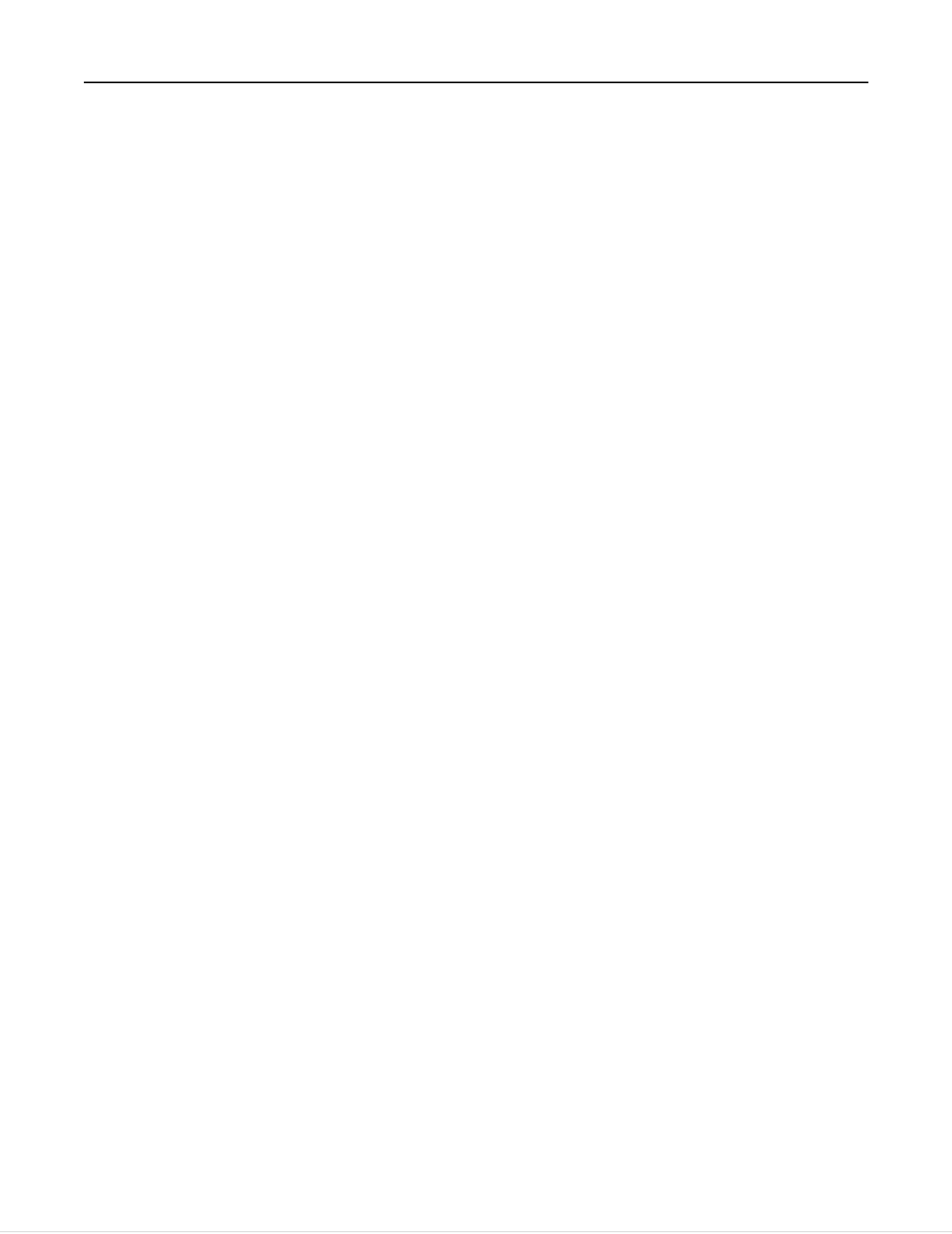
Loading paper and original documents.......................................................29
Loading the paper tray............................................................................................................................29
Loading various paper types...................................................................................................................31
Saving paper settings..............................................................................................................................34
Loading original documents on the scanner glass...................................................................................34
Loading original documents into the ADF...............................................................................................35
Using different paper sizes and types.....................................................................................................36
Linking trays............................................................................................................................................39
Printing......................................................................................................40
Tips for printing.......................................................................................................................................40
Printing basic documents........................................................................................................................40
Printing specialty documents..................................................................................................................44
Working with photos...............................................................................................................................47
Printing on both sides of the paper (duplexing)......................................................................................50
Managing print jobs................................................................................................................................53
Printing from a mobile device.................................................................................................................56
Copying......................................................................................................58
Tips for copying.......................................................................................................................................58
Making copies.........................................................................................................................................58
Copying an ID card...................................................................................................................................59
Enlarging or reducing images..................................................................................................................59
Adjusting copy quality.............................................................................................................................60
Making a copy lighter or darker..............................................................................................................60
Collating copies using the printer control panel.....................................................................................60
Placing separator sheets between copies...............................................................................................61
Copying multiple pages on one sheet.....................................................................................................61
Placing an overlay message on each page..............................................................................................61
Removing the background of a copy.......................................................................................................62
Making a duplex (two-sided) copy..........................................................................................................62
Canceling copy jobs.................................................................................................................................63
Scanning....................................................................................................64
Tips for scanning......................................................................................................................................64
Scanning to a local computer..................................................................................................................64
Contents 3
Termékspecifikációk
| Márka: | Lexmark |
| Kategória: | nyomtató |
| Modell: | Pro4000 |
Szüksége van segítségre?
Ha segítségre van szüksége Lexmark Pro4000, tegyen fel kérdést alább, és más felhasználók válaszolnak Önnek
Útmutatók nyomtató Lexmark

14 Január 2025

12 Január 2025

14 Október 2024

14 Október 2024

13 Október 2024

11 Október 2024

11 Október 2024

8 Október 2024

4 Október 2024

30 Szeptember 2024
Útmutatók nyomtató
- nyomtató Samsung
- nyomtató Sony
- nyomtató Fujitsu
- nyomtató LG
- nyomtató Olympus
- nyomtató Panasonic
- nyomtató Canon
- nyomtató StarTech.com
- nyomtató Sharp
- nyomtató Lenovo
- nyomtató Toshiba
- nyomtató HP
- nyomtató Roland
- nyomtató Digitus
- nyomtató Zebra
- nyomtató AVM
- nyomtató Fujifilm
- nyomtató Dell
- nyomtató Xerox
- nyomtató Primera
- nyomtató Polaroid
- nyomtató Kyocera
- nyomtató Ricoh
- nyomtató Epson
- nyomtató Huawei
- nyomtató Renkforce
- nyomtató Mitsubishi
- nyomtató Godex
- nyomtató Brother
- nyomtató Citizen
- nyomtató Microboards
- nyomtató Kodak
- nyomtató MSI
- nyomtató Dymo
- nyomtató Testo
- nyomtató Konica Minolta
- nyomtató Datamax O'Neil
- nyomtató Kogan
- nyomtató Honeywell
- nyomtató Velleman
- nyomtató D-Link
- nyomtató Fargo
- nyomtató TSC
- nyomtató Sagem
- nyomtató Olympia
- nyomtató Tomy
- nyomtató Posiflex
- nyomtató ZKTeco
- nyomtató NEC
- nyomtató CUSTOM
- nyomtató Panduit
- nyomtató OKI
- nyomtató Equip
- nyomtató Pantum
- nyomtató Brady
- nyomtató Bixolon
- nyomtató CSL
- nyomtató Nilox
- nyomtató Seiko
- nyomtató Argox
- nyomtató Royal Sovereign
- nyomtató Olivetti
- nyomtató Intermec
- nyomtató Minolta
- nyomtató DNP
- nyomtató Triumph-Adler
- nyomtató Oce
- nyomtató Paxar
- nyomtató Metapace
- nyomtató Ultimaker
- nyomtató Ibm
- nyomtató Toshiba TEC
- nyomtató Frama
- nyomtató Builder
- nyomtató Star Micronics
- nyomtató Dascom
- nyomtató HiTi
- nyomtató GG Image
- nyomtató Vupoint Solutions
- nyomtató Elite Screens
- nyomtató DTRONIC
- nyomtató Phoenix Contact
- nyomtató Videology
- nyomtató Star
- nyomtató EC Line
- nyomtató Colop
- nyomtató Approx
- nyomtató Fichero
- nyomtató Raspberry Pi
- nyomtató Middle Atlantic
- nyomtató IDP
- nyomtató Evolis
- nyomtató Nisca
- nyomtató Epson 7620
- nyomtató Sawgrass
Legújabb útmutatók nyomtató

3 Április 2025

3 Április 2025

3 Április 2025

2 Április 2025

2 Április 2025

2 Április 2025

2 Április 2025

2 Április 2025

29 Március 2025

29 Március 2025