Használati útmutató Lenovo ThinkSystem SR250
Olvassa el alább 📖 a magyar nyelvű használati útmutatót Lenovo ThinkSystem SR250 (186 oldal) a szerver kategóriában. Ezt az útmutatót 3 ember találta hasznosnak és 2 felhasználó értékelte átlagosan 4.5 csillagra
Oldal 1/186
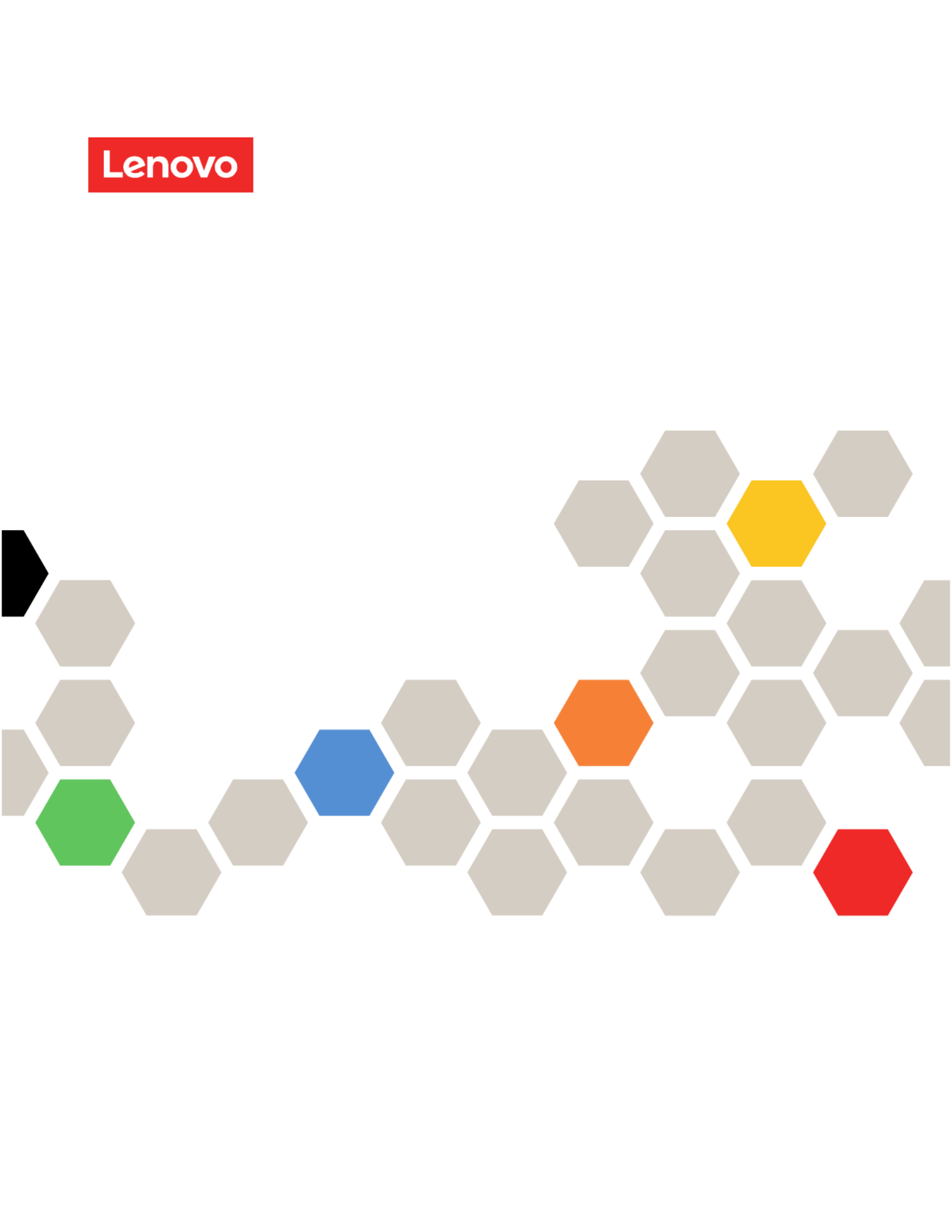
ThinkSystem SR250
Maintenance Manual
Machine Types: 7Y51, 7Y52, 7Y72 and 7Y73

Note
Before using this information and the product it supports, be sure to read and understand the safety
information and the safety instructions, which are available at:
http://thinksystem.lenovofiles.com/help/topic/safety_documentation/pdf_files.html
In addition, be sure that you are familiar with the terms and conditions of the Lenovo warranty for your server,
which can be found at:
http://datacentersupport.lenovo.com/warrantylookup
First Edition (November 2018)
© Copyright Lenovo 2018.
LIMITED AND RESTRICTED RIGHTS NOTICE: If data or software is delivered pursuant to a General Services
Administration (GSA) contract, use, reproduction, or disclosure is subject to restrictions set forth in Contract No. GS-35F-
05925.

Contents
Safety . . . . . . . . . . . . . . . . . . iii
Safety inspection checklist . . . . . . . . . . . iv
Chapter 1. Introduction . . . . . . . . . 1
Specifications . . . . . . . . . . . . . . . . 1
Firmware updates . . . . . . . . . . . . . . . 5
Configuring the LAN over USB interface
manually. . . . . . . . . . . . . . . . . 8
Installing the LAN over USB Windows device
driver . . . . . . . . . . . . . . . . . . 9
Tech Tips . . . . . . . . . . . . . . . . . . 9
Security advisories . . . . . . . . . . . . . 10
Power on the server . . . . . . . . . . . . . 10
Power off the server . . . . . . . . . . . . . 10
Chapter 2. Server components . . . . 11
Front view . . . . . . . . . . . . . . . . . 12
Front operator panel . . . . . . . . . . . 14
Rear view . . . . . . . . . . . . . . . . . 15
System-board switches, jumpers, and buttons. . . 16
System-board LEDs . . . . . . . . . . . 16
System-board connectors . . . . . . . . . 17
System-board jumpers and buttons . . . . . 19
RAID adapters and the NVMe switch card . . . . 20
Backplates and backplanes . . . . . . . . . . 21
PCIe riser assembly . . . . . . . . . . . . . 23
Internal cable routing. . . . . . . . . . . . . 24
Front VGA cable . . . . . . . . . . . . . 24
Fan cable . . . . . . . . . . . . . . . 26
Power supply . . . . . . . . . . . . . . 27
Flash power module . . . . . . . . . . . 29
3.5-inch simple-swap drive model . . . . . . 30
Four 3.5-inch hot-swap drive model . . . . . 32
Eight 2.5-inch hot-swap drive model . . . . . 34
Ten 2.5-inch hot-swap drive model . . . . . 36
Parts list. . . . . . . . . . . . . . . . . . 38
Power cords . . . . . . . . . . . . . . 45
Chapter 3. Hardware replacement
procedures . . . . . . . . . . . . . . . 47
Installation Guidelines . . . . . . . . . . . . 47
System reliability guidelines . . . . . . . . 48
Working inside the server with the power on . . 49
Handling static-sensitive devices . . . . . . 49
Adapter replacement. . . . . . . . . . . . . 49
Remove an adapter . . . . . . . . . . . 49
Install an adapter . . . . . . . . . . . . 50
Air baffle replacement . . . . . . . . . . . . 51
Remove the air baffle . . . . . . . . . . . 51
Install the air baffle . . . . . . . . . . . . 52
Backplane replacement. . . . . . . . . . . . 53
Remove the hot-swap drive backplane . . . . 53
Install the hot-swap drive backplane . . . . . 54
Backplate replacement . . . . . . . . . . . . 56
Remove the backplate . . . . . . . . . . 56
Install the backplate . . . . . . . . . . . 57
CMOS battery replacement . . . . . . . . . . 58
Remove the CMOS battery . . . . . . . . 58
Install the CMOS battery (CR2032) . . . . . 59
DIMM replacement . . . . . . . . . . . . . 61
Remove a DIMM. . . . . . . . . . . . . 61
Install a DIMM . . . . . . . . . . . . . 63
Drive replacement . . . . . . . . . . . . . . 65
Remove a simple-swap drive . . . . . . . . 65
Install a simple-swap drive . . . . . . . . . 66
Remove a hot-swap drive . . . . . . . . . 66
Install a hot-swap drive . . . . . . . . . . 67
Fan replacement . . . . . . . . . . . . . . 68
Remove a fan . . . . . . . . . . . . . . 68
Install a fan . . . . . . . . . . . . . . . 70
Flash power module replacement . . . . . . . . 72
Remove the flash power module . . . . . . 72
Install the flash power module . . . . . . . 74
Front operator panel replacement . . . . . . . . 75
Remove the front operator panel (2.5-inch
HDD model) . . . . . . . . . . . . . . 75
Install the front operator panel (2.5-inch HDD
model) . . . . . . . . . . . . . . . . 77
Remove the front operator panel (3.5-inch
HDD model) . . . . . . . . . . . . . . 79
Install the front operator panel (3.5-inch HDD
model) . . . . . . . . . . . . . . . . 81
Heat sink replacement . . . . . . . . . . . . 83
Remove the heat sink . . . . . . . . . . . 83
Install the heat sink. . . . . . . . . . . . 85
M.2 drive replacement . . . . . . . . . . . . 86
Remove the M.2 drive . . . . . . . . . . 86
Install the M.2 drive . . . . . . . . . . . 88
PCIe riser assembly replacement . . . . . . . . 90
Remove the PCIe riser assembly . . . . . . 90
Install the PCIe riser assembly . . . . . . . 91
Power supply unit replacement . . . . . . . . . 93
Remove the fixed power supply unit . . . . . 93
Install the fixed power supply unit . . . . . . 95
© Copyright Lenovo 2018 i

Antes de instalar este producto, lea la información de seguridad.
Läs säkerhetsinformationen innan du installerar den här produkten.
Safety inspection checklist
Use the information in this section to identify potentially unsafe conditions with your server. As each machine
was designed and built, required safety items were installed to protect users and service technicians from
injury.
Important: Electrical grounding of the server is required for operator safety and correct system function.
Proper grounding of the electrical outlet can be verified by a certified electrician.
S041
CAUTION:
• This equipment must be installed or serviced by trained personnel, as defined by IEC 60950-1 and
IEC 62368-1, the Standard for Safety of audio/video, information and communication technology
equipment.
• Access to the equipment is by the use of a tool, lock and key, or other means of security, and is
controlled by the authority responsible for the location.
Make sure all power cords are disconnected from the system when reading the following step in
this manual: Turn off the server. Disconnect the power cords and all external cables.
Use the following checklist to verify that there are no potentially unsafe conditions:
1. Make sure that the power is off and the power cord is disconnected.
2. Check the power cord.
iv ThinkSystem SR250 Maintenance Manual

• Make sure that the third-wire ground connector is in good condition. Use a meter to measure third-
wire ground continuity for 0.1 ohm or less between the external ground pin and the frame ground.
• Make sure that the power cord is the correct type.
To view the power cords that are available for the server:
a. Go to:
http://dcsc.lenovo.com/#/
b. In the Customize a Model pane:
1) Click Select Options/Parts for a Model.
2) Enter the machine type and model for your server.
c. Click the Power tab to see all line cords.
• Make sure that the insulation is not frayed or worn.
3. Check for any obvious non-Lenovo alterations. Use good judgment as to the safety of any non-Lenovo
alterations.
4. Check inside the server for any obvious unsafe conditions, such as metal filings, contamination, water or
other liquid, or signs of fire or smoke damage.
5. Check for worn, frayed, or pinched cables.
6. Make sure that the power-supply cover fasteners (screws or rivets) have not been removed or tampered
with.
© Copyright Lenovo 2018 v

vi ThinkSystem SR250 Maintenance Manual

Security advisories
Lenovo is committed to developing products and services that adhere to the highest security standards in
order to protect our customers and their data. When potential vulnerabilities are reported, it is the
responsibility of the Lenovo Product Security Incident Response Team (PSIRT) to investigate and provide
information to our customers so they may put mitigation plans in place as we work toward providing
solutions.
The list of current advisories is available at the following site:
https://datacentersupport.lenovo.com/product_security/home
Power on the server
After the server performs a short self-test (power status LED flashes quickly) when connected to input power,
it enters a standby state (power status LED flashes once per second).
The server can be turned on (power LED on) in any of the following ways:
• You can press the power button.
• The server can restart automatically after a power interruption.
• The server can respond to remote power-on requests sent to the Lenovo XClarity Controller.
For information about powering off the server, see “Power off the server” on page 10.
Power off the server
The server remains in a standby state when it is connected to a power source, allowing the Lenovo XClarity
Controller to respond to remote power-on requests. To remove all power from the server (power status LED
off), you must disconnect all power cables.
To place the server in a standby state (power status LED flashes once per second):
Note: The Lenovo XClarity Controller can place the server in a standby state as an automatic response to a
critical system failure.
• Start an orderly shutdown using the operating system (if supported by your operating system).
• Press the power button to start an orderly shutdown (if supported by your operating system).
• Press and hold the power button for more than 4 seconds to force a shutdown.
When in a standby state, the server can respond to remote power-on requests sent to the Lenovo XClarity
Controller. For information about powering on the server, see “Power on the server” on page 10.
10 ThinkSystem SR250 Maintenance Manual
Termékspecifikációk
| Márka: | Lenovo |
| Kategória: | szerver |
| Modell: | ThinkSystem SR250 |
Szüksége van segítségre?
Ha segítségre van szüksége Lenovo ThinkSystem SR250, tegyen fel kérdést alább, és más felhasználók válaszolnak Önnek
Útmutatók szerver Lenovo

26 Augusztus 2024

11 Augusztus 2024

8 Augusztus 2024

4 Augusztus 2024

3 Augusztus 2024

2 Augusztus 2024

1 Augusztus 2024

1 Augusztus 2024

31 Július 2024

30 Július 2024
Útmutatók szerver
- szerver Sony
- szerver Fujitsu
- szerver Acer
- szerver StarTech.com
- szerver Toshiba
- szerver HP
- szerver Medion
- szerver Vimar
- szerver Technics
- szerver Rocstor
- szerver Digitus
- szerver TRENDnet
- szerver Dell
- szerver Gigabyte
- szerver Tripp Lite
- szerver Conceptronic
- szerver Blackmagic Design
- szerver Hikvision
- szerver Netgear
- szerver Asus
- szerver ELAC
- szerver Synology
- szerver Supermicro
- szerver ZyXEL
- szerver Smart-AVI
- szerver Planet
- szerver Ernitec
- szerver Black Box
- szerver MSI
- szerver Cisco
- szerver ATen
- szerver APC
- szerver SEH
- szerver Western Digital
- szerver HGST
- szerver D-Link
- szerver Monacor
- szerver Moxa
- szerver Abus
- szerver Veritas
- szerver Atlona
- szerver Lindy
- szerver Areca
- szerver QNAP
- szerver NEC
- szerver Siig
- szerver Eaton
- szerver Gefen
- szerver Kathrein
- szerver IStarUSA
- szerver Lantronix
- szerver Provision-ISR
- szerver Axis
- szerver NETSCOUT
- szerver Sitecom
- szerver ACTi
- szerver Megasat
- szerver KanexPro
- szerver Kramer
- szerver Allnet
- szerver SilverStone
- szerver Maxdata
- szerver AVerMedia
- szerver Matrox
- szerver Flir
- szerver Buffalo
- szerver GeoVision
- szerver LevelOne
- szerver LaCie
- szerver Valcom
- szerver Asustor
- szerver Intel
- szerver Fantec
- szerver Freecom
- szerver Seagate
- szerver Iomega
- szerver Digi
- szerver Revox
- szerver Luxman
- szerver Ibm
- szerver Sonnet
- szerver TAIDEN
- szerver Advantech
- szerver Extron
- szerver Avocent
- szerver Intellinet
- szerver Teradek
- szerver Silex
- szerver Hanwha
- szerver In Win
- szerver Sun
- szerver MvixUSA
- szerver Dual Bay
- szerver Raidsonic
- szerver EMC
- szerver Infortrend
- szerver Opengear
- szerver G-Technology
- szerver EXSYS
- szerver Chenbro Micom
- szerver Middle Atlantic
- szerver Mr. Signal
- szerver Atlantis Land
- szerver C2G
- szerver Promise Technology
- szerver Mobotix
- szerver Origin Storage
Legújabb útmutatók szerver

9 Április 2025

3 Április 2025

2 Április 2025

29 Március 2025

29 Március 2025

29 Március 2025

24 Március 2025

24 Március 2025

15 Január 2025

15 Január 2025