Használati útmutató Lenovo Tab M8 (4th Gen)
Olvassa el alább 📖 a magyar nyelvű használati útmutatót Lenovo Tab M8 (4th Gen) (27 oldal) a tabletta kategóriában. Ezt az útmutatót 5 ember találta hasznosnak és 2 felhasználó értékelte átlagosan 4.5 csillagra
Oldal 1/27

Lenovo Tab M8 (4th Gen)
Lenovo Tab M8 (4th Gen)
User Guide
User Guide
TB300FU
TB300FU
TB300XU
TB300XU
All information labeled with * in this guide refers only to the WLAN+LTE model
All information labeled with * in this guide refers only to the WLAN+LTE model
(TB300XU).
(TB300XU).
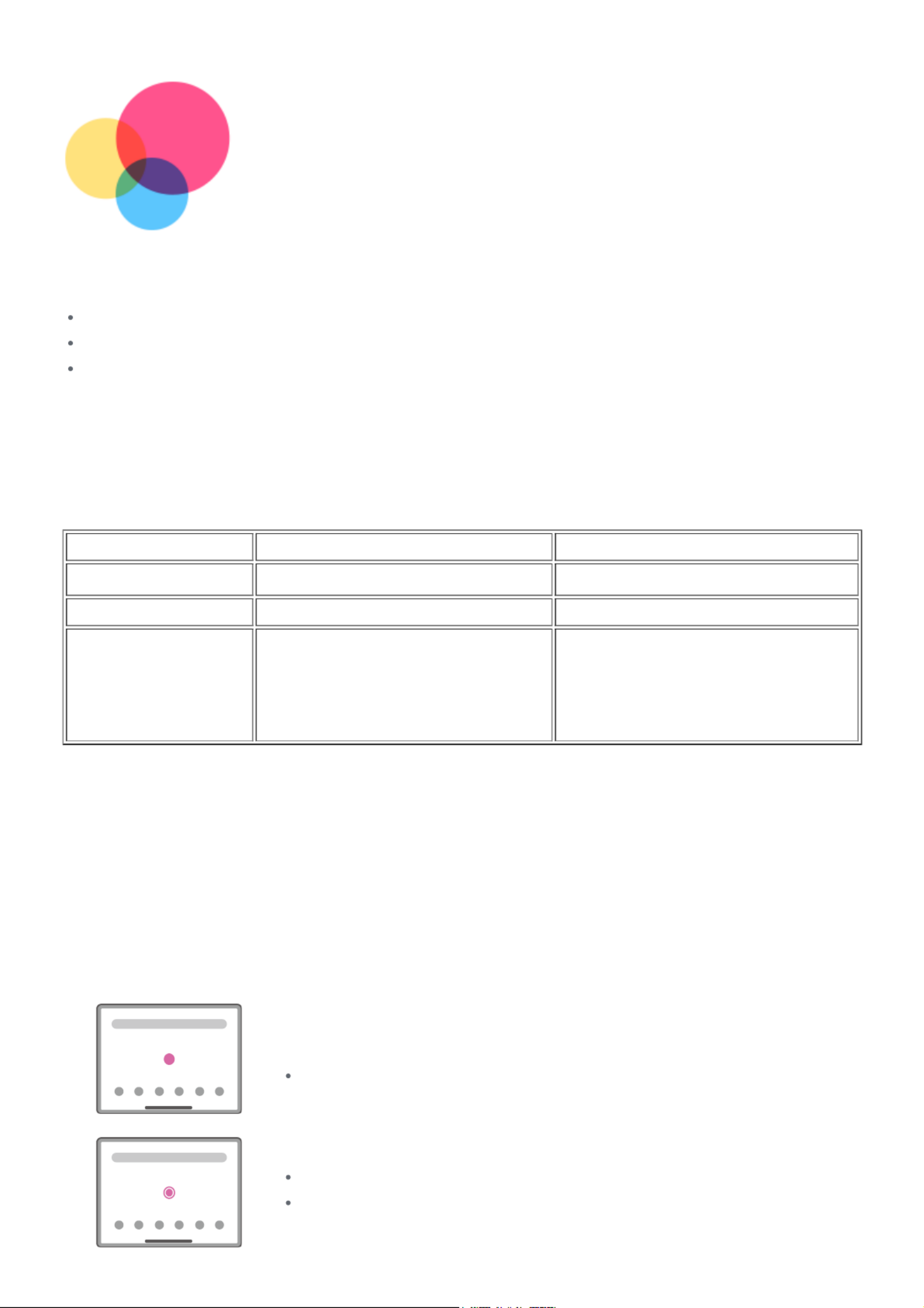
Basics
Basics
Before using this information and the product it supports, be sure to read the following:
Before using this information and the product it supports, be sure to read the following:
Quick Start Guide, Safety & Warranty
Quick Start Guide, Safety & Warranty
Regulatory Notice
Regulatory Notice
"Important safety and handling information" in "Appendix".
"Important safety and handling information" in "Appendix".
The
The Quick Start Guide, Safety & Warranty
Quick Start Guide, Safety & Warranty and the
and the Regulatory Notice
Regulatory Notice are available on the
are available on the
website at http://support.lenovo.com.
website at http://support.lenovo.com.
Note: All pictures and illustrations in this guide are for your reference only and may
Note: All pictures and illustrations in this guide are for your reference only and may
differ from the final product.
differ from the final product.
Technical specifications
Model
Model TB300FU
TB300FU TB300XU
TB300XU
CPU
CPU MediaTek
MediaTek®
® A22
A22 MediaTek
MediaTek®
® A22
A22
Battery
Battery 5100mAh
5100mAh 5100mAh
5100mAh
Wireless
Wireless
communication
communication
Bluetooth 5.0;
Bluetooth 5.0;
WLAN 802.11 a/b/g/n/ac;
WLAN 802.11 a/b/g/n/ac;
GPS
GPS
Bluetooth 5.0;
Bluetooth 5.0;
WLAN 802.11 a/b/g/n/ac;
WLAN 802.11 a/b/g/n/ac;
GPS/A-GPS/GLONASS;
GPS/A-GPS/GLONASS;
FDD-LTE/TDD-LTE/UMTS/GSM
FDD-LTE/TDD-LTE/UMTS/GSM
Note:
Note: TB300XU supports LTE Bands 1,2,3,4,5,7,8,19,20,26,28(a+b),38,40,41, but in some
TB300XU supports LTE Bands 1,2,3,4,5,7,8,19,20,26,28(a+b),38,40,41, but in some
countries LTE is not supported. To know if your device works with LTE networks in your
countries LTE is not supported. To know if your device works with LTE networks in your
country, contact your carrier.
country, contact your carrier.
Learn about gestures
Your tablet supports
Your tablet supports Gesture navigation
Gesture navigation and
and 3-button navigation
3-button navigation.
. Gesture navigation
Gesture navigation is
is
enabled by default.
enabled by default.
To change the navigation style, go to
To change the navigation style, go to
Settings
Settings >
> System
System >
> Gestures
Gestures >
> System navigation
System navigation.
.
Basic gestures
Tap
Tap
Selecting or opening an item.
Selecting or opening an item.
Tap and hold
Tap and hold
Accessing frequently used functions of the app.
Accessing frequently used functions of the app.
Customizing your home screen.
Customizing your home screen.

Swipe
Swipe
Swiping up to open the list of all apps.
Swiping up to open the list of all apps.
Swiping down to open the Notifications panel.
Swiping down to open the Notifications panel.
Swiping down twice to open the Quick Settings panel.
Swiping down twice to open the Quick Settings panel.
Hold and drag
Hold and drag
Moving an app to where you want to place it.
Moving an app to where you want to place it.
Removing or uninstalling an app.
Removing or uninstalling an app.
Spread and pinch
Spread and pinch
Zooming in and out on websites, photos, maps, or other
Zooming in and out on websites, photos, maps, or other
items.
items.
More gestures
Note:
Note: The following gestures are only available for a specific navigation style.
The following gestures are only available for a specific navigation style.
Swipe up from the bottom edge
Swipe up from the bottom edge
Returning to the home screen.
Returning to the home screen.
Swipe from the left or right edge
Swipe from the left or right edge
Switching to the previous page.
Switching to the previous page.
Swipe up from the bottom edge and hold
Swipe up from the bottom edge and hold
Viewing the open apps.
Viewing the open apps.
Swipe left or right at the bottom edge
Swipe left or right at the bottom edge
Switching between open apps.
Switching between open apps.
Termékspecifikációk
| Márka: | Lenovo |
| Kategória: | tabletta |
| Modell: | Tab M8 (4th Gen) |
Szüksége van segítségre?
Ha segítségre van szüksége Lenovo Tab M8 (4th Gen), tegyen fel kérdést alább, és más felhasználók válaszolnak Önnek
Útmutatók tabletta Lenovo

2 Október 2024

4 Szeptember 2024

3 Szeptember 2024

3 Szeptember 2024

2 Szeptember 2024

31 Augusztus 2024

26 Augusztus 2024

17 Augusztus 2024

11 Augusztus 2024

10 Augusztus 2024
Útmutatók tabletta
- tabletta Samsung
- tabletta Sony
- tabletta Fujitsu
- tabletta Acer
- tabletta LG
- tabletta Grundig
- tabletta Realme
- tabletta Panasonic
- tabletta Evolveo
- tabletta Toshiba
- tabletta HP
- tabletta Hisense
- tabletta Apple
- tabletta Medion
- tabletta Motorola
- tabletta Alcatel
- tabletta TCL
- tabletta Xiaomi
- tabletta GoGen
- tabletta Dell
- tabletta Cyrus
- tabletta Gigabyte
- tabletta Thomson
- tabletta Polaroid
- tabletta Aiwa
- tabletta Tesco
- tabletta Huawei
- tabletta Microsoft
- tabletta Asus
- tabletta PocketBook
- tabletta Navitel
- tabletta Sencor
- tabletta AOC
- tabletta Telefunken
- tabletta Nevir
- tabletta Kobo
- tabletta Viewsonic
- tabletta Denver
- tabletta Trevi
- tabletta Aluratek
- tabletta Amazon
- tabletta MSI
- tabletta Tesla
- tabletta Energy Sistem
- tabletta Honor
- tabletta SPC
- tabletta Control4
- tabletta ZTE
- tabletta ESTAR
- tabletta Terratec
- tabletta Overmax
- tabletta Archos
- tabletta Kogan
- tabletta Honeywell
- tabletta Prestigio
- tabletta Media-Tech
- tabletta Digiland
- tabletta Manta
- tabletta Blaupunkt
- tabletta Razer
- tabletta AKAI
- tabletta Pyle
- tabletta Salora
- tabletta Lenco
- tabletta Maxell
- tabletta Micromax
- tabletta Best Buy
- tabletta Vorago
- tabletta Newland
- tabletta GoClever
- tabletta Krüger&Matz
- tabletta Allview
- tabletta RCA
- tabletta Orion
- tabletta Creative
- tabletta Adj
- tabletta Wacom
- tabletta Bluebird
- tabletta Packard Bell
- tabletta Majestic
- tabletta IGET
- tabletta Lava
- tabletta I.safe Mobile
- tabletta Lexibook
- tabletta Proscan
- tabletta Trekstor
- tabletta Gemini
- tabletta Easypix
- tabletta Konrow
- tabletta Cresta
- tabletta Brigmton
- tabletta Sunstech
- tabletta Blackberry
- tabletta Audiosonic
- tabletta Coby
- tabletta Bigben Interactive
- tabletta Wolder
- tabletta Audiovox
- tabletta Disgo
- tabletta Laser
- tabletta Naxa
- tabletta Ricatech
- tabletta Hema
- tabletta Mpman
- tabletta Vizio
- tabletta Cello
- tabletta Logicom
- tabletta Ematic
- tabletta Hannspree
- tabletta Difrnce
- tabletta BQ
- tabletta Butler
- tabletta Odys
- tabletta Dragon Touch
- tabletta Eken
- tabletta Xoro
- tabletta Billow
- tabletta Empire
- tabletta Woxter
- tabletta Advantech
- tabletta Leap Frog
- tabletta I-onik
- tabletta Vulcan
- tabletta Storex
- tabletta Skytex
- tabletta Durabook
- tabletta Mymaga
- tabletta Vinci
- tabletta General Dynamics Itronix
- tabletta Lark
- tabletta Bookeen
- tabletta Elements
- tabletta Leotec
- tabletta Barnes And Noble
- tabletta Sungale
- tabletta Aqprox
- tabletta Fossibot
Legújabb útmutatók tabletta

16 Október 2024

16 Október 2024

16 Október 2024

15 Október 2024

14 Október 2024

13 Október 2024

12 Október 2024
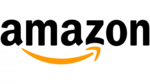
10 Október 2024

9 Október 2024

5 Október 2024