Használati útmutató Leica V-LUX 1
Olvassa el alább 📖 a magyar nyelvű használati útmutatót Leica V-LUX 1 (145 oldal) a kamera kategóriában. Ezt az útmutatót 3 ember találta hasznosnak és 2 felhasználó értékelte átlagosan 4.5 csillagra
Oldal 1/145

LEICA V-LUX 1
Instructions

Before Use
2
Before Use
Dear Customer,
We would like to take this opportunity to
thank you for purchasing this LEICA
V-LUX
1. Please read these Operating
Instructions carefully and keep them handy
for future reference.
Information for Your
Safety
Carefully observe copyright laws.
Recording of pre-recorded tapes or
discs or other published or broadcast
material for purposes other than your
own private use may infringe copyright
laws. Even for the purpose of private
use, recording of certain material may
be restricted.
• Please note that the actual controls and
components, menu items, etc. of your
LEICA V-LUX
1 may look somewhat
different from those shown in the
illustrations in these Operating
Instructions.
• SDHC Logo is a trademark.
• Leica is a registered trademark of Leica
Microsystems IR GmbH.
• Elmarit is a registered trademark of Leica
Camera AG.
• Other names, company names, and
product names printed in these
instructions are trademarks or registered
trademarks of the companies concerned.
WARNING
TO REDUCE THE RISK OF FIRE OR
SHOCK HAZARD AND ANNOYING
INTERFERENCE, USE ONLY THE
RECOMMENDED ACCESSORIES
AND DO NOT EXPOSE THIS
EQUIPMENT TO RAIN OR
MOISTURE. DO NOT REMOVE THE
COVER (OR BACK); THERE ARE NO
USER SERVICEABLE PARTS INSIDE.
REFER SERVICING TO QUALIFIED
SERVICE PERSONNEL.
THE SOCKET OUTLET SHALL BE
INSTALLED NEAR THE EQUIPMENT
AND SHALL BE EASILY ACCESSIBLE.
CAUTION
Danger of explosion if battery is
incorrectly replaced. Replace only with
the same or equivalent type
recommended by the manufacturer.
Dispose of used batteries according to
the manufacturer’s instructions.
A lithium ion/polymer battery that is recyclable powers the
product you have purchased. Please call 1-800-8-BATTERY for
information on how to recycle this battery.
QuickTime and the QuickTime logo are trademarks or registered
trademarks of Apple Computer, Inc., used under license.
R B R C
L i - i o n
T M

Before Use
3
FCC Note: (U.S. only)
This equipment has been tested and
found to comply with the limits for a
Class B digital device, pursuant to Part
15 of the FCC Rules. These limits are
designed to provide reasonable
protection against harmful interference
in a residential installation. This
equipment generates, uses, and can
radiate radio frequency energy and, if
not installed and used in accordance
with the instructions, may cause harmful
interference to radio communications.
However, there is no guarantee that
interference will not occur in a particular
installation. If this equipment does
cause harmful interference to radio or
television reception, which can be
determined by turning the equipment off
and on, the user is encouraged to try to
correct the interference by one or more
of the following measures:
• Reorient or relocate the receiving
antenna.
• Increase the separation between the
equipment and receiver.
• Connect the equipment into an outlet
on a circuit different from that to which
the receiver is connected.
• Consult the dealer or an experienced
radio/TV technician for help.
FCC Caution: To assure continued
compliance, follow the
attached installation
instructions and use only
shielded interface cables
with ferrite core when
connecting to computer or
peripheral devices.
Any changes or modifications not
expressly approved by the party
responsible for compliance could void
the user’s authority to operate this
equipment.
Trade Name: LEICA
Model No.: V-LUX
1
Responsible party / Support Contact:
Leica Camera AG
Oskar-Barnack-Str. 11
D-35606 Solms
Tel.: +49 (0) 64 42-208-0
Fax: +49 (0) 64 42-208-333
www.leica.camera.com
info@leica-camera.com
This device complies with Part 15 of the
FCC Rules. Operation is subject to the
following two conditions: (1) This device
may not cause harmful interference,
and (2) this device must accept any
interference received, including
interference that may cause undesired
operation.
This Class B digital apparatus complies
with Canadian ICES-003

Before Use
4
-If you see this symbol-
wCare of the camera
•Do not strongly shake or bump the
camera. The camera may stop operating
normally, pictures may not be recorded or
the lens may be damaged.
• Sand or dust may cause the camera to
malfunction. Make sure that sand or
dust does not get into the lens or the
terminals when using the camera on a
beach etc.
• Make sure that water does not get into the
camera when using it on a rainy day or on
a beach.
• If water or seawater splashes on the
camera, use a dry cloth to wipe the
camera body carefully.
wAbout the LCD monitor/Viewfinder
• Do not press the LCD monitor with
excessive force. Uneven colors may
appear on the LCD monitor and it may
malfunction.
• Condensation may form on the LCD
monitor in places with large temperature
differences. Wipe the condensation with a
soft, dry cloth.
• If the camera is cold when you turn it on,
the picture on the LCD monitor/Viewfinder
will be slightly darker than usual at first.
However, the picture will return to normal
brightness when the internal temperature
of the camera increases.
• When rotating the LCD monitor, be
careful not to use excessive force. This
may result in damage.
• You may not be able to open, close or
rotate the LCD monitor smoothly when
using a tripod. In these cases, detach
the camera from the tripod and then
open, close or rotate the LCD monitor.
• When not using the LCD monitor or when
using the Viewfinder, it is recommended
that you close the LCD monitor with the
screen facing inwards to prevent dirt and
scratches.
• If the camera is going to be stored for a
prolonged period, it is recommended that
the LCD monitor be stored inside the
camera.
Information on Disposal in other
Countries outside the European Union
This symbol is only valid in the European
Union.
If you wish to discard this product, please
contact your local authorities or dealer
and ask for the correct method of
disposal.
Extremely high precision technology is
employed to produce the LCD monitor/
Viewfinder screen. However there may
be some dark or bright spots (red, blue
or green) on the screen. This is not a
malfunction. The LCD monitor/
Viewfinder screen has more than
99.99% effective pixels with a mere
0.01% of the pixels inactive or always lit.
The spots will not be recorded on
pictures on a card.

Before Use
5
wAbout the Lens
• Do not press the lens with excessive
force.
• Do not leave the camera with the lens
facing the sun as it may cause the camera
to malfunction. Also, be careful when you
leave the camera outside or near a
window.
• When there is dirt (water, oil, and
fingerprints, etc.) on the surface of the
lens, the picture may be affected. Lightly
wipe the surface of the lens with a soft,
dry cloth before and after taking pictures.
wAbout Condensation (When the lens
or the Viewfinder is fogged up)
• Condensation occurs when the ambient
temperature or humidity changes as
described below. Be careful of
condensation since it causes lens stains,
fungus and camera malfunction.
– When the camera is taken from the cold
outdoors to the warm indoors.
– When the camera is taken from outside
to inside an air-conditioned car.
– When cool wind from an air conditioner
etc. blows directly on the camera.
– In humid places
• To prevent condensation, put the camera
in a plastic bag until the temperature of
the camera is close to the ambient
temperature. If condensation occurs, turn
the camera off and leave it for about
2 hours. The fog will disappear naturally
when the temperature of the camera
becomes close to the ambient
temperature.
wWhen not using the camera for a long
period of time
• Store the battery in a cool and dry place
with a relatively stable temperature.
[Recommended temperature:
15 QC to 25 QC (59 QF to 77 QF),
Recommended humidity: 40% to 60%]
• Always remove the battery and the card
from the camera.
• If the battery is left inserted in the camera
it will discharge even if the camera is
turned off. If the battery continues to be
left in the camera, it will discharge
excessively and may become unusable
even if charged.
• When storing the battery for a long period
of time, we recommend charging it once a
year. Remove the battery from the camera
and store it again after it has completely
discharged.
• We recommend storing the camera with a
desiccant (silica gel) when you keep it in a
closet or a cabinet.
• If you have not used the camera for a
long period of time, check all the parts
before taking pictures.

Before Use
6
About The Mode Dial
Adjust part to the desired mode.
The mode dial can be rotated 360Q. Rotate
it slowly and surely to adjust to each mode.
: Program AE mode (P32)
The exposure is automatically adjusted by
the camera.
: Aperture-priority AE mode (P57)
The shutter speed is automatically
determined by the aperture value you set.
: Shutter-priority AE mode (P57)
The aperture value is automatically
determined by the shutter speed you set.
: Manual exposure mode (P58)
The exposure is adjusted by the aperture
value and the shutter speed which are
manually adjusted.
:Custom mode (P63)
This mode allows you to save the preferred
menu settings.
: Motion picture mode (P76)
This mode allows you to record motion
pictures.
: Scene mode (P64)
This mode allows you to take pictures
depending on the recording scenes.
: Auto mode (P36)
This mode is recommended for beginners.
: Playback mode (P40)
This mode allows you to play back
recorded pictures.
wAbout indications in these operating
instructions
Modes indicated here allow you to use the
functions or settings described on this
page. Set the mode dial to any of the
modes to use the functions or settings.
: Custom mode
Convenient or helpful information for use of
the camera is described.
wAbout illustrations in these operating
instructions
Please note that the appearance of the
product, the illustration or the menu screen
are a little different from those in actual use.
wAbout illustrations of the cursor
button
In these operating instructions, the
operations on the cursor button are
described as illustrated as shown below.
Cursor button
e.g.: When you press the button
A
M
CUSTOM
SCN
S
P
SET
MENU
REV

Before Use
7
wAbout the front dial and rear dial
Instructions for using these dials in the
operating instructions are given with
illustrations that match the screen icons.
• Rotate the front dial and rear dial slowly
but surely.
: Front dial
: Rear dial
wAbout the LCD monitor
At the time when this camera is purchased,
the LCD monitor is stowed in the camera
body. Move the LCD monitor in the
directions shown in the figure below.
: LCD Monitor open knobs
Open the LCD monitor opening knob
with your finger
Rotate the monitor 180Q toward the left
• The monitor rotates only 90Q toward
the right.
Return the monitor to its original
position
• For details on how to rotate the LCD
monitor, refer to P24.

8
Before Use
Information for Your Safety....................... 2
About The Mode Dial ................................ 6
Preparation
Scope of Delivery.................................... 10
Names of the Components ..................... 10
Quick Guide ............................................ 12
Screen Display........................................ 13
Charging the Battery with the Charger
...... 16
About the Battery (charging/number of
recordable pictures) ............................ 16
Inserting/Removing the Battery .............. 18
Inserting/Removing the Card .................. 19
About the Card........................................ 20
Attaching the Lens Cap/Strap................. 21
Attaching the Lens Hood ........................ 22
LCD Monitor............................................ 24
Setting Date/Time (Clock Set) ................ 26
About the Setup Menu ............................ 27
Basic
Taking Pictures ....................................... 32
Taking Pictures in Auto Mode................. 36
Taking Pictures with the Zoom ............... 37
• Using the Optical Zoom .................... 37
• Using the Extended
Optical Zoom (EZ) ............................ 37
• Using the Digital Zoom
Further extending the zoom ............. 38
Checking the Recorded Picture
(Review) .............................................. 39
Playing Back Pictures ............................. 40
Deleting Pictures..................................... 41
Advanced
About the LCD Monitor/Viewfinder ......... 43
•
Changing the information displayed
..... 43
Taking Pictures using the
Built-in Flash
........................................ 47
Taking Pictures with the Self-timer ......... 51
Compensating the Exposure .................. 52
Taking Pictures using Auto Bracket........ 53
Optical Image Stabilizer.......................... 54
Taking Pictures using Continuous Mode
... 55
Taking Close-up Pictures........................ 56
Aperture-priority mode ............................ 57
Shutter-priority mode .............................. 57
Manual exposure .................................... 58
Aperture Value and Shutter Speed......... 59
Taking Pictures with Manual Focus ........ 60
Registering Personal Menu Settings
(Registering custom settings).............. 62
Taking pictures in Custom mode ............ 63
Scene Mode............................................ 64
– [PORTRAIT] .................................. 65
– [SOFT SKIN] ................................. 65
– [SCENERY]................................... 65
– [SPORTS]...................................... 65
– [NIGHT PORTRAIT] ...................... 66
– [NIGHT SCENERY]....................... 66
– [PANNING] .................................... 66
– [FOOD] .......................................... 67
– [PARTY] ........................................ 67
– [CANDLE LIGHT] .......................... 68
– [FIREWORKS]............................... 68
– [STARRY SKY].............................. 68
– [BABY1]/[BABY2] .......................... 69
– [SNOW] ......................................... 70
– [HIGH SENS.]................................ 70
Recording which day of the vacation
you take the picture............................. 71
Displaying the time at the
travel destination (World Time) ........... 73
• Location candidates for
World Time settings.......................... 75
Motion Picture Mode...............................76
Displaying Multiple Images
(Multi Playback)...................................78
Displaying pictures by recording date
(Calendar playback) ............................ 79
Using the Playback Zoom....................... 80
Playing Back Motion Pictures/
Pictures with Audio.............................. 81
Menu Settings
Using the [REC] Mode Menu .................. 82
• [W.BALANCE]
Adjusting the hue for a more
natural picture................................... 83

9
• [WB ADJUST.]
Finely adjusting the
white balance ................................... 85
• [SENSITIVITY]
Setting the light sensitivity ................ 85
• [ASPECT RATIO]
Setting the aspect ratio of pictures ... 87
• [PICT.SIZE]/[QUALITY]
Setting a picture size and quality that
matches your use of the pictures ..... 87
• [AUDIO REC.]
Recording still pictures with audio
...... 89
• [METERING MODE]
Deciding the method to measure
brightness ......................................... 89
• [AF MODE]
Setting the focus method.................. 90
• [CONT.AF]
Continuously focusing
on a subject ...................................... 91
• [AF ASSIST LAMP]
Focusing in low light conditions
becomes easier ................................ 91
• [FOCUS/AE LOCK]
Fixing the focus and exposure ......... 92
• [DIREC. EX. COMP.]
For rapid exposure
compensation ................................... 93
• [COL.EFFECT]
Setting color effects for
the recorded pictures........................ 94
• [PICT.ADJ.]
Adjusting the picture quality for the
recorded pictures.............................. 94
• [FLIP ANIM.]
Connecting images to create
a motion picture file .......................... 95
• [CONVERSION]
Using an optional lens attachment ... 97
• [EXT.FLASH]
Using an optional flash ..................... 99
• [EX.FLASH BURST]
Taking pictures in continuous mode
while firing the flash ........................ 101
• [CLOCK SET]
Set the date, time and display ........ 101
Using the [PLAY] mode menu ..............102
• [SLIDE SHOW]
Playing back pictures in order
for a fixed duration.......................... 102
• [FAVORITE]
Setting your favorite pictures.......... 103
• [ROTATE DISP.]/[ROTATE]
To display the picture rotated ......... 104
• [DPOF PRINT]
Setting the picture to print and
the number of prints........................ 105
• [PROTECT]
Preventing accidental erasure of
pictures ........................................... 107
• [AUDIO DUB.]
Adding audio after taking pictures
..... 108
• [RESIZE]
Making the picture smaller..............108
• [TRIMMING]
Enlarging a picture and
trimming it ....................................... 109
• [ASPECT CONV.]
Changing the aspect ratio of a 16:9
picture............................................. 110
• [FORMAT]
Initializing the card.......................... 111
Connecting to other equipment
Connecting to a PC...............................112
Printing the Pictures..............................115
Playing Back Pictures
on a TV Screen ................................. 118
Others
Using Filters ..........................................119
Using the Remote Control Unit .............120
Cautions for Use ...................................121
Message Display .................................. 123
Troubleshooting ....................................124
Number of recordable pictures and
available recording time ....................129
Specifications........................................132
Accessories ..........................................135
Installing the Software on the CD .........136
AC Mains Great Britain ......................... 138
Index .....................................................139
Leica Academy .....................................142
Leica on the Internet .............................142
Leica Information Service .....................143
Leica Customer Service........................143

Preparation
10
Preparation
Scope of Delivery
Check that all the accessories are included
before using the camera.
1SD Memory Card (512 MB)
(Indicated as “Card” in the text)
2Battery Pack BP-DC5
(Indicated as “Battery” in the text)
3Battery Charger BC-DC5
(Indicated as “Charger” in the text)
4AC Cable
5USB Connection Cable
6AV Cable
7CD-ROM
8Shoulder Strap
9Lens Cap
10 Lens Hood
• For information about optional accessories,
refer to the “Accessories”. (P135)
Names of the
Components
1 Lens (P5)
2 Front dial (P39, 40, 57, 78, 80 )
3 Self-timer Indicator (P51)
AF Assist Lamp (P91)
4 Flash (P47)
8
1413 15 16
1195 6 7 10
12 17

Preparation
11
5 Diopter Adjustment Dial (P44)
6 Viewfinder (P13, 43)
7 [DISPLAY] Button (P43)
8 [EVF/LCD] Button (P43)
9 [FOCUS/AE LOCK] Button (P35, 92)
10 Speaker (P81)
11 Rear dial (P33, 40, 57, 58)
12 LCD Monitor (P13, 24, 43)
13 [FUNCTION] Button (P83)
14 Delete Button (P41)
15 Cursor Buttons
/Self-timer Button (P51)
/[REV] Button (P39)
/Flash Setting Button (P47)
/Exposure Compensation (P52)/Auto
Bracket (P53)/Flash Output Adjustment
(P49)/Backlight Compensation in auto
mode (P36) Button
16 [MENU/SET] Button (P27)
17 Card Door (P19)
18 Zoom ring (P37)
19 Focus ring (P60)
20 Shutter Button (P32)
21 Strap Eyelet (P21)
22 Microphone (P76, 89)
23 Hot Shoe (P99)
24 Mode Dial (P6)
25 Camera ON/OFF Switch (P26)
26 Power Indicator (P32)
27 Single or Continuous Mode Button
(P55)
28 Optical Image Stabilizer Button (P54)
29 [FOCUS] Button (P61,68, 90)
30 Focus Switch (P56, 60)
(AF/AF MACRO/MF)
31 Flash Open Lever (P47)
32 [REMOTE] Socket (P120)
33 [AV OUT/DIGITAL] Socket
(P112, 115, 118)
34 [DC IN] Socket (P112, 115)
• Always use a genuine Leica AC
adaptor (
ACA-DC5
; optional).
35 Lens hood positioning groove (P22)
36 Battery Door Open/Close Lever (P18)
37 Battery Door (P18)
38 Tripod Thread
• When you use a tripod, make sure the
tripod is stable with the camera
attached to it.
A
M
CUST O M
SC N
S
P
24 25 26
20
23
18 19
27 2821 22
29 30 31
32
33
34
O
P
E
N
C
L
O
S
E
36 37 38
35

Preparation
12
Quick Guide
This is an overview of how to record and
playback pictures with the camera. For
each step, be sure to refer to the pages
indicated in brackets.
1Charge the battery. (P16)
A. Only U.S. and Japan
B. Other countries
• The battery is not charged when the
camera is shipped. Charge the
battery before use.
2Insert the battery and the card.
(P18, 19)
3Turn the camera on to take
pictures.
• Set the clock. (P26)
Set the mode dial to [ ].
Press the shutter button to take
pictures. (P32)
4Play back the pictures.
Set the mode dial to [ ].
Select the picture you want to view.
(P40)
OFF ON
A
M
CUSTOM
SCN
S
P
12
A
M
CUSTOM
SCN
S
P
1
2
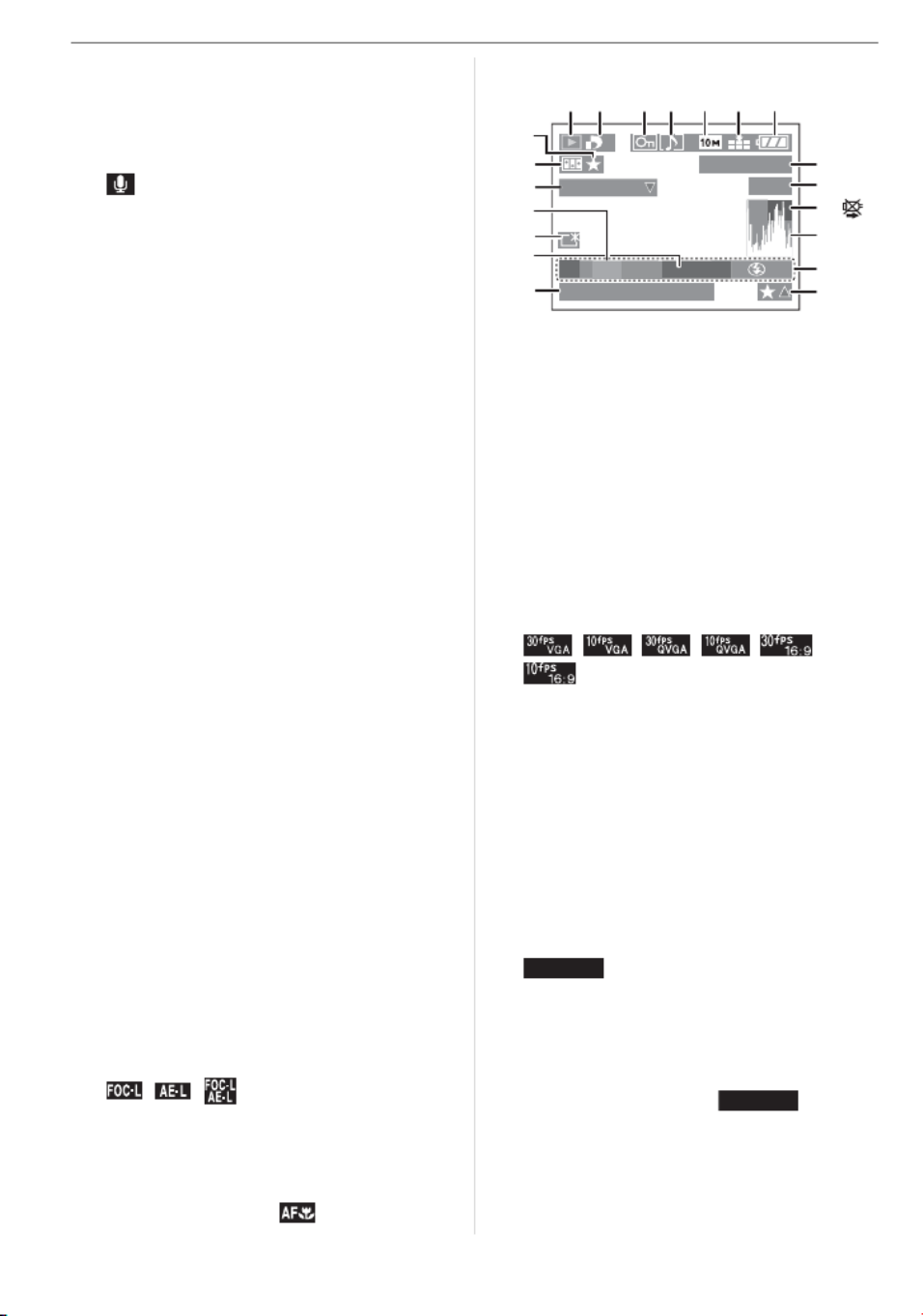
Preparation
14
24 White balance (P83)
White balance fine adjustment (P85)
25 ISO sensitivity (P85)
26 Continuous (P55)
: Audio recording (P76, 89)
27 Flip animation (P95)
28 Color effect mode (P94)
29 Custom setting (P62)
30 Continuous AF (P91)
31 Zoom (P37)/Extended optical zoom
(P37)/Digital zoom (P38)
32 Operation for backlight compensation (P36)
33 Current date and time
• This is displayed for about 5 seconds
when the camera is turned on, after
setting the clock and after switching
from playback mode to recording mode.
34 Age (P69)
• This is displayed for about 5 seconds
when the camera is turned on in baby
mode, after setting the clock or
birthday, and after switching from
other modes to baby mode.
35 Auto bracket (P53)
36 Number of days that have passed since
the travel date (P71)
• This is displayed for about 5 seconds if
the camera is turned on when the
travel date is set, after setting the
clock, departure date or travel date,
after changing the world time setting
and after switching from playback
mode to another mode.
37 Lens attachment (P97)
38 Self-timer mode (P51)
39 AF assist lamp (P91)
/ / : FOCUS/AE LOCK
(P92)
40 Flash output adjustment (P49)
41 MF (P60)
AF MACRO (P56):
In playback
1 Playback mode (P40)
2 Number of DPOF prints (P105)
3 Protected picture (P107)
4 Picture with audio/Motion pictures
(P81)
5 Picture size (P87)
6 Quality (P87)
In Motion picture mode (P81)
/ / / / /
7 Battery indication (P16)
8 Folder/File number (P113)
9 Picture number/Total pictures
10 Cable disconnection warning icon (P118)
• This is displayed when printing using a
printer supporting PictBridge.
(Depending on the printer, the icon
may not be displayed.)
Motion picture recording time (P81):
11 Histogram (P46)
12 Recording information
13 Favorites settings (P103)/Elapsed
playback time (P81):
14 Recorded date and time
15 Age (P69)
16 Power LCD (P45)
100_0001
1/19
1 2
8
3 4 5 6 7
9
18
11
12
10:00 DEC. 1.2006
1
10
15
16
17
14
F2.8 1/25
ISO100
AUTO
19
20
13
P
PLAY AUDIO
C
1
h
20
m
30
s
1
h
20
m
30
s

Preparation
16
Charging the Battery
with the Charger
The battery is not charged when the
camera is shipped. Charge the battery
before use.
1 Insert the battery terminals and
attach the battery to the charger.
2 Connect the charger to the
electrical outlet.
A. Only U.S. and Japan
B. Other countries
• Charging starts when the [CHARGE]
indicator lights
green.
• If the [CHARGE] indicator blinks, refer to P17.
3 Detach the battery after charging
is complete.
• Charging is complete when the
[CHARGE] indicator turns off (after
about 120 minutes).
• After charging is completed, be sure to
disconnect the charger from the electrical
outlet.
• The battery becomes warm after using it
and during and after charging. The
camera also becomes warm during use.
This is not a malfunction.
• The battery will be exhausted if left for a
long period of time after being charged.
Recharge the battery when it is
exhausted.
• Use the dedicated charger and battery.
• Charge the battery with the charger
indoors.
• Do not disassemble or modify the
charger.
About the Battery
(charging/number of recordable
pictures)
w Battery indication
The remaining battery power appears on
the screen.
• The battery indication turns red and
blinks. Recharge the battery or replace it
with fully charged battery.
[It does not appear when you use the
camera along with the AC adaptor
(ACA-DC5; optional).]
w The battery life
The number of recordable pictures (By
CIPA standard in program AE mode)
Recording conditions by CIPA standard
• Temperature: 23 °C (73.4 °F)/
Humidity: 50% when LCD monitor is on. _
• Using the supplied SD Memory Card
(512 MB).
Number of
recordable pictures
Approx. 360 pictures
(Approx. 180 min)

Preparation
17
• Using the supplied battery.
• Starting recording 30 seconds after the
camera is turned on. (When the optical
image stabilizer function is set to
[MODE1])
• Recording once every 30 seconds with
full flash every second recording.
• Turn the camera off every 10 recordings.
• CIPA is an abbreviation of
[Camera & Imaging Products
Association].
_The number of recordable pictures
decreases when the power LCD function
is used.
The number of recordable pictures
when using the viewfinder
(Recording conditions comply with CIPA
standard.)
Playback time when using the LCD
monitor
The number of recordable pictures and
playback time will vary depending on the
operating conditions and storing condition
of the battery.
w Charging
• The [CHARGE] indicator lights when
charging starts.
w When the [CHARGE] indicator flashes
• The battery is over discharged
(discharged excessively). In a while, the
lamp will light and normal charging will
start.
• When the battery temperature is
excessively high or low, the charging time
will be longer than normal.
• The terminals of the charger or the battery
are dirty. In this case, wipe them with a dry
cloth.
• When the operating time of the camera
becomes extremely short even after
properly charging the battery, the life of
the battery may have expired. Buy a new
battery.
w Charging conditions
• Charge the battery in a temperature
between 10 QC to 35 QC (50 F to 95Q QF).
(The battery temperature should also be
the same.)
• The performance of the battery may
temporarily deteriorate and the operating
time may become shorter in low
temperature conditions (e.g. skiing/
snowboarding).
The number of recordable pictures
varies depending on the recording
interval time.
If the recording interval time becomes
longer, the number of recordable
pictures decreases.
[e.g. When recording once every
2 minutes, the number of recordable
pictures decreases by 90.]
Number of
recordable pictures Approx. 360 pictures
(Approx. 180 min)
Playback time Approx. 300 min
Charging time Approx. 120 min

Preparation
18
Inserting/Removing
the Battery
• Check that the camera is turned off.
• Close the flash.
1 Slide the release lever in the
direction of arrow and open the
battery door
.
• Always use genuine Leica batteries
(BP-DC5).
2 Insert:
Insert the charged battery until it
clicks.
Remove:
Slide the lock to remove the
battery.
3 Close the battery door.
Slide the release lever in the
direction of the arrow.
• Remove the battery after use.
• When a fully charged battery has been
inserted for more than 24 hours, the clock
setting is stored (in the camera) for at
least 3 months even if the battery is
removed. (If you insert a battery that is not
sufficiently charged, the length of time that
the clock setting is stored may become
less.) However, the clock setting is
canceled after this length of time. In this
case, set the clock again. (P26)
• Do not remove the card or the battery
while the card is being accessed. The
data may be damaged. (P20)
• Do not remove the battery with the
camera turned on since the settings on
the camera may not be stored properly.
• The supplied battery is designed only
for the camera. Do not use it with any
other equipment.
O
P
E
N
C
L
O
S
E
O
P
E
N
C
L
O
S
E

Preparation
19
Inserting/Removing
the Card
• Check that the camera is turned off.
• Prepare an SD Memory Card (supplied),
an SDHC Memory Card (optional) or a
MultiMediaCard (optional).
• Close the flash.
1 Slide the card door to open it.
2 Insert:
Insert the card fully until it clicks
and it is locked.
Remove:
Push the card until it clicks, then
pull the card out upright.
• Check the direction of the card.
• Do not touch the connection terminals
on the back side of the card.
• The card may be damaged if it is not
fully inserted.
3 Close the card door.
Slide the card door to the end
and then close it firmly.
• If the card door cannot be completely
closed, remove the card and insert it
again.
• The card and the data may be damaged
if it is inserted or removed while the
camera is on.
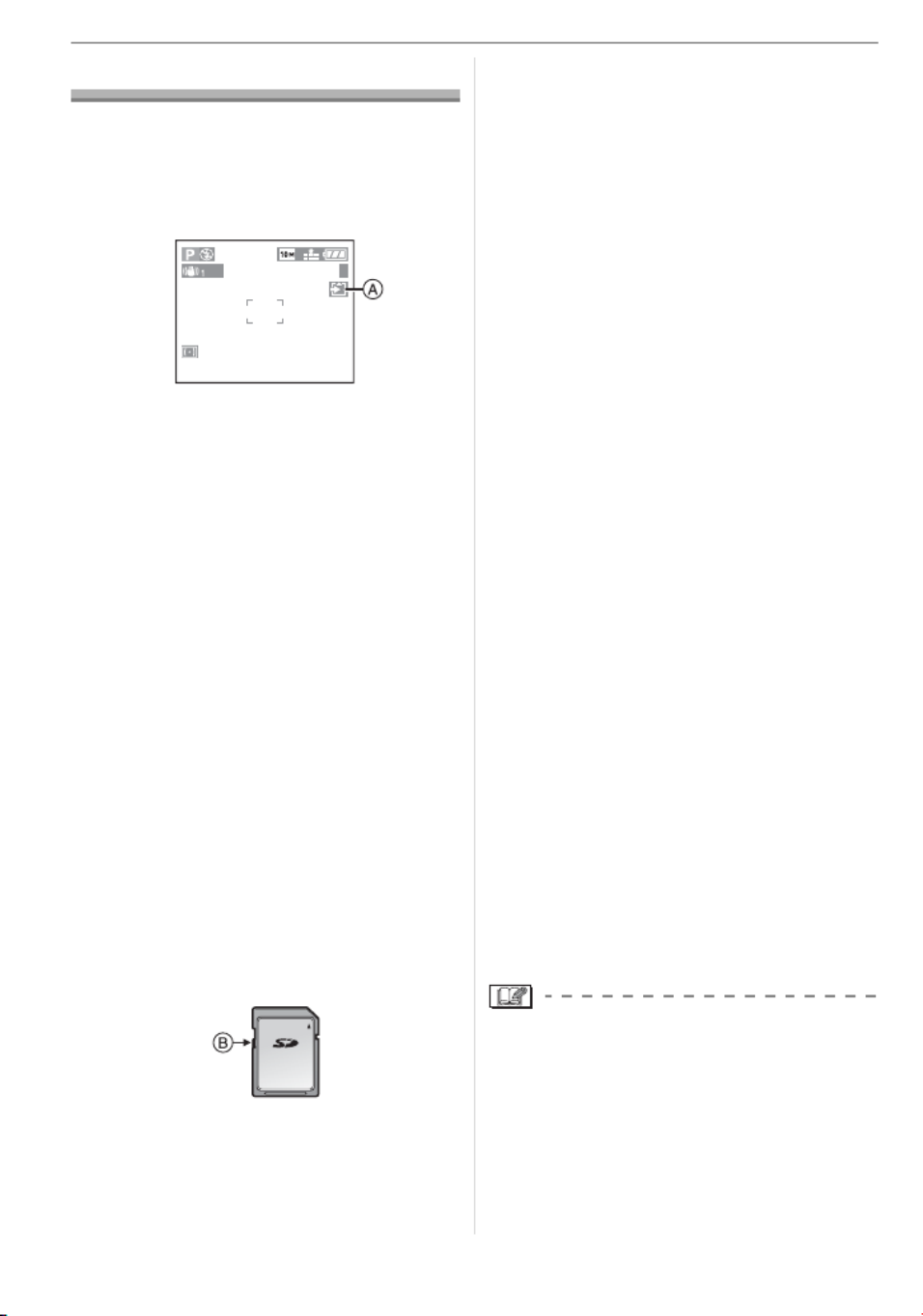
Preparation
20
About the Card
w Access to the card
The card access indication lights red
when pictures are being recorded onto the
card.
When the card access indication lights,
pictures are being read or deleted or the
card is being formatted. Do not:
• turn the camera off.
• remove the battery or the card.
• shake or impact the camera.
The card and the data may be damaged or
the camera may not operate normally.
w SD Memory Card (supplied), SDHC
Memory Card (optional) and
MultiMediaCard (optional)
• The SD Memory Card, SDHC Memory
Card and MultiMediaCard are small,
lightweight, removable external cards.
• The reading/writing speed of an SD
Memory Card and an SDHC Memory
Card is fast. Both types of card are
equipped with a Write-Protect switch
that prevents writing and formatting the
card. (If the switch is slid to the [LOCK]
side, it is not possible to write or delete
data on the card and format it. When the
switch is slid to the other side, these
functions become available.)
SD Memory Card
• Refer to P129 for information about the
number of recordable pictures and the
available recording time for each Card.
• This camera is compatible with SD
Memory Cards based on SD Memory
Card Specifications and formatted in
FAT12 system and FAT16 system. It is also
compatible with SDHC Memory Cards
based on SD Memory Card Specifications
and formatted in FAT32 system.
• The SDHC Memory Card is a memory
card standard decided by the SD
Association in 2006 for high capacity
memory cards more than 2 GB.
• This camera is compatible with both an
SD Memory Card and an SDHC Memory
Card. You can use an SDHC Memory
Card in equipment that is compatible with
SDHC Memory Cards however you
cannot use an SDHC Memory Card in
equipment that is only compatible with SD
Memory Cards. (If you use an SDHC
Memory Card in other equipment, always
read the operating instructions for the
other equipment.)
• This unit does not support recording
motion pictures on MultiMediaCards.
We recommend using High Speed SD
Memory Cards/SDHC Memory Cards
when recording motion pictures. (P76)
w About handling a card
Transfer important pictures/motion pictures
from your card to your PC periodically
(P112). The data on the card may be
damaged or lost due to electromagnetic
waves, static electricity, the camera
breaking down or a defective card.
• Do not format the card on your PC or
other equipment. Format it on the camera
only to ensure proper operation. (P111)
• The reading/writing speed of a
MultiMediaCard is slower than an SD
Memory Card or SDHC Memory Card.
When a MultiMediaCard is used, the
performance of certain features may be
slightly slower than advertised.
• Keep the Memory Card out of reach of
children to prevent swallowing.
3
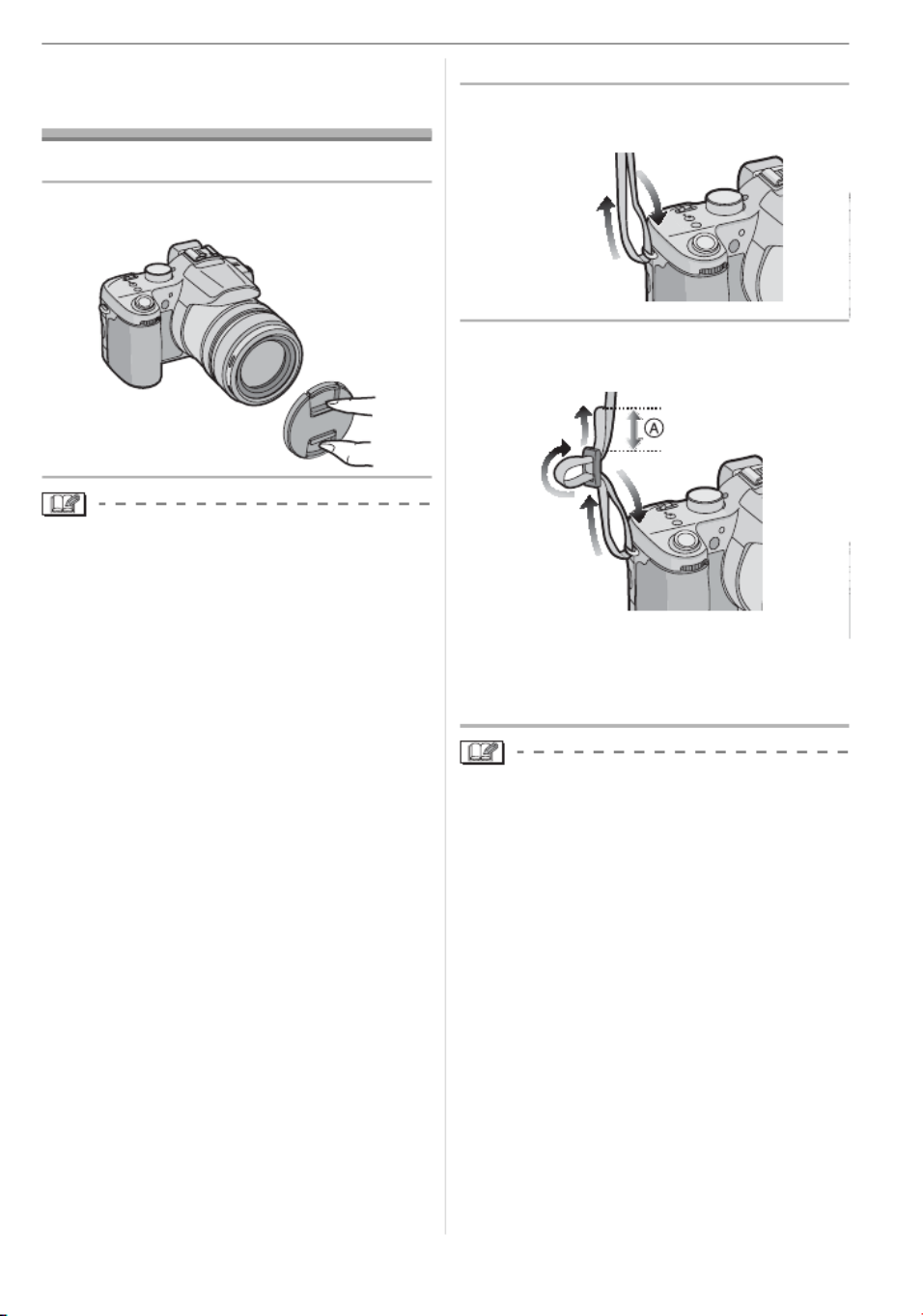
Preparation
21
Attaching the Lens
Cap/Strap
w Lens Cap (supplied)
1 Attach the lens cap.
• When you turn the camera off, carry the
camera or play back the pictures, attach
the lens cap to protect the surface of the
lens.
• Detach the lens cap before turning on the
camera in the recording mode.
• Be careful not to lose the lens cap.
w Strap (supplied)
1 Pass the strap through the hole at
the strap eyelet.
2 Pass the strap through the
stopper and fasten the strap.
: Pull the strap 2 cm or more.
• Attach the strap to the other side of the
camera being careful not to twist it.
• Check that the strap is firmly attached to
the camera.
• Attach the strap so that the Leica Logo is
on the outside.

Preparation
22
Attaching the Lens
Hood
In bright sunlight or backlight, the lens hood
will minimize lens flare and ghosting. The
lens hood cuts off excess lighting and
improves the picture quality.
• Check that the camera is turned off.
• Close the flash.
1 Place the camera upside down,
align the white mark on the
lens hood with lens hood
positioning groove on the unit
and insert it straight in until it
clicks.
• Make sure the lens hood is properly
attached.
w When removing the lens hood
Press lock release button and
remove the lens hood
w Temporarily storing the lens hood
1 Place the camera upside down,
remove the lens hood and turn it
around, aligning the white mark
on the lens hood with lens
hood positioning groove on
the unit, and insert it straight in
until it clicks.
• Make sure the lens hood is properly
attached.
• If you lightly turn the lens hood to the
left and right of the lens hood
positioning groove, it becomes easier to
insert.
2 Attach the lens cap.
• Ensure that the lens cap is firmly
attached.
• When temporarily storing the lens
hood, ensure that it is firmly attached
and that it is not reflected in the picture.
• When temporarily storing the lens
hood, you can detach the lens cap and
take pictures. However you cannot use
the zoom ring, focus ring, [FOCUS]
button or focus switch.

Preparation
24
LCD Monitor
Adjusting the LCD monitor makes it
possible to take pictures from various
angles.
wTaking pictures at a normal angle.
• You can switch between the LCD monitor
and the viewfinder.
wTaking pictures at a high angle
Open the LCD monitor with one of the
LCD monitor open knobs.
• You can use the LCD monitor only.
: LCD Monitor open knobs
• This is convenient when there is someone
in front of you and you cannot get close to
the subject.
wTaking pictures at a low angle
Take hold of the LCD monitor open knob
with your fingers, and pull the knob
toward you and rotate the monitor 180 Q
Q
Q
QQ.
• You can use the LCD monitor only.
LCD monitor rotation direction
: 180Q
: Maximum 180Q
• This is convenient when taking pictures of
flowers etc. that are in a low position.

Preparation
26
Setting Date/Time
(Clock Set)
wInitial setting
The clock is not set so the following screen
appears when you turn the camera on.
: [MENU/SET] button
: Cursor buttons
1Press [MENU/SET].
2Press
/
/
/
to select the
date and time.
: Time at the home area
: Time at the travel destination (P73)
• / : Select the desired item .
• / : Set the display order for the date
and time.
• Press [ ] to cancel the clock setting
without storing the date and time.
• Refer to [WORLD TIME] (P73) for
information about setting the local time
at the travel destination area.
3Press [MENU/SET] several times
to close the menu.
• Turn the camera off after finishing
setting the clock. Then turn it on and
check that the clock setting is correct.
wChanging the clock setting
1Press [MENU/SET].
2Press / to select [CLOCK SET]
(P101 )
3Press and then perform steps 2and
3 to set the clock.
• You can also set the clock in the
[SETUP] menu. (P27)
• When a fully charged battery has been
inserted for more than 24 hours, the clock
setting is stored (in the camera) for at
least 3 months even if the battery is
removed.
• You can set the year from 2000 to 2099.
The 24-hour system is used.
• If the date is not set in the camera it will
not be printed correctly when you use a
photo printing service, even if the store
provides a date printing option for your
photographs. (P106)
OFF ON
PLEASE SET THE CLOCK
CLOCK SET
MENU
M/D/Y
JAN
11 2006
. .
00 00
:
CLOCK SET
SELECT SET EXIT
MENU
:
:
CANCEL
EXIT
MENU
SELECT
CLOCK SET
REC
5
/
5
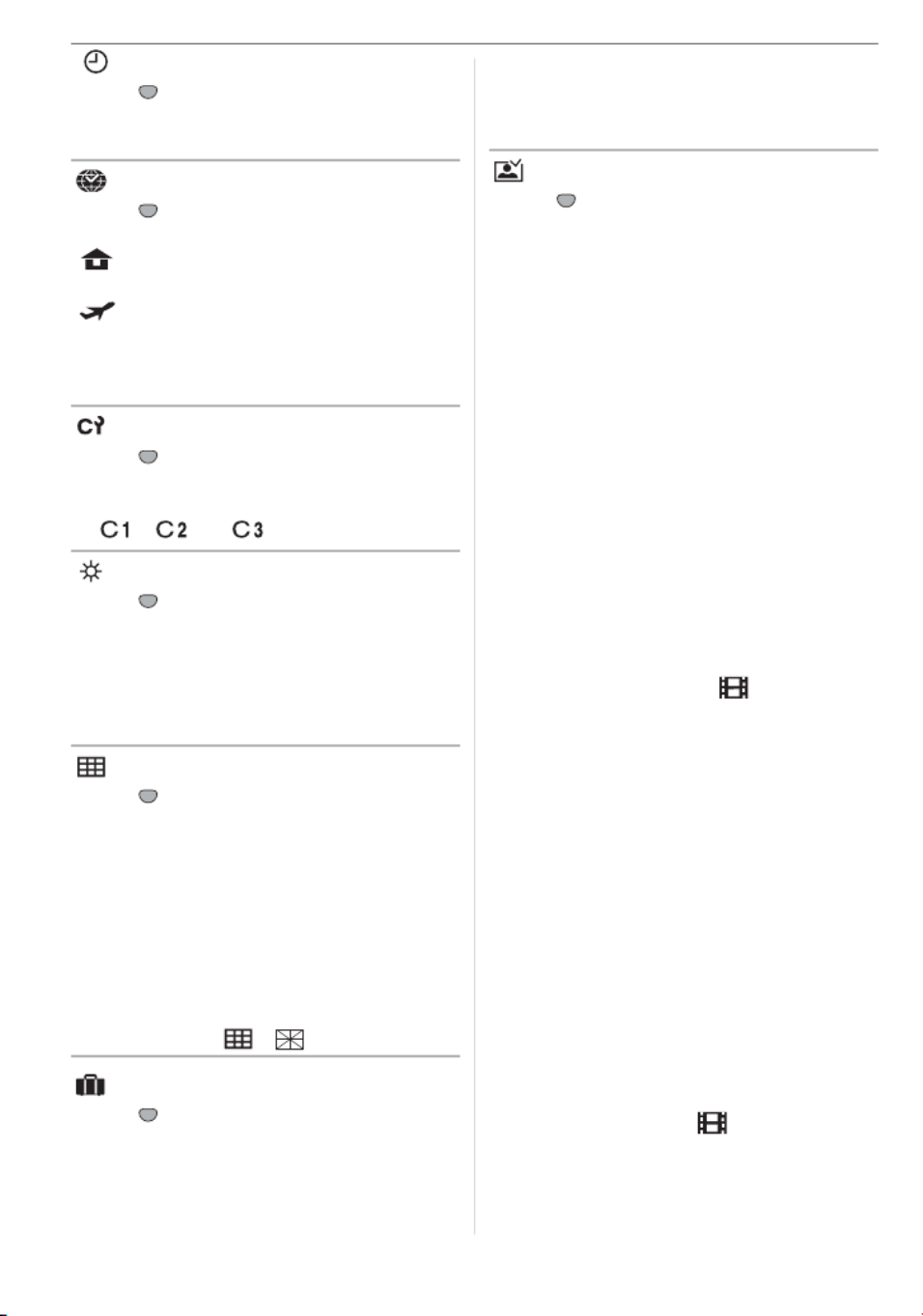
Preparation
28
[CLOCK SET]
Press [ ] to display the [SETUP] menu
and select this item. (P27)
Change date and time. (P26)
[WORLD TIME]
Press [ ] to display the [SETUP] menu
and select this item. (P27)
[ ]: The time at your home area is
set.
[ ]: The local time at the travel
destination area is set.
• Refer to P73 for information about setting
[WORLD TIME].
[CUST. SET MEM.]
Press [ ] to display the [SETUP] menu
and select this item. (P27)
The current camera settings are registered
in [ ], [ ] or [ ]. (P62)
[MONITOR/VIEWFINDER]
Press [ ] to display the [SETUP] menu
and select this item. (P27)
Adjust the brightness of the LCD monitor
(when pictures appear on the LCD monitor)
or viewfinder (when pictures appear on the
viewfinder) in 7 steps.
[GUIDE LINE]
Press [ ] to display the [SETUP] menu
and select this item. (P27)
Set the pattern of the guide lines displayed
when taking pictures. (P45)
You can also set whether or not to have the
recording information and histogram
displayed when the guide lines are
displayed.
[REC. INFO.]: [ON]/[OFF]
[HISTGRAM]: [ON]/[OFF]
[PATTERN]: [ ]/[ ]
[TRAVEL DATE]
Press [ ] to display the [SETUP] menu
and select this item. (P27)
[SET]: When taking a picture, the date on
which it was taken is recorded.
[OFF]: When taking a picture, the date on
which it was taken it is not recorded.
• Refer to P71 for information about setting
[TRAVEL DATE].
[AUTO REVIEW]
Press [ ] to display the [SETUP] menu
and select this item. (P27)
[1SEC.]: The recorded picture
automatically appears on the
screen for about 1 second.
[3SEC.]: The recorded picture
automatically appears on the
screen for about 3 seconds.
[ZOOM]:
The recorded picture automatically
appears on the screen for about
1 second. It is then enlarged
4 times and appears for about
1 second. This mode is useful for
confirming focus. Pictures
recorded using auto bracket or
continuous mode and pictures with
audio are not enlarged even if
[ZOOM] is selected.
[OFF]: The recorded picture does not
automatically appear.
• The auto review function is not activated
in motion picture mode [ ].
• When pictures are recorded in auto bracket
(P53) or continuous mode (P55), the auto
review function is activated regardless of
the setting on the auto review function.
(The picture is not enlarged.)
• The auto review function is activated while
pictures with audio (P89) are being
recorded regardless of its setting. (The
picture is not enlarged.)
• If the auto review function is activated
when [HIGHLIGHT] is set to [ON], any
white saturated areas on the picture
appear blinking in black. (P44)
• When the quality is set to [RAW], the auto
review function works until the end of recording
onto the card. (The picture is not enlarged.)
• The auto review setting is disabled when
using auto bracket or
continuous
mode, in
motion picture mode [ ] or when
[AUDIO REC.] is set to [ON] or when the
quality is set to [RAW].
SET
MENU
SET
MENU
SET
MENU
SET
MENU
SET
MENU
SET
MENU
SET
MENU
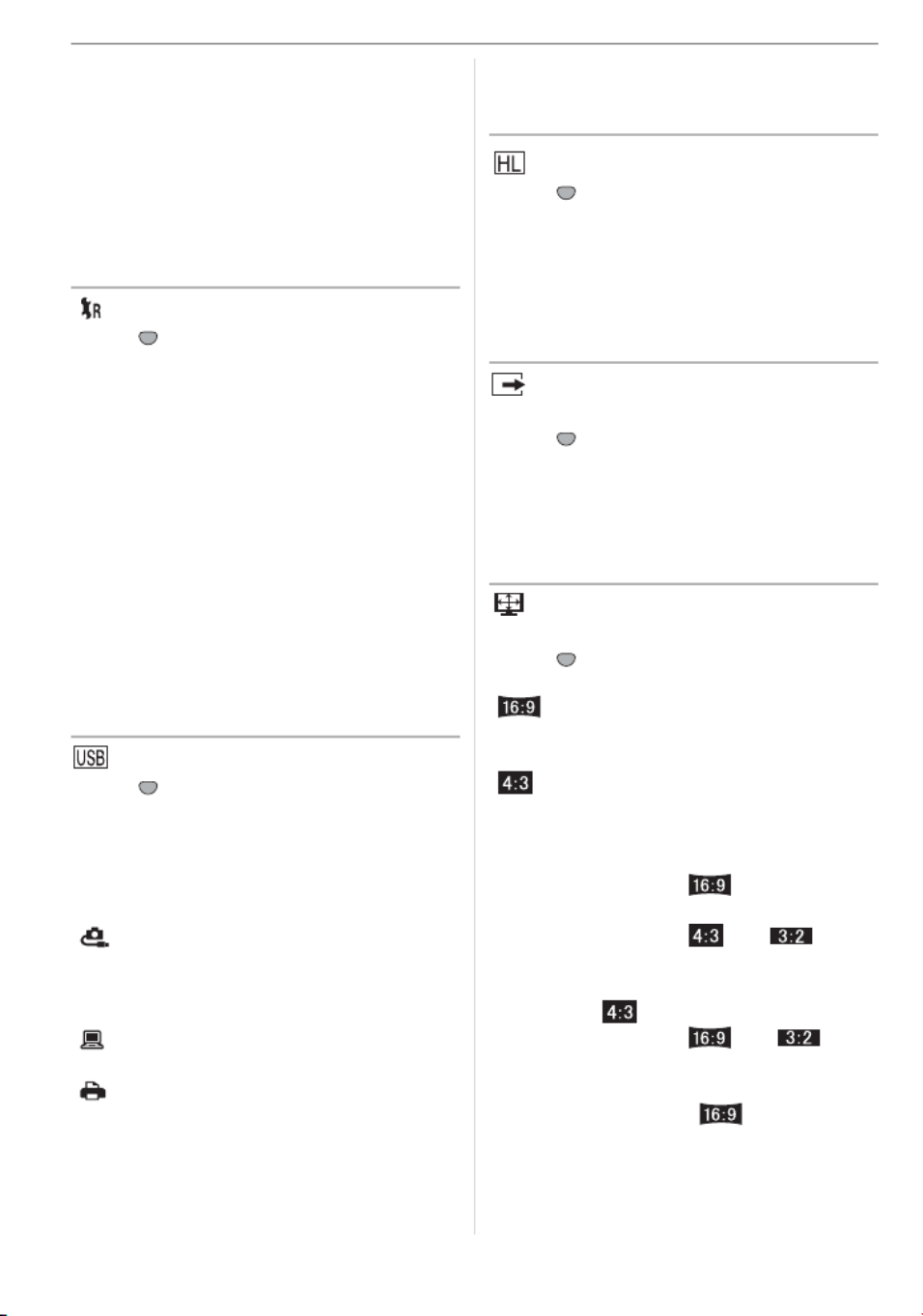
Preparation
30
• To reset the folder number to 100, format
(P111) the card first and then use this
function to reset the file number.
A reset screen for the folder number will
then appear. Select [YES] to reset the
folder number.
• Refer to P113 for detailed information
about the file number and the folder
number.
[RESET]
Press [ ] to display the [SETUP] menu
and select this item. (P27)
The [REC], [CUST. SET MEM.] or [SETUP]
menu settings are reset to the initial
settings.
• The birthday setting for [BABY1]/[BABY2]
(P69) in scene mode, the number of days
that have passed since the departure date
for [TRAVEL DATE] (P71) and the
[WORLD TIME] setting (P73) are also
reset when the [SETUP] menu settings
are reset. Also, [FAVORITE] (P103) is
fixed to [OFF] and [ROTATE DISP.] (P104)
is fixed to [ON].
• The folder number and the clock setting
are not changed.
[USB MODE]
Press [ ] to display the [SETUP] menu
and select this item. (P27)
Select the USB communication system
after or before connecting the camera to
your PC or your printer with the USB
connection cable (supplied).
[ SELECT ON CONNECTION]:
Select either [PC] or [PictBridge (PTP)]
if you connected the camera to a PC or
a printer supporting PictBridge.
[ PC]:
Set after or before connecting to a PC.
[ PictBridge (PTP)]:
Set after or before connecting to a
printer supporting PictBridge.
• When [PC] is selected, the camera is
connected via the “USB Mass Storage”
communication system.
• When [PictBridge (PTP)] is selected, the
camera is connected via the “PTP (Picture
Transfer Protocol)” communication system.
[HIGHLIGHT]
Press [ ] to display the [SETUP] menu
and select this item. (P27)
[ON]: When the auto review or review
function is activated, a white
saturated area appears flashing
in black and white. (P44)
[OFF]: No highlight display
[VIDEO OUT]
(Playback mode only) (P118)
Press [ ] to display the [SETUP] menu
and select this item. (P27)
[NTSC]: Video output is set to NTSC
system.
[PAL]: Video output is set to PAL
system.
[TV ASPECT]
(Playback mode only)
Press [ ] to display the [SETUP] menu
and select this item. (P27)
[ ]:
Select this if connecting the camera to a
16:9 TV.
[ ]:
Select this if connecting the camera to a
4:3 screen TV.
• This is suitable for displaying pictures
recorded with a [ ] aspect on the
full screen of a 16:9 TV. Pictures
recorded with a [ ] or [ ]
aspect are displayed with black bands
on the left and right of the screen.
• When [ ] is selected, pictures
recorded with a [ ] or [ ]
aspect are displayed with black bands
on the top and bottom of the screen.
• When you select [ ] and use the
AV cable (supplied) for output (P118),
pictures are displayed vertically on the
LCD monitor.
SET
MENU
SET
MENU
SET
MENU
SET
MENU
SET
MENU

Preparation
31
[SCENE MENU]
Press [ ] to display the [SETUP] menu
and select this item. (P27)
[AUTO]: [SCENE MODE] menu appears
automatically when setting the
mode dial to scene mode. Select
the desired scene mode. (P64)
[OFF]: [SCENE MODE] menu does not
appear when setting the mode
dial to scene mode and the
camera is operated in scene
mode currently selected. If you
change the scene mode, press
[MENU/SET] to display the
[SCENE MODE] menu and then
select the desired scene mode.
[LANGUAGE]
Press [ ] to display the [SETUP] menu
and select this item. (P27)
Set the language on the menu screen from
the following languages. Set to the desired
language with / and store it with
[MENU/SET].
[ENGLISH] : English
[DEUTSCH] : German
[FRANÇAIS] : French
[ESPAÑOL] : Spanish
[ITALIANO] : Italian
[ ] : Chinese (Traditional)
[ ] : Japanese
• If you set a different language by mistake,
select [ ] from the menu icons to set the
desired language.
SET
MENU
SET
MENU

Basic
32
Basic
Taking Pictures
The camera automatically sets the shutter
speed and the aperture value according to
the brightness of the subject.
• Remove the lens cap.
1 Turn the camera on.
Select program AE mode [ ].
• The power indicator (green) lights.
When it flashes, the remaining battery
power is low. Insert a fully charged
battery.
2 Aim the AF area to the point
you want to focus on and then
press the shutter button halfway.
• : Press the shutter button halfway to
focus.
• : Program shift
• The focus indication lights up and
then the aperture value and the
shutter speed are displayed.
• When the ISO sensitivity is set to
[ ], the shutter speed will not be
displayed. (P85)
• If [ ] or [ ] is used in AF mode,
the AF area does not appear until the
subject is brought into focus. (P90)
• The AF area displayed is larger than
usual when using the digital zoom or
when taking pictures in dark places.
(P90)
• Refer to P33 for information about
Program shift.
3 Take a picture.
• : Press the shutter button fully to take
the picture.
• We recommend checking that the clock is
set properly before taking pictures. (P26)
• When you press the shutter button, the
screen may become bright or dark for a
moment. This function allows easy
adjustment of focus and the recorded
picture will not be affected.
• When a time is set for power save (P29),
the camera automatically turns off if you
do not operate it within the set time. To
operate the camera again, press the
shutter button halfway or turn the camera
off and on.
A
M
CUSTOM
SCN
S
P
OFF ON
1/25F2.8
PROGRAM SHIFT
When the
subject is not
focused
When the
subject is
focused
Focus
indication
Flashes
(green)
On (green)
AF area Turns from
white to red or
no AF area
Turns from
white to green
Sound Beeps 4 times Beeps 2 times

Basic
36
Taking Pictures in
Auto Mode
This mode allows beginners to take pictures
easily. The settings for those functions which
are easy to make mistakes with are fixed at
the time of purchase allowing pictures to be
taken with fewer mistakes.
Select [AF] or [AF MACRO] with the
focus switch.
w Auto Mode Settings
In auto mode the following items are fixed
at the time of purchase to prevent mistakes
being made when using the camera.
w The Backlight Compensation
Backlight refers to when light comes from
the back of a subject.
In this case, the subject, such as a person,
will become dark.
If you press
, the compensating backlight
ON indication [ ]
appears and the
backlight compensation function is
activated. This function compensates the
backlight by brightening the whole picture.
• If you press while [ ] is displayed,
[ ] disappears and the backlight
compensation function is canceled.
• We recommend using the flash when you
use the backlight compensation function.
(When using the flash, it is fixed to Forced
ON [ ].)
• The flash setting is fixed to AUTO/Red-eye
reduction [ ] when the backlight
compensation function is set to [OFF].
• Even if the focus switch is set to [AF], you can
take pictures approaching the subject at a
distance of up to 5 cm (0.16 feet) from the
lens by rotating the zoom ring upmost to Wide
the same as if [AF MACRO] was selected.
• The settings for [ASPECT RATIO],
[PICT.SIZE], [QUALITY] and
[CONVERSION] in auto mode are
applied to other recording modes.
• The AF Macro icon does not appear in
auto mode [ ].
• You cannot use the following functions in
auto mode.
– [WB ADJUST.]
– Exposure compensation
– Auto bracket
– Flash Output Adjustment
– [D.ZOOM]
– [COL.EFFECT]
– [FOCUS/AE LOCK]
[W.BALANCE] [AUTO] P83
[SENSITIVITY] [ ] P85
[AUDIO REC.] [OFF] P89
[METERING MODE]
[ ] P89
[AF MODE] [ ] P90
[CONT.AF] [OFF] P91
[AF ASSIST LAMP]
[ON] P91
[PICT.ADJ.] [STD.] P94
[FLIP ANIM.] Cannot be set P95
[EXT.FLASH] Automatically
switches
between
PRESET/TTL
AUTO
P99
AF
FOCUS
MF
AF
MACRO
3 3
BACKLIGHT BACKLIGHT

Basic
37
Taking Pictures with
the Zoom
You can make people and subjects appear
closer with the 12M optical zoom and
landscapes can be recorded in wide angle.
(35 mm film camera equivalent: 35 mm to
420 mm)
w To make subjects appear closer use
Tele
Rotate the zoom ring towards
the right.
• When the setting for picture size is
[ ] (10M).
w To make subjects appear further away
use Wide
Rotate the zoom ring towards
the left.
• When the setting for picture size is
[ ] (10M).
• Depending on the zoom magnification, the
picture may have some distortion.
Distortion will be more visible when using
a wider area of the zoom lens as you
move closer to the subject.
• If you use the zoom function after focusing
on the subject, focus on the subject again.
• The indicated zoom magnification is an
approximation.
• When you rotate the zoom ring, you
may hear some sound from the camera
or the camera may be shaken. This is
not a malfunction.
This camera has a 12M optical zoom.
However, if the picture size is not set to the
highest setting for each aspect ratio [ /
/ ], a maximum of 21.4M optical
zoom can be achieved with no picture
quality deterioration.
w Extended optical zoom mechanism
When you set the picture size to [ ]
(3M EZ) (3 million pixels), the 10M
(10 million pixels) CCD area is cropped to
the center 3M (3 million pixels) area,
allowing a picture with a higher zoom effect.
Using the Optical Zoom
12X
3
3
1X
Using the Extended Optical Zoom
(EZ)
Picture size with the
extended optical zoom
not activated [example:
[ ] (10M)]
Picture size with the
extended optical zoom
activated [example:
[ ] (3M EZ)]

Basic
38
w Picture size and maximum zoom
magnification
(n: Available, —: Not available)
• Refer to P87 for aspect ratio settings and
P87 for picture size.
• “EZ” is an abbreviation of “Extended
optical Zoom”.
• You can further enhance the zoom
magnification with the extended optical
zoom without worrying about further
picture distortion.
• If you set a picture size that activates the
extended optical zoom, the extended
optical zoom icon [ ] is displayed on the
screen when you use the zoom function.
• The indicated zoom magnification is an
approximation.
• The on-screen zoom indication may not
change consecutively if you rotate the zoom
ring near the Tele position when the extended
optical zoom is used. This is not a malfunction.
• In motion picture mode [ ] and
[HIGH SENS.] in scene mode, the
extended optical zoom does not work.
The digital zoom can be set to [2
M
]
or [4
M
]
with [D.ZOOM] in the [REC] menu and a
maximum of 48
M
zoom can be achieved.
However, if a picture size that can use the
extended optical zoom (P87) is selected, a
maximum of 85.5
M
zoom can be achieved
with the 21.4
M
extended optical zoom and
the 4
M
digital zoom.
w Menu operation
1 Press [MENU/SET].
• When a scene mode is selected, press
in the [SCENE MODE] menu (P64),
press to select the [REC] menu icon
[ ] and then press .
2 Press
/
to select [D.ZOOM]
and then press .
3 Press
to select [2 M
M
M
MM] or [4 M
M
M
MM]
and then press [MENU/SET].
4 Press [MENU/SET] to close the
menu.
• You can also press the shutter
button halfway to close the menu.
Aspect
ratio Picture size
Maximum
zoom
magnification
Extended
optical
zoom
(10M)
12M —
(8.5M)
(7M)
(8M EZ)
13.4M
n
(7M EZ)
(5.5M EZ)
(5M EZ)
17.1M
(4.5M EZ)
(3M EZ)
(2M EZ)
21.4M
(2.5M EZ)
(2M EZ)
Using the Digital Zoom
Further extending the zoom
SET
MENU
SELECT
REC
3
/
5
OFF
Focus/AE
COL.EFFECT
AF ASSIST LAMP
FOCUS/AE LOCK
DIRECT EX.COMP.
ON
OFF
2
k
4
k
D.ZOOM
SET
MENU

Basic
40
3 Press
/
/
/
to move the
position.
• When you change the magnification or
the position to be displayed, the zoom
position indication appears for about
1 second so that you can check the
enlarged area.
w Deleting the recorded picture during
Review (Quick deletion)
1 Press [ ].
2 Press to select [YES].
3 Press [MENU/SET].
• Once deleted, pictures cannot be
recovered. Double-check pictures
before deleting them.
• Multiple pictures or all the pictures can
be deleted. For information about how
to delete pictures, refer to P41.
• When [ROTATE DISP.] is set to [ON],
pictures recorded holding the camera
vertically are played back vertically
(rotated). (P104)
Playing Back Pictures
Press
/
to select the picture.
/ : Play back the previous picture
/ : Play back the next picture
• The first recorded picture will be
displayed after the last recorded
picture.
• When [ROTATE DISP.] (P104) is set to
[ON], pictures recorded by holding the
camera vertically are played back
vertically.
w Fast forwarding/Fast rewinding
Press and hold
/
during playback
: Fast rewind
: Fast forward
• The file number and the picture
number only change one by one.
Release / when the number of the
desired picture appears to play back the
picture.
• If you press and hold
/
, the number
of files forwarded/rewound at one time
increases. The actual number of files
forwarded/rewound at one time depends
on the number of files recorded.
1X
DELETE
8X
REVIEW4X
DELETE THIS PICTURE?
DELETE SINGLE
MULTI/ALL
SELECT
SET
MENU
NO
YES
100_0001
10:00 DEC. 1.2006
1/3
100_0001
10:00 DEC. 1.2006
1/3

Advanced
43
Advanced
About the LCD
Monitor/Viewfinder
Switching the LCD monitor/viewfinder
Press the [EVF/LCD] button to switch the
monitor screen.
LCD monitor (LCD)
Viewfinder (EVF)
• When the LCD monitor turns on, the
viewfinderviewfinder turns off (and vice
versa).
Selecting the screen to be used
Press the [DISPLAY] button to change the
display.
• When the menu screen appears, the
[DISPLAY] button is not activated.
In playback zoom (P80), while playing
back motion pictures (P81) and during a
slide show (P102), you can only select
“Normal display ” or “No display ”.
In recording mode
Normal display
Display with histogram
Out-of-frame display
Recording guide line
No display
_1 Displayed only in auto mode
_2 Histogram
_3 When the number of pictures remaining
is more than 1000 or the time
remaining in motion picture mode is
more than 1000 seconds, [ ] is
displayed.
_4 The display information will differ
depending on what has been set using
the [GUIDE LINE] (P28) on the
[SETUP] menu. (P45)
Changing the information
displayed
EVF/LCD
DISPLAY
3 3
2
3
4
1
BACKLIGHT

Advanced
44
In playback mode
Normal display
Display with recording information and
histogram
No display
_5 Displayed if [BIRTHDAY SET.] and
[WITH AGE] were set in [BABY1]/
[BABY2] (P69) in scene mode before
taking pictures.
_6 The number of days that have passed
since the travel date are displayed if
[TRAVEL DATE] (P71) is set.
• In [NIGHT PORTRAIT] (P66),
[NIGHT SCENERY] (P66), [FIREWORKS]
(P68) and [STARRY SKY] (P68) in scene
mode, the guide lines is grey.
wOut-of-frame display
You can therefore concentrate on the
subject when taking pictures without being
obstructed by information displayed on the
screen.
wDiopter adjustment
Adjust the diopter to suit your vision so that
you can see the viewfinder image clearly.
• Close the LCD monitor and press the
[EVF/LCD] button to switch on the
viewfinder.
Look at the display on the viewfinder
and rotate the diopter adjustment dial so
that the image is clearest.
wMonitor priority
When [PLAY ON LCD] is set to [ON] on the
[SETUP] menu (P29), the LCD monitor is
turned on in the following cases.
You can save the time it would take to
switch the display to the LCD monitor even
when using the viewfinder to record.
• When switching from recording mode to
playback mode.
• When reviewing pictures. (P39)
• When turning the camera on in playback
mode.
wHighlight feature
If [HIGHLIGHT] is set to [ON] in the
[SETUP] menu (P30) and then the auto
review or review function is activated after
recording, you can check for any white
saturated areas (extremely bright or
glistening parts) on the picture. White
saturated areas appear flashing in black.
• If you want to prevent white saturation,
refer to the histogram and compensate
the exposure towards minus before taking
a picture.
Highlight feature OFF
Highlight feature ON
F2.8 1/25
ISO
100
AUTO
9
months
10
days
1/ 3
1/ 3
6
100_0001
10:00 DEC. 1.2006
10:00 DEC. 1.2006
1ST DAY
100_0001
5
5
REVIEW1X
DELETEEXIT
4X
REVIEW1X
DELETEEXIT
4X
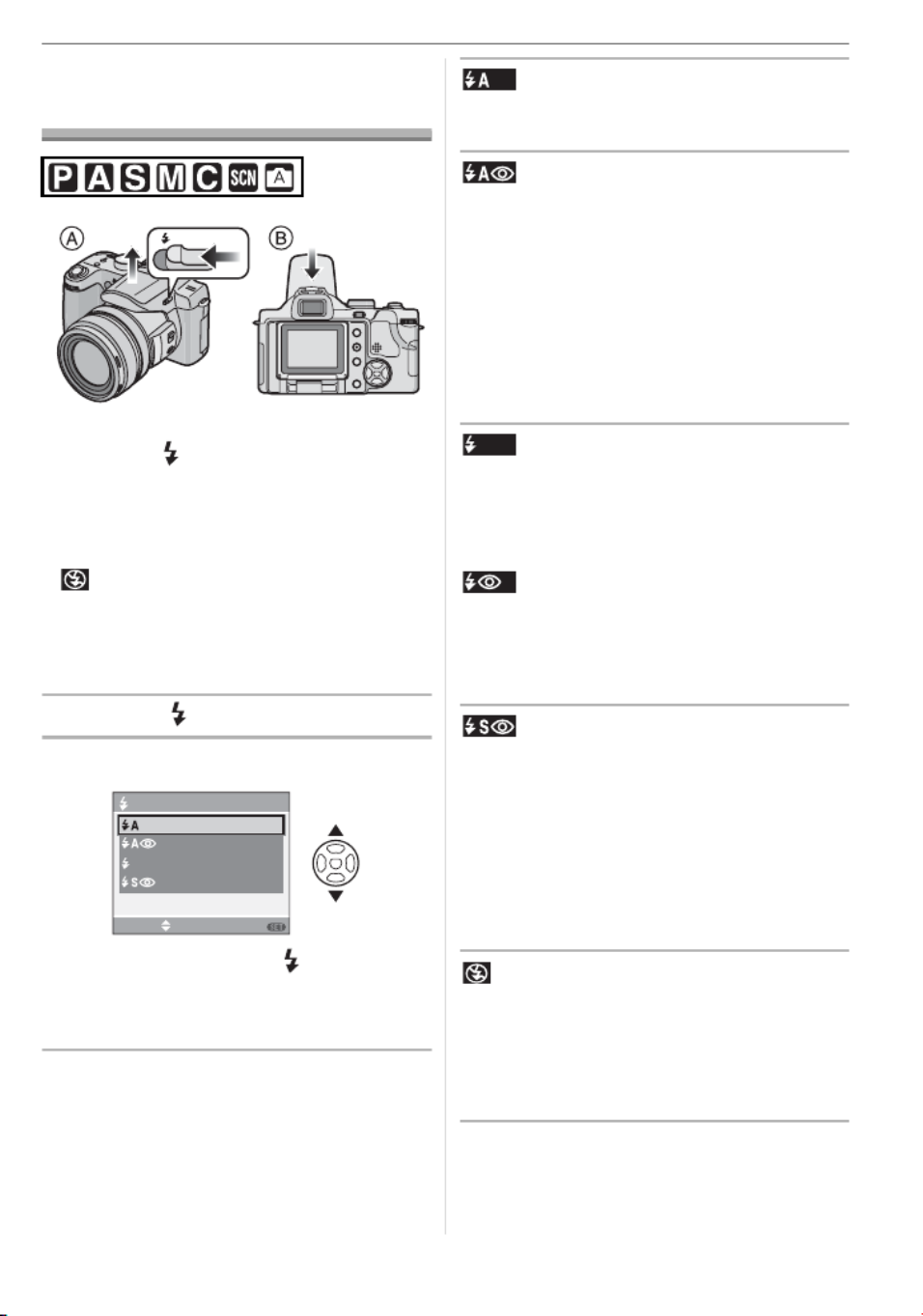
Advanced
47
Taking Pictures using
the Built-in Flash
To open the flash
Slide the [ OPEN] lever.
To close the flash
Press the flash until it clicks.
• Be sure to close the flash when not in use.
• The flash setting is fixed to Forced OFF
[ ] while the flash is closed.
wSwitching to the appropriate flash
setting
Set the flash to match the recording.
1Press
[ ].
2Press
/
to select a mode.
• You can also press [ ] to select.
• For information about flash settings that
can be selected, refer to “Available flash
settings by recording mode”. (P48)
3Press [MENU/SET].
• You can also press the shutter
button halfway to finish.
• The menu screen disappears after
about 5 seconds. At this time, the
selected item is automatically set.
: AUTO
The flash is automatically fired when the
recording conditions make it necessary.
: AUTO/Red-eye reduction_1
The flash is automatically fired when the
recording conditions make it necessary.
It is fired once before the actual recording
to reduce the red-eye phenomenon (eyes
of the subject appearing red in the picture)
and then fired again for the actual
recording.
• Use this when you take pictures of
people in low lighting conditions.
: Forced ON
The flash is fired every time regardless of
the recording conditions.
• Use this when your subject is back-lit
or under fluorescent light.
: Forced ON/Red-eye reduction
_1
• The flash setting is set to Forced ON/
Red-eye reduction only when you set
[PARTY] (P67) or [CANDLE LIGHT]
(P68) in scene mode.
: Slow sync./Red-eye reduction_1
If you take a picture with a dark background
landscape, this feature will slow the shutter
speed when the flash is fired so that the
dark background landscape will become
bright. Simultaneously it reduces the
red-eye phenomenon.
• Use this when you take pictures of
people in front of a dark background.
: Forced OFF
The flash is not fired in any recording
conditions.
• Use this when you take pictures in
places where the use of the flash is not
permitted.
_1The flash is fired twice. The subject
should not move until the second
flash is fired.
OPEN
FLASH
SELECT SET
MENU
AUTO
AUTO/RED-EYE
FORCED FLASH ON
SLOW SYNC./RED-EYE

Advanced
61
• [MF1]: The center of the image is
enlarged. You can adjust the focus
while determining the composition
of the whole of the screen.
• [MF2]: The whole image is enlarged. This
is convenient when adjusting the
focus in Wide.
• [OFF]: The image is not enlarged.
5 Press [MENU/SET] to close the
menu.
• You can also close the menu by
pressing the shutter button halfway.
w Technique for Manual focus
Rotate the focus ring slowly.
Rotate it little more.
Finely focus on the subject with rotating
the focus ring reversely.
w One shot AF
You can focus on the subject with auto
focus by selecting [MF] with the focus
switch and then press the [FOCUS] button.
This is convenient for prefocus.
w Prefocus
This is a technique for focusing in advance
on the point the pictures will be taken when
it is difficult to focus on the subject with
auto focus due to its quick motion. [e.g.
[PANNING] (P66) in scene mode]
This function is suitable when the distance
between the camera and the subject is
certain.
w Focus lock
You can fix the focus if you press
[FOCUS/AE LOCK] after focusing at the
position where you want to record the
subject. This is useful since the subject will
not go out of focus even if you rotate the
focus ring.
: FOCUS/AE lock indication
w Changing the zoom area
The magnified area can be changed while
the image is expanded using MF Assist.
This is convenient when you want to
change the focus position to take pictures.
1 Rotate the Focus ring.
AF
FOCUS
MF
AF
MACRO
3
1/60F2.8
FOCUS/
AE LOCK
A
Termékspecifikációk
| Márka: | Leica |
| Kategória: | kamera |
| Modell: | V-LUX 1 |
Szüksége van segítségre?
Ha segítségre van szüksége Leica V-LUX 1, tegyen fel kérdést alább, és más felhasználók válaszolnak Önnek
Útmutatók kamera Leica

6 Január 2025

5 Október 2024

26 Augusztus 2024

26 Augusztus 2024

23 Augusztus 2024

22 Augusztus 2024

21 Augusztus 2024

21 Augusztus 2024

21 Augusztus 2024

5 Augusztus 2024
Útmutatók kamera
- kamera Samsung
- kamera Sony
- kamera Braun
- kamera National Geographic
- kamera Acer
- kamera Nedis
- kamera Philips
- kamera Reolink
- kamera Olympus
- kamera Oregon Scientific
- kamera SilverCrest
- kamera Panasonic
- kamera Canon
- kamera JVC
- kamera Lenovo
- kamera Casio
- kamera Toshiba
- kamera Ozito
- kamera HP
- kamera BenQ
- kamera TP-Link
- kamera Medion
- kamera Vimar
- kamera Xiaomi
- kamera Fujifilm
- kamera EZVIZ
- kamera Prixton
- kamera Polaroid
- kamera Kyocera
- kamera Technaxx
- kamera GoPro
- kamera Speco Technologies
- kamera Ricoh
- kamera Hikvision
- kamera Epson
- kamera Netgear
- kamera Vtech
- kamera Rollei
- kamera Agfa
- kamera Lamax
- kamera Hitachi
- kamera Kodak
- kamera Ring
- kamera Nikon
- kamera Alpine
- kamera Logitech
- kamera Bresser
- kamera Dahua Technology
- kamera Viewsonic
- kamera Cobra
- kamera Scosche
- kamera Denver
- kamera Minox
- kamera Trevi
- kamera Joy-It
- kamera Daewoo
- kamera Gembird
- kamera GE
- kamera SPC
- kamera Powerfix
- kamera Eufy
- kamera Avaya
- kamera Levenhuk
- kamera Konica Minolta
- kamera Mamiya
- kamera Lorex
- kamera Foscam
- kamera Kogan
- kamera SJCAM
- kamera Imou
- kamera AgfaPhoto
- kamera Sigma
- kamera Pentax
- kamera Velleman
- kamera D-Link
- kamera Blaupunkt
- kamera InfiRay
- kamera Fluke
- kamera Arlo
- kamera Trust
- kamera Konig
- kamera ARRI
- kamera Pyle
- kamera Emerson
- kamera MuxLab
- kamera Lumens
- kamera Sanyo
- kamera DataVideo
- kamera Lenco
- kamera Azden
- kamera Vemer
- kamera Burris
- kamera Marshall Electronics
- kamera Getac
- kamera AViPAS
- kamera Creative
- kamera EverFocus
- kamera SereneLife
- kamera Swann
- kamera Anker
- kamera Microtek
- kamera Linksys
- kamera Elmo
- kamera UniView
- kamera Laserliner
- kamera IGET
- kamera Vivitar
- kamera PTZ Optics
- kamera BZBGear
- kamera Argus
- kamera Lexibook
- kamera Bushnell
- kamera Easypix
- kamera Maginon
- kamera AVerMedia
- kamera Celestron
- kamera Yashica
- kamera Flir
- kamera Daitsu
- kamera Nest
- kamera Ansco
- kamera Sygonix
- kamera Intel
- kamera Zenit
- kamera EVE
- kamera Fuji
- kamera Minolta
- kamera Zorki
- kamera RunCam
- kamera SeaLife
- kamera FIMI
- kamera Liiv360
- kamera Watec
- kamera Meade
- kamera Contax
- kamera Sinji
- kamera Traveler
- kamera Exakta
- kamera Digital Watchdog
- kamera ZeissIkon
- kamera Silvergear
- kamera Dorr
- kamera Spypoint
- kamera HOLGA
- kamera Praktica
- kamera Hasselblad
- kamera Moto Mods (Motorola)
- kamera Fantasea Line
- kamera Brinno
- kamera Z CAM
- kamera General
- kamera Ergoguys
- kamera Strex
- kamera General Electric
- kamera Berger & Schröter
- kamera Leitz Focomat IIc
- kamera Syrp
- kamera Cosina
- kamera Hanwha
- kamera Videology
- kamera Pelco
- kamera Videotec
- kamera Cambo
- kamera Kobian
- kamera Kyocera Yashica
- kamera Red Digital Cinema
- kamera Bauhn
- kamera Konica
- kamera Akaso
- kamera Seek Thermal
- kamera Aida
- kamera Ikegami
- kamera Ikelite
- kamera Adeunis
- kamera Hoppstar
- kamera IOptron
- kamera Moultrie
- kamera PatrolEyes
- kamera Camouflage
- kamera HuddleCamHD
- kamera Aplic
- kamera Linhof
- kamera GoXtreme
- kamera KanDao
- kamera Aquapix
Legújabb útmutatók kamera

3 Április 2025

1 Április 2025

29 Március 2025

29 Március 2025

28 Március 2025

27 Március 2025

27 Március 2025

20 Március 2025

14 Január 2025

14 Január 2025