Használati útmutató JVC KW-DB95BT
Olvassa el alább 📖 a magyar nyelvű használati útmutatót JVC KW-DB95BT (180 oldal) a Vevő kategóriában. Ezt az útmutatót 8 ember találta hasznosnak és 2 felhasználó értékelte átlagosan 4.5 csillagra
Oldal 1/180

ENGLISH
ESPAÑOL
NEDERLANDS
PORTUGUÊS
B5A-3884-00 [E]
KW-DB95BT
CD RECEIVER
INSTRUCTION MANUAL
RECEPTOR CON CD
MANUAL DE INSTRUCCIONES
CD-RECEIVER
GEBRUIKSAANWIJZING
RECEPTOR CD
MANUAL DE INSTRUÇÕES

i
Information on Disposal of Old Electrical and Electronic Equipment and Batteries (applicable
for countries that have adopted separate waste collection systems)
Products and batteries with the symbol (crossed-out wheeled bin) cannot be disposed as household waste.
Old electrical and electronic equipment and batteries should be recycled at a facility capable of handling
these items and their waste byproducts.
Contact your local authority for details in locating a recycle facility nearest to you. Proper recycling and
waste disposal will help conserve resources whilst preventing detrimental effects on our health and the
environment.
Información acerca de la eliminación de equipos eléctricos, electrónicos y baterías al final de
la vida útil (aplicable a los países que hayan adoptado sistemas independientes de recogida
de residuos)
Los productos y las baterías con el símbolo de un contenedor con ruedas tachado no podrán ser desechados
como residuos domésticos.
Los equipos eléctricos, electrónicos y baterías al final de la vida útil, deberán ser reciclados en
instalaciones que puedan dar el tratamiento adecuado a estos productos y a sus subproductos residuales
correspondientes.
Póngase en contacto con su administración local para obtener información sobre el punto de recogida más
cercano. Un tratamiento correcto del reciclaje y la eliminación de residuos ayuda a conservar los recursos y
evita al mismo tiempo efectos perjudiciales en la salud y el medio ambiente.
Informatie over het weggooien van elektrische en elektronische apparatuur en batterijen
(particulieren)
Dit symbool geeft aan dat gebruikte elektrische, elektronische producten en batterijen niet bij het normale
huishoudelijke afval mogen.
Lever deze producten in bij de aangewezen inzamelingspunten, waar ze gratis worden geaccepteerd en op
de juiste manier worden verwerkt, teruggewonnen en hergebruikt.
Voor inleveradressen zie www.nvmp.nl, www.ictmilieu.nl, www.stibat.nl. Wanneer u dit product op de
juiste manier als afval inlevert, spaart u waardevolle hulpbronnen en voorkomt u potentiële negatieve
gevolgen voor de volksgezondheid en het milieu, die anders kunnen ontstaan door een onjuiste verwerking
van afval.
Informação sobre a forma de deitar fora Velho Equipamento Eléctrico, Electrónico e baterias
(aplicável nos países que adotaram sistemas de recolha de lixos separados)
Produtos e baterias com o símbolo (caixote do lixo com um X) não podem ser deitados fora junto com o
lixo doméstico.
Equipamentos velhos eléctricos, electrónicos e baterias deverão ser reciclados num local capaz de o fazer
bem assim como os seus subprodutos.
Contacte as autoridades locais para se informar de um local de reciclagem próximo de si. Reciclagem e
tratamento de lixo correctos ajudam a poupar recursos e previnem efeitos prejudiciais na nossa saúde e
no ambiente.
For Israel

ii
The marking of products using lasers
The label is attached to the chassis/case and says that the component uses laser beams that have been
classified as Class 1. It means that the unit is utilizing laser beams that are of a weaker class. There is no
danger of hazardous radiation outside the unit.
La marca para los productos que utilizan láser
Esta etiqueta está colocada en el chasis e indica que el componente funciona con rayos láser de clase1. Esto
significa que el aparato utiliza rayos láser considerados como de clase débil. No existe el peligro de que este
aparato emita al exterior una radiación peligrosa.
Markering op produkten die laserstralen gebruiken
Dit label is aangebracht op de behuizing/houder en toont dat de component een laserstraal gebruikt die
als Klasse 1 is geclassificeerd. Dit betekent dat de laserstraal relatief zwak is en er geen gevaar van straling
buiten het toestel is.
A marca dos produtos utilizando laser
A etiqueta é presa no chassis/estojo e indica que o componente utiliza raios laser, classificados como sendo
de Classe 1. Isto significa que o aparelho está a utilizar raios laser que são de uma classe mais fraca. Não há
perigo de radiação maléfica fora do aparelho.
Declaration of Conformity with regard to the RE Directive 2014/53/EU
Declaration of Conformity with regard to the RoHS Directive 2011/65/EU
Manufacturer:
JVCKENWOOD Corporation
3-12, Moriya-cho, Kanagawa-ku, Yokohama-shi, Kanagawa, 221-0022, JAPAN
EU Representative:
JVCKENWOOD Europe B.V.
Amsterdamseweg 37, 1422 AC UITHOORN, THE NETHERLANDS
Declaración de conformidad con respecto a la Directiva RE 2014/53/EU
Declaración de conformidad con respecto a la Directiva RoHS 2011/65/EU
Fabricante:
JVCKENWOOD Corporation
3-12, Moriya-cho, Kanagawa-ku, Yokohama-shi, Kanagawa, 221-0022, JAPAN
Representante en la UE:
JVCKENWOOD Europe B.V.
Amsterdamseweg 37, 1422 AC UITHOORN, THE NETHERLANDS
Conformiteitsverklaring met betrekking tot de RE-richtlijn van de Europese Unie (2014/53/EU)
Conformiteitsverklaring met betrekking tot de RoHS richtlijn van de Europese Unie (2011/65/EU)
Fabrikant:
JVCKENWOOD Corporation
3-12, Moriya-cho, Kanagawa-ku, Yokohama-shi, Kanagawa, 221-0022, JAPAN
EU-vertegenwoordiger:
JVCKENWOOD Europe B.V.
Amsterdamseweg 37, 1422 AC UITHOORN, THE NETHERLANDS
Declaração de conformidade relativa à Directiva RE 2014/53/EU
Declaração de conformidade relativa à Directiva RoHS 2011/65/EU
Fabricante:
JVCKENWOOD Corporation
3-12, Moriya-cho, Kanagawa-ku, Yokohama-shi, Kanagawa, 221-0022, JAPAN
Representante na UE:
JVCKENWOOD Europe B.V.
Amsterdamseweg 37, 1422 AC UITHOORN, THE NETHERLANDS

iii
English
Hereby, JVCKENWOOD declares that the radio
equipment “KW-DB95BT” is in compliance with
Directive 2014/53/EU.
The full text of the EU declaration of conformity is
available at the following internet address:
https://www.jvc.net/euukdoc/
Français
Par la présente, JVCKENWOOD déclare que
l’équipement radio « KW-DB95BT » est conforme à
la directive 2014/53/UE.
L’intégralité de la déclaration de conformité UE est
disponible à l’adresse Internet suivante :
https://www.jvc.net/euukdoc/
Deutsch
Hiermit erklärt JVCKENWOOD, dass das Funkgerät
“KW-DB95BT” der Richtlinie 2014/53/EU
entspricht.
Der volle Text der EU-Konformitätserklärung
steht unter der folgenden Internetadresse zur
Verfügung:
https://www.jvc.net/euukdoc/
Nederlands
Hierbij verklaart JVCKENWOOD dat
de radioapparatuur “KW-DB95BT” in
overeenstemming is met Richtlijn 2014/53/EU.
De volledige tekst van de EU-verklaring van
overeenstemming is te vinden op het volgende
internetadres:
https://www.jvc.net/euukdoc/
Italiano
Con la presente, JVCKENWOOD dichiara che
l΄apparecchio radio “KW-DB95BT” è conforme alla
Direttiva 2014/53/UE.
Il testo integrale della dichiarazione di conformità
UE è disponibile al seguente indirizzo internet:
https://www.jvc.net/euukdoc/
Español
Por la presente, JVCKENWOOD declara que el
equipo de radio “KW-DB95BT” cumple la Directiva
2014/53/EU.
El texto completo de la declaración de
conformidad con la UE está disponible en la
siguiente dirección de internet:
https://www.jvc.net/euukdoc/
Português
Deste modo, a JVCKENWOOD declara que o
equipamento de rádio “KW-DB95BT” está em
conformidade com a Diretiva 2014/53/UE.
O texto integral da declaração de conformidade
da UE está disponível no seguinte endereço de
internet:
https://www.jvc.net/euukdoc/
Polska
Niniejszym, JVCKENWOOD deklaruje, że sprzęt
radiowy “KW-DB95BT” jest zgodny z dyrektywą
2014/53/UE.
Pełny tekst deklaracji zgodności EU jest dostępny
pod adresem:
https://www.jvc.net/euukdoc/
Český
Společnost JVCKENWOOD tímto prohlašuje, že
rádiové zařízení “KW-DB95BT” splňuje podmínky
směrnice 2014/53/EU.
Plný text EU prohlášení o shodě je dostupný na
následující internetové adrese:
https://www.jvc.net/euukdoc/
Magyar
JVCKENWOOD ezennel kijelenti, hogy a
„KW-DB95BT“ rádióberendezés megfelel a
2014/53/EU irányelvnek.
Az EU konformitási nyilatkozat teljes szövege az
alábbi weboldalon érhető el:
https://www.jvc.net/euukdoc/
Svenska
Härmed försäkrar JVCKENWOOD att
radioutrustningen “KW-DB95BT” är i enlighet med
direktiv 2014/53/EU.
Den fullständiga texten av EU-försäkran
om överensstämmelse finns på följande
Internetadress :
https://www.jvc.net/euukdoc/
Suomi
JVCKENWOOD julistaa täten, että radiolaite
“KW-DB95BT” on direktiivin 2014/53/EU
mukainen.
EU-vaatimustenmukaisuusvakuutusvaatimus
löytyy kokonaisuudessaan seuraavasta internet-
osoitteesta:
https://www.jvc.net/euukdoc/
Slovensko
S tem JVCKENWOOD izjavlja, da je radijska oprema
»KW-DB95BT« v skladu z Direktivo 2014/53/EU.
Celotno besedilo direktive EU o skladnosti je
dostopno na tem spletnem naslovu:
https://www.jvc.net/euukdoc/
Slovensky
Spoločnosť JVCKENWOOD týmto vyhlasuje, že
rádiové zariadenie „KW-DB95BT“ vyhovuje
smernici 2014/53/EÚ.
Celý text EÚ vyhlásenia o zhode nájdete na
nasledovnej internetovej adrese:
https://www.jvc.net/euukdoc/
Dansk
Herved erklærer JVCKENWOOD, at radioudstyret
“KW-DB95BT” er i overensstemmelse med Direktiv
2014/53/EU.
EU-overensstemmelseserklæringens fulde ordlyd
er tilgængelig på følgende internetadresse:
https://www.jvc.net/euukdoc/
Ελληνικά
Με το παρόν, η JVCKENWOOD δηλώνει ότι ο
ραδιοεξοπλισμός «KW-DB95BT» συμμορφώνεται
με την Οδηγία 2014/53/ΕΕ.
Το πλήρες κείμενο της δήλωσης συμμόρφωσης
της ΕΕ είναι διαθέσιμο στην ακόλουθη διεύθυνση
στο διαδίκτυο:
https://www.jvc.net/euukdoc/

iv
Eesti
Käesolevaga JVCKENWOOD kinnitab, et
„KW-DB95BT“ raadiovarustus on vastavuses
direktiiviga 2014/53/EL.
ELi vastavusdeklaratsiooni terviktekst on
kättesaadav järgmisel internetiaadressil:
https://www.jvc.net/euukdoc/
Latviešu
JVCKENWOOD ar šo deklarē, ka radio aparatūra
„KW-DB95BT” atbilst direktīvas 2014/53/ES
prasībām.
Pilns ES atbilstības deklarācijas teksts ir pieejams
šādā tīmekļa adresē:
https://www.jvc.net/euukdoc/
Lietuviškai
Šiuo JVCKENWOOD pažymi, kad radijo įranga
„KW-DB95BT“ atitinka 2014/53/EB direktyvos
reikalavimus.
Visą EB direktyvos atitikties deklaracijos tekstą
galite rasti šiuo internetiniu adresu:
https://www.jvc.net/euukdoc/
Malti
B’dan, JVCKENWOOD jiddikjara li t-tagħmir tar-
radju “KW-DB95BT” huwa konformi mad-Direttiva
2014/53/UE.
It-test kollu tad-dikjarazzjoni ta’ konformità huwa
disponibbli fl-indirizz intranet li ġej:
https://www.jvc.net/euukdoc/
HRVATSKI / SRPSKI JEZIK
JVCKENWOOD ovim izjavljuje da je radio oprema
“KW-DB95BT” u skladu s Direktivom 2014/53/EU.
Cjeloviti tekst deklaracije Europske unije o
usklađenosti dostupan je na sljedećoj internet
adresi:
https://www.jvc.net/euukdoc/
ROMÂNĂ
Prin prezenta, JVCKENWOOD declară că
echipamentul radio “
KW-DB95BT
” este în
conformitate cu Directiva 2014/53/UE.
Textul integral al declarației de conformitate UE este
disponibil la urmatoarea adresă de internet:
https://www.jvc.net/euukdoc/
БЪЛГАРСКИ
С настоящото JVCKENWOOD декларира, че
радиооборудването на “
KW-DB95BT
” е в
съответствие с Директива 2014/53/ЕС.
Пълният текст на ЕС декларацията за
съответствие е достъпен на следния интернет
адрес:
https://www.jvc.net/euukdoc/
Turkish
Burada, JVCKENWOOD “
KW-DB95BT
” radyo
ekipmanının 2014/53/AB Direktifine uygun
olduğunu bildirir.
AB uyumluluk deklarasyonunun tam metni
aşağıdaki internet adresinde mevcuttur.
https://www.jvc.net/euukdoc/
Русский
JVCKENWOOD настоящим заявляет,
что радиооборудование «KW-DB95BT»
соответствует Директиве 2014/53/EU.
Полный текст декларации соответствия
ЕС доступен по следующему адресу в сети
Интернет:
https://www.jvc.net/euukdoc/
Українська
Таким чином, компанія JVCKENWOOD заявляє,
що радіообладнання «KW-DB95BT» відповідає
Директиві 2014/53/EU.
Повний текст декларації про відповідність ЄС
можна знайти в Інтернеті за такою адресою:
https://www.jvc.net/euukdoc/
Declaration of Conformity with regard to the Radio Equipment Regulations
2017 (S.I. 2017/1206)
Declaration of Conformity with regard to the Restriction of the Use of Certain
Hazardous Substances in Electrical and Electronic Equipment Regulations 2012
(S.I. 2012/3032)
Manufacturer:
JVCKENWOOD Corporation
3-12, Moriya-cho, Kanagawa-ku, Yokohama-shi, Kanagawa, 221-0022, JAPAN
UK Importer:
JVCKENWOOD U.K. Limited
First Floor, Gleneagles, the Belfry, Colonial Way, Watford, Hertfordshire WD24 4WH,
UNITED KINGDOM
Hereby, JVCKENWOOD declares that the radio equipment “KW-DB95BT” is in compliance with the relevant
statutory requirements.
The full text of the declaration of conformity is available at the following internet address:
https://www.jvc.net/euukdoc/

v
Article 4 Right pertaining to the Licensed Software
Any and all copyrights and other rights pertaining to the Licensed Software and related documents
shall belong to the Licensor or the original holder of the right who granted to the Licensor the license or
sublicense for the Licensed Software (hereinafter the "Original Rightholder"), and the User shall not be
entitled to any right other than the license granted hereunder, in respect of the Licensed Software and any
related documents.
Article 5 Indemnification of Licensor
1. Neither the Licensor nor the Original Rightholder shall be liable for any damage incurred by the User
or any third party due to the exercise of the license granted to the User under this Agreement, unless
otherwise restricted by law.
2. The Licensor will offer no guarantee for the merchantability, convertibility and consistency with
certain objective of the Licensed Software.
Article 6 Liability to Third Party
If any dispute has arisen with any third party due to an infringement upon a copyright, patent or any
other intellectual property right that was caused by the User's use of the Licensed Software, the User shall
settle such dispute at its own cost and hold the Licensor and the Original Rightholder harmless from any
inconvenience it may cause.
Article 7 Confidentiality
The User shall keep the confidentiality of such portion of the Licensed Software, related documents thereof
or any other information to be granted under this Agreement, as well as the conditions of this Agreement
as has not yet entered the public domain, and shall not disclose or divulge the same to any third party
without approval of the Licensor.
Article 8 Termination
In case the User falls under any of the events described in the following items, the Licensor may
immediately terminate this Agreement or claim that the User compensates for the damage incurred by the
Licensor due to such event:
(1) when the User violated any provision of this Agreement; or
(2) when a petition has been filed against the User for an attachment, provisional attachment,
provisional disposition or any other compulsory execution.
SOFTWARE LICENSE AGREEMENT
The software embedded in the Product (hereinafter the "Licensed Software") provided by Licensor is
copyrighted to or sublicensable by the Licensor, and this Agreement provides for the terms and conditions
which Users shall follow in order to use the Licensed Software.
The User shall use the Licensed Software by agreeing with the terms of this Software License Agreement.
This Agreement shall be deemed completed at the time the User (hereinafter the "User") initially used the
Product in which the "Licensed Software" is embedded.
The Licensed Software may include the software which has been licensed to the Licensor directly or
indirectly from any third party. In such case, some third parties require the Users to follow their conditions
for use separately from this Software License Agreement. Such software shall not be subject to this
Agreement, and the Users are urged to read the "Important Notice concerning the Software" to be provided
separately below.
Article 1 General Provision
The Licensor shall grant to the User a non-exclusive and non-transferable (other than the exceptional case
referred to in Article 3, Paragraph 1) licensed to use the Licensed Software within the country of the User.
(the country where the User bought the Product (hereinafter the "Country")
Article 2 License
1. The license granted under this Agreement shall be the right to use the Licensed Software in the
Product.
2. The User shall not duplicate, copy, modify, add, translate or otherwise alter, or lease the Licensed
Software and any related documents, whether in whole or in part.
3. The use of the Licensed Software shall be limited to personal purpose, and the Licensed Software shall
not be distributed, licensed or sub-licensed whether it is for commercial purpose or not.
4. The User shall use the Licensed Software according to the directions described in the operation
manual or help file, and is prohibited to use or duplicate any data in a manner violating the Copyright
Law or any other laws and regulations by applying whole or a part of the Licensed Software.
Article 3 Conditions for Grant of License
1. When the User transfers the Product, it may also transfer the license to use the Licensed Software
embedded in the Product (including any related materials, updates and upgrades) on condition that
no original, copies or related materials continue in the possession of the User, and that the User shall
cause the transferee to comply with this Software License Agreement.
2. The User shall not carry out reverse engineering, disassembling, decompiling or any other code
analysis works in connection with the Licensed Software.

vi
Article 9 Destruction of the Licensed Software
If this Agreement is terminated pursuant to the provision of Article 8, the User shall destroy the Licensed
Software, any related documents and copies thereof within two (2) weeks from such date of termination.
Article 10 Protection of Copyright
1. The copyright and all the other intellectual property rights relating to the Licensed Software
shall belong to the Licensor and the Original Rightholder, and in no event shall they be under the
ownership of the User.
2. The User shall, whenever it uses the Licensed Software, comply with any laws relating to the
copyright and other intellectual property rights.
Article 11 Export Restriction
1. It is prohibited to export the Licensed Software and any related documents outside the country
of the User (including transmission thereof outside the country of the User via Internet of other
communication tools).
2. The User shall understand that the Licensed Software shall be subject to the export restrictions
adopted by the country of User and any other countries.
3. The User shall agree that the software will be subject to any and all applicable international and
domestic laws (including the export control regulation of the country of User and any other countries,
and any restrictions concerning the end-users, the use by end-users and importing countries to be
provided by the country of User and any other countries, and any other governmental authorities).
Article 12 Miscellaneous
1. In the event any part of this Agreement is invalidated by operation of law, the residual provisions
shall continue in force.
2. Matters not stipulated in this Agreement or any ambiguity or question raised in the construction of
this Agreement shall be provided or settled upon good-faith consultation between the Licensor and
the User.
3. The Licensor and the User hereby agree that this Agreement is governed by the laws of Japan, and
any dispute arising from, and relating to the rights and obligations under, this Agreement shall be
submitted to the exclusive jurisdiction of the Tokyo District Court for its first instance.
Important Notice concerning the Software
-jansson
Copyright (c) 2009-2012 Petri Lehtinen <petri@digip.org>
Permission is hereby granted, free of charge, to any person obtaining a copy of this software and associated
documentation files (the "Software"), to deal in the Software without restriction, including without
limitation the rights to use, copy, modify, merge, publish, distribute, sublicense, and/or sell copies of the
Software, and to permit persons to whom the Software is furnished to do so, subject to the following
conditions:
The above copyright notice and this permission notice shall be included in all copies or substantial portions
of the Software.
THE SOFTWARE IS PROVIDED "AS IS", WITHOUT WARRANTY OF ANY KIND, EXPRESS OR IMPLIED, INCLUDING
BUT NOT LIMITED TO THE WARRANTIES OF MERCHANTABILITY, FITNESS FOR A PARTICULAR PURPOSE
AND NONINFRINGEMENT. IN NO EVENT SHALL THE AUTHORS OR COPYRIGHT HOLDERS BE LIABLE FOR ANY
CLAIM, DAMAGES OR OTHER LIABILITY, WHETHER IN AN ACTION OF CONTRACT, TORT OR OTHERWISE,
ARISING FROM, OUT OF OR IN CONNECTION WITH THE SOFTWARE OR THE USE OR OTHER DEALINGS IN THE
SOFTWARE.
-cJSON
Copyright (c) 2009 Dave Gamble
Permission is hereby granted, free of charge, to any person obtaining a copy of this software and associated
documentation files (the "Software"), to deal in the Software without restriction, including without
limitation the rights to use, copy, modify, merge, publish, distribute, sublicense, and/or sell copies of the
Software, and to permit persons to whom the Software is furnished to do so, subject to the following
conditions:
The above copyright notice and this permission notice shall be included in all copies or substantial portions
of the Software.
THE SOFTWARE IS PROVIDED "AS IS", WITHOUT WARRANTY OF ANY KIND, EXPRESS OR IMPLIED, INCLUDING
BUT NOT LIMITED TO THE WARRANTIES OF MERCHANTABILITY, FITNESS FOR A PARTICULAR PURPOSE
AND NONINFRINGEMENT. IN NO EVENT SHALL THE AUTHORS OR COPYRIGHT HOLDERS BE LIABLE FOR ANY
CLAIM, DAMAGES OR OTHER LIABILITY, WHETHER IN AN ACTION OF CONTRACT, TORT OR OTHERWISE,
ARISING FROM, OUT OF OR IN CONNECTION WITH THE SOFTWARE OR THE USE OR OTHER DEALINGS IN THE
SOFTWARE.

vii
sha2
AUTHOR: Aaron D. Gifford - http://www.aarongifford.com/
Copyright (c) 2000-2001, Aaron D. Gifford
All rights reserved.
You may obtain a copy of the license at
https://opensource.org/licenses/BSD-3-Clause
THE SOFTWARE IS PROVIDED “AS IS”, WITHOUT WARRANTY OF ANY KIND, EXPRESS OR IMPLIED, INCLUDING
BUT NOT LIMITED TO THE WARRANTIES OF MERCHANTABILITY, FITNESS FOR A PARTICULAR PURPOSE
AND NONINFRINGEMENT. IN NO EVENT SHALL THE AUTHORS OR COPYRIGHT HOLDERS BE LIABLE FOR ANY
CLAIM, DAMAGES OR OTHER LIABILITY, WHETHER IN AN ACTION OF CONTRACT, TORT OR OTHERWISE,
ARISING FROM, OUT OF OR IN CONNECTION WITH THE SOFTWARE OR THE USE OR OTHER DEALINGS IN THE
SOFTWARE.
Posix
Copyright (c) 1990, 1993
The Regents of the University of California. All rights reserved.
Redistribution and use in source and binary forms, with or without modification, are permitted provided
that the following conditions are met:
1. Redistributions of source code must retain the above copyright notice, this list of conditions and the
following disclaimer.
2. Redistributions in binary form must reproduce the above copyright notice, this list of conditions and
the following disclaimer in the documentation and/or other materials provided with the distribution.
3. All advertising materials mentioning features or use of this software must display the following
acknowledgement:
This product includes software developed by the University of California, Berkeley and its contributors.
4. Neither the name of the University nor the names of its contributors may be used to endorse or
promote products derived from this software without specific prior written permission.
Copyright (C) 1993 by Sun Microsystems, Inc. All rights reserved.
Developed at SunPro, a Sun Microsystems, Inc. business.
Permission to use, copy, modify, and distribute this software is freely granted, provided that this notice is
preserved.
Copyright (C) 1991-2, RSA Data Security, Inc. Created 1991. All rights reserved.
License to copy and use this software is granted provided that it is identified as the “RSA Data Security, Inc.
MD4 Message-Digest Algorithm” in all material mentioning or referencing this software or this function.
-CMP
The MIT License (MIT)
Copyright (c) 2014 Charles Gunyon
Permission is hereby granted, free of charge, to any person obtaining a copy of this software and associated
documentation files (the "Software"), to deal in the Software without restriction, including without
limitation the rights to use, copy, modify, merge, publish, distribute, sublicense, and/or sell copies of the
Software, and to permit persons to whom the Software is furnished to do so, subject to the following
conditions:
The above copyright notice and this permission notice shall be included in all copies or substantial portions
of the Software.
THE SOFTWARE IS PROVIDED "AS IS", WITHOUT WARRANTY OF ANY KIND, EXPRESS OR IMPLIED, INCLUDING
BUT NOT LIMITED TO THE WARRANTIES OF MERCHANTABILITY, FITNESS FOR A PARTICULAR PURPOSE
AND NONINFRINGEMENT. IN NO EVENT SHALL THE AUTHORS OR COPYRIGHT HOLDERS BE LIABLE FOR ANY
CLAIM, DAMAGES OR OTHER LIABILITY, WHETHER IN AN ACTION OF CONTRACT, TORT OR OTHERWISE,
ARISING FROM, OUT OF OR IN CONNECTION WITH THE SOFTWARE OR THE USE OR OTHER DEALINGS IN THE
SOFTWARE.
nanopb
Copyright (c) 2011 Petteri Aimonen <jpa at nanopb.mail.kapsi.fi>
This software is provided 'as-is', without any express or implied warranty. In no event will the authors be
held liable for any damages arising from the use of this software.
Permission is granted to anyone to use this software for any purpose, including commercial applications,
and to alter it and redistribute it freely, subject to the following restrictions:
1. The origin of this software must not be misrepresented; you must not claim that you wrote
the original software. If you use this software in a product, an acknowledgment in the product
documentation would be appreciated but is not required.
2. Altered source versions must be plainly marked as such, and must not be misrepresented as being the
original software.
3. This notice may not be removed or altered from any source distribution.

viii
Copyright (c) 1995, 1996 Carnegie-Mellon University. All rights reserved.
Author: Chris G. Demetriou
Permission to use, copy, modify and distribute this software and its documentation is hereby granted,
provided that both the copyright notice and this permission notice appear in all copies of the software,
derivative works or modified versions, and any portions thereof, and that both notices appear in supporting
documentation.
CARNEGIE MELLON ALLOWS FREE USE OF THIS SOFTWARE IN ITS “AS IS” CONDITION. CARNEGIE MELLON
DISCLAIMS ANY LIABILITY OF ANY KIND FOR ANY DAMAGES WHATSOEVER RESULTING FROM THE USE OF
THIS SOFTWARE.
Carnegie Mellon requests users of this software to return to
Software Distribution Coordinator or Software.Distribution@
CS.CMU.EDU
School of Computer Science
Carnegie Mellon University
Pittsburgh PA 15213-3890
any improvements or extensions that they make and grant Carnegie the rights to redistribute these
changes.
License is also granted to make and use derivative works provided that such works are identified as
“derived from the RSA Data Security, Inc. MD4 Message-Digest Algorithm” in all material mentioning or
referencing the derived work.
RSA Data Security, Inc. makes no representations concerning either the merchantability of this software or
the suitability of this software for any particular purpose. It is provided “as is” without express or implied
warranty of any kind.
Copyright (c) 1993 Martin Birgmeier
All rights reserved.
You may redistribute unmodified or modified versions of this source code provided that the above
copyright notice and this and the following conditions are retained.
This software is provided “as is”, and comes with no warranties of any kind. I shall in no event be liable for
anything that happens to anyone/anything when using this software.
These notices must be retained in any copies of any part of this documentation and/or software.
T-Kernel 2.0
This product uses the source code of T-Kernel 2.0 under T-License 2.0 granted by T-Engine Forum
(www.tron.org)
BSD-3-Clause
Copyright (c) 2000-2001, Aaron D. Gifford
All rights reserved.
You may obtain a copy of the license at
https://opensource.org/licenses/BSD-3-Clause
THE SOFTWARE IS PROVIDED “AS IS”, WITHOUT WARRANTY OF ANY KIND, EXPRESS OR IMPLIED, INCLUDING
BUT NOT LIMITED TO THE WARRANTIES OF MERCHANTABILITY, FITNESS FOR A PARTICULAR PURPOSE AND
NONINFRINGEMENT. IN NO EVENT SHALL THE AUTHORS OR COPYRIGHT HOLDERS BE LIABLE FOR ANY CLAIM,
DAMAGES OR OTHER LIABILITY, WHETHER IN AN ACTION OF CONTRACT, TORT OR OTHERWISE, ARISING FROM,
OUT OF OR IN CONNECTION WITH THE SOFTWARE OR THE USE OR OTHER DEALINGS IN THE SOFTWARE.
LFS Subsystem
Copyright The Regents of the University of California. All rights reserved.
You may obtain a copy of the license at
https://directory.fsf.org/wiki/License:BSD-4-Clause
THE SOFTWARE IS PROVIDED “AS IS”, WITHOUT WARRANTY OF ANY KIND, EXPRESS OR IMPLIED, INCLUDING
BUT NOT LIMITED TO THE WARRANTIES OF MERCHANTABILITY, FITNESS FOR A PARTICULAR PURPOSE AND
NONINFRINGEMENT. IN NO EVENT SHALL THE AUTHORS OR COPYRIGHT HOLDERS BE LIABLE FOR ANY CLAIM,
DAMAGES OR OTHER LIABILITY, WHETHER IN AN ACTION OF CONTRACT, TORT OR OTHERWISE, ARISING FROM,
OUT OF OR IN CONNECTION WITH THE SOFTWARE OR THE USE OR OTHER DEALINGS IN THE SOFTWARE.
Accordo2 Player
Apache License
Licensed under the Apache License,
Version 2.0, January 2004(the “License”);
You may obtain a copy of the license at
http://www.apache.org/licenses/LICENSE-2.0
THE SOFTWARE IS PROVIDED “AS IS”, WITHOUT WARRANTY OF ANY KIND, EXPRESS OR IMPLIED, INCLUDING
BUT NOT LIMITED TO THE WARRANTIES OF MERCHANTABILITY, FITNESS FOR A PARTICULAR PURPOSE AND
NONINFRINGEMENT. IN NO EVENT SHALL THE AUTHORS OR COPYRIGHT HOLDERS BE LIABLE FOR ANY CLAIM,
DAMAGES OR OTHER LIABILITY, WHETHER IN AN ACTION OF CONTRACT, TORT OR OTHERWISE, ARISING FROM,
OUT OF OR IN CONNECTION WITH THE SOFTWARE OR THE USE OR OTHER DEALINGS IN THE SOFTWARE.

2 ENGLISH
Contents
Troubleshooting .................................................................................... 35
Installation/Connection ....................................................................... 38
Specifications ......................................................................................... 41
Before Use ................................................................................................. 3
Basics ......................................................................................................... 4
Getting Started ........................................................................................ 5
1 Acknowledge the crossover type and cancel the demonstration
2 Set the clock and date
3 Set the basic settings
Digital Radio ............................................................................................. 6
Analog Radio ............................................................................................ 9
CD/USB/iPod........................................................................................... 11
AUX........................................................................................................... 14
JVC Remote Application ....................................................................... 14
Bluetooth® .............................................................................................. 15
Bluetooth - Connection
Bluetooth - Mobile phone
Bluetooth - Audio
AMAZON ALEXA ....................................................................................22
Audio Settings ........................................................................................ 25
Display Settings ..................................................................................... 31
References .............................................................................................. 33
Maintenance
More information
Change the display information

4 ENGLISH
Basics
To On the faceplate
Turn on the power Press SOURCE B.
• Press and hold to turn off the power.
Adjust the volume Turn the volume knob.
Press the volume knob to mute the sound or pause playback.
• Press again to cancel. The volume level returns to the previous level before muting or pause.
Select a source • Press SOURCE B repeatedly.
• Press SOURCE B, then turn the volume knob within 2 seconds.
Change the display information Press MENU repeatedly. (Page34)
Faceplate
* Only for illustration purpose.
How to reset
Volume knob
Loading slot Display window*

ENGLISH 5
Getting Started
Acknowledge the crossover type and cancel the
demonstration
When you turn on the power for the first time (or
[FACTORY RESET]
is set to
[YES]
, see page6), the display shows: “2-WAY X’OVER” or “3-WAY X’OVER”
“PRESS” “VOLUME KNOB” “TO CONFIRM”.
1 Press the volume knob to acknowledge the current crossover type.
Then, the display shows: “CANCEL DEMO” “PRESS” “VOLUME KNOB”
• To change the crossover type, see page26.
2 Press the volume knob.
[YES]
is selected for the initial setup.
3 Press the volume knob again.
“DEMO OFF” appears.
Set the clock and date
1 Press and hold MENU.
2 Turn the volume knob to select
[CLOCK]
, then press the knob.
1
2
To adjust the clock
3 Turn the volume knob to select
[CLOCKADJUST]
, then press the knob.
4 Turn the volume knob to make the settings, then press the knob.
Set the time in the order of “Hour” “Minute”.
5 Turn the volume knob to select
[CLOCK FORMAT]
, then press the knob.
6 Turn the volume knob to select
[12H]
or
[24H]
, then press the knob.
To set the date
7 Turn the volume knob to select
[DATESET]
, then press the knob.
8 Turn the volume knob to make the settings, then press the knob.
Set the date in the order of “Day” “Month” “Year”.
9 Press MENU to exit.
To return to the previous setting item, press .
Set the basic settings
1 Press and hold MENU.
2 Turn the volume knob to select an item (see the following table), then
press the knob.
3 Repeat step 2 until the desired item is selected or activated.
4 Press MENU to exit.
To return to the previous setting item, press .
Default: [XX]
[SYSTEM]
[KEY BEEP] (Not applicable when 3-way crossover is selected.) (Page 26)
[ON] [OFF]: Activates the keypress tone. ; : Deactivates.
[SOURCE SELECT]
[AM SRC]*1 [ON] [OFF]: Enables AM in source selection. ; : Disables. (Page 9)
[BTAUDIO SRC]*1 [ON] [OFF]: Enables BT AUDIO in source selection. ; : Disables.
(Page 21)
3

6 ENGLISH
[BUILT-IN AUX] [ON] [OFF]*1 : Enables AUX in source selection. ; : Disables. (Page 14)
[F/W UPDATE]
[UPDATE SYSTEM] [UPDATE DAB]*2/
[F/W UP xxxx]/
[F/W UP xxxxx]
[YES] [NO]: Starts upgrading the firmware. ; : Cancels (upgrading is not
activated).
For details on how to update the firmware, visit
<https://www.jvc.net/cs/car/>.
[FACTORY RESET] [YES]: Resets the settings to default (except the stored station). ;
[NO]: Cancels.
[CLOCK]
[TIME SYNC] [ON]: The clock time is automatically set using the Clock Time (CT) data in
DAB signal. ; : Cancels.[OFF]
[CLOCK DISPLAY] [ON]: The clock time is shown on the display even when the unit is turned
off. ; : Cancels.[OFF]
[ENGLISH]
Select the display language for menu and music information if applicable.
By default, is selected.[ENGLISH]
[РУССКИЙ]
[ESPANOL]
[FRANCAIS]
[DEUTSCH]
[DEMOMODE] [ON]: Activates the display demonstration automatically if no operation is
done for about 15 seconds. ; : Deactivates.[OFF]
*1 Not displayed when the corresponding source is selected.
*2 Firmware downgrade is prohibited.
Getting Started Digital Radio
About DAB (Digital Audio Broadcasting)
DAB is one of the digital radio broadcasting systems available today. It can
deliver digital quality sound without any annoying interference or signal
distortion. Furthermore, it can carry text, pictures and data.
In contrast to FM broadcast, where each program is transmitted on its own
frequency, DAB combines several programs (called “services”) to form one
“ensemble”.
The “primary component” (main radio station) is sometimes accompanied
by a “secondary component” which can contain extra programs or other
information.
• “DGTL” indicator lights up when receiving DAB digital signal and flashes
when receiving a RDS signal.
• The unit switches to DAB alarm automatically when receiving an alarm
signal from DAB broadcast.

ENGLISH 7
Preparation:
1 Connect a DAB antenna (commercially available) to the DAB antenna
jack. (Page40)
2 Press DAB to select DAB source directly.
3 Press and hold DAB to start the Service List update.
“DAB SORTING” appears and update starts.
Updates take up to 3 minutes. No interruption (such as traffic
information) is possible during updates.
To cancel the Service List update: Press and hold DAB again.
Search for an ensemble
1 Press DAB to select DAB source directly.
2 Press / to search for an ensemble automatically.S T
(or)
Press and hold / until “M” flashes, then press repeatedly to S T
search for an ensemble manually.
3 Press / to select a service (either primary or secondary) to S T
listen to.
Settings in memory
You can store up to 18 services.
Store a service
While listening to a service...
Press and hold one of the number buttons (1 to 6).
(or)
1 Press and hold the volume knob until “PRESETMODE” flashes.
2 Turn the volume knob to select a preset number, then press the knob.
“MEMORY” appears once the service is stored.
Digital Radio
Select a stored service
Press one of the number buttons (1to6).
(or)
1 Press .
2 Turn the volume knob to select a preset number, then press the knob.
Select a service
1 Press DAB to enter Service Search mode.
2 Turn the volume knob to select
a
service, then press the knob.
To cancel the Service Search mode, press or DAB.
Select a service by name
1 Press DAB to enter Service Search mode.
2 Press 1 J / 2 K to select the character to be searched for.
3 Turn the volume knob to select a service, then press the knob.

8 ENGLISH
Other settings
1 Press and hold MENU.
2 Turn the volume knob to select an item (see the following table), then
press the knob.
3 Repeat step 2 until the desired item is selected/activated or follow the
instructions stated on the selected item.
4 Press MENU to exit.
To return to the previous setting item, press .
Default: [XX]
[TUNERSETTING]
[AF SET] [ON]:
While listening to DAB...
Automatically switch to FM broadcasting the same program if the DAB signal
becomes weak. It will switch back to DAB sound when the signal becomes
strong again.
While listening to FM...
Automatically switch to DAB source broadcasting the same program (if
available). ;
[OFF]: Cancels.
[TI] [ON]: Allows the unit to temporarily switch to Traffic Information if available
(“TI” indicator lights up). ; : Cancels.[OFF]
[PTY SEARCH] Select a PTY code (see the following “PTY code or Program type”).
If there is a station broadcasting a program of the same PTY code as you have
selected, that station is tuned in.
Digital Radio
[DAB
ANNOUCMNT]
[TRAVEL] [WARNINGS] [NEWS] [WEATHER] [EVENT] [SPECIAL]/ / / / / /
[RADINFO] [SPORTS] [FINANCE]/ / : Turn the volume knob to make a
selection, then press the knob.
“ ” appears in front of the activated announcement type.
Automatically switch from any source to Digital Radio ensembles
broadcasting an activated announcement type.
• Multiple announcement can be activated simultaneously.
• To deactivate, press the volume knob again (“ ” goes off).
[LIST UPDATE] [UPDATE AUTO]: Automatically update the DAB Service List when the power
is turned on. ; : Updates the DAB Service List by pressing [UPDATE MANUAL]
and holding DAB.
[PTY WATCH] The unit automatically switch from any source to Digital Radio ensembles
broadcasting the selected type of program. (See the following “PTY code or
Program type”.)
[OFF]: Cancels.
[DAB ANT
POWER]
[ON] [OFF]: Supplies power to the DAB antenna. ; : Does not supply power.
Selects when using passive antenna without booster.
[RELATED SERV] [ON]: Enable Soft-Link function to switch to an alternative service which is
different audio program from the current audio program. ; : Disable.[OFF]
PTY code or Program type
[NEWS] [AFFAIRS] [INFO] [SPORT] [EDUCATE] [DRAMA] [CULTURE] [SCIENCE] [VARIED], , , , , , , , ,
[POP M] [ROCK M] [EASY M] [LIGHT M] [CLASSICS] (music), (music), (music), (music), ,
[OTHER M] [WEATHER] [FINANCE] [CHILDREN] [SOCIAL] [RELIGION] [PHONE IN] (music), , , , , , ,
[TRAVEL] [LEISURE] [JAZZ] [COUNTRY] [NATION M] [OLDIES] [FOLK M], , , , (music), , (music),
[DOCUMENT]

ENGLISH 9
Analog Radio
• “STEREO” indicator lights up when receiving an FM stereo broadcast with
sufficient signal strength.
• The unit switches to FM alarm automatically when receiving an alarm
signal from FM broadcast.
Search for a station
1 Press SOURCE B repeatedly to select FM or AM.
2 Press / to search for a station automatically.S T
(or)
Press and hold / until “M” flashes, then press repeatedly to S T
search for a station manually.
Settings in memory
You can store up to 18 stations for FM and 6 stations for AM.
Store a station
While listening to a station...
Press and hold one of the number buttons (1 to 6).
(or)
1 Press and hold the volume knob until “PRESETMODE” flashes.
2 Turn the volume knob to select a preset number, then press the knob.
“MEMORY” appears once the station is stored.
Select a stored station
Press one of the number buttons (1to6).
(or)
1 Press .
2 Turn the volume knob to select a preset number, then press the knob.
Other settings
1 Press and hold MENU.
2 Turn the volume knob to select an item (page10), then press the
knob.
3 Repeat step 2 until the desired item is selected/activated or follow the
instructions stated on the selected item.
4 Press MENU to exit.
To return to the previous setting item, press .

10 ENGLISH
Analog Radio
Default: [XX]
[TUNER SETTING]
[SSM] [SSM01–06] [SSM07–12] [SSM13–18]/ / : Automatically presets up to 18
stations for FM. “SSM” stops flashing when the first 6 stations are stored. Select
[SSM07–12] [SSM13–18]/ to store the following 12 stations.
[LOCAL SEEK][ON] [OFF]: Searches only FM stations with good reception. ; : Cancels.
• Settings made are applicable only to the selected source/station. Once you
change the source/station, you need to make the settings again.
[IF BAND] [AUTO]: Increases the tuner selectivity to reduce interference noises from
adjacent FM stations. (Stereo effect may be lost.) ; : Subjects to [WIDE]
interference noises from adjacent FM stations, but sound quality will not be
degraded and the stereo effect will remain.
[MONO SET][ON]: Improves the FM reception, but the stereo effect will be lost. ;
[OFF]: Cancels.
[NEWSSET]*[ON]: The unit will temporarily switch to News Programme if available. ;
[OFF]: Cancels.
[REGIONAL]*[ON]: Switches to another station only in the specific region using the “AF”
control. ; : Cancels.[OFF]
[AF SET]* [ON]: Automatically searches for another station broadcasting the same
program in the same Radio Data System network with better reception when
the current reception is poor. ; : Cancels.[OFF]
[TI] [ON]: Allows the unit to temporarily switch to Traffic Informa
(“TI” indicator lights up). ; : Cancels.[OFF]
•
[TI] in AM band is for enabling traffic interruption to DAB so
[PTY SEARCH]* Select a PTY code (see the following “PTY code”).
If there is a station broadcasting a program of the same PTY co
selected, that station is tuned in.
* Selectable only when in FM source.
• If the volume is adjusted during reception of traffic information, alarm or
news bulletin, the adjusted volume is memorized automatically. It will be
applied the next time traffic information, alarm or news bulletin is turned
on.
PTY code
[NEWS] [AFFAIRS] [INFO] [SPORT] [EDUCATE] [DRAMA] [CULTU, , , , , ,
[POP M] [ROCK M] [EASY M] [LIGHT M] (music), (music), (music), (mu
[OTHER M] [WEATHER] [FINANCE] [CHILDREN] [SOCIAL (music), , , ,
[TRAVEL] [LEISURE] [JAZZ] [COUNTRY] [NATION M] [OL, , , , (music),
[DOCUMENT]
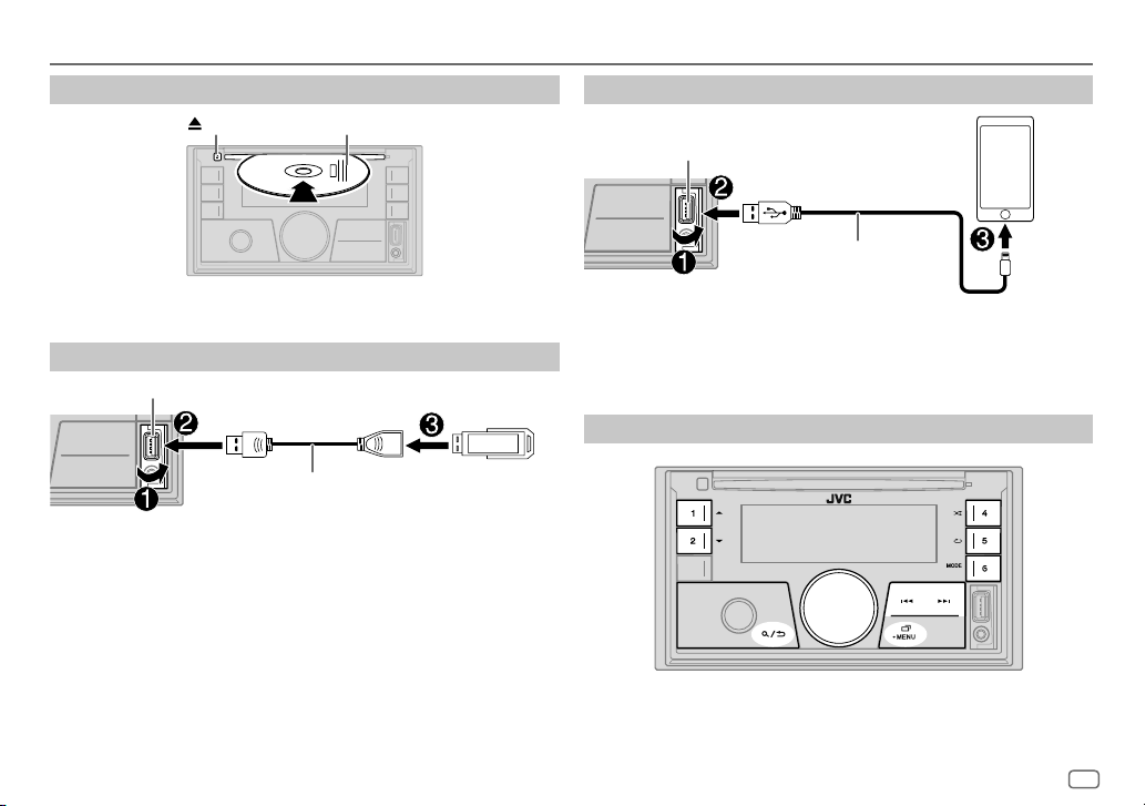
ENGLISH 11
CD/USB/iPod
Insert a disc
Eject disc Label side
The source changes to CD automatically and playback starts.
Connect a USB device
USB device
USB input terminal
USB 2.0 cable*
(commercially available)
The source changes to USB automatically and playback starts.
* Do not leave the cable inside the car when not in use.
Connect an iPod/iPhone
USB input terminal
Accessory of the iPod/iPhone*
iPod/
iPhone
See “Set the playable source for iPod/iPhone” on page12 to start playback.
• You can also connect iPod/iPhone via Bluetooth. (Page16)
* Do not leave the cable inside the car when not in use.
Basic operations
Selectable source:
CD/USB/iPodUSB or iPodBT
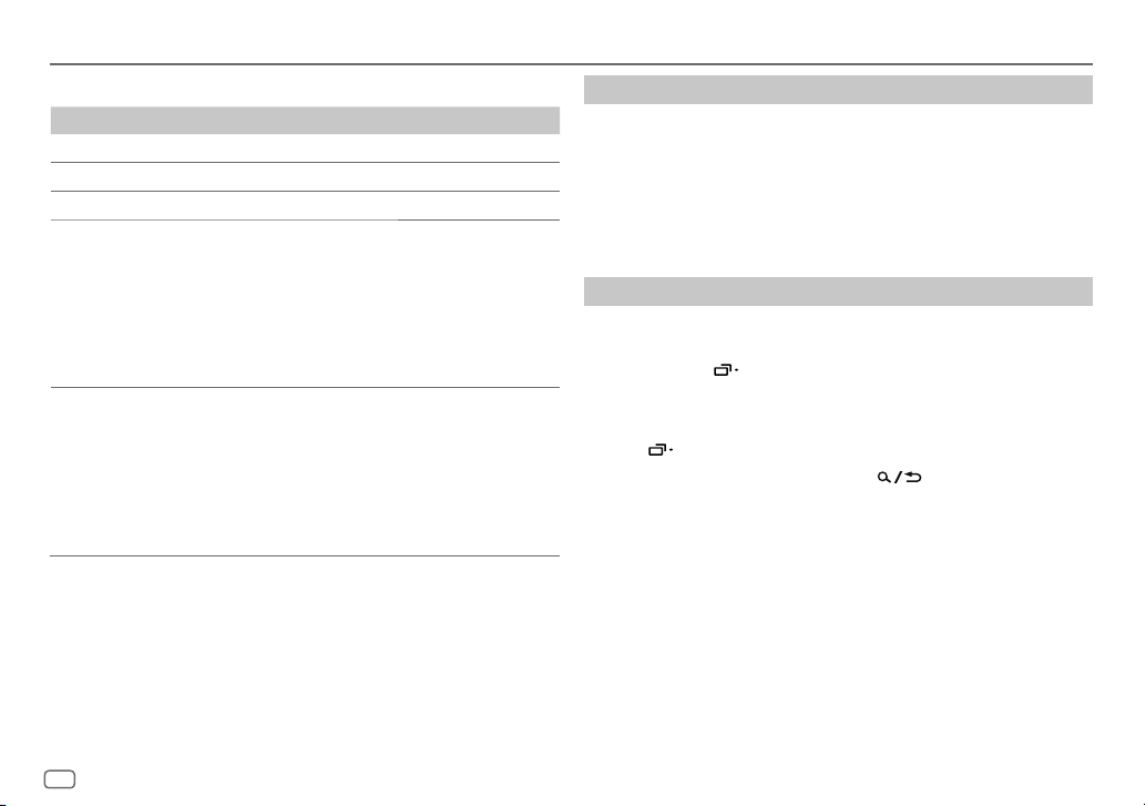
12 ENGLISH
CD/USB/iPod
For playable audio file, see “Playable files” on page33.
To On the faceplate
Reverse/Fast-forward Press and hold / .S T
Select a track/file Press / .S T
Select a folder* Press 1 J / 2 K.
Repeat play Press 5 B repeatedly.
[TRACK REPEAT]
/
[ALL REPEAT]
:
Audio CD
[TRACK REPEAT]
/
[FOLDER REPEAT]
/
[ALL REPEAT]
:
MP3/WMA/AAC/WAV/FLAC file
[REPEAT
ONE]
/
[REPEAT
ALL]
/
[REPEAT OFF]
:
iPod
Random play Press 4 A repeatedly.
[ALL RANDOM]
/
[RANDOM OFF]
:
Audio CD
[FOLDERRANDOM]
/
[ALL RANDOM]
/
[RANDOM OFF]
:
MP3/WMA/AAC/WAV/FLAC file
[SHUFFLE
OFF]
/
[SHUFFLE
ON]
:
iPod
* For CD: Only for MP3/WMA/AAC files. This does not work for iPod.
Select music drive
While in USB source, press 6 MODE repeatedly.
Stored songs in the following drive will be played back.
• Selected internal or external memory of a smartphone (Mass Storage
Class).
• Selected drive of a multiple drive device. (This unit can support multiple
drive device of up to 4 drives. However, this unit may take some time to
read if three or more cards are connected.)
Set the playable source for iPod/iPhone
You can make the following setting at all sources except at iPodUSB source
and iPodBT source.
1 Press and hold MENU.
2 Turn the volume knob to select an item (page13), then press the
knob.
3 Repeat step 2 until the desired item is selected/activated.
4 Press MENU to exit.
To return to the previous setting item, press .

ENGLISH 13
Default: [XX]
[USB]
[IPHONESETUP][BT]: iPod BT source is available if iPod/iPhone is connected via Bluetooth.
• If you connect the iPod/iPhone via USB input terminal, iPod USB source is
not available.
However, once the Bluetooth is disconnected, iPod USB source will
become available. ;
[USB]: iPod USB source is available if iPod/iPhone is connected via USB
input terminal, regardless of whether Bluetooth connection is available
or not.
• Alexa mobile application cannot be used when iPod USB source is
selected.
Select a file to play
From a folder or list
1 Press .
2 Turn the volume knob to select a folder/list, then press the knob.
3 Turn the volume knob to select a file, then press the knob.
Selected file starts playing.
CD/USB/iPod
Quick search
(applicable only for CD source and USB source)
If you have many files, you can search through them quickly.
1 Press .
2 Turn the volume knob to select a folder/list, then press the knob.
3 Turn the volume knob quickly to browse through the list quickly.
4 Turn the volume knob to select a file, then press the knob.
Selected file starts playing.
Alphabet search
(applicable only for iPodUSB source and iPodBT sou
You can search for a file according to the first character.
1 Press .
2 Turn the volume knob to select a list, then press the knob.
3 Press 1 J / 2 K or turn the volume knob quickly to select the desired
character (A to Z, 0to9, OTHERS).
Select “OTHERS” if the first character is other than A to Z, 0 to 9.
4 Press the volume knob to start searching.
Files with the characters you searched for or with similar characters
(alphabetical order) will be displayed.
5 Turn the volume knob to select a file, then press the knob.
Selected file starts playing.
• To return to the previous setting item, press .
• To cancel, press and hold .

14 ENGLISH
You can listen to music from a portable audio player via the auxiliary input
jack.
Preparation:
Select
[ON]
for
[BUILT-IN AUX]
in
[SOURCESELECT]
. (Page5)
Start listening
1 Connect a portable audio player (commercially available).
3.5 mm stereo mini plug with “L” shaped connector
(commercially available)
Portable audio player
Auxiliary input jack
2 Press SOURCE B repeatedly to select AUX.
3 Turn on the portable audio player and start playback.
Use a 3-core plug head stereo mini plug for optimum audio
output.
AUX JVC Remote Application
You can control the JVC car receiver from iPhone/iPodtouch (via Bluetooth
or via USB input terminal) or Android device (via Bluetooth) using
JVC Remote application.
• For more information, visit <https://www.jvc.net/cs/car/>.
Preparation:
Install the latest version of JVC Remote application on your device before
connecting.
Start using JVC Remote application
1 Start up the JVC Remote application on your device.
2 Connect your device.
• For Android device:
Pair the Android device with this unit via Bluetooth. (Page16)
• For iPhone/iPodtouch:
Connect iPhone/iPodtouch to the USB input terminal. (Page11)
(or)
Pair the iPhone/iPodtouch with this unit via Bluetooth. (Page16)
(Make sure the USB input terminal is not connected to any device.)
3 Select the device to use from the menu.
See the following “Settings to use JVC Remote application”.
By default,
[ANDROID]
is selected. To use iPhone/iPodtouch, select
[YES]
for
[IOS]
.
Settings to use JVC Remote application
1 Press and hold MENU.
2 Turn the volume knob to select an item (page15), then press the
knob.
3 Repeat step 2 until the desired item is selected or activated.
4 Press MENU to exit.
To return to the previous setting item, press .

ENGLISH 15
Default: [XX]
[REMOTE APP]
[SELECT] [IOS] [ANDROID]Selects the device ( or ) to use the application.
[IOS] [YES]: Selects iPhone/iPod touch to use the application via Bluetooth or
connected via USB input terminal. ; : Cancels.[NO]
If is selected, select iPod BT source (or iPod USB source if your iPhone/[IOS]
iPod touch is connected via USB input terminal) to activate the application.
• See “Set the playable source for iPod/iPhone” on page 12 for further
information.
• The connectivity of the application will be interrupted or disconnected if:
– You change from iPod BT source to any playback source connected via the
USB input terminal.
– You change from iPod USB source to iPod BT source.
[ANDROID][YES]: Selects Android device to use the application via Bluetooth. ;
[NO]: Cancels.
[ANDROID
LIST]
Selects the Android device to use from the list.
• Displayed only when of is set to .[ANDROID] [SELECT] [YES]
[STATUS] Shows the status of the selected device.
[IOS CONNECTED]: You are able to use the application using the iPhone/
iPod touch connected via Bluetooth or USB input terminal.
[IOS NOT CONNECTED]: No iOS device is connected to use the application.
[ANDROID CONNECTED]: You are able to use the application using the Android
device connected via Bluetooth.
[ANDROID NOT CONNECTED]: No Android device is connected to use the
application.
JVC Remote Application Bluetooth®
• Depending on the Bluetooth version, operating system and the
firmware version of your mobile phone, Bluetooth features may not
work with this unit.
• Be sure to turn on the Bluetooth function of the device to make the
following operations.
• Signal conditions vary depending on the surroundings.
Bluetooth — Connection
Supported Bluetooth profiles
– Hands-Free Profile (HFP)
– Advanced Audio Distribution Profile (A2DP)
– Audio/Video Remote Control Profile (AVRCP)
– Serial Port Profile (SPP)
– Phonebook Access Profile (PBAP)
Supported Bluetooth codecs
– Sub Band Codec (SBC)
– Advanced Audio Coding (AAC)
Connect the microphone
Adjust the microphone
angle
Secure using cord
clamps (not supplied)
if necessary.
Microphone input jack
Microphone (supplied)
Rear panel

ENGLISH 17
Bluetooth — Mobile phone
Receive a call
When there is an incoming call:
• The buttons will blink in the color you have selected in
[RING COLOR]
.
(Page18)
• The unit answers the call automatically if
[AUTO ANSWER]
is set to a selected
time. (Page18)
During a call:
• The buttons stop blinking and illuminate in the color you have selected in
[RING COLOR]
. (Page18)
• If you turn off the unit, Bluetooth is disconnected.
Bluetooth®
The following operations may differ or be unavailable depending on the
connected phone.
To On the faceplate
First incoming call...
Answer a call Press or the volume knob.
Reject a call Press and hold or the volume
knob.
End a call Press and hold or the volume
knob.
While talking on the first incoming call...
Answer another incoming
call and hold the current
call
Press or the volume knob.
Reject another incoming
call Press and hold or the volume
knob.
While having two active calls...
End current call and
activate held call Press and hold or the volume
knob.
Swap between the current
call and held call Press .
Adjust the phone volume*1
[00]
to
[35]
(Default:
[15]
)
Turn the volume knob during a call.
Switch between hands-free
and private talk modes*2
Press during a call.
*1 This adjustment will not affect the volume of the other sources.
*2 Operations may vary according to the connected Bluetooth device.

18 ENGLISH
Bluetooth®
Improve the voice quality
While talking on the phone...
1 Press and hold MENU.
2 Turn the volume knob to select an item (see the following table), then
press the knob.
3 Repeat step 2 until the desired item is selected or activated.
4 Press MENU to exit.
To return to the previous setting item, press .
Default: [XX]
[MIC GAIN] [LEVEL –10] [LEVEL +10] [LEVEL –04] to ( ): The sensitivity of the
microphone increases as the number increases.
[NR LEVEL] [LEVEL –05] [LEVEL +05] [LEVEL 00] to ( ): Adjust the noise reduction level
until the least noise is being heard during a phone conversation.
[ECHO CANCEL][LEVEL –05] [LEVEL +05] [LEVEL 00] to ( ): Adjust the echo cancellation
delay time until the least echo is being heard during a phone conversation.
• Call quality may depend on mobile phone.
Make the settings for receiving a call
1 Press to enter Bluetooth mode.
2 Turn the volume knob to select an item (see the following table), then
press the knob.
3 Repeat step 2 until the desired item is selected or activated.
To return to the previous setting item, press .
Default: [XX]
[SETTINGS]
[AUTO ANSWER][01SEC] [30SEC] to : Answers an incoming call automatica
time (in seconds). ; : Cancels.[OFF]
[RING COLOR][COLOR01] [COLOR49] [COLOR08] to ( ): Selects the illu
the buttons as notification when there is an incoming call and
[OFF]: Cancels.
Make a call
You can make a call from the call history, phonebook, or dialing the number.
Call by voice is also possible if your mobile phone has the feature.
1 Press to enter Bluetooth mode.
“(First device name)” appears.
• If two Bluetooth phones are connected, press again to switch
to the other phone.
“(Second device name)” appears.
2 Turn the volume knob to select an item (see the following table), then
press the knob.
3 Repeat step 2 until the desired item is selected/activated or follow the
instructions stated on the selected item.
To return to the previous setting item, press .
[RECENT CALL] (Applicable only if the phone supports PBAP.)
1
Press the volume knob to select a name or a phone number.
• “<” indicates call received, “>“ indicates call made, “M” i
missed.
• “NO HISTORY” appears if there is no recorded call histo
2
Press the volume knob to call.

ENGLISH 19
Bluetooth®
[PHONEBOOK] (Applicable only if the phone supports PBAP.)
1
Press 1
J
/ 2
K
to select the desired letter (A to Z, 0 to 9, and OTHERS).
• “OTHERS” appears if the first character is other than A to Z, 0 to 9.
2
Turn the volume knob to select a name, then press the knob.
3
Turn the volume knob to select a phone number, then press the knob to
call.
• For using phonebook with this unit, make sure to allow access to or transfer
from your smartphone. Depending on the connected phone, the process
may be different.
• This unit can display only non-accent letters. (Accent letters such as “Ú” are
showns as “U”.)
[DIAL NUMBER]
1
Turn the volume knob to select a number (0 to 9) or character ( , #, +).
2
Press
S
/
T
to move the entry position.
Repeat step 1 and step 2 until you finish entering the phone number.
3
Press the volume knob to call.
[VOICE] Speak the name of the contact you want to call or the voice command to
control the phone functions. (See also the following “Make a call using voice
recognition”.)
Make a call using voice recognition
1 Press and hold to activate the voice recognition of the
connected phone.
2 Speak the name of the contact you want to call or the voice command
to control the phone functions.
• Supported Voice Recognition features vary for each phone. Refer to the
instruction manual of the connected phone for details.
Store a contact in memory
You can store up to 6 contacts into the number buttons (1 to 6).
1 Press to enter Bluetooth mode.
2 Turn the volume knob to select
[RECENTCALL]
,
[PHONEBOOK]
or
[DIALNUMBER]
, then press the knob.
3 Turn the volume knob to select a contact or enter a phone number.
If a contact is selected, press the volume knob to show the phone
number.
4 Press and hold one of the number buttons (1 to 6).
“MEMORY P(selected preset number)” appears when the contact is
stored.
To erase a contact from the preset memory, select
[DIALNUMBER]
in step 2,
store a blank number in step 3 and proceed to step 4.
Make a call to a registered number
1 Press to enter Bluetooth mode.
2 Press one of the number buttons (1 to 6).
3 Press the volume knob to call.
“NO PRESET” appears if there is no contact stored.
Bluetooth mode settings
1 Press and hold MENU.
2 Turn the volume knob to select an item (page20), then press the
knob.
3 Repeat step 2 until the desired item is selected/activated or follow the
instructions stated on the selected item.
4 Press MENU to exit.
To return to the previous setting item, press .

20 ENGLISH
Bluetooth®
Default: [XX]
[BT MODE]
[PHONE SELECT] Selects the phone or audio device to connect or disconnect.
“ ” appears in front of the device name when connected.
“ ” appears in front of the current playback audio device.
• You can connect a maximum of two Bluetooth phones and one Bluetooth
audio device at a time.
[AUDIO SELECT]
[DEVICE DELETE]
1
Turn the volume knob to select a device to delete, then press the knob.
2
Turn the volume knob to select or , then press the knob.[YES] [NO]
[PIN CODE EDIT]
(0000)
Changes the PIN code (up to 6 digits).
1
Turn the volume knob to select a number.
2
Press
S
/
T
to move the entry position.
Repeat step 1 and step 2 until you finish entering the PIN code.
3
Press the volume knob to confirm.
[RECONNECT] [ON]: The unit is automatically reconnect when the last connected
Bluetooth device is within the connectable range. ; : Cancels.[OFF]
[AUTO PAIRING] [ON]: The unit is automatically paired with the supported Bluetooth
device (iPhone/iPod touch) when it is connected through USB input
terminal. Depending on the operating system of the connected device, this
function may not work. ; : Cancels.[OFF]
[INITIALIZE] [YES]: Initializes all the Bluetooth settings (including stored pairing,
phonebook, and etc.). ; : Cancels.[NO]
[INFORMATION] [MYBTNAME]: Displays the name of your receiver (“KW-DB95BT”). ;
[MYADDRESS]: Shows address of this unit.
Bluetooth compatibility check mode
You can check the connectivity of the supported profile between the
Bluetooth device and the unit.
• Make sure there is no Bluetooth device paired.
1 Press and hold .
“BLUETOOTH” “CHECK MODE” appears. “SEARCH NOW USING
PHONE” “PIN IS 0000” scrolls on the display.
2 Search and select the name of your receiver (“KW-DB95BT”) on the
Bluetooth device within 3minutes.
3 Perform (A), (B) or (C) depending on what appears on the display.
(A) “PAIRING” “XXXXXX” (6-digit passkey): Ensure that the same
passkey appears on the unit and Bluetooth device, then operate the
Bluetooth device to confirm the passkey.
(B) “PAIRING” “PIN IS 0000”: Enter “0000” on the Bluetooth device.
(C) “PAIRING”: Operate the Bluetooth device to confirm pairing.
After pairing is done successfully, “PAIRING OK” “Device Name” appears
and Bluetooth compatibility check starts.
If “CONNECT NOW USING PHONE” appears, operate the Bluetooth device to
allow phonebook access to continue.
“TESTING” flashes on the display.

ENGLISH 21
Bluetooth®
The connectivity result flashes on the display.
“PAIRING OK” and/or “HANDS-FREE OK”*1 and/or “AUD.STREAM OK”*2 and/
or “PBAP OK”*3: Compatible
*1 Compatible with Hands-Free Profile (HFP)
*2 Compatible with Advanced Audio Distribution Profile (A2DP)
*3 Compatible with Phonebook Access profile (PBAP)
After 30 seconds, “PAIRING DELETED” appears to indicate that pairing has
been deleted, and the unit exits check mode.
• To cancel, press and hold SOURCE B to turn off the power, then turn on
the power again.
Bluetooth — Audio
• Operations and display indications may differ according to their availability
on the connected device.
• Depending on the connected device, some features may not work with
your device.
While in BT AUDIO source, you can connect to five Bluetooth audio devices
and switch between these five devices.
Listen to the audio player via Bluetooth
1 Press SOURCE B repeatedly to select BTAUDIO.
2 Operate the audio player via Bluetooth to start playback.
To On the faceplate
Playback/pause Press the volume knob.
Select group or folder Press 1 J / 2 K.

22 ENGLISH
Bluetooth®
To On the faceplate
Reverse skip/Forward skip Press / .S T
Reverse/Fast-forward Press and hold / .S T
Repeat play Press 5 repeatedly.
[TRACKREPEAT] [ALLREPEAT] [GROUPREPEAT], , ,
[REPEATOFF]
Random play Press 4 repeatedly.
[GROUPRANDOM] [ALLRANDOM] [RANDOMOFF], ,
Select a file from a folder/list Refer to “Select a file to play” on page13.
Switch between connected
Bluetooth audio devices
Press 6.
(Pressing the “Play” key on the connected
device itself also causes switching of sound
output from the device.)
Listen to iPod/iPhone via Bluetooth
You can listen to the songs on the iPod/iPhone via Bluetooth on this unit.
Press SOURCE B repeatedly to select iPodBT.
• You can operate the iPod/iPhone in the same way as iPod/iPhone via USB
input terminal. (Page11)
• See “Set the playable source for iPod/iPhone” on page12 for further
information.
AMAZON ALEXA
Alexa is the cloud-based voice service developed by Amazon. You can ask
Alexa to play music, get weather reports, traffic information, control smart
home devices, shop on Amazon, search the internet, set reminders and
more.
Preparation:
• Create an account at <www.amazon.com>.
• Install the latest version of the Alexa mobile application on your device
(iPhone/iPod touch or Android device), then log in to the application.
• Be sure to enable the internet connection on your smartphone.
Setup for the first time
For Android device
1 Pair your device with this unit via Bluetooth. (Page15)
2 Start up the Alexa mobile application on your device.
3 Pair this unit to Alexa mobile application.
Perform Option A or Option B.
For iPhone/iPod touch
1 Pair your device with this unit via Bluetooth. (Page15)
2 Start up the Alexa mobile application on your device.
3 Press on the unit to enter ALEXA source.
• You may also press SOURCE B repeatedly to select iPodBT source.
• See “Set the playable source for iPod/iPhone” on page12 for further
information.
4 Pair this unit to Alexa mobile application.
Perform Option A or Option B.
Option A: Direct Link
Access the following URL or scan the QR code with your smartphone:
https://www.jvc.net/car/alexa

ENGLISH 23
Option B: Manual Pairing
1 Start up the Alexa mobile application and go to the “Devices” tab.
2 Tap the “ + “ icon at the top right corner.
3 Tap “Add Device”.
4 Tap “Automotive Accessory” or “Headphones” from the list of device
types.
5 Tap the name of your receiver (“KW-DB95BT”) and follow the
instructions.
Once the setup process is completed, the Alexa mobile application will
establish a connection with this unit.
• The Alexa connection can be disconnected if:
– A2DP profile is disconnected
– Bluetooth is disconnected
– This unit is turned off
– Stop Alexa mobile application running in foreground/background of
your device
– Any other conditions depending on the connected device
To establish Alexa connection again, reconnect the A2DP profile.
• Alexa connection cannot be established again if you:
– Reinstall Alexa mobile application
– Delete the paired device and perform pairing again (for Android device)
To establish Alexa connection again, perform the setup process again.
• You can check the Alexa connection from the Alexa mobile application.
If the name of this unit appears on the screen of “ALL DEVICES”, you do not
need to perform setup process again.
AMAZON ALEXA
Basic operations
For Alexa supported languages, see page34 for more information. Some
of the languages listed will be available by updating firmware of this unit
when new release of firmware is available.
To update the firmware, see page6 for more information.
Once Alexa connection is established...
1 Speak the word “Alexa” to the connected microphone (page15) to
activate Alexa.
(or)
Press on the unit to speak with Alexa.
The display shows: “ALEXA” “LISTENING...”.
Alexa cannot be activated by voice if:
- Alexa mobile application is not activated.
- Microphone is turned off, “ ” indicator lights up.
See “Turn on/off the microphone” on page24.
- Current playback source is iPodUSB.
- While using Bluetooth phone features.
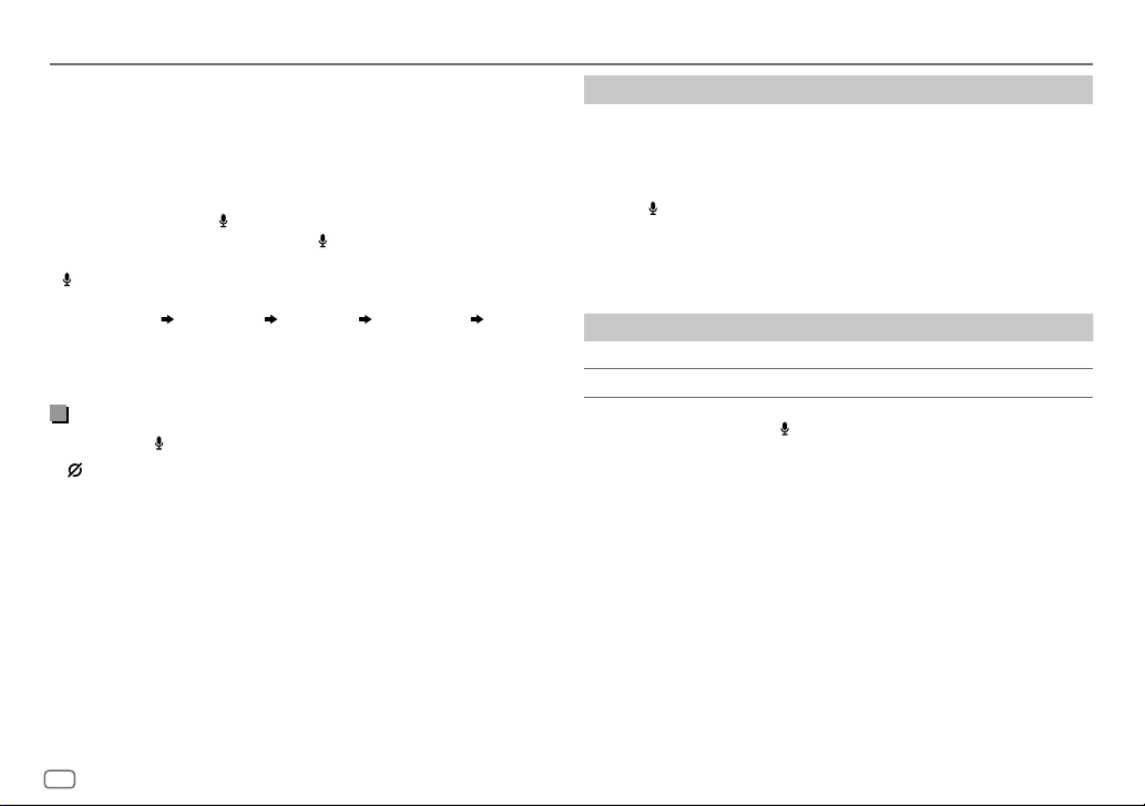
24 ENGLISH
AMAZON ALEXA
2 Communicate with Alexa via the connected microphone. (Page15)
“THINKING...” appears when Alexa is processing your voice input.
“SPEAKING...” appears while Alexa is responding to your voice input.
“ALEXA” or display information such as playing time, song title, and etc.
appears while Alexa is in idle state.
• To return to the previous source before ALEXA, press SOURCE B.
• To activate Alexa, press or speak “Alexa”.
• To cancel current listening state, press .
• To cancel current thinking/speaking states and go to listening state, press
or speak “Alexa”.
• Only one Alexa connection can be connected at one time.
• “DOWNLOAD” “ALEXAAPP” “ANDPAIR” “BLUETOOTH” “TO USE
ALEXA” appear if the unit is disconnected from Alexa mobile application or
the Bluetooth connection is disconnected.
• Alexa will be ready to listen to the wake word after reconnected.
Turn on/off microphone
Press and hold to turn on and turn off the microphone.
• “ ” indicator lights up when the microphone is turned off.
• You cannot perform this operation while using Bluetooth phone features.
Start listening
While in Alexa idle state...
1 Speak the word “Alexa” to the connected microphone (page15) to
activate Alexa.
(or)
Press on the unit to speak with Alexa.
The display shows: “LISTENING...”.
2 Communicate with Alexa via the connected microphone. (Page15)
3 During music playback in ALEXA source, you can perform the
following operations:
To On the faceplate
Playback/pause Press the volume knob.
Reverse skip/ Forward skip Press / .S T
During music playback, press or speak “Alexa” to pause the music and
activate Alexa. You can now start to communicate with Alexa.

ENGLISH 25
Audio Settings
1 Press and hold MENU.
2 Turn the volume knob to select an item (see the following table), then
press the knob.
3 Repeat step 2 until the desired item is selected/activated or follow the
instructions stated on the selected item.
4 Press MENU to exit.
To return to the previous setting item, press .
Default: [XX]
[EQSETTING]
[PRESET EQ]
Selects a preset equalizer suitable to the music genre.
• Select [USER] [EASYEQ] [PROEQ] to use the settings made in or .
[FLAT] [DRVN 3] [DRVN 2] [DRVN 1] [HARD ROCK] [HIP HOP] [JAZZ]/ / / / / / /
[POP] [R&B] [USER] [CLASSICAL]/ / /
Drive equalizer ( / / ) boosts specific frequencies [DRVN 3] [DRVN 2] [DRVN 1]
in the audio signal to reduce the noise heard from outside the car or running
noise of the tyres.
• When the display demonstration is activated ( is selected initially, [ON]
page 6), is automatically selected as the .[HARDROCK] [PRESET EQ]
– If you set to (page 6), is selected as the [DEMO MODE] [OFF] [FLAT]
default setting for .[PRESET EQ]
[EASYEQ] Adjusts your own sound settings.
• The settings are stored to in .[USER] [PRESET EQ]
• The settings made may affect the current settings of [PRO
[SUB.W SP] [00] [+06]*1*2: to (Default: [+03
[SUB.W] [–50] [+10]*1: to [00]
[BASS] [LVL–09] [LVL+09] [LVL0: to
[MID] [LVL–09] [LVL+09] [LVL0: to
[TRE] [LVL–09] [LVL+09] [LVL0: to
[PRO EQ] Adjusts your own sound settings for each source.
• The settings are stored to in .[USER] [PRESET EQ]
• The settings made may affect the current settings of [EASY
[62.5HZ]
[LEVEL–09] [LEVEL+09] [LEVEL00] to ( ): Adjusts the level to memo
(Before making an adjustment, select the source you want to adjust.)
[ON] [OFF]: Turns on the extended bass. ; : Cancels.
[100HZ] [160HZ] [250HZ] [400HZ] [630HZ] [1KHZ] [1.6KHZ] [2.5KHZ/ / / / / / /
[6.3KHZ] [10KHZ] [16KHZ]/ /
[LEVEL–09] [LEVEL+09] [LEVEL00] to ( ): Adjusts the level to memo
(Before making an adjustment, select the source you want to adjust.)
[Q FACTOR][1.35] [1.50] [2.00]/ / : Adjust the quality factor.
[AUDIO CONTROL]
[BASS BOOST][LEVEL+01] [LEVEL+05] to : Selects your preferred bass
[OFF]: Cancels.
[LOUDNESS][LEVEL01] [LEVEL02]/ : Boosts low or high frequencies to
balanced sound at low volume. ; : Cancels.[OFF]
*1, *2: (see page 26)

26 ENGLISH
[SUB.W
LEVEL]*1
[SPK-OUT]*2 (Not applicable when 3-way crossover is selected.)
[SUB.W00] [SUB.W+06] [SUB.W+03] to ( ): Adjusts
the output level of the subwoofer connected via speaker
lead. (Page 40)
[PRE-OUT] [SUB.W–50] [SUB.W+10] [SUB.W00] to ( ): Adjusts
the output level of the subwoofer connected to the
lineout terminals (SW) through an external amplifier.
(Page 40)
[SUBWOOFER
SET]
[ON] [OFF]: Turns on the subwoofer output. ; : Cancels.
[FADER] (Not applicable when 3-way crossover is selected.)
[POSITIONR15] [POSITIONF15] [POSITION00] to ( ): Adjusts the front and
rear speaker output balance.
[BALANCE]*3[POSITIONL15] [POSITIONR15] [POSITION00] to ( ): Adjusts the left and
right speaker output balance.
[VOLUME
ADJUST]
[LEVEL–15] [LEVEL+06] [LEVEL00] to ( ): Presets the initial volume level
of each source by comparing to the FM volume levels. (Before adjustment,
select the source you want to adjust.)
[AMPGAIN][LOWPOWER]: Limits the maximum volume level to 25. (Select if the
maximum power of each speaker is less than 50 W to prevent damaging the
speakers.) ; : The maximum volume level is 35.[HIGHPOWER]
[SPK/PREOUT] (Not applicable when 3-way crossover is selected.)
Depending on the speaker connection method, select the appropriate setting
for the desired output. (See “Speaker output settings” on page 27.)
Audio Settings
[SPEAKER SIZE] Depending on the crossover type you have selected (s
[X‘OVER TYPE]), 2-way crossover or 3-way crossover se
shown. (See “Crossover settings” on page 28.)
By default, 2-way crossover type is selected.
[X ‘ OVER]
[DTA SETTINGS]
For settings, see “Digital Time Alignment settings” on page
[CAR SETTINGS]
[X ‘ OVER TYPE] Caution [X: Adjusts the volume before changing the
the sudden increase or decrease of the output level.
• Once you have changed the crossover type, the next time w
on the power, the display shows:
“2-WAY X’OVER” or “3-WAY X’OVER”
“PRESS” “VOLUME KNO
“TO CONFIRM”
Press the volume knob to acknowledge in order to proceed
desired operation.
[2-WAY] (Displayed only when is selected.)[3-WAY]
[YES] [NO]: Selects two way crossover type. ; : Cancels.
[3-WAY] (Displayed only when is selected.)[2-WAY]
[YES] [NO]: Selects three way crossover type. ; : Cancels.
*1 Displayed only when is set to .[SUBWOOFER SET] [ON]
*2 For 2-way crossover: Displayed only when is set to [SPK/PREOUT] [SU
(Page 27)
*3 This adjustment will not affect the subwoofer output.

ENGLISH 27
Audio Settings
[SOUND EFFECT]
[SPACE ENHANCE]
(Not applicable for FM/AM source and DAB source.)
[SMALL] [MEDIUM] [LARGE]/ / : Virtually enhances the sound space. ;
[OFF]: Cancels.
[SND RESPONSE][LEVEL1] [LEVEL2] [LEVEL3]/ / : Virtually makes the sound more realistic. ;
[OFF]: Cancels.
[SOUND LIFT][LOW] [MIDDLE] [HIGH]/ / : Virtually adjusts the sound position heard from
the speakers. ; : Cancels.[OFF]
[VOL LINK EQ][ON]: Boosts the frequency to reduce the noise heard from outside the car
or running noise of the tyres. ; : Cancels.[OFF]
[K2 TECHNOLOGY]
(Not applicable for FM/AM source, DAB source and AUX source.)
[ON] [OFF]: Improves the sound quality of compressed music. ; : Cancels.
Speaker output settings
[SPK/PRE OUT]
(Applicable only if [X ‘ OVER TYPE ] [2-WAY] (page26) is set to )
Select the output setting for the speakers
[SPK/PRE OUT]
, based on the speaker
connection method.
Connection via lineout terminals
For connections through an external amplifier (Page40)
Setting on
[SPK/PRE OUT]
Audio signal through lineout terminal
FRONT REAR SW
[REAR/REAR] (default) Front speakers
output
Rear speakers output Subwoofer output
[SUB.W/SUB.W] Front speakers
output
L (left): Subwoofer output
R (right): (Mute)
Subwoofer output
Connection via speaker leads
You can also connect the speakers without using an external amplifier
but still being able to enjoy the subwoofer output with these settings.
(Page40)
Setting on
[SPK/PRE OUT]
Audio signal through rear speaker lead
L (left) R (right)
[REAR/REAR] Rear speakers output Rear speakers outp
[SUB.W/SUB.W] Subwoofer output (Mute)
If
[SUB.W/SUB.W]
is selected:
–
[120HZ]
is selected in
[SUBWOOFERLPF]
and
[THROUGH]
is not available.
(Page29)
–
[POSITION R02]
is selected in
[FADER]
and selectable range is
[POSITION R15]
to
[POSITION 00]
. (Page26)

28 ENGLISH
Audio Settings
Crossover settings
Below are the available setting items for 2-way crossover and 3-way
crossover.
CAUTION
Select a crossover type according to how the speakers are connected.
(Page40)
If you select a wrong type:
• The speakers may be damaged.
• The output sound level may be extremely high or low.
SPEAKER SIZE
Selects according to the connected speaker size for optimum performance.
• The frequency and slope settings are automatically set for the crossover of
the selected speaker.
• If
[NONE]
is selected for the following speaker in
[SPEAKER SIZE]
, the
[X ‘ OVER]
setting of the selected speaker is not available.
– 2-way crossover:
[TWEETER]
of
[FRONT]
/
[REAR]
/
[SUBWOOFER]
– 3-way crossover:
[WOOFER]
X ‘ OVER (crossover)
•
[FRQ]
/
[F-HPFFRQ]
/
[R-HPFFRQ]
/
[SWLPF FRQ]
/
[HPFFRQ]
/
[LPFFRQ]
: Adjusts the
crossover frequency for the selected speakers (high pass filter or low pass
filter).
If
[THROUGH]
is selected, all signals are sent to the selected speakers.
•
[SLOPE]
/
[F-HPFSLOPE]
/
[R-HPFSLOPE]
/
[SWLPF SLOPE]
/
[HPFSLOPE]
/
[LPFSLOPE]
:
Adjusts the crossover slope.
Selectable only if a setting other than
[THROUGH]
is selected for the
crossover frequency.
•
[SW LPF PHASE]
/
[PHASE]
: Selects the phase of the speaker output to be in line
with the other speaker output.
•
[GAINLEFT]
/
[GAINRIGHT]
/
[F-HPFGAIN]
/
[R-HPFGAIN]
/
[SWLPF GAIN]
/
[GAIN]
: Adjusts
the output volume of the selected speaker.
2-way crossover setting items
[SPEAKER SIZE]
[FRONT] [SIZE] [8CM] [10CM] [12CM] [13CM] [16CM]/////
[17CM] [18CM] [4×6] [5×7] [6×8] [6×9]/ /////
[7×10]
[TWEETER] [SMALL] [MIDDLE] [LARGE] [NONE]/ / / (not
connected)
[REAR]*1 [8CM] [10CM] [12CM] [13CM] [16CM] [17CM] [18CM] [4×6]////////
[5×7] [6×8] [6×9] [7×10] [NONE]/ / / / (not connected)
[SUBWOOFER]*2 [16CM] [20CM] [25CM] [30CM] [38CM OVER] [NONE]/ / / / / (not
connected)
[X ' OVER]
[TWEETER] [FRQ] [1KHZ] [1.6KHZ] [2.5KHZ] [4KHZ] [5KHZ]/ / / / /
[6.3KHZ] [8KHZ] [10KHZ] [12.5KHZ]/ / /
[GAIN LEFT] [–08DB] [00DB] to
[GAIN RIGHT] [–08DB] [00DB] to
[FRONT HPF] [F-HPF FRQ] [30HZ] [40HZ] [50HZ] [60HZ] [70HZ] [80HZ]//////
[90HZ] [100HZ] [120HZ] [150HZ] [180HZ]/////
[220HZ] [250HZ] [THROUGH]/ /
[F-HPF SLOPE] [–06DB] [–12DB] [–18DB] [–24DB]///
[F-HPF GAIN] [–08DB] [00DB] to
[REAR HPF] [R-HPF FRQ]*1 [30HZ] [40HZ] [50HZ] [60HZ] [70HZ] [80HZ]//////
[90HZ] [100HZ] [120HZ] [150HZ] [180HZ]/////
[220HZ] [250HZ] [THROUGH]/ /
[R-HPF SLOPE] [–06DB] [–12DB] [–18DB] [–24DB]///
[R-HPF GAIN] [–08DB] [00DB] to
*1, *2: (see page 29)

30 ENGLISH
Audio Settings
Digital Time Alignment settings
Digital Time Alignment sets the delay time of the speaker output to create a
more suitable environment for your vehicle.
• For more information, see the following “Determining the delay time
automatically”.
[DTA SETTINGS]
[POSITION] Selects your listening position (reference point).
[ALL] [FRONT RIGHT]: Not compensating ; : Front right seat ;
[FRONT LEFT] [FRONT ALL]: Front left seat ; : Front seats
• is displayed only when is set to [FRONT ALL] [X ' OVER TYPE]
[2-WAY]. (Page 26)
[DISTANCE]*1 [0CM] [610CM] to : Fine adjust the distance to compensate.
[GAIN]*1 [–8DB] [0DB] to : Fine adjust the output volume of the selected
speaker.
[DTA RESET] [YES] [DISTANCE] [GAIN]: Resets the settings ( and ) of the selected
[POSITION] [NO] to default. ; : Cancels.
[CAR SETTINGS] Identify your car type and rear speaker location in order to make the
adjustment for .[DTA SETTINGS]
[CAR TYPE] [COMPACT] [FULL SIZE CAR] [WAGON] [MINIVAN] [SUV]/ / / / /
[MINIVAN(LONG)] [OFF]: Selects the type of vehicle. ; : Not
compensating.
[R-SP LOCATION]*2 Selects the location of the rear speakers in your vehicle to calculate the
furthest distance from the listening position selected (reference point).
• / : Selectable only when is [DOOR] [REAR DECK] [CAR TYPE]
selected as , , , or [OFF] [COMPACT] [FULL SIZE CAR] [WAGON]
[SUV].
• / : Selectable only when is [2ND ROW] [3RD ROW] [CAR TYPE]
selected as or .[MINIVAN] [MINIVAN(LONG)]
Determining the delay time automatically
If you specify the distance from the currently set
listening position to every speaker, the delay time
will be automatically calculated.
1
Set [POSITION] and determine the listening
position as the reference point (the reference
point for will be the center [FRONT ALL]
between the right and left in the front seats).
2
Measure the distances from the reference point
to the speakers.
3
Calculate the distance between the furthest
speaker (subwoofer on the illustration) and
other speakers.
4
Sets the [DISTANCE] calculated in step 3 for
individual speakers.
5
Adjusts [GAIN] for individual speakers.
Example: When is selected as the [FRONT ALL]
listening position
*1 Before making an adjustment, select the speaker:
When 2-way crossover is selected:
/ / / / :[FRONT LEFT] [FRONT RIGHT] [REAR LEFT] [REAR RIGHT] [SUBWOOFER]
–
[REAR LEFT]
,
[REAR RIGHT]
and
[SUBWOOFER]
is selectable only if a setting other than
[NONE]
is selected for
[REAR]
and
[SUBWOOFER]
of
[SPEAKER SIZE]
. (Page 28)
When 3-way crossover is selected:
/ / / / :[TWEETER LEFT] [TWEETER RIGHT] [MID LEFT] [MID RIGHT] [WOOFER]
–
[WOOFER]
is selectable only if a setting other than
[NONE]
is selected for
[WOOFER]
of
[SPEAKER SIZE]
. (Page 29)
*2 Displayed only when [X ' OVER TYPE ] [2-WAY] is set to (page 26) and if a setting other
than is selected for of . (Page [NONE] [REAR] [SPEAKER SIZE]
28
)

ENGLISH 31
Display Settings
Zone identification for brightness settings
Zone identification for color settings
1 Press and hold MENU.
2 Turn the volume knob to select an item (see the following table), then
press the knob.
3 Repeat step 2 until the desired item is selected/activated or follow the
instructions stated on the selected item.
4 Press MENU to exit.
To return to the previous setting item, press .
Default: [XX]
[DISPLAY]
[DIMMER] Dims the illumination.
[OFF] [DAY]: Dimmer is turned off. Brightness changes to setting.
[ON] [NIGHT]: Dimmer is turned on. Brightness changes to setting.
(See the following “ ” settings.)[BRIGHTNESS]
[DIMMER TIME]: Set the time to turn on dimmer and to turn off dimmer.
1
Turn the volume knob to adjust the time, then press the knob.[ON]
2
Turn the volume knob to adjust the time, then press the knob.[OFF]
(Default: [ON] [18:00] [OFF] [6:00]: ; : )
[DIMMER AUTO]: Dimmer turns on and off automatically when you turn off
or on the car headlights.*1
[BRIGHTNESS] Sets the brightness for day and night separately.
1
/ : Select day or night.[DAY] [NIGHT]
2
Select a zone. (See the illustration on left column.)
3
to : Set the brightness level.[LEVEL00] [LEVEL31]
*1: (see page 32)

ENGLISH 33
References
Maintenance
Cleaning the unit
Wipe off dirt on the faceplate with a dry silicone or soft cloth.
Handling discs
• Do not touch the recording surface of the disc.
• Do not stick tape etc. on the disc, or use a disc with tape stuck on it.
• Do not use any accessories for the disc.
• Clean from the center of the disc and move outward.
• Clean the disc with a dry silicone or soft cloth. Do not use any solvents.
• When removing a disc from this unit, pull it out horizontally.
• Remove burrs from the center hole and disc edge before inserting a disc.
More information
For: – Latest firmware updates and latest compatible item list
– JVC original application
– Any other latest information
Visit <https://www.jvc.net/cs/car/>.
General
• This unit can only play the following CDs:
• : The Non-DVD side of a “DualDisc” does not comply with the “Compact Disc DualDisc playback
Digital Audio” standard. Therefore, the use of Non-DVD side of a DualDisc on this product cannot
be recommended.
• For detailed information and notes about the playable audio files, visit
<https://www.jvc.net/cs/car/audiofile/>.
Playable files
• Disc:
Playable audio file: MP3 (.mp3), WMA (.wma), AAC (.aac)
Playable media: CD-R/CD-RW/CD-ROM
Playable file format: ISO 9660 Level 1/2, Joliet, Long file name
• USB mass storage class device:
Playable audio file: MP3 (.mp3), WMA (.wma), AAC (.aac), AAC (.m4a), WAV (.wav),
FLAC (.flac)
Playable file system: FAT12, FAT16, FAT32
Even when audio files comply with the standards listed above, playback may be impossible
depending on the types or conditions of media or devices.
The AAC (.m4a) file in a CD encoded by iTunes cannot be played on this unit.
Unplayable discs
• Discs that are not round.
• Discs with coloring on the recording surface or discs that are dirty.
• Recordable/ReWritable discs that have not been finalized.
• 8 cm CD. Attempting to insert using an adapter may cause malfunction.
About USB devices
• You cannot connect a USB device via a USB hub.
• Connecting a cable whose total length is longer than 5 m may result in abnormal playback.
• This unit cannot recognize a USB device whose rating is other than 5 V and exceeds 1.5 A.
About iPod/iPhone
• Made for
– iPod touch (6th generation)
– iPhone 5S, 6, 6 Plus, 6S, 6S Plus, SE, 7, 7 Plus, 8, 8 Plus, X, XS, XS MAX, XR, 11, 11 Pro, 11 Pro
Max, SE (2nd generation), 12, 12 mini, 12 Pro, 12 Pro Max
• The song order displayed on the selection menu of this unit may differ from that of the iPod/
iPhone.
• Depending on the version of the operating system of the iPod/iPhone, some functions may not
operate on this unit.

34 ENGLISH
References
About AMAZON ALEXA
• Alexa is a third party service, therefore the specifications are subject to change without prior
notice. Accordingly, compatibility may be impaired or some or all of the services may become
unavailable.
• Alexa supported languages on this unit: US English/Canada English/US Spanish/Canada French/
Mexico Spanish/UK English/Italy Italian/Spain Spanish/France French/Deutschland Deutsch/
Australia English/Japan Japanese
Change the display information
Each time you press MENU, the display information changes.
• If the information is unavailable or not recorded, “NO TEXT”, “NO NAME”, or other information
(eg. station name) appears or display will be blank.
Main display
Clock display or Level meterSupplementary display*1
*1 Date will be replaced with battery and signal strength of the connected Bluetooth device if
[FORMAT] [BATT/SIGNAL] is set to . (Page 32)
Source name Display information: Main (Supplementary)
DAB Service Label (Ensemble Label) Service Label (Ensemble Label)
with Music Synchronization Effect*2 Service Label (Date)
Dynamic Label (Date) Title (Artist) Title (Date) Next
Program (EPG) (Date) Signal Level (Date) back to the
beginning
FM or AM Frequency (Date) Frequency (Date) with Music Synchronization
Effect*2 back to the beginning
For FM Radio Data System stations only:
Station name/Program type (Date) Station name/Program type
(Date) with Music Synchronization Effect*2 Radio text (Date)
Radio text+ (Radio text+) Song title (Artist) Song title
(Date) Frequency (Date) back to the beginning
Available Cyrillic letters
Available characters Display indications
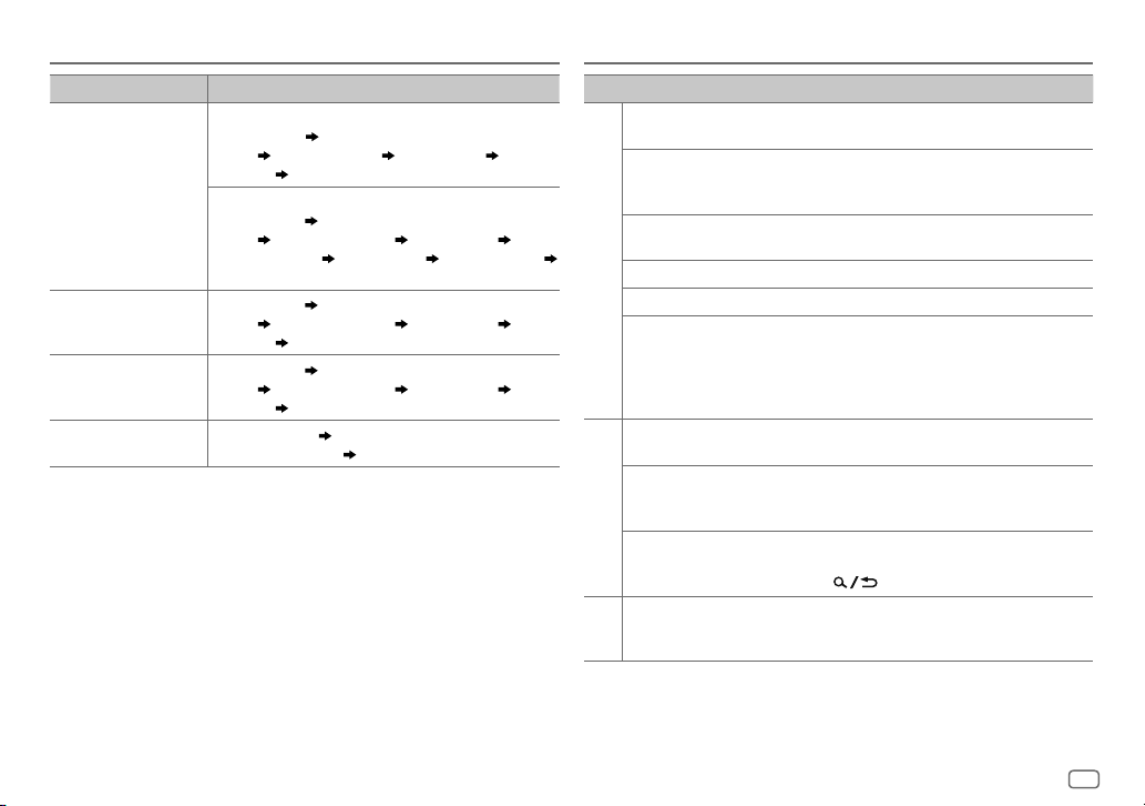
ENGLISH 35
Source name Display information: Main (Supplementary)
CD or USB For CD-DA:
Track title (Artist) Track title (Artist) with Music Synchronization
Effect*2 Track title (Disc title) Track title (Date) Playing
time (Date) back to the beginning
For MP3/WMA/AAC/WAV/FLAC files:
Song title (Artist) Song title (Artist) with Music Synchronization
Effect*2 Song title (Album title) Song title (Date) File
name (Folder name) File name (Date) Playing time (Date)
back to the beginning
iPod USB/iPod BT Song title (Artist) Song title (Artist) with Music Synchronization
Effect*2 Song title (Album title) Song title (Date) Playing
time (Date) back to the beginning
BT AUDIO/ALEXA Song title (Artist) Song title (Artist) with Music Synchronization
Effect*2 Song title (Album title) Song title (Date) Playing
time (Date) back to the beginning
AUX Source name (Date) Source name (Date) with Music
Synchronization Effect*2 back to the beginning
*2 During Music Synchronization Effect, the illumination color or brightness level of the buttons
changes and synchronizes with the music level (depending on the color setting made for
[PRESET] on page 32).
References Troubleshooting
Symptom Remedy
General
Sound cannot be heard. • Adjust the volume to the optimum level.
• Check the cords and connections.
“MISWIRING CHECK WIRING
THEN PWR ON” appears.
Turn the power off, then check to be sure the terminals
of the speaker wires are insulated properly. Turn the
power on again.
“PROTECTING SEND SERVICE”
appears.
Send the unit to the nearest service center.
Source cannot be selected. Check the setting. (Page 5)[SOURCESELECT]
The unit does not work at all. Reset the unit. (Page 4)
Correct characters are not
displayed.
• This unit can only display uppercase letters, numbers,
and a limited number of symbols.
• Depending on the display language you have selected
(page 6), some characters may not be displayed
correctly.
Digital Radio
DAB reception is poor. Make sure is selected for . [ON] [DAB ANT POWER]
(Page 8)
“CHK ANTENNA” Check the DAB antenna. If a passive antenna (without
a booster) is used, set to . [DAB ANT POWER] [OFF]
(Page 8)
“RELATED SERV FOUND” • Press the volume knob to activate Soft-Link.
(Page 8)
• Press to cancel.
Analog
Radio
• Radio reception is poor.
• Static noise while listening
to the radio.
Connect the antenna firmly.
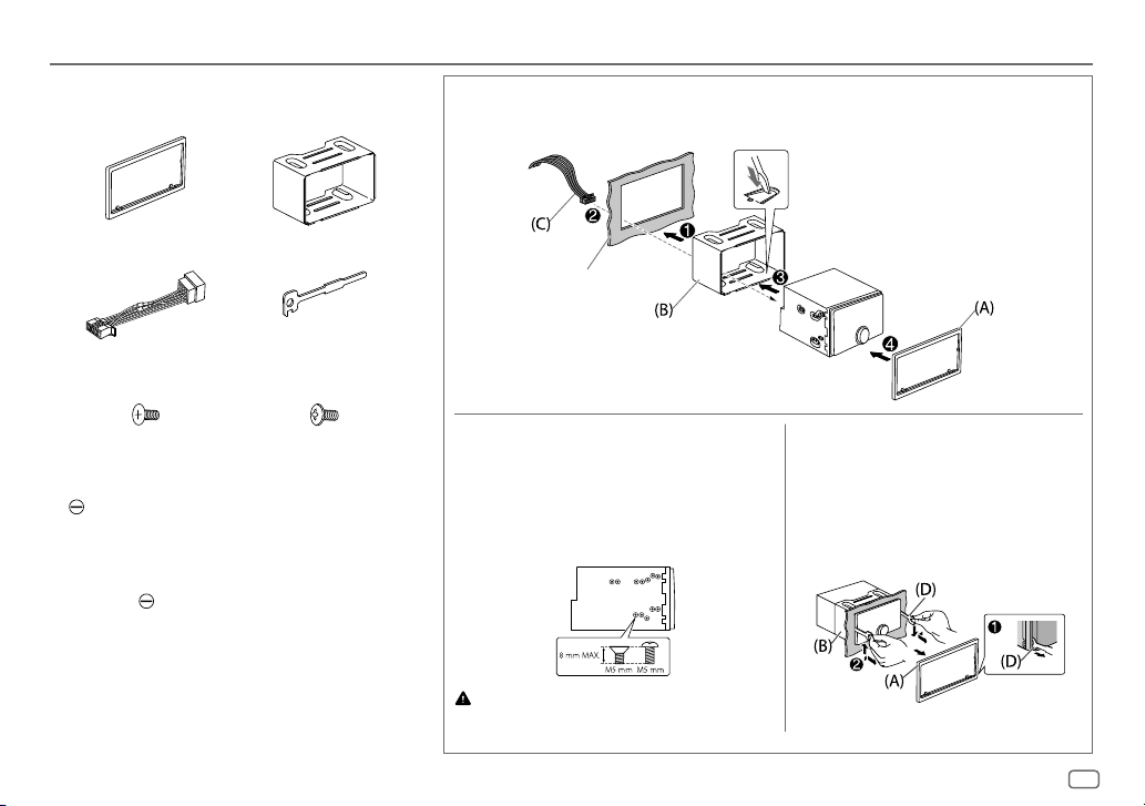
ENGLISH 39
Part list for installation
(A)
Trim plate (×1)
(B)
Mounting sleeve (×1)
(C)
Wiring harness (×1)
(D)
Extraction key (×2)
(E)
Flat head screw,
M5 × 8 mm (×8)
(F)
Round head screw,
M5 × 8 mm (×8)
Basic procedure
1
Remove the key from the ignition switch, then disconnect the
terminal of the car battery.
2
Connect the wires properly.
See “Wiring connection” on page 40.
3
Install the unit to your car.
See “Installing the unit (in-dash mounting)”.
4
Connect the terminal of the car battery.
5
Press SOURCE
B
to turn on the power.
6
Reset the unit. (Page4)
Installation/Connection
Installing the unit (in-dash mounting)
Do the required wiring. (Page 40)
Dashboard of your car
Bend the appropriate tabs to hold the
mounting sleeve firmly in place.
Removing the unit
1
Fit the catch pin on the extraction keys into the
holes on both sides of the trim plate, then pull
it out.
2
Insert the extraction keys deeply into the slots
on each side, then follow the arrows as shown
below.
Installing the unit (without mounting
sleeve)
1
Remove the mounting sleeve and trim plate from the
unit.
2
Align the holes in the unit (on both sides) with the
vehicle mounting bracket and secure the unit with
screws (supplied).
Use only the specified screws. Using wrong screws might
damage the unit.

40 ENGLISH
Installation/Connection
Wiring connection
When connecting to an external amplifier,
connect its ground wire to the car’s chassis to
avoid damaging the unit.
Microphone input jack (Page 15)
Fuse (10 A)
Antenna terminal
To the steering wheel remote control adapter
Yellow (A4)
Red (A7)
Yellow (Battery wire)
Pin Color and function
A4 Yellow : Battery
A5 Blue/white : Power control (12 V 350 mA)
A6 Orange/white : Car light control switch
A7 Red : Ignition (ACC)
A8 Black : Earth (ground) connection
B1 Purple
]
: Rear speaker (right)
For 3-way crossover: Tweeter (right)
B2 Purple/black
[
B3 Gray
]
: Front speaker (right)
For 3-way crossover: Mid range speaker (right)
B4 Gray/black
[
B5 White
]
: Front speaker (left)
For 3-way crossover: Mid range speaker (left)
B6 White/black
[
B7 Green
]
: Rear speaker (left)*
For 3-way crossover: Tweeter (left)
B8 Green/black
[
* You can also connect a subwoofer speaker directly without an external subwoofer
amplifier. For setting, see page 27.
Unit
Connecting the ISO connectors on some VW/
Audi or Opel (Vauxhall) automobiles
You may need to modify the wiring of the supplied wiring
harness as illustrated below.
Vehicle
A7 (Red)
Ignition wire
(Red)
A4 (Yellow)
Default wiring
Battery wire
(Yellow)
ISO connectors
If your car does not have an ISO terminal
We recommend installing the unit with a commercially
available custom wiring harness specific for your car and
leave this job to professionals for your safety. Consult your
car audio dealer.
Red (Ignition wire)
Light blue/yellow
(Steering remote control wire)
Rear output/3-way crossover: Tweeter output
Front output/3-way crossover: Mid range output
Subwoofer output/3-way crossover: Woofer output
DAB antenna jack (SMB connector)

ENGLISH 41
Specifications
CD player
Dynamic Range 90 dB
Channel Separation 85 dB
MP3 Decode Compliant with MPEG-1/2 Audio Layer-3
WMA Decode Compliant with Windows Media Audio
AAC Decode AAC-LC “.aac”
USB
USB Standard USB 1.1, USB 2.0 (High speed)
Compatible Devices Mass storage class
File System FAT12/16/32
Maximum Supply Current DC 5 V 1.5 A
Digital Filter (D/A) Converter 24 Bit
Frequency Response (±1 dB) 20 Hz — 20 kHz
Signal-to-Noise Ratio (1 kHz) 105 dB
Dynamic Range 90 dB
Channel Separation 85 dB
MP3 Decode Compliant with MPEG-1/2 Audio Layer-3
WMA Decode Compliant with Windows Media Audio
AAC Decode AAC-LC “.aac”, “.m4a” files
WAV Decode Linear-PCM
FLAC Decode FLAC file, up to 24 bit/96 kHz
Digital radio
DAB Frequency Range Band III 174.928 MHz — 239.200 MHz
Sensitivity –100 dBm
Signal-to-Noise Ratio 80 dB
Antenna Connector Type SMB
Antenna Output Voltage 12 V DC
Antenna Maximum Current < 100 mA
Analog radio
FM Frequency Range 87.5 MHz — 108.0 MHz (50 kHz step)
Usable Sensitivity (S/N = 30 dB) 0.56 μV/75 Ω (6.2 dBf)
Quieting Sensitivity (DIN S/N = 46 dB) 1.58 μV/75 Ω
Frequency Response (±3 dB) 30 Hz — 15 kHz
Signal-to-Noise Ratio (MONO) 68 dB
Stereo Separation (1 kHz) 40 dB
AM
(MW)
Frequency Range 531 kHz — 1 611 kHz (9 kHz step)
Usable Sensitivity (S/N = 20 dB) 28.5 μV (29.1 dBμ)
AM
(LW)
Frequency Range 153 kHz — 279 kHz (9 kHz step)
Usable Sensitivity (S/N = 20 dB) 45 μV (33.1 dBμ)
CD player
Laser Diode GaAIAs
Digital Filter (D/A) 8 times over sampling
Spindle Speed 500 rpm — 200 rpm (CLV)
Wow & Flutter Below measurable limit
Frequency Response (±1 dB) 20 Hz — 20 kHz
Total Harmonic Distortion (1 kHz) 0.01 %
Signal-to-Noise Ratio (1 kHz) 105 dB

42 ENGLISH
Specifications
Audio
Band 13 Band
Frequency 62.5/ 100/ 160/ 250/ 400/ 630/ 1k/ 1.6k/ 2.5k/
4k/ 6.3k/ 10k/ 16k Hz
Level -09 — +09 (-9 dB — +9 dB)
Q 1.35/ 1.5/ 2.0
HPF Frequency THROUGH/ 30/ 40/ 50/ 60/ 70/ 80/ 90/ 100/ 120/
150/ 180/ 220/ 250 Hz
Level -6/ -12/ -18/ -24 dB/Oct.
Q -8/ -7/ -6/ -5/ -4/ -3/ -2/ -1/ 0 dB
LPF Frequency 30/ 40/ 50/ 60/ 70/ 80/ 90/ 100/ 120/ 150/ 180/
220/ 250 Hz/ THROUGH
Level -6/ -12/ -18/ -24 dB/Oct.
Q -8/ -7/ -6/ -5/ -4/ -3/ -2/ -1/ 0 dB
Preout Level/Load 2 500 mV/10 kΩ
Preout Impedance ≤ 600 Ω
General
Operating Voltage 12 V DC car battery
Installation Size (W × H × D) 182 mm × 111 mm × 156 mm
Net Weight (includes Trimplate,
Mounting Sleeve)
1.6 kg
Subject to change without notice.
Auxiliary
Frequency Response (±3 dB) 20 Hz — 20 kHz
Input Maximum Voltage 1 000 mV
Input Impedance 30 kΩ
Bluetooth
Version Bluetooth V4.2
Frequency Range 2.402 GHz — 2.480 GHz
RF Output Power (E.I.R.P.) +4 dBm (MAX), Power Class 2
Maximum Communication Range Line of sight approx. 10 m (32.8 ft)
Pairing SSP (Secure Simple Pairing)
Profile HFP1.7.1 (Hands-Free Profile)
A2DP (Advanced Audio Distribution Profile)
AVRCP1.6.1 (Audio/Video Remote Control Profile)
PBAP (Phonebook Access Profile)
SPP (Serial Port Profile)
Audio
Maximum Output Power 50 W × 4 or
50 W × 2 + 50 W × 1 (Subwoofer = 4 Ω)
Full Bandwidth Power
(at less than 1 % THD)
22 W × 4
Speaker Impedance 4 Ω — 8 Ω

6 ESPAÑOL
[BUILT-IN AUX]
*1
[ON]
:Habilita AUX en la selección de la fuente.;
[OFF]
:Se deshabilita. (Página14)
[F/W UPDATE]
[UPDATE SYSTEM]
*2/
[UPDATE DAB]
[F/W UP xxxx]
/
[F/W UP xxxxx]
[YES]
:Se empieza a actualizar el firmware.;
[NO]
:Se cancela (la actualización no se
activa).
Para obtener información sobre cómo actualizar el firmware, visite
<https://www.jvc.net/cs/car/>.
[FACTORY RESET] [YES]
:Se restablecen los ajustes predeterminados (excepto la emisora memorizada).;
[NO]
:Se cancela.
[CLOCK]
[TIME SYNC] [ON]
:La hora del reloj se ajusta automáticamente con los datos de la hora del reloj (CT)
de la señal DAB.;
[OFF]
:Se cancela.
[CLOCK DISPLAY] [ON]
:La hora del reloj siempre se visualiza en la pantalla cuando la unidad está
apagada.;
[OFF]
:Se cancela.
[ENGLISH]
Seleccione el idioma de visualización para el menú y la información de la música, si
corresponde.
Por defecto, se selecciona
[ENGLISH]
.
[РУССКИЙ]
[ESPANOL]
[FRANCAIS]
[DEUTSCH]
[DEMOMODE][ON]
: La demostración en pantalla se activa automáticamente tras un período de
inactividad de aproximadamente 15 segundos. ;
[OFF]
: Se desactiva.
*1 No se visualiza cuando se ha seleccionado la fuente correspondiente.
*2 Está prohibido utilizar versiones anteriores del firmware.
Procedimientos iniciales Radio digital
Acerca de DAB (Radiodifusión de audio digital)
DAB es unos de los sistemas de radiodifusión digital de radio disponibles en la
actualidad. Puede proporcionar sonido de calidad digital sin ninguna interferencia
molesta ni distorsión de la señal. Asimismo, puede proveer texto, imágenes, y
datos.
A diferencia de la difusión de FM, donde cada programa se transmite en su propia
frecuencia, la DAB combina diversos programas (denominados “servicios”) para
formar un “ensemble” (conjunto).
El “componente primario” (emisora de radio principal) viene a veces acompañado
de un “componente secundario” que puede contener programas adicionales u
otra información.
• El indicador “DGTL” se enciende cuando se recibe una señal digital DAB y
parpadea cuando se recibe una señal RDS.
• Al recibir una señal de alarma de radiodifusión DAB, la unidad cambia
automáticamente a la alarma DAB.
Termékspecifikációk
| Márka: | JVC |
| Kategória: | Vevő |
| Modell: | KW-DB95BT |
Szüksége van segítségre?
Ha segítségre van szüksége JVC KW-DB95BT, tegyen fel kérdést alább, és más felhasználók válaszolnak Önnek
Útmutatók Vevő JVC

3 Szeptember 2024

2 Szeptember 2024

1 Augusztus 2024

31 Július 2024

29 Július 2024

28 Július 2024

28 Július 2024

27 Július 2024

24 Július 2024

22 Július 2024
Útmutatók Vevő
- Vevő Phoenix Gold
- Vevő Grace Design
- Vevő Sony
- Vevő August
- Vevő Yamaha
- Vevő Nedis
- Vevő Marantz
- Vevő Philips
- Vevő Pioneer
- Vevő SilverCrest
- Vevő Garmin
- Vevő RCF
- Vevő Bosch
- Vevő Panasonic
- Vevő StarTech.com
- Vevő Sharp
- Vevő Harman Kardon
- Vevő Nokia
- Vevő HQ
- Vevő Saramonic
- Vevő Emos
- Vevő Hifonics
- Vevő Onkyo
- Vevő Motorola
- Vevő Geemarc
- Vevő Vimar
- Vevő LogiLink
- Vevő Technics
- Vevő Roland
- Vevő JBL
- Vevő DAP-Audio
- Vevő GoGen
- Vevő AVM
- Vevő Futaba
- Vevő Insignia
- Vevő Martin Logan
- Vevő Boss
- Vevő Crestron
- Vevő Strong
- Vevő Cyrus
- Vevő VOX
- Vevő Tripp Lite
- Vevő MEE Audio
- Vevő Thomson
- Vevő Klipsch
- Vevő Hegel
- Vevő Reely
- Vevő Aiwa
- Vevő Speco Technologies
- Vevő Kenwood
- Vevő Rega
- Vevő Vivanco
- Vevő Asus
- Vevő Jabra
- Vevő Hama
- Vevő ELAC
- Vevő Zoom
- Vevő Renkforce
- Vevő Sencor
- Vevő Focusrite
- Vevő Polsen
- Vevő Bose
- Vevő Raymarine
- Vevő Mercury
- Vevő Blackstar
- Vevő Telefunken
- Vevő Sennheiser
- Vevő Tangent
- Vevő Cambridge
- Vevő Kanto
- Vevő Alpine
- Vevő Optoma
- Vevő Ibanez
- Vevő Omnitronic
- Vevő Logitech
- Vevő Amiko
- Vevő SPL
- Vevő Bresser
- Vevő Pro-Ject
- Vevő Smart
- Vevő TOA
- Vevő Dahua Technology
- Vevő SVS
- Vevő Scosche
- Vevő Hilti
- Vevő Crunch
- Vevő Denver
- Vevő Smart-AVI
- Vevő Naim
- Vevő Bush
- Vevő Power Dynamics
- Vevő Dynacord
- Vevő Trevi
- Vevő Devolo
- Vevő Memphis Audio
- Vevő DiO
- Vevő The T.amp
- Vevő DJI
- Vevő Ground Zero
- Vevő Audio-Technica
- Vevő Amazon
- Vevő Konig & Meyer
- Vevő Godox
- Vevő Cisco
- Vevő Denon
- Vevő ATen
- Vevő Electro-Voice
- Vevő JL Audio
- Vevő BOYA
- Vevő Hartke
- Vevő Auna
- Vevő Mac Audio
- Vevő Behringer
- Vevő Nexa
- Vevő Mooer
- Vevő REL Acoustics
- Vevő Chamberlain
- Vevő Chord
- Vevő Lotronic
- Vevő Bogen
- Vevő Terratec
- Vevő Shure
- Vevő Renegade
- Vevő PreSonus
- Vevő Revel
- Vevő Manhattan
- Vevő Plantronics
- Vevő Peavey
- Vevő Kogan
- Vevő Alecto
- Vevő Fontastic
- Vevő Marshall
- Vevő Velleman
- Vevő Universal Audio
- Vevő AEA
- Vevő Morel
- Vevő Russound
- Vevő Teac
- Vevő Clarion
- Vevő Blustream
- Vevő Metra
- Vevő Monacor
- Vevő MXL
- Vevő S.M.S.L
- Vevő Anthem
- Vevő McIntosh
- Vevő LD Systems
- Vevő Proel
- Vevő Jamo
- Vevő Blaupunkt
- Vevő Deaf Bonce
- Vevő NAD
- Vevő Conrad
- Vevő Thomann
- Vevő Datapath
- Vevő Sagem
- Vevő IRiver
- Vevő Samson
- Vevő Cayin
- Vevő Mackie
- Vevő Vonyx
- Vevő Alto
- Vevő Delta Dore
- Vevő Vivotek
- Vevő Infinity
- Vevő Magnat
- Vevő Bang & Olufsen
- Vevő Trust
- Vevő AKAI
- Vevő Konig
- Vevő Marmitek
- Vevő TechniSat
- Vevő Fenton
- Vevő Line 6
- Vevő Jensen
- Vevő Meliconi
- Vevő Pyle
- Vevő MuxLab
- Vevő Audioengine
- Vevő AVMATRIX
- Vevő Kemo
- Vevő Rolls
- Vevő Salora
- Vevő IFM
- Vevő Musical Fidelity
- Vevő DataVideo
- Vevő Telestar
- Vevő A-NeuVideo
- Vevő Stinger
- Vevő Atlona
- Vevő Lindy
- Vevő Audizio
- Vevő Audiotec Fischer
- Vevő Fender
- Vevő Rotel
- Vevő Hertz
- Vevő Bowers & Wilkins
- Vevő FBT
- Vevő Audiolab
- Vevő Atlas Sound
- Vevő AKG
- Vevő Marshall Electronics
- Vevő Ashly
- Vevő AudioControl
- Vevő Monitor Audio
- Vevő Audac
- Vevő Technical Pro
- Vevő Siig
- Vevő Yorkville
- Vevő Rockford Fosgate
- Vevő Krüger&Matz
- Vevő Salus
- Vevő Dual
- Vevő ICOM
- Vevő Gefen
- Vevő Inateck
- Vevő Warm Audio
- Vevő Wharfedale
- Vevő Kathrein
- Vevő Homematic IP
- Vevő Canton
- Vevő Yaesu
- Vevő Panduit
- Vevő HQ Power
- Vevő Vocopro
- Vevő Axis
- Vevő Optex
- Vevő Medeli
- Vevő Palmer
- Vevő Imperial
- Vevő Kicker
- Vevő FSR
- Vevő DBX
- Vevő Sangean
- Vevő Camille Bauer
- Vevő Valueline
- Vevő SureCall
- Vevő Definitive Technology
- Vevő Focal
- Vevő MB Quart
- Vevő Genie
- Vevő Legamaster
- Vevő Lectrosonics
- Vevő Hughes & Kettner
- Vevő IFi Audio
- Vevő Audix
- Vevő Vivolink
- Vevő Arcam
- Vevő FiiO
- Vevő Intelix
- Vevő Comprehensive
- Vevő Orava
- Vevő Alfatron
- Vevő Astro
- Vevő Match
- Vevő Thorens
- Vevő Majestic
- Vevő Smartwares
- Vevő Teufel
- Vevő Sogo
- Vevő Classé
- Vevő Vincent
- Vevő NuPrime
- Vevő Reloop
- Vevő CSL
- Vevő Artsound
- Vevő KanexPro
- Vevő Rupert Neve Designs
- Vevő Kramer
- Vevő Ram Audio
- Vevő ART
- Vevő BZBGear
- Vevő Ampeg
- Vevő Amplicom
- Vevő American Audio
- Vevő Hirschmann
- Vevő Audison
- Vevő Palsonic
- Vevő Caliber
- Vevő Exibel
- Vevő Vision
- Vevő Summit Audio
- Vevő Musway
- Vevő Brigmton
- Vevő Sunstech
- Vevő Elektrobock
- Vevő Avalon
- Vevő Sonance
- Vevő Oculus VR
- Vevő Redline
- Vevő Marquant
- Vevő Matrox
- Vevő Steren
- Vevő Polk
- Vevő Sandberg
- Vevő Galaxy Audio
- Vevő Denson
- Vevő Pyle Pro
- Vevő Roksan
- Vevő Valcom
- Vevő Goobay
- Vevő Hager
- Vevő Maxview
- Vevő Rocketfish
- Vevő Naxa
- Vevő Sherwood
- Vevő QTX
- Vevő Zgemma
- Vevő RDL
- Vevő Zehnder
- Vevő Mx Onda
- Vevő Fredenstein
- Vevő Metronic
- Vevő Harper
- Vevő TV STAR
- Vevő QSC
- Vevő Lanzar
- Vevő Simrad
- Vevő Humax
- Vevő Vaddio
- Vevő Gira
- Vevő Jung
- Vevő Golden Age Project
- Vevő Apart
- Vevő Pinnacle
- Vevő Eventide
- Vevő Audio Pro
- Vevő Radial Engineering
- Vevő Homecast
- Vevő Graupner
- Vevő Bluesound
- Vevő Integra
- Vevő Revox
- Vevő Engel Axil
- Vevő Comica
- Vevő Fusion
- Vevő Audient
- Vevő PAC
- Vevő Skytec
- Vevő Luxman
- Vevő JETI
- Vevő Linn
- Vevő Monoprice
- Vevő Ibiza Sound
- Vevő Exposure
- Vevő Axton
- Vevő Fostex
- Vevő MIPRO
- Vevő Solid State Logic
- Vevő Edision
- Vevő Neets
- Vevő NAV-TV
- Vevő HiFi ROSE
- Vevő OSD Audio
- Vevő Mark Levinson
- Vevő RME
- Vevő Black Lion Audio
- Vevő Soundstream
- Vevő Xoro
- Vevő DLS
- Vevő Adastra
- Vevő Block
- Vevő PSB
- Vevő Aeon Labs
- Vevő Citronic
- Vevő Formuler
- Vevő Lindell Audio
- Vevő LTC
- Vevő JB Systems
- Vevő Dreambox
- Vevő Zalman
- Vevő James
- Vevő HUMANTECHNIK
- Vevő PSSO
- Vevő Crest Audio
- Vevő Primare
- Vevő Sonifex
- Vevő Xantech
- Vevő Ferguson
- Vevő Wet Sounds
- Vevő Televés
- Vevő Manley
- Vevő Extron
- Vevő HEOS
- Vevő Madison
- Vevő Ebode
- Vevő Phonocar
- Vevő Xtrend
- Vevő Scansonic
- Vevő Helix
- Vevő Winegard
- Vevő Laney
- Vevő Devialet
- Vevő ETON
- Vevő Xsarius
- Vevő EA
- Vevő DirecTV
- Vevő Octagon
- Vevő GOgroove
- Vevő Crown
- Vevő SRS
- Vevő Avantree
- Vevő LYYT
- Vevő Antelope Audio
- Vevő CE Labs
- Vevő Pharos
- Vevő Accell
- Vevő Jolida
- Vevő Inovonics
- Vevő Ecler
- Vevő Viscount
- Vevő Ashdown Engineering
- Vevő Triax
- Vevő Synq
- Vevő Mtx Audio
- Vevő Aquatic AV
- Vevő Parasound
- Vevő DB Technologies
- Vevő Roswell
- Vevő Velodyne
- Vevő Epcom
- Vevő Sunfire
- Vevő Selfsat
- Vevő Skytronic
- Vevő CYP
- Vevő Topp Pro
- Vevő Whistler
- Vevő Astell&Kern
- Vevő Karma
- Vevő TV One
- Vevő Dimavery
- Vevő AMS Neve
- Vevő Powersoft
- Vevő LinksPoint
- Vevő Esoteric
- Vevő Markbass
- Vevő IMG Stage Line
- Vevő Wireless Solution
- Vevő Leviton
- Vevő Aurel
- Vevő ESX
- Vevő NUVO
- Vevő Phoenix Audio
- Vevő AVPro Edge
- Vevő Comtek
- Vevő Fishman
- Vevő RetroSound
- Vevő Pyramid
- Vevő LEA
- Vevő Sound Ordnance
- Vevő Canyon
- Vevő FiveO
- Vevő Planet Audio
- Vevő Phonic
- Vevő Koda
- Vevő Hotone
- Vevő Trace Elliot
- Vevő Bang Olufsen
- Vevő JTS
- Vevő AER
- Vevő Dynavox
- Vevő Modelcraft
- Vevő Klark Teknik
- Vevő Simaudio
- Vevő TIC
- Vevő Niles
- Vevő Knoll
- Vevő Creek
- Vevő Mobile Crossing
- Vevő DAP
- Vevő Krell
- Vevő GigaBlue
- Vevő ANKARO
- Vevő Bugera
- Vevő CAD Audio
- Vevő Cabasse
- Vevő Triangle
- Vevő Lab Gruppen
- Vevő Wavtech
- Vevő AmpliVox
- Vevő Audiofrog
- Vevő CyberData Systems
- Vevő WyreStorm
- Vevő Williams Sound
- Vevő Lyngdorf
- Vevő SoundTube
- Vevő WesAudio
- Vevő AudioSource
- Vevő Stewart
- Vevő Leema
- Vevő Apantac
- Vevő Axing
- Vevő Seco-Larm
- Vevő Mosconi
- Vevő Crest
- Vevő TechLogix Networx
- Vevő Audibax
- Vevő Meridian
- Vevő Quad
- Vevő BC Acoustique
- Vevő Gold Note
- Vevő IOTAVX
- Vevő Fosi Audio
- Vevő Shinybow
- Vevő Rexing
- Vevő Shanling
- Vevő Inter-M
- Vevő Sinus Live
- Vevő Soundtrack
- Vevő Canor
- Vevő C2G
- Vevő Unison Research
- Vevő Cerwin-Vega
- Vevő Universal Remote Control
- Vevő BMB
- Vevő Advance
- Vevő Cloud
- Vevő Lumantek
- Vevő Taga Harmony
- Vevő PTN-electronics
- Vevő VMV
- Vevő Black Hydra
- Vevő Bellari
- Vevő GlobalSat
- Vevő Aplic
- Vevő PureLink
- Vevő FoneStar
- Vevő Henry Engineering
- Vevő Glemm
- Vevő ButtKicker
- Vevő Atoll
- Vevő Benchmark
- Vevő Streacom
Legújabb útmutatók Vevő

9 Április 2025

9 Április 2025

5 Április 2025

5 Április 2025

2 Április 2025

2 Április 2025

2 Április 2025

31 Március 2025

31 Március 2025

30 Március 2025