Használati útmutató Huion Kamvas Pro 16 Premium
Huion
Rajz tábla
Kamvas Pro 16 Premium
Olvassa el alább 📖 a magyar nyelvű használati útmutatót Huion Kamvas Pro 16 Premium (22 oldal) a Rajz tábla kategóriában. Ezt az útmutatót 3 ember találta hasznosnak és 2 felhasználó értékelte átlagosan 4.5 csillagra
Oldal 1/22
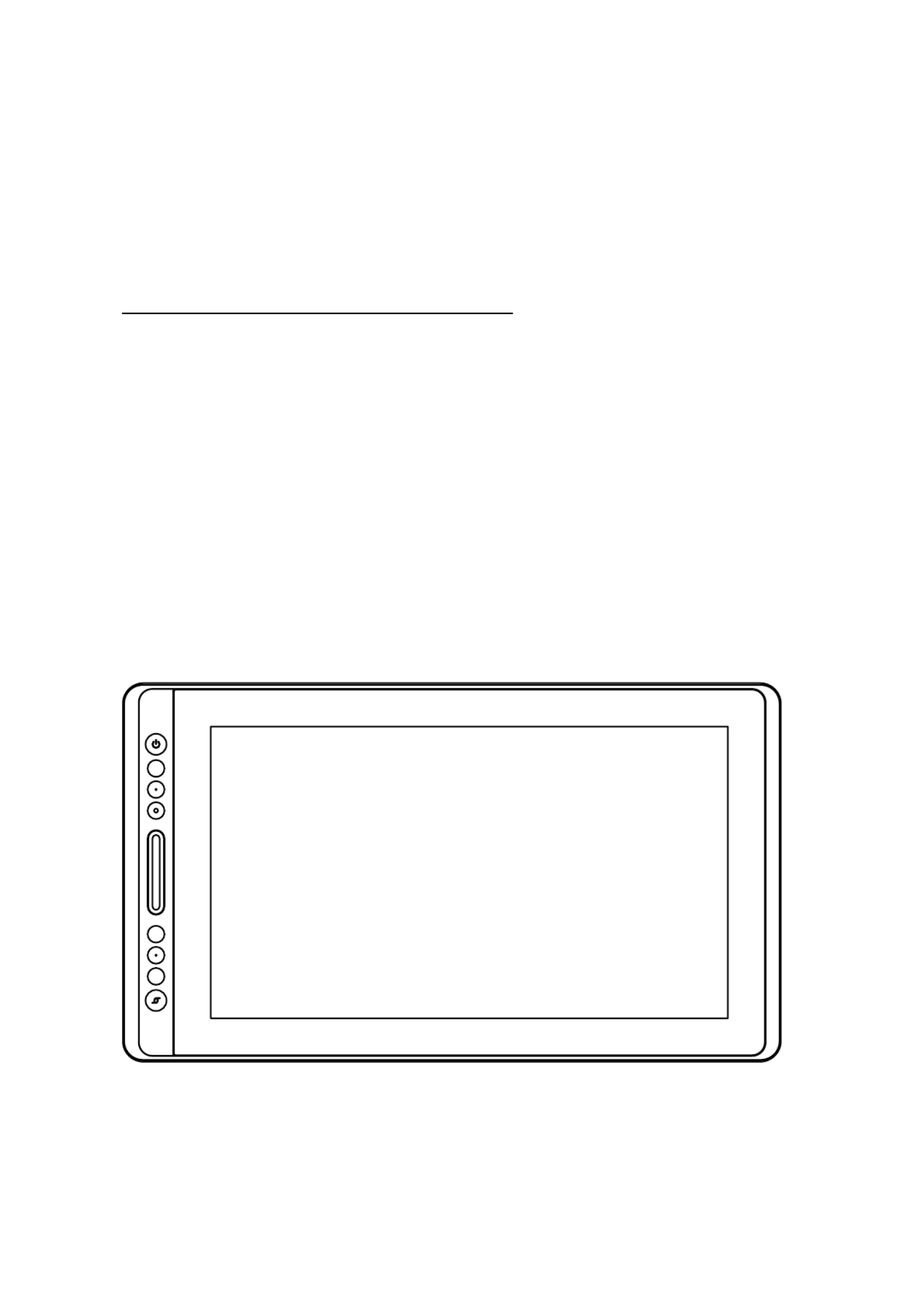
KAMVAS Pro 16 Premium
User Manual
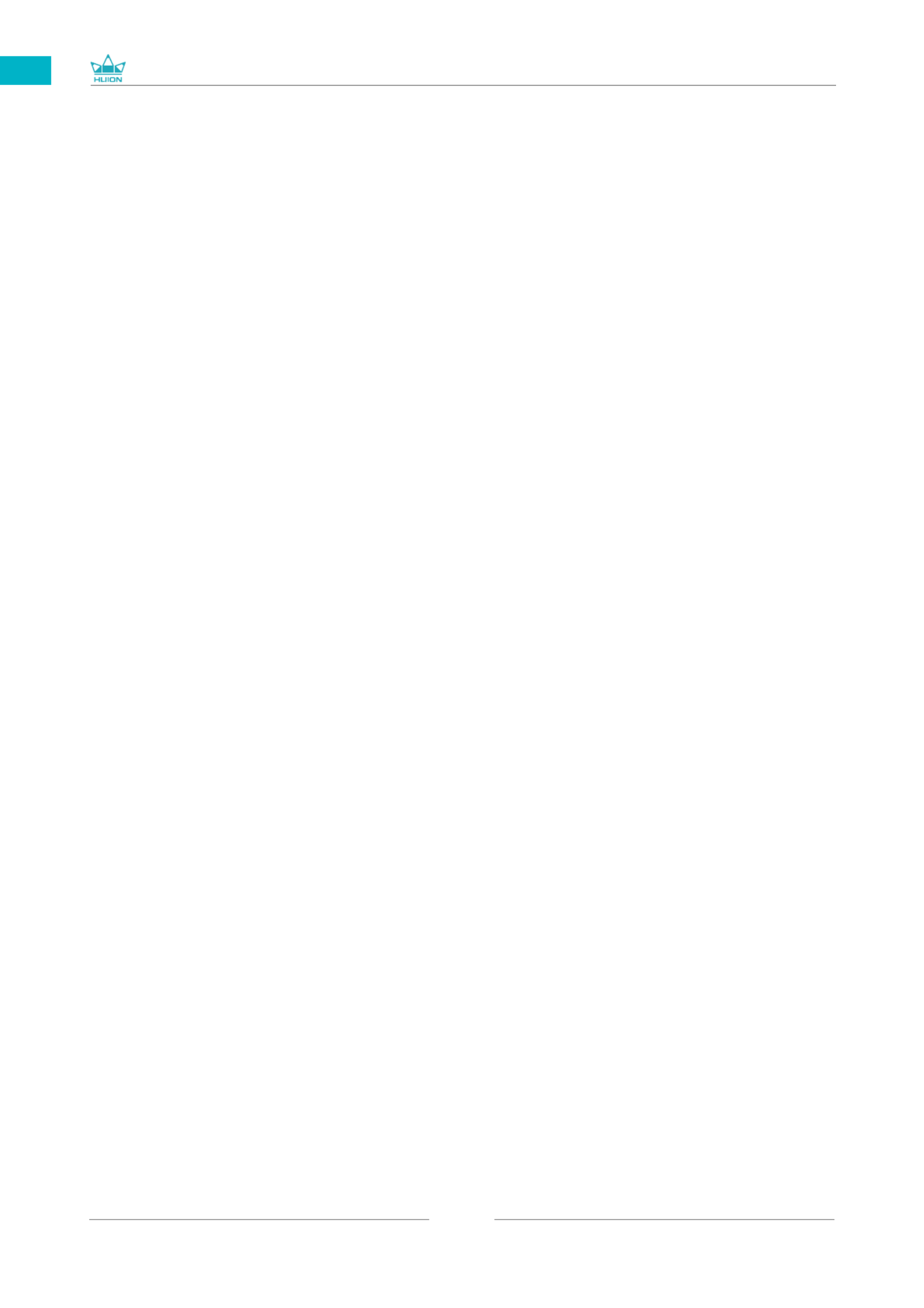
GT-156
2
EN
Contents
1 / Precautions ...............................................................................................................3
2 / Product Overview ....................................................................................................4
2.1 Display Introduction ................................................................................................................... 4
2.2 Product and Accessories ........................................................................................................... 4
2.3 Setting up Display ....................................................................................................................... 6
2.4 Install Driver ................................................................................................................................. 7
3 / Pen Basic Operation ................................................................................................9
3.1 Hold the pen ................................................................................................................................. 9
3.2 Position the cursor ...................................................................................................................... 9
3.3 Click .................................................................................................................................................. 10
3.4 Move ................................................................................................................................................ 10
3.5 Use the side buttons .................................................................................................................. 10
3.6 Pen Nib Replacement ................................................................................................................. 11
4 / Using the Display .....................................................................................................12
4.1 Power Button ................................................................................................................................. 12
4.2 Press Keys ....................................................................................................................................... 12
4.3 Touch Bar ........................................................................................................................................ 12
4.4 OSD Function ................................................................................................................................ 12
5 / Function Setting .......................................................................................................13
5.1 Working Area Setting ................................................................................................................. 13
5.2 Press Keys Function Setting ..................................................................................................... 14
5.3 Pen Buttons Function Setting .................................................................................................. 16
5.4 Enable the Windows Ink Feature............................................................................................16
5.5 Pressure Sensitivity Setting ...................................................................................................... 17
5.6 Pen Pressure Testing ................................................................................................................... 18
5.7 Enable the Windows Ink Feature............................................................................................18
6 / Specifications ...........................................................................................................19
7 / Trouble Shooting .....................................................................................................20
8 / After-service Contact ..............................................................................................23

GT-156
3
EN
【Please read this manual carefully before using, and keep it well for future reference. 】
/ Precautions
1
--Before cleaning the display, please unplug the USB cable and wipe with a soft damp
cloth, do not use any kind of detergents.
--Please don't place the display near water sources such as bathtub, washbasin, sinks,
washing machine, damp basement, swimming pool, etc.
--Do not place the display on where is unstable or a height for children reaching easily in
order to avoid danger.
--Do not place the display and digital pen close to the magnetic field.
--The grooves and holes on the back case is designed for ventilation to prevent the
monitor from overheating. Please don't place the display on beds, sofas, carpets or in
embedded device.
--Only power supplies shown on the nameplate can be used for the display. If you have
questions about the power supply which you are using, please consult the distributor of
your display.
--To protect your display, please switch off the power when it is not in use. During
blackouts or not using for long time, please unplug the display from the socket.
--Make sure no foreign bodies get inside the monitor through grooves and prevent liquid
from splashing on the display as to prevent short-circuit or fire.
--If the display has a breakdown, do not open the main case and try to repair it by yourself.
Please ask for a service for proper repair and maintenance.
--When the following situations occur, please unplug the power adapter and you may need
a service for full repair and maintenance:
A. The power wire or plug is damaged or worn out;
B. There is liquid splashed inside of the display;
C. The display has fallen or the LCD is broken;
D. When obvious abnormalities occur to the display.
--While getting the components replaced, you are supposed to guarantee that the
repairman is using the substitute components specified by the manufacturer. Unauthorized
component replacement might cause fire, electric shocks or other dangers.
Termékspecifikációk
| Márka: | Huion |
| Kategória: | Rajz tábla |
| Modell: | Kamvas Pro 16 Premium |
Szüksége van segítségre?
Ha segítségre van szüksége Huion Kamvas Pro 16 Premium, tegyen fel kérdést alább, és más felhasználók válaszolnak Önnek
Útmutatók Rajz tábla Huion

9 December 2024

23 Szeptember 2024

14 Szeptember 2024

30 Augusztus 2024

30 Augusztus 2024

30 Augusztus 2024

30 Augusztus 2024

26 Augusztus 2024

11 Augusztus 2024

2 Augusztus 2024
Útmutatók Rajz tábla
- Rajz tábla Samsung
- Rajz tábla Fujitsu
- Rajz tábla Acer
- Rajz tábla SilverCrest
- Rajz tábla Panasonic
- Rajz tábla Lenovo
- Rajz tábla Toshiba
- Rajz tábla Hyundai
- Rajz tábla Medion
- Rajz tábla Alcatel
- Rajz tábla SBS
- Rajz tábla Zebra
- Rajz tábla Dell
- Rajz tábla Boss
- Rajz tábla Gigabyte
- Rajz tábla Vivax
- Rajz tábla Prixton
- Rajz tábla Thomson
- Rajz tábla Asus
- Rajz tábla Viewsonic
- Rajz tábla Denver
- Rajz tábla Bea-fon
- Rajz tábla Archos
- Rajz tábla Manhattan
- Rajz tábla Leitz
- Rajz tábla Trust
- Rajz tábla Getac
- Rajz tábla RCA
- Rajz tábla Creative
- Rajz tábla Genius
- Rajz tábla Wacom
- Rajz tábla Royole
- Rajz tábla Sylvania
- Rajz tábla Blackberry
- Rajz tábla Boogie Board
- Rajz tábla InFocus
- Rajz tábla Laser
- Rajz tábla Ematic
- Rajz tábla BakkerElkhuizen
- Rajz tábla Monoprice
- Rajz tábla Beafon
- Rajz tábla Storage Options
- Rajz tábla BOOX
- Rajz tábla Advantech
- Rajz tábla Rocketbook
- Rajz tábla Cruz
- Rajz tábla Vulcan
- Rajz tábla Trimble
- Rajz tábla Cydle
- Rajz tábla Cybernet
- Rajz tábla Xplore
- Rajz tábla XP-PEN
- Rajz tábla Punos
- Rajz tábla Tivax
- Rajz tábla Kocaso
- Rajz tábla Wikipad
- Rajz tábla ICAN!
- Rajz tábla Hamlet
- Rajz tábla Vankyo
- Rajz tábla Leotec
- Rajz tábla Barnes And Noble
- Rajz tábla Sungale
- Rajz tábla Onyx BOOX
- Rajz tábla Veikk
- Rajz tábla Xencelabs
- Rajz tábla Ugee
- Rajz tábla AARP
- Rajz tábla Zeki
- Rajz tábla Iskn
Legújabb útmutatók Rajz tábla

10 Április 2025

28 Március 2025

15 Január 2025

15 Január 2025

1 Január 2025

28 December 2024

28 December 2024

28 December 2024

28 December 2024

28 December 2024