Használati útmutató HP Scanjet 5200C
Olvassa el alább 📖 a magyar nyelvű használati útmutatót HP Scanjet 5200C (7 oldal) a Scanner kategóriában. Ezt az útmutatót 9 ember találta hasznosnak és 2 felhasználó értékelte átlagosan 4.5 csillagra
Oldal 1/7

1
Using the HP ScanJet 5200C
(and other HP ScanJet models)
• Make sure you are using the computer that has
the scanner connected
– In most cases, the scanner will be sitting next to the
correct computer
• Place the picture or item to scan face down on
the scanner
• Align in the upper RH corner with the top of the
item at the top of the scanner
– There will be a small, raised square (or arrow) to
identify
– Placing your item correctly will eliminate the need to
flip your picture with photo-editing software
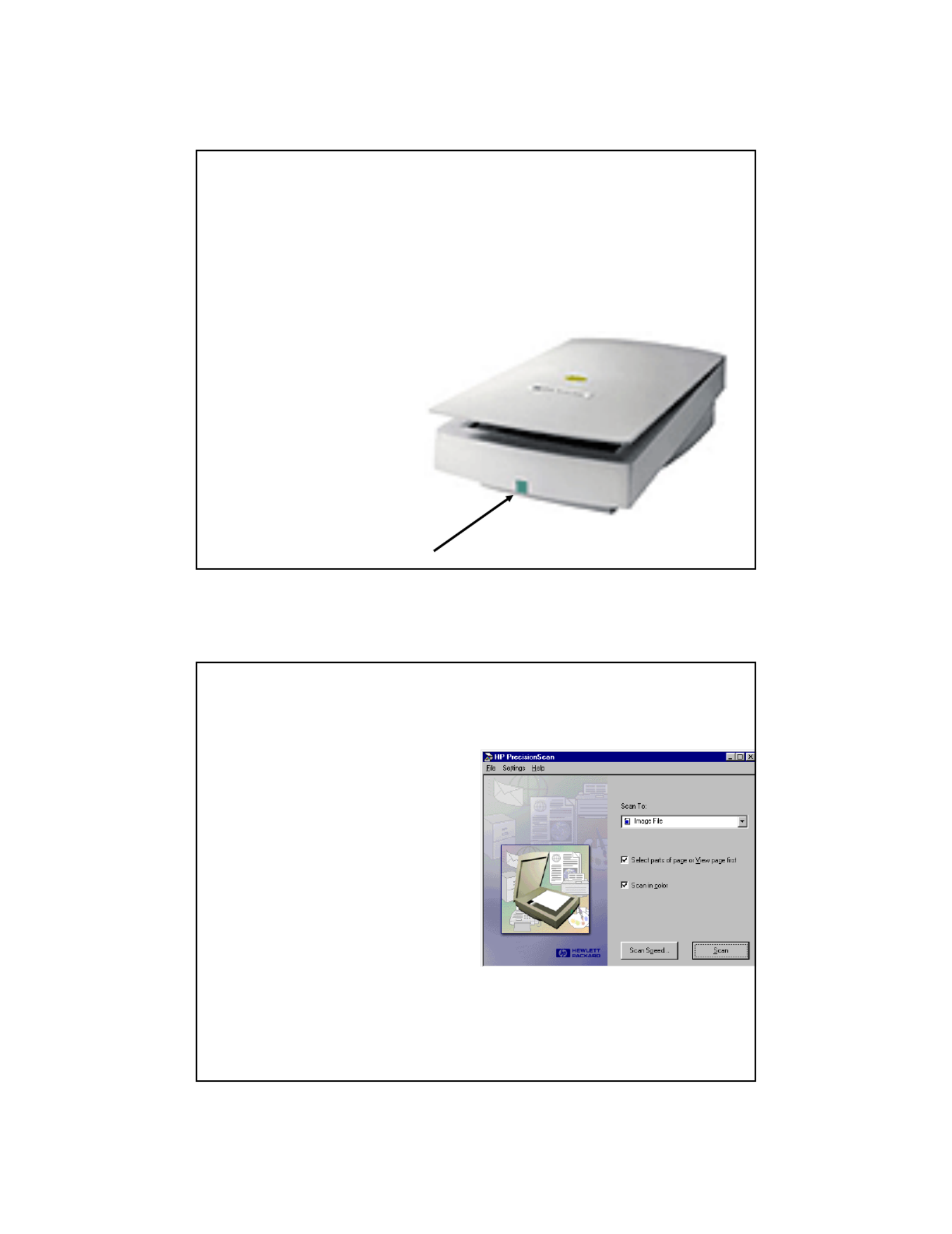
2
• To begin Scanning
– Push the green
button on the front
of the Scanner
– This is the easiest
way to go!!!!
• If this window should
open
– Make sure it says
Scan to Image File
– Make sure that both
boxes are selected
• Click on Settings,
Page Settings
– If resolution is higher
than 100
• Change to 72
• Click Scan
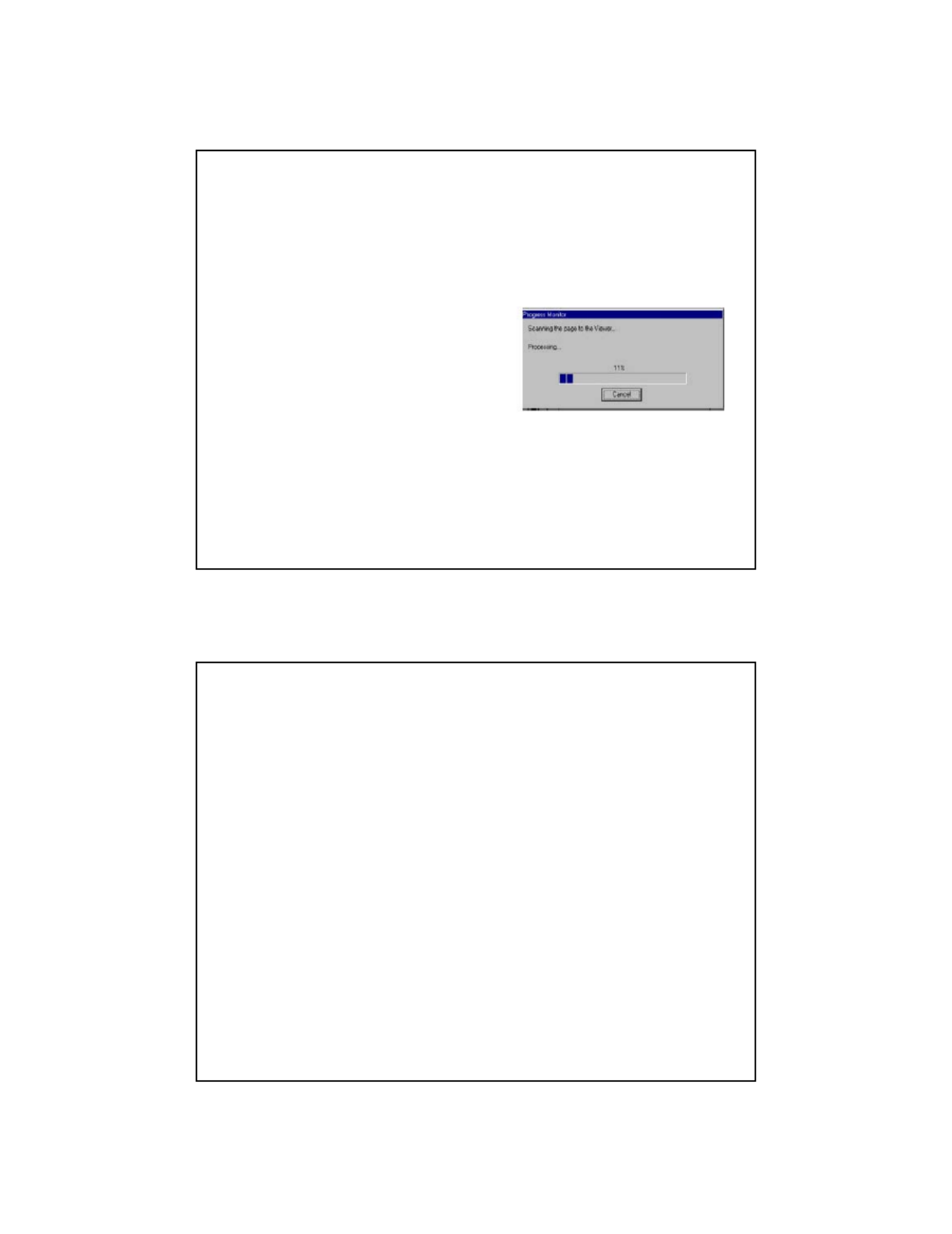
3
• Click on HP
PrecisionScan
• Click OK
• As the scanner operates,
you will see a Progress
Monitor that will look
similar to the one shown
here
• After the image is
scanned, the Viewer will
open
• At this point, you are ready to crop the
image to eliminate unwanted
background/item.
• When the scanner scans, it scans all of
the glass area – even if there is nothing
there.
• You will want to crop this area out to
reduce your image size
Termékspecifikációk
| Márka: | HP |
| Kategória: | Scanner |
| Modell: | Scanjet 5200C |
Szüksége van segítségre?
Ha segítségre van szüksége HP Scanjet 5200C, tegyen fel kérdést alább, és más felhasználók válaszolnak Önnek
Útmutatók Scanner HP

23 Szeptember 2024

19 Augusztus 2024

17 Augusztus 2024

14 Augusztus 2024

7 Augusztus 2024

3 Augusztus 2024

3 Augusztus 2024

31 Július 2024

28 Július 2024

28 Július 2024
Útmutatók Scanner
- Scanner Braun
- Scanner Fujitsu
- Scanner Nedis
- Scanner SilverCrest
- Scanner Panasonic
- Scanner Canon
- Scanner Medion
- Scanner Zebra
- Scanner Xerox
- Scanner Technaxx
- Scanner Ricoh
- Scanner Eurolite
- Scanner Epson
- Scanner Rollei
- Scanner Renkforce
- Scanner Brother
- Scanner Kodak
- Scanner Cobra
- Scanner Albrecht
- Scanner Antec
- Scanner ICarsoft
- Scanner Dymo
- Scanner Konica Minolta
- Scanner Kogan
- Scanner Honeywell
- Scanner AgfaPhoto
- Scanner ION
- Scanner Sagem
- Scanner Jay-Tech
- Scanner Trust
- Scanner Visioneer
- Scanner Lenco
- Scanner Uniden
- Scanner Newland
- Scanner Martin
- Scanner Panduit
- Scanner Genius
- Scanner Ipevo
- Scanner Microtek
- Scanner Neat
- Scanner Elmo
- Scanner Avision
- Scanner Reflecta
- Scanner Tevion
- Scanner Easypix
- Scanner Kensington
- Scanner Maginon
- Scanner AVerMedia
- Scanner Steren
- Scanner Lexmark
- Scanner Minolta
- Scanner Veho
- Scanner Dnt
- Scanner Hella
- Scanner Jobo
- Scanner Plustek
- Scanner Zolid
- Scanner Traveler
- Scanner Mustek
- Scanner RadioShack
- Scanner Kenko
- Scanner Yupiteru
- Scanner Vupoint Solutions
- Scanner DTRONIC
- Scanner Ross-Tech
- Scanner DENSO
- Scanner Perfect Choice
- Scanner IRIS
- Scanner CDVI
- Scanner Scan Dimension
- Scanner Dyka
- Scanner Matter And Form
- Scanner Pacific Image
- Scanner Doxie
- Scanner CZUR
- Scanner Cartrend
- Scanner 3DMAKERPRO
- Scanner Ambir
Legújabb útmutatók Scanner

13 Január 2025

12 Január 2025

12 Január 2025

11 Január 2025

31 December 2025

30 December 2025

23 December 2024

15 December 2024

15 December 2024

14 December 2024