Használati útmutató HP ProBook 5330m
Olvassa el alább 📖 a magyar nyelvű használati útmutatót HP ProBook 5330m (131 oldal) a laptop kategóriában. Ezt az útmutatót 2 ember találta hasznosnak és 2 felhasználó értékelte átlagosan 4.5 csillagra
Oldal 1/131

HP ProBook 5330m Notebook PC
Maintenance and Service Guide
SUMMARY
This guide is a troubleshooting reference used for maintaining and servicing the computer. It provides
comprehensive information on identifying computer features, components, and spare parts;
troubleshooting computer problems; and performing computer disassembly procedures.

© Copyright 2011 Hewlett-Packard
Development Company, L.P.
Bluetooth is a trademark owned by its
proprietor and used by Hewlett-Packard
Company under license. Intel, Core, and
Centrino are trademarks of Intel
Corporation in the U.S. and other countries.
Microsoft and Windows are U.S. registered
trademarks of Microsoft Corporation. SD
Logo is a trademark of its proprietor.
The information contained herein is subject
to change without notice. The only
warranties for HP products and services are
set forth in the express warranty statements
accompanying such products and services.
Nothing herein should be construed as
constituting an additional warranty. HP shall
not be liable for technical or editorial errors
or omissions contained herein.
Second Edition: August 2011
First Edition: May 2011
Document Part Number: 637952-002
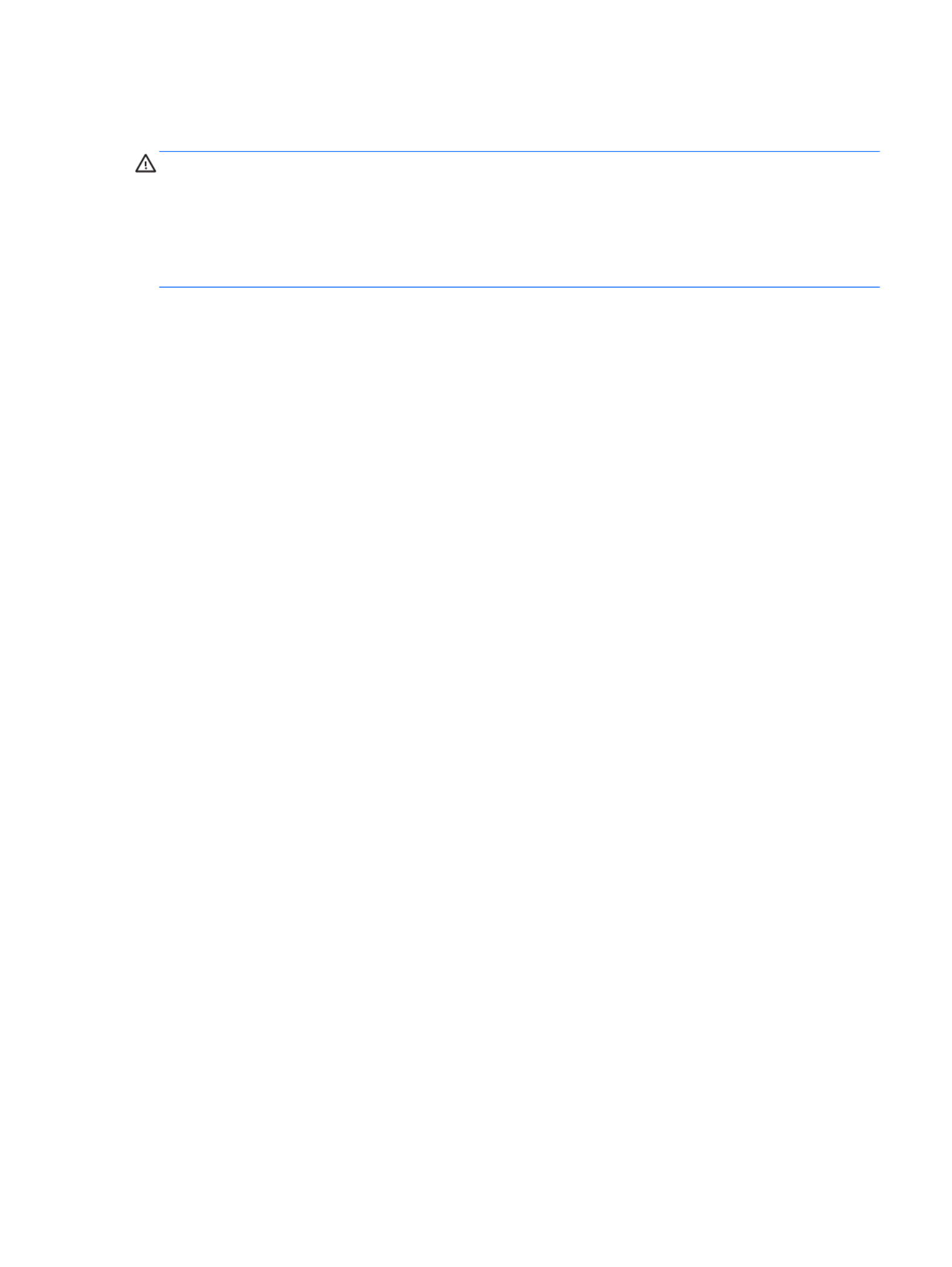
Safety warning notice
WARNING! To reduce the possibility of heat-related injuries or of overheating the computer, do not
place the computer directly on your lap or obstruct the computer air vents. Use the computer only on
a hard, flat surface. Do not allow another hard surface, such as an adjoining optional printer, or a soft
surface, such as pillows or rugs or clothing, to block airflow. Also, do not allow the AC adapter to
contact the skin or a soft surface, such as pillows or rugs or clothing, during operation. The computer
and the AC adapter comply with the user-accessible surface temperature limits defined by the
International Standard for Safety of Information Technology Equipment (IEC 60950).
iii

iv Safety warning notice

Table of contents
1 Product description ........................................................................................................................................ 1
2 External component identification ................................................................................................................ 6
Top ....................................................................................................................................................... 6
TouchPad ............................................................................................................................ 6
Lights ................................................................................................................................... 7
Buttons and fingerprint reader ............................................................................................. 8
Keys ................................................................................................................................... 10
Front ................................................................................................................................................... 11
Right ................................................................................................................................................... 12
Left ..................................................................................................................................................... 13
Display ................................................................................................................................................ 14
Bottom ................................................................................................................................................ 15
3 Illustrated parts catalog ............................................................................................................................... 16
Serial number label location ............................................................................................................... 16
Computer major components ............................................................................................................. 17
Display assembly components ........................................................................................................... 21
Plastics Kit .......................................................................................................................................... 22
Cable Kit ............................................................................................................................................. 23
Mass storage devices ......................................................................................................................... 24
Miscellaneous parts ............................................................................................................................ 25
Sequential part number listing ............................................................................................................ 27
4 Removal and replacement procedures ....................................................................................................... 31
Preliminary replacement requirements ............................................................................................... 31
Tools required .................................................................................................................... 31
Service considerations ....................................................................................................... 31
Plastic parts ....................................................................................................... 31
Cables and connectors ..................................................................................... 32
Drive handling ................................................................................................... 32
Grounding guidelines ......................................................................................................... 33
Electrostatic discharge damage ........................................................................ 33
Packaging and transporting guidelines ............................................. 34
Workstation guidelines ..................................................................... 34
Equipment guidelines ....................................................................... 35
v

Component replacement procedures ................................................................................................. 36
Service tag ......................................................................................................................... 36
Battery ............................................................................................................................... 37
Service access cover ......................................................................................................... 39
SIM .................................................................................................................................... 40
Memory module ................................................................................................................. 41
WLAN module .................................................................................................................... 42
WWAN module .................................................................................................................. 46
Hard drive .......................................................................................................................... 49
Keyboard ........................................................................................................................... 52
Fan ..................................................................................................................................... 55
Top cover ........................................................................................................................... 57
Power button board ........................................................................................................... 61
Activity button board .......................................................................................................... 62
Audio board ....................................................................................................................... 63
Bluetooth module ............................................................................................................... 64
RTC battery ....................................................................................................................... 66
Speakers ............................................................................................................................ 67
System board ..................................................................................................................... 68
Heat sink ............................................................................................................................ 70
Power connector cable ...................................................................................................... 72
Display panel ..................................................................................................................... 74
Display assembly ............................................................................................................... 77
5 Computer Setup ............................................................................................................................................ 82
Computer Setup in Windows 7 ........................................................................................................... 82
Starting Computer Setup ................................................................................................... 82
Using Computer Setup ...................................................................................................... 82
Navigating and selecting in Computer Setup .................................................... 82
Restoring factory settings in Computer Setup ................................................... 83
Computer Setup menus ..................................................................................................... 84
File menu .......................................................................................................... 84
Security menu ................................................................................................... 85
System Configuration menu .............................................................................. 85
Computer Setup in Windows Vista ..................................................................................................... 89
Starting Computer Setup ................................................................................................... 89
Using Computer Setup ...................................................................................................... 89
Navigating and selecting in Computer Setup .................................................... 89
Restoring factory settings in Computer Setup ................................................... 90
Computer Setup menus ..................................................................................................... 91
File menu .......................................................................................................... 91
vi

Security menu ................................................................................................... 92
System Configuration menu .............................................................................. 92
Computer Setup in Linux .................................................................................................................... 96
Starting Computer Setup ................................................................................................... 96
Using Computer Setup ...................................................................................................... 96
Navigating and selecting in Computer Setup .................................................... 96
Restoring factory settings in Computer Setup ................................................... 97
Computer Setup menus ..................................................................................................... 97
File menu .......................................................................................................... 97
Security menu ................................................................................................... 98
Diagnostics menu .............................................................................................. 98
System Configuration menu .............................................................................. 99
6 Specifications .............................................................................................................................................. 101
Computer specifications ................................................................................................................... 101
33.8 cm (13.3 in) display specifications ............................................................................................ 102
Hard drive specifications .................................................................................................................. 103
7 Backup and recovery .................................................................................................................................. 104
Windows 7 backup and recovery ..................................................................................................... 104
Backing up your information ............................................................................................ 104
Performing a recovery ..................................................................................................... 105
Using the Windows recovery tools .................................................................. 106
Using f11 ......................................................................................................... 106
Using a Windows 7 operating system DVD (purchased separately) ............... 107
Windows Vista backup and recovery ............................................................................................... 107
Backing up your information ............................................................................................ 108
Performing a recovery ..................................................................................................... 109
Using the Windows recovery tools .................................................................. 109
Using f11 recovery tools .................................................................................. 110
Using a Windows Vista operating system DVD (purchased separately) ......... 110
Linux backup and recovery .............................................................................................................. 111
8 Power cord set requirements .................................................................................................................... 112
Requirements for all countries and regions ...................................................................................... 112
Requirements for specific countries and regions ............................................................................. 112
9 Recycling ..................................................................................................................................................... 114
Battery .............................................................................................................................................. 114
Display .............................................................................................................................................. 114
vii

Index ................................................................................................................................................................. 120
viii

1 Product description
Category Description
Product Name HP ProBook 5330m Notebook PC
Processors Intel® Core™ processors
●Intel Core i3-2310M, Dual-Core, 2.10 GHz, 3 MB L3 cache, 4 threads (35 W)
●Intel Core i3-2350M, Dual-Core, 2.36 GHz, 3 MB L3 cache, 4 threads (35 W)
●Intel Core i5-2520M, Dual-Core, 2.50 GHz (Turbo up to 3.20 GHz), 3 MB L3
cache, 4 threads (35 W)
Chipset Mobile Intel QM67
Graphics Intel HD Graphics 3000
Universal Memory Architecture (UMA) graphics subsystem integrated with shared
video memory (dynamically allocated)
Panels All display panel assemblies support privacy filter
LED backlight
33.8 cm (13.3 in) High-Definition (HD) AntiGlare LED display (1280x800) with
webcam
Memory 2 customer-accessible/upgradable SODIMM memory module slots
Supports dual-channel memory
Supports up to 8 GB of system memory
DDR3 PC3-10600 SDRAM (1333 MHz)
Supports the following configurations:
●8192-MB total system memory (4096-MB × 2, dual-channel)
●6144-MB total system memory (4096-MB + 2048-MB, dual channel)
●4096-MB total system memory (4096-MB × 1)
●4096-MB total system memory (2048-MB × 2, dual-channel)
●3072-MB total system memory (2048-MB + 1024-MB, dual-channel)
●2048-MB total system memory (2048-MB × 1)
Hard drives Supports 9.5-mm or 7mm, 6.35 cm (2.50 in) hard drives
Customer-accessible
Serial ATA (SATA)
1

Category Description
Supports the following hard drives:
●500 GB, 7200-rpm
●320 GB Self-Encrypting Drive (SED), 7200-rpm
●320 GB, 7200-rpm
●250 GB, 7200-rpm
Supports the following solid-state drive:
●128 GB
HP 3D DriveGuard (not available with Linux)
Audio/Visual Beats audio
Integrated microphone (dual-array)
Two stereo speakers
Integrated 720p webcam
Ethernet 10/100/1000 Ethernet network interface card (NIC)
S3/S4/S5 wake on LAN (AC only mode)
Wireless Integrated WLAN options by way of wireless module
Support for the following WLAN formats:
●Broadcom 43224 802.11a/b/g/n WiFi Adapter
●Broadcom 4313 802.11b/g/n 1x1 WiFi Adapter
●Intel Centrino® Advanced N 6205 802.11a/b/g/n, 2x2 WiFi Adapter
2 WLAN antennas built into display assembly
Support for no-WLAN option
Integrated personal area network (PAN) options by way of Bluetooth®
module:
Support for no-WPAN option
HP Integrated Module with Bluetooth 2.1 Wireless Technology
Integrated WWAN options by way of WWAN module (not available with Linux)
HP un2430 EV-DO/HSPA Mobile Broadband Module (select models only)
HP hs2340 HSPA+ Mobile Broadband Module
Support for no-WWAN option
Subscriber identity module (SIM) security (customer-accessible in battery bay)
External media cards Integrated SD flash media slot supporting Secure Digital (SD) and MultiMediaCard
(MMC)
Ports Audio in/Audio-out (stereo microphone/headphone)
RJ-45 (Ethernet, includes link and activity lights)
USB 2.0 (2), one with USB charging
Combo eSATA/USB 2.0 (1)
2 Chapter 1 Product description

Category Description
Preinstalled Windows operating systems, plus Microsoft® Office:
●Windows Vista Home Basic 32-bit with Office Starter (excludes Japan,
selected localizations only)
●Windows 7 Home Basic 32-bit with Office Starter (selected localizations only)
●Windows 7 Home Basic 64-bit with Office Starter (selected localizations only)
●Windows 7 Home Premium 32-bit with r (excludes Japan)Office 2010 Starte
●Windows 7 Home Premium 32-bit with Office 2010 Personal (Japan only)
●Windows 7 Home Premium 32-bit with Office 2010 Home & Business (Japan
only)
●Windows 7 Home Premium 32-bit with Office 2010 Professional (Japan only)
●Windows 7 Home Pemium 64-bit with Office 2010 Starter (excludes Japan)
●Windows 7 Home Premium 64-bit with Office 2010 Personal (Japan only)
●Windows 7 Home Premium 64-bit with Office 2010 Home & Business (Japan
only)
●Windows 7 Home Premium 64-bit with Office 2010 Professional (Japan only)
●Windows 7 Professional 32-bit with Office 2010 Starter (excludes Japan)
●Windows 7 Professional 32-bit with Office 2010 Personal (Japan only)
●Windows 7 Professional 32-bit with Office 2010 Home & Business (Japan
only)
●Windows 7 Professional 32-bit with Office 2010 Professional (Japan only)
●Windows 7 Professional 64-bit with Office 2010 Starter (excludes Japan)
●Windows 7 Professional 64-bit with Office 2010 Personal (Japan only)
●Windows 7 Professional 64-bit with Office 2010 Home & Business (Japan
only)
●Windows 7 Professional 64-bit with Office 2010 Professional (Japan only)
Restore media:
●Windows 7 Home Basic 32-bit
●Windows 7 Home Basic 64-bit
●Windows 7 Home Premium 32-bit
●Windows 7 Home Premium 64-bit
●Windows 7 Professional 32-bit
●Windows 7 Professional 64-bit
●DRDVD Windows 7
Certified:
●Microsoft WHQL
●SuSE Linux/Novell
4 Chapter 1 Product description

Category Description
Web-only support:
●Windows XP Professional 32-bit
●Windows 7 Enterprise 32/64
●Windows 7 Ultimate
Serviceability End-user replaceable parts:
●Battery (system)
●Memory module
●WLAN module
●WWAN module
●Hard drive
●Keyboard
5

2 External component identification
Top
TouchPad
Component Description
(1) TouchPad on/off button Turns the TouchPad on and off.
(2) TouchPad Moves the pointer and selects or activates items on the
screen.
(3) Left TouchPad button Functions like the left button on an external mouse.
(4) Right TouchPad button Functions like the right button on an external mouse.
6 Chapter 2 External component identification
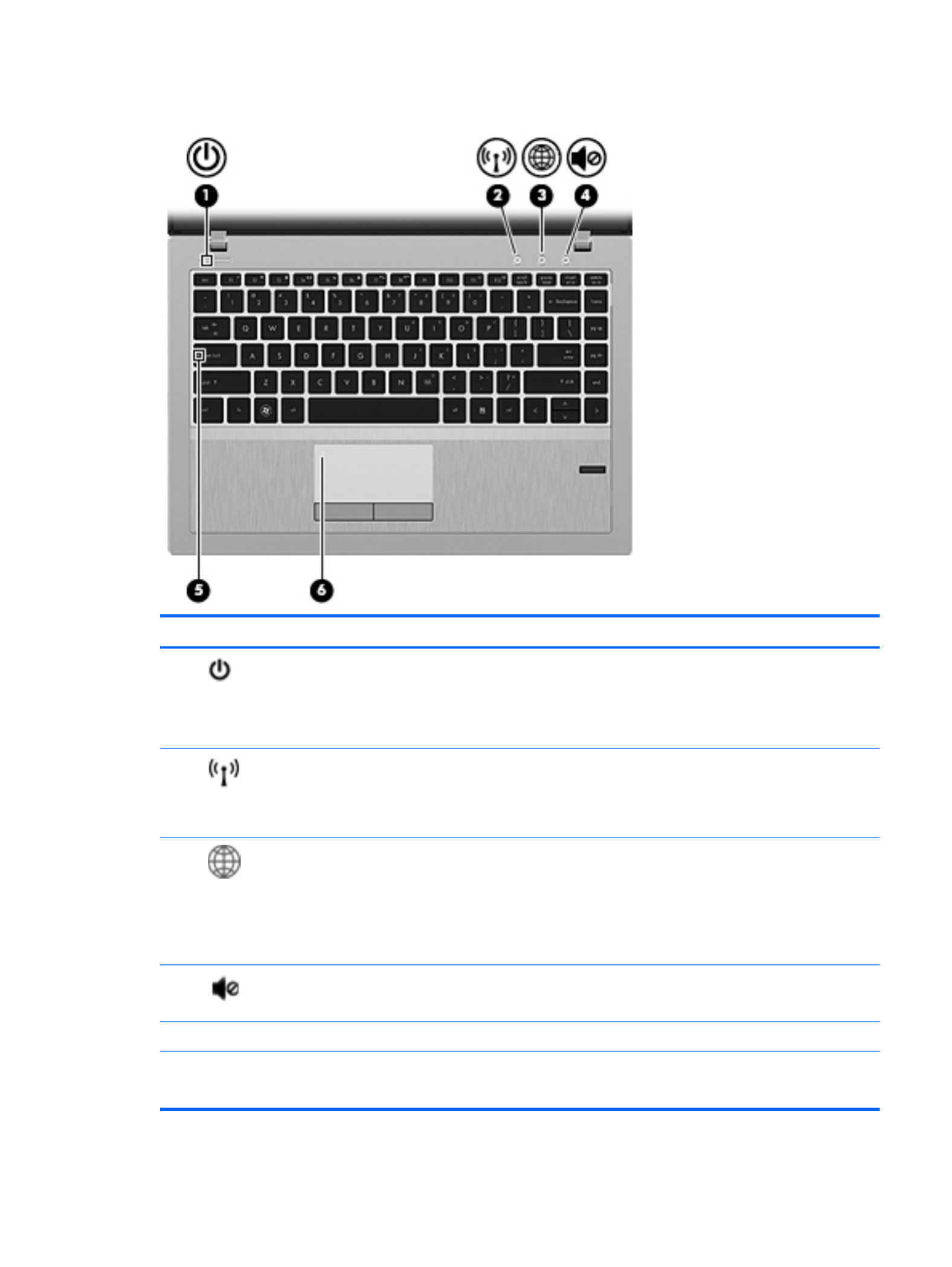
Lights
Component Description
(1) Power light ●On: The computer is on.
●Blinking: The computer is in the Sleep (Suspend in
Linux) state.
●Off: The computer is off or in Hibernation.
(2) Wireless light ●White: An integrated wireless device, such as a
wireless local area network (WLAN) device and/or a
Bluetooth® device, is on.
●Amber: All wireless devices are off.
(3) QuickWeb light ●On: The computer is on.
●Blinking (in Linux): The Web browser is loading.
●Off: The computer is off or in Hibernation.
NOTE: For more Windows information, refer to the HP
QuickWeb software Help.
(4) Mute light ●Amber: Computer sound is off.
●Off: Computer sound is on.
(5) Caps lock light On: Caps lock is on.
(6) TouchPad light ●Amber: The TouchPad is off.
●Off: The TouchPad is on.
Top 7

Component Description
(2) Wireless button Turns the wireless feature on or off but does not establish a
wireless connection.
(3) QuickWeb button In Windows:
●When the computer is off or in Hibernation, press the button to
open HP QuickWeb.
●When the computer is in Microsoft Windows, press the button
to open the default Web browser.
●When the computer is in HP QuickWeb, press the button to
open the default Web browser.
NOTE: For more information, refer to the HP QuickWeb software
Help. If your computer does not have HP QuickWeb software, the
button does not perform any action or function.
In Linux:
●When the computer is on, press the button to open the default
Web browser.
NOTE: Pressing the QuickWeb button a second time opens
a second browser window.
●When the computer is off, in the Suspend state, or in
Hibernation, the button does not perform any action or
function.
(4) Volume mute button Mutes and restores speaker sound.
(5) Fingerprint reader Allows a fingerprint logon to the operating system, instead of a
password logon.
Top 9

Keys
Component Description
(1) esc key In Windows, displays system information when pressed in
combination with the fn key.
(2) fn key In Windows, executes frequently used system functions
when pressed in combination with a function key, the num
lk key, or the esc key. In Linux, executes frequently used
system functions when pressed in combination with a
function key.
(3) Windows logo key In Windows, displays the Windows Start menu.
(4) Function keys Execute frequently used system functions when pressed in
combination with the fn key.
(5) Windows applications key In Windows, displays a shortcut menu for items beneath
the pointer.
(6) Embedded numeric keypad When the keypad is turned on, it can be used like an
external numeric keypad. Each key on the keypad
performs the function indicated by the icon in the upper-
right corner of the key.
(7) num lk key Turns the embedded numeric keypad on and off when
pressed in combination with the fn key.
10 Chapter 2 External component identification

Front
Component Description
(1) Power light ●On: The computer is on.
●Blinking: The computer is in the Sleep (Suspend
in Linux) state.
●Off: The computer is off or in Hibernation.
(2) Hard drive light ●Blinking white: The hard drive is being accessed.
●Amber: HP 3D DriveGuard has temporarily
parked the hard drive.
NOTE: For information on HP 3D DriveGuard, refer
to the HP Notebook Reference Guide.
(3) Speakers (2) Produce sound.
Front 11

Right
Component Description
(1) Audio-out (headphone) jack/Audio in
(microphone) jack
Connects optional powered stereo speakers, headphones,
earbuds, a headset, or television audio. Also connects an
optional headset microphone.
WARNING! To reduce the risk of personal injury, adjust
the volume before putting on headphones, earbuds, or a
headset. For additional safety information, refer to the
Regulatory, Safety, and Environmental Notices.
NOTE: When a device is connected to the jack, the
computer speakers are disabled.
NOTE: Be sure that the device cable has a 4-conductor
connector that supports both audio-out (headphone) and
audio in (microphone).
(2) Charging USB port Connects an optional USB device and can also charge
select models of cell phones and MP3 players, even when
the computer is off.
(3) Powered USB port Connects a optional USB device and provides more
current (up to 3 A) than a standard USB port (only up to
500mA).
(4) RJ-45 (network) lights (2) ●Green (left): The network is connected.
●Amber (right): The network is showing activity.
(5) RJ-45 (network) jack Connects a network cable.
(6) Power connector Connects an AC adapter.
(7) Battery light ●Amber: The computer is connected to external power
and the battery is charged from 0 to 90 percent.
●White: The computer is connected to external power
and the battery is charged from 90 to 99 percent.
●Blinking amber: A battery that is the only available
power source has reached a low battery level. When
the battery reaches a critical battery level, the battery
light begins blinking rapidly.
●Off: The battery is fully charged.
12 Chapter 2 External component identification

Left
Component Description
(1) Security cable slot Attaches an optional security cable to the computer.
NOTE: The security cable is designed to act as a
deterrent, but it may not prevent the computer from being
mishandled or stolen.
(2) Vent Enables airflow to cool internal components.
NOTE: The computer fan starts up automatically to cool
internal components and prevent overheating. It is normal
for the internal fan to cycle on and off during routine
operation.
(3) External monitor port Connects an external VGA monitor or projector.
(4) eSATA/USB port Connects a high-performance eSATA component, such as
an eSATA external hard drive, or connects an optional USB
device.
(5) HDMI port Connects an optional video or audio device, such as a
high-definition television, or any compatible digital or audio
component.
(6) Media Card Reader Supports the following digital card formats:
●MultiMediaCard
●Secure Digital (SD) Memory Card
Left 13

Display
Component Description
(1) Internal display switch Turns off the display or initiates Sleep (Suspend in Linux) if the
display is closed while the power is on.
NOTE: The display switch is not visible from the outside of the
computer.
(2) WLAN antennas (2)* Send and receive wireless signals to communicate with wireless
local area networks (WLAN).
(3) WWAN antennas (2)* Send and receive wireless signals to communicate with wireless
wide-area networks (WWAN).
(4) Internal microphones (2) Record sound.
(5) Webcam light On: The webcam is in use.
(6) Webcam Records video and captures still photographs.
To use the webcam:
●In Windows, select Start > All Programs > HP >
HP Webcam.
●In Linux, select Computer > More Applications >
Cheese.
*The antennas are not visible from the outside of the computer. For optimal transmission, keep the areas immediately
around the antennas free from obstructions. To see wireless regulatory notices, refer to the section of the Regulatory, Safety,
and Environmental Notices that applies to your country or region. These notices are located in Help and Support.
14 Chapter 2 External component identification

Bottom
Component Description
(1) Battery bay Holds the battery.
(2) Battery cover release
latch
Releases the battery cover over the battery bay.
(3) Vents (2) Enable airflow to cool internal components.
NOTE: The computer fan starts up automatically to cool internal
components and prevent overheating. It is normal for the internal
fan to cycle on and off during routine operation.
(4) Bluetooth compartment Contains a Bluetooth device.
(5) SIM slot Supports a wireless subscriber identity module (SIM). The SIM slot
is located inside the battery bay.
(6) Hard drive bay and
wireless and memory
module compartments
Holds the hard drive, the WLAN module slot, the WWAN module
slot, and the memory module slots.
CAUTION: To prevent an unresponsive system, replace the
wireless module only with a wireless module authorized for use in
the computer by the governmental agency that regulates wireless
devices in your country or region. If you replace the module and
then receive a warning message, remove the module to restore
computer functionality, and then contact technical support.
Bottom 15
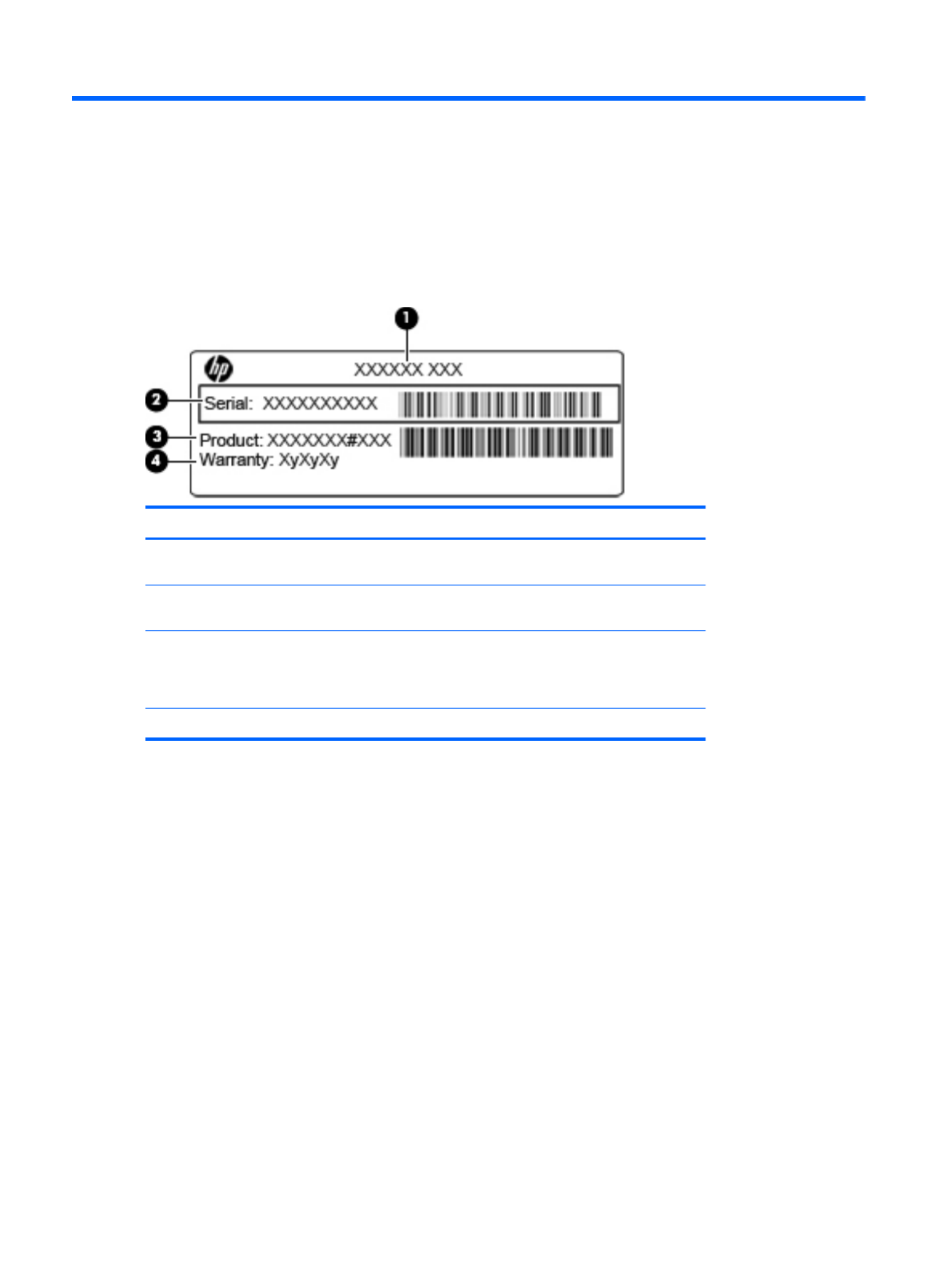
3 Illustrated parts catalog
Serial number label location
When you order parts or request information, the serial number label, located inside the battery bay,
provides important information that you may need when contacting technical support.
Component Description
(1) Product name The product name affixed to the front of your
computer.
(2) Serial number An alphanumeric identifier that is unique to each
product.
(3) Product part number The identifier that provides specific information about
the product's hardware components. The part number
helps a service technician to determine what
components and parts are needed.
(4) Warranty The duration of the warranty period for this computer.
16 Chapter 3 Illustrated parts catalog

Computer major components
Computer major components 17

Item Description Spare part number
(1) 33.8 cm (13.3 in) HD AntiGlare LED display (1280x800)
NOTE: The WLAN antennas and cables and the WWAN antennas and cables are included
in the Antenna Kit, spare part number 650365-001.
650397-001
(2) Keyboard
●For use in Adriatic countries 650377-BA1
●For use in Africa–French/Arabic 650377-DW1
●For use in Belgium 650377-A41
●For use in Bulgaria 650377-261
●For use in the Czech Republic and Slovakia 650377-A81
●For use in Denmark 650377-081
●For use in France 650377-051
●For use in French Canada 650377-121
●For use in Germany 650377-041
●For use in Greece 650377-DJ1
●For use in Hungary 650377-211
●For use in Iceland 650377-DD1
●For International use 650377-B31
●For use in Israel 650377-BB1
●For use in Italy 650377-061
●For use in Japan 650377-291
●For use in Latin America 650377-161
●For use in Norway 650377-091
●For use in Portugal 650377-131
●For use in Russia 650377-251
●For use in Saudi Arabia 650377-171
●For use in South Korea 650377-AD1
●For use in Spain 650377-071
●For use in Sweden and Finland 650377-B71
●For use in Switzerland 650377-BG1
●For use in Taiwan 650377-AB1
●For use in Thailand 650377-281
●For use in Turkey 650377-141
●For use in the United Kingdom 650377-031
●For use in the United States 650377-001
(3) Fan 650371-001
18 Chapter 3 Illustrated parts catalog

Item Description Spare part number
(4) Top cover with fingerprint reader 651761-001
(5) Power button board (includes cable) 650392-001
(6) Activity button board (includes cable) 650393-001
(7) Audio board (includes cable) 650394-001
(8) Power connector bracket (included with the power connector cable)
(9) RTC battery 650398-001
(10) Power connector cable
NOTE: The power connector cable is included in the Cable Kit, spare part number
650369-001. See Cable Kit on page 23 for more Cable Kit spare part information.
(11) System board (includes processor and replacement thermal material)
●Includes Intel Core i3-2310M, Dual-Core, 2.10 GHz, 3 MB L3 cache, 4 threads (35 W)—
for all countries except Russia and the People's Republic of China
650402-001
●Includes Intel Core i5-2520M, Dual-Core, 2.50 GHz (Turbo up to 3.20 GHz), 3 MB L3
cache, 4 threads (35 W)—for all countries except Russia and the People's Republic of
China
650403-001
●Includes Intel Core i3-2310M, Dual-Core, 2.10 GHz, 3 MB L3 cache, 4 threads (35 W)—
for Russia and the People's Republic of China only
656796-001
●Includes Intel Core i5-2520M, Dual-Core, 2.50 GHz (Turbo up to 3.20 GHz), 3 MB L3
cache, 4 threads (35 W)—for Russia and the People's Republic of China only
656797-001
(12) Heat sink 650372-001
(13) Speakers 650400-001
(14) Base enclosure 650367-001
(15) SD Card blank
NOTE: The SD Card blank is included in the Plastics Kit, spare part number 650395-001.
See Plastics Kit on page 22 for more Plastics Kit spare part information.
(16) Bluetooth module (select models only)
NOTE: The Bluetooth module spare part kit does not include a Bluetooth module cable.
The Bluetooth module cable is included in the Cable Kit, spare part number 650369-001. See
Cable Kit on page 23 for more Cable Kit spare part information.
537921-001
(17) Battery (4-cell, 41 Wh, 2.8 Ah, Li-on) 635146-001
(18) Fan plate
NOTE: The fan plate is included with the fan kit, spare part number 650371-001.
(19) SATA 6.35 cm (2.50 in) hard drive
NOTE: The hard drive bracket is included in the Hard Drive Hardware Kit, spare part number 650373-001.
9.5 mm hard drives
●500 GB, 7200-rpm 634925-001
●320 GB, 7200-rpm, Self Encrypting 626978-001
●320 GB, 7200-rpm 641672-001
●250 GB, 7200-rpm 635225-001
Computer major components 19

Item Description Spare part number
7-mm hard drives
●320 GB, 7200-rpm Self Encrypting 641674-001
●320 GB, 7200-rpm 634862-001
●250 GB, 7200-rpm 634861-001
Solid-state drive
●128 GB 650401-001
(20) WWAN module (not available with Linux)
HP hs2340 HSPA+ Mobile Broadband Module 632155-001
HP un2430 EV-DO/HSPA Mobile Broadband Module 634400-001
(21) WLAN module
Broadcom 4313 802.11b/g/n 1x1 WiFi Adapter for use in Australia, Bangladesh, Bhutan,
Brunei, Cambodia, East Timor, Fiji, Hong Kong, India, Indonesia, Japan, Kiribati, Laos,
Malaysia, Maldives, Marshall Islands, Micronesia, Nauru, Nepal, New Zealand, Pakistan,
Palau, Papua New Guinea, the People's Republic of China, the Philippines, Samoa,
Singapore, Solomon Islands, South Korea, Sri Lanka, Taiwan, Thailand, Tonga, Tuvalu, and
Vietnam
593836-001
Broadcom 43224 802.11a/b/g/n WiFi Adapter for use in Antigua and Barbuda, Barbados,
Belize, Canada, the Cayman Islands, Guam, Puerto Rico, Trinidad and Tobago, the U.S.
Virgin Islands, and the United States
582564-001
Broadcom 43224 802.11a/b/g/n WiFi Adapter for use in Albania, Algeria, Angola, Argentina,
Australia, Austria, Bahrain, Bangladesh, Belarus, Belgium, Benin, Bolivia, Botswana, Brunei,
Bulgaria, Burkina Faso, Burundi, Cambodia, Cameroon, Cape Verde, the Central African
Republic, Chad, Chile, Colombia, the Congo, Costa Rica, Croatia, Cyprus, the Czech
Republic, Denmark, Djibouti, Dominica, Dominican Republic, Ecuador, Egypt, El Salvador,
Equitorial Guinea, Estonia, Finland, France, Gabon, Gambia, Germany, Ghana, Gibraltar,
Greece, Guinea, Guinea-Bissau, Hong Kong, Hungary, Iceland, India, Indonesia, Ireland,
Italy, the Ivory Coast, Japan, Grenada, Guatemala, Guyana, Honduras, Jordan, Kenya,
Kuwait, Kyrgyzstan, Laos, Latvia, Lebanon, Liberia, Liechtenstein, Lithuania, Luxembourg,
Madagascar, Malaysia, Mali, Mauritania, Mauritius, Mexico, Morocco, Mozambique, Namibia,
Nepal, the Netherlands, New Zealand, Nicaragua, Niger, Nigeria, Norway, Oman, Pakistan,
Panama, Paraguay, the People's Republic of China, Peru, the Philippines, Poland, Portugal,
Puerto Rico, Qatar, Romania, Russia, Rwanda, Sao Tome and Principe, Saudi Arabia,
Senegal, Serbia and Montenegro, Sierra Leone, Singapore, Slovakia, Slovenia, South Africa,
South Korea, Spain, Sri Lanka, Suriname, Sweden, Switzerland, Taiwan, Tanzania,
Thailand, Togo, Tunisia, Turkey, Ukraine, the United Arab Emirates, the United Kingdom,
Uruguay, Venezuela, Vietnam, Yemen, and Zimbabwe
582564-002
Intel Centrino® Advanced N 6205 802.11a/b/g/n, 2x2 WiFi Adapter 631954-001
(22) Memory module (DDR3 PC3-10600 SDRAM, 1333 MHz, shared)
4096 MB 621568-001
2048 MB 621565-001
(23) Service access cover
NOTE: The service access cover is included in the Plastics Kit, spare part number
650395-001. See Plastics Kit on page 22 for more Plastics Kit spare part information.
(24) Battery cover
NOTE: The battery cover is included in the Plastics Kit, spare part number 650395-001.
See Plastics Kit on page 22 for more Plastics Kit spare part information.
20 Chapter 3 Illustrated parts catalog

Display assembly components
Item Description Spare part number
(1) Display bezel 650368-001
(2) 33.8 cm (13.3 in) HD AntiGlare LED display (1280x800) 650397-001
(3) Display Hinge Kit (includes left and right display hinges) 650374-001
(4) Hinge covers 650376-001
(5) Display cable (includes microphone and webcam connector) 650370-001
(6) WLAN antennas and cables (included with the Antenna Kit, spare part number
650365-001)
(7) WWAN antennas and cables (included with the Antenna Kit, spare part number
650365-001)
(8) Webcam module 650405-001
(9) Display back cover 650366-001
Display assembly components 21

Plastics Kit
Item Description Spare part number
:Plastics Kit 650395-001
(1) Service access cover
(2) Battery cover
(3) SD Card blank
22 Chapter 3 Illustrated parts catalog

Cable Kit
Item Description Spare part number
:Cable Kit 650369-001
(1) Bluetooth cable
(2) TouchPad cable
(3) Power cable
Cable Kit 23

Mass storage devices
Item Description Spare part number
(1) Hard drive bracket
NOTE: The hard drive bracket is included in the Hard Drive Hardware Kit, spare part
number 650373-001.
(2) Solid-state drive (128 GB) 650401-001
(3) SATA 6.35-cm (2.5 in) hard drive
9.5 mm hard drives
●500 GB, 7200-rpm 634925-001
●320 GB, 7200-rpm, Self Encrypting 626978-001
●320 GB, 7200-rpm, 641672-001
●250 GB, 7200-rpm 635225-001
7-mm hard drives
●320 GB, 7200-rpm, Self Encrypting 641674-001
●320 GB, 7200-rpm 634862-001
●250 GB, 7200-rpm 634861-001
24 Chapter 3 Illustrated parts catalog
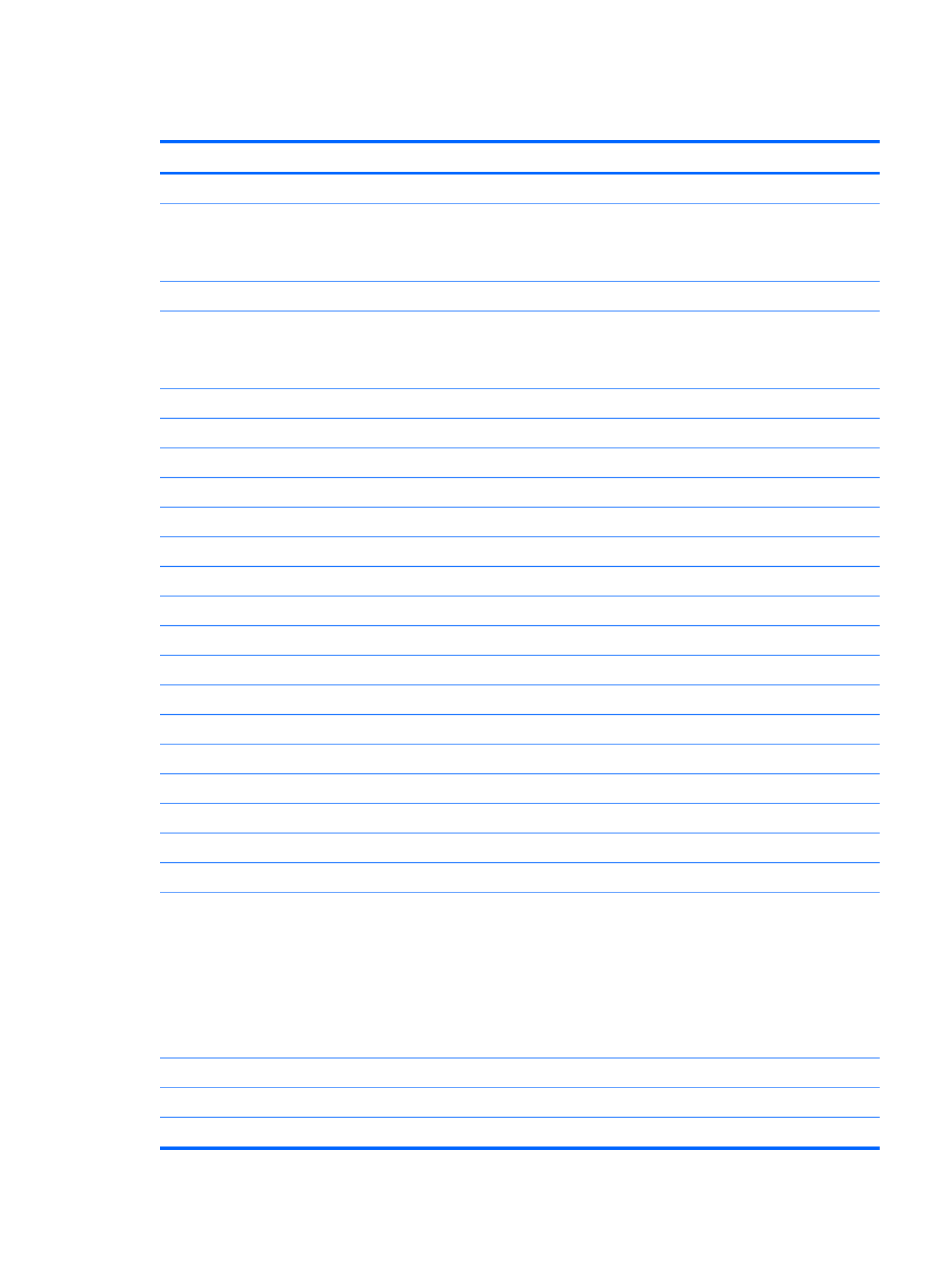
Miscellaneous parts
Description Spare part number
AC adapters
65 W, 3-pin Smart AC Adapter (for use in all countries and regions except Australia, Bangladesh,
Brunei, Cambodia, Hong Kong, India, Indonesia, Japan, Laos, Malaysia, Nepal, New Zealand,
Pakistan, the People's Republic of China, the Philippines, Singapore, South Korea, Sri Lanka,
Taiwan, Thailand, Vietnam)
609939-001
90 W, 3-pin Smart AC Adapter 609940-001
65 W, 3-pin Slim AC Adapter (for use in only Australia, Bangladesh, Brunei, Cambodia, Hong
Kong, India, Indonesia, Japan, Laos, Malaysia, Nepal, New Zealand, Pakistan, the People's
Republic of China, the Philippines, Singapore, South Korea, Sri Lanka, Taiwan, Thailand,
Vietnam)
609948-001
Power cords (AC power, 3-pin, black, 1.83-m)
●For use in Australia 490371-011
●For use in Argentina 490371-D01
●For use in Denmark 490371-081
●For use in Europe 490371-021
●For use in India 490371-D61
●For use in Israel 490371-BB1
●For use in Italy 490371-061
●For use in Japan 490371-291
●For use in North America 490371-001
●For use in the People's Republic of China 490371-AA1
●For use in South Africa 490371-AR1
●For use in South Korea 490371-AD1
●For use in Switzerland 490371-111
●For use in Taiwan 490371-AB1
●For use in Thailand 490371-201
●For use in the United Kingdom and Singapore 490371-031
Screw Kit–includes:
●Phillips M2.0x5.0
●Phillips M2.5x2.0
●Phillips M2.5x3.0
●Phillips M2.5x4.0
●Phillips M3.0x3.5
650399-001
Carrying Cases
●HP Basic Carrying Case 455084-001
●Professional slim top-load case 592923-001
Miscellaneous parts 25

Description Spare part number
●Nylon case 612757-001
Locks
●Combination lock 591699-001
●HP keyed cable lock 626729-001
Mice
●Optical mouse, USB 390632-001
●HP USB optical travel mouse 434594-001
External DVD±RW and CD-RW DL Combo Drive 602041-001
26 Chapter 3 Illustrated parts catalog

Sequential part number listing
Spare part
number
Description
390632-001 Optical mouse, USB
434594-001 HP USB optical travel mouse
455084-001 HP Basic Carrying Case
490371-001 Power cord (AC power, 3-pin, black, ), for use in North America1.83-m
490371-011 Power cord (AC power, 3-pin, black, 1.83-m), for use in Australia
490371-021 Power cord (AC power, 3-pin, black, 1.83-m), for use in Europe
490371-031 Power cord (AC power, 3-pin, black, 1.83-m), for use in the United Kingdom and Singapore
490371-061 Power cord (AC power, 3-pin, black, 1.83-m), for use in Italy
490371-081 Power cord (AC power, 3-pin, black, 1.83-m), for use in Denmark
490371-111 Power cord (AC power, 3-pin, black, 1.83-m), for use in Switzerland
490371-201 Power cord (AC power, 3-pin, black, ), for use in Thailand1.83-m
490371-291 Power cord (AC power, 3-pin, black,1.83-m), for use in Japan
490371-AA1 Power cord (AC power, 3-pin, black, 1.83-m), for use in the People's Republic of China
490371-AB1 Power cord (AC power, 3-pin, black, 1.83-m), for use in Taiwan
490371-AD1 Power cord (AC power, 3-pin, black,1.83-m), for use in South Korea
490371-AR1 Power cord (AC power, 3-pin, black,1.83-m), for use in South Africa
490371-BB1 Power cord (AC power, 3-pin, black,1.83-m), for use in Israel
490371-D01 Power cord (AC power, 3-pin, black,1.83-m), for use in Argentina
490371-D61 Power cord (AC power, 3-pin, black, 1.83-m), for use in India
537921-001 Bluetooth module (without cable). The Bluetooth cable is included in the Cable Kit, spare part number
650369-001.
582564-001 Broadcom 43224 802.11a/b/g/n WiFi Adapter for use in Antigua and Barbuda, Barbados, Belize, Canada,
the Cayman Islands, Guam, Puerto Rico, Trinidad and Tobago, the U.S. Virgin Islands, and the United
States
582564-002 Broadcom 43224 802.11a/b/g/n WiFi Adapter for use inAlbania, Algeria, Angola, Argentina, Australia,
Austria, Bahrain, Bangladesh, Belarus, Belgium, Benin, Bolivia, Botswana, Brunei, Bulgaria, Burkina Faso,
Burundi, Cambodia, Cameroon, Cape Verde, the Central African Republic, Chad, Chile, Colombia, the
Congo, Costa Rica, Croatia, Cyprus, the Czech Republic, Denmark, Djibouti, Dominica, Dominican
Republic, Ecuador, Egypt, El Salvador, Equitorial Guinea, Estonia, Finland, France, Gabon, Gambia,
Germany, Ghana, Gibraltar, Greece, Guinea, Guinea-Bissau, Hong Kong, Hungary, Iceland, India,
Indonesia, Ireland, Italy, the Ivory Coast, Japan, Grenada, Guatemala, Guyana, Honduras, Jordan, Kenya,
Kuwait, Kyrgyzstan, Laos, Latvia, Lebanon, Liberia, Liechtenstein, Lithuania, Luxembourg, Madagascar,
Malaysia, Mali, Mauritania, Mauritius, Mexico, Morocco, Mozambique, Namibia, Nepal, the Netherlands,
New Zealand, Nicaragua, Niger, Nigeria, Norway, Oman, Pakistan, Panama, Paraguay, the People's
Republic of China, Peru, the Philippines, Poland, Portugal, Puerto Rico, Qatar, Romania, Russia, Rwanda,
Sao Tome and Principe, Saudi Arabia, Senegal, Serbia and Montenegro, Sierra Leone, Singapore,
Slovakia, Slovenia, South Africa, South Korea, Spain, Sri Lanka, Suriname, Sweden, Switzerland, Taiwan,
Tanzania, Thailand, Togo, Tunisia, Turkey, Ukraine, the United Arab Emirates, the United Kingdom,
Uruguay, Venezuela, Vietnam, Yemen, and Zimbabwe
Sequential part number listing 27

Spare part
number
Description
591699-001 Combination lock
592923-001 Professional slim top-load case
593836-001 Broadcom 4313 802.11b/g/n 1x1 WiFi Adapter for use in Australia, Bangladesh, Bhutan, Brunei,
Cambodia, East Timor, Fiji, Hong Kong, India, Indonesia, Japan, Kiribati, Laos, Malaysia, Maldives,
Marshall Islands, Micronesia, Nauru, Nepal, New Zealand, Pakistan, Palau, Papua New Guinea, the
People's Republic of China, the Philippines, Samoa, Singapore, Solomon Islands, South Korea, Sri Lanka,
Taiwan, Thailand, Tonga, Tuvalu, and Vietnam
602041-001 External DVD±RW and CD-RW DL Combo Drive
609939-001 65 W, 3-pin Smart AC Adapter (for use in all countries and regions except Australia, Bangladesh, Brunei,
Cambodia, Hong Kong, India, Indonesia, Japan, Laos, Malaysia, Nepal, New Zealand, Pakistan, the
People's Republic of China, the Philippines, Singapore, South Korea, Sri Lanka, Taiwan, Thailand,
Vietnam)
609940-001 90 W, 3-pin Smart AC Adapter
609948-001 65 W, 3-pin Slim AC Adapter (for use in only Australia, Bangladesh, Brunei, Cambodia, Hong Kong, India,
Indonesia, Japan, Laos, Malaysia, Nepal, New Zealand, Pakistan, the People's Republic of China, the
Philippines, Singapore, South Korea, Sri Lanka, Taiwan, Thailand, Vietnam)
612757-001 Nylon case
621565-001 Memory module (DDR3 PC3-10600 SDRAM, 1333 MHz, shared), 2048-MB
621568-001 Memory module (DDR3 PC3-10600 SDRAM, 1333 MHz, shared), 4096-MB
626729-001 HP keyed cable lock
626978-001 9.5 mm hard drive, 320 GB, 7200-rpm, Self-Encrypting
631954-001 Intel Centrino® Advanced N 6205 802.11a/b/g/n, 2x2 WiFi Adapter
632155-001 HP hs2340 HSPA+ Mobile Broadband Module
634400-001 HP un2430 EV-DO/HSPA Mobile Broadband Module (select models only)
634861-001 7 mm hard drive, 250 GB, 7200-rpm
634862-001 7 mm hard drive, 320 GB, 7200-rpm
634925-001 9.5 mm hard drive, 500 GB, 7200-rpm
635146-001 Battery, 4-cell, 41-Wh (2.8-Ah) Li-ion
635225-001 9.5 mm hard drive, 250 GB, 7200-rpm
641672-001 9.5 mm hard drive, 320 GB, 7200-rpm
641674-001 7-mm hard drive, 320 GB, 7200-rpm, Self Encrypting
650365-001 Antenna Kit
650366-001 Display back cover
650367-001 Base enclosure
650368-001 Display bezel
650369-001 Cable Kit (See Cable Kit on page 23 for more Cable Kit spare part information.)
650370-001 Display cable (includes microphone and webcam connector)
650371-001 Fan
28 Chapter 3 Illustrated parts catalog

Spare part
number
Description
650372-001 Heat sink
650373-001 Hard Drive Hardware Kit
650374-001 Display Hinge Kit (includes left and right display hinges)
650376-001 Display hinge covers
650377-001 Keyboard for use in the United States
650377-031 Keyboard for use in the United Kingdom
650377-041 Keyboard for use in Germany
650377-051 Keyboard for use in France
650377-061 Keyboard for use in Italy
650377-071 Keyboard for use in Spain
650377-081 Keyboard for use in Denmark
650377-091 Keyboard for use in Norway
650377-121 Keyboard for use in French Canada
650377-131 Keyboard for use in Portugal
650377-141 Keyboard for use in Turkey
650377-161 Keyboard for use in Latin America
650377-171 Keyboard for use in Saudi Arabia
650377-211 Keyboard for use in Hungary
650377-251 Keyboard for use in Russia
650377-261 Keyboard for use in Bulgaria
650377-281 Keyboard for use in Thailand
650377-291 Keyboard for use in Japan
650377-A41 Keyboard for use in Belgium
650377-A81 Keyboard for use in the Czech Republic and Slovakia
650377-AB1 Keyboard for use in Taiwan
650377-AD1 Keyboard for use in South Korea
650377-B31 Keyboard for International use
650377-B71 Keyboard for use in Sweden and Finland
650377-BA1 Keyboard for use in Adriatic countries
650377-BB1 Keyboard for use in Israel
650377-BG1 Keyboard for use in Switzerland
650377-DD1 Keyboard for use in Iceland
650377-DJ1 Keyboard for use in Greece
650377-DW1 Keyboard for use in Africa–French/Arabic
Sequential part number listing 29

Spare part
number
Description
650392-001 Power button board with cable
650393-001 Activity button board with cable
650394-001 Audio board (includes cable)
650395-001 Plastics Kit (includes service access cover, battery cover, and SD Card blank)
650397-001 33.8 cm (13.3 in) HD AntiGlare LED display (1280x800)
650398-001 RTC battery
650399-001 Screw Kit (See Miscellaneous parts on page 25 for more Screw Kit spare part information.)
650400-001 Speaker assembly
650401-001 Solid-state drive, 6.35 cm (2.5 in), 128 GB
650402-001 System board (includes Intel Core i3-2310M, Dual-Core, 2.10 GHz, 3 MB L3 cache, 4 threads (35 W) and
replacement thermal material)–for all countries except Russia and the People's Republic of China
650403-001 System board (includes Intel Core i5-2520M, Dual-Core, 2.50 GHz (Turbo up to 3.20 GHz), 3 MB L3
cache, 4 threads (35 W) and replacement thermal material)–for all countries except Russia and the
People's Republic of China
650405-001 Webcam module
651761-001 Top cover with fingerprint reader (includes TouchPad assembly)
656796-001 System board (includes Intel Core i3-2310M, Dual-Core, 2.10 GHz, 3 MB L3 cache, 4 threads (35 W) and
replacement thermal material)—for Russia and the People's Republic of China only
656797-001 System board (includes Intel Core i5-2520M, Dual-Core, 2.50 GHz (Turbo up to 3.20 GHz), 3 MB L3
cache, 4 threads (35 W) and replacement thermal material)—for Russia and the People's Republic of
China only
30 Chapter 3 Illustrated parts catalog

4 Removal and replacement procedures
Preliminary replacement requirements
Tools required
You will need the following tools to complete the removal and replacement procedures:
●Flat-bladed screwdriver
●P0 and P1 screwdrivers
Service considerations
The following sections include some of the considerations that you must keep in mind during
disassembly and assembly procedures.
NOTE: As you remove each subassembly from the computer, place the subassembly (and all
accompanying screws) away from the work area to prevent damage.
Plastic parts
CAUTION: Using excessive force during disassembly and reassembly can damage plastic parts.
Use care when handling the plastic parts. Apply pressure only at the points designated in the
maintenance instructions.
Preliminary replacement requirements 31

Cables and connectors
CAUTION: When servicing the computer, be sure that cables are placed in their proper locations
during the reassembly process. Improper cable placement can damage the computer.
Cables must be handled with extreme care to avoid damage. Apply only the tension required to
unseat or seat the cables during removal and insertion. Handle cables by the connector whenever
possible. In all cases, avoid bending, twisting, or tearing cables. Be sure that cables are routed in
such a way that they cannot be caught or snagged by parts being removed or replaced. Handle flex
cables with extreme care; these cables tear easily.
Drive handling
CAUTION: Drives are fragile components that must be handled with care. To prevent damage to
the computer, damage to a drive, or loss of information, observe these precautions:
Before removing or inserting a hard drive, shut down the computer. If you are unsure whether the
computer is off or in Hibernation, turn the computer on, and then shut it down through the operating
system.
Before handling a drive, be sure that you are discharged of static electricity. While handling a drive,
avoid touching the connector.
Before removing a diskette drive or optical drive, be sure that a diskette or disc is not in the drive and
be sure that the optical drive tray is closed.
Handle drives on surfaces covered with at least one inch of shock-proof foam.
Avoid dropping drives from any height onto any surface.
After removing a hard drive, an optical drive, or a diskette drive, place it in a static-proof bag.
Avoid exposing a hard drive to products that have magnetic fields, such as monitors or speakers.
Avoid exposing a drive to temperature extremes or liquids.
If a drive must be mailed, place the drive in a bubble pack mailer or other suitable form of protective
packaging and label the package “FRAGILE.”
32 Chapter 4 Removal and replacement procedures
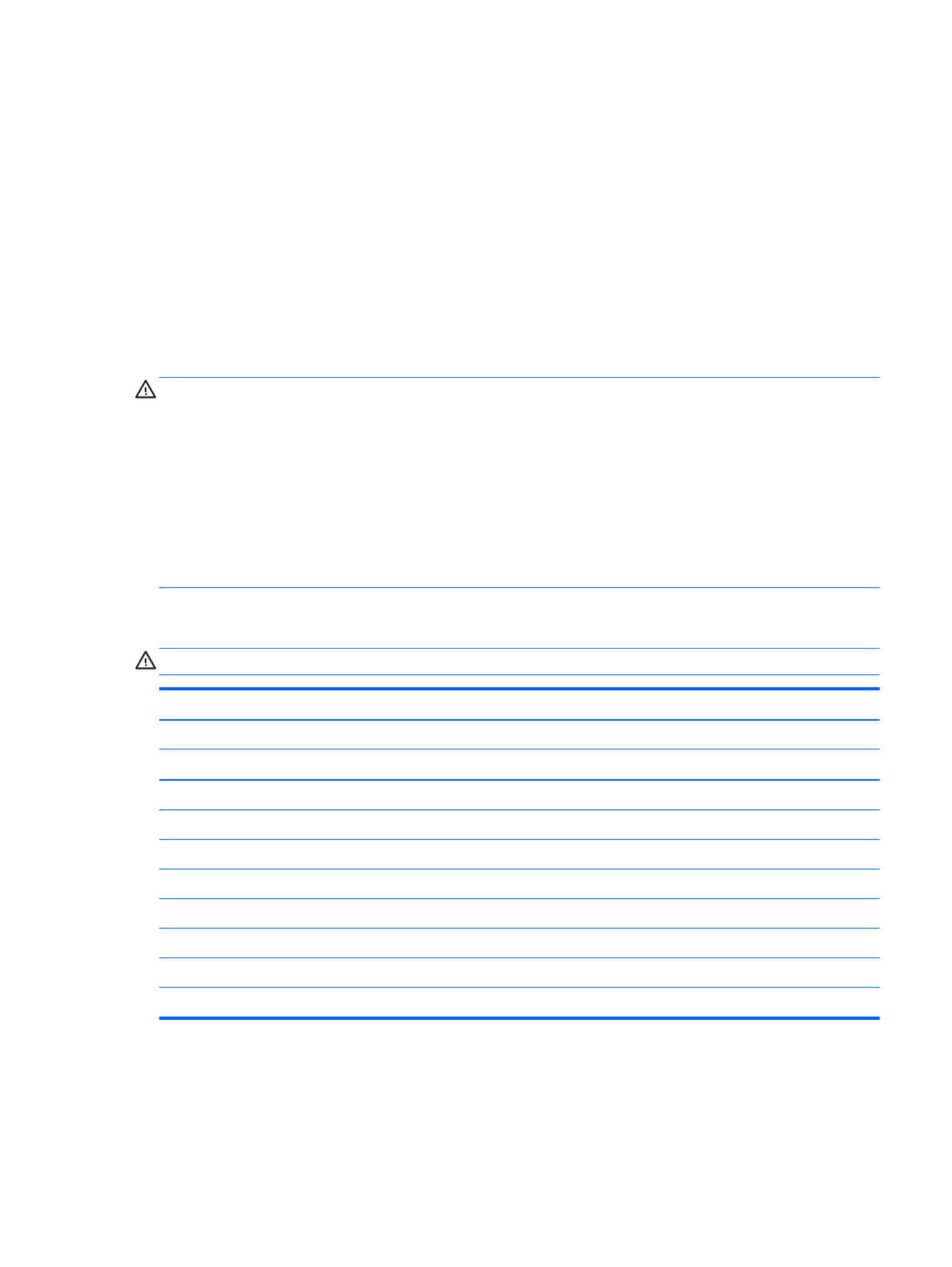
Grounding guidelines
Electrostatic discharge damage
Electronic components are sensitive to electrostatic discharge (ESD). Circuitry design and structure
determine the degree of sensitivity. Networks built into many integrated circuits provide some
protection, but in many cases, ESD contains enough power to alter device parameters or melt
silicon junctions.
A discharge of static electricity from a finger or other conductor can destroy static-sensitive devices or
microcircuitry. Even if the spark is neither felt nor heard, damage may have occurred.
An electronic device exposed to ESD may not be affected at all and can work perfectly throughout a
normal cycle. Or the device may function normally for a while, then degrade in the internal layers,
reducing its life expectancy.
CAUTION: To prevent damage to the ng or instacomputer when you are removi lling internal
components, observe these precautions:
Keep components in their electrostatic-safe containers until you are ready to install them.
Use nonmagnetic tools.
Before touching an electronic component, discharge static electricity by using the guidelines
described in this section.
Avoid touching pins, leads, and circuitry. Handle electronic components as little as possible.
If you remove a component, place it in an electrostatic-safe container.
The following table shows how humidity affects the electrostatic voltage levels generated by different
activities.
CAUTION: A product can be degraded by as little as 700 V.
Typical electrostatic voltage levels
Relative humidity
Event 10% 40% 55%
Walking across carpet 35,000 V 15,000 V 7,500 V
Walking across vinyl floor 12,000 V 5,000 V 3,000 V
Motions of bench worker 6,000 V 800 V 400 V
Removing DIPS from plastic tube 2,000 V 700 V 400 V
Removing DIPS from vinyl tray 11,500 V 4,000 V 2,000 V
Removing DIPS from Styrofoam 14,500 V 5,000 V 3,500 V
Removing bubble pack from PCB 26,500 V 20,000 V 7,000 V
Packing PCBs in foam-lined box 21,000 V 11,000 V 5,000 V
Preliminary replacement requirements 33

Packaging and transporting guidelines
Follow these grounding guidelines when packaging and transporting equipment:
●To avoid hand contact, transport products in static-safe tubes, bags, or boxes.
●Protect ESD-sensitive parts and assemblies with conductive or approved containers or
packaging.
●Keep ESD-sensitive parts in their containers until the parts arrive at static-free workstations.
●Place items on a grounded surface before removing items from their containers.
●Always be properly grounded when touching a component or assembly.
●Store reusable ESD-sensitive parts from assemblies in protective packaging or nonconductive
foam.
●Use transporters and conveyors made of antistatic belts and roller bushings. Be sure that
mechanized equipment used for moving materials is wired to ground and that proper materials
are selected to avoid static charging. When grounding is not possible, use an ionizer to dissipate
electric charges.
Workstation guidelines
Follow these grounding workstation guidelines:
●Cover the workstation with approved static-shielding material.
●Use a wrist strap connected to a properly grounded work surface and use properly grounded
tools and equipment.
●Use conductive field service tools, such as cutters, screwdrivers, and vacuums.
●When fixtures must directly contact dissipative surfaces, use fixtures made only of static-safe
materials.
●Keep the work area free of nonconductive materials, such as ordinary plastic assembly aids and
Styrofoam.
●Handle ESD-sensitive components, parts, and assemblies by the case or PCM laminate. Handle
these items only at static-free workstations.
●Avoid contact with pins, leads, or circuitry.
●Turn off power and input signals before inserting or removing connectors or test equipment.
34 Chapter 4 Removal and replacement procedures

Equipment guidelines
Grounding equipment must include either a wrist strap or a foot strap at a grounded workstation.
●When seated, wear a wrist strap connected to a grounded system. Wrist straps are flexible
straps with a minimum of one megohm ±10% resistance in the ground cords. To provide proper
ground, wear a strap snugly against the skin at all times. On grounded mats with banana-plug
connectors, use alligator clips to connect a wrist strap.
●When standing, use foot straps and a grounded floor mat. Foot straps (heel, toe, or boot straps)
can be used at standing workstations and are compatible with most types of shoes or boots. On
conductive floors or dissipative floor mats, use foot straps on both feet with a minimum of one
megohm resistance between the operator and ground. To be effective, the conductive strips
must be worn in contact with the skin.
The following grounding equipment is recommended to prevent electrostatic damage:
●Antistatic tape
●Antistatic smocks, aprons, and sleeve protectors
●Conductive bins and other assembly or soldering aids
●Nonconductive foam
●Conductive tabletop workstations with ground cords of one megohm resistance
●Static-dissipative tables or floor mats with hard ties to the ground
●Field service kits
●Static awareness labels
●Material-handling packages
●Nonconductive plastic bags, tubes, or boxes
●Metal tote boxes
●Electrostatic voltage levels and protective materials
The following table lists the shielding protection provided by antistatic bags and floor mats.
Material Use Voltage protection level
Antistatic plastic Bags 1,500 V
Carbon-loaded plastic Floor mats 7,500 V
Metallized laminate Floor mats 5,000 V
Preliminary replacement requirements 35

Component replacement procedures
This section provides removal and replacement procedures.
There are as many as 65 screws, in 6 different sizes, that must be removed, replaced, or loosened
when servicing the computer. Make special note of each screw size and location during removal and
replacement.
Service tag
When you order parts or request information, provide the computer serial number and model number
provided on the service tag, located inside the battery bay.
Component Description
(1) Product name The product name affixed to the front of the computer.
(2) Serial number An alphanumeric identifier that is unique to each product.
(3) Product part number The identifier that provides specific information about the product's hardware
components. The part number helps a service technician to determine what
components and parts are needed.
(4) Warranty The duration of the warranty period for this computer.
36 Chapter 4 Removal and replacement procedures
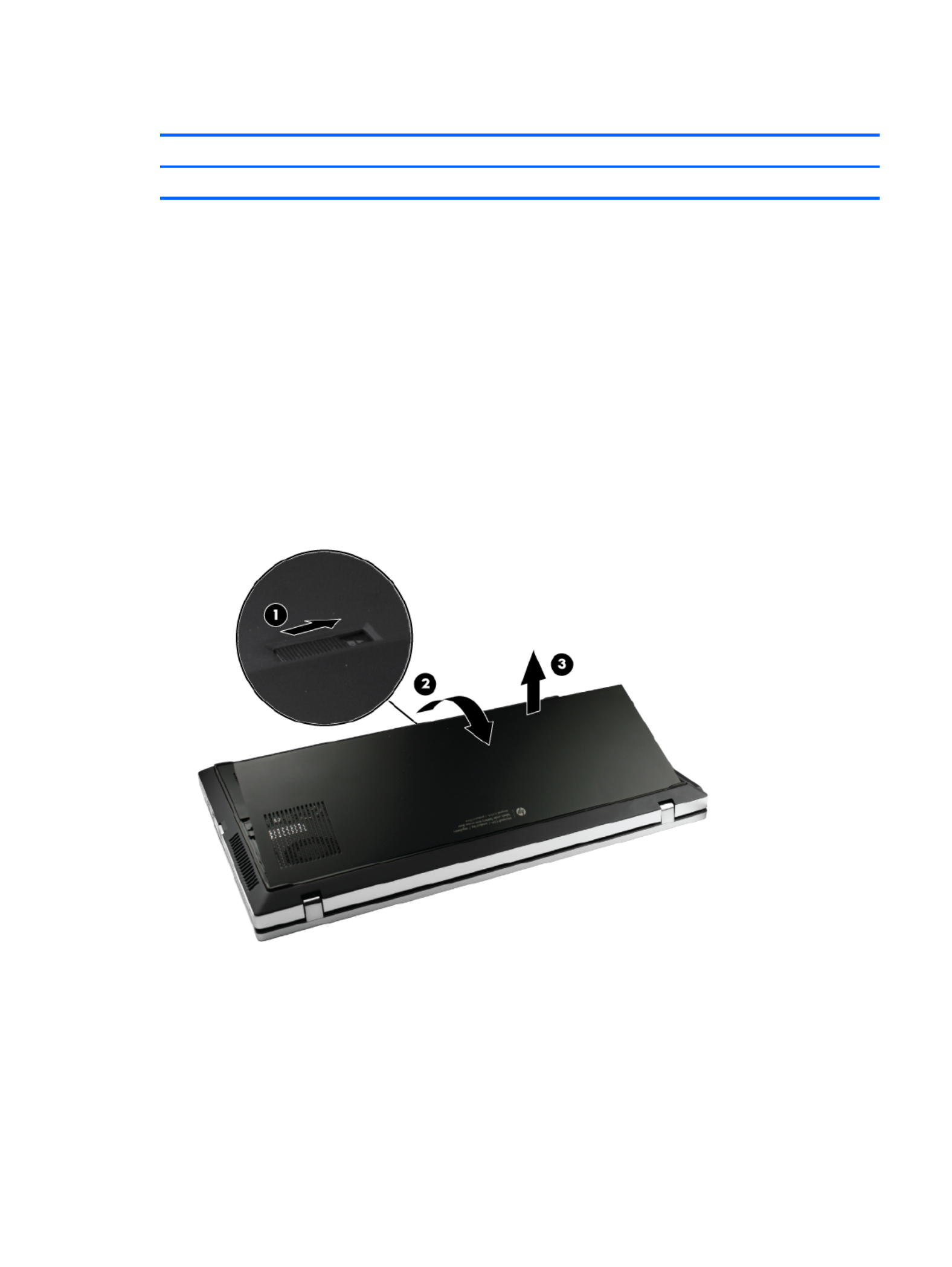
Battery
Description Spare part number
4-cell, 41-Wh (2.8-Ah) Li-on battery 635146-001
Before removing the battery, follow these steps:
1. Shut down the computer. If you are unsure whether the computer is off or in Hibernation, turn
the computer on, and then shut it down through the operating system.
2. Disconnect all external devices connected to the computer.
3. Disconnect the power from the computer by first unplugging the power cord from the AC outlet
and then unplugging the AC adapter from the computer.
Remove the battery:
1. Position the computer upside down on a flat surface with the front toward you.
2. Slide the battery cover release latch (1), and then rotate the edge (2) of the cover upward until
the tabs on the opposite edge disengage from the chassis.
3. Remove the cover (3).
4. Slide the battery lock latch (1) inward. The latch opening is marked red to indicate that the latch
is unlocked.
5. Slide the battery release latch (2) inward and hold it in place as you rotate the edge of the
battery (3) upward.
Component replacement procedures 37

6. Then remove the battery from the battery bay (4).
Reverse this procedure to install the battery.
38 Chapter 4 Removal and replacement procedures

Service access cover
NOTE: The service access cover is included in the Plastics Kit, spare part number 650395-001.
Before removing the service access cover, follow these steps:
1. Shut down the computer. If you are unsure whether the computer is off or in Hibernation, turn
the computer on, and then shut it down through the operating system.
2. Disconnect all external devices connected to the computer.
3. Disconnect the power from the computer by first unplugging the power cord from the AC outlet
and then unplugging the AC adapter from the computer.
4. Remove the battery (see Battery on page 37).
Remove the service access cover:
1. Position the computer upside down, with the service access cover toward you.
2. Loosen the three captive Phillips M6.0 x 2.5 screws (1) on the service access cover.
3. Then rotate the edge (2) of the cover upward, and remove the cover (3).
Reverse this procedure to install the service access cover.
Component replacement procedures 39

SIM
NOTE: This section applies only to select models with WWAN capability.
NOTE: If there is a SIM inserted in the SIM slot, it must be removed before disassembling the
computer. Be sure that the SIM is reinserted in the SIM slot after reassembling the computer.
Before removing the SIM, follow these steps:
1. Shut down the computer. If you are unsure whether the computer is off or in Hibernation, turn
the computer on, and then shut it down through the operating system.
2. Disconnect all external devices connected to the computer.
3. Disconnect the power from the computer by first unplugging the power cord from the AC outlet,
and then unplugging the AC adapter from the computer.
4. Remove the battery (see Battery on page 37).
Remove the SIM:
1. Position the computer upside down with the front of the computer toward you.
2. Press in on the SIM (1) to release it from the SIM slot.
3. Remove the SIM from the slot (2).
Reverse this procedure to install the SIM.
40 Chapter 4 Removal and replacement procedures

Memory module
Description Spare part number
Memory module (DDR3 PC3-10600 SDRAM, 1333 MHz, shared)
2048-MB 621565-001
4096-MB 621568-001
Update BIOS before adding memory modules
Before adding new memory, make sure you update the computer to the latest BIOS.
CAUTION: Failure to update the computer to the latest BIOS prior to installing new memory may
result in various system problems.
To update BIOS:
1. Navigate to www.hp.com.
2. Click Support & Drivers > click Drivers & Software.
3. In the Enter a product name/number box, type the computer model information, and then click
Search.
4. Click the link for the computer model.
5. Select the operating system, and then click Next.
6. Under Step 2: Select a Download, click the BIOS link.
7. Click the link for the most recent BIOS.
8. Click the Download button, and then follow the on-screen instructions.
Before removing the memory module, follow these steps:
1. Shut down the computer. If you are unsure whether the computer is off or in Hibernation, turn
the computer on, and then shut it down through the operating system.
2. Disconnect all external devices connected to the computer.
3. Disconnect the power from the computer by first unplugging the power cord from the AC outlet
and then unplugging the AC adapter from the computer.
4. Remove the battery (see Battery on page 37).
5. Remove the service access cover (see Service access cover on page 39).
Remove the memory module:
1. Position the computer upside down with the front toward you.
2. Pull away the retention clips (1) on each side of the memory module to release the memory
module. (The memory module tilts up.)
CAUTION: To prevent damage to the memory module, hold it by the edges only. Do not touch
the components on the memory module.
Component replacement procedures 41

3. Remove the memory module (2) by pulling the module away from the slot at an angle.
NOTE: Memory modules are designed with a notch (3) to prevent incorrect insertion.
Reverse this procedure to install a memory module.
WLAN module
Description Spare part number
Broadcom 4313 802.11b/g/n 1x1 WiFi Adapter for use in Australia, Bangladesh, Bhutan, Brunei,
Cambodia, East Timor, Fiji, Hong Kong, India, Indonesia, Japan, Kiribati, Laos, Malaysia, Maldives,
Marshall Islands, Micronesia, Nauru, Nepal, New Zealand, Pakistan, Palau, Papua New Guinea,
the People's Republic of China, the Philippines, Samoa, Singapore, Solomon Islands, South Korea,
Sri Lanka, Taiwan, Thailand, Tonga, Tuvalu, and Vietnam
593836-001
Broadcom 43224 802.11a/b/g/n WiFi Adapter for use in Antigua and Barbuda, Barbados, Belize,
Canada, the Cayman Islands, Guam, Puerto Rico, Trinidad and Tobago, the U.S. Virgin Islands,
and the United States
582564-001
Broadcom 43224 802.11a/b/g/n WiFi Adapter for use in Albania, Algeria, Angola, Argentina,
Australia, Austria, Bahrain, Bangladesh, Belarus, Belgium, Benin, Bolivia, Botswana, Brunei,
Bulgaria, Burkina Faso, Burundi, Cambodia, Cameroon, Cape Verde, the Central African Republic,
Chad, Chile, Colombia, the Congo, Costa Rica, Croatia, Cyprus, the Czech Republic, Denmark,
Djibouti, Dominica, Dominican Republic, Ecuador, Egypt, El Salvador, Equitorial Guinea, Estonia,
Finland, France, Gabon, Gambia, Germany, Ghana, Gibraltar, Greece, Guinea, Guinea-Bissau,
Hong Kong, Hungary, Iceland, India, Indonesia, Ireland, Italy, the Ivory Coast, Japan, Grenada,
Guatemala, Guyana, Honduras, Jordan, Kenya, Kuwait, Kyrgyzstan, Laos, Latvia, Lebanon,
Liberia, Liechtenstein, Lithuania, Luxembourg, Madagascar, Malaysia, Mali, Mauritania, Mauritius,
Mexico, Morocco, Mozambique, Namibia, Nepal, the Netherlands, New Zealand, Nicaragua, Niger,
Nigeria, Norway, Oman, Pakistan, Panama, Paraguay, the People's Republic of China, Peru, the
Philippines, Poland, Portugal, Puerto Rico, Qatar, Romania, Russia, Rwanda, Sao Tome and
Principe, Saudi Arabia, Senegal, Serbia and Montenegro, Sierra Leone, Singapore, Slovakia,
Slovenia, South Africa, South Korea, Spain, Sri Lanka, Suriname, Sweden, Switzerland, Taiwan,
Tanzania, Thailand, Togo, Tunisia, Turkey, Ukraine, the United Arab Emirates, the United
Kingdom, Uruguay, Venezuela, Vietnam, Yemen, and Zimbabwe
582564-002
Intel Centrino® Advanced N 6205 802.11a/b/g/n, 2x2 WiFi Adapter 631954-001
42 Chapter 4 Removal and replacement procedures
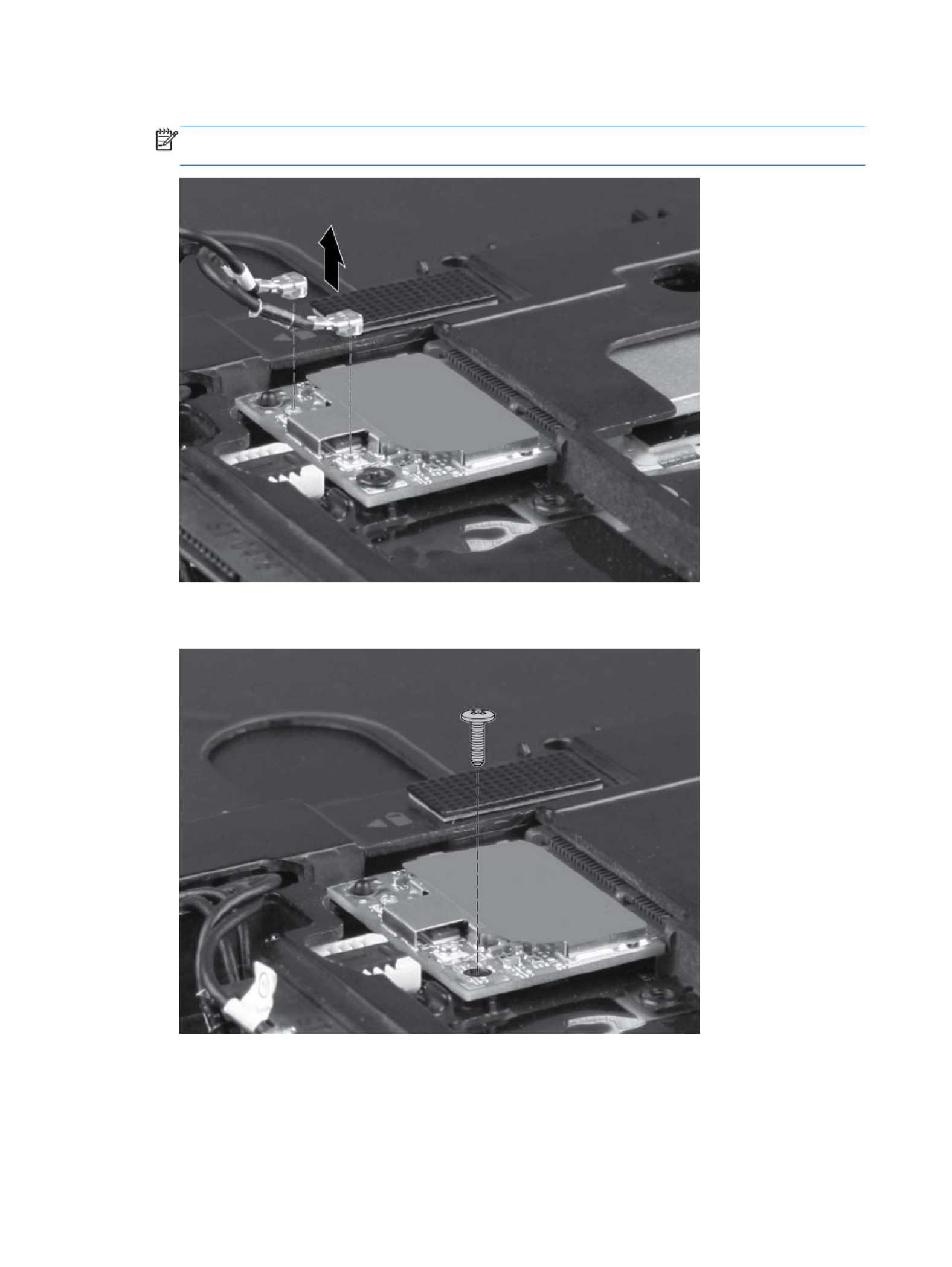
3. Disconnect the WLAN antenna cables from the terminals on the WLAN module.
NOTE: The black WLAN antenna cable is connected to the WLAN module “Main” terminal.
The white WLAN antenna cable is connected to the WLAN module “Aux” terminal.
4. Remove the Phillips M2.0×3.0 screw that secures the WLAN module to the system board. (The
WLAN module tilts up.)
44 Chapter 4 Removal and replacement procedures
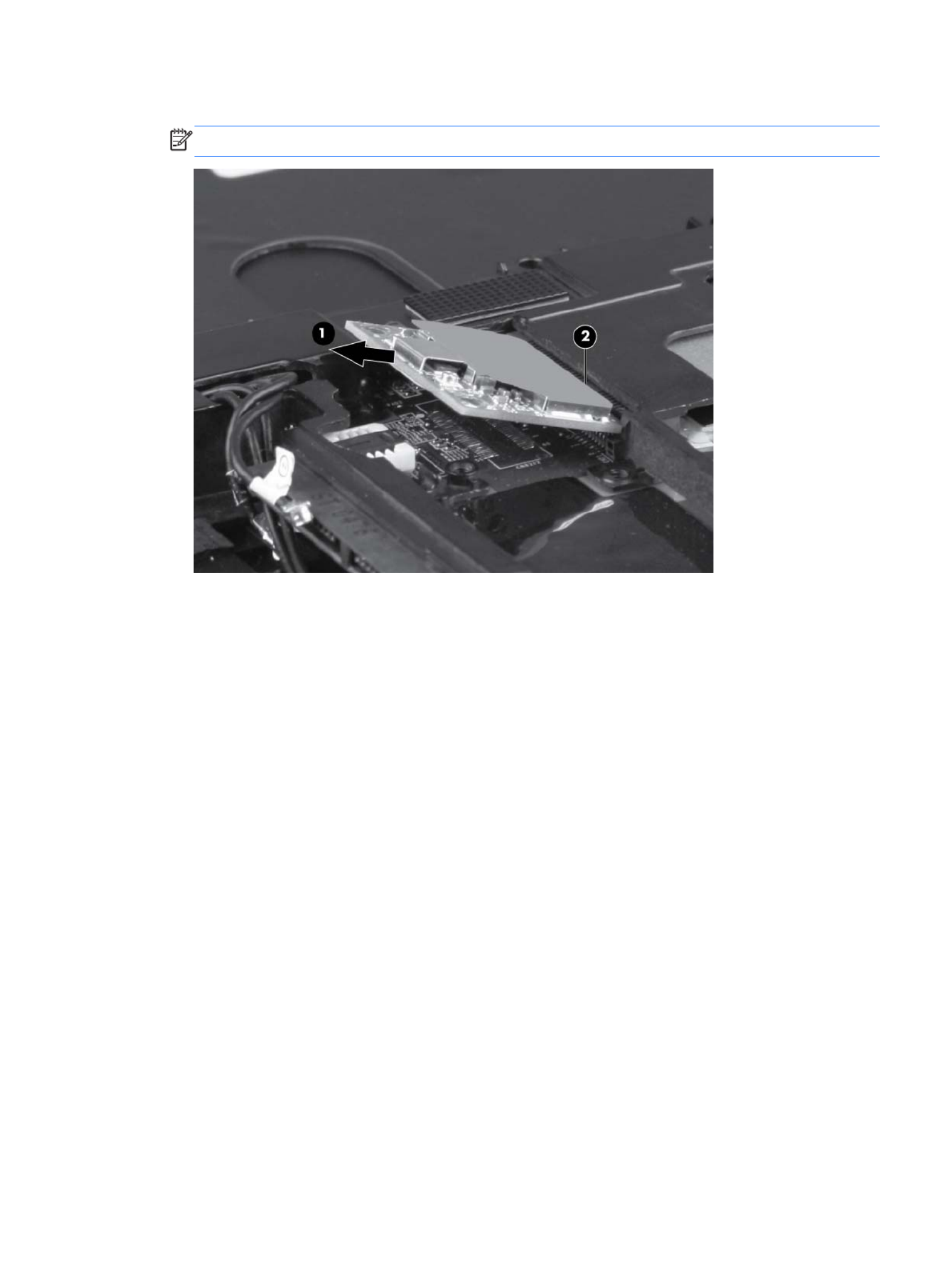
5. Remove the WLAN module (1) by pulling the module away from the slot at an angle.
NOTE: WLAN modules are designed with a notch (2) to prevent incorrect insertion.
Reverse this procedure to install the WLAN module.
Component replacement procedures 45

2. Disconnect the WWAN antenna cables from the terminals on the WWAN module.
NOTE: The red WWAN antenna cable is connected to the WLAN module “Main” terminal. The
blue WWAN antenna cable is connected to the WWAN module “Aux” terminal.
3. Remove the Phillips M2.0×3.0 screw (1) that secures the WWAN module to the system board.
(The WWAN module tilts up.)
Component replacement procedures 47

4. Remove the WWAN module (1) by pulling the module away from the slot at an angle.
NOTE: WWAN modules are designed with a notch (2) to prevent incorrect insertion.
Reverse this procedure to install the WWAN module.
48 Chapter 4 Removal and replacement procedures

Hard drive
NOTE: The hard drive bracket is included in the Hard Drive Hardware Kit, spare part number
650373-001.
Description Spare part number
9.5 mm, 6.35 cm (2.5 in) hard drives:
500 GB 7200-rpm 634925-001
320 GB 7200-rpm, Self Encrypting 626978-001
320 GB 7200-rpm 641672-001
250 GB 7200-rpm 635225-001
7-mm, 6.35 cm (2.5 in) hard drives:
320 GB 7200-rpm, Self Encrypting 641674-001
320 GB 7200-rpm 634862-001
250 GB, 7200-rpm 634861-001
6.35 cm (2.5 in) solid-state drive:
128 GB 650401-001
Before removing the hard drive, follow these steps:
1. Shut down the computer. If you are unsure whether the computer is off or in Hibernation, turn
the computer on, and then shut it down through the operating system.
2. Disconnect all external devices connected to the computer.
3. Disconnect the power from the computer by first unplugging the power cord from the AC outlet
and then unplugging the AC adapter from the computer.
4. Remove the battery (see Battery on page 37).
5. Remove the service access cover (see Service access cover on page 39).
Remove the hard drive:
1. Position the computer upside down with the front toward you.
Component replacement procedures 49

2. Loosen the three Phillips M10.0x2.5 captive screws that secure the hard drive to the computer.
3. Grasp the tab (1) on the hard drive, pull the hard drive to the left, and then remove the hard drive
(2) at an angle.
4. If it is necessary to replace the hard drive bracket, follow these steps:
a. Remove the four Phillips M3.0×3.0 hard drive bracket screws (1) from the sides of the hard
drive.
50 Chapter 4 Removal and replacement procedures

b. Lift the bracket (2) straight up to remove it from the hard drive.
Reverse this procedure to reassemble and install the hard drive.
Component replacement procedures 51
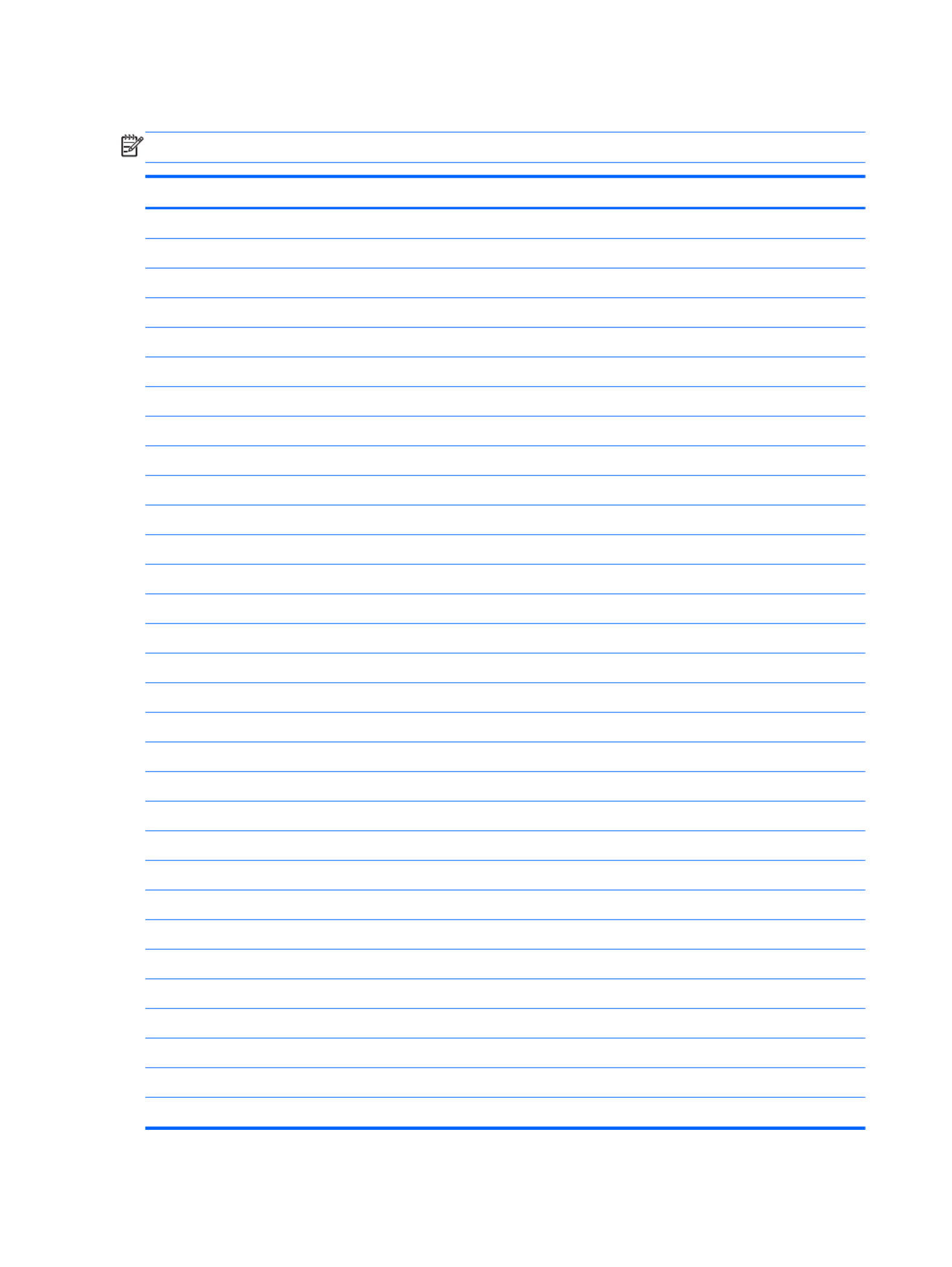
Keyboard
NOTE: The keyboard spare part kit includes a keyboard cable.
Description Spare part number
Keyboard
For use in Adriatic countries 650377-BA1
For use in Africa–French/Arabic 650377-DW1
For use in Belgium 650377-A41
For use in Bulgaria 650377-261
For use in the Czech Republic and Slovakia 650377-A81
For use in Denmark 650377-081
For use in France 650377-051
For use in French Canada 650377-121
For use in Germany 650377-041
For use in Greece 650377-DJ1
For use in Hungary 650377-211
For use in Iceland 650377-DD1
For International use 650377-B31
For use in Israel 650377-BB1
For use in Italy 650377-061
For use in Japan 650377-291
For use in Latin America 650377-161
For use in Norway 650377-091
For use in Portugal 650377-131
For use in Russia 650377-251
For use in Saudi Arabia 650377-171
For use in South Korea 650377-AD1
For use in Spain 650377-071
For use in Sweden and Finland 650377-B71
For use in Switzerland 650377-BG1
For use in Taiwan 650377-AB1
For use in Thailand 650377-281
For use in Turkey 650377-141
For use in the United Kingdom 650377-031
For use in the United States 650377-001
52 Chapter 4 Removal and replacement procedures

Before removing the keyboard, follow these steps:
1. Shut down the computer. If you are unsure whether the computer is off or in Hibernation, turn
the computer on, and then shut it down through the operating system.
2. Disconnect all external devices connected to the computer.
3. Disconnect the power from the computer by first unplugging the power cord from the AC outlet
and then unplugging the AC adapter from the computer.
4. Remove the battery (see Battery on page 37).
Remove the keyboard:
1. Position the computer upside down with the front toward you.
2. Remove the two Phillips M2.0x2.5 screws (1) in the battery bay and one T8 4.0x2.5 screw (2) in
the fan compartment.
3. Turn the computer right-side up, and then open the display.
Component replacement procedures 53

4. Carefully position the open computer on its left side, and then insert a finger into the finger hole
in the battery bay, and press on the keyboard until it disengages from the base enclosure.
5. Turn the computer right-side up, with the front toward you.
6. Rotate the keyboard forward until it rests upside down on the palm rest (1).
7. Open the keyboard cable zero insertion force (ZIF) connector (2).
8. Open the keyboard backlight cable ZIF connector (3) and remove the cable (4).
9. Remove the keyboard (5).
Reverse this procedure to install the keyboard.
54 Chapter 4 Removal and replacement procedures

Fan
Description Spare part number
Fan 650371-001
Before removing the fan, follow these steps:
1. Shut down the computer. If you are unsure whether the computer is off or in Hibernation, turn
the computer on, and then shut it down through the operating system.
2. Disconnect all external devices connected to the computer.
3. Disconnect the power from the computer by first unplugging the power cord from the AC outlet
and then unplugging the AC adapter from the computer.
4. Remove the battery (see Battery on page 37).
5. Remove the service access cover (see Service access cover on page 39).
6. Remove the keyboard (see Keyboard on page 52).
Remove the fan:
1. Position the computer upside down on a flat surface.
2. Disconnect the display cable (1), remove the four T8 2.5x3.0 screws (2), and then remove the
fan plate (3).
3. Position the computer right-side up, and open the display panel.
4. Open the power button cable ZIF connector (1) and remove the cable (2).
5. Disconnect the fan cable (3) from the system board.
Component replacement procedures 55

6. Remove the four T8 2.5x3.0 screws (4) from the fan assembly, and then remove the fan
assembly (5) from the base enclosure.
Reverse this procedure to install the fan assembly.
56 Chapter 4 Removal and replacement procedures

Top cover
Description Spare part number
Top cover
NOTE: The top cover kit includes the TouchPad assembly.
With fingerprint reader 651761-001
Before removing the top cover, follow these steps:
1. Shut down the computer. If you are unsure whether the computer is off or in Hibernation, turn
the computer on, and then shut it down through the operating system.
2. Disconnect all external devices connected to the computer.
3. Disconnect the power from the computer by first unplugging the power cord from the AC outlet
and then unplugging the AC adapter from the computer.
4. Remove the battery (see Battery on page 37).
5. Remove the keyboard (see Keyboard on page 52).
6. Remove the fan (see Fan on page 55).
Remove the top cover:
1. Position the computer right-side up, with the display open.
2. Open the TouchPad cable ZIF connector (1) and disconnect the cable (2).
3. Open the TouchPad button cable ZIF connector (3) and disconnect the TouchPad button cable
(4).
4. Open the fingerprint reader cable ZIF connector (5) (6) and disconnect the cable .
Component replacement procedures 57

5. Open the activity button cable ZIF connector (7) and disconnect the cable (8).
6. Remove the three T8 2.5x4.0 screws under the keyboard front edge.
58 Chapter 4 Removal and replacement procedures

7. Turn the computer over and remove the four T8 2.5x3.0 screws from the rear of the computer,
three T8 2.5x3.0 screws from the hard drive bay, and four T8 2.0x4.0 screws from the front edge
of the computer.
8. Turn the computer right-side up, open the display, and then disengage the top cover from the
base enclosure by lifting along the left and front edges and prying up the inside right edge.
9. Rotate the top cover (1) to the right, open the audio board cable ZIF connector (2), and
disconnect the cable (3).
Component replacement procedures 59

10. Remove the top cover (4).
Reverse this procedure to install the top cover.
60 Chapter 4 Removal and replacement procedures

Power button board
Description Spare part number
Power button board (includes cable) 650392-001
Before removing the power button board, follow these steps:
1. Shut down the computer. If you are unsure whether the computer is off or in Hibernation, turn
the computer on, and then shut it down through the operating system.
2. Disconnect all external devices connected to the computer.
3. Disconnect the power from the computer by first unplugging the power cord from the AC outlet
and then unplugging the AC adapter from the computer.
4. Remove the battery (see Battery on page 37).
5. Remove the service access cover (see Service access cover on page 39).
6. Remove the keyboard (see Keyboard on page 52).
7. Remove the fan (see Fan on page 55).
8. Remove the top cover (see Top cover on page 57).
Remove the power button board:
1. Position the top cover upside down on a flat surface, with the front toward you. The power button
board is located in the top right corner of the top cover.
2. Remove the T8 2.5x4.0 screw (1) and lift the power button board (2) straight up from the top
cover.
Reverse this procedure to install the power button board.
Component replacement procedures 61
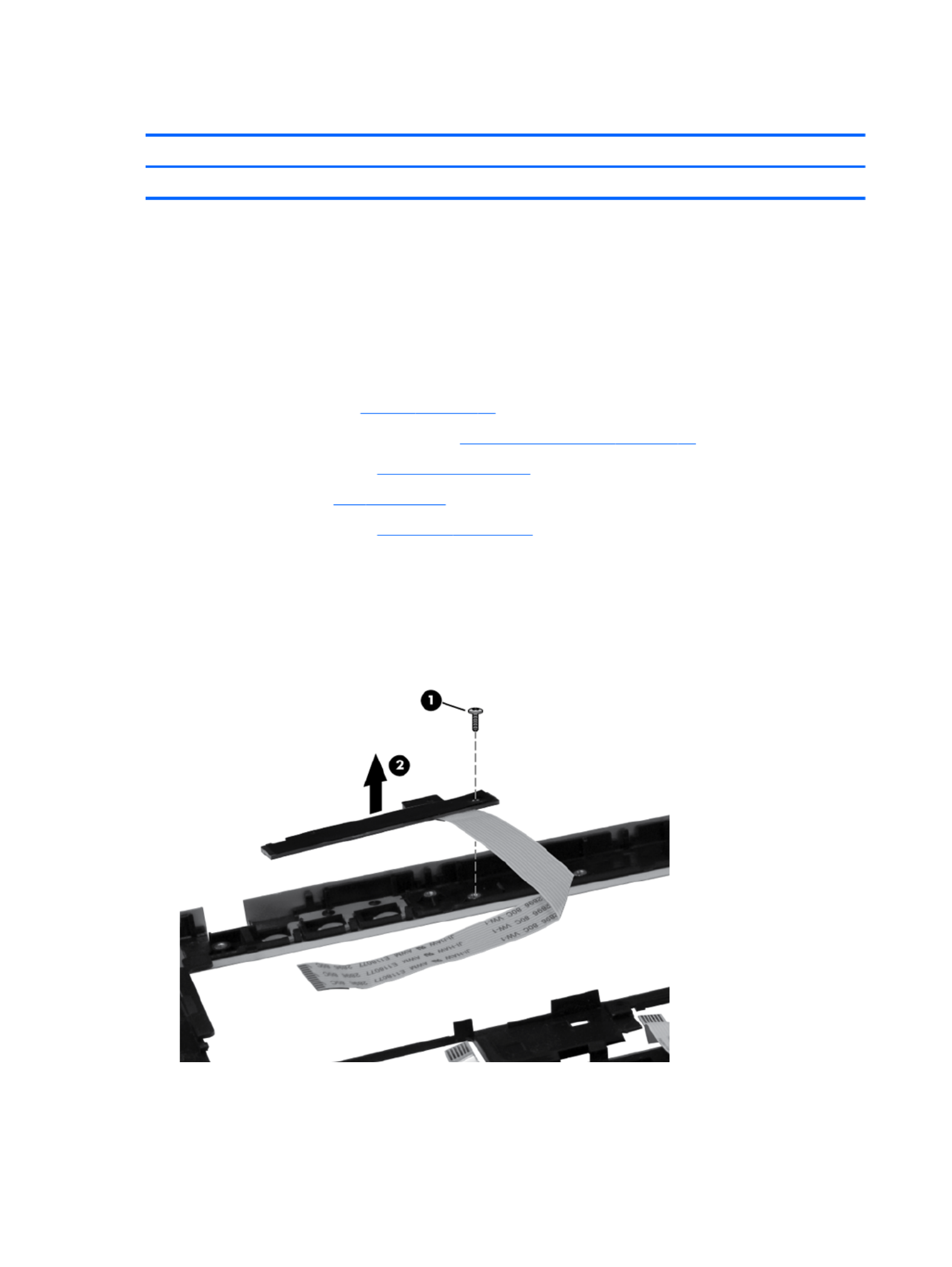
Activity button board
Description Spare part number
Activity button board (includes cable) 650393-001
Before removing the activity button board, follow these steps:
1. Shut down the computer. If you are unsure whether the computer is off or in Hibernation, turn
the computer on, and then shut it down through the operating system.
2. Disconnect all external devices connected to the computer.
3. Disconnect the power from the computer by first unplugging the power cord from the AC outlet
and then unplugging the AC adapter from the computer.
4. Remove the battery (see Battery on page 37).
5. Remove the service access cover (see Service access cover on page 39).
6. Remove the keyboard (see Keyboard on page 52).
7. Remove the fan (see Fan on page 55).
8. Remove the top cover (see Top cover on page 57).
Remove the activity button board:
1. Position the top cover upside down on a flat surface, with the front toward you. The activity
button board is located at the top left of the top cover.
2. Remove the T8 2.5x4.0 screw (1) and lift the activity button board (2) straight up from the top
cover.
Reverse this procedure to install the activity button board.
62 Chapter 4 Removal and replacement procedures
Termékspecifikációk
| Márka: | HP |
| Kategória: | laptop |
| Modell: | ProBook 5330m |
Szüksége van segítségre?
Ha segítségre van szüksége HP ProBook 5330m, tegyen fel kérdést alább, és más felhasználók válaszolnak Önnek
Útmutatók laptop HP

20 Március 2025

13 Január 2025

12 Január 2025

11 Január 2025

11 Január 2025

11 Január 2025

28 December 2024

28 December 2024

28 December 2024

22 December 2024
Útmutatók laptop
- laptop Samsung
- laptop Sony
- laptop Fujitsu
- laptop Acer
- laptop LG
- laptop Oregon Scientific
- laptop Panasonic
- laptop Lenovo
- laptop Toshiba
- laptop Hyundai
- laptop Apple
- laptop Fellowes
- laptop Medion
- laptop Zebra
- laptop Xiaomi
- laptop Dell
- laptop Gigabyte
- laptop Tripp Lite
- laptop Prixton
- laptop Thomson
- laptop Huawei
- laptop Microsoft
- laptop Asus
- laptop PEAQ
- laptop Haier
- laptop Viewsonic
- laptop Denver
- laptop MSI
- laptop Honor
- laptop SPC
- laptop ADATA
- laptop Kogan
- laptop Razer
- laptop Jay-Tech
- laptop Pyle
- laptop Schneider
- laptop Micromax
- laptop NEC
- laptop Siig
- laptop GoClever
- laptop Getac
- laptop ECS
- laptop Packard Bell
- laptop TechBite
- laptop Alienware
- laptop Airis
- laptop Lexibook
- laptop Emachines
- laptop Trekstor
- laptop Hähnel
- laptop Sylvania
- laptop Coby
- laptop Evga
- laptop Ricatech
- laptop Mpman
- laptop Vizio
- laptop Targa
- laptop Ematic
- laptop Hannspree
- laptop XPG
- laptop Inovia
- laptop Odys
- laptop Ergotron
- laptop Ibm
- laptop Atdec
- laptop Compaq
- laptop Hercules
- laptop Vulcan
- laptop System76
- laptop General Dynamics Itronix
- laptop CTL
- laptop Everex
- laptop Olidata
- laptop Dynabook
- laptop Hamilton Buhl
- laptop AORUS
- laptop Humanscale
- laptop Aplic
- laptop Schenker
Legújabb útmutatók laptop

3 Április 2025

28 Március 2025

28 Március 2025

27 Március 2025

18 Március 2025

16 Január 2025

13 Január 2025

13 Január 2025

12 Január 2025

12 Január 2025