Használati útmutató HP Pavilion dv7-1030ev
Olvassa el alább 📖 a magyar nyelvű használati útmutatót HP Pavilion dv7-1030ev (164 oldal) a laptop kategóriában. Ezt az útmutatót 5 ember találta hasznosnak és 2 felhasználó értékelte átlagosan 4.5 csillagra
Oldal 1/164

HP Pavilion dv7 Entertainment PC
Maintenance and Service Guide
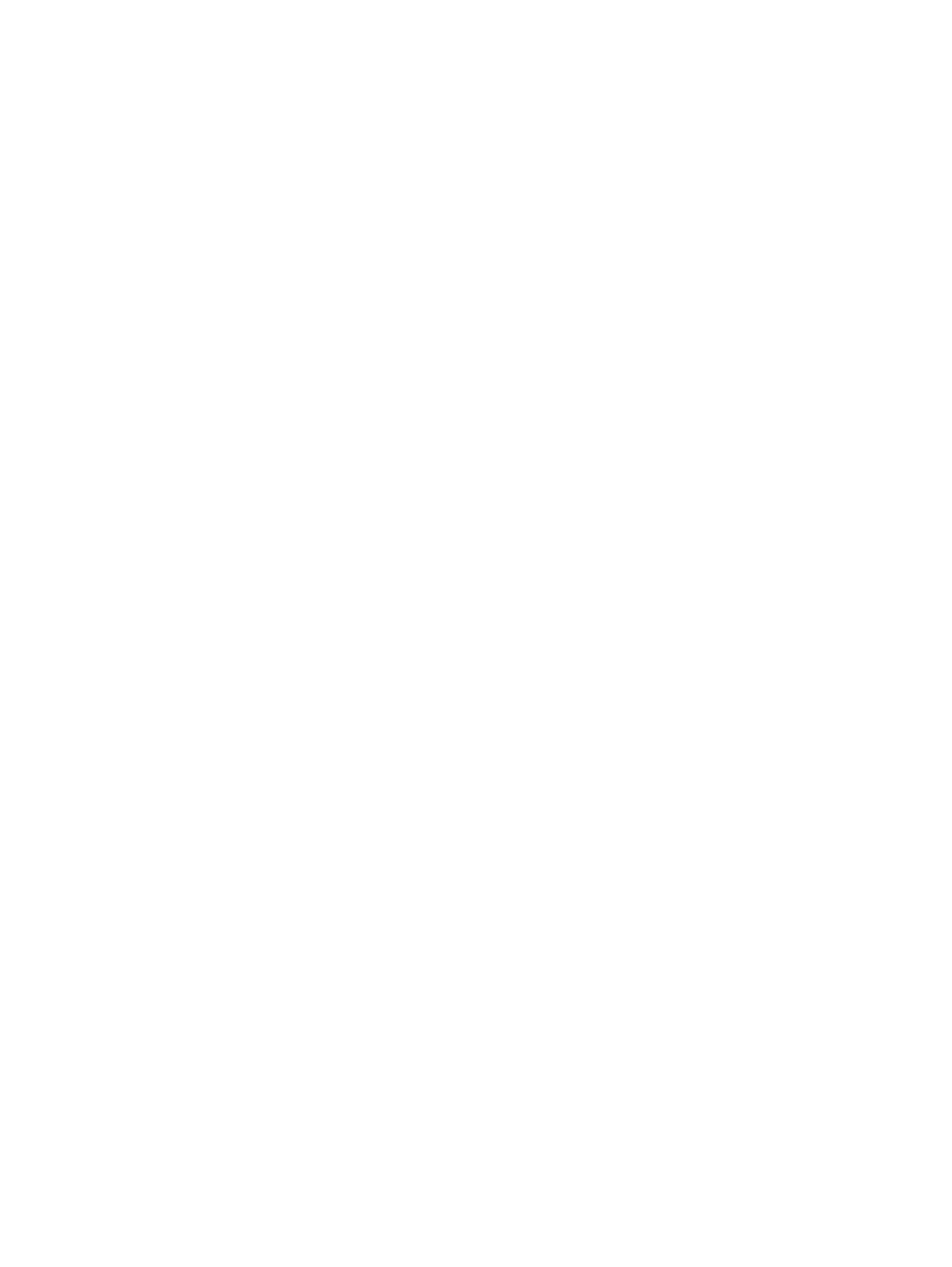
© Copyright 2009 Hewlett-Packard
Development Company, L.P.
Bluetooth is a trademark owned by its
proprietor and used by Hewlett-
Packard Company under license. Intel and
Core are trademarks of Intel Corporation in
the U.S. and other countries. Microsoft,
Windows, and Windows Vista are
U.S. registered trademarks of
Microsoft Corporation. SD Logo is a
trademark of its proprietor.
The information contained herein is subject
to change without notice. The only
warranties for HP products and services are
set forth in the express warranty statements
accompanying such products and services.
Nothing herein should be construed as
constituting an additional warranty. HP shall
not be liable for technical or editorial errors
or omissions contained herein.
First Edition: March 2009
Document Part Number: 515798-001

Safety warning notice
WARNING! To reduce the possibility of heat-related injuries or of overheating the computer, do not
place the computer directly on your lap or obstruct the computer air vents. Use the computer only on a
hard, flat surface. Do not allow another hard surface, such as an adjoining optional printer, or a soft
surface, such as pillows or rugs or clothing, to block airflow. Also, do not allow the AC adapter to contact
the skin or a soft surface, such as pillows or rugs or clothing, during operation. The computer and the
AC adapter comply with the user-accessible surface temperature limits defined by the International
Standard for Safety of Information Technology Equipment (IEC 60950).
iii

iv Safety warning notice

Category Description
Discrete graphics subsystem memory
●ATI Mobility Radeon HD 4650 (M96) with 1024 MB (64 MB × 16 DDR3 × 8 PCs)
●ATI Mobility Radeon HD 4530 (M92) with 512 MB (64 MB × 16 DDR3 × 4 PCs)
Panels ●17.3-inch, HD+ (1600 × 900) flush glass
●17.3-inch, HD+ (1600 × 900) BrightView
●Flush glass panel cover support
●Support for lighted logo on top bezel
●Typical brightness 200 nits
Memory 2 SODIMM slots
Customer-accessible/upgradable
PC2-6400, 800-MHz, DDR2
Dual-channel support
Supports up to 8192-MB system memory
●8192-MB total system memory (4096 MB × 2, dual-channel)
●6144-MB total system memory (2048 MB × 1 + 4096 MB × 1)
●4096-MB total system memory (2048 MB × 2, dual-channel)
●3072-MB total system memory (2048 MB × 1 + 1024 MB × 1)
●2048-MB total system memory (1024 MB × 2, dual-channel)
●2048-MB total system memory (2048 MB × 1)
●1024-MB total system memory (1024 MB × 1)
Hard drives Supports all Serial ATA (SATA) 9.5-mm, 6.35-cm (2.50-inch) hard drives
Supports up to 2 hard drives
Support for Accelerometer Hard Drive Protection
Dual hard drive configurations:
●1-TB (500-GB, 5400-rpm × 2)
●640-GB (320-GB, 7200-rpm × 2)
●640-GB (320-GB, 5400-rpm × 2)
●500-GB (250-GB, 7200-rpm × 2)
●500-GB (250-GB, 5400-rpm × 2)
2 Chapter 1 Product description

Category Description
Single hard drive configurations:
●500-GB, 5400-rpm
●320-GB, 7200-rpm
●320-GB, 5400-rpm
●250-GB, 7200-rpm
●250-GB, 5400-rpm
Optical drives 12.7-mm tray load
Serial ATA
Fixed (1 screw for removal)
Support for the following optical drives:
●DVD±RW and CD-RW SuperMulti Double-Layer Combo Drive with LightScribe
●DVD±RW and CD-RW SuperMulti Double-Layer Combo Drive
●Blu-ray ROM DVD±R/RW SuperMulti DL Drive
Webcam Low-light VGA camera
Fixed (no tilt)
Activity LED
640 × 480 by 24 frames per second
Microphone 2 omnidirectional microphones, dual-array with appropriate software (supports beam
forming, echo cancellation, and noise suppression)
Audio HD Audio (IDT)
Integrated subwoofer
Supports Microsoft® Premium Requirements
Pavilion-branded Altec Lansing speakers
Modem 56K V.92 data/fax modem
Supports all worldwide certification requirements
Ethernet Integrated 10/100/1000 network interface card (NIC) (Discrete models)
Integrated 10/100 NIC (UMA models)
Wireless Integrated wireless local area network (WLAN) options by way of wireless
module:
Intel Wi-Fi Link 5100 802.11a/b/g/n WLAN module
Intel Wi-Fi Link 5100 802.11a/b/g WLAN module
Broadcom 4322 802.11a/b/g/n WLAN module
Broadcom BCM4312 802.11b/g WLAN module
Wireless Integrated ATSC/NTSC/QAM hybrid TV tuner module
Integrated worldwide analog DVB-T TV tuner module
3
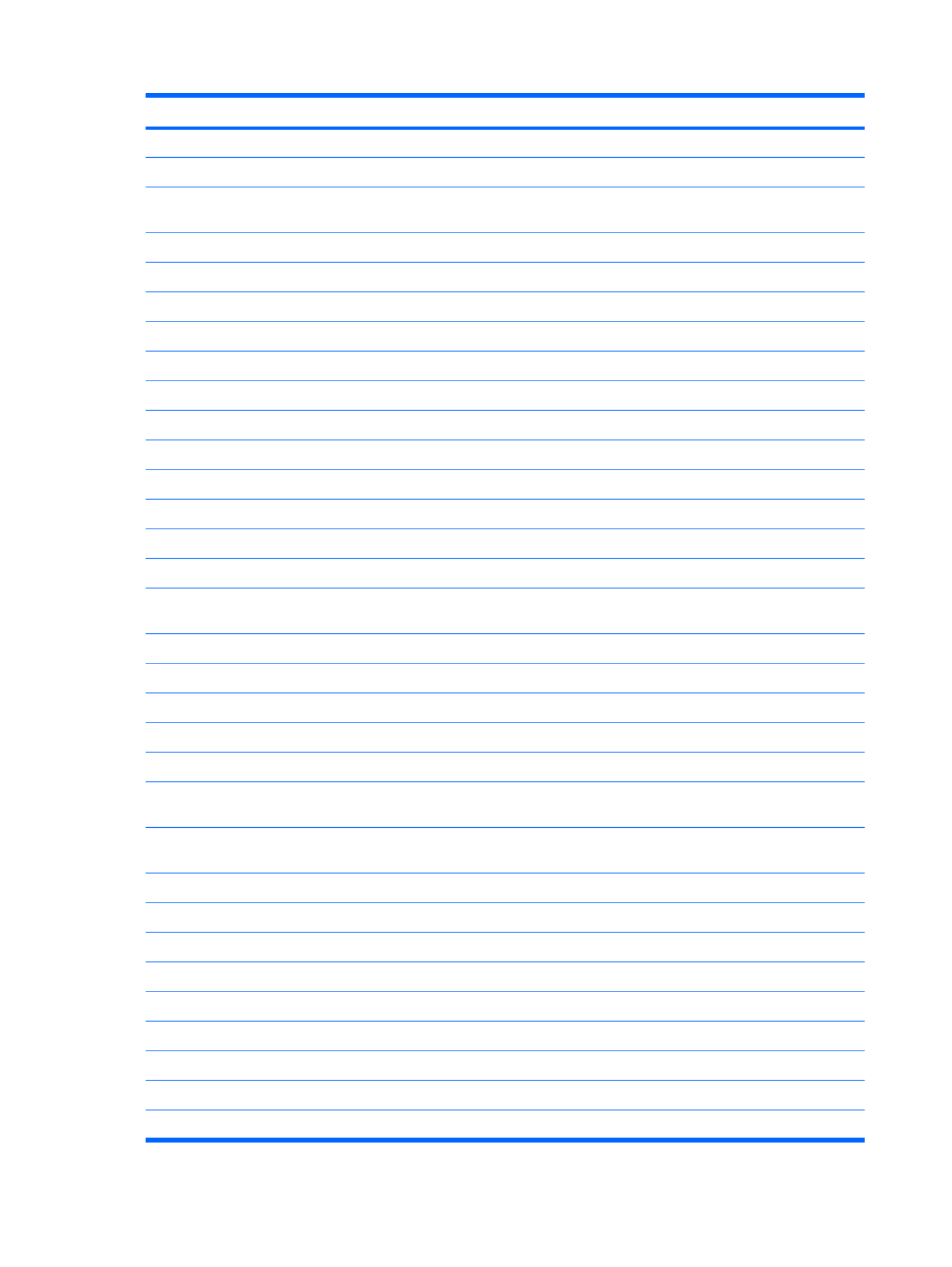
Category Description
Support for TV tuner antennas for both DVB-T and ATSC/NTSC
External media card One ExpressCard 54 slot
Digital Media Slot supports Secure Digital (SD) Memory Card, MultiMediaCard
(MMC), Memory Stick (MS), Memory Stick Pro (MSP), xD Picture Card (XD)
Ports Audio-in (stereo microphone)
Two audio-out (stereo headphone)
Consumer infrared
eSATA
High-Definition Multimedia Interface (HDMI) v1.3 supporting 1080p with HDCP key
IEEE 1394a
RJ-11 (modem; select models only)
RJ-45 (Ethernet, includes link and activity lights)
TV tuner antenna (select models only)
USB 2.0
VGA (Dsub 15-pin)
2-pin AC power for 90-W AC adapter
Docking Expansion port 3 supports the HP Notebook Expansion Base and HP Notebook
QuickDock
Keyboard/pointing devices 17-inch full-size keyboard with numeric keypad
TouchPad supports 2-way scrolling
Taps enabled as default
Power requirements 8-cell 2.55-Ah Li-ion battery
6-cell 2.20-Ah Li-ion battery
90-W AC adapter with localized cable plug support (2-wire plug with ground pin,
supports 2-pin DC connector) (UMA models)
65-W AC adapter with localized cable plug support (2-wire plug with ground pin,
supports 2-pin DC connector) (Discrete models)
Security Kensington Security Lock
Fingerprint reader with Digital Persona software support
Operating system Preinstalled:
FreeDOS
Linux Red Flag
Windows Vista® Business (32 bit)
Windows Vista Home Basic (32 bit)
Windows Vista Premium (32 & 64 bit)
Windows Vista Ultimate (64 bit)
4 Chapter 1 Product description

Category Description
Serviceability AC adapter
Battery (system)
Hard drives (2)
Memory module
Optical drive
5
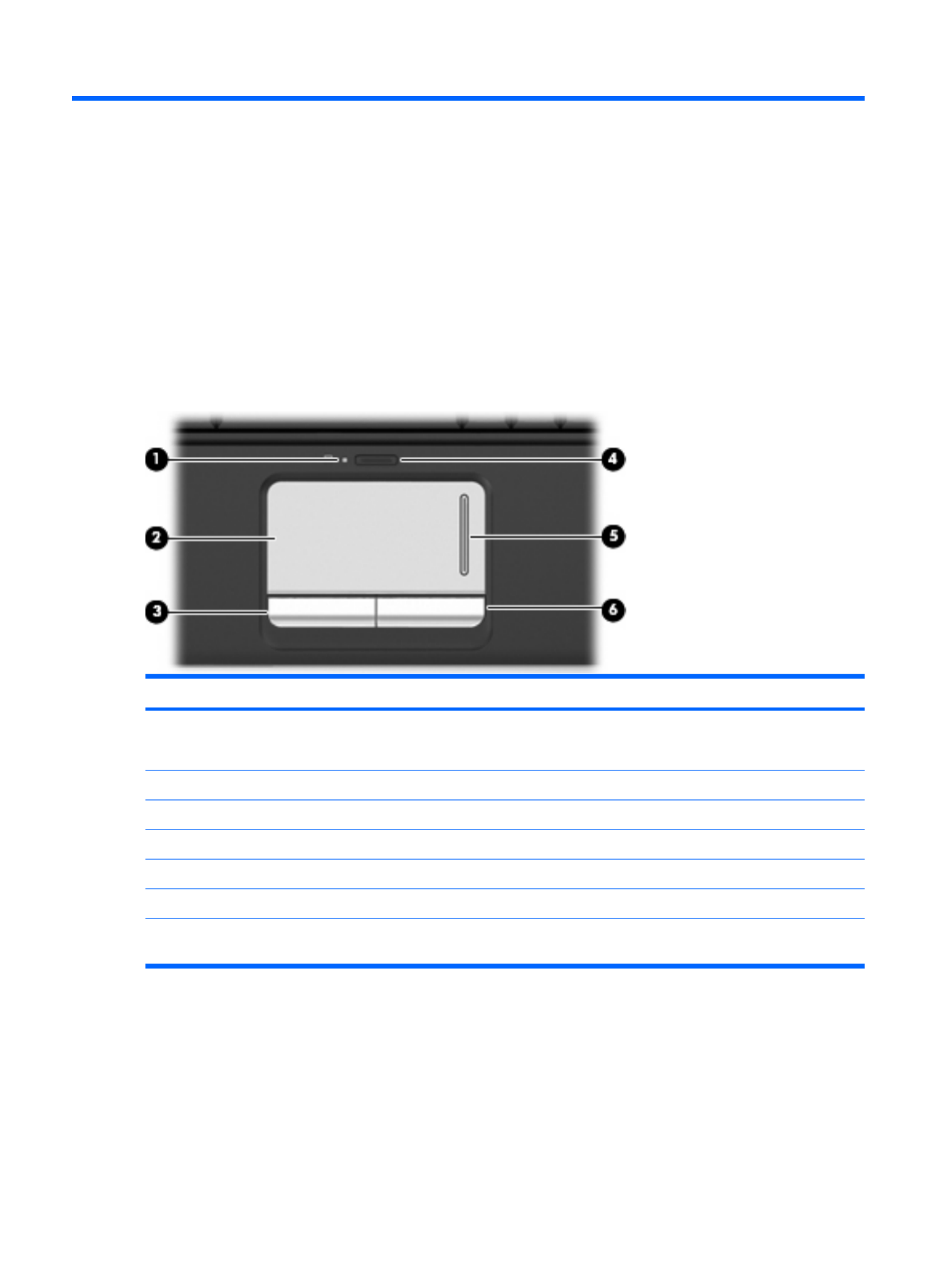
2 Components
Top components
TouchPad
Component Description
(1) TouchPad light ●White: TouchPad is enabled.
●Amber: TouchPad is disabled.
(2) TouchPad* Moves the pointer and selects or activates items on the screen.
(3) Left TouchPad button* Functions like the left button on an external mouse.
(4) TouchPad on/off button Enables/disables the TouchPad.
(5) TouchPad scroll zone Scrolls up or down.
(6) Right TouchPad button* Functions like the right button on an external mouse.
*This table describes factory settings. To view and change pointing device preferences, select Start > Control Panel >
Hardware and Sound .> Mouse
6 Chapter 2 Components

Lights
Component Description
(1) Caps lock light On: Caps lock is on.
(2) Power lights (2)* ●On: The computer is on.
●Blinking: The computer is in the Sleep state.
●Off: The computer is off or in Hibernation.
(3) Volume mute light ●White: Computer sound is on.
●Amber: Computer sound is off.
(4) Volume down light On: The volume scroll zone is being used to decrease speaker
volume.
(5) Volume up light On: The volume scroll zone is being used to increase speaker
volume.
(6) Wireless light ●On: An integrated wireless device, such as a wireless local
area network (WLAN) device and/or a Bluetooth® device, is
on.
●Off: All wireless devices are off.
(7) Num lock light The integrated numeric keypad is enabled, or num lock is enabled
on a connected optional numeric keypad.
Top components 7

Component Description
(8) Battery light ●On: A battery is charging.
●Blinking: A battery that is the only available power source has
reached a low battery level. When the battery reaches a
critical battery level, the battery light begins blinking rapidly.
●Off: If the computer is plugged into an external power source,
the light is turned off when all batteries in the computer are
fully charged. If the computer is not plugged into an external
power source, the light stays off until the battery reaches a
low battery level.
(9) Drive light ●Blinking: The hard drive or optical drive is being accessed.
●Amber: HP 3D DriveGuard has temporarily parked the hard
drive.
*The 2 power lights display the same information. The light on the power button is visible only when the computer is open. The
power light on the front of the computer is visible whether the computer is open or closed.
8 Chapter 2 Components
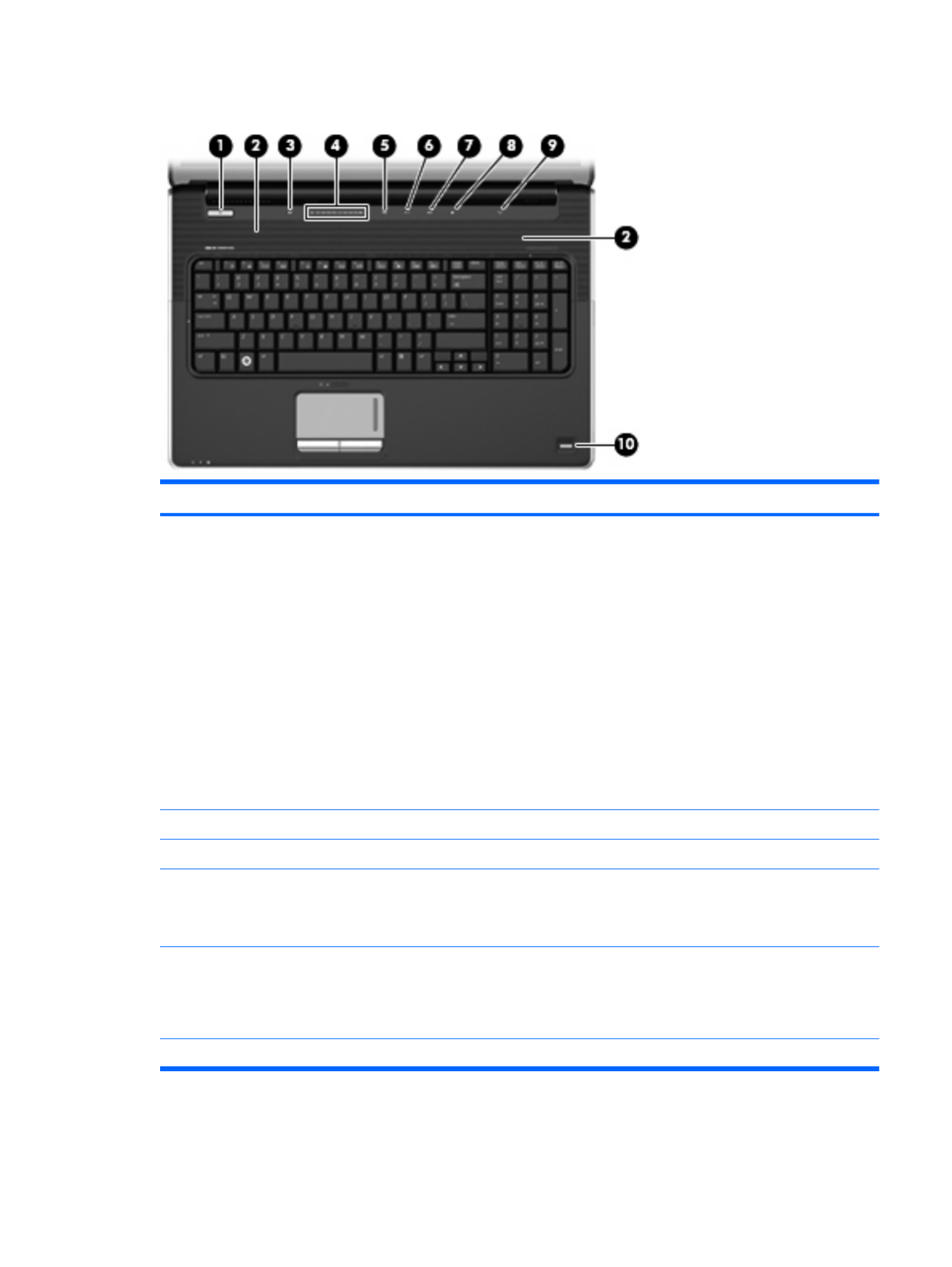
Buttons and fingerprint reader (select models only)
Component Description
(1) Power button* ●When the computer is off, press the button to turn on the
computer.
●When the computer is on, press the button briefly to initiate
Sleep.
●When the computer is in the Sleep state, press the button
briefly to exit Sleep.
●When the computer is in Hibernation, press the button briefly
to exit Hibernation.
If the computer has stopped responding and Windows® shutdown
procedures are ineffective, press and hold the power button for at
least 5 seconds to turn off the computer.
To learn more about your power settings, select Start > Control
Panel > System and Maintenance > Power Options.
(2) Speakers (2) Produce sound.
(3) Volume mute button Mutes and restores speaker sound.
(4) Volume scroll zone Adjusts speaker volume. Slide your finger to the left to decrease
volume and to the right to increase volume. You can also tap the
minus (-) sign on the scroll zone to decrease volume, or tap the
plus (+) sign on the scroll zone to increase volume.
(5) Previous/rewind button ●Plays the previous track or chapter when the button is
pressed once.
●Rewinds media when the button is pressed in combination
with the fn key.
(6) Play/pause button Plays or pauses media.
Top components 9

Component Description
(7) Next/fast forward button ●Plays the next track or chapter when the button is pressed
once.
●Fast forwards media when pressed in combination with the
fn key.
(8) Stop button Stops playback.
(9) Wireless button Turns the wireless feature on or off but does not create a wireless
connection.
NOTE: To establish a wireless connection, a wireless network
must already be set up.
(10) Fingerprint reader (select models only) Allows a fingerprint logon to Windows, instead of a password
logon.
*This table describes factory settings. For information about changing factory settings, refer to the user guides located in Help
and Support.
10 Chapter 2 Components

Keys
Component Description
(1) esc key Displays system information when pressed in combination with
the fn key.
(2) fn key Executes frequently used system functions when pressed in
combination with a function key or the esc key.
(3) Windows logo key Displays the Windows Start menu.
(4) Windows applications key Displays a shortcut menu for items beneath the pointer.
(5) Integrated numeric keypad keys Can be used like the keys on an external numeric keypad.
(6) Function keys Execute frequently used system functions when pressed in
combination with the fn key.
Top components 11
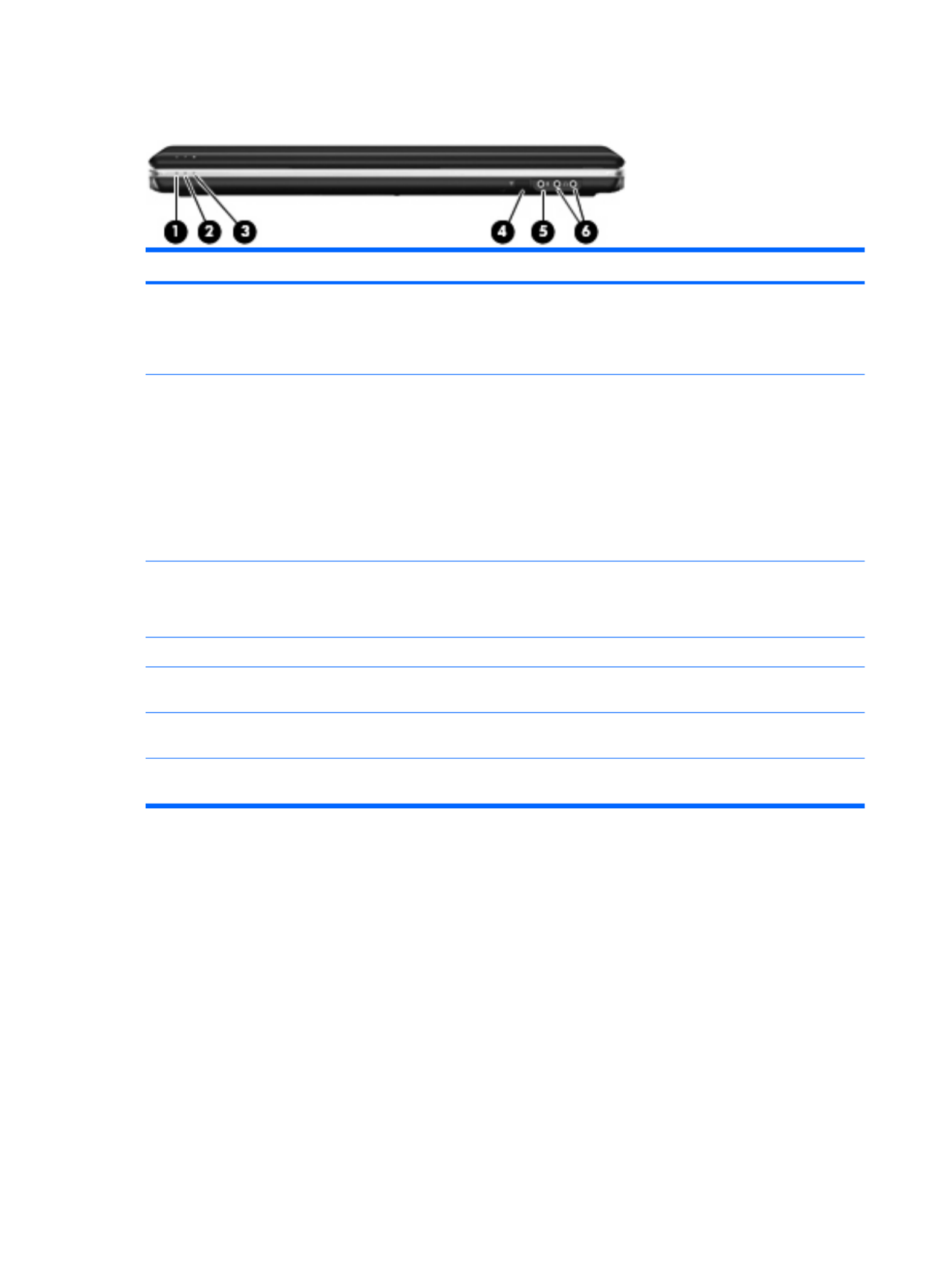
Front components
Component Description
(1) Power light ●On: The computer is on.
●Blinking: The computer is in the Sleep state.
●Off: The computer is off or in Hibernation.
(2) Battery light ●On: A battery is charging.
●Blinking: A battery that is the only available power source has
reached a low battery level. When the battery reaches a
critical battery level, the battery light begins blinking rapidly.
●Off: If the computer is plugged into an external power source,
the light is turned off when all batteries in the computer are
fully charged. If the computer is not plugged into an external
power source, the light stays off until the battery reaches a low
battery level.
(3) Drive light ●Blinking: The hard drive or optical drive is being accessed.
●Amber: HP 3D DriveGuard has temporarily parked the hard
drive.
(4) Consumer infrared lens Receives a signal from the remote control.
(5) Audio-in (microphone) jack Connects an optional computer headset microphone, stereo array
microphone, or monaural microphone.
(6) Audio-out (headphone) jacks (2) Produce sound when connected to optional powered stereo
speakers, headphones, ear buds, a headset, or television audio.
NOTE: This table describes factory settings. For information about changing factory settings, refer to the user guides located
in Help and Support.
12 Chapter 2 Components

Rear component
Component Description
Vent Enables airflow to cool internal components.
NOTE: The computer fan starts up automatically to cool internal
components and prevent overheating. It is normal for the internal fan to
cycle on and off during routine operation.
Right-side components
Component Description
(1) Optical drive Reads optical discs and, on select models, also writes to optical
discs.
(2) Optical drive light Blinking: The optical drive is being accessed.
(3) USB ports (2) Connect optional USB devices.
(4) TV antenna/cable jack (select models only) Connects a TV antenna, a digital cable device, or a satellite device
that receives standard or high-definition TV broadcasts.
(5) RJ-11 (modem) jack (select models only) Connects a modem cable.
(6) Security cable slot Attaches an optional security cable to the computer.
NOTE: The security cable is designed to act as a deterrent, but
it may not prevent the computer from being mishandled or stolen.
(7) AC adapter light ●On: The computer is connected to external power.
●Off: The computer is not connected to external power.
(8) Power connector Connects an AC adapter.
Rear component 13

Left-side components
Component Description
(1) External monitor port Connects an external VGA monitor or projector.
(2) Expansion port 3 Connects the computer to an optional docking device or an optional
expansion product.
NOTE: The computer has only one expansion port. The term
expansion port 3 describes the type of expansion port.
(3) RJ-45 (network) jack Connects a network cable.
(4) HDMI port Connects an optional video or audio device, such as a high-
definition television, or any compatible digital or audio component.
(5) eSATA/USB port (select models only) Connects an optional high-performance eSATA component, such
as an eSATA external hard drive, or connects an optional USB
device.
NOTE: Depending on your computer model, the computer may
include a USB port only.
(6) USB port Connects an optional USB device.
(7) 1394 port (select models only) Connects an optional IEEE 1394 or 1394a device, such as a
camcorder.
(8) Digital Media Slot light On: A digital card is being accessed.
(9) Digital Media Slot Supports the following optional digital card formats:
●Memory Stick (MS)
●Memory Stick Pro (MSP)
●MultiMediaCard (MMC)
●Secure Digital (SD) Memory Card
●xD-Picture Card (XD)
(10) ExpressCard slot Supports optional ExpressCard/54 cards.
14 Chapter 2 Components

Bottom components
Component Description
(1) Battery bay Holds the battery.
(2) Battery release latch Releases the battery from the battery bay.
(3) Vents (9) Enable airflow to cool internal components.
NOTE: The computer fan starts up automatically to cool internal
components and prevent overheating. It is normal for the internal
fan to cycle on and off during routine operation.
(4) Secondary hard drive bay Holds an optional secondary hard drive.
(5) Integrated subwoofer Contains the subwoofer speaker.
(6) Primary hard drive bay Holds the primary hard drive, the memory module slots, and the
WLAN module (select models only).
CAUTION: To prevent an unresponsive system, replace the
wireless module only with a wireless module authorized for use in
the computer by the governmental agency that regulates wireless
devices in your country or region. If you replace the module and
then receive a warning message, remove the module to restore
computer functionality, and then contact technical support through
Help and Support.
Bottom components 15

Display components
Component Description
(1) Internal display switch Turns off the display and initiates Sleep if the display is closed while
the power is on.
(2) Internal microphones (2) Record sound.
(3) Webcam light On: The webcam is in use.
(4) Webcam Records audio and video and captures still photographs.
16 Chapter 2 Components

3 Illustrated parts catalog
Service tag
When ordering parts or requesting information, provide the computer serial number and model
description provided on the service tag.
(1) Product name: This is the product name affixed to the front of the computer.
(2) Serial number (s/n): This is an alphanumeric identifier that is unique to each product.
(3) Part number/Product number (p/n): This number provides specific information about the product's
hardware components. The part number helps a service technician to determine what components and
parts are needed.
(4) Model description: This is the alphanumeric identifier needed to locate documents, drivers, and
support for the computer.
(5) Warranty period: This number describes the duration of the warranty period for the computer.
Service tag 17

Computer major components
18 Chapter 3 Illustrated parts catalog

Item Description Spare part number
(1) 17.3-inch display assembly (includes wireless antenna transceivers and cables)
HD+ flush glass AntiGlare display assembly with webcam and 2 microphones for use
in white computers
516296-001
HD+ BrightView display assembly with webcam and 2 microphones for use in white
computers
516295-001
HD+ flush glass AntiGlare display assembly with webcam and 2 microphones for use
in black computers
519260-001
HD+ BrightView display assembly with webcam and 2 microphones for use in black
computers
519259-001
NOTE: See Display assembly components on page 24 for more information on display assembly spare part
numbers.
(2) Power button board (includes cable)
For use in computers with discrete graphics subsystems 516329-001
For use in computers with UMA graphics subsystems 518165-001
(3) Switch cover (includes LED board and cable)
For use in white computers 516300-001
For use in black computers 519269-001
(4) Keyboard (includes keyboard cable)
NOTE: For a detailed list of available keyboards, see Sequential part number listing on page 28.
White keyboard 516357-xxx
Black molded keyboard 519265-xxx
Black painted keyboard 519266-xxx
(5) Speaker assembly 516323-001
(6) Bluetooth® module (does not include a Bluetooth module cable) 483113-001
(7) Bluetooth module cable 517638-001
Cable Kit, includes: 516328-001
(8a) Power connector cable
(8b) Modem module cable
(8c) TV tuner module antenna cable
(9) Top cover (includes TouchPad and TouchPad buttons)
For use only with white computer models equipped with a fingerprint reader; includes
fingerprint reader board
516299-001
For use only with white computer models not equipped with a fingerprint reader 516360-001
For use only with black computer models equipped with a fingerprint reader; includes
fingerprint reader board
519267-001
For use only with black computer models not equipped with a fingerprint reader 519268-001
Computer major components 19

Item Description Spare part number
(10) Modem module
NOTE: The modem module spare part kit does not include a modem module cable. The modem module cable is
included in the Cable Kit, spare part number 516328-001.
For use in all countries and regions except Australia and New Zealand 461749-001
For use only in Australia and New Zealand 461749-011
(11) System board (includes replacement thermal material)
With ATI Mobility Radeon HD 4650 discrete graphics subsystem and 1-GB of dedicated
memory
516294-001
With ATI Mobility Radeon HD 4650 discrete graphics subsystem and 1-GB of dedicated
memory
516293-001
With ATI Mobility Radeon HD 4530 discrete graphics subsystem and 512-MB of
dedicated memory
516292-001
With Intel GMA 4700MHD UMA graphics subsystem and shared memory 516291-001
System board bracket (not illustrated) 516334-001
(12) Processor (includes replacement thermal material)
Intel Core™2 Quad Q9100 2.26-GHz with 12-MB L2 cache and 1066-MHz FSB 507947-001
Intel Core2 Quad Q9000 2.00-GHz with 12-MB L2 cache and 1066-MHz FSB 507948-001
Intel Core2 Duo T9800 2.93-GHz with 6-MB L2 cache and 1066-MHz FSB 507951-001
Intel Core2 Duo T9550 2.66-GHz with 6-MB L2 cache and 1066-MHz FSB 507953-001
Intel Core2 Duo P8700 2.53-GHz with 3-MB L2 cache and 1066-MHz FSB 507960-001
Intel Core2 Duo P8600 2.40-GHz with 3-MB L2 cache and 1066-MHz FSB 507963-001
Intel Core2 Duo P7450 2.13-GHz with 3-MB L2 cache and 1066-MHz FSB 507965-001
Intel Core2 Duo T6600 2.20-GHz with 2-MB L2 cache and 800-MHz FSB 513593-001
Intel Core2 Duo T6400 2.00-GHz with 2-MB L2 cache and 800-MHz FSB 513592-001
Intel Pentium Dual Core T4200 2.00-GHz with 1-MB L2 cache and 800-MHz FSB 513599-001
(13) ExpressCard module 516324-001
Fan/heat sink assembly (includes replacement thermal material)
(14) For use only with computer models equipped with graphics subsystems with discrete
memory
516876-001
(15) For use only with computer models equipped with graphics subsystems with UMA
memory
516331-001
Optical drive bracket (not illustrated)
For use in computers with discrete graphics subsystems 519481-001
For use in computers with UMA graphics subsystems 535085-001
(16) Audio/infrared board (includes cable)
For use in computers with discrete graphics subsystems 516330-001
For use in computers with UMA graphics subsystems 518166-001
20 Chapter 3 Illustrated parts catalog

Item Description Spare part number
(17) USB board (includes cable)
For use in computers with discrete graphics subsystems 516332-001
For use in computers with UMA graphics subsystems 518168-001
(18) Base enclosure (includes rubber feet)
For use only with computer models equipped with an Intel Core2 Quad processor 516298-001
For use only in defeatured computer models equipped with an Intel Core2 Duo
processor
516297-001
For use only in full-featured computer models equipped with an Intel Core2 Duo
processor
535086-001
Rubber Feet Kit (not illustrated, includes 4 base enclosure rubber feet) 516326-001
(19) Battery
8-cell, 73-Wh, 2.55-Ah Li-ion battery for use with all computer models 516355-001
6-cell, 47-Wh, 2.55-Ah Li-ion battery for use with all computer models 516354-001
(20) Optical drive (includes bezel and bracket):
Blu-ray ROM DVD±R/RW SuperMulti DL Drive with LightScribe 516352-001
Blu-ray ROM DVD±R/RW SuperMulti DL Drive 516351-001
DVD±RW and CD-RW SuperMulti Double-Layer Combo Drive with LightScribe 516353-003
(21) Memory modules (800-MHz, PC2-6400, 1-DIMM)
4096-MB memory module 516337-001
2048-MB memory module 516336-001
1024-MB memory module 516335-001
(22) TV tuner module
NOTE: The TV tuner module spare part kit does not include a TV tuner module cable. The TV tuner module cable
is included in the Cable Kit, spare part number 516328-001.
DVB-T TV tuner module 482899-003
DVB-T/ANG TV tuner module 482899-002
ATSC/NTSC/QAM hybrid TV tuner module 482899-001
TV tuner external antenna cable (not illustrated)
With F-PAL jack 482900-001
With PAL jack 482900-002
(23) WLAN module
Intel Wi-Fi Link 5100 802.11a/b/g WLAN module for use in all countries and regions 482957-001
Intel Wi-Fi Link 5100 802.11a/b/g/n WLAN module for use in all countries and regions 480985-001
Broadcom 4322 802.11a/b/g/n WLAN module for use in Antigua and Barbuda,
Barbados, Belize, Canada, the Cayman Islands, Guam, Puerto Rico,
Trinidad and Tobago, the U.S. Virgin Islands, and the United States
504664-001
Computer major components 21

Item Description Spare part number
Broadcom 4322 802.11a/b/g/n WLAN module for use in Afghanistan, Albania, Algeria,
Andorra, Angola, Antigua and Barbuda, Argentina, Armenia, Aruba, Australia, Austria,
Azerbaijan, the Bahamas, Bahrain, Bangladesh, Barbados, Belarus, Belgium, Belize,
Benin, Bermuda, Bhutan, Bolivia, Bosnia and Herzegovina, Botswana, Brazil,
the British Virgin Islands, Brunei, Bulgaria, Burkina Faso, Burundi, Cameroon,
Cape Verde, the Central African Republic, Chad, Chile, the People's Republic of China,
Colombia, Comoros, the Congo, Costa Rica, Croatia, Cyprus, the Czech Republic,
Denmark, Djibouti, Dominica, the Dominican Republic, East Timor, Ecuador, Egypt,
El Salvador, Equitorial Guinea, Eritrea, Estonia, Ethiopia, Fiji, Finland, France,
French Guiana, Gabon, Gambia, Georgia, Germany, Ghana, Gibraltar, Greece,
Grenada, Guadeloupe, Guatemala, Guinea, Guinea-Bissau, Guyana, Haiti, Honduras,
Hong Kong, Hungary, Iceland, India, Ireland, Israel, Italy, the Ivory Coast, Jamaica,
Jordan, Kazakhstan, Kenya, Kiribati, Kyrgyzstan, Laos, Latvia, Lebanon, Lesotho,
Liberia, Liechtenstein, Lithuania, Luxembourg, Macedonia, Madagascar, Malawi,
Malaysia, the Maldives, Mali, Malta, the Marshall Islands, Martinique, Mauritania,
Mauritius, Mexico, Micronesia, Monaco, Mongolia, Montenegro, Morocco,
Mozambique, Namibia, Nauru, Nepal, the Nether Antilles, the Netherlands,
New Zealand, Nicaragua, Niger, Nigeria, Norway, Oman, Pakistan, Palau, Panama,
Papua New Guinea, Paraguay, Peru, the Philippines, Poland, Portugal,
the Republic of Moldova, Romania, Russia, Rwanda, Samoa, San Marino,
Sao Tome and Principe, Saudi Arabia, Senegal, Serbia, the Seychelles, Sierra Leone,
Singapore, Slovakia, Slovenia, the Solomon Islands, Somalia, South Africa,
South Korea, Spain, Sri Lanka, St. Kitts and Nevis, St. Lucia,
St. Vincent and the Grenadines, Suriname, Swaziland, Sweden, Switzerland, Taiwan,
Tajikistan, Tanzania, Togo, Tonga, Trinidad and Tobago, Tunisia, Turkey,
Turkmenistan, Tuvalu, Uganda, Ukraine, the United Arab Emirates,
the United Kingdom, Uruguay, Uzbekistan, Vanuatu, Venezuela, Vietnam, Yemen,
Zaire, Zambia, and Zimbabwe
504664-002
Broadcom BCM4312 802.11b/g WLAN module for use in Afghanistan, Albania, Algeria,
Andorra, Angola, Antigua and Barbuda, Argentina, Armenia, Aruba, Australia, Austria,
Azerbaijan, the Bahamas, Bahrain, Bangladesh, Barbados, Belarus, Belgium, Belize,
Benin, Bermuda, Bhutan, Bolivia, Bosnia and Herzegovina, Botswana, Brazil,
the British Virgin Islands, Brunei, Bulgaria, Burkina Faso, Burundi, Cameroon,
Cape Verde, the Central African Republic, Chad, Chile, the People's Republic of China,
Colombia, Comoros, the Congo, Costa Rica, Croatia, Cyprus, the Czech Republic,
Denmark, Djibouti, Dominica, the Dominican Republic, East Timor, Ecuador, Egypt,
El Salvador, Equitorial Guinea, Eritrea, Estonia, Ethiopia, Fiji, Finland, France,
French Guiana, Gabon, Gambia, Georgia, Germany, Ghana, Gibraltar, Greece,
Grenada, Guadeloupe, Guatemala, Guinea, Guinea-Bissau, Guyana, Haiti, Honduras,
Hong Kong, Hungary, Iceland, India, Ireland, Israel, Italy, the Ivory Coast, Jamaica,
Jordan, Kazakhstan, Kenya, Kiribati, Kyrgyzstan, Laos, Latvia, Lebanon, Lesotho,
Liberia, Liechtenstein, Lithuania, Luxembourg, Macedonia, Madagascar, Malawi,
Malaysia, the Maldives, Mali, Malta, the Marshall Islands, Martinique, Mauritania,
Mauritius, Mexico, Micronesia, Monaco, Mongolia, Montenegro, Morocco,
Mozambique, Namibia, Nauru, Nepal, the Nether Antilles, the Netherlands,
New Zealand, Nicaragua, Niger, Nigeria, Norway, Oman, Pakistan, Palau, Panama,
Papua New Guinea, Paraguay, Peru, the Philippines, Poland, Portugal,
the Republic of Moldova, Romania, Russia, Rwanda, Samoa, San Marino,
Sao Tome and Principe, Saudi Arabia, Senegal, Serbia, the Seychelles, Sierra Leone,
Singapore, Slovakia, Slovenia, the Solomon Islands, Somalia, South Africa,
South Korea, Spain, Sri Lanka, St. Kitts and Nevis, St. Lucia,
St. Vincent and the Grenadines, Suriname, Swaziland, Sweden, Switzerland, Taiwan,
Tajikistan, Tanzania, Togo, Tonga, Trinidad and Tobago, Tunisia, Turkey,
Turkmenistan, Tuvalu, Uganda, Ukraine, the United Arab Emirates,
the United Kingdom, Uruguay, Uzbekistan, Vanuatu, Venezuela, Vietnam, Yemen,
Zaire, Zambia, and Zimbabwe
459263-002
Broadcom BCM4312 802.11b/g WLAN module for use in Antigua and Barbuda,
Barbados, Belize, Canada, the Cayman Islands, Guam, Puerto Rico, Trinidad and
Tobago, the U.S. Virgin Islands, and the United States
504593-001
22 Chapter 3 Illustrated parts catalog

Item Description Spare part number
Broadcom BCM4312 802.11b/g WLAN module for use in Afghanistan, Albania, Algeria,
Andorra, Angola, Antigua and Barbuda, Argentina, Armenia, Aruba, Australia, Austria,
Azerbaijan, the Bahamas, Bahrain, Bangladesh, Barbados, Belarus, Belgium, Belize,
Benin, Bermuda, Bhutan, Bolivia, Bosnia and Herzegovina, Botswana, Brazil, the
British Virgin Islands, Brunei, Bulgaria, Burkina Faso, Burundi, Cameroon, Cape Verde,
the Central African Republic, Chad, Chile, the People's Republic of China, Colombia,
Comoros, the Congo, Costa Rica, Croatia, Cyprus, the Czech Republic, Denmark,
Djibouti, Dominica, the Dominican Republic, East Timor, Ecuador, Egypt, El Salvador,
Equitorial Guinea, Eritrea, Estonia, Ethiopia, Fiji, Finland, France, French Guiana,
Gabon, Gambia, Georgia, Germany, Ghana, Gibraltar, Greece, Grenada, Guadeloupe,
Guatemala, Guinea, Guinea-Bissau, Guyana, Haiti, Honduras, Hong Kong, Hungary,
Iceland, India, Ireland, Israel, Italy, the Ivory Coast, Jamaica, Jordan, Kazakhstan,
Kenya, Kiribati, Kyrgyzstan, Laos, Latvia, Lebanon, Lesotho, Liberia, Liechtenstein,
Lithuania, Luxembourg, Macedonia, Madagascar, Malawi, Malaysia, the Maldives,
Mali, Malta, the Marshall Islands, Martinique, Mauritania, Mauritius, Mexico,
Micronesia, Monaco, Mongolia, Montenegro, Morocco, Mozambique, Namibia, Nauru,
Nepal, the Nether Antilles, the Netherlands, New Zealand, Nicaragua, Niger, Nigeria,
Norway, Oman, Pakistan, Palau, Panama, Papua New Guinea, Paraguay, Peru, the
Philippines, Poland, Portugal, the Republic of Moldova, Romania, Russia, Rwanda,
Samoa, San Marino, Sao Tome and Principe, Saudi Arabia, Senegal, Serbia, the
Seychelles, Sierra Leone, Singapore, Slovakia, Slovenia, the Solomon Islands,
Somalia, South Africa, South Korea, Spain, Sri Lanka, St. Kitts and Nevis, St. Lucia,
St. Vincent and the Grenadines, Suriname, Swaziland, Sweden, Switzerland, Taiwan,
Tajikistan, Tanzania, Togo, Tonga, Trinidad and Tobago, Tunisia, Turkey,
Turkmenistan, Tuvalu, Uganda, Ukraine, the United Arab Emirates, the United
Kingdom, Uruguay, Uzbekistan, Vanuatu, Venezuela, Vietnam, Yemen, Zaire, Zambia,
and Zimbabwe
504593-002
(24) Hard drive (includes left and right bracket rails, connector cable, Mylar cover with tab, and 4 rubber isolators)
500-GB, 5400-rpm 516350-001
320-GB, 7200-rpm 516349-001
320-GB, 5400-rpm 516346-001
250-GB, 7200-rpm 516348-001
250-GB, 5400-rpm 516345-001
Hard Drive Hardware Kit (not illustrated, includes left and right bracket rails, connector
cable, Mylar cover with tab, and 4 rubber isolators)
517639-001
(25) Subwoofer 516333-001
(26) RTC battery 449729-001
(27) Primary hard drive cover 518162-001
(28) Secondary hard drive cover 518164-001
Computer major components 23

Display assembly components
Flush glass display assembly spare parts
Item Description Spare part number
(1) Display enclosure (includes wireless antenna transceivers and cables and logo LED
board and cable)
For use in white computers 516443-001
For use in black computers 519262-001
(2) Webcam/microphone module 516312-001
(3) Display Hinge Kit (includes right and left hinges) 516444-001
(4) Flush glass display panel (includes display panel cable)
For use in white computers 516443-001
For use in black computers 519262-001
(5) Display Cable Kit (includes display panel cable, and microphone receiver and
cable)
516307-001
(6) Display hinge cover 537844-001
Display Screw Kit (not illustrated) 531764-001
24 Chapter 3 Illustrated parts catalog

BrightView panel
Item Description Spare part number
(1) Display bezel 516305-001
(2) Display Hinge Kit (includes left and right hinges) 516306-001
(3) Webcam/microphone module 516312-001
(4) Display panel (includes display panel cable) 516303-001
(5) Display Cable Kit (includes display panel cable, and microphone receiver and cable) 516307-001
(6) Display enclosure (includes wireless antenna transceivers and cables and logo LED
board and cable)
For use in white computers 516304-001
For use in black computers 519261-001
Display Rubber Kit (not illustrated, includes display bezel rubber screw covers) 516308-001
Display Screw Kit (not illustrated) 516309-001
Display assembly components 25
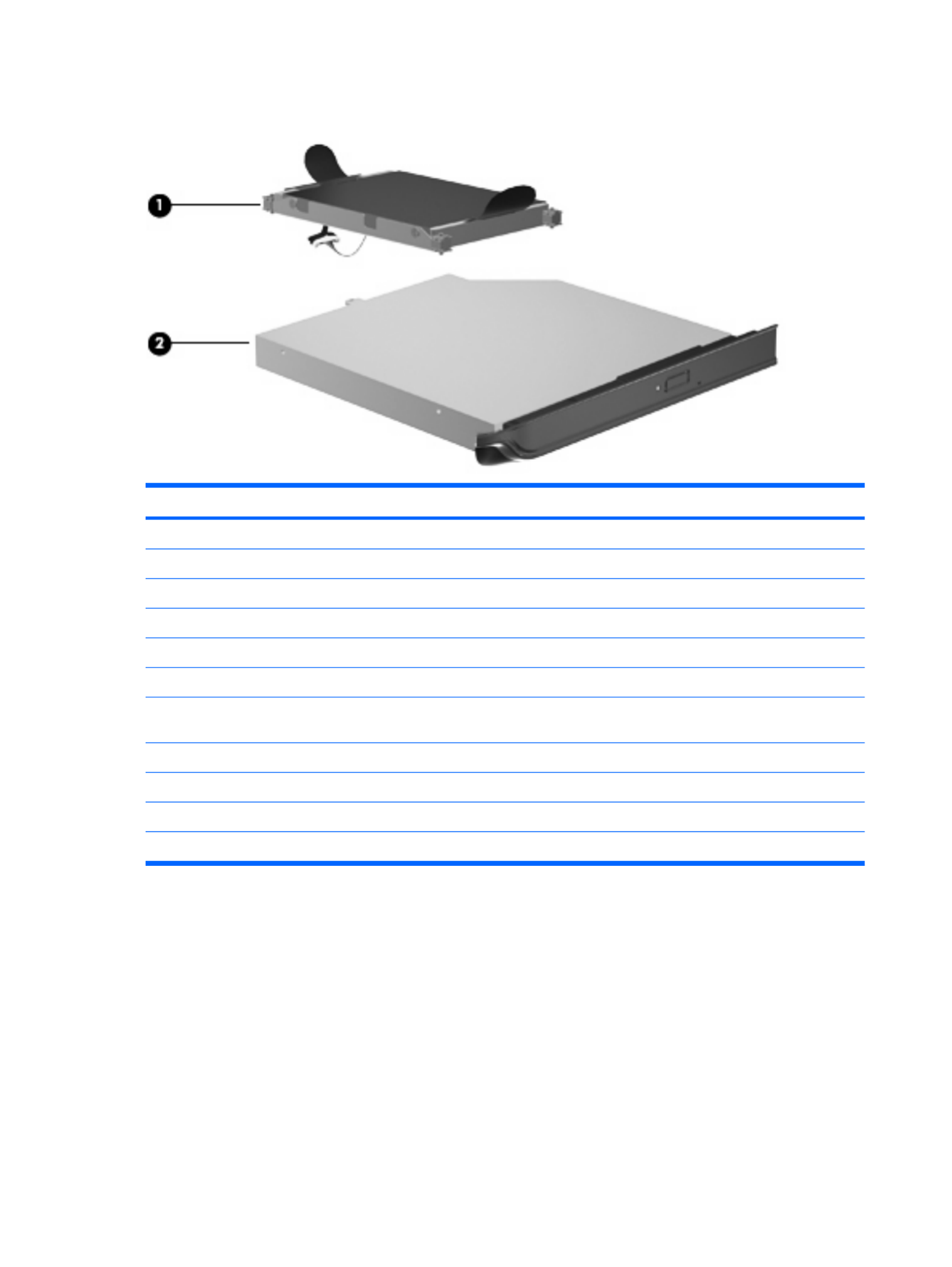
Mass storage devices
Item Description Spare part number
(1) Hard drive (includes left and right bracket rails, connector cable, Mylar cover with tab, and 4 rubber isolators):
●500-GB, 5400-rpm 516350-001
●320-GB, 7200-rpm 516349-001
●320-GB, 5400-rpm 516346-001
●250-GB, 7200-rpm 516348-001
●250-GB, 5400-rpm 516345-001
Hard Drive Hardware Kit (not illustrated, includes left and right bracket rails,
connector cable, Mylar cover with tab, and 4 rubber isolators)
517639-001
(2) Optical drive (includes bezel and bracket)
Blu-ray ROM DVD±R/RW SuperMulti DL Drive with LightScribe 516352-001
Blu-ray ROM DVD±R/RW SuperMulti DL Drive 516351-001
DVD±RW and CD-RW SuperMulti Double-Layer Combo Drive with LightScribe 516353-001
26 Chapter 3 Illustrated parts catalog

Miscellaneous parts
Description Spare part number
AC adapters
120-W AC adapter 463953-001
90-W AC adapter 463955-001
65-W AC adapter 463958-001
Wired headset with volume control 371693-001
Wireless laser mouse (includes infrared transceiver) 430958-001
Power cords:
Australia and New Zealand 490371-011
Belgium, Bulgaria, the Czech Republic, Finland, France, Germany, Greece, Hungary, Iceland, the
Netherlands, northwest Africa, Norway, Poland, Portugal, Russia, Slovakia, Spain, Sweden, and
Turkey
490371-021
Asia/Pacific region, French Canada, Latin America, Thailand, and the United States 490371-001
Brazil 490371-201
India 490371-D61
Israel 490371-BB1
Italy 490371-061
Japan 490371-291
The People's Republic of China 490371-AA1
South Africa 490371-AR1
South Korea 490371-AD1
Switzerland 490371-111
The United Kingdom and Hong Kong 490371-031
Remote controls:
Full-function remote control 465540-001
Full-function remote control with teletext 465541-001
Screw Kit
●Phillips PM3.0×4.0 screw
●Phillips PM2.5×7.0 screw
●Phillips PM2.5×6.0 screw
●Phillips PM2.5×6.0 captive screw
●Phillips PM2.5×4.0 screw
●Phillips PM2.0×10.0 captive screw
●Phillips PM2.0×4.0 screw
516327-001
Miscellaneous parts 27
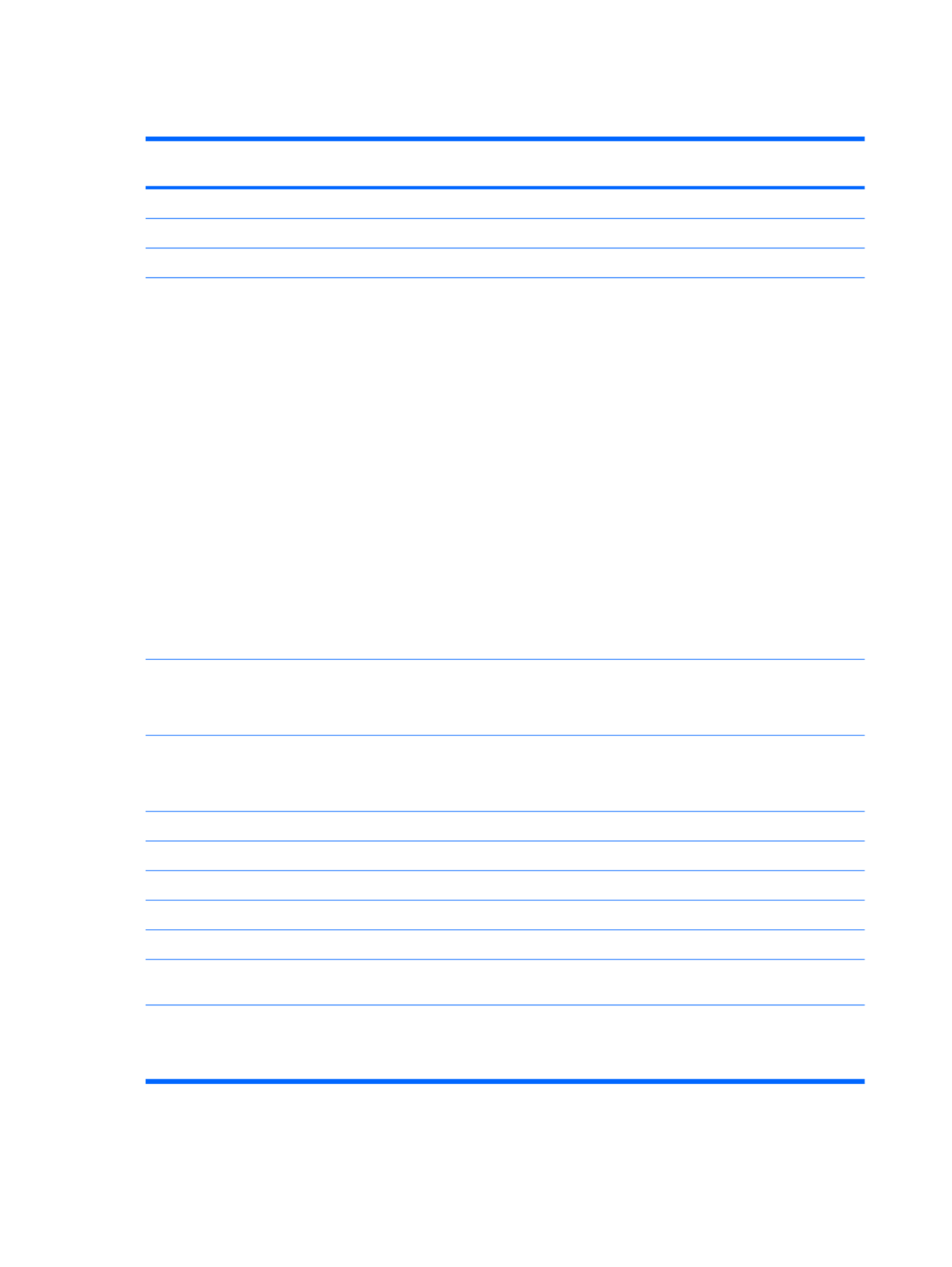
Sequential part number listing
Spare part
number
Description
371693-003 Wired headset with volume control
430958-001 Wireless laser mouse (includes infrared transceiver)
449729-001 RTC battery
459263-002 Broadcom BCM4312 802.11b/g WLAN module for use only with computer models equipped with Intel
processors in Afghanistan, Albania, Algeria, Andorra, Angola, Antigua and Barbuda, Argentina, Armenia,
Aruba, Australia, Austria, Azerbaijan, the Bahamas, Bahrain, Bangladesh, Barbados, Belarus, Belgium,
Belize, Benin, Bermuda, Bhutan, Bolivia, Bosnia and Herzegovina, Botswana, Brazil,
the British Virgin Islands, Brunei, Bulgaria, Burkina Faso, Burundi, Cameroon, Cape Verde,
the Central African Republic, Chad, Chile, the People's Republic of China, Colombia, Comoros,
the Congo, Costa Rica, Croatia, Cyprus, the Czech Republic, Denmark, Djibouti, Dominica,
the Dominican Republic, East Timor, Ecuador, Egypt, El Salvador, Equitorial Guinea, Eritrea, Estonia,
Ethiopia, Fiji, Finland, France, French Guiana, Gabon, Gambia, Georgia, Germany, Ghana, Gibraltar,
Greece, Grenada, Guadeloupe, Guatemala, Guinea, Guinea-Bissau, Guyana, Haiti, Honduras,
Hong Kong, Hungary, Iceland, India, Ireland, Israel, Italy, the Ivory Coast, Jamaica, Jordan, Kazakhstan,
Kenya, Kiribati, Kyrgyzstan, Laos, Latvia, Lebanon, Lesotho, Liberia, Liechtenstein, Lithuania,
Luxembourg, Macedonia, Madagascar, Malawi, Malaysia, the Maldives, Mali, Malta, the Marshall Islands,
Martinique, Mauritania, Mauritius, Mexico, Micronesia, Monaco, Mongolia, Montenegro, Morocco,
Mozambique, Namibia, Nauru, Nepal, the Nether Antilles, the Netherlands, New Zealand, Nicaragua,
Niger, Nigeria, Norway, Oman, Pakistan, Palau, Panama, Papua New Guinea, Paraguay, Peru,
the Philippines, Poland, Portugal, the Republic of Moldova, Romania, Russia, Rwanda, Samoa,
San Marino, Sao Tome and Principe, Saudi Arabia, Senegal, Serbia, the Seychelles, Sierra Leone,
Singapore, Slovakia, Slovenia, the Solomon Islands, Somalia, South Africa, South Korea, Spain,
Sri Lanka, St. Kitts and Nevis, St. Lucia, St. Vincent and the Grenadines, Suriname, Swaziland, Sweden,
Switzerland, Taiwan, Tajikistan, Tanzania, Togo, Tonga, Trinidad and Tobago, Tunisia, Turkey,
Turkmenistan, Tuvalu, Uganda, Ukraine, the United Arab Emirates, the United Kingdom, Uruguay,
Uzbekistan, Vanuatu, Venezuela, Vietnam, Yemen, Zaire, Zambia, and Zimbabwe
461749-001 Modem module for use in all countries and regions except Australia and New Zealand
NOTE: The modem module spare part kit does not include a modem module cable. The modem module
cable is included in the Cable Kit, spare part number 501891-001.
461749-011 Modem module for use only in Australia and New Zealand
NOTE: The modem module spare part kit does not include a modem module cable. The modem module
cable is included in the Cable Kit, spare part number 501891-001.
463953-001 120-W AC adapter
463955-001 90-W AC adapter
463958-001 65-W AC adapter
465540-001 Full-function remote control
465541-001 Full-function remote control with teletext
480985-001 Intel Wi-Fi Link 5100 802.11a/b/g/n WLAN module for use only with computer models equipped with Intel
processors
482899-001 ATSC/NTSC/QAM hybrid TV tuner module
NOTE: The TV tuner module spare part kit does not include a TV tuner module cable. The TV tuner
module cable is included in the Cable Kit, spare part number 501891-001.
28 Chapter 3 Illustrated parts catalog

Spare part
number
Description
482899-002 DVB-T/ANG TV tuner module
NOTE: The TV tuner module spare part kit does not include a TV tuner module cable. The TV tuner
module cable is included in the Cable Kit, spare part number 501891-001.
482899-003 DVB-T TV tuner module
NOTE: The TV tuner module spare part kit does not include a TV tuner module cable. The TV tuner
module cable is included in the Cable Kit, spare part number 501891-001.
482900-001 TV tuner external antenna cable with F-PAL jack
482900-002 TV tuner external antenna cable with PAL jack
482957-001 Intel Wi-Fi Link 5100 802.11a/b/g WLAN module for use only with computer models equipped with Intel
processors
483113-001 Bluetooth module for use only with computer models equipped with Intel processors (does not include a
Bluetooth module cable)
NOTE: The Bluetooth module cable is available using spare part number 489822-001.
490371-001 Power cord for use in the Asia/Pacific region, French Canada, Latin America, Thailand, and the United
States
490371-011 Power cord for use in Australia and New Zealand
490371-021 Power cord for use in Belgium, Bulgaria, the Czech Republic, Finland, France, Germany, Greece,
Hungary, Iceland, the Netherlands, northwest Africa, Norway, Poland, Portugal, Russia, Slovakia, Spain,
Sweden, and Turkey
490371-031 Power cord for use in the United Kingdom and Hong Kong
490371-061 Power cord for use in Italy
490371-111 Power cord for use in Switzerland
490371-201 Power cord for use in Brazil
490371-291 Power cord for use in Japan
490371-AA1 Power cord for use in the People's Republic of China
490371-AD1 Power cord for use in South Korea
490371-AR1 Power cord for use in South Africa
490371-BB1 Power cord for use in Israel
490371-D61 Power cord for use in India
504593-001 Broadcom BCM4312 802.11b/g WLAN module for use in Antigua and Barbuda, Barbados, Belize,
Canada, the Cayman Islands, Guam, Puerto Rico, Trinidad and Tobago, the U.S. Virgin Islands, and the
United States
Sequential part number listing 29

Spare part
number
Description
504593-002 Broadcom BCM4312 802.11b/g WLAN module for use in Afghanistan, Albania, Algeria, Andorra, Angola,
Antigua and Barbuda, Argentina, Armenia, Aruba, Australia, Austria, Azerbaijan, the Bahamas, Bahrain,
Bangladesh, Barbados, Belarus, Belgium, Belize, Benin, Bermuda, Bhutan, Bolivia, Bosnia and
Herzegovina, Botswana, Brazil, the British Virgin Islands, Brunei, Bulgaria, Burkina Faso, Burundi,
Cameroon, Cape Verde, the Central African Republic, Chad, Chile, the People's Republic of China,
Colombia, Comoros, the Congo, Costa Rica, Croatia, Cyprus, the Czech Republic, Denmark, Djibouti,
Dominica, the Dominican Republic, East Timor, Ecuador, Egypt, El Salvador, Equitorial Guinea, Eritrea,
Estonia, Ethiopia, Fiji, Finland, France, French Guiana, Gabon, Gambia, Georgia, Germany, Ghana,
Gibraltar, Greece, Grenada, Guadeloupe, Guatemala, Guinea, Guinea-Bissau, Guyana, Haiti, Honduras,
Hong Kong, Hungary, Iceland, India, Ireland, Israel, Italy, the Ivory Coast, Jamaica, Jordan, Kazakhstan,
Kenya, Kiribati, Kyrgyzstan, Laos, Latvia, Lebanon, Lesotho, Liberia, Liechtenstein, Lithuania,
Luxembourg, Macedonia, Madagascar, Malawi, Malaysia, the Maldives, Mali, Malta, the Marshall Islands,
Martinique, Mauritania, Mauritius, Mexico, Micronesia, Monaco, Mongolia, Montenegro, Morocco,
Mozambique, Namibia, Nauru, Nepal, the Nether Antilles, the Netherlands, New Zealand, Nicaragua,
Niger, Nigeria, Norway, Oman, Pakistan, Palau, Panama, Papua New Guinea, Paraguay, Peru, the
Philippines, Poland, Portugal, the Republic of Moldova, Romania, Russia, Rwanda, Samoa, San Marino,
Sao Tome and Principe, Saudi Arabia, Senegal, Serbia, the Seychelles, Sierra Leone, Singapore,
Slovakia, Slovenia, the Solomon Islands, Somalia, South Africa, South Korea, Spain, Sri Lanka, St. Kitts
and Nevis, St. Lucia, St. Vincent and the Grenadines, Suriname, Swaziland, Sweden, Switzerland,
Taiwan, Tajikistan, Tanzania, Togo, Tonga, Trinidad and Tobago, Tunisia, Turkey, Turkmenistan, Tuvalu,
Uganda, Ukraine, the United Arab Emirates, the United Kingdom, Uruguay, Uzbekistan, Vanuatu,
Venezuela, Vietnam, Yemen, Zaire, Zambia, and Zimbabwe
504664-001 Broadcom 4322 802.11a/b/g/n WLAN module for use in Antigua and Barbuda, Barbados, Belize, Canada,
the Cayman Islands, Guam, Puerto Rico, Trinidad and Tobago, the U.S. Virgin Islands,
and the United States
504664-002 Broadcom 4322 802.11a/b/g/n WLAN module for use in Afghanistan, Albania, Algeria, Andorra, Angola,
Antigua and Barbuda, Argentina, Armenia, Aruba, Australia, Austria, Azerbaijan, the Bahamas, Bahrain,
Bangladesh, Barbados, Belarus, Belgium, Belize, Benin, Bermuda, Bhutan, Bolivia,
Bosnia and Herzegovina, Botswana, Brazil, the British Virgin Islands, Brunei, Bulgaria, Burkina Faso,
Burundi, Cameroon, Cape Verde, the Central African Republic, Chad, Chile,
the People's Republic of China, Colombia, Comoros, the Congo, Costa Rica, Croatia, Cyprus,
the Czech Republic, Denmark, Djibouti, Dominica, the Dominican Republic, East Timor, Ecuador, Egypt,
El Salvador, Equitorial Guinea, Eritrea, Estonia, Ethiopia, Fiji, Finland, France, French Guiana, Gabon,
Gambia, Georgia, Germany, Ghana, Gibraltar, Greece, Grenada, Guadeloupe, Guatemala, Guinea,
Guinea-Bissau, Guyana, Haiti, Honduras, Hong Kong, Hungary, Iceland, India, Ireland, Israel, Italy,
the Ivory Coast, Jamaica, Jordan, Kazakhstan, Kenya, Kiribati, Kyrgyzstan, Laos, Latvia, Lebanon,
Lesotho, Liberia, Liechtenstein, Lithuania, Luxembourg, Macedonia, Madagascar, Malawi, Malaysia,
the Maldives, Mali, Malta, the Marshall Islands, Martinique, Mauritania, Mauritius, Mexico, Micronesia,
Monaco, Mongolia, Montenegro, Morocco, Mozambique, Namibia, Nauru, Nepal, the Nether Antilles,
the Netherlands, New Zealand, Nicaragua, Niger, Nigeria, Norway, Oman, Pakistan, Palau, Panama,
Papua New Guinea, Paraguay, Peru, the Philippines, Poland, Portugal, the Republic of Moldova,
Romania, Russia, Rwanda, Samoa, San Marino, Sao Tome and Principe, Saudi Arabia, Senegal, Serbia,
the Seychelles, Sierra Leone, Singapore, Slovakia, Slovenia, the Solomon Islands, Somalia, South Africa,
South Korea, Spain, Sri Lanka, St. Kitts and Nevis, St. Lucia, St. Vincent and the Grenadines, Suriname,
Swaziland, Sweden, Switzerland, Taiwan, Tajikistan, Tanzania, Togo, Tonga, Trinidad and Tobago,
Tunisia, Turkey, Turkmenistan, Tuvalu, Uganda, Ukraine, the United Arab Emirates, the United Kingdom,
Uruguay, Uzbekistan, Vanuatu, Venezuela, Vietnam, Yemen, Zaire, Zambia, and Zimbabwe
507947-001 Intel Core™2 Quad Q9100 processor (2.26-GHz with 12-MB L2 cache and 1066-MHz FSB)
507948-001 Intel Core2 Quad Q9000 processor (2.00-GHz with 12-MB L2 cache and 1066-MHz FSB)
507951-001 Intel Core2 Duo T9800 processor (2.93-GHz with 6-MB L2 cache and 1066-MHz FSB)
507953-001 Intel Core2 Duo T9550 processor (2.66-GHz with 6-MB L2 cache and 1066-MHz FSB)
507960-001 Intel Core2 Duo P8700 processor (2.53-GHz with 3-MB L2 cache and 1066-MHz FSB)
507963-001 Intel Core2 Duo P8600 processor (2.40-GHz with 3-MB L2 cache and 1066-MHz FSB)
507965-001 Intel Core2 Duo P7450 processor (2.13-GHz with 3-MB L2 cache and 1066-MHz FSB)
30 Chapter 3 Illustrated parts catalog

Spare part
number
Description
513592-001 Intel Core2 Duo T6400 processor (2.00-GHz with 2-MB L2 cache and 800-MHz FSB)
513593-001 Intel Core2 Duo T6600 processor (2.20-GHz with 2-MB L2 cache and 800-MHz FSB)
513599-001 Intel Pentium Dual Core T4200 processor (2.00-GHz with 1-MB L2 cache and 800-MHz FSB)
516291-001 System board with Intel GMA 4700MHD UMA graphics subsystem and shared memory
516292-001 System board with ATI Mobility Radeon HD 4530 discrete graphics subsystem and 512 MB of dedicated
memory
516293-001 System board with ATI Mobility Radeon HD 4650 discrete graphics subsystem and 1 GB of dedicated
memory
516294-001 System board with ATI Mobility Radeon HD 4650 discrete graphics subsystem and 1 -GB of dedicated
memory
516295-001 17.3-inch HD+ BrightView display assembly for use in white computers
516296-001 17.3-inch HD+ flush glass AntiGlare display assembly for use in white computers
516297-001 Base enclosure for use only in defeatured computer models equipped with an Intel Core2 Duo
processor
516298-001 Base enclosure for use only with computer models equipped with an Intel Core2 Quad processor
516299-001 Top cover for use only with white computer models equipped with a fingerprint reader; includes fingerprint
reader board
516300-001 Switch cover for use in white com D board and cable)puters (includes LE
516303-001 Flush glass display panel (includes display panel cable)
516304-001 Display enclosure for use in white computers with BrightView displays (includes wireless antenna
transceivers and cables and logo LED board and cable
516305-001 Display bezel for use in computers with BrightView displays
516306-001 Display Hinge Kit for use in computers with BrightView displays (includes left and right hinges)
516307-001 Display Cable Kit for use in computers with BrightView displays (includes display panel cable, and
microphone receiver and cable)
516308-001 Display Rubber Kit for use in computers with BrightView displays (includes display bezel rubber screw
covers)
516309-001 Display Screw Kit for use in computers with BrightView displays
516312-001 Webcam/microphone module for use in computers with BrightView displays
516323-001 Speaker assembly
516324-001 ExpressCard module
516326-001 Rubber Feet Kit (not illustrated, includes 4 base enclosure rubber feet)
516327-001 Screw Kit
516328-001 Cable Kit
516329-001 Power button board for use in computers with discrete graphics subsystems (includes cable)
516330-001 Audio/infrared board for use in computers with discrete graphics subsystems (includes cable)
516331-001 Fan/heat sink assembly for use in computers with UMA graphics subsystems
Sequential part number listing 31

8. Remove the fan/heat sink assembly (3).
NOTE: Due to the adhesive quality of the thermal material located between the fan/heat sink
assembly and system board components, it may be necessary to move the fan/heat sink assembly
from side to side to detach the assembly.
The thermal material must be thoroughly cleaned from the surfaces of the fan/heat sink assembly
and the system board each time the fan/heat sink assembly is removed. Thermal paste is used on
capacitors and their contacts (1), on the processor and contact (2), and on the Northbridge chip
and contact (3).
Reverse this procedure to install the fan/heat sink assembly.
92 Chapter 4 Removal and replacement procedures
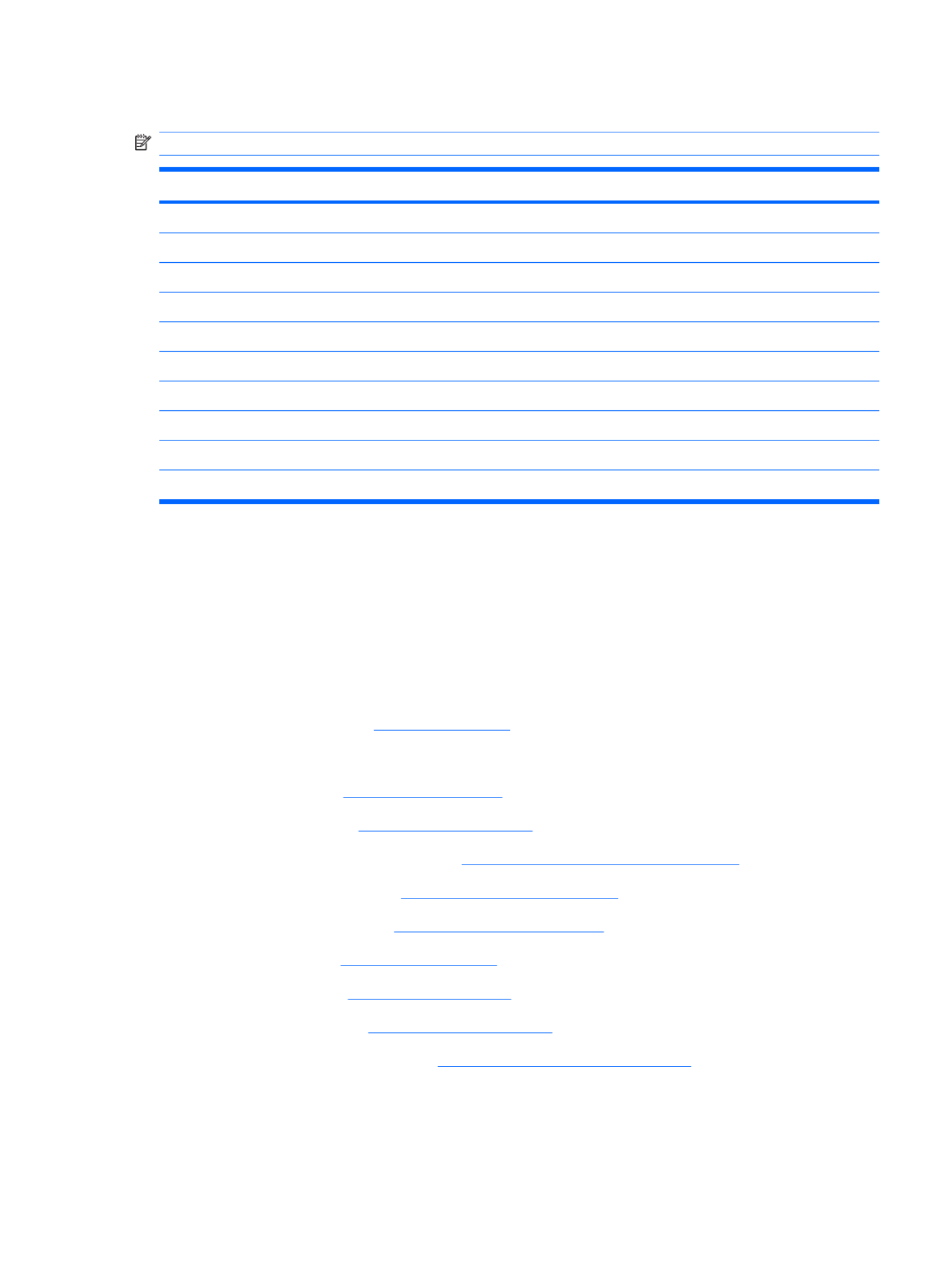
Processor
NOTE: The processor spare part kit includes thermal material.
Description Spare part number
Intel Core™2 Quad Q9100 2.26-GHz with 12-MB L2 cache and 1066-MHz FSB 507947-001
Intel Core2 Quad Q9000 2.00-GHz with 12-MB L2 cache and 1066-MHz FSB 507948-001
Intel Core2 Duo T9800 2.93-GHz with 6-MB L2 cache and 1066-MHz FSB 507951-001
Intel Core2 Duo T9550 2.66-GHz with 6-MB L2 cache and 1066-MHz FSB 507953-001
Intel Core2 Duo P8700 2.53-GHz with 3-MB L2 cache and 1066-MHz FSB 507960-001
Intel Core2 Duo P8600 2.40-GHz with 3-MB L2 cache and 1066-MHz FSB 507963-001
Intel Core2 Duo P7450 2.13-GHz with 3-MB L2 cache and 1066-MHz FSB 507965-001
Intel Core2 Duo T6600 2.20-GHz with 2-MB L2 cache and 800-MHz FSB 513593-001
Intel Core2 Duo T6400 2.00-GHz with 2-MB L2 cache and 800-MHz FSB 513592-001
Intel Pentium Dual Core T4200 2.00-GHz with 1-MB L2 cache and 800-MHz FSB 513599-001
Before removing the processor, follow these steps:
1. Shut down the computer. If you are unsure whether the computer is off or in Hibernation, turn the
computer on, and then shut it down through the operating system.
2. Disconnect all external devices connected to the computer.
3. Disconnect the power from the computer by first unplugging the power cord from the AC outlet and
then unplugging the AC adapter from the computer.
4. Remove the battery (see Battery on page 43).
5. Remove the following components:
a. Hard drive (see Hard drive on page 48).
b. Optical drive (see Optical drive on page 44).
c. Switch cover and keyboard (see Switch cover and keyboard on page 57).
d. Speaker assembly (see Speaker assembly on page 62).
e. Display assembly (see Display assembly on page 64).
f. Top cover (see Top cover on page 74).
g. USB board (see USB board on page 83).
h. System board (see System board on page 79).
i. Fan/heat sink assembly (see Fan/heat sink assembly on page 89).
Remove the processor:
1. Turn the processor locking screw (1) one-half turn counterclockwise until you hear a click.
Component replacement procedures 93
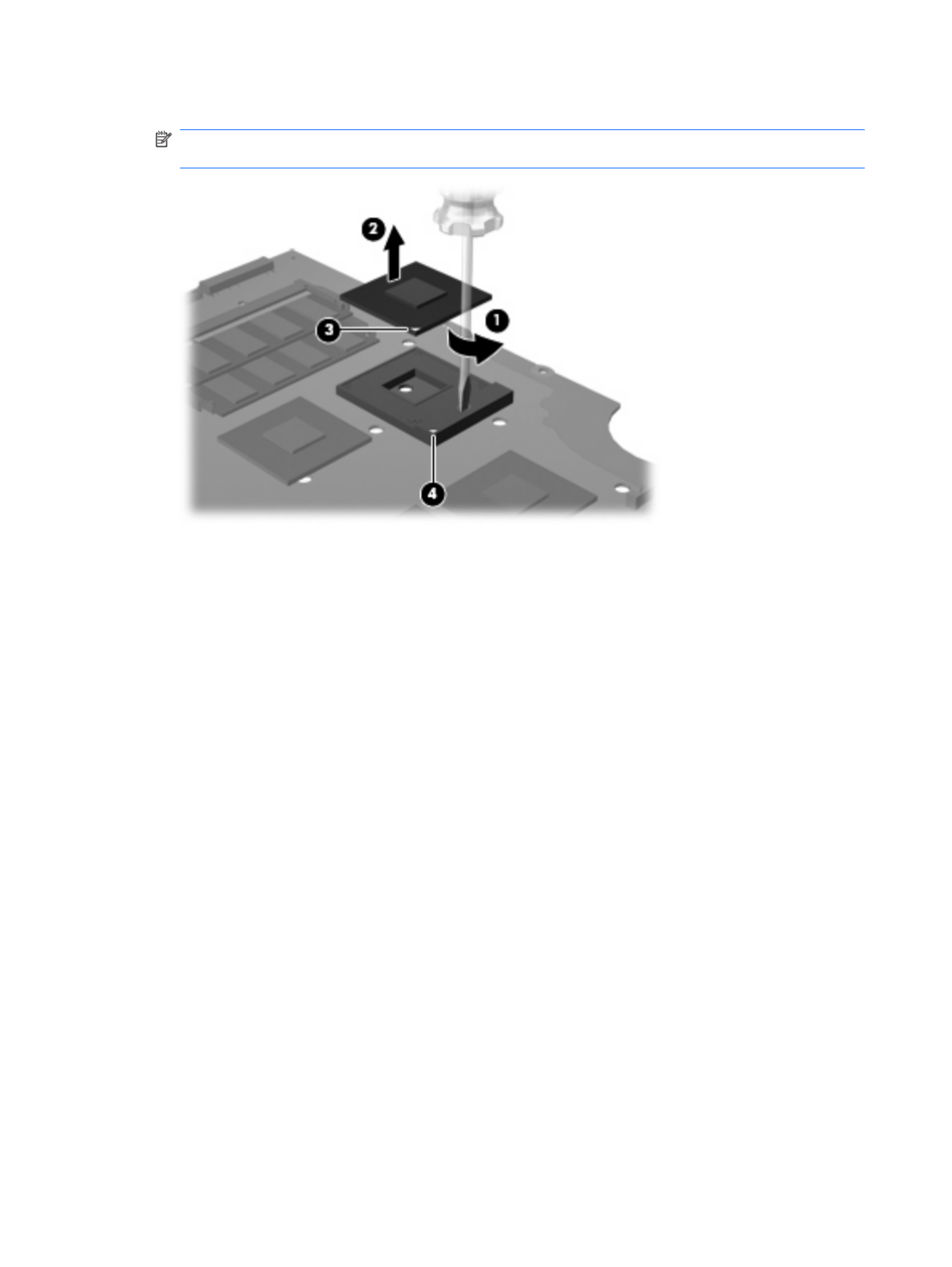
2. Lift the processor (2) straight up and remove it.
NOTE: When you install the processor, the gold triangle (3) on the processor must be aligned
with the triangle icon (4) embossed on the processor socket.
Reverse this procedure to install the processor.
94 Chapter 4 Removal and replacement procedures
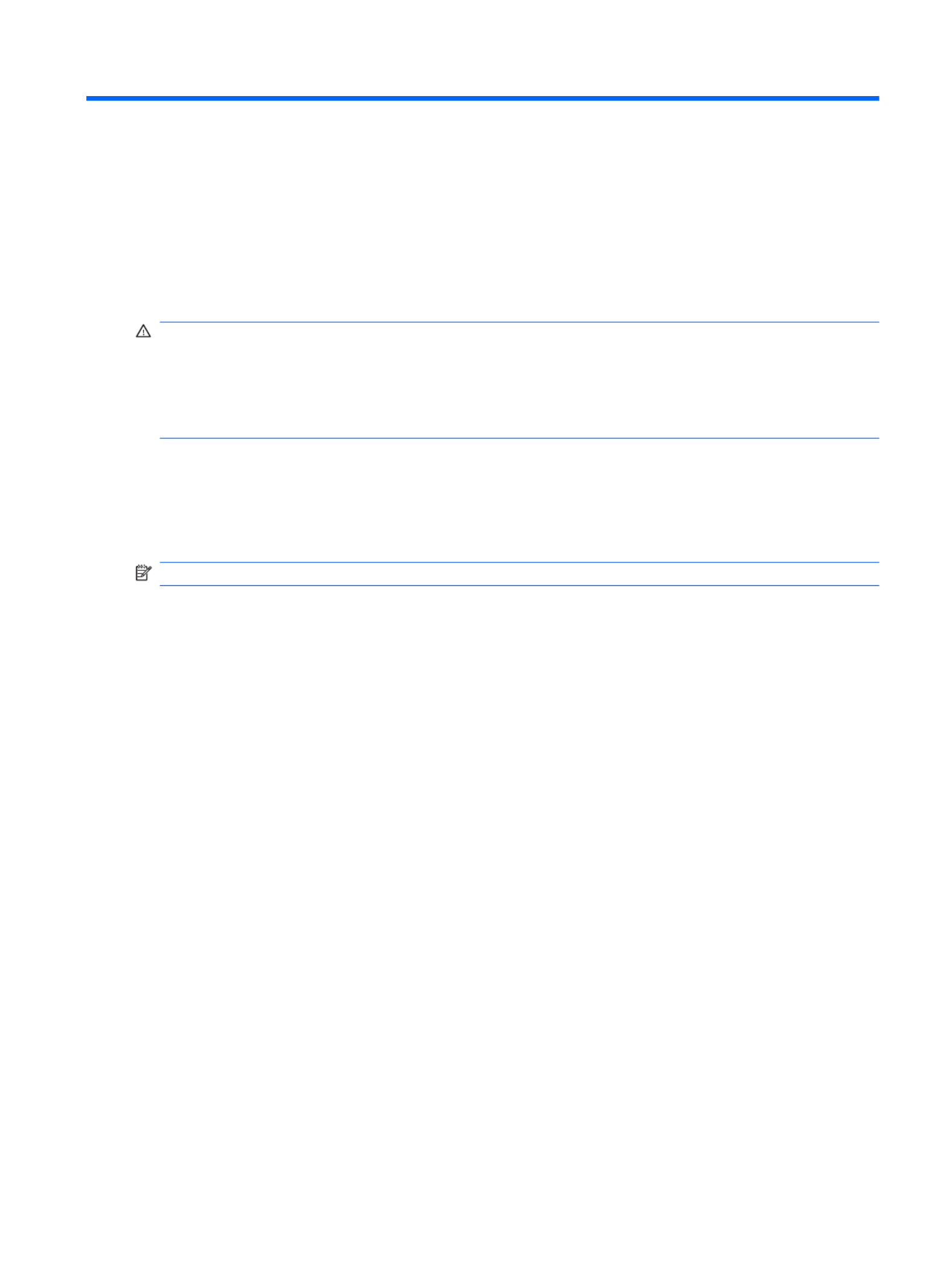
5 Setup Utility
WARNING! Only authorized technicians trained by HP must repair this equipment. All troubleshooting
and repair procedures are detailed to allow repair at only the subassembly or module level. Because of
the complexity of the individual boards and subassemblies, do not attempt to make repairs at the
component level or modify any printed wiring board. Improper repairs can create a safety hazard. Any
indication of component replacement or printed wiring board modification may void any warranty or
exchange allowances.
Starting the Setup Utility
The Setup Utility is a ROM-based information and customization utility that can be used even when your
Windows® operating system is not working.
NOTE: The fingerprint reader (select models only) cannot be used to access the Setup Utility.
The utility reports information about the computer and provides settings for startup, security, and
other preferences.
To start the Setup Utility:
Open the Setup Utility by turning on or restarting the computer. While the “Press the ESC key for
Startup Menu” message is displayed in the lower-left corner of the screen, press f10.
– or –
1. Open the Setup Utility by turning on or restarting the computer. While the “Press the ESC key for
Startup Menu” message is displayed in the lower-left corner of the screen, press esc.
2. When the Startup Menu is displayed, press f10.
Starting the Setup Utility 95

Using the Setup Utility
Changing the language of the Setup Utility
The following procedure explains how to change the language of the Setup Utility. If the Setup Utility is
not already running, begin at step 1. If the Setup Utility is already running, begin at step 2.
1. Open the Setup Utility by turning on or restarting the computer. While the “Press the ESC key for
Startup Menu” message is displayed in the lower-left corner of the screen, press f10.
– or –
Open the Setup Utility by turning on or restarting the computer. While the “Press the ESC key for
Startup Menu” message is displayed in the lower-left corner of the screen, press esc. When the
Startup Menu is displayed, press f10.
2. Use the arrow keys to select System Configuration > Language, and then press enter.
3. Use the arrow keys to select a language, and then press enter.
4. When a confirmation prompt with your language selected is displayed, press enter.
5. To save your change and exit the Setup Utility, use the arrow keys to select Exit > Exit Saving
Changes, and then press enter.
Your change goes into effect immediately.
Display system information
The following procedure explains how to display system information in the Setup Utility. If the Setup
Utility is not open, begin at step 1. If the Setup Utility is open, begin at step 2.
1. Open the Setup Utility by turning on or restarting the computer. While the “Press the ESC key for
Startup Menu” message is displayed in the lower-left corner of the screen, press f10.
– or –
Open the Setup Utility by turning on or restarting the computer. While the “Press the ESC key for
Startup Menu” message is displayed in the lower-left corner of the screen, press esc. When the
Startup Menu is displayed, press f10.
2. Select the Main menu. System information such as the system time and date, and identification
information about the computer is displayed.
3. To exit the Setup Utility without changing any settings, use the arrow keys to select Exit > Exit
Discarding Changes, and then press enter.
96 Chapter 5 Setup Utility

Restoring default settings in the Setup Utility
The following procedure explains how to restore the Setup Utility default settings. If the Setup Utility is
not already running, begin at step 1. If the Setup Utility is already running, begin at step 2.
1. Open the Setup Utility by turning on or restarting the computer. While the “Press the ESC key for
Startup Menu” message is displayed in the lower-left corner of the screen, press f10.
– or –
Open the Setup Utility by turning on or restarting the computer. While the “Press the ESC key for
Startup Menu” message is displayed in the lower-left corner of the screen, press esc. When the
Startup Menu is displayed, press f10.
2. Use the arrow keys to select Exit > Load Setup Defaults, and then press enter.
3. When the Setup Confirmation is displayed, press enter.
4. To save your change and exit the Setup Utility, use the arrow keys to select Exit > Exit Saving
Changes, and then press enter.
The Setup Utility default settings go into effect when the computer restarts.
NOTE: Your password, security, and language settings are not changed when you restore the factory
default settings.
Exiting the Setup Utility
You can exit the Setup Utility with or without saving changes.
●To exit the Setup Utility and save your changes from the current session:
If the Setup Utility menus are not visible, press esc to return to the menu display. Then use the
arrow keys to select Exit > Exit Saving Changes, and then press enter.
●To exit the Setup Utility without saving your changes from the current session:
If the Setup Utility menus are not visible, press esc to return to the menu display. Then use the
arrow keys to select Exit > Exit Discarding Changes, and then press enter.
After either choice, the computer restarts in Windows.
Using the Setup Utility 97

Setup Utility menus
The menu tables in this section provide an overview of Setup Utility options.
NOTE: Some of the Setup Utility menu items listed in this chapter may not be supported by
your computer.
Main menu
Select To do this
System information ●View and change the system time and date.
●View identification information about the computer.
●View specification information about the processor, memory size, system BIOS,
and keyboard controller version (select models only).
Security menu
Select To do this
Administrator password Enter, change, or delete an administrator password.
Power-On Password Enter, change, or delete a power-on password.
System Configuration menu
Select To do this
Language Support Change the Setup Utility language.
Button Sound (select models only) Enable/disable the capacitive button tapping sound.
Virtualization Technology Enable/disable the processor Virtualization Technology.
Processor C4 State (select
models only)
Enable/disable the processor C4 sleep state.
LAN Power Saving (select
models only)
Enable/disable LAN Power Saving. When enabled, saves power when the computer
is in DC mode.
Card Reader/1394 Power Saving (select
models only)
Enable/disable Card Reader/1394 Power Saving. When enabled, saves power when
the computer is in DC mode.
98 Chapter 5 Setup Utility
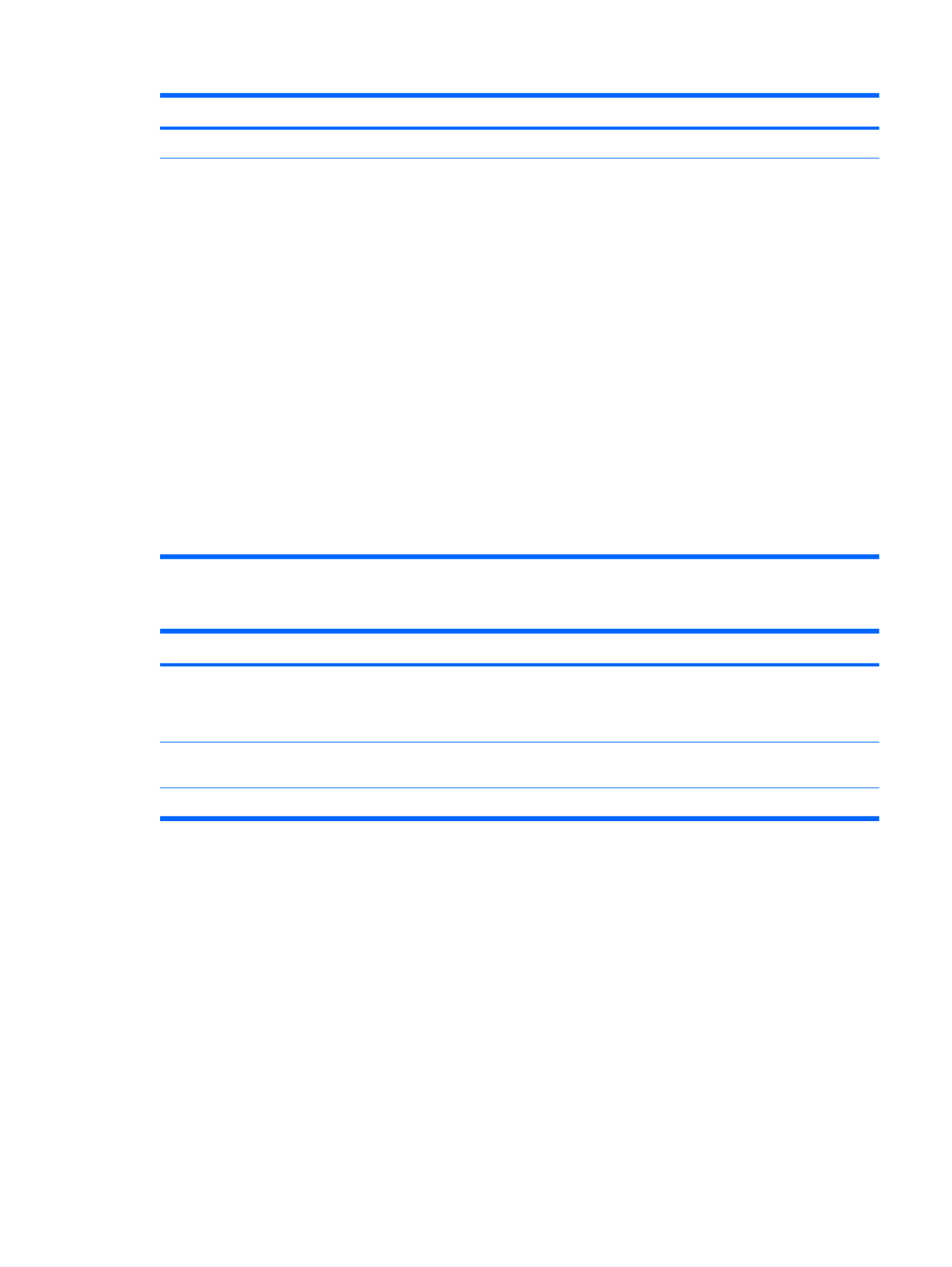
Select To do this
Fan Always On Enabled/disable Fan Always On. When enabled, the computer fan will always be on.
Boot Options Set the following boot options:
●f9 and f10 Delay (sec.)―Set the delay for the f9 and f10 functions of the Setup
Utility in intervals of 5 seconds each (0, 5, 10, 15, 20).
●CD-ROM boot―Enable/disable boot from CD-ROM.
●Floppy boot―Enable/disable boot from diskette.
●Internal Network Adapter boot―Enable/disable boot from Internal
Network Adapter.
●Boot Order―Set the boot order for:
◦USB Floppy
◦Internal CD/DVD ROM Drive
◦Hard drive
◦USB Diskette on Key
◦USB Hard drive
◦Network adapter
Diagnostics menu
Select To do this
Hard Disk Self Test Run a comprehensive self-test on the hard drive.
NOTE: On models with two hard drives, this menu option is called the Primary Hard
Disk Self Test.
Secondary Hard Disk Self Test (select
models only)
Run a comprehensive self-test on a secondary hard drive.
Memory Test Run a diagnostic test on the system memory.
Setup Utility menus 99

6 Specifications
Computer specifications
Metric U.S.
Dimensions
Width 46.60 cm 18.35 in
Depth 30.90 cm 12.16 in
Height (front to back) 3.90 to 4.70 cm 1.53 to 1.85 in
Weight (with optical drive, hard drive,
and battery)
3.75 kg 8.26 lbs
Second hard drive adds: 0.13 kg 0.28 lbs
Camera adds: 0.009 kg 0.02 lbs
Input power
Operating voltage 18.5 V dc @ 3.5 A - 65 W
Operating current 3.5 A or 4.74 A
Temperature
Operating (not writing to optical disc) 0°C to 35°C 32°F to 95°F
Operating (writing to optical disc) 5°C to 35°C 41°F to 95°F
Nonoperating -20°C to 60°C -4°F to 140°F
Relative humidity
Operating 10% to 90%
Nonoperating 5% to 95%
Maximum altitude (unpressurized)
Operating -15 m to 3,048 m -50 ft to 10,000 ft
Nonoperating -15 m to 12,192 m -50 ft to 40,000 ft
NOTE: Applicable product safety standards specify thermal limits for plastic surfaces. The computer operates well within this
range of temperatures.
100 Chapter 6 Specifications

17.3-inch, HD+ flush glass AntiGlare display
specifications
Metric U.S.
Dimensions
Height 20.7 cm 12.15 in
Width 33.1 cm 17.03 in
Diagonal 43.9 cm 17.29 in
Number of colors Up to 16.8 million
Contrast ratio 200:1 (typical)
Brightness 180 nits (typical)
Pixel resolution
Pitch 0.197 × 0.197 mm
Format 1600 × 900
Configuration RGB vertical stripe
Backlight LED
Character display 80 × 25
Total power consumption 2 W
Viewing angle +/-65° horizontal, +/-50° vertical (typical)
17.3-inch, HD+ flush glass AntiGlare display specifications 101

17.3-inch HD+ BrightView display specifications
Metric U.S.
Dimensions
Height 30.7 cm 12.15 in
Width 43.1 cm 17.03 in
Diagonal 43.9 cm 17.29 in
Number of colors Up to 16.8 million
Contrast ratio 200:1
Brightness 150 nits typical
Pitch resolution
Pitch 0.259 × 0.259 mm
Format 1600 × 900
Configuration RGB vertical stripe
Backlight LED
Character display 80 × 25
Total power consumption 2 W
Viewing angle +/-65° horizontal, +/–50° vertical typical
102 Chapter 6 Specifications

Hard drive specifications
500-GB* 320-GB* 250-GB*
Dimensions
Height 9.5 mm 9.5 mm 9.5 mm
Width 70 mm 70 mm 70 mm
Weight 101 g 101 g 101 g
Interface type ATA-7 ATA-7 ATA-7
Transfer rate
Synchronous (maximum) 100 MB/sec 100 MB/sec 100 MB/sec
Security ATA security ATA security ATA security
Seek times (typical read, including setting)
Single track 3 ms 3 ms 3 ms
Average 13 ms 13 ms 13 ms
Maximum 24 ms 24 ms 24 ms
Logical blocks 1,048,576,000 625,141,400 488,397,168
Disc rotational speed 5400-rpm 5400-rpm 5400-rpm
Operating temperature 5°C to 55°C (41°F to 131°F)
*1 GB = 1 billion bytes when referring to hard drive storage capacity. Actual accessible capacity is less.
NOTE: Certain restrictions and exclusions apply. Contact technical support for details.
Hard drive specifications 103

Blu-ray ROM DVD±R/RW SuperMulti DL Drive
Applicable disc Read: Write:
CD-DA, CD+(E)G, CD-MIDI, CDTEXT,
CD-ROM, CD-ROM XA,
MIXED MODE CD, CD-I, CD-I Bridge
(Photo-CD, Video CD), Multisession CD
(Photo-CD, CD-EXTRA, Portfolio, CD-
R, CD-RW), CD-R, CD-RW,
DVDROM (DVD-5, DVD-9, DVD-10,
DVD-18), DVD-R, DVD-RW, DVD+R,
DVD+RW, DVD-RAM, HD-
ROM (Single Layer), HD-ROM (Dual
Layer), HD DVD-R, HD DVD-R for
Dual Layer, HD DVD-RW
CD-R and CD-RW DVD+R, DVD+R(9),
DVD+RW, DVD-R, DVD-R(9),DVD-RW,
DVD-RAM
Access time CD DVD HD
Random 170 ms 170 ms 230 ms
Cache buffer 8 MB
Data transfer rate
24X CD-ROM 3,600 KB/sec
8X DVD 10,800 KB/sec
24X CD-R 3,600 KB/sec
16X CD-RW 2,400 KB/sec
8X DVD+R 10,800 KB/sec
4X DVD+RW 5,400 KB/sec
8X DVD-R 10,800 KB/sec
4X DVD-RW 5,400 KB/sec
2.4X DVD+R(9) 2,700 KB/sec
5X DVD-RAM 6,750 KB/sec
1X BD-ROM 4,500 KB/sec
1X BD-R read 4,500 KB/sec
1X BD-RE read 4,500 KB/sec
Transfer mode Multiword DMA Mode
104 Chapter 6 Specifications

DVD±RW and CD-RW SuperMulti Double-Layer Combo
Drive specifications
Applicable disc Read:
CD-DA, CD+(E)G, CD-MIDI, CD-
TEXT, CD-ROM, CD-ROM XA, MIXED
MODE CD, CD-I, CD-I Bridge (Photo-
CD, Video CD), Multisession CD
(Photo-CD, CD-EXTRA, Portfolio, CD-
R, CD-RW), CD-R, CD-RW, DVD-
ROM (DVD-5, DVD-9, DVD-10,
DVD-18), DVD-R, DVD-RW, DVD+R,
DVD+RW, DVD-RAM
Write:
CD-R and CD-RW
DVD+R, DVD+RW, DVD-R, DVD-RW,
DVD-RAM
Standard disc 12 cm (4.72 in)
Mini disc 8 cm (3.15 in)
Access time CD DVD
Random < 175 ms < 230 ms
Full stroke < 285 ms < 335 ms
Cache buffer 2 MB
Data transfer rate
24X CD-ROM 3,600 KB/sec
8X DVD 10,800 KB/sec
24X CD-R 3,600 KB/sec
16X CD-RW 2,400 KB/sec
8X DVD+R 10,800 KB/sec
4X DVD+RW 5,400 KB/sec
8X DVD-R 10,800 KB/sec
4X DVD-RW 5,400 KB/sec
2.4X DVD+R(9) 2,700 KB/sec
5X DVD-RAM 6,750 KB/sec
Transfer mode Multiword DMA Mode
System DMA specifications
Hardware DMA System function
DMA0 Not applicable
DMA1* Not applicable
DMA2* Not applicable
DMA3 Not applicable
DVD±RW and CD-RW SuperMulti Double-Layer Combo Drive specifications 105

Hardware DMA System function
DMA4 Direct memory access controller
DMA5* Available for PC Card
DMA6 Not assigned
DMA7 Not assigned
*PC Card controller can use DMA 1, 2, or 5.
106 Chapter 6 Specifications

System interrupt specifications
Hardware IRQ System function
IRQ0 System timer
IRQ1 Standard 101-/102-Key or Microsoft® Natural Keyboard
IRQ2 Cascaded
IRQ3 Intel 82801DB/DBM USB2 Enhanced Host Controller—24CD
IRQ4 COM1
IRQ5* Conexant AC—Link Audio Intel 82801DB/DBM SMBus Controller—24C3 Data Fax
Modem with SmartCP
IRQ6 Diskette drive
IRQ7* Parallel port
IRQ8 System CMOS/real-time clock
IRQ9* Microsoft ACPI-compliant system
IRQ10* Intel USB UHCI controller—24C2
Intel 82852/82855 GM/GME Graphic Controller
Realtek RTL8139 Family PCI Fast Ethernet Controller
IRQ11 Intel USB EHCI controller—24CD
Intel USB UHCI controller—24C4
Intel USB UHCI controller—24C7
Intel Pro/Wireless 2200BG
TI OHCI 1394 host controller
TI PCI1410 CardBus controller
IRQ12 Synaptics PS/2 TouchPad
IRQ13 Numeric data processor
IRQ14 Primary IDE channel
IRQ15 Secondary IDE channel
*Default configuration; audio possible configurations are IRQ5, IRQ7, IRQ9, IRQ10, or none.
NOTE: PC Cards may assert IRQ3, IRQ4, IRQ5, IRQ7, IRQ9, IRQ10, IRQ11, or IRQ15. Either the infrared or the serial port
may assert IRQ3 or IRQ4.
System interrupt specifications 107
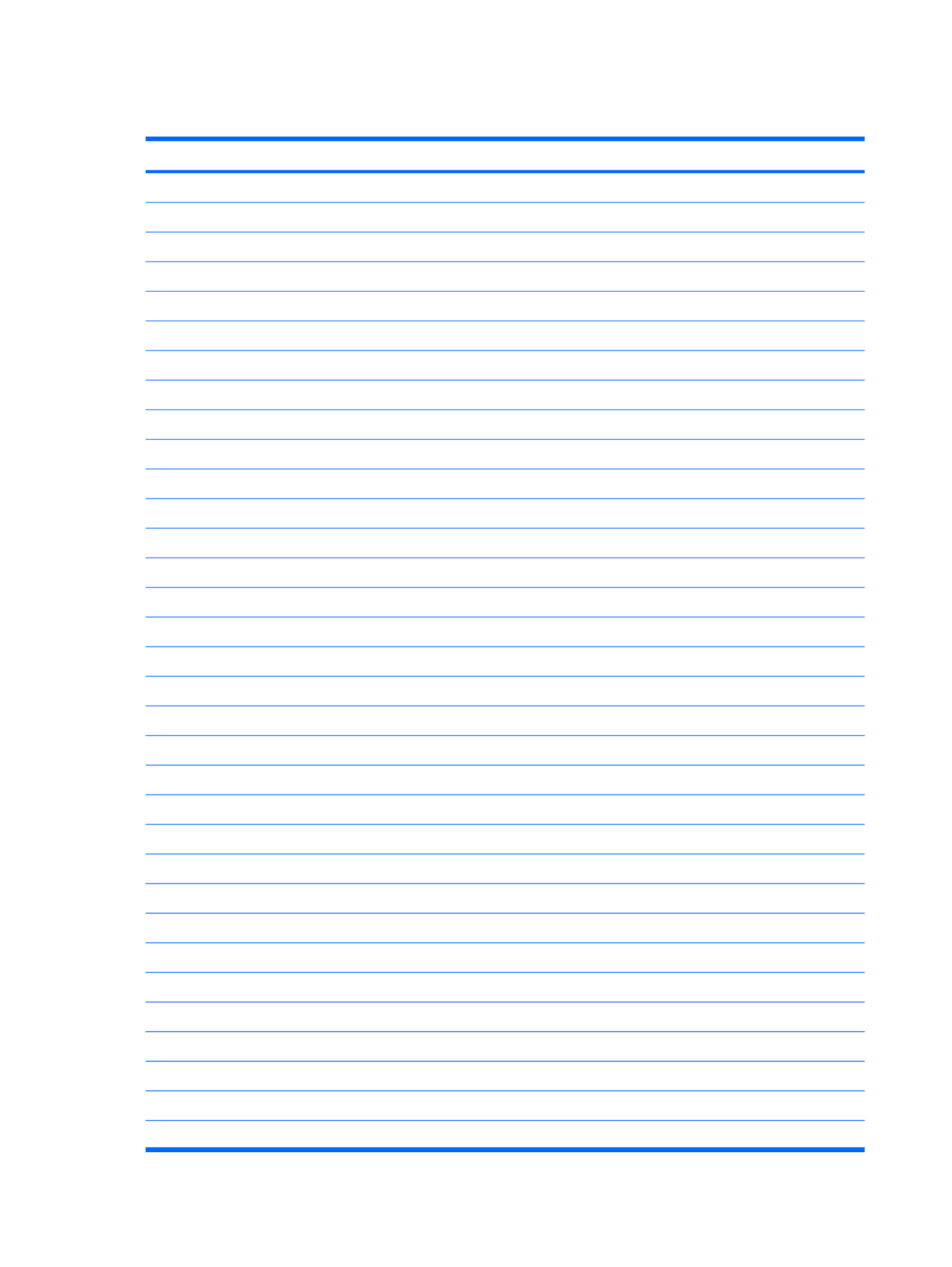
System I/O address specifications
I/O address (hex) System function (shipping configuration)
00-1F DMA Controller Channel 0-3
CF7 PCI Bus on MS ACPI-Compliant System
20 - 21 Programmable Interrupt Controller (Master Controller)
24 - 25 Programmable Interrupt Controller (Aliases)
28 - 29 Programmable Interrupt Controller (Aliases)
2C - 2D Programmable Interrupt Controller (Aliases)
2E -2F M/B Resource (LPC Controller)
30 - 31 Programmable Interrupt Controller (Aliases)
34 - 35 Programmable Interrupt Controller (Aliases)
38 - 39 Programmable Interrupt Controller (Aliases)
3C - 3D Programmable Interrupt Controller (Aliases)
40 - 43 System Timer
4E - 4F M/B Resource (LPC Controller)
50 - 53 System Timer
60 EC
61 LPC
62 EC
63 LPC
64 EC
65 LPC
66 EC
67 LPC
70 - 77 System CMOS/Real Time Clock
81 - 91 DMA Controller Channel 2
92 LPC
A0 - A1 Programmable Interrupt Controller (Slave Controller)
A4 - A5 Programmable Interrupt Controller (Aliases)
A8 - A9 Programmable Interrupt Controller (Aliases)
AC - AD Programmable Interrupt Controller (Aliases)
B0 - B1 Programmable Interrupt Controller (Aliases)
B2 - B3 LPC
B4 - B5 Programmable Interrupt Controller (Aliases)
B8 - B9 Programmable Interrupt Controller (Aliases)
108 Chapter 6 Specifications

I/O address (hex) System function (shipping configuration)
BC - BD Programmable Interrupt Controller (Aliases)
C0 - DF DMA Controller Channel 4-7
F0 Numeric data processor
380 - 383 ENE CIR Receiver
384 - 38E EC
3B0 - 3BB VGA
3C0 - 3DF VGA
400 - 47F LPC
4D0 - 4D1 Programmable Interrupt Controller
500 - 53F LPC
600 - 60F LPC
610 LPC
800 - 80F LPC
810 - 817 LPC
820 - 823 LPC
D00 - FFFF PCI Bus on MS ACPI-Compliant System
164E - 164F LPC
2000 - 2FFF ICH9 Family PCI Express Root Port 6 (B0/D28/F5)
3000 - 3FFF ICH9 Family PCI Express Root Port 5 (B0/D28/F4)
4000 - 4FFF ICH9 Family PCI Express Root Port 4 (B0/D28/F3)
5000 - 50FF Realtek RTL8168C/8111C PCI-E Gigabit Ethernic NIC (B3/D0/F0)
6000 - 6FFF ICH9 Family PCI Express Root Port 1 (B0/D28/F0)
7000 - 70FF VGA
7000 - 7FFF PCI-E Root Port (B0/D1/F0)
8000 - 801F SMBus Controller
8020 - 803F SATA AHCI Controller - 2929
8040 - 805F USB UHCI Controller - 2939
8060 - 807F USB UHCI Controller - 2936
8080 - 809F USB UHCI Controller - 2935
80A0 - 80BF USB UHCI Controller - 2934
80C0 - 80DF USB UHCI Controller - 3938
80E0 - 80FF USB UHCI Controller - 2937
8100 - 8117 SATA AHCI Controller - 2929
System I/O address specifications 109

System memory map specifications
Size Memory address System function
640 KB 00000000-0009FFFF Base memory
128 KB 000A0000-000BFFFF Video memory
48 KB 000C0000-000CBFFF Video BIOS
160 KB 000C8000-000E7FFF Unused
64 KB 000E8000-000FFFFF System BIOS
15 MB 00100000-00FFFFFF Extended memory
58 MB 04800000-07FFFFFF Super extended memory
58 MB 04800000-07FFFFFF Unused
2 MB 08000000-080FFFFF Video memory (direct access)
4 GB 08200000-FFFEFFFF Unused
64 KB FFFF0000-FFFFFFFF System BIOS
110 Chapter 6 Specifications

7 Screw listing
This section provides specification and reference information for the screws used in the computer.
Screws listed in this section are available in the Screw Kit, spare part number 516327-001.
Phillips PM2.5×3.0 screw (black)
Color Quantity Length Thread Head diameter
Black 2 3.0 mm 2.5 mm 5.0 mm
Where used: 2 screws that secure the modem to the system board
Phillips PM2.5×3.0 screw (black) 111

Phillips PM2.5×3.0 screw (silver)
Color Quantity Length Thread Head diameter
Silver 12 3.0 mm 2.5 mm 5.0 mm
Where used: 4 screws that secure the display hinges to the hinge bracket on computer models equipped
with flush glass display assemblies
112 Chapter 7 Screw listing

Where used: 4 screws that secure the display hinges to the display panel on computer models equipped
with flush glass display assemblies
Where used: 4 screws that secure the display panel to the display enclosure on computer models
equipped with BrightView display assemblies
Phillips PM2.5×3.0 screw (silver) 113

Phillips PM2.5×7.0 screw
Color Quantity Length Thread Head diameter
Black 24 7.0 mm 2.5 mm 5.0 mm
Where used: One screw that secures the optical drive to the computer
Where used: 4 screws that secure the display bezel to the display enclosure on computer models
equipped with flush glass display assemblies
114 Chapter 7 Screw listing

Where used: 11 screws that secure the top cover to the base enclosure
Where used: One screw that secures the power connector and bracket to the base enclosure
Where used: 3 screws that secure the keyboard to the base enclosure
Phillips PM2.5×7.0 screw 115

Where used: 2 screws that secure the switch cover to the computer
Where used: 2 screws that secure the top cover to top of the computer
116 Chapter 7 Screw listing

Phillips PM2.5×6.0 captive screw
Color Quantity Length Thread Head diameter
Black 10 6.0 mm 2.5 mm 5.0 mm
Where used:
(1) 4 captive screws that secure the primary hard drive cover to the computer (screws are secured by
a C-clip)
(2) 3 captive screws that secure the secondary hard drive cover to the computer (screws are secured
by a C-clip)
Phillips PM2.5×6.0 captive screw 117

Where used: 3 screws that secure the fan/heat sink to the system board in computer models equipped
with discrete graphics
118 Chapter 7 Screw listing

Phillips PM2.0×4.0 screw (black)
Color Quantity Length Thread Head diameter
Black 8 4.0 mm 2.0 mm 4.5 mm
Where used: One screw that secures the TV tuner module to the system board
Phillips PM2.0×4.0 screw (black) 119
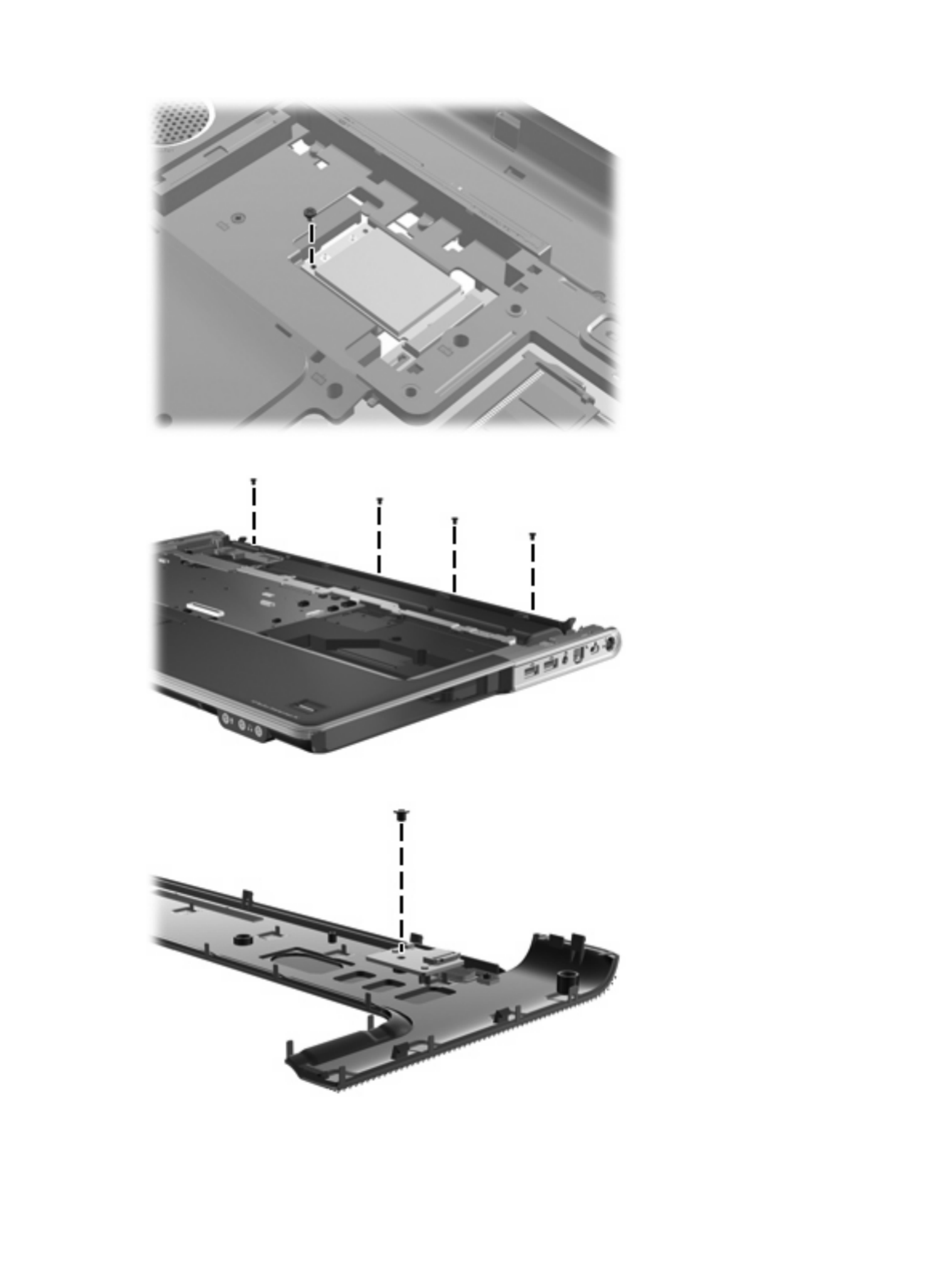
Where used: One screw that secures the WLAN module to the system board
Where used: 4 screws that secure the top cover to the base enclosure (along top of base enclosure)
Where used: One screw that secures the power button board to the switch cover
120 Chapter 7 Screw listing

Where used: One screw that secures the Bluetooth module to the top cover
Phillips PM2.0×4.0 screw (black) 121
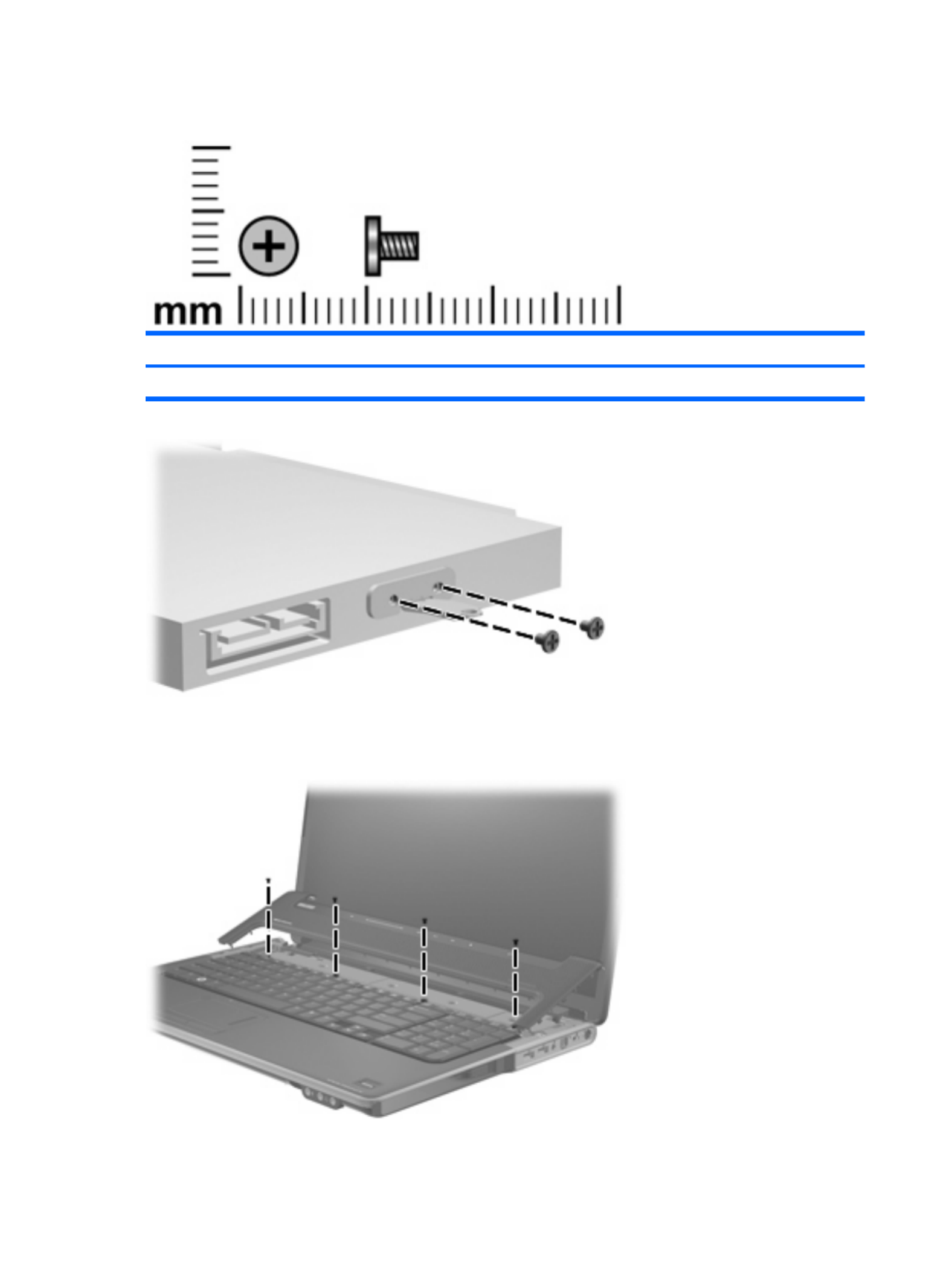
Phillips PM2.0×4.0 screw (silver)
Color Quantity Length Thread Head diameter
Silver 11 4.0 mm 2.0 mm 4.5 mm
Where used: 2 screws that secure the optical drive bracket to the optical drive
Where used: 4 screws that secure the keyboard to the top of the computer
122 Chapter 7 Screw listing

Where used: One screw that secures the webcam/microphone module to the display bezel on computer
models equipped with flush glass display assemblies
Where used: Four screws that secure the top cover to the top of the computer
Phillips PM2.0×4.0 screw (silver) 123

Phillips PM2.5×4.0 screw (silver)
Color Quantity Length Thread Head diameter
Silver 10 4.0 mm 2.5 mm 5.0 mm
Where used: 6 screws that secure the display hinges to the display panel on computer models equipped
with flush glass display assemblies
124 Chapter 7 Screw listing

Where used: 4 screws that secure the hinge cover to the display enclosure on computer models
equipped with flush glass display assemblies
Phillips PM2.5×4.0 screw (black)
Color Quantity Length Thread Head diameter
Black 8 4.0 mm 2.5 mm 4.5 mm
Where used: 4 screws, located inside the battery bay, that secure the switch cover to the computer
Where used: 4 screws that secure the display hinges to the display hinge bracket on computer models
equipped with flush glass display assemblies
Phillips PM2.5×4.0 screw (black) 125

Phillips PM2.5×4.0 broadhead screw
Color Quantity Length Thread Head diameter
Silver 3 4.0 mm 2.5 mm 8.0 mm
Where used: 3 screws, located inside the hard drive bay, that secure the top cover to the computer
126 Chapter 7 Screw listing

Phillips PM2.5×5.0 screw
Color Quantity Length Thread Head diameter
Black 12 5.0 mm 2.5 mm 4.4 mm
Where used: One screw that secures the USB board to the base enclosure
Phillips PM2.5×5.0 screw 127

Where used: 2 screws that secure the system board to the base enclosure
Where used: One screw that secures the audio/infrared board to the base enclosure
Where used: 8 screws that secure the display panel to the display enclosure on computer models
equipped with BrightView display assemblies
128 Chapter 7 Screw listing

Phillips PM2.5×5.0 broadhead screw
Color Quantity Length Thread Head diameter
Black 3 5.0 mm 2.5 mm 8.0 mm
Where used: 3 screws that secure the subwoofer to the computer
Phillips PM2.5×5.0 broadhead screw 129
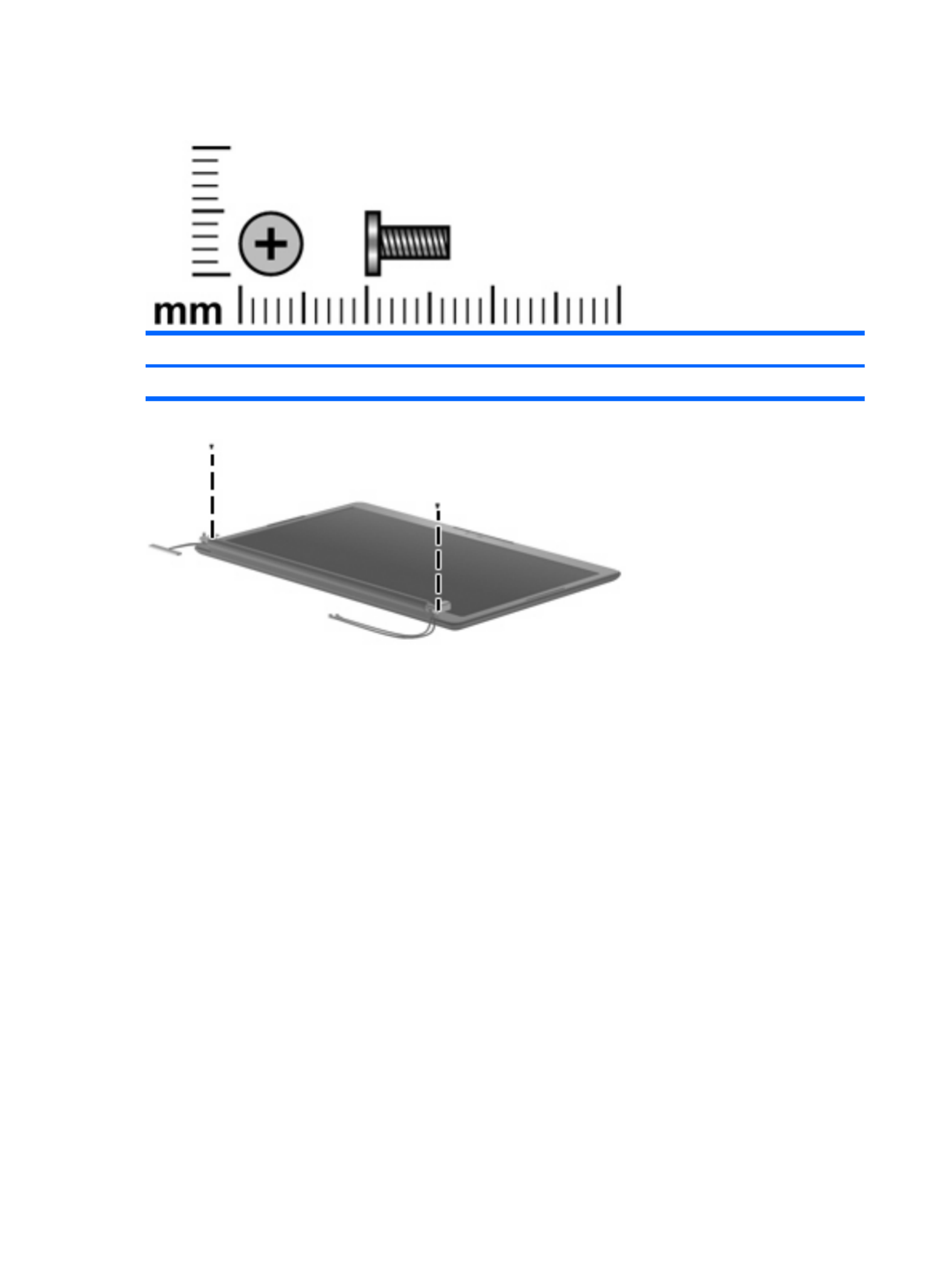
Phillips PM2.5×6.5 screw
Color Quantity Length Thread Head diameter
Black 2 6.5 mm 2.5 mm 4.5 mm
Where used: 2 screws that secure the display bezel to the display enclosure on computer models
equipped with BrightView display assemblies
130 Chapter 7 Screw listing
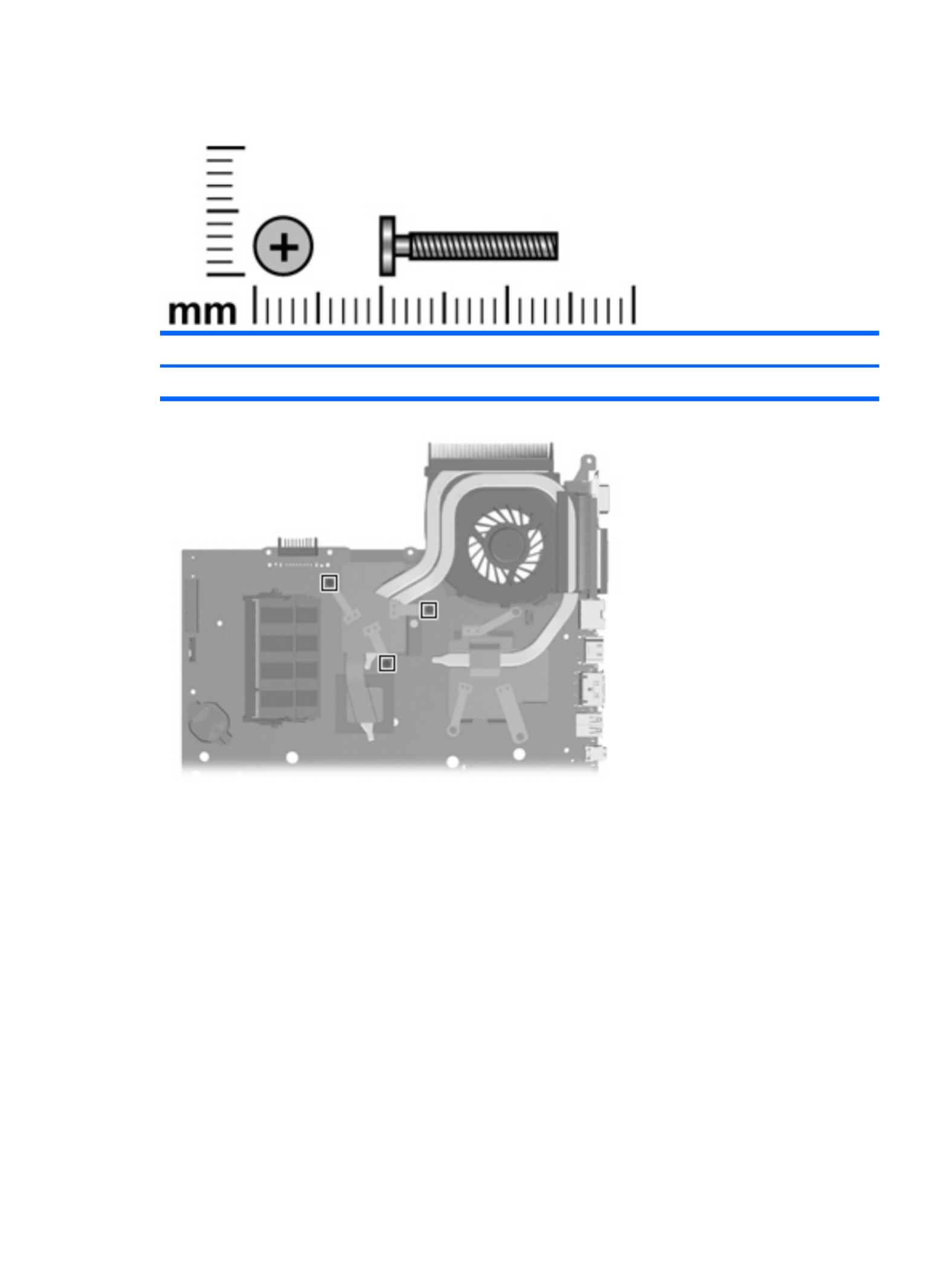
Phillips PM2.5×14.0 captive screw
Color Quantity Length Thread Head diameter
Silver 6 14.0 mm 2.5 mm 4.5 mm
Where used: 3 screws that secure the fan/heat sink to the system board in computer models equipped
with discrete graphics
Phillips PM2.5×14.0 captive screw 131
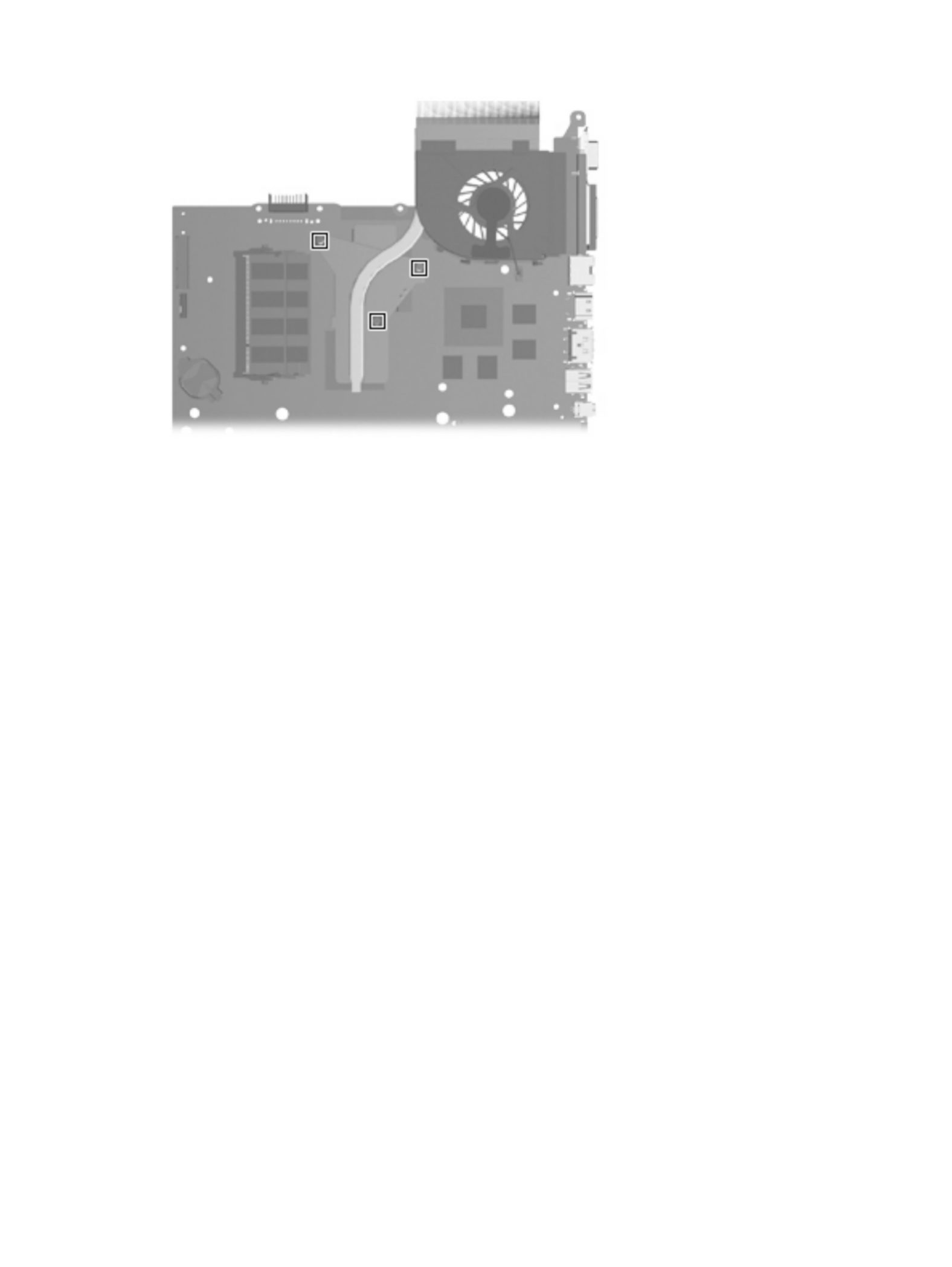
Where used: 3 screws that secure the fan/heat sink to the system board in computer models equipped
with UMA graphics
132 Chapter 7 Screw listing

8 Backup and Recovery
Recovering system information
Recovery after a system failure is as complete as your most current backup. HP recommends that you
create recovery discs immediately after software setup. As you add new software and data files, you
should continue to back up your system on a regular basis to maintain a reasonably current backup.
Tools provided by the operating system and Recovery Manager software are designed to help you with
the following tasks for safeguarding your information and restoring it in case of a system failure:
●Making a set of recovery discs (Recovery Manager software feature). Recovery discs are used to
start up (boot) your computer and restore the operating system and software programs to factory
settings in case of system failure or instability.
●Backing up your information regularly to protect your important system files.
●Creating system restore points (operating system feature). System restore points allow you to
reverse undesirable changes to your computer by restoring the computer to an earlier state.
●Recovering a program or driver (Recovery Manager software feature). This feature helps you
reinstall a program or driver without performing a full system recovery.
●Performing a full system recovery (Recovery Manager software feature). With Recovery Manager,
you can recover your full factory image if you experience system failure or instability. Recovery
Manager works from a dedicated recovery partition (select models only) on the hard drive or from
recovery discs you create.
NOTE: If your computer includes a solid-state drive (SSD), you may not have a recovery partition.
Recovery discs have been included for computers that do not have a partition. Use these discs to recover
your operating system and software. To check for the presence of a recovery partition, select Start >
Computer. If the partition is present, an HP Recovery drive is listed in the Hard Disk Drives section of
the window.
Recovering system information 133

Creating recovery discs
HP recommends that you create recove restore your system to its originalry discs to be sure that you can
factory state if you experience serious system failure or instability. Create these discs after setting up
the computer for the first time.
Handle these discs carefully and keep them in a safe place. The software allows the creation of only
one set of recovery discs.
NOTE: If your computer does not include an internal optical drive, you can use an optional external
optical drive (purchased separately) to create recovery discs, or you can purchase recovery discs for
your computer from the HP Web site.
Note the following guidelines before creating recovery discs:
●You will need high-quality DVD-R, double-layer DVD-R, DVD+R, double-layer DVD+R, BD-R
(writable Blu-ray), or CD-R discs. All these discs are purchased separately. DVDs and BDs have
a much higher capacity than CDs. If you use CDs, up to 20 discs may be required, whereas only
a few DVDs or BDs are required.
NOTE: Read-write discs, such as CD-RW, DVD±RW, double-layer DVD±RW, and BD-RE
(rewritable Blu-ray) discs, are not compatible with the Recovery Manager software.
●The computer must be connected to AC power during this process.
●Only one set of recovery discs can be created per computer.
●Number each disc before inserting it into the computer optical drive.
●If necessary, you can exit the program before you have finished creating the recovery discs. The
next time you open Recovery Manager, you will be prompted to continue the disc creation process.
To create a set of recovery discs:
1. Select Start > All Programs > Recovery Manager > Recovery Manager.
Recovery Manager opens.
2. Click Advanced Options.
NOTE: If you are operating the computer on battery power, you will be prompted to connect to
AC power before you can go to the next step.
3. Click Recovery disc creation, and then click Next.
4. Follow the on-screen instructions.
134 Chapter 8 Backup and Recovery

Backing up your information
When to back up
●On a regularly scheduled basis
NOTE: Set reminders to back up your information periodically.
●Before the computer is repaired or restored
●Before you add or modify hardware or software
Backup suggestions
●Create a set of recovery discs using Recovery Manager.
●Create system restore points using the Windows® System Restore feature, and periodically copy
them to disc.
●Store personal files in the Documents folder and back up these folders periodically.
●Back up templates stored in their associated programs.
●Save customized settings in a window, toolbar, or menu bar by taking a screen shot of your settings.
The screen shot can be a time saver if you have to reset your preferences.
To copy the screen and paste it into a word-processing document, follow these steps:
1. Display the screen.
2. Copy the screen:
To copy only the active window, press alt+fn+prt sc.
To copy the entire screen, press fn+prt sc.
3. Open a word-processing document, and then select Edit > Paste.
Using system restore points
When you back up your system, you are creating a system restore point. A system restore point allows
you to save and name a snapshot of your hard drive at a specific point in time. You can then recover
back to that point if you want to reverse subsequent changes made to your system.
NOTE: Recovering to an earlier restore point does not affect data files saved or e-mails created since
the last restore point.
You also can create additional restore points to provide increased protection for your system files and
settings.
Backing up your information 135

When to create restore points
●Before you add or extensively modify software or hardware
●Periodically, whenever the system is performing optimally
NOTE: If you revert to a restore point and then change your mind, you can reverse the restoration.
Create a system restore point
1. Select Start > Control Panel > System and Maintenance > System.
2. In the left pane, click System Protection.
3. Click the System Protection tab.
4. Under Automatic restore points, select the disk for which you want to create a restore point.
5. Click Create.
The System Protection window opens.
6. Follow the on-screen instructions.
Restore to a previous date and time
To revert to a restore point (created at a previous date and time), when the computer was functioning
optimally, follow these steps:
1. Select Start > Control Panel > System and Maintenance > System.
2. In the left pane, click System protection.
3. Click the System Protection tab.
4. Click the System Restore button, and then click Next.
The System Restore window opens.
5. Follow the on-screen instructions.
136 Chapter 8 Backup and Recovery

Performing a recovery
NOTE: You can recover only files that you have previously backed up. HP recommends that you use
Recovery Manager to create an entire drive backup as soon as you set up your computer.
Recovery Manager software allows you to repair or restore the system if you experience system failure
or instability. Recovery Manager works from recovery discs that you create or from a dedicated recovery
partition (select models only) on the hard drive. However, if your computer includes a solid-state drive
(SSD), you may not have a recovery partition. If that is the case, recovery discs have been included
with your computer. Use these discs to recover your operating system and software.
NOTE: Windows has its own built-in repair features, such as System Restore and driver roll-back
capabilities. If you have not already tried these features, try them before using Recovery Manager.
NOTE: Recovery Manager recovers only software that was preinstalled at the factory. Software not
provided with this computer must be downloaded from the manufacturer's Web site or reinstalled from
the disc provided by the manufacturer.
Recovering from the recovery discs
To restore the system from the recovery discs:
1. Back up all personal files.
2. Insert the first recovery disc into the optical drive and restart the computer.
3. Follow the on-screen instructions.
Recovering from the dedicated recovery partition (select models only)
NOTE: If your computer includes a solid-state drive (SSD), you may not have a recovery partition. You
will not be able to recover using this procedure. Recovery discs have been included for computers that
do not have a partition. Use these discs to recover your operating system and software.
On some models, you can perform a recovery from the partition on the hard drive from either the Start
button or f11.
To restore the system from the partition, follow these steps:
1. Access Recovery Manager in either of the following ways:
●Select Start > All Programs > Recovery Manager > Recovery Manager.
–or–
●Restart the computer and press f11 while the “Press <F11> for recovery” message is displayed
on the screen. Then select Recovery Manager.
2. Click Advanced Options.
3. Click System recovery, and then click Next.
4. Follow the on-screen instructions.
Performing a recovery 137

9 Connector pin assignments
1394
Pin Signal
1 Power
2 Ground
3 TPB-
4 TPB+
5 TPA-
6 TPA+
Audio-in (microphone)
Pin Signal
1 Audio signal in
2 Audio signal in
3 Ground
138 Chapter 9 Connector pin assignments

Audio-out (headphone)
Pin Signal
1 Audio out, left channel
2 Audio out, right channel
3 Ground
External monitor
Pin Signal
1 Red analog
2 Green analog
3 Blue analog
4 Not connected
5 Ground
6 Ground analog
7 Ground analog
8 Ground analog
9 +5 VDC
10 Ground
11 Monitor detect
12 DDC 2B data
13 Horizontal sync
14 Vertical sync
15 DDC 2B clock
Audio-out (headphone) 139

HDMI
Pin Signal
1 TMDS data 2+
2 TMDS data 2 shield
3 TMDS data 2–
4 TMDS data 1+
5 TMDS data 1 shield
6 TMDS data 1–
7 TMDS data 0+
8 TMDS data 0 shield
9 TMDS data 0–
10 TMDS clock+
11 TMDS clock shield
12 TMDS clock-
13 CEC
14 Not connected
15 DDC clock
16 DDC data
17 Ground
18 +5V power
19 Hot plug detect
140 Chapter 9 Connector pin assignments

RJ-11 (modem)
Pin Signal
1 Unused
2 Tip
3 Ring
4 Unused
5 Unused
6 Unused
RJ-45 (network)
Pin Signal
1 Transmit +
2 Transmit -
3 Receive +
4 Unused
5 Unused
6 Receive -
7 Unused
8 Unused
RJ-11 (modem) 141

Universal Serial Bus
Pin Signal
1 +5 VDC
2 Data -
3 Data +
4 Ground
142 Chapter 9 Connector pin assignments

10 Power cord set requirements
The wide range input feature of the computer permits it to operate from any line voltage from 100 to 120
volts AC or from 220 to 240 volts AC.
The 3-conductor power cord set included with the computer meets the requirements for use in the
country or region where the equipment is purchased.
Power cord sets for use in other countries or regions must meet the requirements of the country or region
where the computer is used.
Requirements for all countries or regions
The requirements listed below are applicable to all countries or regions:
●The length of the power cord set must be at least 1.5 m (5.0 ft) and no more than 2.0 m (6.5 ft).
●All power cord sets must be approved by an acceptable accredited agency responsible for
evaluation in the country or region where the power cord set will be used.
●The power cord sets must have a minimum current capacity of 10 amps and a nominal voltage
rating of 125 or 250 V AC, as required by each country or region’s power system.
●The appliance coupler must meet the mechanical configuration of an EN 60 320/IEC 320 Standard
Sheet C13 connector for mating with the appliance inlet on the back of the computer.
Requirements for all countries or regions 143

Requirements for specific countries or regions
Country or region Accredited agency Applicable note number
Australia EANSW 1
Austria OVE 1
Belgium CEBC 1
Canada CSA 2
Denmark DEMKO 1
Finland FIMKO 1
France UTE 1
Germany 1VDE
Italy IMQ 1
Japan 3METI
The Netherlands KEMA 1
Norway NEMKO 1
The People's Republic of China CCC 5
South Korea EK 4
Sweden SEMKO 1
Switzerland SEV 1
Taiwan BSMI 4
The United Kingdom BSI 1
The United States UL 2
1. The flexible cord must be Type HO5VV-F, 3-conductor, 1.0-mm² conductor size. Power cord set fittings (appliance coupler
and wall plug) must bear the certification mark of the agency responsible for evaluation in the country or region where it
will be used.
2. The flexible cord must be Type SPT-3 or equivalent, No. 18 AWG, 3-conductor. The wall plug must be a two-pole grounding
type with a NEMA 5-15P (15 A, 125 V) or NEMA 6-15P (15 A, 250 V) configuration.
3. The appliance coupler, flexible cord, and wall plug must bear a “T” mark and registration number in accordance with the
Japanese Dentori Law. The flexible cord must be Type VCT or VCTF, 3-conductor, 1.00-mm² conductor size. The wall
plug must be a two-pole grounding type with a Japanese Industrial Standard C8303 (7 A, 125 V) configuration.
4. The flexible cord must be Type RVV, 3-conductor, 0.75-mm² conductor size. Power cord set fittings (appliance coupler
and wall plug) must bear the certification mark of the agency responsible for evaluation in the country or region where it
will be used.
5. The flexible cord must be Type VCTF, 3-conductor, 0.75-mm² conductor size. Power cord set fittings (appliance coupler
and wall plug) must bear the certification mark of the agency responsible for evaluation in the country or region where it
will be used.
144 Chapter 10 Power cord set requirements

11 Recycling
Battery
When a battery has reached the end of its useful life, do not dispose of the battery in general household
waste. Follow the local laws and regulations in your area for computer battery disposal.
Display
WARNING! The backlight contains mercury. Caution must be exercised when removing and handling
the backlight to avoid damaging this component and causing exposure to the mercury.
CAUTION: The procedures in this chapter can result in damage to display components. The only
components intended for recycling purposes are the liquid crystal display (LCD) panel and the backlight.
When you remove these components, handle them carefully.
NOTE: Materials Disposal. This HP product contains mercury in the backlight in the display assembly
that might require special handling at end-of-life. Disposal of mercury may be regulated because of
environmental considerations. For disposal or recycling information, contact your local authorities, or
see the Electronic Industries Alliance (EIA) Web site at http://www.eiae.org.
This section provides disassembly instructions for the display assembly. The display assembly must be
disassembled to gain access to the backlight (1) and the liquid crystal display (LCD) panel (2).
NOTE: The procedures provided in this chapter are general disassembly instructions. Specific details,
such as screw sizes, quantities, and locations, and component shapes and sizes, can vary from one
computer model to another.
Battery 145

Perform the following steps to disassemble the display assembly:
1. Remove all screw covers (1) (2) and screws that secure the display bezel to the display assembly.
2. Lift up and out on the left and right inside edges (1) (2) and the top and bottom inside edges of the
display bezel until the bezel disengages from the display assembly.
3. Remove the display bezel (3).
146 Chapter 11 Recycling
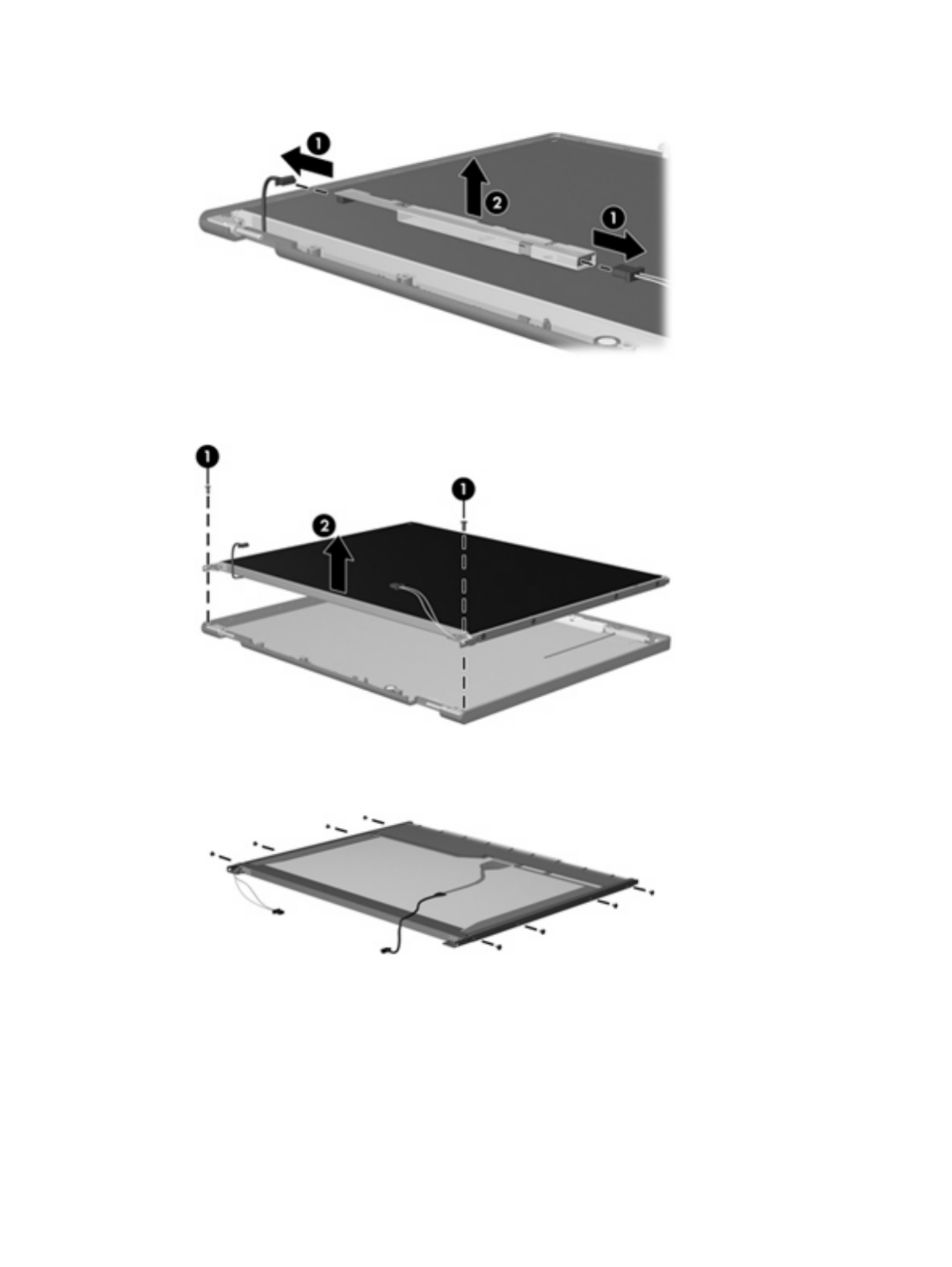
4. Disconnect all display panel cables (1) from the display inverter and remove the inverter (2).
5. Remove all screws (1) that secure the display panel assembly to the display enclosure.
6. Remove the display panel assembly (2) from the display enclosure.
7. Turn the display panel assembly upside down.
8. Remove all screws that secure the display panel frame to the display panel.
9. Use a sharp-edged tool to cut the tape (1) that secures the sides of the display panel to the display
panel frame.
Display 147

10. Remove the display panel frame (2) from the display panel.
11. Remove the screws (1) that secure the backlight cover to the display panel.
12. Lift the top edge of the backlight cover (2) and swing it outward.
13. Remove the backlight cover.
14. Turn the display panel right-side up.
148 Chapter 11 Recycling

15. Remove the backlight cables (1) from the clip (2) in the display panel.
16. Turn the display panel upside down.
17. Remove the backlight frame from the display panel.
WARNING! The backlight contains mercury. Exercise caution when removing and handling the
backlight to avoid damaging this component and causing exposure to the mercury.
18. Remove the backlight from the backlight frame.
Display 149

19. Disconnect the display cable (1) from the LCD panel.
20. Remove the screws (2) that secure the LCD panel to the display rear panel.
21. Release the LCD panel (3) from the display rear panel.
22. Release the tape (4) that secures the LCD panel to the display rear panel.
23. Remove the LCD panel.
24. Recycle the LCD panel and backlight.
150 Chapter 11 Recycling

Index
Symbols/Numerics
1394 port
identifying 14
pin assignments 138
1394 Power Saving 98
A
AC adapter, spare part
numbers 27, 28
administrator password 98
applications key, Windows 11
audio, product description 3
audio-in (microphone) jack
identifying 12
pin assignments 138
audio-out (headphone) jack
identifying 12
pin assignments 139
audio/infrared board
removal 82
spare part number 20, 31,
82
spare part numbers 33
B
backup
customized window, toolbar,
and menu bar settings 135
personal files 135
templates 135
backup and recovery 133
backup suggestions 135
base enclosure, spare part
number 21, 31, 35
battery
removal 43
spare part numbers 21, 32,
43
battery bay, identifying 15
battery light, identifying 8, 12
battery release latch,
identifying 15
bays
battery 15
primary hard drive 15
secondary hard drive 15
Blu-ray Disc ROM Drive
precautions 37
removal 44
spare part number 44
specifications 104
Blu-ray ROM DVD±R/RW
SuperMulti DL Drive with
LightScribe, spare part
number 21, 26, 32
Blu-ray ROM DVD±R/RW
SuperMulti DL Drive, spare part
number 21, 26, 32
Bluetooth module
removal 63
spare part numbers 19, 29,
63
Bluetooth module cable, spare part
number 19, 33
boot options 99
boot order 99
button sound 98
buttons
next/fast forward 10
play/pause 9
power 9
previous/rewind 9
stop 10
TouchPad 6
TouchPad on/off 6
volume mute 9
wireless 10
C
Cable Kit, spare part number 19,
31
cables, service considerations 37
caps lock light, identifying 7
Card Reader Power Saving 98
changing the Setup Utility
language 96
chipset, product description 1
components
bottom 15
display 16
front 12
left-side 14
rear 13
right-side 13
top 6
computer feet
locations 42
spare part number 42
computer specifications 100
connectors
power 13
service considerations 37
D
Digital Media Slot light,
identifying 14
Digital Media Slot, identifying 14
diskette drive, precautions 37
display assembly
removal 64
spare part numbers 19, 31,
33, 64
display bezel
illustrated 25
spare part numbers 25, 31
Display Cable Kit, spare part
number 24, 25, 31
Index 151

display components
illustrated 24
recycling 145
display enclosure
removal 66
display enclosure, BrightView
illustrated 25
spare part numbers 25, 31,
33
display enclosure, flush glass
illustrated 24
spare part numbers 24, 33,
66
display hinge
illustrated 24, 25
removal 68
spare part numbers 24, 25,
69
display hinge cover, spare part
number 35
Display Hinge Kit, spare part
numbers 24, 25, 31, 33, 69
display panel, BrightView
illustrated 25
spare part numbers 25
display panel, flush glass
illustrated 24
spare part numbers 24, 31
display panel, product
description 2
Display Rubber Kit, spare part
number 25, 31
Display Screw Kit, spare part
numbers 24, 25, 31, 34
display specifications 101, 102
displaying system information 96
docking support, product
description 4
drive light, identifying 8, 12
drives
boot order 99
preventing damage 37
DVD±RW and CD-RW Combo
Drive
precautions 37
removal 44
spare part numbers 21, 26,
32, 44
specifications 105
E
electrostatic discharge 38
eSATA/USB port, identifying 14
esc key, identifying 11
Ethernet, product description 3
exiting the Setup Utility 97
expansion port, identifying 14
ExpressCard module, spare part
number 20, 31
ExpressCard slot, identifying 14
external media cards, product
description 4
external monitor port
identifying 14
pin assignments 139
F
f11 recovery 137
fan always on 99
fan/heat sink assembly
removal 89
spare part numbers 20, 31,
33, 89
feet
locations 42
spare part number 42
fingerprint reader, identifying 10
fn key, identifying 11
full system recovery 133
function keys, identifying 11
G
graphics, product description 1
grounding equipment and
methods 40
H
hard drive
precautions 37
product description 2
removal 48
spare part numbers 23, 26,
32, 48
specifications 103
Hard Drive Hardware Kit, spare part
number 23, 26, 33, 48
hard drive self test 99
HDMI port
identifying 14
pin assignments 140
headphone (audio-out) jack
identifying 12
pin assignments 139
headset, spare part number 27,
28
heatsink, spare part
numbers 20, 31, 33
hinge
illustrated 24, 25
removal 68
spare part numbers 24, 25,
69
I
I/O address specifications 108
IEEE 1394 port, identifying 14
infrared lens, identifying 12
integrated webcam light,
identifying 16
internal microphones,
identifying 16
interrupt specifications 107
J
jacks
audio-in (microphone) 12
audio-out (headphone) 12
RJ-11 (modem) 13
RJ-45 (network) 14
TV antenna/cable 13
K
keyboard
product description 4
removal 57
spare part numbers 19, 32,
33, 34, 57
keypad keys, identifying 11
keys
esc 11
fn 11
function 11
keypad 11
Windows applications 11
Windows logo 11
L
LAN Power Saving 98
language support 98
latch, battery release 15
152 Index
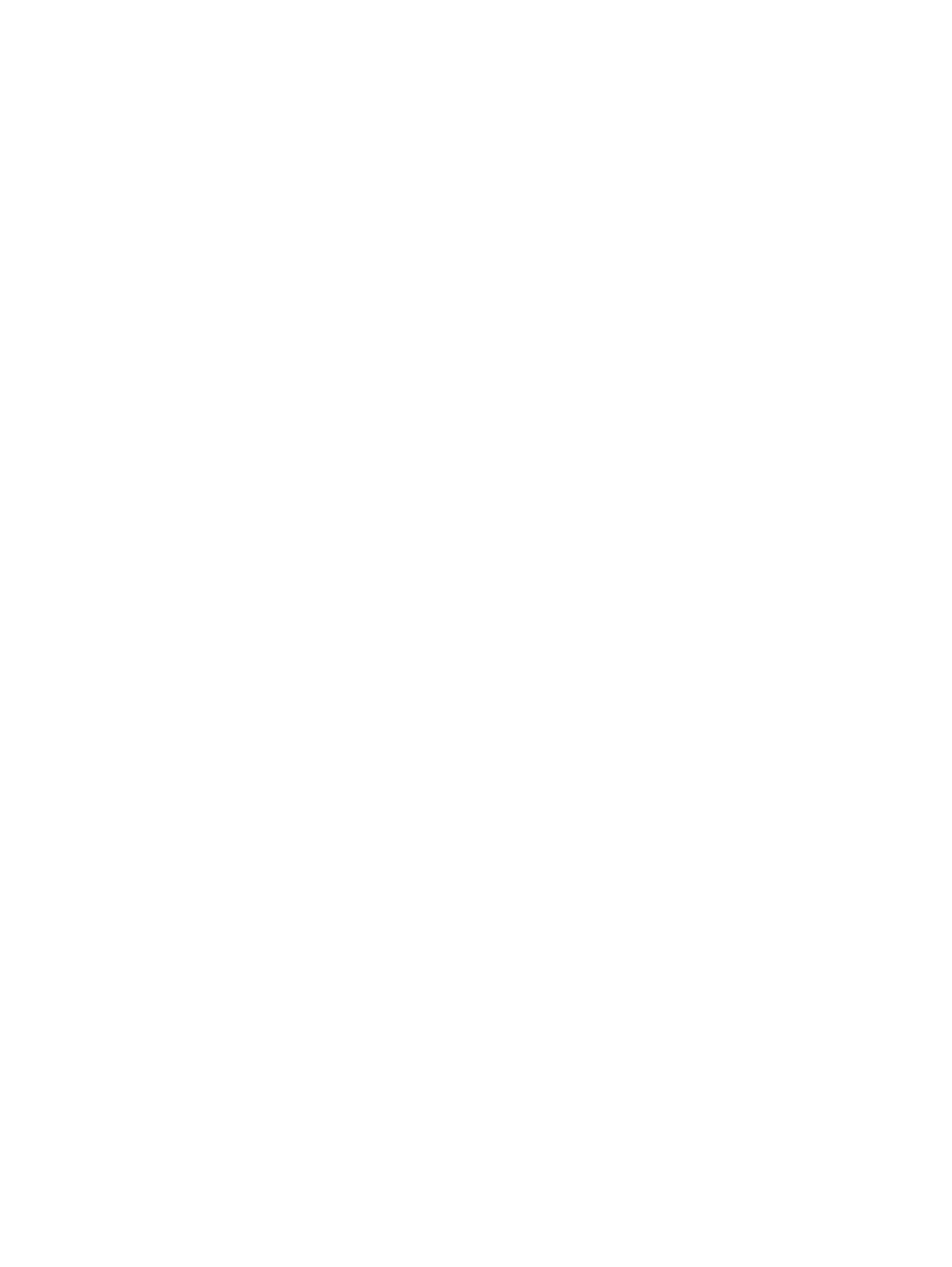
lights
battery 8, 12
caps lock 7
Digital Media Slot 14
drive 8, 12
mute 7
num lock 7
power 7, 12
TouchPad 6
volume down 7
volume mute 7
volume up 7
webcam 16
wireless 7
M
mass storage devices, spare part
numbers 26
media activity buttons,
identifying 9
memory map specifications 110
memory module
identifying 15
product description 2
removal 54
spare part numbers 21, 32,
54
memory test 99
microphone (audio-in) jack
identifying 12
pin assignments 138
microphone, product
description 3
model name 1
modem jack, pin
assignments 141
modem module
removal 77
spare part numbers 20, 28,
77
modem module cable,
removal 87
modem, product description 3
monitor port
external 14
pin assignments 139
mouse, spare part numbers 27,
28
mute button, identifying 9
mute light, identifying 7
N
network jack, pin
assignments 141
next/fast forward button,
identifying 10
num lock light, identifying 7
O
operating system, product
description 4
optical drive
identifying 13
precautions 37
product description 3
removal 44
spare part numbers 21, 26,
44
specifications 104, 105
optical drive board
removal 82
spare part numbers 34
optical drive bracket, spare part
number 20
P
packing guidelines 39
passwords 98
performing a system
recovery 137
pin assignments
1394 138
audio-in 138
audio-out 139
external monitor 139
HDMI 140
headphone 139
microphone 138
modem 141
monitor 139
network 141
RJ-11 141
RJ-45 141
Universal Serial Bus
(USB) 142
plastic parts 36
play/pause button, identifying 9
pointing device, product
description 4
ports
1394 14
eSATA/USB 14
expansion 14
external monitor 14
HDMI 14
product description 4
USB 13, 14
power button board
removal 61
spare part number 19, 31,
61
spare part numbers 33
power button, identifying 9
power connector cable
removal 88
spare part number 35
power connector, identifying 13
power cord
set requirements 143
spare part numbers 27, 29
power lights, identifying 7, 12
power requirements, product
description 4
power-on password 98
previous/rewind button,
identifying 9
primary hard drive bay,
identifying 15
primary hard drive cover
removal 45
spare part number 23, 33
processor
product description 1
removal 93
spare part numbers 20, 30,
31, 93
Processor C4 State 98
product description
audio 3
chipset 1
display panel 2
docking support 4
Ethernet 3
external media cards 4
graphics 1
hard drives 2
keyboard 4
memory module 2
microphone 3
modem 3
operating system 4
Index 153
Termékspecifikációk
| Márka: | HP |
| Kategória: | laptop |
| Modell: | Pavilion dv7-1030ev |
Szüksége van segítségre?
Ha segítségre van szüksége HP Pavilion dv7-1030ev, tegyen fel kérdést alább, és más felhasználók válaszolnak Önnek
Útmutatók laptop HP

20 Március 2025

13 Január 2025

12 Január 2025

11 Január 2025

11 Január 2025

11 Január 2025

28 December 2024

28 December 2024

28 December 2024

22 December 2024
Útmutatók laptop
- laptop Samsung
- laptop Sony
- laptop Fujitsu
- laptop Acer
- laptop LG
- laptop Oregon Scientific
- laptop Panasonic
- laptop Lenovo
- laptop Toshiba
- laptop Hyundai
- laptop Apple
- laptop Fellowes
- laptop Medion
- laptop Zebra
- laptop Xiaomi
- laptop Dell
- laptop Gigabyte
- laptop Tripp Lite
- laptop Prixton
- laptop Thomson
- laptop Huawei
- laptop Microsoft
- laptop Asus
- laptop PEAQ
- laptop Haier
- laptop Viewsonic
- laptop Denver
- laptop MSI
- laptop Honor
- laptop SPC
- laptop ADATA
- laptop Kogan
- laptop Razer
- laptop Jay-Tech
- laptop Pyle
- laptop Schneider
- laptop Micromax
- laptop NEC
- laptop Siig
- laptop GoClever
- laptop Getac
- laptop ECS
- laptop Packard Bell
- laptop TechBite
- laptop Alienware
- laptop Airis
- laptop Lexibook
- laptop Emachines
- laptop Trekstor
- laptop Hähnel
- laptop Sylvania
- laptop Coby
- laptop Evga
- laptop Ricatech
- laptop Mpman
- laptop Vizio
- laptop Targa
- laptop Ematic
- laptop Hannspree
- laptop XPG
- laptop Inovia
- laptop Odys
- laptop Ergotron
- laptop Ibm
- laptop Atdec
- laptop Compaq
- laptop Hercules
- laptop Vulcan
- laptop System76
- laptop General Dynamics Itronix
- laptop CTL
- laptop Everex
- laptop Olidata
- laptop Dynabook
- laptop Hamilton Buhl
- laptop AORUS
- laptop Humanscale
- laptop Aplic
- laptop Schenker
Legújabb útmutatók laptop

3 Április 2025

28 Március 2025

28 Március 2025

27 Március 2025

18 Március 2025

16 Január 2025

13 Január 2025

13 Január 2025

12 Január 2025

12 Január 2025