Használati útmutató HP G62-a30ST
Olvassa el alább 📖 a magyar nyelvű használati útmutatót HP G62-a30ST (135 oldal) a laptop kategóriában. Ezt az útmutatót 5 ember találta hasznosnak és 2 felhasználó értékelte átlagosan 4.5 csillagra
Oldal 1/135

HP G62 Notebook PC
Maintenance and Service Guide
SUMMARY
This guide is a troubleshooting reference used for maintaining and servicing the computer. It provides
comprehensive information on identifying computer features, components, and spare parts;
troubleshooting computer problems; and performing computer disassembly procedures.

© Copyright 2010 Hewlett-Packard
Development Company, L.P.
ATI and ATI Mobility Radeon are
trademarks of Advanced Micro Devices,
Inc. Bluetooth is a trademark owned by its
proprietor and used by Hewlett-Packard
Company under license. Intel, Arrandale,
and Core are trademarks of Intel
corporation in the U.S. and other countries.
Microsoft and Windows are U.S. registered
trademarks of Microsoft Corporation. SD
Logo is a trademark of its proprietor.
The information contained herein is subject
to change without notice. The only
warranties for HP products and services are
set forth in the express warranty statements
accompanying such products and services.
Nothing herein should be construed as
constituting an additional warranty. HP shall
not be liable for technical or editorial errors
or omissions contained herein.
First Edition: May 2010
Document Part Number: 620650-001

Safety warning notice
WARNING! To reduce the possibility of heat-related injuries or of overheating the computer, do not
place the computer directly on your lap or obstruct the computer air vents. Use the computer only on
a hard, flat surface. Do not allow another hard surface, such as an adjoining optional printer, or a soft
surface, such as pillows or rugs or clothing, to block airflow. Also, do not allow the AC adapter to
contact the skin or a soft surface, such as pillows or rugs or clothing, during operation. The computer
and the AC adapter comply with the user-accessible surface temperature limits defined by the
International Standard for Safety of Information Technology Equipment (IEC 60950).
iii

iv Safety warning notice
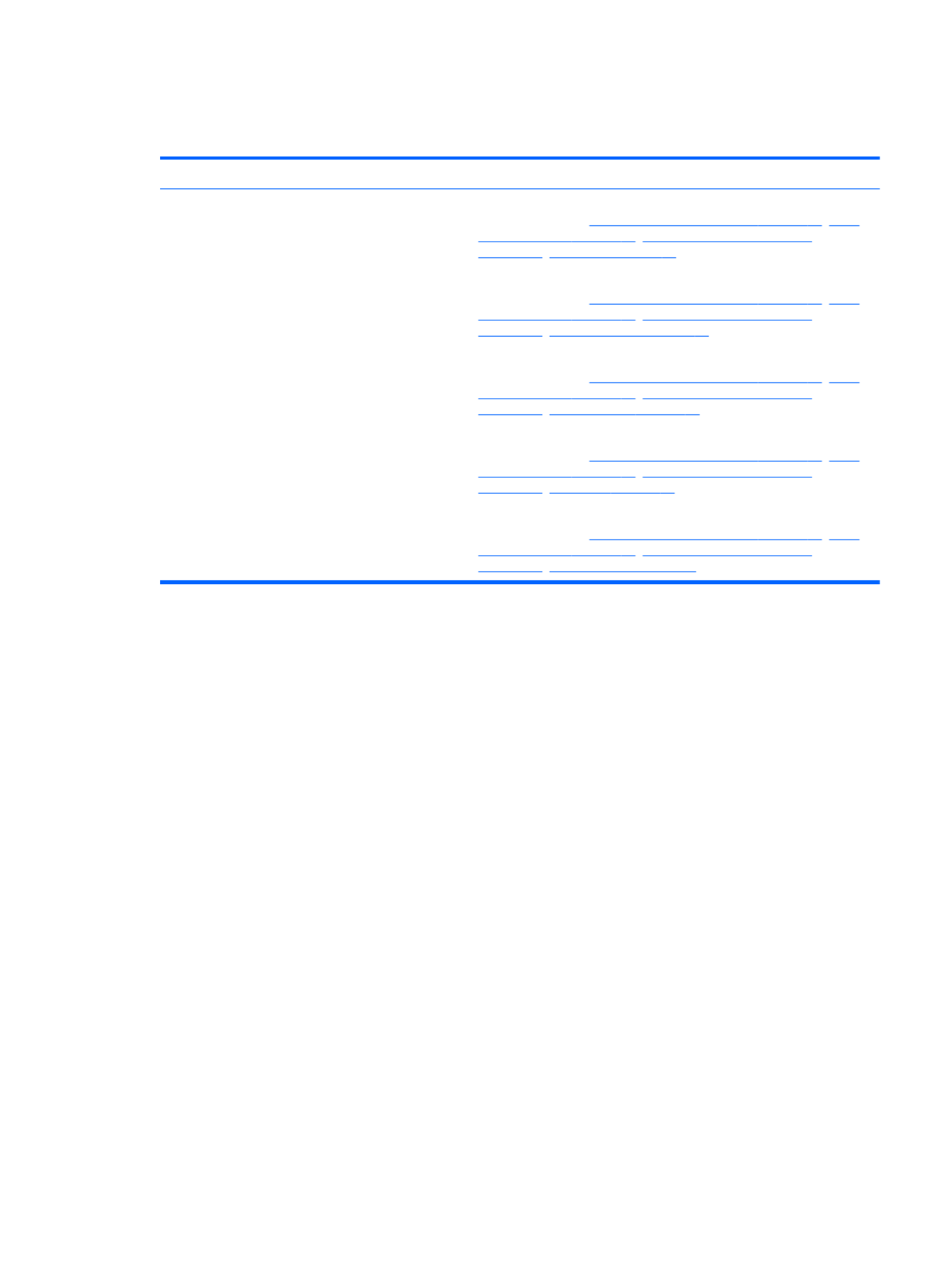
MSG revision history
Revision Publication date Description
A October 2010 ●Added newly supported hard drives to spare parts listings in the
following locations: Computer major components on page 17, Mass
storage devices on page 26, Sequential part number listing
on page 29 42, Hard drive on page .
●Added newly supported memory modules to spare parts listings in the
following locations: Computer major components on page 17, Mass
storage devices on page 26, Sequential part number listing
on page on page 29, Memory module 50.
●Added newly supported WLAN modules to spare parts listings in the
following locations: Computer major components on page 17, Mass
storage devices on page 26, Sequential part number listing
on page on page 29, WLAN module 47.
●Added newly supported processors to spare parts listings in the
following locations: Computer major components on page 17, Mass
storage devices on page 26, Sequential part number listing
on page 29, Processor on page 81.
●Added newly supported system boards to spare parts listings in the
following locations: Computer major components on page 17, Mass
storage devices on page 26, Sequential part number listing
on page 29, System board on page 74.
v

vi MSG revision history
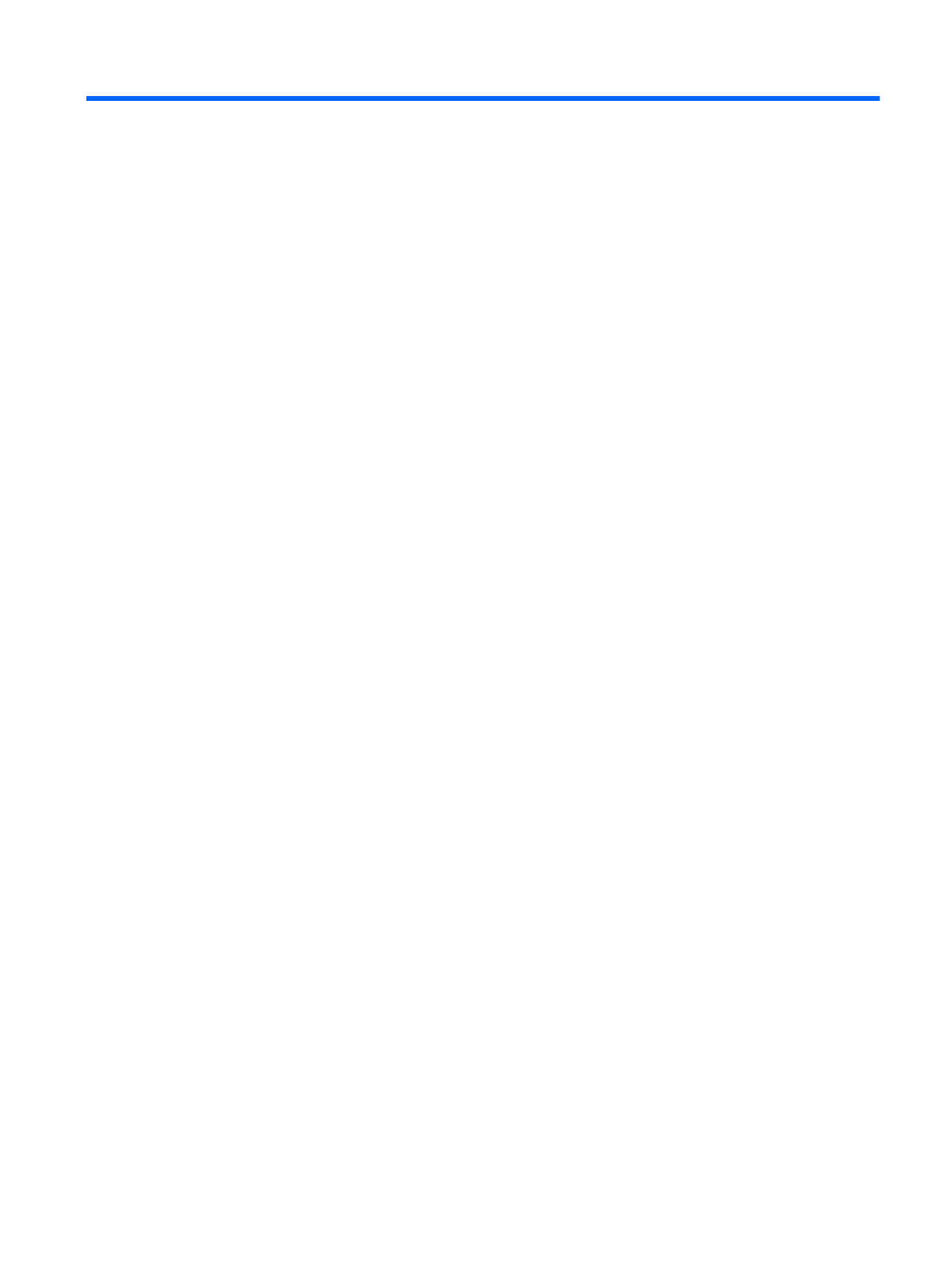
Table of contents
1 Product description ........................................................................................................................................ 1
2 External component identification ................................................................................................................ 5
Identifying the hardware ....................................................................................................................... 5
Top components ................................................................................................................................... 6
TouchPad ............................................................................................................................ 6
Lights ................................................................................................................................... 7
Button and speakers ............................................................................................................ 8
Keys ..................................................................................................................................... 9
Display ............................................................................................................................... 10
Right-side components ....................................................................................................................... 11
Left-side components ......................................................................................................................... 12
Bottom components ........................................................................................................................... 13
Wireless antennas .............................................................................................................................. 14
Additional hardware components ....................................................................................................... 15
3 Illustrated parts catalog ............................................................................................................................... 16
Serial number location ........................................................................................................................ 16
Computer major components ............................................................................................................. 17
Display assembly components ........................................................................................................... 23
Plastics Kit .......................................................................................................................................... 25
Mass storage devices ......................................................................................................................... 26
Miscellaneous parts ............................................................................................................................ 28
Sequential part number listing ............................................................................................................ 29
4 Removal and replacement procedures ....................................................................................................... 34
Preliminary replacement requirements ............................................................................................... 34
Tools required .................................................................................................................... 34
Service considerations ....................................................................................................... 34
Plastic parts ....................................................................................................... 34
Cables and connectors ..................................................................................... 35
Drive handling ................................................................................................... 35
Grounding guidelines ......................................................................................................... 36
vii
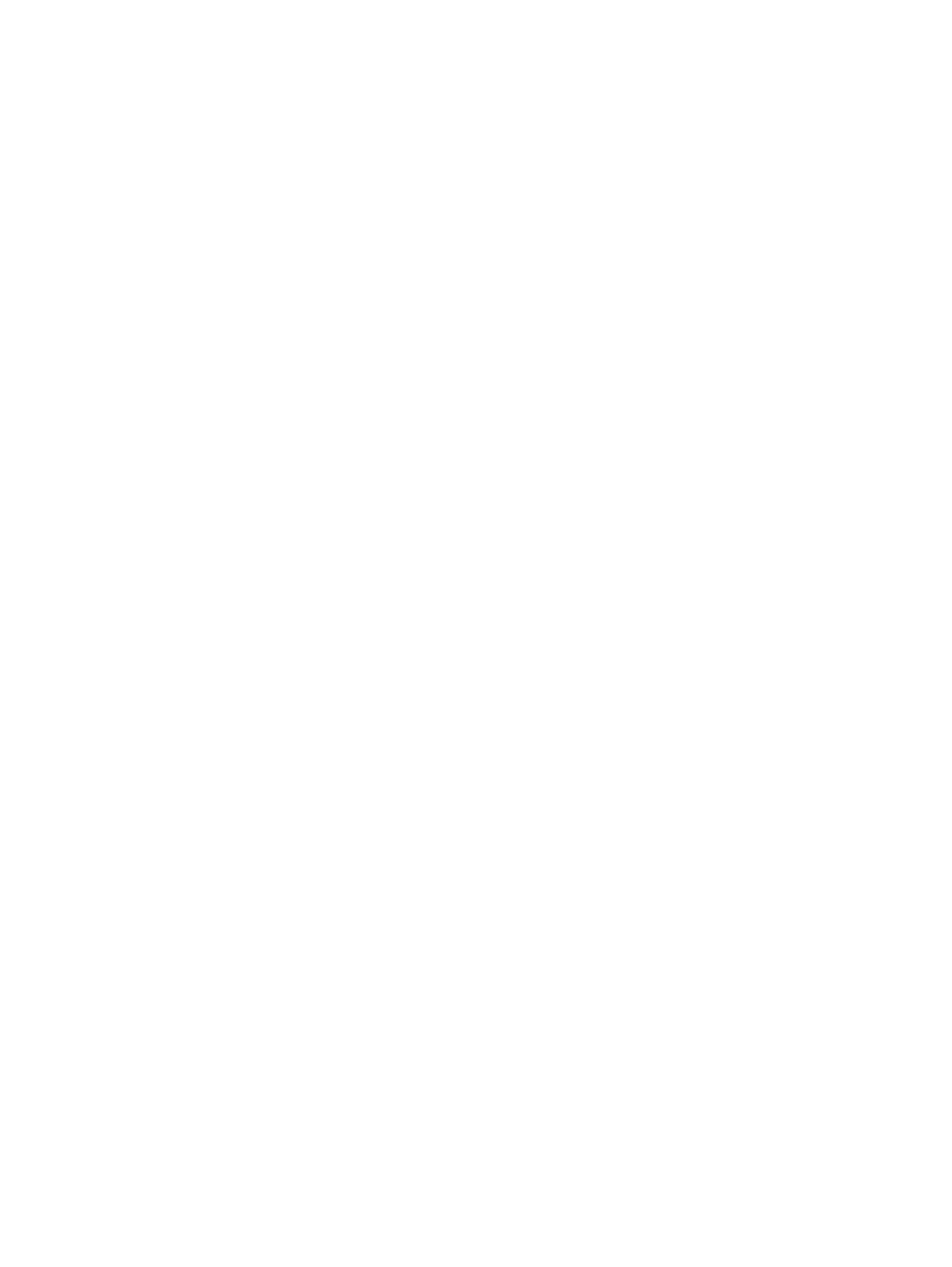
Electrostatic discharge damage ........................................................................ 36
Packaging and transporting guidelines ............................................. 37
Workstation guidelines ..................................................................... 37
Equipment guidelines ....................................................................... 38
Component replacement procedures ................................................................................................. 39
Serial number .................................................................................................................... 39
Computer feet .................................................................................................................... 40
Battery ............................................................................................................................... 41
Hard drive .......................................................................................................................... 42
Optical drive ....................................................................................................................... 45
WLAN module .................................................................................................................... 47
Memory module ................................................................................................................. 50
............................................................................................................................................ 51
RTC battery ....................................................................................................................... 51
Keyboard ........................................................................................................................... 53
Top cover ........................................................................................................................... 56
Speaker assembly ............................................................................................................. 59
Power button board ........................................................................................................... 61
TouchPad button board ..................................................................................................... 62
Modem module .................................................................................................................. 63
USB board ......................................................................................................................... 65
Power connector ................................................................................................................ 67
Display assembly ............................................................................................................... 68
System board ..................................................................................................................... 74
Fan/heat sink assembly ..................................................................................................... 77
Processor ........................................................................................................................... 81
5 Setup Utility ................................................................................................................................................... 83
Computer Setup in Windows 7 ........................................................................................................... 83
Starting Setup Utility .......................................................................................................... 83
Using Setup Utility ............................................................................................................. 83
Changing the language of Setup Utility ............................................................. 83
Navigating and selecting in Setup Utility ........................................................... 84
Displaying system information .......................................................................... 84
Restoring default settings in Setup Utility .......................................................... 85
Exiting Setup Utility ................. ................................................................ .......... 86
Setup Utility menus ............................................................................................................ 86
Main menu ........................................................................................................ 86
Security menu ................................................................................................... 86
System Configuration menu .............................................................................. 87
Diagnostics menu .............................................................................................. 87
Computer Setup in Linux .................................................................................................................... 88
Starting Computer Setup ................................................................................................... 88
viii

Using Computer Setup ...................................................................................................... 88
Navigating and selecting in Computer Setup .................................................... 88
Restoring factory settings in Computer Setup ................................................... 89
Computer Setup menus ..................................................................................................... 90
File menu .......................................................................................................... 90
Security menu ................................................................................................... 91
Diagnostics menu .............................................................................................. 91
System Configuration menu .............................................................................. 92
6 Specifications ................................................................................................................................................ 94
Computer specifications ..................................................................................................................... 94
39.6-cm (15.6-in) display specifications ............................................................................................. 95
Hard drive specifications .................................................................................................................... 96
DVD±RW and CD-RW SuperMulti Double-Layer Combo Drive with LightScribe specifications ........ 97
Blu-ray ROM with LightScribe DVD±R/RW SuperMulti Double-Layer Drive specifications ............... 98
System resource specifications .......................................................................................................... 99
7 Backup and recovery .................................................................................................................................. 100
Windows 7 ........................................................................................................................................ 101
Creating recovery discs ................................................................................................... 101
Backing up your information ............................................................................................ 102
Using Windows Backup and Restore .............................................................. 103
Using system restore points ............................................................................ 104
When to create restore points ........................................................ 104
Create a system restore point ........................................................ 104
Restore to a previous date and time ............................................... 104
Performing a recovery ..................................................................................................... 104
Recovering from the recovery discs ................................................................ 105
Recovering from the dedicated recovery partition (select models only) .......... 105
Linux backup and recovery .............................................................................................................. 106
8 Connector pin assignments ....................................................................................................................... 107
Audio-out (headphone) ..................................................................................................................... 107
Audio-in (microphone) ...................................................................................................................... 107
External monitor ............................................................................................................................... 108
RJ-11 (modem) ................................................................................................................................ 109
RJ-45 (network) ................................................................................................................................ 109
HDMI ................................................................................................................................................ 110
Universal Serial Bus ......................................................................................................................... 111
9 Power cord set requirements .................................................................................................................... 112
Requirements for all countries or regions ......................................................................................... 112
Requirements for specific countries or regions ................................................................................ 113
ix

10 Recycling ................................................................................................................................................... 114
Battery .............................................................................................................................................. 114
Display .............................................................................................................................................. 114
Index ................................................................................................................................................................. 121
x

1 Product description
Category Description HP G62 HP G62
UMA Discrete
Product Name Compaq Presario CQ62 Notebook PC √
HP G62 Notebook PC √
Processors Intel Arrandale™ i7–620M Processor (2.66 GHz, 4 MB
total L3 cache, 1066 MHz)—Dual core 35 W
√ √
Intel Arrandale i5–540M Processor (2.53 GHz, 3 MB total
L3 cache, 1066 MHz)—Dual core 35 W
√ √
Intel Arrandale i5–520M Processor (2.4 GHz, 3 MB total
L3 cache, 1066 MHz)—Dual Core 35 W
√ √
Intel Arrandale i5–450M Processor (2.4 GHz, 3 MB total
L3 cache, 1066 MHz)—Dual Core 35 W
√ √
Intel Arrandale i5–430 Processor (2.26 GHz, 3 MB total
L3 cache, 1066 MHz)—Dual Core 35 W
√ √
Intel Arrandale i3–370 Processor (2.4 GHz, 3 MB L3
cache, 1066 MHz)—Dual Core 35 W
√ √
Intel Arrandale i3–350 Processor (2.26 GHz, 3 MB L3
cache, 1066 MHz)—Dual Core 35 W
√ √
Chipset Intel® HM55 Express Chipset √
Graphics Intel HD Graphics Media Accelerator √
ATI Mobility Radeon™ HD5470 with 512 MB dedicated
video memory
√
ATI Mobility Radeon HD 545v with 512 MB for vision
label mapping
√
Support for BD or HD-DVD playback with HD decoder
and DX10 support
√
Panel 39.6-cm (15.6-in) HD LED BrightView (1366 x 768) √ √
16:9 wide aspect ratio √ √
Memory 2 customer-accessible/upgradable SODIMM slots √ √
Supports dual-channel memory DDR3, 1066 MHz √ √
Supports up to 8 GB of system memory √ √
1

Category Description HP G62 HP G62
UMA Discrete
Supports the following configurations:
●4096 MB (2048 MB × 2) √ √
●3072 MB (1024 MB × 1 + 2048 MB × 1) √ √
●2048 MB (2048 MB × 1) √ √
●2048 MB (1024 MB × 2) √ √
Hard drives Supports 9.5-mm, 6.35-cm (2.5-in) SATA hard drive √ √
Customer accessible √ √
Supports the following drives:
●750 GB, 5400 rpm √ √
●640 GB, 5400 rpm √ √
●500 GB, 5400 rpm √ √
●500 GB, 7200 rpm √ √
●320 GB, 5400 rpm √ √
●320 GB, 7200 rpm √ √
●250 GB, 5400 rpm √ √
●250 GB, 7200 rpm √ √
●160 GB, 7200 rpm √ √
Optical drives 12.7-mm (0.50-in) fixed SATA tray load √ √
DVD±RW and CD-RW SuperMulti Double-Layer Combo
Drive with LightScribe
√ √
Blu-ray ROM with LightScribe DVD±R/RW SuperMulti
Double-Layer Drive
√ √
Webcam (select models only) VGA camera, fixed angle with activity light and single
analog microphone
√ √
Microphone Integrated single analog microphone (for models with no
webcam)
√ √
Audio High-definition audio supports Microsoft® premium
requirements with Presario/HP Altec Lansing speakers
√ √
Modem (select models only) 56K V.92 data/fax MDC modem (computer models not
equipped with a modem have a cover over the RJ-11
jack opening)
√ √
Supports all worldwide certification requirements √ √
Ethernet Integrated 10/100 network interface card (NIC) √ √
Integrated wireless local area network (WLAN) options by
way of wireless module:
2 wireless antennas built into display assembly √ √
Support for no-WLAN option √ √
2 Chapter 1 Product description

Category Description HP G62 HP G62
UMA Discrete
Support for the following WLAN formats:
Atheros AR9285 802.11 a/b/g/n 2x2 √ √
Intel WiFi Link 5100 802.11/b/g/n WLAN module √ √
Broadcom 4313 802.11b/g/n 1x1 √ √
Broadcom 4313 802.11b/g/n 1x1 WiFi and 2070
Bluetooth 2.1+EDR Combo adapter (BT3.0+HS ready)
√ √
Ralink RT3090BC4 802.11b/g/n 1x1 WiFi and Bluetooth
2.1+EDR Combo Adapter (BT3.0+HS ready)
√ √
Realtek RTL8191SE 802.11b/g/n 1x1 WiFi Adapter √ √
External media card (select
models only )
Digital Media Slot supporting SD, MMC, MS, MSPro, xD
cards. Supports mini versions of SD, MMC, MS Duo with
adapter, not included
√ √
Ports Audio-in (stereo microphone) √ √
Audio-out (stereo headphone) √ √
High-Definition Multimedia Interface (HDMI) version 1.3
supporting 1080p with High-bandwidth Digital Content
Protection (HDCP) key (select models only)
√ √
Hot plug/unplug with auto-detect √ √
RJ-11 (modem, select models only) √ √
RJ-45 (Ethernet) √ √
USB (Three USB ports; one is an eSATA/USB port) √ √
VGA (Dsub 15-pin) supporting 1600 × 1200 external
resolution at 75 Hz
√ √
Multi-pin AC power √ √
Keyboard/pointing devices 39.62-cm (15.6-in), Full-size keyboard √ √
TouchPad with 2 buttons and 2-way scroll (taps enabled
as default)
√ √
Power requirements 6-cell, 2.20–Ah, 47 Wh battery √ √
6-cell, 2.55–Ah, 55 Wh battery √ √
6-cell, 2.8–Ah, 62 Wh battery √ √
9-cell, 2.8–Ah, 93 Wh battery √ √
65-W AC adapter with localized cable plug support √
90-W AC adapter with localized cable plug support √
Security Kensington Security Lock √ √
Operating system Preinstalled:
Windows 7® Home Premium (32 & 64 bit) √ √
Windows 7 Home Basic (32 & 64 bit) √ √
3
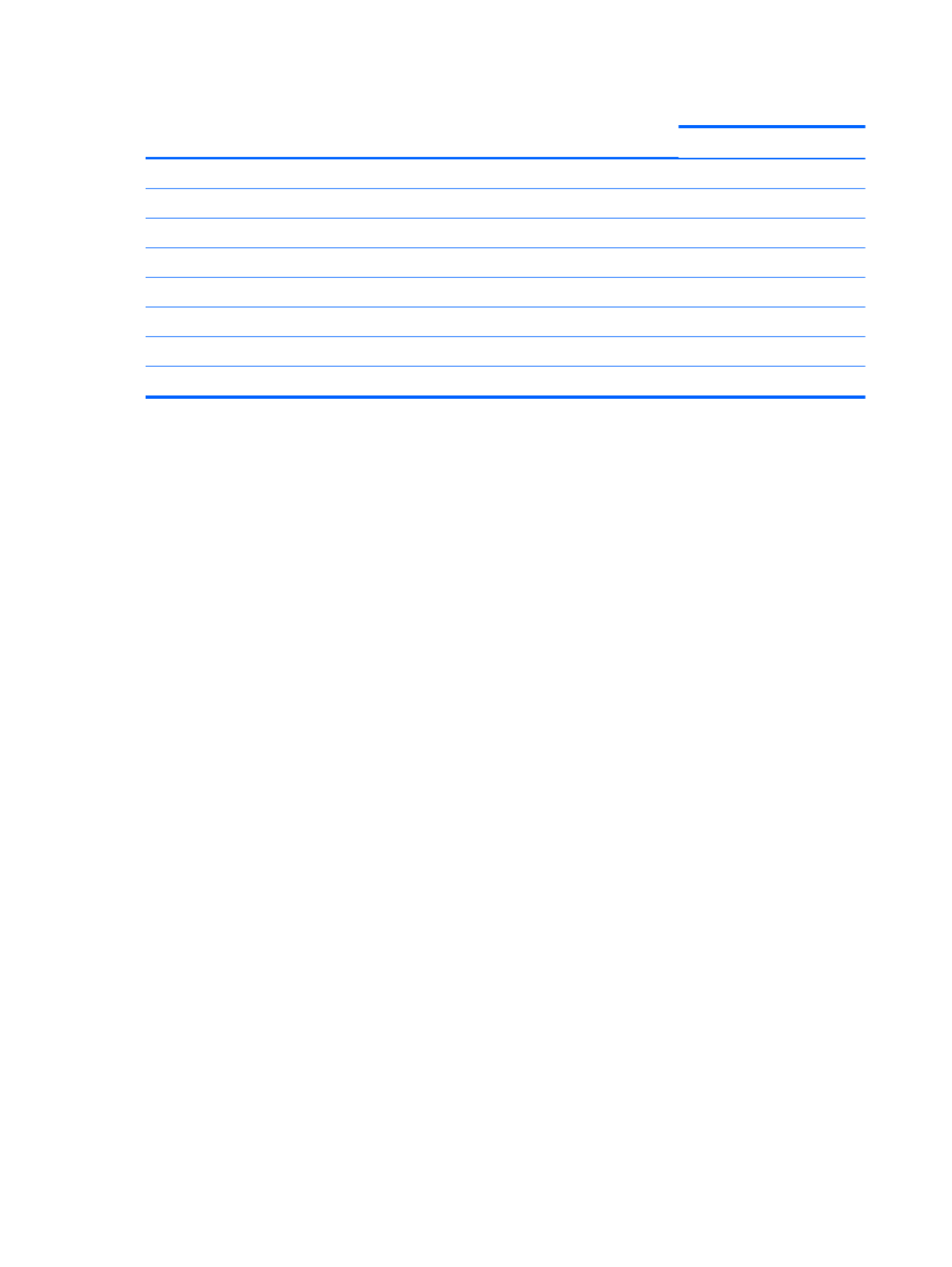
Category Description HP G62 HP G62
UMA Discrete
Free DOS √ √
Serviceability End-user replaceable parts:
AC adapter √ √
Battery (system) √ √
Hard drive √ √
Memory module √ √
Optical drive √ √
Mini-card devices √ √
4 Chapter 1 Product description

2 External component identification
Identifying the hardware
Components included with the computer might vary by region and model. The illustrations in this
chapter identify the standard features on most computer models.
To see a list of hardware installed in the computer:
1. Select Start > My Computer.
2. In the left pane of the System Tasks window, select View system information.
3. Select Hardware tab > Device Manager.
Add hardware or modify computer configurations using Device Manager.
Identifying the hardware 5

Top components
TouchPad
Component Description
(1) TouchPad light Off—Touchpad is on.
Amber—Touchpad is off.
(2) TouchPad zone Moves the pointer and selects or activates items on the
screen.
(3) Left TouchPad button Press the left side of the TouchPad button to execute
functions like the left button on an external mouse.
(4) Right TouchPad button Press the right side of the TouchPad button to execute
functions like the right button on an external mouse.
*This table describes factory settings.
To view or change the pointing device preferences:
1. Select Start > Devices and Printers.
2. Right-click the device representing the computer.
3. Select Mouse settings.
6 Chapter 2 External component identification

Lights
Component Description
(1) TouchPad light ●Off—TouchPad is enabled.
●Amber—TouchPad is disabled.
(2) Caps lock light On—Caps lock is on
(3) Power light ●On—The computer is on.
●Flashing—The computer is in Sleep.
●Off—The computer is off or in Hibernation.
(4) Wireless light ●White—An integrated wireless device, such as a
wireless local area network (WLAN) device and/or a
Bluetooth® device, is on.
●Amber—No wireless devices are detected.
Top components 7
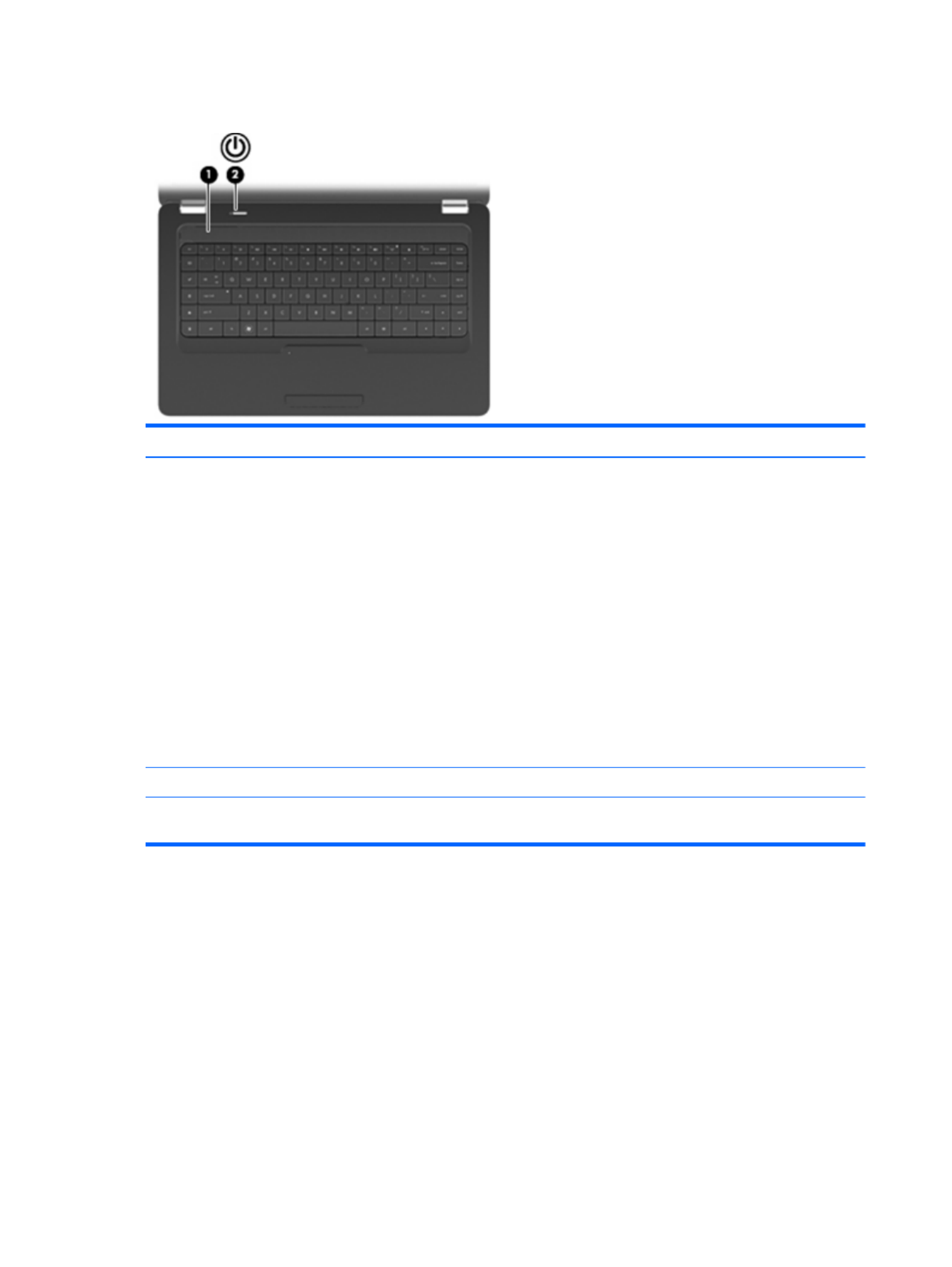
Button and speakers
Component Description
(1) Power button ●When the computer is off, press the button to turn on
the computer.
●When the computer is on, press the button to initiate
Sleep.
●When the computer is in Sleep, press the button to exit
Sleep.
●When the computer is in Hibernation, press the button
to exit Hibernation.
If the computer has stopped responding and Windows
shutdown procedures are ineffective, press and hold the
power button for at least five seconds to turn off the
computer.
To learn more about your power settings, select Start >
Control Panel > System and Security > Power Options.
(2) Speakers grill Two integrated speakers produce sound.
*This table describes factory settings. For information about changing factory settings, see the user guides located in Help
and Support.
8 Chapter 2 External component identification

Keys
Component Description
(1) esc key Displays system information when pressed in combination
with the fn key.
(2) Send e-mail key Opens a new e-mail in your default e-mail client.
(3) Media application key Launches CyberLink PowerDVD.
(4) Web browser key Launches default web browser.
(5) Print key Sends the currently-active document to the default printer.
(6) Calculator key Launches the calculator application.
(7) fn key Displays system information when pressed in conjunction
with the esc key.
(8) Windows logo key Displays the Windows Start menu.
(9) Windows applications key Displays a shortcut menu for items where the cursor is
positioned
(10) Action keys Executes frequently-used system actions.
Top components 9

Display
Component Description
(1) Wireless antenna (2) Sends and receives signals from one or more wireless devices.
(2) Internal microphone Records sound.
(3) Integrated webcam (select models only) Records audio and video and captures still photographs.
(4) Webcam light (select models only) On—The webcam is in use.
10 Chapter 2 External component identification

Right-side components
Component Description
(1) Optical drive Reads and writes to optical discs.
(2) USB port Connects an optional USB device.
(3) RJ-11 (modem) jack (select models only) Connects a modem cable.
(4) AC adapter light ●Flashing white—The computer is in Sleep.
●On white—The computer is connected to external power.
●Flashing amber—The computer is charged.
●Off—The computer is not connected to external power.
(5) Power connector Connects an AC adapter.
(6) Security cable slot Attaches an optional security cable to the computer.
NOTE: The security cable is designed to act as a deterrent,
but it might not prevent the computer from being mishandled
or stolen.
Right-side components 11

Left-side components
Component Description
(1) External monitor port Connects an external VGA monitor or projector.
(2) Vent Enables airflow to cool internal components.
NOTE: The computer fan starts up automatically to cool
internal components and prevent overheating. It is normal
for the internal fan to cycle on and off during routine
operation.
(3) HDMI port (select models only) Connects an optional video or audio device, such as a
high-definition television, or any compatible digital or audio
component.
NOTE: Depending on the computer model, the computer
might include an HDMI port or a USB port at this location.
(4) RJ-45 (network) jack Connects a network cable.
(5) USB ports (2) Connects an optional USB devices.
(6) Audio-in (microphone) jack Connects an optional computer headset microphone,
stereo array microphone, or monaural microphone.
(7) Audio-out (headphone) jack Produces sound when connected to optional powered
stereo speakers, headphones, earbuds, a headset, or
television audio.
(8) Digital Media Slot (select models only) Supports the following optional digital card formats:
●Memory Stick (MS)
●Memory Stick Pro (MSP)
●MultiMediaCard (MMC)
●Secure Digital (SD) Memory Card
●xD-Picture Card (XD)
(9) Drive light On—The hard drive is in use.
12 Chapter 2 External component identification

Bottom components
Component Description
(1) Battery bay Holds the battery.
(2) Vents (4) Enable airflow to cool internal components.
NOTE: The computer fan starts up automatically to cool
internal components and prevent overheating. It is normal
for the internal fan to cycle on and off during routine
operation.
(3) Battery release latch Releases the battery from the battery bay.
(4) Memory module compartment Contains two memory module slots and, on select
models, the wireless LAN (WLAN) device.
CAUTION: To prevent an unresponsive system, replace
the wireless module only with a wireless module
authorized for use in the computer by the governmental
agency that regulates wireless devices in your country or
region. If you replace the module and then receive a
warning message, remove the module to restore
computer functionality, and then contact technical support
through Help and Support.
(5) Hard drive bay Holds the hard drive.
Bottom components 13

Wireless antennas
At least two antennas send and receive signals from one or more wireless devices. These antennas
are not visible from the outside of the computer.
NOTE: For optimal transmission, keep the areas immediately around the antennas free from
obstructions.
To review the wireless regulatory notices, see to the section of the Regulatory, Safety and
Environmental Notices that applies to your country or region. These notices are located in Help and
Support.
14 Chapter 2 External component identification

Additional hardware components
Component Description
(1) Power cord* Connects an AC adapter to an AC outlet.
(2) AC adapter Converts AC power to DC power.
(3) Battery* Powers the computer when the computer is not plugged into
external power.
*Power cords vary in appearance by country or region.
Additional hardware components 15

3 Illustrated parts catalog
Serial number location
When ordering parts or requesting information, provide the computer serial number and model
number located in the battery bay of the computer.
Component Description
(1) Product name The name affixed to the front of the computer.
(2) Serial number (s/n) An alphanumeric identifier that is unique to each product.
(3) Part number/Product number (p/n) This number provides specific information about the product’s
hardware components. The part number helps a service technician
to determine what components and parts are needed.
(4) Warranty period The duration of the warranty period for the computer.
(5) Model description An alphanumeric identifier used to locate documents, drivers, and
support for the computer.
16 Chapter 3 Illustrated parts catalog
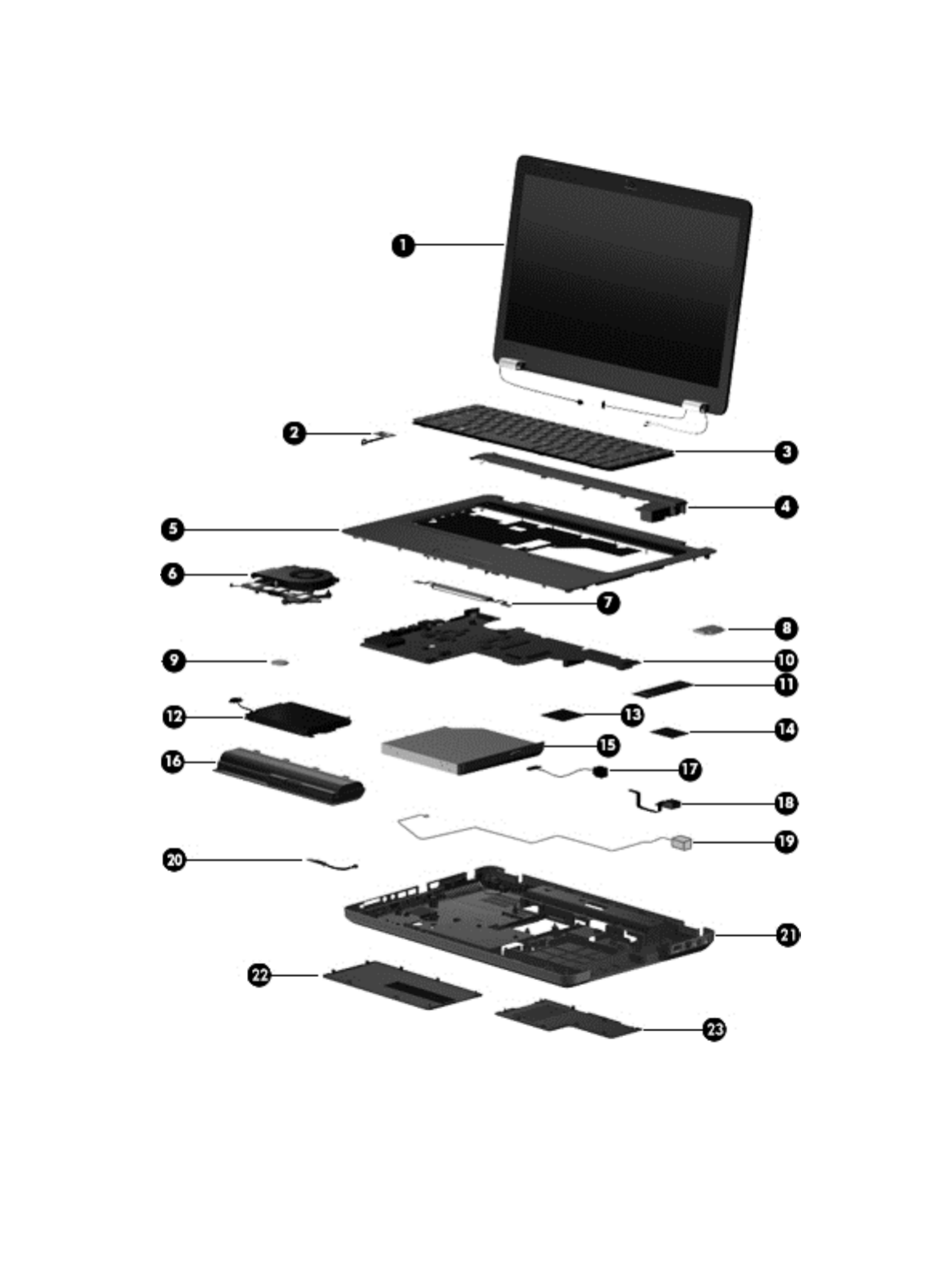
Computer major components
Computer major components 17

Item Description Spare part number
(1) 39.6-cm (15.6-in) High Definition (HD), light-emitting diode (LED) display assembly
for use in:
NOTE: For more information on the display assembly internal component spare part
information, See Display assembly components on page 23.
●HP G62 biscotti computer models 605906-001
●HP G62 silver computer models 605907-001
●HP G62 white computer models 605908-001
●HP G62 matte black computer models 608444-001
●HP G62 red computer models 615423-001
●HP G62 blue computer models 615424-001
(2) Power button board 606008-001
(3) Keyboard (includes keyboard cable) for use in:
●Adriatics 605922-BA1
●Belgium 605922-A41
●Czech Republic 605922-221
●France 605922-051
●Germany 605922-041
●Greece 605922-DJ1
●Hungry 605922-211
●for International use 605922-B31
●Israel 605922-BB1
●Italy 605922-061
●North America 605922–001
●Norway 605922-DH1
●Portugal 605922-131
●Russia 605922-251
●Saudi Arabia 605922-171
●Spain 605922-071
●Switzerland 605922-BG1
●Turkey 605922-141
●United Kingdom 605922-031
(4) Speaker assembly (includes cable) 606007-001
(5) Top cover (includes TouchPad board) for use in:
●Matte black computer models 606004-001
●Biscotti computer models 610567-001
18 Chapter 3 Illustrated parts catalog
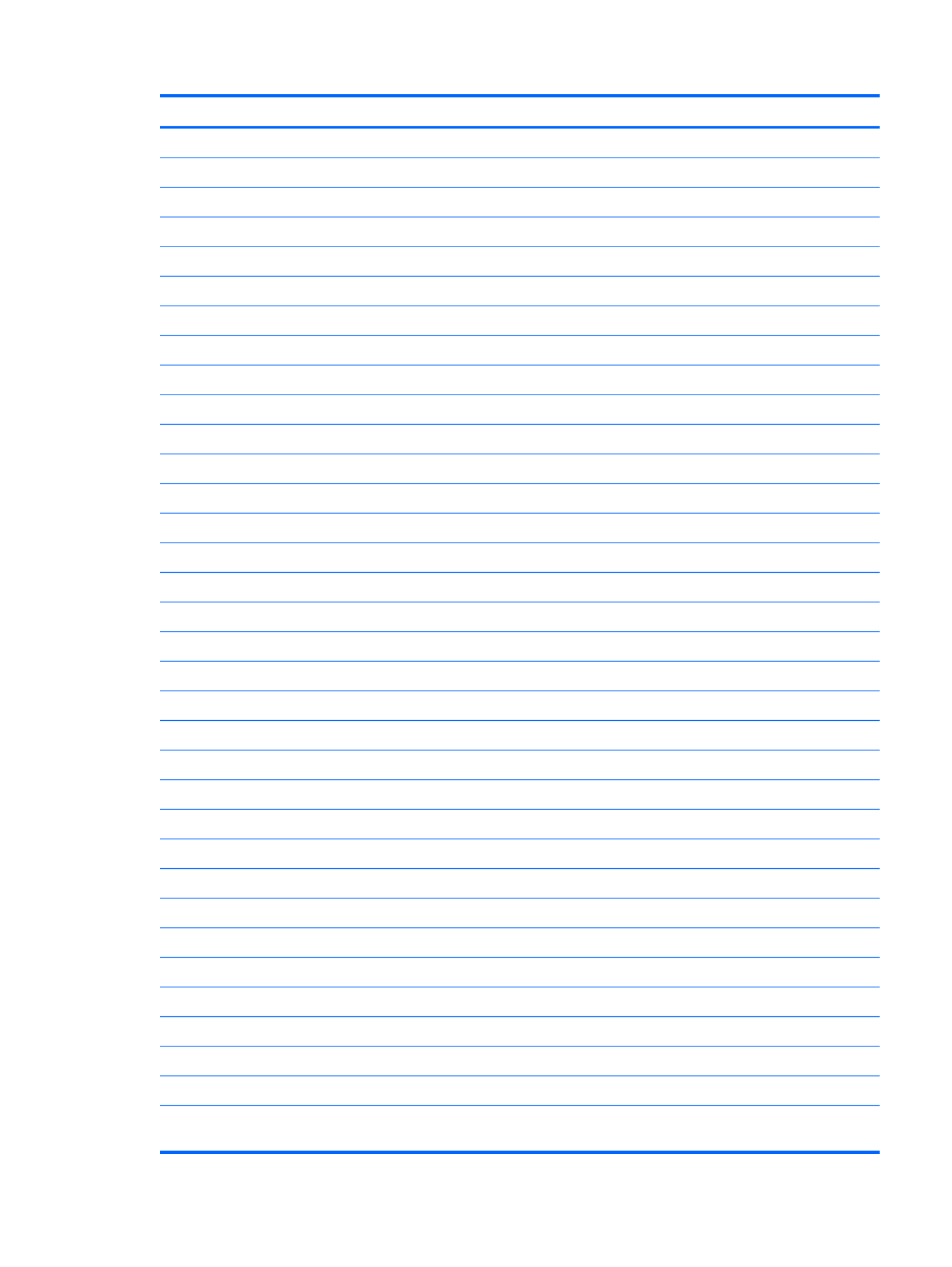
Item Description Spare part number
●Silver computer models 610568-001
●White computer models 610569-001
●Red computer models 615433–001
●Blue computer models 615434–001
(6) Fan/heat sink assembly (includes replacement thermal material) for use with:
●UMA systems 606013-001
●Discrete systems 606014-001
Thermal pad 634363–001
(7) Touchpad button board (includes bracket and cable) 606005-001
(8) Modem module (select models only) (for model 1.0 only) 510110–001
(9) RTC battery (includes mounting adhesive) 606015-001
(10) System board (includes replacement thermal material) for use in:
●HD UMA system board with card reader 605903–001
●HD 5470/512 MB discrete system board with card reader 605902-001
●HD 5470/1 GB discrete system board with card reader 608340-001
●HD 5470/ 512 MB discrete system board with card reader (for model 1.1 only) 615381-001
●HD 5470/1 GB discrete system board with card reader (for model 1.1 only) 615382–001
(11) Memory module (1066 MHz, DDR3)
●1 GB 598859-001
●2 GB 598856-001
●4 GB (for model 1.1 only) 599092-001
(12) Hard drive
●750 GB, 5400 rpm 619686–001
●640 GB, 5400 rpm 603785–001
●500 GB, 5400 rpm (for model 1.1 only) 634638-001
●500 GB, 7200 rpm 610583-001
●320 GB, 5400 rpm (for model 1.1 only) 622643-001
●320 GB, 7200 rpm 603783-001
●250 GB, 5400 rpm (for model 1.1 only) 622641-001
●250 GB, 7200 rpm 635225-001
●160 GB, 7200 rpm 615076-001
●Hard Drive Hardware Kit (not illustrated, includes bracket and screws) 605919-001
(13) Processor (includes replacement thermal material)
●Intel Arrandale i5–520M Processor (2.4 GHz, 3 MB total L3 cache, 1066 MHz)—
Dual Core 35 W
594187-001
Computer major components 19

Item Description Spare part number
●Intel Arrandale i5–540M Processor (2.53 GHz, 3 MB total L3 cache, 1066 MHz)—
Dual core 35 W
594188-001
●Intel Arrandale i3–330 Processor (2.13 GHz, 3 MB L3 cache, 1066 MHz)—Dual
Core 35 W (for model 1.0 only)
597622-001
●Intel Arrandale i3–350 Processor (2.26 GHz, 3 MB L3 cache, 1066 MHz)—Dual
Core 35 W
597623-001
●Intel Arrandale i5–430 Processor (2.26 GHz, 3 MB total L3 cache, 1066 MHz)—Dual
Core 35 W
597624-001
●Intel Arrandale i3–370 Processor (2.4 GHz, 3 MB L3 cache, 1066 MHz)—Dual Core
35 W
613584-001
●Intel Arrandale i5–450 Processor (2.4 GHz, 3 MB L3 cache, 1066 MHz)—Dual Core
35 W
613585-001
●Pentium Arrandale P6000 Processor (1.86 GHz, 3 MB L3 cache, 1066 MHz)—Dual
Core 35 W
613586-001
●Pentium Arrandale P6100 Processor (2.0 GHz, 3 MB L3 cache, 1066 MHz)—Dual
Core 35 W (for model 1.1 only)
613587-001
●Intel Arrandale i3–380 Processor (2.53 GHz, 3 MB L3 cache, 1066 MHz)—Dual
Core 35 W (for model 1.1 only)
625823-001
●Intel Arrandale i5–560 Processor (2.66–3.2 GHz, 3 MB L3 cache, 1066 MHz)—Dual
Core 35 W (for model 1.1 only)
625824-001
●Intel Arrandale i5–580 Processor (2.66–3.33 GHz, 3 MB L3 cache, 1066 MHz)—
Dual Core 35 W (for model 1.1 only)
625825-001
●Intel Pentium P6200 Processor (2.13 GHz, 3 MB L3 cache, 1066 MHz)—Dual Core
35 W (for model 1.1 only)
625831-001
●Intel Core i5–460 Processor (2.53 GHz, 3 MB L3 cache, 1066 MHz)—Dual Core 35
W (for model 1.1 only)
626039-001
(14) Wireless (WLAN) module
●Atheros AR9285 802.11 a/b/g/n 2x2 WiFi adapter for use in Canada, the Cayman
Islands, Guam, Puerto Rico, the United States, and the US Virgin Islands
580101-001
20 Chapter 3 Illustrated parts catalog
Termékspecifikációk
| Márka: | HP |
| Kategória: | laptop |
| Modell: | G62-a30ST |
Szüksége van segítségre?
Ha segítségre van szüksége HP G62-a30ST, tegyen fel kérdést alább, és más felhasználók válaszolnak Önnek
Útmutatók laptop HP

20 Március 2025

13 Január 2025

12 Január 2025

11 Január 2025

11 Január 2025

11 Január 2025

28 December 2024

28 December 2024

28 December 2024

22 December 2024
Útmutatók laptop
- laptop Samsung
- laptop Sony
- laptop Fujitsu
- laptop Acer
- laptop LG
- laptop Oregon Scientific
- laptop Panasonic
- laptop Lenovo
- laptop Toshiba
- laptop Hyundai
- laptop Apple
- laptop Fellowes
- laptop Medion
- laptop Zebra
- laptop Xiaomi
- laptop Dell
- laptop Gigabyte
- laptop Tripp Lite
- laptop Prixton
- laptop Thomson
- laptop Huawei
- laptop Microsoft
- laptop Asus
- laptop PEAQ
- laptop Haier
- laptop Viewsonic
- laptop Denver
- laptop MSI
- laptop Honor
- laptop SPC
- laptop ADATA
- laptop Kogan
- laptop Razer
- laptop Jay-Tech
- laptop Pyle
- laptop Schneider
- laptop Micromax
- laptop NEC
- laptop Siig
- laptop GoClever
- laptop Getac
- laptop ECS
- laptop Packard Bell
- laptop TechBite
- laptop Alienware
- laptop Airis
- laptop Lexibook
- laptop Emachines
- laptop Trekstor
- laptop Hähnel
- laptop Sylvania
- laptop Coby
- laptop Evga
- laptop Ricatech
- laptop Mpman
- laptop Vizio
- laptop Targa
- laptop Ematic
- laptop Hannspree
- laptop XPG
- laptop Inovia
- laptop Odys
- laptop Ergotron
- laptop Ibm
- laptop Atdec
- laptop Compaq
- laptop Hercules
- laptop Vulcan
- laptop System76
- laptop General Dynamics Itronix
- laptop CTL
- laptop Everex
- laptop Olidata
- laptop Dynabook
- laptop Hamilton Buhl
- laptop AORUS
- laptop Humanscale
- laptop Aplic
- laptop Schenker
Legújabb útmutatók laptop

3 Április 2025

28 Március 2025

28 Március 2025

27 Március 2025

18 Március 2025

16 Január 2025

13 Január 2025

13 Január 2025

12 Január 2025

12 Január 2025