Használati útmutató HP dv7-7070eo
Olvassa el alább 📖 a magyar nyelvű használati útmutatót HP dv7-7070eo (124 oldal) a laptop kategóriában. Ezt az útmutatót 3 ember találta hasznosnak és 2 felhasználó értékelte átlagosan 4.5 csillagra
Oldal 1/124

HP Pavilion dv7 Entertainment PC
Maintenance and Service Guide

© Copyright 2012 Hewlett-Packard
Development Company, L.P.
AMD, the AMD Arrow logo, and
combinations thereof, are trademarks of
Advanced Micro Devices, Inc. Bluetooth is a
trademark owned by its proprietor and used
by Hewlett-Packard Company under license.
Intel and Core are U.S. registered
trademarks of Intel Corporation. Microsoft,
Windows, and Windows Vista are U.S.
registered trademarks of Microsoft
Corporation. SD Logo is a trademark of
its proprietor.
The information contained herein is subject
to change without notice. The only
warranties for HP products and services are
set forth in the express warranty statements
accompanying such products and services.
Nothing herein should be construed as
constituting an additional warranty. HP shall
not be liable for technical or editorial errors
or omissions contained herein.
First Edition: February 2012
Document Part Number: 671384-001

Safety warning notice
WARNING! To reduce the possibility of heat-related injuries or of overheating the device, do not
place the device directly on your lap or obstruct the device air vents. Use the device only on a hard, flat
surface. Do not allow another hard surface, such as an adjoining optional printer, or a soft surface,
such as pillows or rugs or clothing, to block airflow. Also, do not allow the AC adapter to contact the
skin or a soft surface, such as pillows or rugs or clothing, during operation. The device and the AC
adapter comply with the user-accessible surface temperature limits defined by the International
Standard for Safety of Information Technology Equipment (IEC 60950).
iii
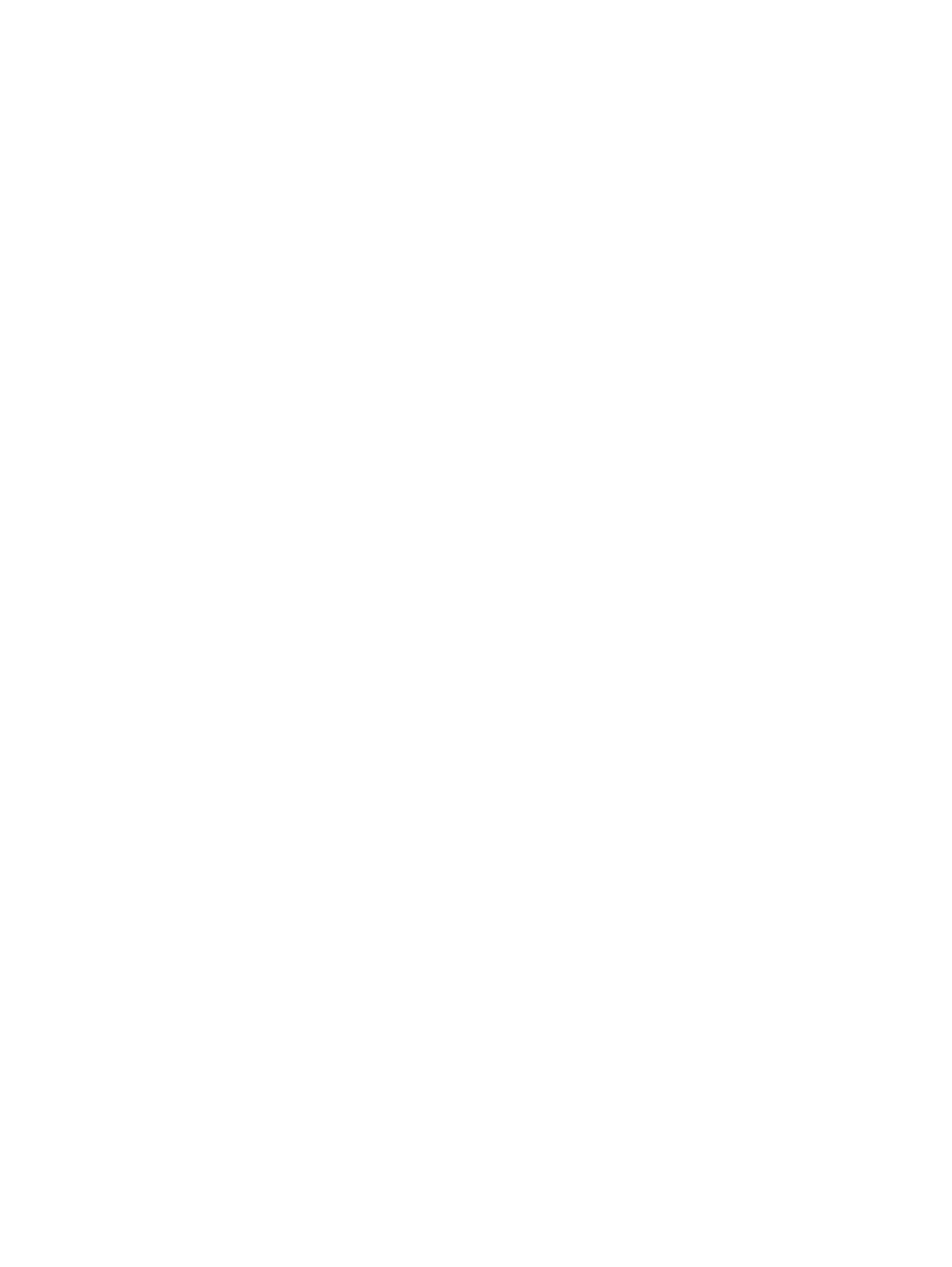
iv Safety warning notice
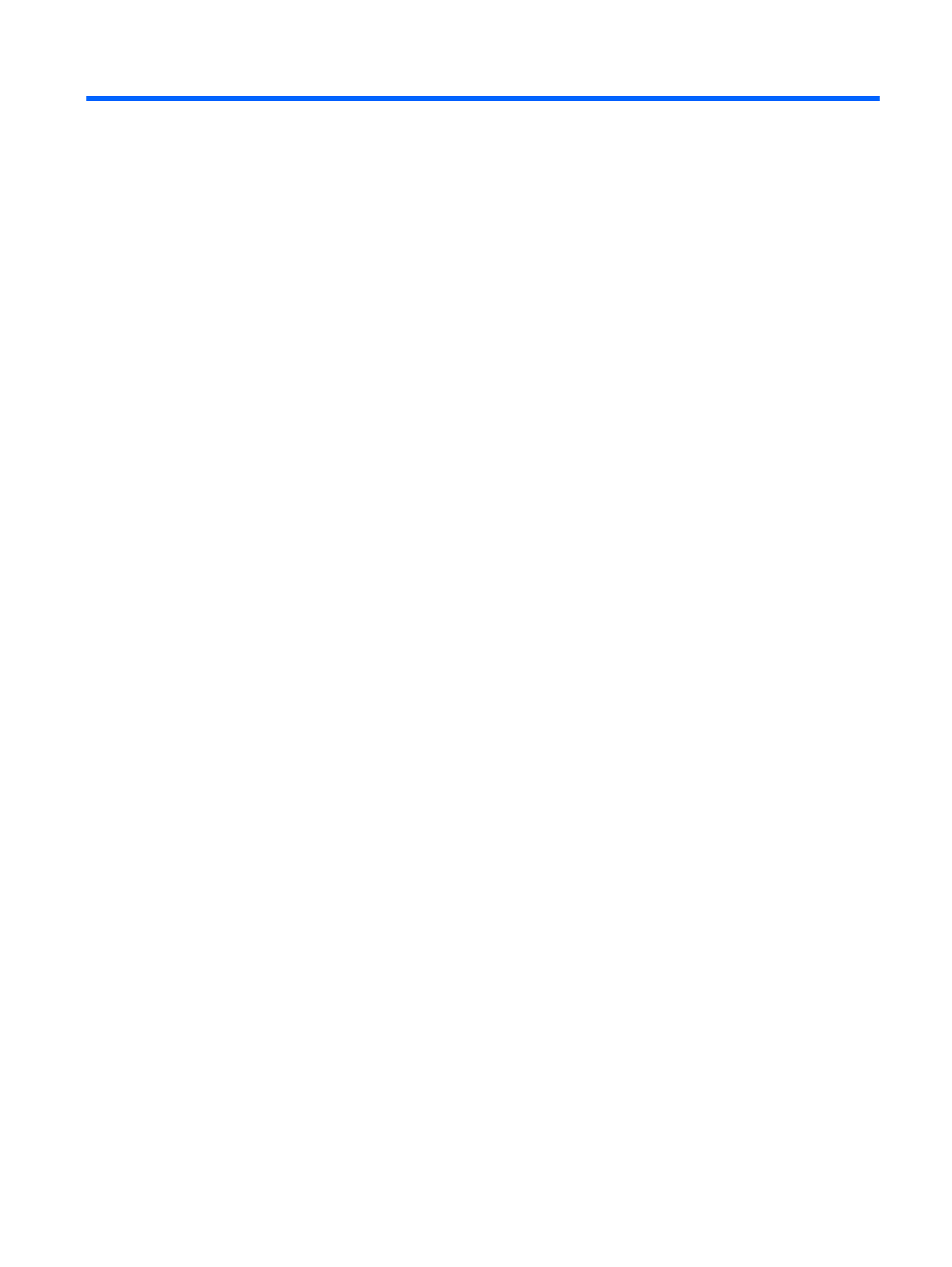
Table of contents
1 Product description ........................................................................................................... 1
2 External component identification ..................................................................................... 9
Finding your hardware and software information ......................................................................... 9
Display ................................................................................................................................. 10
Buttons, speakers, and fingerprint reader .................................................................................. 11
Keys ..................................................................................................................................... 12
TouchPad .............................................................................................................................. 13
Lights .................................................................................................................................... 14
Front ..................................................................................................................................... 16
Left side ................................................................................................................................ 17
Right side .............................................................................................................................. 18
Rear ..................................................................................................................................... 19
Bottom .................................................................................................................................. 20
3 Illustrated parts catalog .................................................................................................. 21
Service tag ............................................................................................................................ 21
Computer major components ................................................................................................... 22
Display assembly subcomponents ............................................................................................. 28
Mass storage devices ............................................................................................................. 29
Miscellaneous parts ................................................................................................................ 30
Sequential part number listing .................................................................................................. 31
4 Removal and replacement procedures ............................................................................ 39
Preliminary replacement requirements ....................................................................................... 39
Tools required ......................................................................................................... 39
Service considerations ............................................................................................. 39
Plastic parts ............................................................................................. 39
Cables and connectors ............................................................................. 39
Drive handling ......................................................................................... 40
Grounding guidelines .............................................................................................. 40
v

Electrostatic discharge damage .................................................................. 40
Packaging and transporting guidelines ........................................ 41
Component replacement procedures ........................................................................................ 44
Service tag ............................................................................................................. 44
Battery ................................................................................................................... 45
Hard drive ............................................................................................................. 46
RTC battery ............................................................................................................ 50
Optical drive .......................................................................................................... 51
Memory module ...................................................................................................... 53
WLAN module ........................................................................................................ 55
Keyboard ............................................................................................................... 57
Top cover ............................................................................................................... 61
Front speakers ........................................................................................................ 64
Power button board ................................................................................................. 65
Fingerprint reader board .......................................................................................... 66
TouchPad button board ............................................................................................ 67
Solid-state drive ...................................................................................................... 69
USB board ............................................................................................................. 70
Power connector cable ............................................................................................ 71
System board ......................................................................................................... 73
Fan/heat sink assembly ........................................................................................... 76
Processor ............................................................................................................... 81
Card Reader board ................................................................................................. 83
Subwoofer ............................................................................................................. 84
Optical drive connector cable ................................................................................... 86
Display assembly .................................................................................................... 88
5 Setup Utility (BIOS) and System Diagnostics .................................................................... 96
Starting Setup Utility (BIOS) ..................................................................................................... 96
Updating the BIOS ................................................................................................................. 96
Determining the BIOS version ................................................................................... 97
Downloading a BIOS update .................................................................................... 97
Using System Diagnostics ........................................................................................................ 98
6 Specifications ................................................................................................................. 99
Computer specifications .......................................................................................................... 99
17.3-inch display specifications ............................................................................................. 101
Hard drive specifications ...................................................................................................... 102
vi

7 Backing up, restoring, and recovering .......................................................................... 103
Creating backups ................................................................................................................. 103
Creating recovery media to recover the original system ............................................. 103
What you need to know .......................................................................... 103
Creating the recovery media ..................................................... 104
Creating system restore points ................................................................................ 104
What you need to know .......................................................................... 104
Creating a system restore point ................................................................ 105
Backing up system and personal information ............................................................ 105
Tips for a successful backup .................................................................... 105
What you need to know .......................................................................... 105
Creating a backup using Windows Backup and Restore ............................. 107
Restoring and recovery ......................................................................................................... 107
Restoring to a previous system restore point .............................................................. 107
Restoring specific files ............................................................................................ 107
Restoring specific files using Windows Backup and Restore ......................... 107
Recovering the original system using HP Recovery Manager ....................................... 108
What you need to know .......................................................................... 108
Recovering using HP Recovery partition (select models only) ........................ 108
Recovering using the recovery media ........................................................ 109
Changing the computer boot order ............................................ 109
8 Power cord set requirements ........................................................................................ 110
Requirements for all countries ................................................................................................ 110
Requirements for specific countries and regions ....................................................................... 111
9 Recycling ...................................................................................................................... 112
Index ............................................................................................................................... 113
vii

viii

Keys
Item Component Description
(1) esc key Displays system information when pressed in combination
with the fn key.
(2) fn key Executes frequently used system functions when pressed
in combination with the esc key or the b key.
(3) Windows logo key Displays the Windows Start menu.
(4) b key Enables or disables Beats Audio when pressed in
combination with the fn key.
Beats Audio is an enhanced audio feature that provides a
deep, controlled bass while maintaining a clear sound.
Beats Audio is enabled by default.
Opens Beats Audio Control Panel, which allows you to
view and control all audio settings. Beats Audio is an
enhanced audio feature that provides a deep, controlled
bass while maintaining a clear sound.
NOTE: You can also open the Beats Audio Control
Panel by selecting Start > Control Panel >
Hardware and Sound > Beats Audio
Control Panel.
(5) Action keys Execute frequently used system functions.
(6) Windows applications key Displays a shortcut menu for items beneath the pointer.
12 Chapter 2 External component identification
Termékspecifikációk
| Márka: | HP |
| Kategória: | laptop |
| Modell: | dv7-7070eo |
Szüksége van segítségre?
Ha segítségre van szüksége HP dv7-7070eo, tegyen fel kérdést alább, és más felhasználók válaszolnak Önnek
Útmutatók laptop HP

20 Március 2025

13 Január 2025

12 Január 2025

11 Január 2025

11 Január 2025

11 Január 2025

28 December 2024

28 December 2024

28 December 2024

22 December 2024
Útmutatók laptop
- laptop Samsung
- laptop Sony
- laptop Fujitsu
- laptop Acer
- laptop LG
- laptop Oregon Scientific
- laptop Panasonic
- laptop Lenovo
- laptop Toshiba
- laptop Hyundai
- laptop Apple
- laptop Fellowes
- laptop Medion
- laptop Zebra
- laptop Xiaomi
- laptop Dell
- laptop Gigabyte
- laptop Tripp Lite
- laptop Prixton
- laptop Thomson
- laptop Huawei
- laptop Microsoft
- laptop Asus
- laptop PEAQ
- laptop Haier
- laptop Viewsonic
- laptop Denver
- laptop MSI
- laptop Honor
- laptop SPC
- laptop ADATA
- laptop Kogan
- laptop Razer
- laptop Jay-Tech
- laptop Pyle
- laptop Schneider
- laptop Micromax
- laptop NEC
- laptop Siig
- laptop GoClever
- laptop Getac
- laptop ECS
- laptop Packard Bell
- laptop TechBite
- laptop Alienware
- laptop Airis
- laptop Lexibook
- laptop Emachines
- laptop Trekstor
- laptop Hähnel
- laptop Sylvania
- laptop Coby
- laptop Evga
- laptop Ricatech
- laptop Mpman
- laptop Vizio
- laptop Targa
- laptop Ematic
- laptop Hannspree
- laptop XPG
- laptop Inovia
- laptop Odys
- laptop Ergotron
- laptop Ibm
- laptop Atdec
- laptop Compaq
- laptop Hercules
- laptop Vulcan
- laptop System76
- laptop General Dynamics Itronix
- laptop CTL
- laptop Everex
- laptop Olidata
- laptop Dynabook
- laptop Hamilton Buhl
- laptop AORUS
- laptop Humanscale
- laptop Aplic
- laptop Schenker
Legújabb útmutatók laptop

3 Április 2025

28 Március 2025

28 Március 2025

27 Március 2025

18 Március 2025

16 Január 2025

13 Január 2025

13 Január 2025

12 Január 2025

12 Január 2025