Használati útmutató Hitachi CP-X8150
Olvassa el alább 📖 a magyar nyelvű használati útmutatót Hitachi CP-X8150 (33 oldal) a Beamer kategóriában. Ezt az útmutatót 4 ember találta hasznosnak és 2 felhasználó értékelte átlagosan 4.5 csillagra
Oldal 1/33
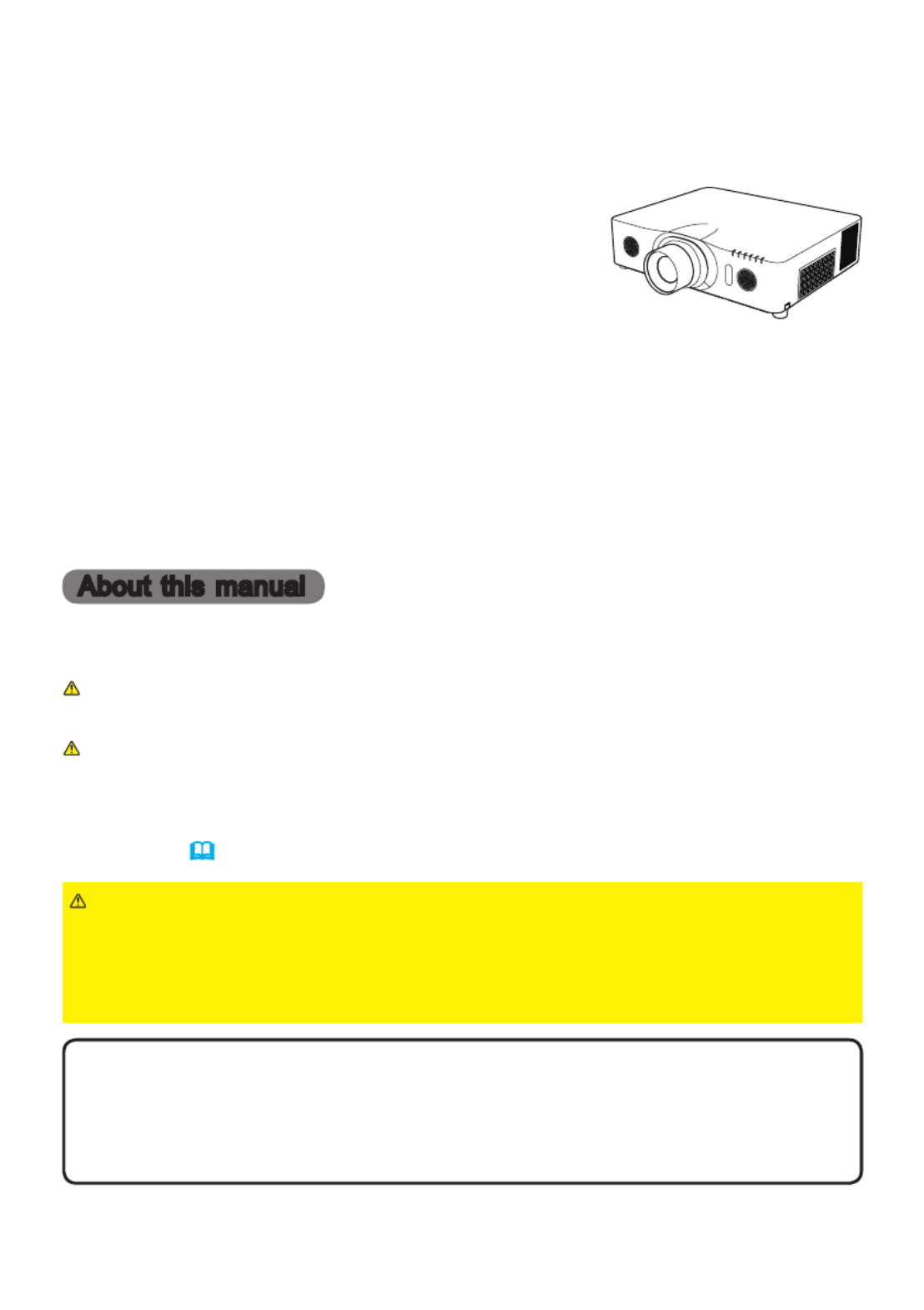
1
Projector
CP-X8150/CP-X8160/CP-WX8240
CP-WX8255/CP-SX8350/CP-WU8440
CP-WU8450
User's Manual (detailed)
Instant Stack Guide
Thank you for purchasing this product.
WARNING ►Before using this product, be sure to read all manuals for this
product. After reading them, store them in a safe place for future reference.
►Follow all the instructions in the manuals or on the product. The manufacturer
assumes no responsibility for any damage caused by mishandling that is beyond
normal usage dened in the manuals.
NOTE • The information in this manual is subject to change without notice.
• The manufacturer assumes no responsibility for any errors that may appear in
this manual.
• The reproduction, transfer or copy of all or any part of this document is not
permitted without express written consent.
Trademark acknowledgment
All the trademarks in this manual are the properties of their respective owners.
Various symbols are used in this manual. The meanings of these symbols are
described below.
About this manual
WARNING
CAUTION
NOTICE
This symbol indicates information that, if ignored, could possibly
result in personal injury or even death due to incorrect handling.
This symbol indicates information that, if ignored, could possibly result
in personal injury or physical damage due to incorrect handling.
This entry notices of fear of causing trouble.
Please refer to the pages written following this symbol.
Features
This projector can be used with another projector of the same model to project an
image on the same screen using the Instant Stack feature.
The two projectors can be operated simultaneously to make the image brighter.
Moreover, if you connect two projectors with RS-232C cross-over cable, it turns to
a kind of intellectual stacking system. The two projectors can work alternately by
themselves, and once one projector has an accident the other voluntarily starts to
work to keep your presentation going.
These features, generically called Instant Stack, provide you with the broad use.

2
1. Introduction ........................3
1.1 Basic information
and preparations ............................. 3
Instant Stack ........................................ 3
Intellectual Stack and Simple Stack ..... 3
Remote control for Intellectual Stack
and Simple Stack ............................. 3
2. Installation ..........................5
2.1 Preparing for Intellectual Stack..... 5
2.2 Installing
the rst projector (Set ) ................ 6A
Deciding installation position ............... 6
Setting up Set ................................... 6A
2.3 Installing
the second projector (Set ) .......... 8B
Deciding installation position ............... 8
Connecting projectors .......................... 8
Setting up Set ................................... 8B
2.4 Conrming Main
and Sub settings ............................ 10
2.5 Fine adjusting
image position ............................... 11
For Intellectual Stack users ............... 11
For Simple Stack users ...................... 12
3. STACK menu settings ......13
3.1 Displaying STACK menu ............ 13
3.2 Selecting Main, Sub or off .......... 14
3.3 Selecting lamp operation mode .. 15
3.4 Selecting lamp switching mode .. 17
3.5 Selecting input source for Sub.... 18
3.6 Exiting Intellectual
Stack menu ................................... 19
STACK menu ..................................... 19
Dialog from STACK menu .................. 19
3.7 Important information
for Intellectual Stack ...................... 20
4. Connecting cables ...........23
4.1 Connecting an RS-232C cable ... 23
4.2 Connecting signal cables............ 24
Inputting image from Main to Sub ...... 24
Inputting image
to Sub and Main individually ........... 24
5. Setting input ports
using menu .........................25
5.1 Preparing for menu operations ... 25
5.2 Checking Main projector's
operating status ............................. 25
5.3 Starting up Main projector .......... 26
5.4 Setting the menu ........................ 27
Inputting image from Main to Sub
- Computer signal ........................... 27
Inputting image from Main to Sub
- Video signal
(either component or video) ........... 28
Inputting image to
Sub and Main individually ............... 28
6. Restrictions
on Schedule function ........30
7. Troubleshooting ...............32
Contents

3
(continued on next page)
1. Introduction
1.1 Basic information and preparations
Instant Stack
Instant Stack is a feature that allows you to superimpose images projected from
two projectors easily.
Intellectual Stack and Simple Stack
Instant Stack includes the following two features.
When two projectors are connected via an RS-232C cable with necessary set-
tings performed on the projectors, these two projectors will automatically operate
in synchronization with each other according to the settings. This is known as
Intellectual Stack in this manual.
The two projectors operate individually without the RS-232C connection. This is
known as Simple Stack in this manual.
Remote control for Intellectual Stack and Simple Stack
For Intellectual Stack, one projector is set as Main and the other is set as Sub.
Only the Main projector is capable of receiving the remote control signals.
Operate
the projectors from the control panel of the Main projector or with the remote control
pointing at the Main projector. For details on operating by remote control and from the
control panel, refer to 3.7 Important Information for Intellectual Stack.
For Simple Stack, both projectors can receive the remote control signals. To avoid
incorrect operations with the remote control, it is recommended to operate both
projectors with the control panel or a wired remote control, or one projector with
the remote control and the other with the control panel or a wired remote control.
In this case, disable the remote control receiving on the other projector with the
KEY LOCK feature. ( → )Operating Guide OPTION menu
CAUTION ► Place the projector in a cool place with sufcient ventilation.
Keep a space of 30 cm or more between a side of the projector and other
objects such as a wall. Keep a space of 100 cm or more between the two
projectors, especially if you are installing the projectors side by side. Take care
not to let the hot exhaust air from other projectors enter the intake vents of the
projector.
WARNING ► Do not place projectors directly on top of other projectors.
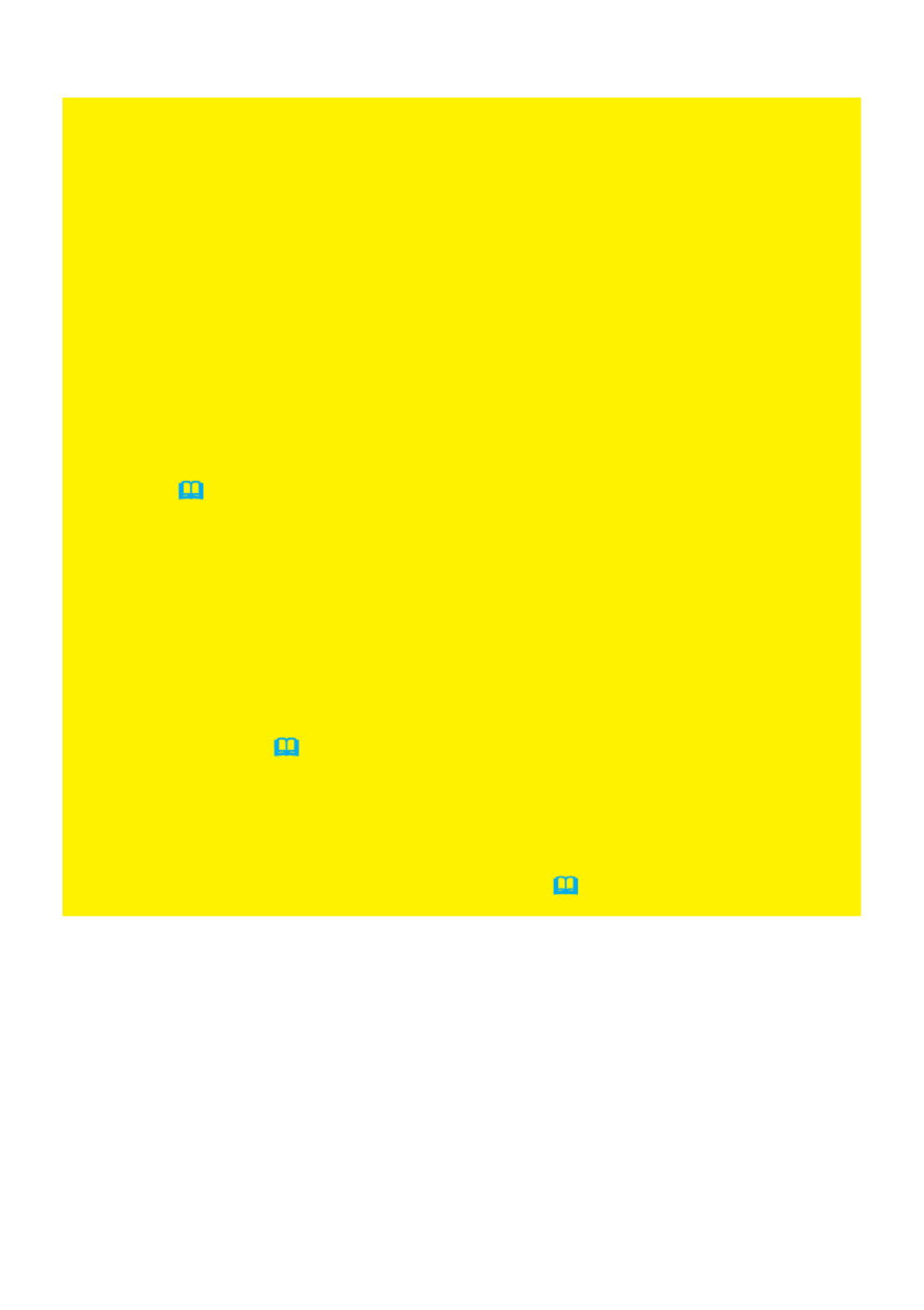
4
Introduction
1.1 Basic information and preparations (continued)
NOTICE ► Intellectual Stack can be operated only in pairs of the same model
projectors.
► A maximum of two projectors can be used as Intellectual Stack.
► Depending on the installation and surrounding environment, images
projected from the two projectors may not superimpose well enough. The
images cannot superimpose well enough especially when the screen is slanted,
deformed or the surface is uneven.
• Images projected immediately after turning on the projectors are unstable due
to rising internal temperature. Wait for more than 20 minutes before starting
to adjust the superimposed images.
• The image positions may shift due to temperature change, vibration, or shock
caused by hitting the projector. Install the projectors in a stable environment
when using Instant Stack. If the image positions are shifted, readjust the
images. (
6, 8, 11
)
• The image positions may shift over time due to the tension and the weight of
the connecting cables. Make sure not to impose any load on the projectors
when arranging the cables.
• If the volume level of the built-in speakers is too high, noise may occur and
the image quality may deteriorate. In this case, check the volume setting on
both projectors.
• When two projectors are connected using the RS-232C cable, the Main
projector will be able to control the Sub projector. This feature is known as
Intellectual Stack. (
8
) When Intellectual Stack by means of RS-232C
feature is used, RS-232C communication cannot be used to control the
projector. If you wish to control the projectors from a computer, use the LAN
connection that is connected to any of the projectors.
• When Intellectual Stack is used, the operations or settings of some functions
are restricted. Refer to this manual for details. (
30
)

5
For safety reasons, read (1.1 Basic information and preparations
3, 4
) carefully
before installation. In addition, take note of the followings for proper use of Instant
Stack.
● When using Intellectual Stack, both projectors will respond to the remote control
signals until STACK MODE on either projector is set to SUB.
If you control one projector with the remote control during installation, it is
recommended to operate the other with the control panel or a wired remote
control. In this case, disable the remote control receiving on the other projector
with the KEY LOCK feature. (Operating Guide → )OPTION menu
● Images from Set and Set may superimpose well but the image positions A B
can shift over time.
Readjust to superimpose the images.
2.1 Preparing for Intellectual Stack
When using Intellectual Stack via RS-232C connection, ensure the following set-
tings are set on the two projectors. Otherwise, the Intellectual Stack menu cannot
be operated.
● STANDBY MODE in SETUP menu: NORMAL
(Operating Guide → SETUP menu)
● COMMUNICATION TYPE under COMMUNICATION in SERVICE menu: OFF
(Operating Guide → )OPTION menu
● STACK LOCK in SECURITY menu: OFF
When STACK LOCK is set to on, menus related to Instant Stack cannot be
operated. It is therefore necessary to set it to off during installation and menu
setting.
(1) Use the ▲/▼/◄/► buttons to go into the following menu.
ADVANCED MENU > SECURITY
> STACK LOCK
STACK LOCK dialog will appear on screen. (Operating
Guide SECURITY menu → )
(2) Use the ▲/▼ buttons to highlight OFF, and press the ► button to complete
the setting.
2. Installation

6
Installation
NOTE • Set the tilt angle of Set to within 9 degrees from the level line.A
(continued on next page)
Deciding installation position
Decide the position of Set and its projection angle. ( AUser’s Manual (concise)
→ and )Arrangement Adjusting the projector’s elevator
2.2 Installing the rst projector (Set )A
Setting up Set A
2. Perform the INSTALLATION setting rst if necessary as it may change the
image position. ( → Operating Guide SETUP menu )
3. Adjust the image of Set to t the screen with the ZOOM, FOCUS and LENS A
SHIFT features. ( → ) Operating Guide Adjusting the lens
Adjust the image position using KEYSTONE and PERFECT FIT if necessary.
( → or Operating Guide EASY MENU SETUP menu)
NOTE • KEYSTONE cannot be operated when PERFECT FIT is in use.
To adjust the image using both KEYSTONE and PERFECT FIT, adjust
KEYSTONE rst.
• If you are using Simple Stack, go to 2.3 Installation of the second projector
(Set B). (
8
)
1. Turn on Set . A
WARNING ►
Only for CP-X8160 CP-WX8255 CP-WU8450, and , it is possible
to install the projector for any direction with specied mounting accessories.
Consult with your dealer about such a special installation.
Termékspecifikációk
| Márka: | Hitachi |
| Kategória: | Beamer |
| Modell: | CP-X8150 |
Szüksége van segítségre?
Ha segítségre van szüksége Hitachi CP-X8150, tegyen fel kérdést alább, és más felhasználók válaszolnak Önnek
Útmutatók Beamer Hitachi

12 Január 2025

14 Október 2024

22 Szeptember 2024

20 Szeptember 2024

16 Szeptember 2024

27 Augusztus 2024

25 Augusztus 2024

24 Augusztus 2024

17 Augusztus 2024

16 Augusztus 2024
Útmutatók Beamer
- Beamer Samsung
- Beamer Sony
- Beamer Yamaha
- Beamer Acer
- Beamer LG
- Beamer Marantz
- Beamer Philips
- Beamer Panasonic
- Beamer Canon
- Beamer JVC
- Beamer Sharp
- Beamer Lenovo
- Beamer Casio
- Beamer Toshiba
- Beamer HP
- Beamer Hisense
- Beamer BenQ
- Beamer Medion
- Beamer Xiaomi
- Beamer Dell
- Beamer Klarstein
- Beamer Prixton
- Beamer Polaroid
- Beamer Technaxx
- Beamer Ricoh
- Beamer Eurolite
- Beamer Epson
- Beamer Asus
- Beamer Hama
- Beamer Renkforce
- Beamer Mitsubishi
- Beamer GPX
- Beamer Kodak
- Beamer Optoma
- Beamer Smart
- Beamer Dahua Technology
- Beamer Viewsonic
- Beamer Livoo
- Beamer Smart Tech
- Beamer XGIMI
- Beamer OK
- Beamer Auna
- Beamer Nebula
- Beamer ZTE
- Beamer Showtec
- Beamer Futurelight
- Beamer Overmax
- Beamer Kogan
- Beamer D-Link
- Beamer ION
- Beamer Blaupunkt
- Beamer 3M
- Beamer Pyle
- Beamer Sanyo
- Beamer Steinel
- Beamer Salora
- Beamer Lenco
- Beamer Maxell
- Beamer Leica
- Beamer Barco
- Beamer NEC
- Beamer Cameo
- Beamer Krüger&Matz
- Beamer RCA
- Beamer OKI
- Beamer Adj
- Beamer Anker
- Beamer Microtek
- Beamer Celexon
- Beamer Vivitek
- Beamer EasyMaxx
- Beamer Elmo
- Beamer Planar
- Beamer Smartwares
- Beamer Speaka
- Beamer Vogel's
- Beamer Acco
- Beamer Aiptek
- Beamer ASK Proxima
- Beamer Reflecta
- Beamer Yaber
- Beamer Da-Lite
- Beamer Steren
- Beamer Eiki
- Beamer Derksen
- Beamer InFocus
- Beamer Bauer
- Beamer Naxa
- Beamer Emtec
- Beamer Celly
- Beamer Promethean
- Beamer Odys
- Beamer Stairville
- Beamer Laserworld
- Beamer Ibm
- Beamer La Vague
- Beamer Tzumi
- Beamer EKO
- Beamer MicroVision
- Beamer Elite Screens
- Beamer Fun Generation
- Beamer Christie
- Beamer PLUS
- Beamer Varytec
- Beamer AOpen
- Beamer Ultimea
- Beamer Dracast
- Beamer Dukane
- Beamer Dream Vision
- Beamer Knoll
- Beamer DTS
- Beamer Touchjet
- Beamer Boxlight
- Beamer AAXA Technologies
- Beamer Miroir
- Beamer Vankyo
- Beamer Mimio
- Beamer AWOL Vision
- Beamer Atlantis Land
- Beamer KickAss
- Beamer VAVA
- Beamer Beghelli
- Beamer Panamorph
- Beamer Mirabella Genio
Legújabb útmutatók Beamer

10 Április 2025

10 Április 2025

10 Április 2025

9 Április 2025

9 Április 2025

2 Április 2025

15 Január 2025

14 Január 2025

13 Január 2025

12 Január 2025