Használati útmutató Hisense 65R8F5
Olvassa el alább 📖 a magyar nyelvű használati útmutatót Hisense 65R8F5 (156 oldal) a televízió kategóriában. Ezt az útmutatót 2 ember találta hasznosnak és 2 felhasználó értékelte átlagosan 4.5 csillagra
Oldal 1/156
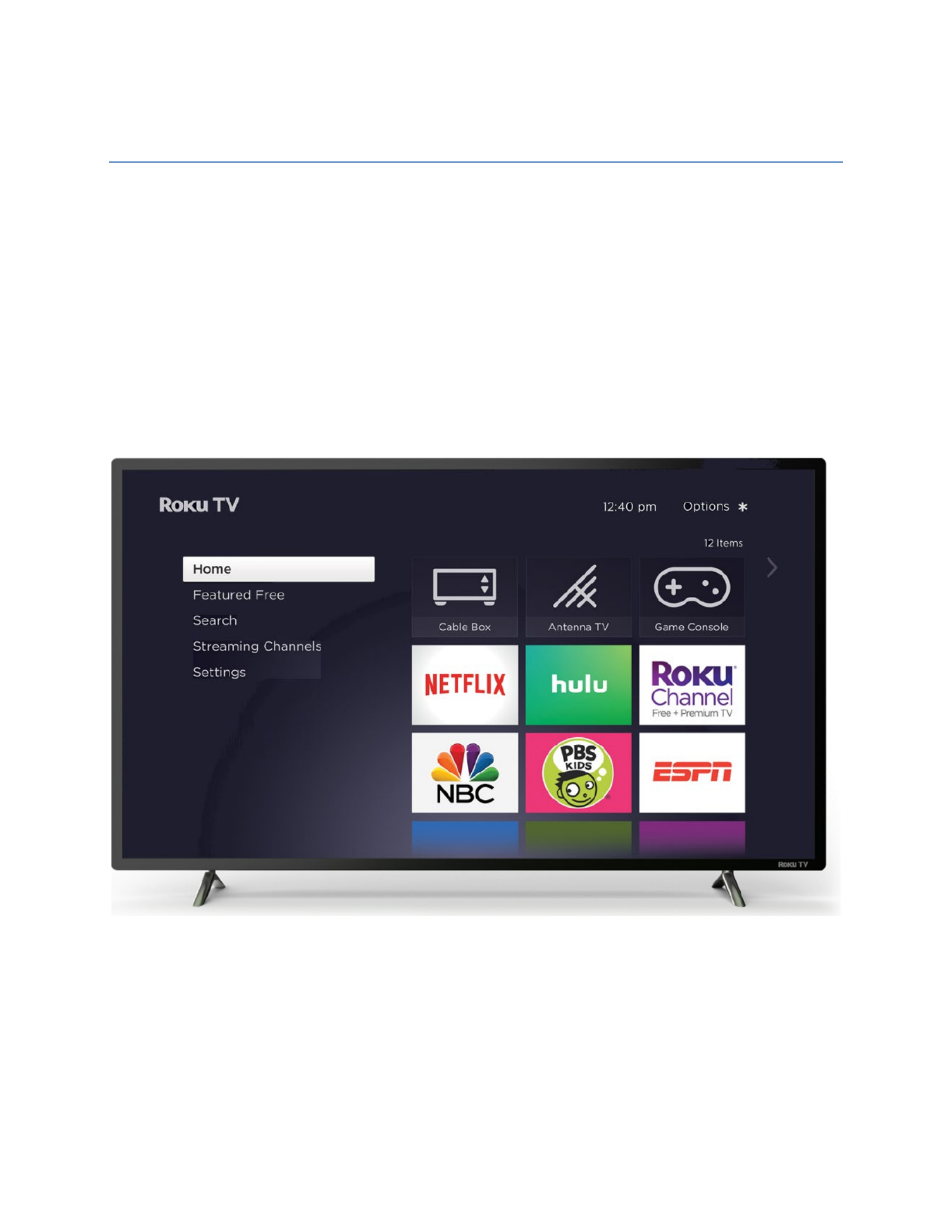
R
R
R
RRok
ok
ok
okoku TV
u TV
u TV
u TVu TV™
User Guide
Version 9.2
For U.S. and Canada
English
Illustrations in this guide are provided
for reference only and may differ from
actual product appearance.

Copyright
© 2019 Roku, Inc. All rights reserved. ROKU, the ROKU Logo, and “NOW THIS IS TV” are trademarks and/or registered
trademarks of Roku, Inc. Material in this User Manual is the property of Roku, Inc., and is protected under US and
International copyright and/or other intellectual property laws. Reproduction or transmission of the materials, in whole
or in part, in any manner, electronic, print, or otherwise, without the prior written consent of Roku, Inc., is a violation of
Roku, Inc.’s, rights under the aforementioned laws.
No part of this publication may be stored, reproduced, transmitted or distributed, in whole or in part, in any manner,
electronic or otherwise, whether or not for a charge or other or no consideration, without the prior written permission
of Roku, Inc.
Requests for permission to store, reproduce, transmit or distribute materials shall be made to both of the following
address:
Roku, Inc.
150 Winchester Circle
Los Gatos, CA 95032
Product name: Roku TV™
Document name: Roku TV™ User Guide
Document revision: 9.2.0 – U.S and Canada, English
Publication date: 10/25/2019

iii
Contents
Welcome ...................................................................................................................................................1
The new standard in Smart TVs .................................................................................................................................. 1
Get the most out of your new TV ............................................................................................................................... 1
Connections and setup .................................................................................................................... 6
Connecting an antenna, cable, or satellite box .................................................................................................. 6
Connecting external equipment with a composite AV video cable ........................................................ 7
Connecting external equipment with an HDMI® cable ................................................................................... 7
Connecting headphones or analog sound bar ................................................................................................... 8
Connecting headphones to the Roku Enhanced Voice Remote .............................................................. 8
Connecting an AV receiver or digital sound bar .............................................................................................. 9
Preparing for Internet connectivity ......................................................................................................................... 9
AC power ............................................................................................................................................................................. 10
Roku remote batteries ................................................................................................................................................... 10
Roku TV remote ................................................................................................................................................................ 10
Panel buttons ..................................................................................................................................................................... 15
Single button ................................................................................................................................................................. 15
Three buttons ................................................................................................................................................................ 16
Game- pad style joystick .......................................................................................................................................... 16
Four buttons .................................................................................................................................................................. 16
Five buttons (with mute) ........................................................................................................................................ 17
Five buttons (without mute) ................................................................................................................................. 17
Seven buttons ............................................................................................................................................................... 18
Guided Setup ....................................................................................................................................... 19
Starting Guided Setup ................................................................................................................................................... 19
Completing Guided Setup ......................................................................................................................................... 20
Network connection ................................................................................................................................................. 22
Activation ....................................................................................................................................................................... 27
Connect your devices .............................................................................................................................................. 28
The Home screen ............................................................................................................................... 31
Personalize your Home screen ............................................................................................................................ 32
Benefits of connecting .................................................................................................................. 34
Connecting brings out your TV’s full potential! ............................................................................................... 34
What is streaming? ......................................................................................................................................................... 36
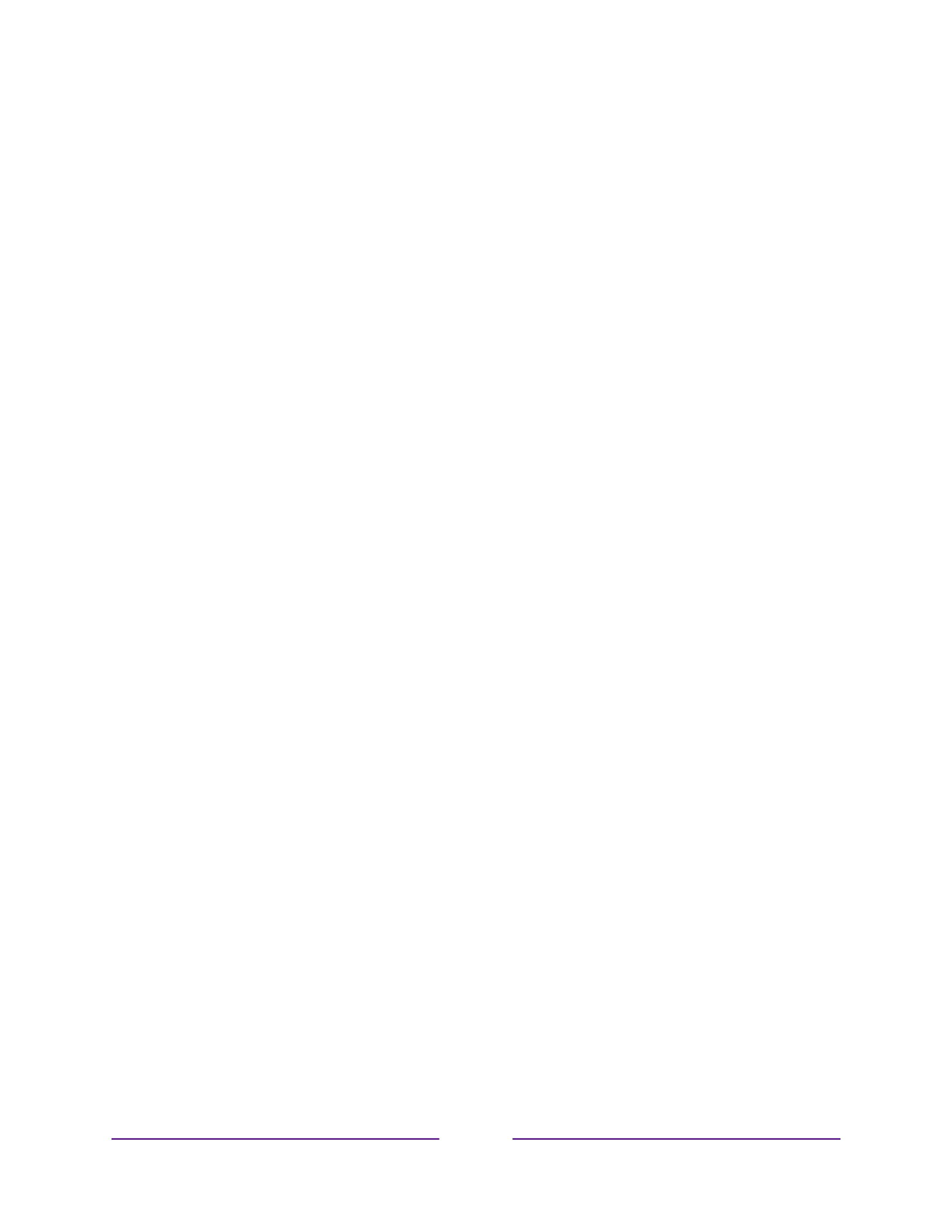
iv
What if I didn’t connect my TV? .............................................................................................................................. 37
Setting up Antenna TV .................................................................................................................. 39
How do I set up the TV tuner? ................................................................................................................................ 40
Using your TV .................................................................................................................................... 44
Status indicator ............................................................................................................................................................... 44
Standby mode energy savings................................................................................................................................. 45
Getting help ....................................................................................................................................................................... 45
Opting in to Smart TV experience (U.S. only) ................................................................................................. 46
Disable Smart TV experience .............................................................................................................................. 46
Disable Auto Notifications ..................................................................................................................................... 47
Watching Antenna TV channels .............................................................................................................................. 47
Changing channels..................................................................................................................................................... 47
Favorite Channels in non- connected mode ................................................................................................ 48
Smart Guide (U.S. only) .......................................................................................................................................... 50
Viewing program information .............................................................................................................................. 52
Adjusting settings while watching a show .................................................................................................... 54
Pausing Live TV................................................................................................................................................................ 54
Requirements ............................................................................................................................................................... 54
Enabling Live TV Pause ........................................................................................................................................... 55
Using Live TV Pause ................................................................................................................................................. 55
Notes about Live TV Pause ................................................................................................................................... 56
More Ways to Watch (U.S. only) ............................................................................................................................. 57
Using More Ways to Watch .................................................................................................................................. 57
Getting the most from More Ways to Watch ............................................................................................. 60
Switching TV inputs ...................................................................................................................................................... 60
Auto-detecting devices .......................................................................................................................................... 60
Adjusting audio/video settings .......................................................................................................................... 60
Setting preferred audio language for streaming channels .................................................................... 61
Playing content from USB storage devices ........................................................................................................ 61
Auto player launch..................................................................................................................................................... 62
Playing content from local network media servers ....................................................................................... 62
Setting up a payment method ................................................................................................................................. 63
Using your TV in a hotel or dorm room ............................................................................................................... 63
About using your TV on a restricted public network ............................................................................. 64
Getting your Roku TV on line on a restricted public network ........................................................... 64
Roku voice remotes (select models only) ..........................................................................................................66
Re- pairing your Roku voice remote..................................................................................................................66
Checking the Roku voice remote battery level........................................................................................... 67
Finding your Roku Enhanced Voice Remote ............................................................................................... 67
Changing and previewing the Enhanced Voice Remote finder sound ........................................... 68
Adjusting TV settings .................................................................................................................... 69
Settings menu ...................................................................................................................................................................69

v
Options menu ................................................................................................................................................................... 70
Options menu settings .................................................................................................................................................. 71
Accessibility (U.S. only) ............................................................................................................................................... 73
Accessibility menu settings ................................................................................................................................... 73
Video description through Secondary Audio Program (SAP) ................................................................ 75
Picture settings................................................................................................................................................................. 76
Picture settings menu options ............................................................................................................................. 76
Sound settings .................................................................................................................................................................. 79
Volume mode (select models only) .................................................................................................................. 79
Sound settings – Dolby® Audio Processing (select models only).................................................... 80
Sound settings – DTS® TruSurround / DTS® Studio Sound (select models only) ..................... 81
Sound settings – Sonic Emotion™ Premium (select models only)..................................................... 83
Sonic Emotion™ settings........................................................................................................................................ 84
Expert Picture Settings (4K models only)......................................................................................................... 84
Changing privacy settings .......................................................................................................................................... 85
Advertising..................................................................................................................................................................... 85
Microphone .................................................................................................................................................................... 86
Featured Free .....................................................................................................................................88
My Feed ................................................................................................................................................ 89
Movies Coming Soon ..................................................................................................................................................... 89
Movies, TV shows, and people ................................................................................................................................. 89
Searching for something to watch............................................................................................ 91
How do I search? .............................................................................................................................................................. 91
Keyboard search using the remote ................................................................................................................... 92
Voice Search from a Roku voice remote ....................................................................................................... 92
Searching with Google Assistant ....................................................................................................................... 93
Searching with Amazon Alexa ............................................................................................................................ 93
Direct- -to playback search results (U.S. only) ............................................................................................. 94
Searching from the Roku mobile app ............................................................................................................. 94
Searching for free content .................................................................................................................................... 94
I found a show, now what? ........................................................................................................................................ 95
Follow on Roku (U.S. only) .........................................................................................................................................96
Recent Searches ..............................................................................................................................................................96
Roku Zones (U.S. only) .................................................................................................................................................96
Using the Roku Channel Store ................................................................................................... 97
Customizing your TV ..................................................................................................................... 99
Add TV inputs ...................................................................................................................................................................99
Add streaming channels ..............................................................................................................................................99
Rename inputs ............................................................................................................................................................... 100
Remove unwanted tiles............................................................................................................................................... 101

vi
Rearrange tiles ................................................................................................................................................................ 102
Change themes .............................................................................................................................................................. 103
Change screensaver .................................................................................................................................................... 103
Edit Antenna TV channel lineup ............................................................................................................................ 104
Change menu volume ................................................................................................................................................. 105
Configure power settings ......................................................................................................................................... 105
Power on settings .................................................................................................................................................... 105
Auto power savings ................................................................................................................................................ 106
Standby LED On/Off .............................................................................................................................................. 106
Fast TV start ............................................................................................................................................................... 106
Configure accessibility (U.S. only) ........................................................................................................................ 107
Captions mode........................................................................................................................................................... 107
Captions preferred language ............................................................................................................................. 108
Captions style ............................................................................................................................................................. 108
Audio Guide settings .............................................................................................................................................. 109
Change caption settings (Canada only) ............................................................................................................. 110
Customize the Home screen ..................................................................................................................................... 112
Configure parental controls .......................................................................................................................................113
Creating a parental control PIN ..........................................................................................................................113
Blocking Broadcast TV shows .............................................................................................................................113
What happens when a TV show is blocked? .............................................................................................. 119
Changing the parental control PIN .................................................................................................................. 120
Resetting parental controls ................................................................................................................................... 121
More settings .................................................................................................................................... 122
Guest Mode .......................................................................................................................................................................122
Network settings ........................................................................................................................................................... 123
ZIP Code ............................................................................................................................................................................ 124
Time settings ................................................................................................................................................................... 125
Scan again for Antenna TV channels .................................................................................................................. 125
HDMI® mode (4K models only).............................................................................................................................. 126
Control by mobile apps.............................................................................................................................................. 126
Roku TV Wireless Speakers ......................................................................................................................................127
Home theater configuration .................................................................................................................................... 128
Turning off the TV speakers for home theater use ................................................................................. 128
Setting up a digital audio connection ............................................................................................................ 128
Turning off the TV screen while listening to music ................................................................................ 129
Controlling other devices through CEC ........................................................................................................ 129
Restart the TV ................................................................................................................................................................. 132
Reset the TV .................................................................................................................................................................... 132
Reset audio/video settings ................................................................................................................................. 132
Factory reset everything ...................................................................................................................................... 133
What if I can’t access the Factory Reset option? .................................................................................... 133
Network connection reset ................................................................................................................................... 134
Roku account PIN ......................................................................................................................................................... 134
Update the TV ................................................................................................................................................................ 136

vii
Checking for updates on a connected TV ................................................................................................... 136
Getting updates on a non- connected TV .................................................................................................... 137
Other devices .................................................................................................................................... 139
Mirror your phone or tablet ..................................................................................................................................... 139
Roku mobile app............................................................................................................................................................ 140
Private Listening on the Roku mobile app .................................................................................................. 140
Universal remotes ......................................................................................................................................................... 140
FAQ ........................................................................................................................................................ 141
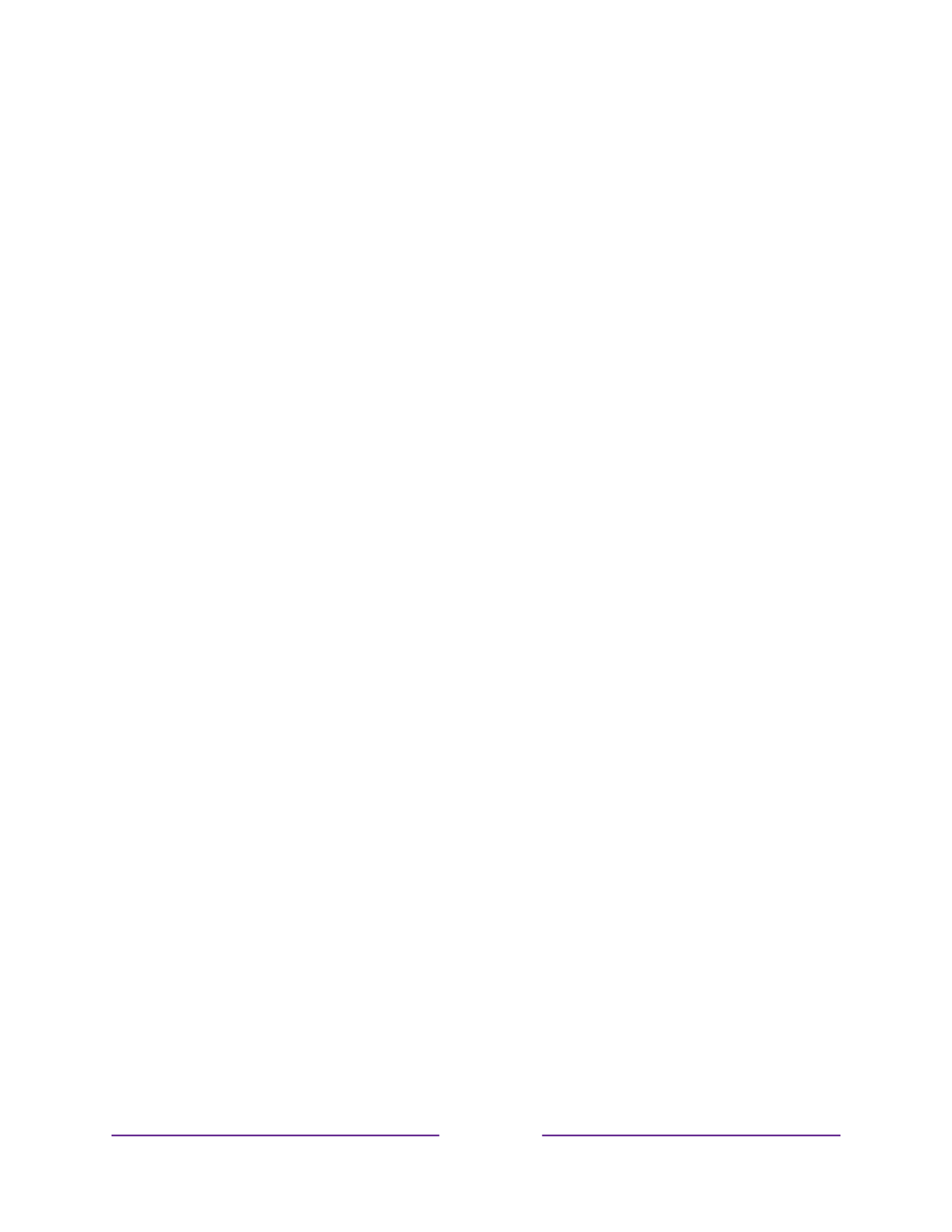
1
Welcome
Congratulations on the purchase of your new Roku TV! Discover the joy of endless
entertainment. After it’s set up, you’ll be able to access a world of streaming content
channels that may include paid subscription channels and thousands of free channels.
Important:
Your TV receives automatic updates from time to time, enabling new
content and features. This edition of the User Guide describes Roku TV version 9.2. To
determine the current version of your Roku TV, go to Settings > System > About
after you complete Guided Setup.
The new standard in Smart TVs
Welcome to TV like you’ve most likely never seen before—a home screen that you can
personalize with your favorite devices and streaming channels. Choose from hundreds
of thousands of streaming movies and TV episodes, plus music, sports, kids, family,
international and much more. You should never run out of things to watch.
Note:
A paid subscription or other payments may be required for some channel
content. Channel availability is subject to change and varies by country.
Get the most out of your new TV
Follow these steps to get the most out of your new TV.
• Connect to the Internet
• It’s easy, and it will unlock a world of entertainment. All you need is a
network connection. There are hundreds of free streaming channels, paid
subscription services, and convenient ways to rent or buy a favorite film or
show.

2
• Pick your favorite streaming channels
• Find the entertainment you love. From the latest blockbuster movies to
your favorite TV shows, with tons of live sports, a broad selection of music
streaming channels, popular programming in a dozen international
languages, 24x7 live news and so much more, your new Roku TV has your
sweet spot. A paid subscription or other payments may be required for
some channels.
• Find Antenna TV shows in the Smart Guide
•
Only in the United States
, use the Smart Guide to see not only what’s on TV
right now, but what was on up to a week ago, and what will be on in the
coming two weeks. And for many over- -the air programs, if you start
watching the program after it is already in progress, or you see something
you missed in the Smart Guide, you can use More Ways to Watch to find
streaming channels where you can see the show from the beginning, find
other episodes, or entire seasons of the show, if applicable.
• Use Roku’s Smart TV experience to discover More Ways to Watch
•
Only in the United States
, enables you to stream TV shows from the
beginning, find more episodes of the TV show, discover similar shows and
movies, and see the full description of the TV show.
• Personalize your Home screen
• Put - -your favorite streaming channels, and TV inputs front and center on the
Home screen. No more flipping through inputs or wading through
complicated menus. You can even customize the names of each input and
move tiles around so your most-often used devices and streaming channels
are only a click away.
• Search for your favorite movie, TV show, actor, or director
• Once you’re connected to the internet, you can easily search across top
streaming channels and Antenna TV channels. Search by movie or TV show
title, actor or director—all from one place. Search by typing words or
phrases using the on-screen keyboard or on your mobile device or speak
words or phrases in a conversational tone using Voice Search. Some
channels and content require payment.
•
Only in the United States
, receive a Roku Zone when you search by popular
genres or subjects. A Roku Zone is a collection of relevant entertainment
organized into browsable rows such as New Releases, Free, and Rent or
Buy.
Only on 4K TVs
, include “4K” in your search to see 4K movies and
programs in the 4K Movies & TV Zone.

3
• Pause live TV
• Pause, resume, fast forward, and rewind TV shows. Simply connect your
own USB drive with 16GB or bigger capacity to the TV and pause live TV for
up to 90 minutes.
Note:
Live TV Pause is available on digital TV shows received on the
Antenna TV input, and only when the TV is linked to a valid Roku account.
• Watch the Roku Tips & Tricks channel
•
Only in the United States
, tune in to the Roku Tips & Tricks channel to
watch videos and learn more about your TV’s features, new products, and
popular support topics.
• Control your TV with voice commands
• Use your Roku Voice Remote (select models), Enhanced Voice Remote
(select models), or the free Roku mobile app to control your Roku TV. Use
conversational voice commands to search for programs by title, actor,
director, or genre. Also, use voice commands to launch streaming channels,
switch inputs, change Antenna TV channels, or open the Smart Guide.
Additionally, use voice commands to turn the display off (for enjoying
streaming music), turn closed captions on or off, and to replay the last few
seconds of a movie or TV show.1
Only in the United States
, use these additional voice features:
• Set sleep timers with your voice. For example, say “Turn the TV off in 30
minutes”, or “Go to sleep at 11 p.m.”
• Use direct- -to playback voice commands to go directly to playing a
program whenever your search command can be uniquely identified and
the requested content is available at no additional cost to you.
2
• Search for movies based on popular quotes. For example, say “What
movie is this from – ‘Here’s looking at you, kid’.”
•
Only on 4K TVs
, say “Show me 4K movies” to see a list of 4K movies
available across participating streaming channels.
• Use voice commands to control the Roku Media Player. If you use the
Roku Media Player to play your personal music, movies, and photos, you
can use voice command to find and play your stored files. Say
commands like, “play classic rock on Roku Media Player,” “skip ahead 20
seconds,” or “play the next song.”
1 Voice features support English language only.
Voice search
in Canada is limited to title and actor. Voice
commands
are available only in the United States.
2 -to-Direct playback commands work with selected streaming channels. Direct playback occurs only
when there is a high confidence of match, the content is free or you are already subscribed, and the
channel is already added to your Home screen.

4
•
Only in the United States
, use Google Home, Google Pixel phone, or the
Google Home mobile app to control your Roku TV. You can search for
movies and TV shows, launch most channels, control playback, adjust the
volume, switch inputs, turn the TV on and off, and more. Control multiple
Roku devices by including the location of the device in your commands. For
example, say “Hey Google, turn off Roku in the bedroom.” For information
on linking and controlling your Roku TV, see
https://support.roku.com/article/360009649613- - -i-how do control- -my
roku-streaming- - - - -device with the google assistant-.
•
Only in the United States
, use Amazon Echo Dot, Echo Plus, Echo Show, or
the Amazon Alexa mobile app to control your Roku TV. You can search for
movies and TV shows, launch most channels, control playback, adjust the
volume, switch inputs, turn the TV on and off, and more. Control multiple
Roku devices by including the location of the device in your commands. For
example, say “Hey Alexa, pause Roku in the living room.” For information on
adding the Alexa Roku skills and controlling your Roku TV, see:
https://support.roku.com/article/360017961074- -how do-i- - -use amazon
alexa my- -with - -roku streaming-device-
• Send your personal media to the big screen
• Send personal photos, videos, and music from your compatible smartphone
or tablet to the TV screen in just a few taps. Plus, with certain channels, you
can send movies, shows, sport highlights, and more directly to your TV.
• Follow movies coming soon
•
Only in the United States
, use My Feed to choose from and follow a list of
upcoming movies, and then watch for alerts each time one of your followed
movies becomes available or changes price.
• Take charge with a smartphone or tablet
• Control your TV with the included remote or from your compatible
smartphone or tablet with the free mobile app for iOS
® and Android™
mobile devices1. Browse channels, view My Feed, listen to audio from
Antenna TV and streaming channels. Search more easily using your mobile
device’s keyboard and,
only in the United States
, Voice Search. 2
• Mirror your compatible smartphone or tablet on your TV. Share videos,
photos, web pages, and more from compatible devices.
1
IOS® is a trademark or registered trademark of Cisco in the U.S. and other countries and is used under license.
Android™ is a trademark of Google Inc.
2 Voice features accept U.S. English phrases and commands.

5
• Connect your Roku TV to networks found in hotels and college dorms
• You can temporarily link the TV to your smartphone or table to agree to
any terms, enter codes, or provide required information before you can get
Internet access.
Note:
Using your Roku TV on a restricted public network requires wireless
availability and use of your network-connected smartphone, tablet, or
computer to authenticate access to your account. You must use your Roku
TV remote to initiate the connection process. Streaming content might be
limited due to your geographic location or because of restrictions imposed
by the network host.
Go to support.roku.com for device compatibility information.
Let’s get started.
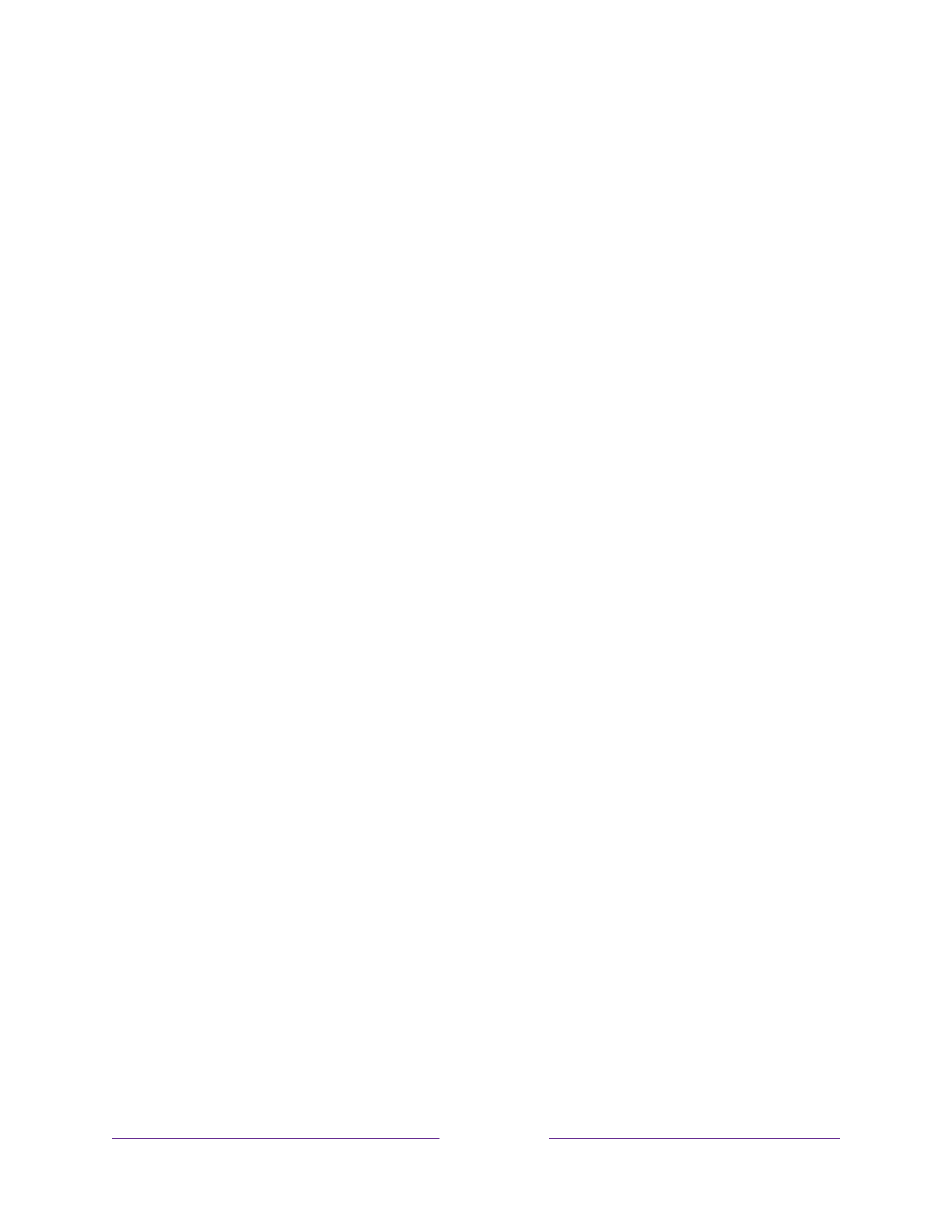
6
Connections and setup
Refer to your TV’s Quick Start Guide or other provided documentation to for model-
specific information about attaching the base or a wall mount and making
connections to AC power and to your other audio/video devices. The following
information applies to all Roku TV models.
Connecting an antenna, cable, or satellite box
If you are using an antenna, CATV cable without a set-top box, or a cable or satellite
box that has only an antenna output, connect a 75-ohm coaxial cable (not provided)
from the device to the ANT/CABLE input on the TV.
Tip:
If you are using an antenna with a 300- -ohm twin lead cable, you need to use a
300- -75-to ohm adapter (not provided) to adapt the twin-lead cable to a connection
that is compatible with the TV’s antenna input.
Tip:
If you receive your TV stations through a set top box from a cable or satellite TV
provider, connect it to the TV using the best connection method available. From most
to least desirable:
• HDMI® input – Digital HD and SD video
• AV input – analog SD video
• Antenna input – analog SD video using NTSC

7
Connecting external equipment with a composite
AV video cable
If the best connection available on your device is AV or composite video output,
connect it to the TV using a composite AV cable (not provided). Composite AV
cables typically have three RCA-type plugs on each end, color coded as follows:
• Yellow – Video
• Red – Audio, right channel
• White or black – Audio, left channel
Connect each plug to the corresponding connector on the device and on the TV.
Note:
Select models have an AV Input that looks like a headphone jack. Use the
breakout cable (included) to adapt this input to the three RCA-type plugs on your
composite cable.
Connecting external equipment with an HDMI®
cable
If possible, connect your devices using HDMI® cables (not provided). They help to
provide the best video quality and also carry audio signals, so that only one cable is
needed. For better picture quality, we recommend that you use cables designated as
High Speed HDMI® Cables.
Tip:
You might need to configure the device to send its signal through its HDMI
®
connector.
The connector labeled HDMI (ARC) or HDMI IN (ARC) has the additional ability to use
the audio return channel to send digital audio to a receiver or sound bar, as explained
in Connecting an AV receiver or digital sound bar.

9
Connecting an AV receiver or digital sound bar
You can enjoy Dolby Audio™ multichannel sound from your TV if you connect a digital
amplifier or sound bar (not provided) in either of two ways:
Digital optical audio out (S/PDIF) – Connect a TOSLINK optical cable (not provided)
from the TV to the Optical input on your receiver or sound bar.
HDMI® ARC – Connect an HDMI® cable (not provided) from the HDMI (ARC)
connector to the HDMI® input on your receiver or sound bar. This connection uses the
Audio Return Channel (ARC) feature of the HDMI® specification to output sound from
the TV to a compatible device. To use this feature, you must configure the TV to
enable HDMI® ARC, as explained in Enable HDMI® ARC.
Preparing for Internet connectivity
If you want to watch streaming content and take advantage of the cool features of
your Roku TV, connect it to the Internet through a wireless modem/router or a
wireless access point (not provided). The TV has a built-in wireless LAN adapter.
Note:
The TV supports only its internal wireless network adapter—it does not support
the use of a USB network adapter.
Select 4K models have wired in addition to wireless network connectivity. To use the
wired network connection, connect an RJ-45 Ethernet cable (not provided) from the
jack on the back of your TV to your network router or switch. The wired connection
supports both 10 Base-T and 100 Base-T Ethernet.

11
Roku voice remotes have additional capabilities as in the following table.noted
BUTTON FUNCTION DESCRIPTION
POWER Turns TV on and off.
BACK • Menu: Goes back to previous menu/screen.
• Home screen tile: Moves highlight back to the Home
screen option.
• Watching Antenna TV or a TV input: Returns to
Home screen.
• Playing streaming content: Stops playing stream
and returns to the previous menu or screen.
• Browsing streaming content: Goes to the previous
level in the content tree.
HOME Immediately returns to the Home screen.
PAD • LEFT/RIGHT/UP/DOWN moves the highlight in the
corresponding direction.
• OK selects the highlighted option.
While watching TV:
• UP/DOWN changes channel.
• LEFT displays the Smart Guide 1 (connected mode)
or channel list (non connected mode).-
• LEFT/RIGHT
only on TVs operating in non-
connected mode
, while in the channel list switches
between All Channels and FAVORITE CHANNELS.
• OK while in the channel list selects the highlighted
channel.
While watching live TV: displays the program
information banner.
1 Smart Guide is available only in the United States.

14
BUTTON FUNCTION DESCRIPTION
or
FACTORY
ASSIGNED
CHANNEL
SHORTCUT
Dedicated buttons show the logo of a preset streaming
content provider. Dedicated content providers vary by
model and region. Pressing a button:
• Displays the streaming channel’s main page if you
have already added the channel to your Home
screen.
• Displays the streaming channel’s sign-up page if
you have not already added the channel.
VOLUME/MUTE Located on the right edge of the remote.
Increases/decreases volume and mutes the TV sound.
Note:
If the TV is muted, pressing VOLUME UP unmutes.
Pressing VOLUME DOWN does not unmute the sound.
HEADPHONE
Select models with Roku Enhanced Voice Remote
.
Connect headphones to the jack on the left edge of the
remote to listen privately. Plugging in headphones
mutes the TV speakers.

15
Panel buttons
Your TV has a set of panel buttons that perform simple control functions. The TV
panel buttons are not a substitute for the remote, as they do not give you access to
all TV functions.
Depending on model, your TV model has one of several different panel button
designs. Choose the one that applies to your TV from the following list:
• Single button
• Three buttons
• Game-pad style joystick
• Four buttons
• Five buttons (with mute)
• Five buttons (without mute)
• Seven buttons
Single button
If your TV has this style of panel button, you can perform the following functions:
• Turn TV on: short press.
• Display the Input List: short press when TV is on.
• Select the next input in the Input List: short press while the TV is showing the
Input List.
• Dismiss the Input List without changing inputs: no press.
• Turn TV off: long press.
Short press = less than two seconds
Long press = more than two seconds
No press: = no press within two seconds
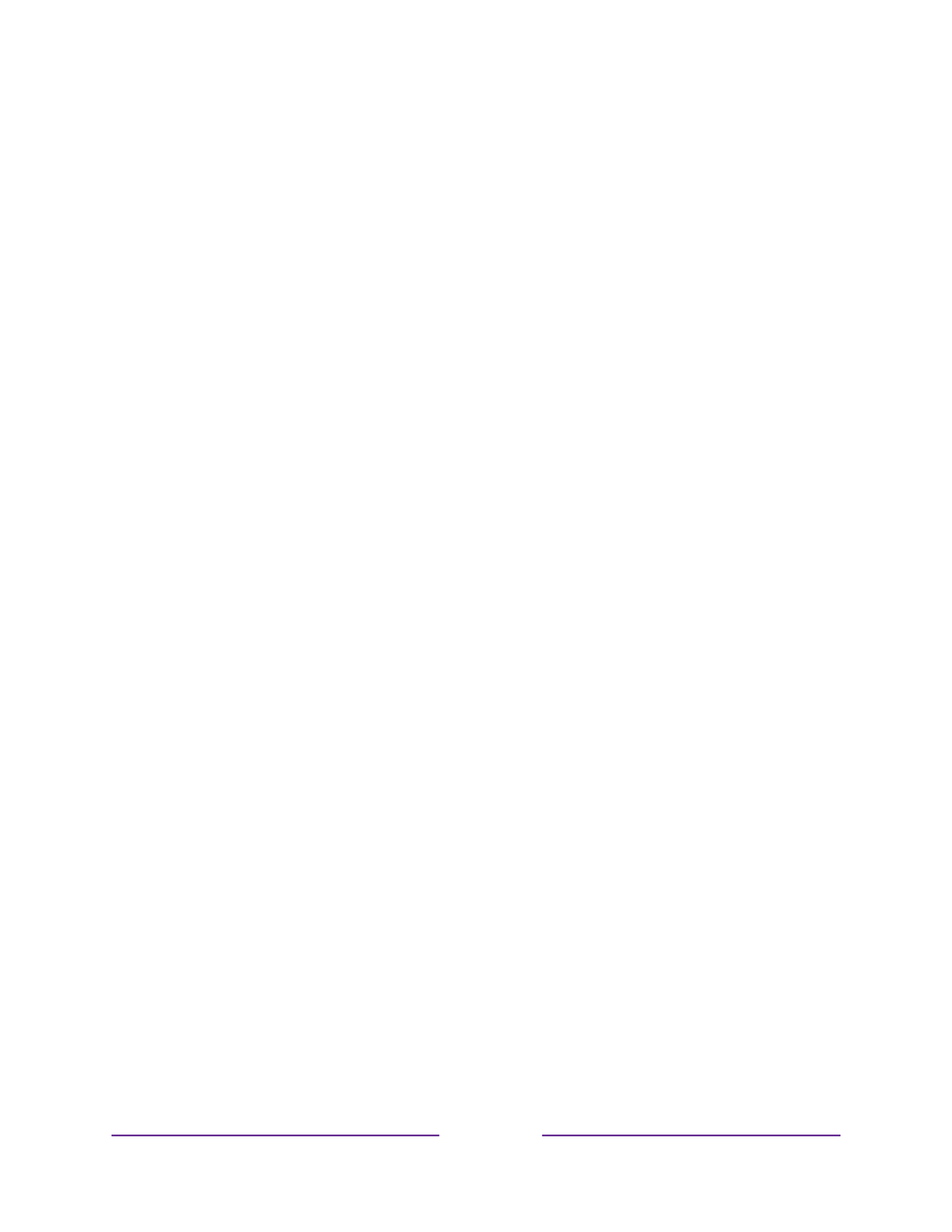
17
Five buttons (with mute)
If your TV has this style of panel buttons, you can perform the following functions.
Note that the order of the buttons might vary from model to model. Examine the
panel button labels to determine your TV model’s layout.
• Power: Turns the power on and off.
• Input: Selects among TV inputs. Each press moves down one item. Pausing for
a few moments selects the highlighted item.
• Volume +: Increases the volume.
• Volume –: Decreases the volume.
• Mute: Mutes and unmutes the sound.
Five buttons (without mute)
If your TV has this style of panel buttons, you can perform the following functions.
Note that the order of the buttons might vary from model to model. Examine the
panel button labels to determine your TV model’s layout.
• Power: Turns the power on and off.
• Input +: Selects the next TV input. Each press moves down one item. Pausing
for a few moments selects the highlighted item.
• Input -: Selects the previous TV input. Each press moves up one item. Pausing
for a few moments selects the highlighted item.
• Volume +: Increases the volume.
• Volume –: Decreases the volume.

18
Seven buttons
If your TV has this style of panel buttons, you can perform the following functions.
Note that the order of the buttons might vary from model to model. Examine the
panel button labels to determine your TV model’s layout.
• Input: Selects among TV inputs. Each press moves
down one item. Pressing Channel + or Channel – moves
the highlight up or down. Pausing for a few moments
selects the highlighted item.
• Channel +: Moves the highlighted item up in the current
menu.
• Channel –: Moves the highlighted item down in the
current menu.
• Volume +: Increases the volume.
• Volume –: Decreases the volume.
• Mute: Mutes and unmutes the sound.
• Power: Turns the power on and off.

19
Guided Setup
With the preliminaries out of the way, it’s time to turn on your TV. As the TV starts for
the first time, it leads you through Guided Setup, which configures the TV before you
start to use it.
During Guided Setup, you’ll:
• Answer a few questions
• Provide network connection information
• Get a software update
• Link your TV to your Roku account.
• Connect devices such as a DVD player, game console, or cable box.
Starting Guided Setup
To start Guided Setup, press the POWER button on the remote to turn on your TV.
Note:
Guided Setup normally runs only once, the first time you turn on your TV. If you
need to run Guided Setup again, you’ll have to perform a factory reset, as explained in
Factory reset everything .
When you first turn on your TV, it will take a few seconds to get itself ready. You’ll
notice the following things happening:
1. The status indicator blinks every time the TV is busy doing something; in this
case it’s powering up and getting ready for you.
2. The power-on screen appears and the status indicator blinks slowly for a few
more seconds. The power-on screen shows a brand logo while the TV starts up.
3. After a few seconds, Guided Setup starts.
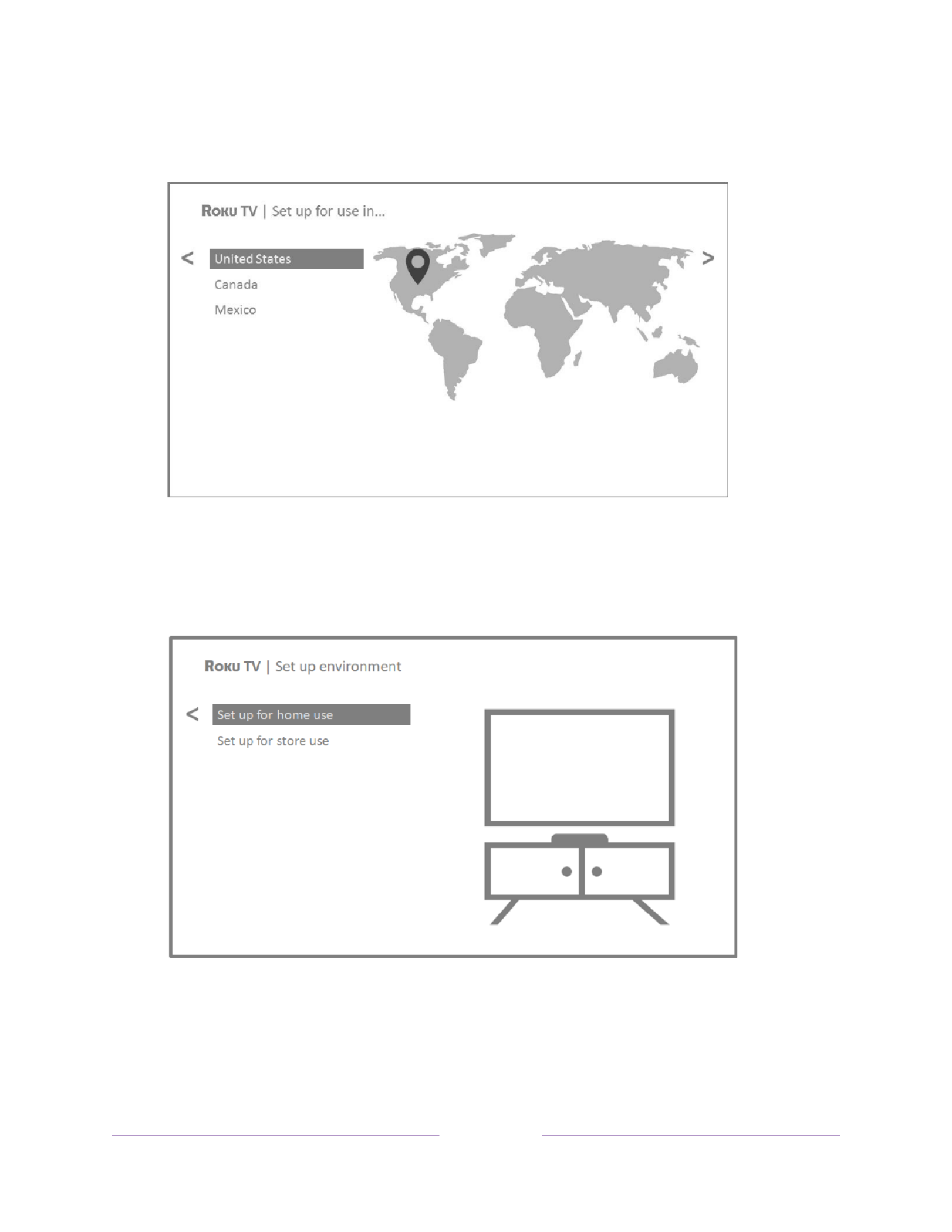
21
3.
Some models have a country selection screen
: If you don’t see this screen, skip
ahead to the next step. If you see this screen, select your country.
Note:
If you enabled Audio Guide, choosing any country other than United
States disables it.
4. Press OK or the RIGHT arrow on the remote to go to the next screen:
Note:
Some
models show the title First things first instead of Set up
environment.

22
5. Press OK to select Set up for home use. This is the right choice for enjoying
your TV at home. It provides energy saving options as well as access to all
features of the TV.
Note:
Set up for store use configures the TV for retail display and is not
recommended for any other use. In store mode, some features of the TV are
missing or limited. To switch from one mode to the other, you have to perform
a factory reset as explained in Factory reset everything , and then repeat
Guided Setup.
Network connection
After you select Set up for home use, the TV prompts you to make a network
connection. If your TV has both wired and wireless connections, you’ll see the
following screen.
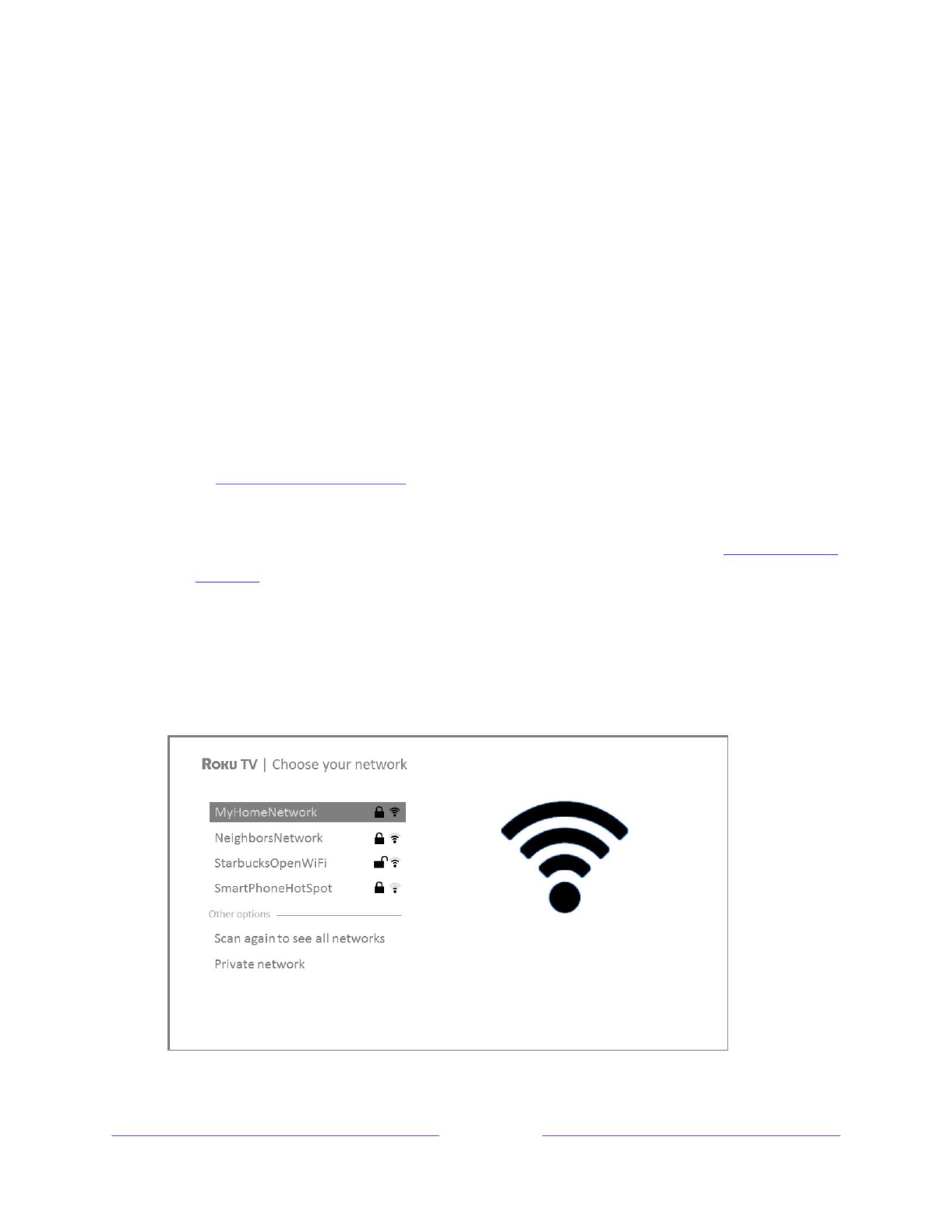
23
6.
Only models that display the Connect to the Internet screen:
Make a selection:
• Wireless connection – Highlight Set up new wireless connection and press
OK. The TV prompts you through wireless setup. Skip ahead to the next
step for help with the process.
• Wired connection – Highlight Connect to wired network and press OK. The
TV immediately attempts to connect to your wired network, your local
network, and then the Internet. Go to Step 9 to continue with Guided Setup.
• Connect to the Internet later – If you don’t want to connect to the Internet
right now, you can skip this step and use the TV to watch Antenna TV
channels, and to play games and watch DVDs through the devices you
connect to it. When you’re ready to connect, it’s easy. We’ll show you how
in Benefits of connecting .
Note:
If you decide not to connect, Guided Setup skips ahead to setting up
the devices that you’ve connected to your TV. Jump ahead to Connect your
devices to complete Guided Setup.
7.
On models that have wireless only, or models with both wired and wireless and
you’ve selected Wireless:
The TV scans for the wireless networks within range
and displays them in order, with the strongest signals first. In addition to your
own wireless signal, the TV might pick up signals from your neighbors.

26
9.
Only if your TV cannot get the correct time zone and current time from your
network service provider
: Use the UP and DOWN arrows to highlight your time
zone, and then press OK.
Tip:
Your TV needs to know the local time zone so that it can correctly display
information about the program you are currently watching.
As soon as the TV is able to connect to the Internet, it downloads and installs
its first software update, and then restarts.
Tip:
Your TV automatically checks for updates periodically. These updates
provide new features and improve your overall experience with the TV. After
an update, you might notice that some Options have moved, and that there are
new options or features. This User Guide describes version 9.2. To determine
your current Roku TV software version, go to Settings > System > About after
you complete Guided Setup. You can download an updated User Guide that
matches your Roku TV software version from the Roku TV web site.
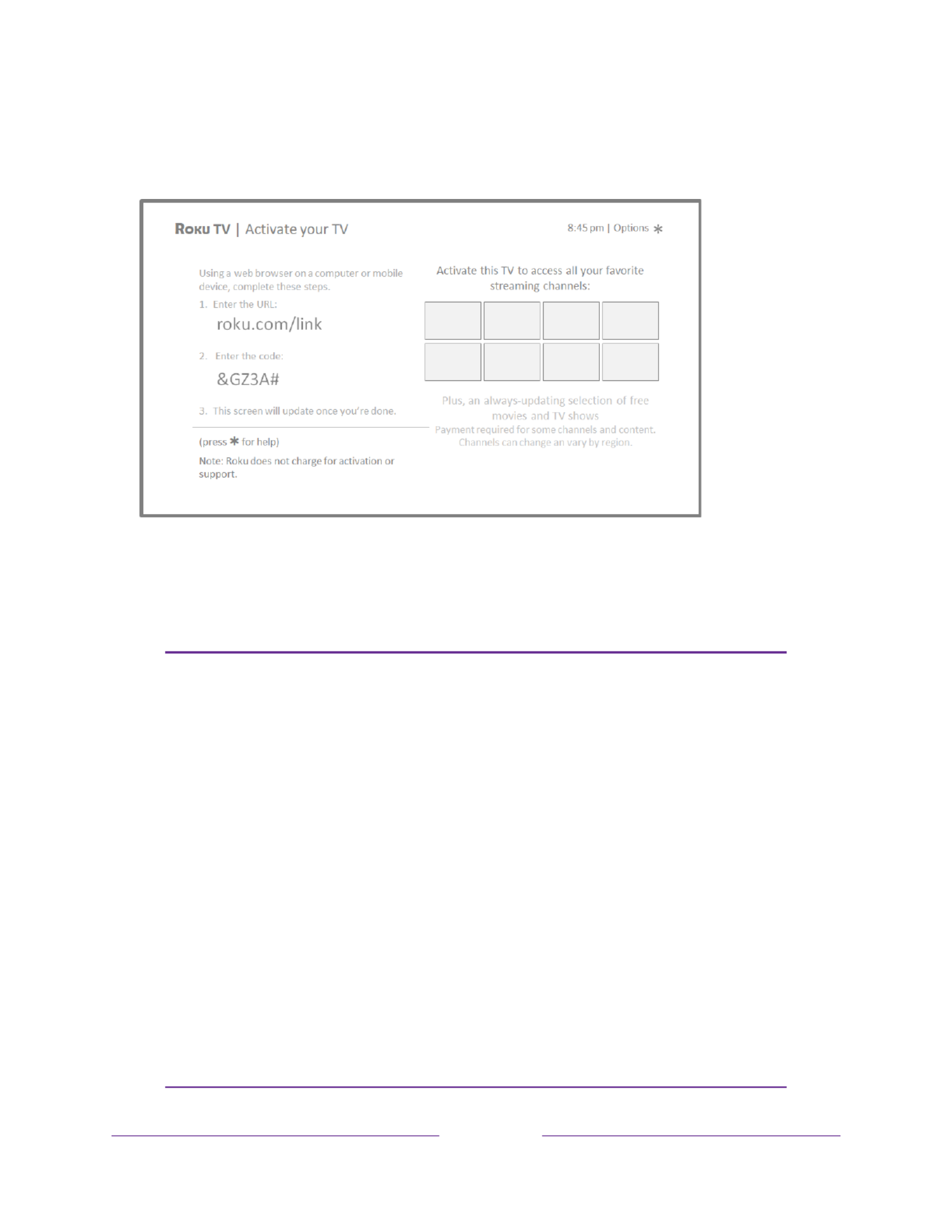
27
Activation
After the TV restarts, it displays the Activate your TV screen:
10. Using a compatible computer, tablet, or smartphone with an Internet
connection, go to the web address displayed on the screen and enter the code
that appears on your screen.
Why do I need a Roku account?
You need a Roku account for several reasons:
• It links you, your Roku TV, and your other Roku streaming devices to the Roku
Channel Store and billing service.
• Streaming content providers know that it’s OK to send content you request to
your Roku TV.
• Roku can automatically send updates to your device.
You need a Roku account to activate your device and access entertainment across
thousands of streaming channels. Linking to a Roku account also activates several
advanced features on your TV, such as Guest Mode, the Roku Mobile App, and Live TV
Pause, to name just a few. Roku accounts are free, and while a valid credit card number
is not required to create your account, providing your credit card information makes
renting and purchasing entertainment from the Roku Channel Store fast and
convenient.

30
14. While setting up your devices, rather than using the predefined names and
icons, you can set a custom name and icon. To do so, scroll up or down to
highlight Set custom name & icon, and then press OK. Follow the instructions
on the screen to enter a name and select an icon for the input. See Rename
inputs for more information.
Note:
If you have specified a custom name for an input, you cannot use voice
commands to switch to that input. Voice commands can only switch among
inputs that use built-in names, such as “AV,” and “Cable Box,” and “DVR.” Voice
commands are available only in English language and only in the United States.
15. Repeat the previous step for each input.
You’re done with Guided Setup.
Note:
Some Roku TVs, depending on where you live and other factors, show you an
introductory video filled with some great hints and tips. If you’re not interested in
viewing this video, press on the remote to to the Roku TV Home screen.go
Whenever you press on the remote, the Home screen greets you.
From here, you can explore everything your TV has to offer. Press the arrow keys to
move around and press OK to select a highlighted item. We’ve designed the TV to
encourage you to explore, and you can probably figure out most of the capabilities
and settings on your own. If you have any questions or difficulties, you can find
answers and solutions in this guide.

31
The Home screen
The following illustrations show typical Home screens, which vary depending on
location, connected mode, selected theme, number of TV inputs enabled, and
streaming channels and apps added.
Note:
A paid subscription or other payments may be required for some channel
content. Channel availability is subject to change and varies by country. Not all
content is available in countries or regions where Roku ® products are sold.
Typical connected Home screen
1. Home screen menu shows options available to you when you are on the Home screen.—
2. Highlighted option on the remote to select.— press OK
3. TV input tiles select an input to watch the connected device.—
4. Streaming channel and app tiles select a tile to go to the indicated streaming channel or —
application. You can add any number of channels from the Roku Channel Store.
5. Direct access tiles – shortcuts to often used features.
6. Options hint on the remote for options when this symbol is present.— press
7. — Next screen hint press the RIGHT arrow on the remote to see the next screen.
Termékspecifikációk
| Márka: | Hisense |
| Kategória: | televízió |
| Modell: | 65R8F5 |
Szüksége van segítségre?
Ha segítségre van szüksége Hisense 65R8F5, tegyen fel kérdést alább, és más felhasználók válaszolnak Önnek
Útmutatók televízió Hisense

6 Április 2025

3 Április 2025

3 Április 2025

13 Január 2025

2 Január 2025

31 December 2025

31 December 2025

12 December 2024

10 December 2024

7 December 2024
Útmutatók televízió
- televízió Samsung
- televízió Sony
- televízió Beko
- televízió Fujitsu
- televízió Acer
- televízió Nedis
- televízió LG
- televízió Grundig
- televízió Marantz
- televízió Philips
- televízió Pioneer
- televízió SilverCrest
- televízió Panasonic
- televízió JVC
- televízió AEG
- televízió Sharp
- televízió Nokia
- televízió Lenovo
- televízió Casio
- televízió Toshiba
- televízió Oppo
- televízió Hyundai
- televízió BenQ
- televízió SunBriteTV
- televízió Siemens
- televízió Medion
- televízió TCL
- televízió Xiaomi
- televízió GoGen
- televízió Insignia
- televízió Infiniton
- televízió Dell
- televízió Strong
- televízió VOX
- televízió Vivax
- televízió Thomson
- televízió Polaroid
- televízió Aiwa
- televízió Orima
- televízió V7
- televízió Clatronic
- televízió PEAQ
- televízió Qilive
- televízió Haier
- televízió Mitsubishi
- televízió Cecotec
- televízió Sencor
- televízió GPX
- televízió Küppersbusch
- televízió Innoliving
- televízió AOC
- televízió Citizen
- televízió Westinghouse
- televízió Hitachi
- televízió Continental Edison
- televízió Telefunken
- televízió Nevir
- televízió Monster
- televízió Roadstar
- televízió Optoma
- televízió CHiQ
- televízió Viewsonic
- televízió Nextbase
- televízió Denver
- televízió Bush
- televízió Trevi
- televízió Albrecht
- televízió Daewoo
- televízió Funai
- televízió Tesla
- televízió Smart Tech
- televízió Muse
- televízió Energy Sistem
- televízió OK
- televízió SVAN
- televízió Loewe
- televízió RevolutionHD
- televízió Polar
- televízió Manhattan
- televízió Kogan
- televízió Horizon
- televízió Intenso
- televízió Furrion
- televízió Teac
- televízió Aspes
- televízió Digihome
- televízió Manta
- televízió Blaupunkt
- televízió Sagem
- televízió Jay-Tech
- televízió Logik
- televízió Finlux
- televízió Peerless-AV
- televízió Abus
- televízió AG Neovo
- televízió Bang & Olufsen
- televízió Iiyama
- televízió AKAI
- televízió TechniSat
- televízió Seiki
- televízió Jensen
- televízió Pyle
- televízió Emerson
- televízió Sanyo
- televízió Kemo
- televízió Salora
- televízió Lenco
- televízió Schneider
- televízió Philco
- televízió ECG
- televízió Uniden
- televízió Technika
- televízió NEC
- televízió Element
- televízió Soundmaster
- televízió Alphatronics
- televízió AYA
- televízió MBM
- televízió Krüger&Matz
- televízió Dual
- televízió Brandt
- televízió Wharfedale
- televízió Allview
- televízió RCA
- televízió OKI
- televízió Orion
- televízió SereneLife
- televízió Schaub Lorenz
- televízió Luxor
- televízió Metz
- televízió ILive
- televízió Graetz
- televízió Tatung
- televízió Packard Bell
- televízió EasyMaxx
- televízió Orava
- televízió Arçelik
- televízió Planar
- televízió Zenith
- televízió Doffler
- televízió QBell Technology
- televízió SYLVOX
- televízió Majestic
- televízió Reflexion
- televízió FFalcon
- televízió Megasat
- televízió Sogo
- televízió United
- televízió Techwood
- televízió Newstar
- televízió Matsui
- televízió Alden
- televízió Aldi
- televízió Airis
- televízió Aristona
- televízió Apex
- televízió Icy Box
- televízió Lexibook
- televízió Palsonic
- televízió Walker
- televízió Saba
- televízió Antarion
- televízió Kernau
- televízió Tevion
- televízió Proscan
- televízió Vestel
- televízió Tucson
- televízió Sunstech
- televízió Nabo
- televízió Sylvania
- televízió Sunny
- televízió Marquant
- televízió Nordmende
- televízió AudioAffairs
- televízió Magnum
- televízió Audiosonic
- televízió Kubo
- televízió Proline
- televízió Coby
- televízió Seg
- televízió Vivo
- televízió Daitsu
- televízió Terris
- televízió Changhong
- televízió Alba
- televízió Naxa
- televízió Star-Light
- televízió Fantec
- televízió Mpman
- televízió Sweex
- televízió Vizio
- televízió Cello
- televízió Mx Onda
- televízió Nikkei
- televízió Hannspree
- televízió DGM
- televízió Yasin
- televízió Humax
- televízió XD Enjoy
- televízió MT Logic
- televízió Superior
- televízió Kunft
- televízió Difrnce
- televízió ITT
- televízió Grunkel
- televízió Avtex
- televízió Inovia
- televízió Odys
- televízió NPG
- televízió Bluesky
- televízió Videocon
- televízió Xoro
- televízió Durabase
- televízió HKC
- televízió Edenwood
- televízió Woxter
- televízió Premier
- televízió Onn
- televízió Teleco
- televízió Opera
- televízió LTC
- televízió JTC
- televízió Zalman
- televízió Ferguson
- televízió Viewpia
- televízió XS4ALL
- televízió JGC
- televízió Online
- televízió Dyon
- televízió DirecTV
- televízió Tele 2
- televízió Telesystem
- televízió EKO
- televízió E-motion
- televízió Mitsai
- televízió Selfsat
- televízió High One
- televízió Tve
- televízió ISymphony
- televízió Pantel
- televízió Magnavox
- televízió ATYME
- televízió HCI
- televízió Inno-Hit
- televízió Lin
- televízió Engel
- televízió Bang Olufsen
- televízió TechLine
- televízió Elements
- televízió Englaon
- televízió Time
- televízió Reflex
- televízió Astar
- televízió Visco
- televízió Tivax
- televízió H&B
- televízió Norcent
- televízió TELE System
- televízió TIM
- televízió Oyster
- televízió Belson
- televízió Vision Plus
- televízió Sbr
- televízió Bauhn
- televízió Voxx
- televízió Rm 2000
- televízió Hoher
- televízió Felson
- televízió Mach Power
- televízió Elbe
- televízió Axing
- televízió CGV
- televízió Séura
- televízió Mitzu
- televízió Caratec
- televízió JTC24
- televízió Coocaa
- televízió Kivi
- televízió Smart Brand
- televízió Voxicon
- televízió Aconatic
- televízió Mitchell & Brown
- televízió FOX Electronics
- televízió Mystery
Legújabb útmutatók televízió

7 Április 2025

7 Április 2025

7 Április 2025

7 Április 2025

6 Április 2025

6 Április 2025

5 Április 2025

5 Április 2025

5 Április 2025

5 Április 2025