Használati útmutató Hikvision DS-K1T8105E
Hikvision
Beléptető rendszer
DS-K1T8105E
Olvassa el alább 📖 a magyar nyelvű használati útmutatót Hikvision DS-K1T8105E (140 oldal) a Beléptető rendszer kategóriában. Ezt az útmutatót 3 ember találta hasznosnak és 2 felhasználó értékelte átlagosan 4.5 csillagra
Oldal 1/140

Face Recognition Terminal
User Manual
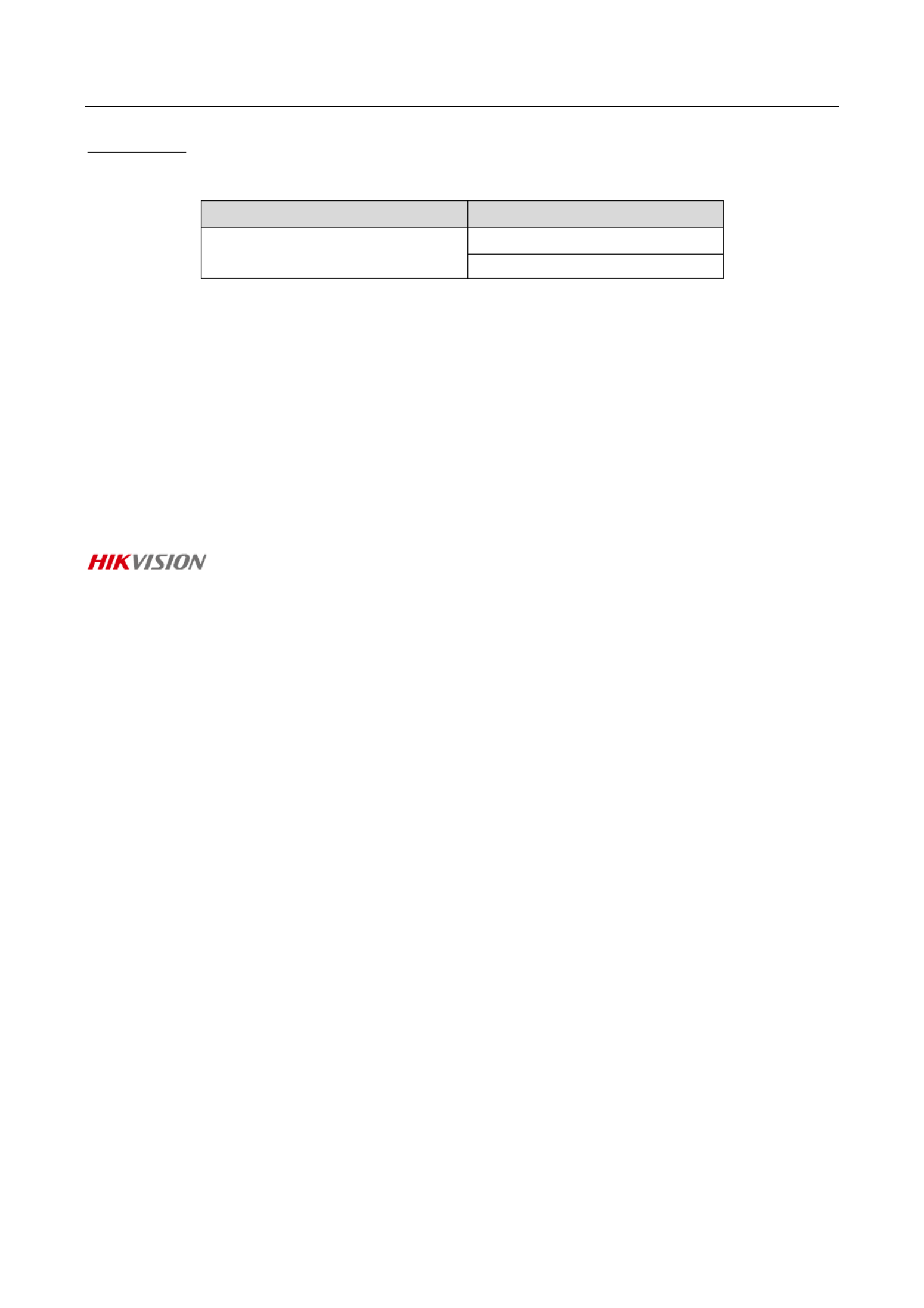
Face Recognion Terminal
User Manual
i
User Manual
© 20 Hangzhou Hikvision Digital Technology Co., Ltd. 18
This manual is applied for face recognion terminal.
Series
Models
Face Recognion Terminal
DS-K1T8105E
DS-K1T8105M
Note: In the model, M and E represents the product supports swiping Mifare card and EM card
respecvely.
It includes instrucons on how to use the Product. The soware embodied in the Product is
governed by the user license agreement covering that Product.
About this Manual
This Manual is subject to domesc and internaonal copyright protecon. Hangzhou Hikvision
Digital Technology Co., Ltd. (“Hikvision”) reserves all rights to this manual. This manual cannot be
reproduced, changed, translated, or distributed, parally or wholly, by any means, without the
prior wrien permission of Hikvision.
Trademarks
and other Hikvision marks are the property of Hikvision and are registered
trademarks or the subject of applicaons for the same by Hikvision and/or its aliates. Other
trademarks menoned in this manual are the properes of their respecve owners. No right of
license is given to use such trademarks without express permission.
Disclaimer
TO THE MAXIMUM EXTENT PERMITTED BY APPLICABLE LAW, HIKVISION MAKES NO WARRANTIES,
EXPRESS OR IMPLIED, INCLUDING WITHOUT LIMITATION THE IMPLIED WARRANTIES OF
MERCHANTABILITY AND FITNESS FOR A PARTICULAR PURPOSE, REGARDING THIS MANUAL.
HIKVISION DOES NOT WARRANT, GUARANTEE, OR MAKE ANY REPRESENTATIONS REGARDING THE
USE OF THE MANUAL, OR THE CORRECTNESS, ACCURACY, OR RELIABILITY OF INFORMATION
CONTAINED HEREIN. YOUR USE OF THIS MANUAL AND ANY RELIANCE ON THIS MANUAL SHALL BE
WHOLLY AT YOUR OWN RISK AND RESPONSIBILITY.
REGARDING TO THE PRODUCT WITH INTERNET ACCESS, THE USE OF PRODUCT SHALL BE WHOLLY
AT YOUR OWN RISKS. OUR COMPANY SHALL NOT TAKE ANY RESPONSIBILITIES FOR ABNORMAL
OPERATION, PRIVACY LEAKAGE OR OTHER DAMAGES RESULTING FROM CYBER ATTACK, HACKER
ATTACK, VIRUS INSPECTION, OR OTHER INTERNET SECURITY RISKS; HOWEVER, OUR COMPANY
WILL PROVIDE TIMELY TECHNICAL SUPPORT IF REQUIRED.
SURVEILLANCE LAWS VARY BY JURISDICTION. PLEASE CHECK ALL RELEVANT LAWS IN YOUR
JURISDICTION BEFORE USING THIS PRODUCT IN ORDER TO ENSURE THAT YOUR USE CONFORMS
THE APPLICABLE LAW. OUR COMPANY SHALL NOT BE LIABLE IN THE EVENT THAT THIS PRODUCT IS
USED WITH ILLEGITIMATE PURPOSES.
IN THE EVENT OF ANY CONFLICTS BETWEEN THIS MANUAL AND THE APPLICABLE LAW, THE LATER
PREVAILS.
Support
Should you have any quesons, please do not hesitate to contact your local dealer.

Face Recognion Terminal
User Manual
ii
Regulatory Informaon
FCC Informaon
Please take aenon that changes or modicaon not expressly approved by the party responsible
for compliance could void the user’s authority to operate the equipment.
FCC compliance: This equipment has been tested and found to comply with the limits for a Class B
digital device, pursuant to part 15 of the FCC Rules. These limits are designed to provide
reasonable protecon against harmful interference in a residenal installaon. This equipment
generates, uses and can radiate radio frequency energy and, if not installed and used in accordance
with the instrucons, may cause harmful interference to radio communicaons. However, there is
no guarantee that interference will not occur in a parcular installaon. If this equipment does
cause harmful interference to radio or television recepon, which can be determined by turning
the equipment o and on, the user is encouraged to try to correct the interference by one or more
of the following measures:
—Reorient or relocate the receiving antenna.
—Increase the separaon between the equipment and receiver.
—Connect the equipment into an outlet on a circuit dierent from that to which the receiver is
connected.
—Consult the dealer or an experienced radio/TV technician for help.
This equipment should be installed and operated with a minimum distance 20cm between the
radiator and your body.
FCC Condions
This device complies with part 15 of the FCC Rules. Operation is subject to the following two
condions:
1. This device may not cause harmful interference.
2. This device must accept any interference received, including interference that may cause
undesired operaon.
EU Conformity Statement
This product and - if applicable - the supplied accessories too are marked with "CE"
and comply therefore with the applicable harmonized European standards listed
under the RE Direcve 2014/53/EU, the EMC Direcve 2014/30/EU, the RoHS
Direcve 2011/65/EU.
2012/19/EU (WEEE directive): Products marked with this symbol cannot be disposed
of as unsorted municipal waste in the European Union. For proper recycling, return
this product to your local supplier upon the purchase of equivalent new equipment,
or dispose of it at designated collecon points. For more informaon see:
www.recyclethis.info

Face Recognion Terminal
User Manual
iii
2006/66/EC (battery direcve): This product contains a baery that cannot be
disposed of as unsorted municipal waste in the European Union. See the product
documentaon for specic battery informaon. The baery is marked with this
symbol, which may include lettering to indicate cadmium (Cd), lead (Pb), or
mercury (Hg). For proper recycling, return the battery to your supplier or to a
designated collecon point. For more informaon see: www.recyclethis.info
(1) 이 기기는 가정용으로 전자파적합등록을 한 기기로서 주거지역에서는 물론 모든 지역에서 사용할
수 있습니다 。
(2) 당해 무선설비는 전파혼신 가능성이 있으므로 인명안전과 관련된 서비스는 할 수 없음。
Use only power supplies listed in the user instructions:
Model
Manufacturer
Standard
C2000IC12.0-24P- DE
MOSO Power Supply Technology Ltd. Co.,
CEE
C2000IC12.0-24P- GB
MOSO Power Supply Technology Ltd. Co.,
BS
ADS-24S-12 1224GPG
Shenzhen Honor Electronic Co., Ltd.
CEE
Safety Instrucon
These instrucons are intended to ensure that user can use the product correctly to avoid danger
or property loss.
The precauon measure is divided into Warnings Cauons and :
Warnings: Neglecng any of the warnings may cause serious injury or death.
Cauons: Neglecng any of the cauons may cause injury or equipment damage.
Warnings
All the electronic operaon should be strictly compliance with the electrical safety regulaons,
re prevenon regulaons and other related regulaons in your local region.
Please use the power adapter, which is provided by normal company. The power consumpon
cannot be less than the required value.
Do not connect several devices to one power adapter as adapter overload may cause over-heat
or re hazard.
Please make sure that the power has been disconnected before you wire, install or dismantle
the device.
Warnings Follow
these safeguards to
prevent serious
injury or death.
Cauons Follow these
precauons to prevent
potenal injury or
material damage.

Face Recognion Terminal
User Manual
v
Table of Contents
Chapter 1 Overview ................................................................................................................. 1
1.1 Introducon 1 .........................................................................................................................
1.2 Main Features 1 ......................................................................................................................
Chapter 2 Appearance ............................................................................................................. 2
Chapter 3 Installaon .............................................................................................................. 4
3.1 Installing with Gang Box ....................................................................................................... 4
3.2 Installing without Gang Box ................................................................................................. 5
Chapter 4 Terminal Connecon ................................................................................................ 7
Chapter 5 Device Acitvaon ..................................................................................................... 9
5.1 Acvang via Device ............................................................................................................ 9
5.2 Acvang via SADP Soware ............................................................................................. 10
5.3 Acvang via Client Sowa re ............................................................................................ 11
Chapter 6 Basic Operaon .....................................................................................................14
6.1 Login ................................................................................................................................... 14
6.2 General Parameters Seings .............................................................................................. 16
6.2.1 Communicaon Sengs ................................................................................................ 16
6.2.2 System Settings .............................................................................................................. 19
6.2.3 Seng Time ................................................................................................................... 23
6.3 User Management .............................................................................................................. 23
6.3.1 Adding User .................................................................................................................... 24
6.3.2 Managing User ............................................................................................................... 27
6.4 Seng Access Control Parameters ....................................................................................28
6.5 Other Managements .......................................................................................................... 30
6.5.1 Managing Data ............................................................................................................... 30
6.5.2 Managing Log Query ...................................................................................................... 31
6.5.3 Imporng/Exporng Data .............................................................................................. 32
6.5.4 Tesng ............................................................................................................................ 33
6.5.5 Viewing System Informaon .......................................................................................... 34
6.6 Authencang Identy ...................................................................................................... 35
6.6.1 Authencang via 1:1 Matching .................................................................................... 35
6.6.2 Authencang via Other Types ...................................................................................... 36
Chapter 7 Client Operaon ....................................................................................................37
7.1 User Registraon and Login ...............................................................................................37
7.2 System Conguraon ......................................................................................................... 38

Face Recognition Terminal
User Manual
vii
7.11 Door Status Management ................................................................................................ 101
7.11.1 Access Control Group Management ........................................................................ 101
7.11.2 Anti-control the Access Control Point (Door) ........................................................... 103
7.11.3 Status Duration Configuration .................................................................................104
7.11.4 Real-time Card Swiping Record ................................................................................ 106
7.11.5 Real-time Access Control Alarm ............................................................................... 106
7.12 Arming Control ................................................................................................................. 108
7.13 Time and Attendance ....................................................................................................... 108
7.13.1 Shift Schedule Management .................................................................................... 109
7.13.2 Attendance Handling ................................................................................................ 115
7.13.3 Advanced Settings .................................................................................................... 119
7.13.4 Attendance Statistics ................................................................................................ 123
Appendix A Tips When Collecting/Comparing Face Picture ..................................................... 127
A.1 Positions (Recommended Distance: 0.5m) ........................................................................ 127
A.2 Expression ........................................................................................................................ 127
A.3 Posture ............................................................................................................................ 128
A.4 Size .................................................................................................................................. 128
Appendix B Relationship between Device Height, Person Height, and Standing Distance ......... 129
Appendix C Tips for Installation Environment ......................................................................... 130
Appendix D Dimension ........................................................................................................... 131

Face Recognition Terminal
User Manual
1
Chapter 1 Overview
1.1 Introduction
DS-K1T8105 series face recognition terminal adopts deep learning algorithm, which helps to
recognize the face faster and more accurate. It also supports multiple authentication modes:
1:N face picture match, IC card authentication, etc. Face recognition terminal can apply to
the scenarios of buildings, businesses, and other important areas.
1.2 Main Features
Wall mounting and base mounting
5-inch LCD touch screen to display operation interface
0.3 MP wide-angle lens
Face recognition distance: 0.3 m to 1 m
High performance processor with deep learning algorithm
Max. 1000 face pictures storage
Multiple authentication modes: authentication by comparing face picture, by swiping card
comparing face picture, by custom mode, etc.
Applies face picture data and card data to the device via TCP/IP or uploading them to the
device via the USB flash drive
Stand-alone operation
Transmits and saves the comparing results and the captured face picture to the client software
or others
Supports TCP/IP, Wi-Fi, and EHome public network communication
Connects to external access controller or card reader via Wiegand communication
Connects to secure door control unit via RS-485 communication to avoid the door opening
when the terminal is destroyed
Watchdog design for protecting the device and ensuring device running propery
Voice prompt

Face Recognition Terminal
User Manual
2
Chapter 2 Appearance
Refer to the following contents for detailed information of the face recognition terminal:
Table 1-1 Description of Face Recognition Terminal
No.
Name
Description
1
Indicator
Solid Red: Standby.
Flashing Red: Authentication failed.
Solid Green: Authentication completed.
Flashing Green: Authenticating (combined).
2
Card Swiping Area
Swipe card on the area .
3
Sensor
Detect the illumination intensity. When the environment is
too dark, the device will enable the supplement light
automatically.
4
Display Screen
5-inch LCD touch screen with the resolution o 800*480. f
5
Supplement Light
Support white light and IR light. Maximum distance for
supplement light: . 1m
6
Camera
Support bi-spectrum.
7
Loudspeaker
The part that the sound comes from.
8
Doorbell Button
Hold the button for 3s to power on and the device indicator
will light up.
After setting the power button function, hold the doorbell
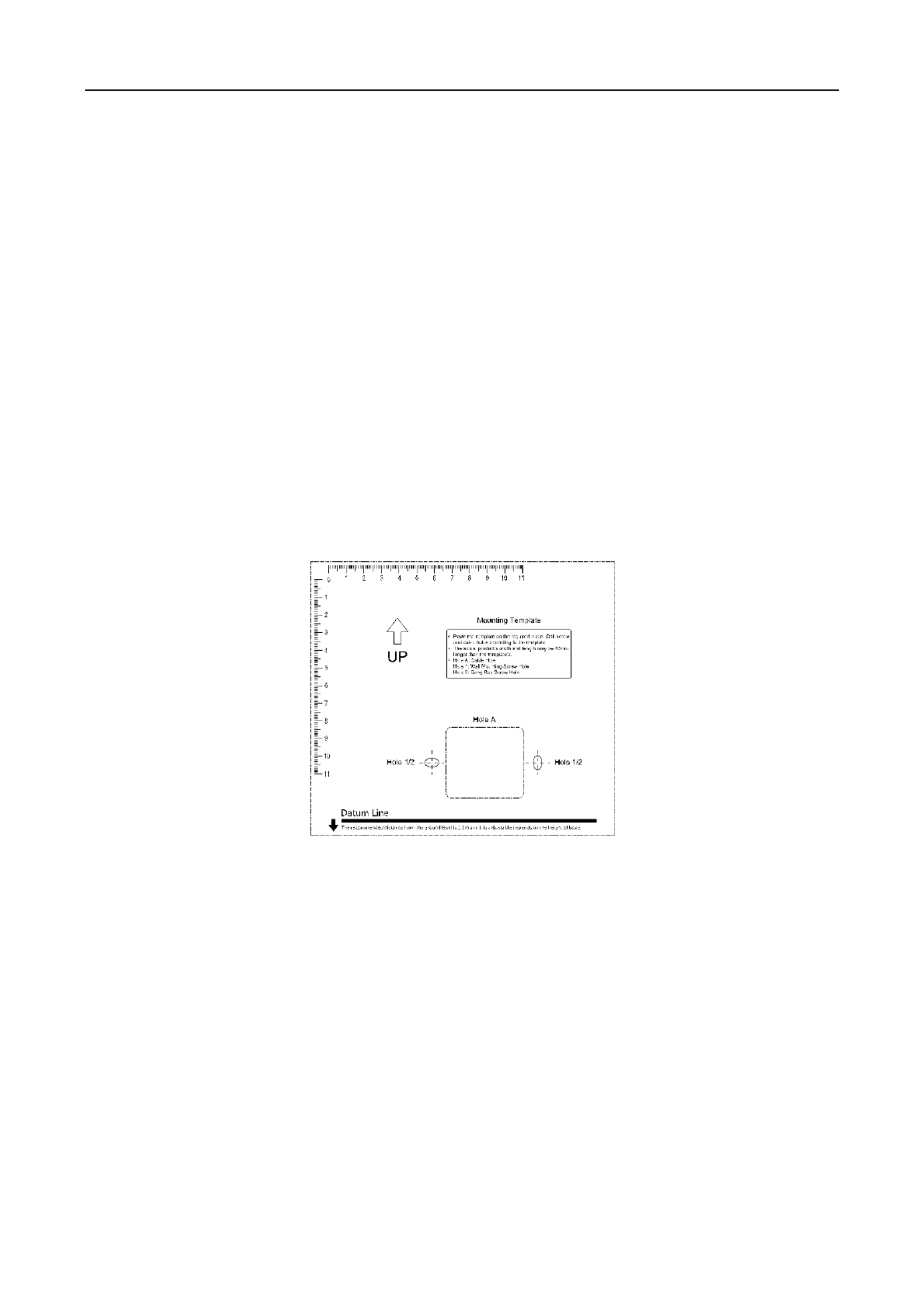
Face Recognition Terminal
User Manual
4
Chapter 3 Installation
Installation Environment:
Install the device indoors, at least 2 meters away from the light, and at least 3 meters away
from the window or the door.
Avoid backlight, direct and indirect sunlight.
Make sure the environment illumination is more than 100Lux.
Note: For details about installation environment, see Appendix C Tips for Installation Environment.
Installation Types: Wall mounting and base mounting.
3.1 Installing with Gang Box
Before you start:
According to the datum on the mounting template, stick the mounting template on the wall or
other surface, 1.1 meters higher than the ground.
Steps:
1. Drill holes on the wall or other surface according to the mounting template and install the gang
box (80mm×80mm).
2. Use two supplied screws to secure the mounting plate on the gang box.
3. Remove the two screws at the bottom of the device.
4. Align the terminal with the mounting plate and buckle them together.
5. Use a hex wrench to fasten the two screws at the bottom.
Notes:
The installation height here is the recommended height. You can change it according to your
actual needs.
You can also install the device on the wall or otoher places without the gang box. For details,
see 3.2 Installing without Gang Box.

Face Recognion Terminal
User Manual
6
3. Align the two holes the mounng plate with the drilled holes. to
4. Fix and fasten the screws in the sockets on the wall or other surface.
5. Remove the two screws at the boom of the device.
6. Align the terminal with the mounng plate and buckle them together.
7. Use a hex wrench to fasten the two screws at the boom.

Face Recognion Terminal
User Manual
7
Chapter 4 Terminal Connectio n
You can connect the DOOR terminal with the door lock, connect the SEN/BUT/GND terminal with
the exit buon, connect the ALARM OUT/ALRM IN terminal with the alarm output/in t devicespu ,
and connect the WIEGAND terminal with the Wiegand card reader or the access controller. You can
also connect the DS_IN can with the power supply.
If connect the WIEGAND terminal with the access controller, the face recognion terminal can
transmit the authencaon informaon to the access controller and the access controller can
judge whether to open the door or not.
The wiring diagram is as follows:
You can also connect the terminal with the seucure door control unit. The wiring diagram is as
follows:

Face Recognion Terminal
User Manual
8
Note: The secure door control unit should connect to an external power supply seperately.

Face Recognion Terminal
User Manual
9
Chapter 5 Device Acitvation
Purpose:
You are required to acvate the terminal rst before using it.
Acvaon via device, acvaon via SADP, and acvaon via client software are supported.
The default values of the control terminal are as follows.
The default IP address: 192.0.0.64.
The default port No.: 8000.
The default user name: admin.
5.1 Activating via Device
If the device is not acvated, you can acvate the device aer it is powered on.
Steps:
1. Tap the Password eld and create a password.
2. Tap the Conrm eld and input the password again.
3. Tap The device will be acvated and you will enter the applicaon mode selecon page. Next.
STRONG PASSWORD RECOMMENDED– We highly recommend you create a strong
password of your own choosing (using a minimum of 8 characters, including upper case
leers, lower case leers, numbers, and special characters) in order to increase the
security of your product. And we recommend you reset your password regularly,
especially in the high security system, reseng the password monthly or weekly can
beer protect your product.
4. Select or Indoor Others from the drop-down list.
5. Tap to save the setngs. OK

Face Recognion Terminal
User Manual
10
Note: You can also change the sengs in System Sengs page. For details, see Secon 6.2.2
System Sengs.
5.2 Activating via SADP Software
Purpose:
SADP soware is used for detecng the online device, activang the device, and reseng the
password.
Get the SADP soware from the supplied disk, and install the SADP according to the prompts.
Follow the steps to acvate the device.
Steps:
1. Run the SADP soware to search the online devices.
2. Check the device status from the device list, and select an inacve device.
3. Create a password in the password eld, and conrm the password.
STRONG PASSWORD RECOMMENDED– We highly recommend you create a strong
password of your own choosing (using a minimum of 8 characters, including upper case
leers, lower case letters, numbers, and special characters) in order to increase the
security of your product. And we recommend you reset your password regularly,
especially in the high security system, reseng the password monthly or weekly can
beer protect your product.
4. Click Acvate to acvate the device.
5. Check the acvated device. You can change the device IP address to the same network
segment with your computer by either eding the IP address manually or checking the Enable
DHCP checkbox.

Face Recognion Terminal
User Manual
11
6. Input the password and click to save the IP address. Modify
By default, the device will enter the inial page, and the applicaon mode will be set as Indoor.
Note: You can also change the sengs in System Sengs page. For details, see Secon 6.2.2
System Sengs.
5.3 Activati via Client Software ng
Purpose:
The client soware is versale video management software for mulple kinds of devices.
Get the client soware from the supplied disk, and install the soware according to the prompts.
Follow the steps to acvate the control panel.
Steps:
1. Run the client soware and the control panel of the soware pops up, as shown in the gure
below.

Face Recognion Terminal
User Manual
12
2. Click Device Management to enter the Device Management interface.
3. Check the device status from the device list, and select an inacve device.
4. Check the device status from the device list, and select an inacve device.
5. Click Acvate to pop up the Acvaon interface.
6. In the pop-up window, create a password in the password eld, and conrm the password.
STRONG PASSWORD RECOMMENDED– We highly recommend you create a strong
password of your own choosing (using a minimum of 8 characters, including upper
case leers, lower case letters, numbers, and special characters) in order to increase
the security of your product. And we recommend you reset your password regularly,
especially in the high security system, reseng the password monthly or weekly can
beer protect your product.

Face Recognion Terminal
User Manual
13
7. Click buon to start acvaon. OK
8. Click the Modify Nenfor buon to pop up the Network Parameter Modicaon interface.
9. Change the device IP address to the same network segment your computer by modifying as
the IP address manually.
10. Input the password and click to save the sengs. OK
By default, the device will enter the inial page, and the applicaon mode will be set as Indoor.
Note: You can also change the setngs in System Sengs page. For details, see Section 6.2.2
System Sengs.
Termékspecifikációk
| Márka: | Hikvision |
| Kategória: | Beléptető rendszer |
| Modell: | DS-K1T8105E |
Szüksége van segítségre?
Ha segítségre van szüksége Hikvision DS-K1T8105E, tegyen fel kérdést alább, és más felhasználók válaszolnak Önnek
Útmutatók Beléptető rendszer Hikvision

1 Április 2025

1 Április 2025

1 Április 2025

1 Április 2025

1 Április 2025

1 Április 2025

1 Április 2025

29 Március 2025

29 Március 2025

28 Március 2025
Útmutatók Beléptető rendszer
- Beléptető rendszer Bosch
- Beléptető rendszer Vimar
- Beléptető rendszer Speco Technologies
- Beléptető rendszer DSC
- Beléptető rendszer Dahua Technology
- Beléptető rendszer Burg Wächter
- Beléptető rendszer Viking
- Beléptető rendszer APC
- Beléptető rendszer Honeywell
- Beléptető rendszer Velleman
- Beléptető rendszer EQ-3
- Beléptető rendszer Delta Dore
- Beléptető rendszer ZKTeco
- Beléptető rendszer Abus
- Beléptető rendszer Chief
- Beléptető rendszer Marmitek
- Beléptető rendszer LiftMaster
- Beléptető rendszer Panduit
- Beléptető rendszer Provision-ISR
- Beléptető rendszer Axis
- Beléptető rendszer Optex
- Beléptető rendszer EverFocus
- Beléptető rendszer ACTi
- Beléptető rendszer Yale
- Beléptető rendszer Eminent
- Beléptető rendszer Techly
- Beléptető rendszer Steren
- Beléptető rendszer GeoVision
- Beléptető rendszer Safescan
- Beléptető rendszer Satel
- Beléptető rendszer EQ3
- Beléptető rendszer ETiger
- Beléptető rendszer ASSA ABLOY
- Beléptető rendszer Suprema
- Beléptető rendszer HID Identity
- Beléptető rendszer Indexa
- Beléptető rendszer ONE Smart Control
- Beléptető rendszer Approx
- Beléptető rendszer Gewiss
- Beléptető rendszer SOREX
- Beléptető rendszer Atlantis Land
Legújabb útmutatók Beléptető rendszer

27 Március 2025

6 Január 2025

1 Január 2025

30 December 2025

22 December 2024

16 December 2024

16 December 2024

16 December 2024

16 December 2024

13 December 2024