Használati útmutató Gigabyte R281-3C0
Olvassa el alább 📖 a magyar nyelvű használati útmutatót Gigabyte R281-3C0 (144 oldal) a szerver kategóriában. Ezt az útmutatót 11 ember találta hasznosnak és 2 felhasználó értékelte átlagosan 4.5 csillagra
Oldal 1/144

Gigabyte Management Console
User's Guide
Rev. 1.0

Copyright
© 2021 GIGA-BYTE TECHNOLOGY CO., LTD. All rights reserved.
The trademarks mentioned in this manual are legally registered to their respective owners.
Disclaimer
Information in this manual is protected by copyright laws and is the property of GIGABYTE.
Changes to the specifications and features in this manual may be made by GIGABYTE
without prior notice. No part of this manual may be reproduced, copied, translated, transmitted, or
published in any form or by any means without GIGABYTE's prior written permission.
Documentation Classications
In order to assist in the use of this product, GIGABYTE provides the following types of documentation:
UserManual:detailedinformation&stepsabouttheinstallation,congurationandusethis
product(motherboard),coveringhardware,BIOSandBMCrmware.
ServiceGuide:detailedinformation&stepsabouttheinstallation,congurationanduseof
this product (server barebones), covering hardware & BIOS
Quick Installation Guide: a short guide with visual diagrams that you can reference easily for
installation purposes
Please see the support section of the online product page to check the current availability of these
documents
For More Information
Forrelatedproductspecications,thelatestrmwareandsoftware,andrelatedinformation,pleasevisit
our website at:
http://www.gigabyte.com
For GIGABYTE distributors and resellers, additional sales & marketing materials are available from our
reseller portal:
http://reseller.b2b.gigabyte.com
For further information & technical assistance, please contact your GIGABYTE sales representative.
You may also message GIGABYTE server directly by email, Facebook or twitter
Email: server.grp@gigabyte.com
Facebook: https://www.facebook.com/gigabyteserver
Twitter: https://twitter.com/GIGABYTEServer

- 3 -
Table of Contents
Chapter 1 Getting Started 5 ...............................................................................................
1-1 Software Requirement 5 .....................................................................................
1-2 GigabyteManagementConsoleNetworkConguration .................................. 6
1-3 Log In Gigabyte Management Console 7 ............................................................
1-3-1 Required Browser Settings: 9 ......................................................................................
1-4 Quick Button and Logged-in User 10 ..................................................................
1-5 Help ................................................................................................................ 11
1-6 Menu Bar ........................................................................................................ 11
Chapter 2 Enter Gigabyte Management Console 13 .........................................................
2-1 Dashboard ...................................................................................................... 13
2-2 Sensor ............................................................................................................ 14
2-2-1 Sensor Detail 15 ..........................................................................................................
2-3 System Inventory 17 ...........................................................................................
2-3-1 CPU Inventory 17 ........................................................................................................
2-3-2 DIMM Inventory 18 ......................................................................................................
2-3-3 PCI Inventory 18 ..........................................................................................................
2-3-4 HDD Inventory 19 ........................................................................................................
2-3-5 NIC Inventory 19 ..........................................................................................................
2-3-6 GPU Inventory 20 ........................................................................................................
2-4 FRU Information 22 .............................................................................................
2-5 Logs & Reports 24 ..............................................................................................
2-5-1 IPMI Event Log 24 .......................................................................................................
2-5-2 System Log 26 .............................................................................................................
2-5-3 Audit Log 27 ................................................................................................................
2-5-4 Video Log 28 ...............................................................................................................
2-6 Settings .......................................................................................................... 29
2-6-1 Captured BSOD 29 .....................................................................................................
2-6-2 Date & Time ............................................................................................................30
2-6-3 External User Services 31 ...........................................................................................
2-6-4 KVM Mouse Settings 42 ..............................................................................................
2-6-5 Log Settings 44 ............................................................................................................
2-6-6 Media Redirection Settings 47 .....................................................................................
2-6-7 Network Settings 54 ....................................................................................................
2-6-8 NVMe MI Management 61 ...........................................................................................
2-6-9 PAM Order Settings 63 ................................................................................................
2-6-10 Platform Event Filter 64 ...............................................................................................
2-6-11 Services ..................................................................................................................73
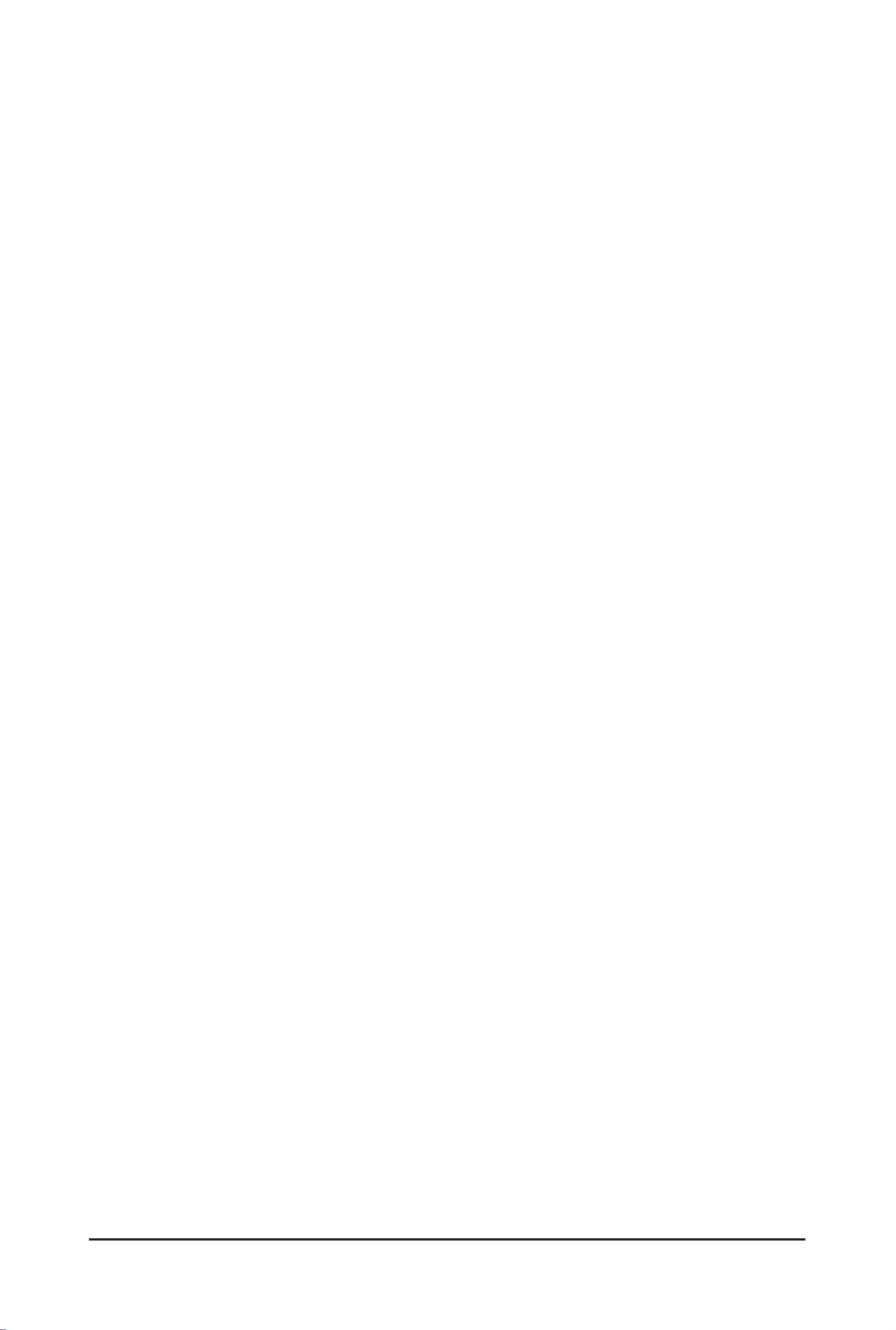
- 4 -
2-6-12 SMTP Settings 77 ........................................................................................................
2-6-13 SSL Settings 80 ...........................................................................................................
2-6-14 System Firewall 85 ......................................................................................................
2-6-15 User Management 95 ..................................................................................................
2-6-16 Video Recording 100 ...................................................................................................
2-6-17 Fan Policy 109 .............................................................................................................
2-6-18 Power Consumption ............................................................................................. 111
2-7 Remote Control 103 ............................................................................................
2-8 Images Redirection 109 ......................................................................................
2-8-1 Remote Media ......................................................................................................110
2-9 Power Control ...............................................................................................111
2-10 Maintenance Group ...................................................................................... 112
2-10-1 BackupConguration ...........................................................................................113
2-10-2 Firmware Image Location .....................................................................................115
2-10-3 Firmware Update ..................................................................................................116
2-10-4 HPM Firmware Update 122 .........................................................................................
2-10-5 Firmware Information 125 ............................................................................................
2-10-6 PreserveConguration .........................................................................................126
2-10-7 RestoreConguration ...........................................................................................131
2-10-8 Restore Factory Defaults 132 ......................................................................................
2-10-9 System Administrator ............................................................................................133
2-10-10 Sign Out 134 ................................................................................................................

- 5 - Getting Started
1-1 Software Requirement
• Client machine with 8GB RAM.
• If the client machine has 4GB RAM, there will be lag in Video/keyboard/mouse
functionality.
•
Supported Browsers
• Chrome latest version.
• IE 11 and above.
• Firefox (with limited support).
It is advisable to use Chrome or IE for H5Viewer, since Firefox has its own Note:
memory limitations
Chapter 1 Getting Started

Getting Started - 6 -
1-2 Gigabyte Management Console Network Conguration
Follow the instruction to enable the console redirection function.
1. You can gather the IP address on the POST screen.
2. Or, Go to BIOS setup menu.
3. Select .Server Management
4. Select . BMC network Conguration
5. DeneCongurationAddresssourcetoDynamicBmcDhcporStatic.
6. Save and Exit.
7. The BMC IP Address will appear on the IPv4 Address parameter.
8. SavethecongurationandexitBIOSsetupmenu.

- 7 - Getting Started
1-3 Log In Gigabyte Management Console
To access the Gigabyte Management Console, the BMC Web utility will prompt you to enter the
User Name and Password.
Theeldsareexplainedasfollows:
For basic login to the BMC Web UI, use the following login:
• Username: admin
• Password: Refer to unique MB serial number.
NOTE!
If your motherboard / server version is older than G9 (upgrade version), then use the
following login:
Username:admin
Password: password
This serial number can be found on the serial number sticker located on the motherboard of
every GIGABYTE server motherboard and system. The unique pre-programmed password will
be the last 11 characters of the serial number. For example, for the below serial number, the
password will be “JG4P6400027

Getting Started - 8 -
GIGABYTEwillalsoafxnewstickersthatdisplaytheuniqueBMCpassword(examplebelow)to
both the product box (packaging) and to the CPU cover (for motherboards sold separately) or the
server chassis.
Please see the reference guide below / attached for where to find locations of this sticker
according to product / model type.
Products that have been implemented with this change will be indicated as version G9 on the
“Upgrade Version” sticker located on the motherboard / motherboard anti-static packaging /
server chassis / server packaging
Remember Username: Check this option to remember your login credentials.
Sign me in: After entering the required credentials, click the to login to GUI.Sign me in
I forgot my password: If you forget your password, you can generate a new one using this link.
Enter the username, click on link. This will send the newly generated Forgot Password
passwordtotheconguredEmail-IDfortheuser.

- 9 - Getting Started
1-3-1 Required Browser Settings:
Allow le download from this site: For Internet Explorer, Choose Tools ->Internet Options
->Security Tab, based on device setup, select among Internet, Local intranet, trusted sites and
restricted sites. Click .... In the Security Settings - Zone dialog opened, under Custom level
settings, find Downloads option, Enable File download option. Click to the entire dialog OK
boxes.
ForallOtherBrowsers,acceptledownloadwhenprompted.
Enable javascript for this site: The icon indicates whether the javascript setting is enabled in
browser.
Enable cookies for this site: The icon indicates whether the cookies setting are enabled in
browser.
Cookies must be enabled in order to access the website.

Getting Started - 10 -
1-4 Quick Button and Logged-in User
The user information and quick buttons are located at the top right of the Web GUI. A screenshot
of the logged-in user information is shown below.
User Information
The logged-in user information shows the logged-in user, his/her privilege and the four quick
buttons allowing you to perform the following functions:
Logged-in user and its privilege level
Thisoptionshowsthelogged-inusernameandprivilege.Therearevekindsofprivileges.
User: Only valid commands are allowed.
Operator: All BMC commands are allowed except for the configuration commands that can
change the behavior of the out-of-hand interfaces.
Administrator: All BMC commands are allowed.
No Access: Login access denied.
OEM: All OEM commands are allowed.
Notication:Clicktheicontoviewthenoticationmessages.
Refresh: Click the icon to reload the current page.
Sync: Click the icon to synchronize with Latest Sensor and Event Log updates.
Sign-out: Click the icon to log out of the Web GUI.
Warning: Click to view the warning messages.
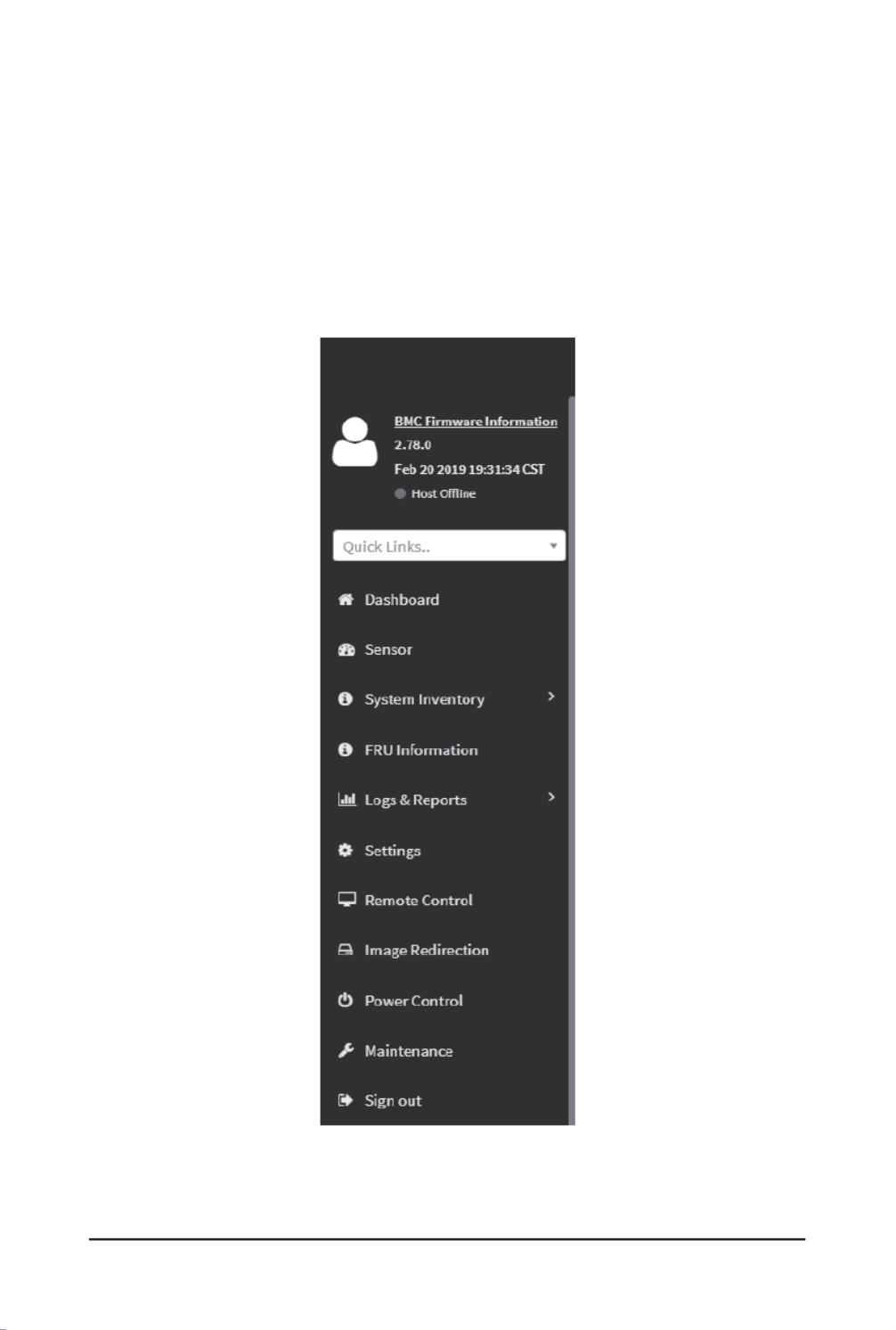
- 11 - Getting Started
1-5 Help
Help - The Help icon (?) is Located at the top right of the each page in Web GUI. Click this help
icontoviewmoredetailedelddescriptions.
1-6 Menu Bar
The menu bar displays the following:

Getting Started - 12 -
This page intentionally left blank

- 13 - Gigabyte Server Management Console
Chapter 2 Enter Gigabyte Management Console
2-1 Dashboard
The Dashboard page gives the overall information about the status of a device.
To open the Dashboard page, click from the menu bar. It displays the following:Dashboard
Dashboard
A brief description of the Dashboard page is given below.
BMC Up Time
It indicates the Power On time.
Pending Deassertions
It lists the all pending events incurred by various sensors and occupied/available space in logs
can be viewed. To know about the pending events details, click the More info link. This navigates
to the Event Log page.
Access Logs
A graphical representation of all events incurred by various sensors and occupied/available space
in logs can be viewed, if you click on the More info link, you can view the Audit Log page.
Today & 30 Days (Event Logs)
This page displays the list of event logs occurred by the different sensors on this device. Click
Details link on Today and 30 days to view the event logs for Today and 30 days respectively.
Sensor Monitoring
It lists all the critical sensors on the device. If you click on any list sensor, you can view the
Sensor detail page with the Sensor information and Sensor Events details.

Gigabyte Server Management Console - 14 -
2-2 Sensor
The Sensor Readings page displays all the sensor related information.
To open the Sensor Readings page, click Sensor from the menu. Click on any sensor to show
more information about that particular sensor, including thresholds and a graphical representation
of all associated events.
A sample screenshot of Sensor Readings page is shown below.
The Sensor Readings page contains the following information:
In this Sensor Reading page, Live readings for all the available sensors with details like Sensor
Name, Status, Current Reading and Behavior will be appeared, else you can choose the sensor
type that you want to display from the list. Some examples for sensors are Temperature Sensors,
Fan Sensors, Watchdog Sensors and Voltage Sensors etc.
Note: Four DIMM Temp sensors are deployed for monitoring the DIMM temperature on the
system. Users must take notice that the live reading of each DIMM Temp sensor indicates the
temperatureofaDIMMgroup,notthetemperatureofaspecicDIMM.

- 15 - Gigabyte Server Management Console
: Four DIMM Temp sensors are deployed for monitoring the DIMM temperature on Note
the system. Users must take notice that the live reading of each DIMM Temp sensor
indicatesthetemperatureofaDIMMgroup,notthetemperatureofaspecicDIMM.
2-2-1 Sensor Detail
Select a particular Sensor from the Critical Sensor or Normal Sensor lists. The Sensor
Information as Live Widget and Thresholds for the selected sensor will be displayed as shown
below.
:For Illustrative Purpose, a sample screenshot of Sensor detail page with Change Note
Thresholds option is shown and explained below.
: Widgets are little gadgets, which provide real time information about a particular Note
sensor.Usercantrackasensor'sbehavioroveraspecicamountoftimeatspecic
intervals.The result will be displayed as a line graph in the widget. The session will not
expire, until the widgets gets a live data of the last widget that is kept opened.
For the selected sensor, this widget gives a dynamic representation of the readings for

Gigabyte Server Management Console - 16 -
the sensor.
There are six types of thresholds:
• Lower Non-Recoverable (LNR)
• Lower Critical (LC)
• Lower Non-Critical (LNC)
• Upper Non-Recoverable (UNR)
• Upper Critical (UC)
• Upper Non-Critical (UNC)
The threshold states could be Lower Non-critical - going low, Lower Non-critical - going high,
Lower Critical - going low, Lower Critical - going high, Lower Non-recoverable - going low, Lower
Non-recoverable - going high, Upper Non-critical - going low, Upper Non-critical - going high,
Upper Critical - going low, Upper Critical - going high, Upper Non-recoverable - going low, Upper
Non-recoverable - going high.
A graphical view of these events (Number of Entries vs. Thresholds) can be viewed as shown in
the Sensor Readings page screenshot.

- 17 - Gigabyte Server Management Console
2-3 System Inventory
The System Inventory page displays the following information:
• CPU Inventory
• DIMM Inventory
• PCI Inventory
• HDD Inventory
• NIC Inventory
• GPU Inventory (Nvidia A100 only)
A screenshot displaying the menu items under System Inventory is shown below.
A detailed description of System Inventory is given below.
2-3-1 CPU Inventory
This page displays all detected CPUs on this device. Select one CPU to see the details of
that entry or click on Expand All to view all entries in details. Click Download SMBIOS le to
downloadtheSMBIOSle.
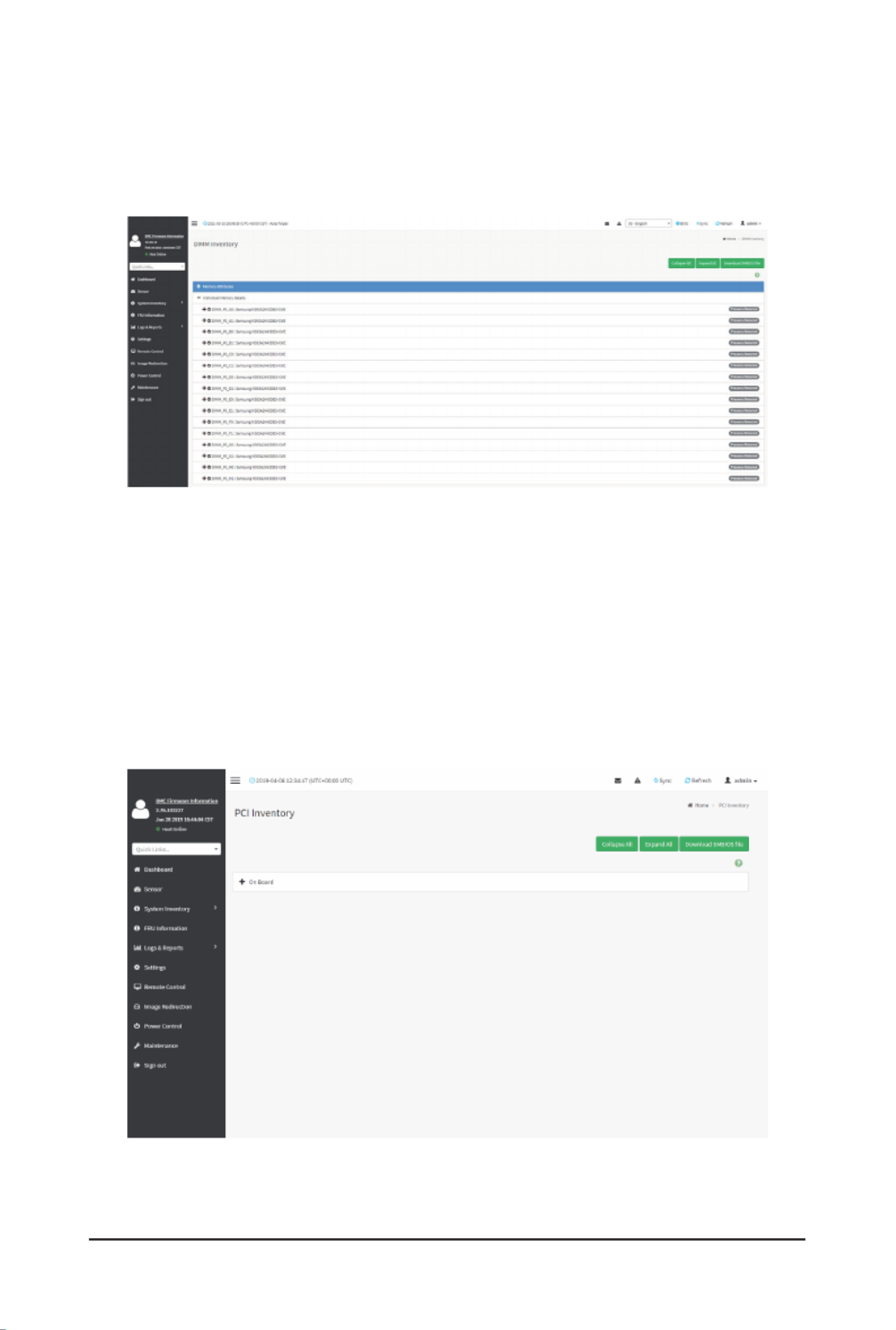
- 18 - Gigabyte Server Management Console
2-3-2 DIMM Inventory
This page displays all detected DIMMs on this device. It allows you to see memory attributes,
individual memory details or all entries in detail by clicking on . Click Expand All Download
SMBIOS letodownloadtheSMBIOSle.
2-3-3 PCI Inventory
This page displays all detected PCI cards on this device. It allows you to see on-board PCI cards,
add-on PCI cards or all entries in detail by clicking on . Click Expand All Download SMBIOS le
todownloadtheSMBIOSle.

- 19 - Gigabyte Server Management Console
2-3-4 HDD Inventory
This page displays all detected HDDs on this device. It allows you to see on-board HDDs, add-
on HDDs or all entries in detail by clicking on . Click Expand All Download SMBIOS file to
downloadtheSMBIOSle.
2-3-5 NIC Inventory
This page displays all detected NICs on this device. It allows you to on-board NICs, add-on NICs
or all entries in detail by clicking on . Click to download the Expand All Download SMBIOS le
SMBIOSle.

- 20 - Gigabyte Server Management Console
2-3-6 GPU Inventory
This page displays all detected GPU card on this device. It allows you to view GPU card all
entries in detail by clicking on . Expand All
Detail information for GPU
• GPU Information
• Capabilities
• NVLink Information
Temperature Information for GPU
• GPU Temperature
• Extended Precision GPU Temperature
Status Information for GPU
• Accumulated Utilization
• Power Supply

- 21 - Gigabyte Server Management Console
Power Information for GPU
• Power Consumption
Clock Information for GPU
• Graphics Clock Frequency
• -Memory Clock Frequency

- 22 - Gigabyte Server Management Console
2-4 FRU Information
FRU Information page displays the BMC’s FRU device information. FRU page shows information
like Basic Information, Chassis Information, Board Information and Product Information of the
FRU device.
To open the FRU Information page, click from the menu bar. Select a FRU FRU Information
Device ID from the FRU Information section to view the details of the selected device. A
screenshot of FRU Information page is shown below.
Thefollowingeldsaredisplayedherefortheselecteddevice:
Available FRU Devices
• FRU device ID - Select the device ID from the drop down list
• FRU Device Name - The device name of the selected FRU device.
Chassis Information
• Chassis Information Area Format Version
• Chassis Type
• Chassis Part Number
• Chassis Serial Number
• Chassis Extra
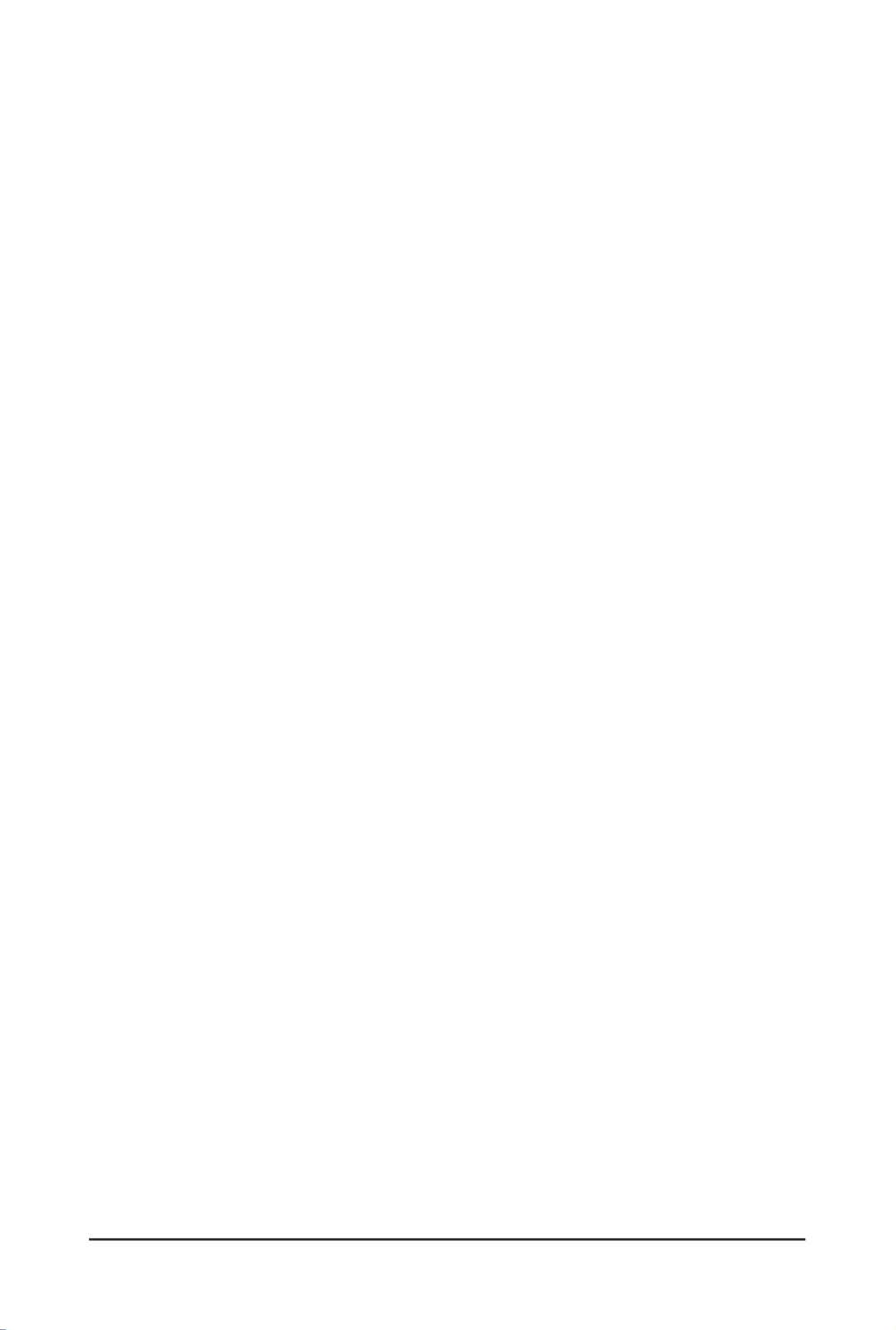
Gigabyte Server Management Console - 23 -
Board Information
• Board Information Area Format Version
• Language
• Manufacture Date Time
• Board Manufacturer
• Board Product Name
• Board Serial Number
• Board Part Number
• FRU File ID
• Board Extra
Product Information
• Board Information Area Format Version
• Language
• Manufacture Date Time
• Board Manufacturer
• Board Product Name
• Board Serial Number
• Board Part Number
• FRU File ID
• Board Extra

- 24 - Gigabyte Server Management Console
2-5 Logs & Reports
The Logs & Reports page displays the following information:
• IPMI Event Log
• System Log
• Audit Log
• Video Log
A screenshot displaying the menu items under Logs & Reports is shown below.
A detailed description of Logs & Reports is given below.
2-5-1 IPMI Event Log
This page displays the list of event logs occurred by the different sensors on this device. Double
clickonarecordtoseethedetailsofthatentry.Youcanusethesensortypeorsensornamelt
optionstoviewthosespeciceventsoryoucanalsosortthelistofentriesbyclickingonany
the column headers.
To open the Event Log page, click from the menu bar.Logs & Reports > IPMI Event Log
A sample screenshot of Event Log page is shown below.
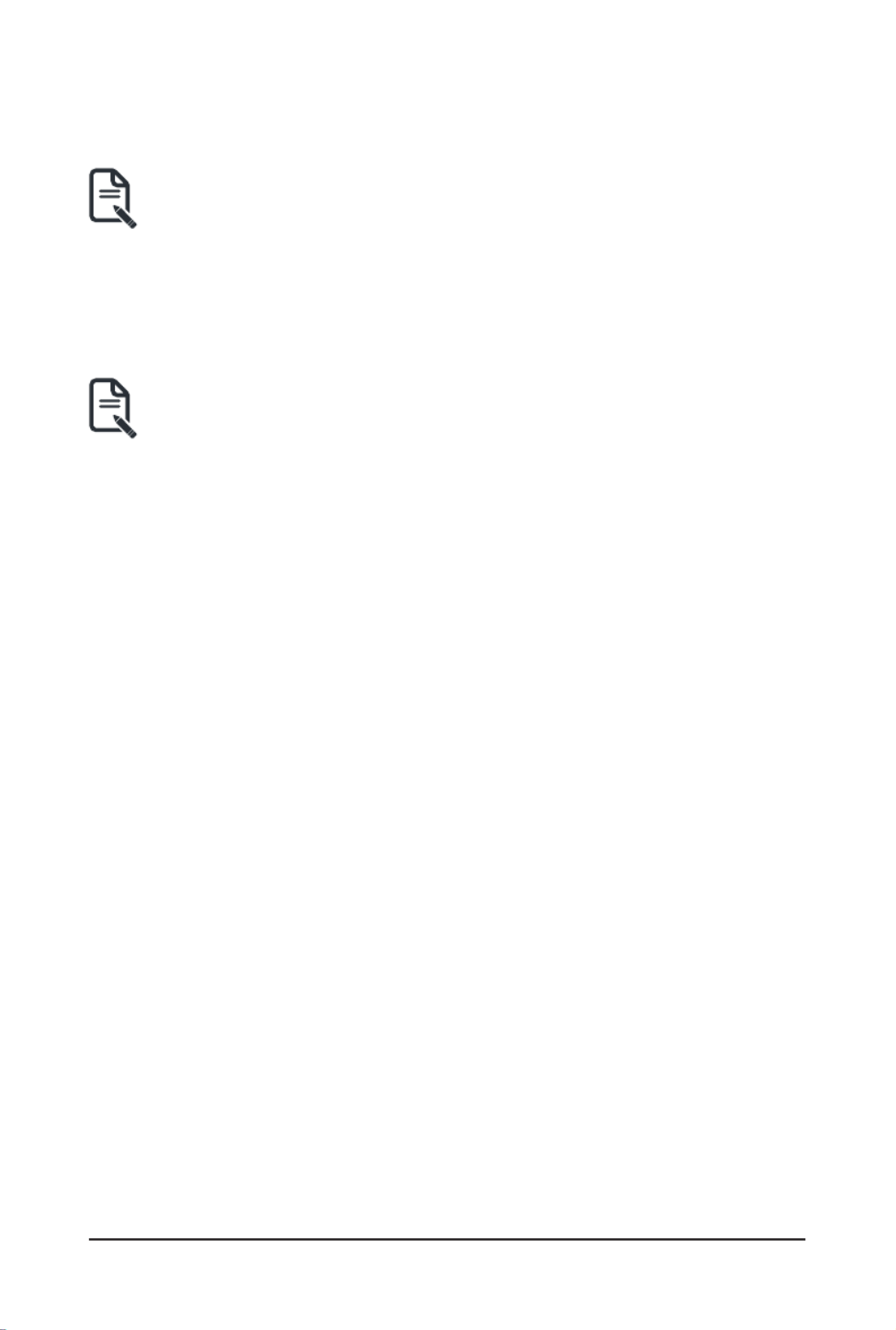
Gigabyte Server Management Console - 25 -
TheEventLogpageconsistsofthefollowingelds:
Filter By Date Start Date End Date: Filtering can be done by selecting and .
:Date should be in MM/DD/YYYY format. Note
By default, all log time will be displayed in BMC time zone.
Filter By Type: The category could be either All Events, System Event Records, OEM Event
Records, BIOS Generated Events, SMI Handler Events, System Management Software Events,
System Software - OEM Events, Remote Console software Events, Terminal Mode Remote
Console software Events.
:Once the Filter By Date and Filter type are selected, the list of events will Note
be displayed with the Event ID, Time Stamp, Sensor Type, Sensor Name and
Description.
Event Log Statistics: Displays the statistical graph for the selected date.
Clear Event Logs: To delete all the event logs.
Download Event Logs: To download the event logs.
Procedure
1. using FromtheFilterByDateeld,selectthetimeperiodbyStart Date End Date and
Calendar for the event categories.
2. From the Filter By Type eld,selecttheType Sensor of the event and name to view the
events for the date. The events will be displayed based on the selected time period.
3. To clear all events from the list, click .Clear All Event Logs
4. To download the event logs, click .Download Event Logs

- 26 - Gigabyte Server Management Console
2-5-2 System Log
To open the System Log page, click Logs & Reports > System Log from the menu bar. A
sample screenshot of System Log page is shown below.
A sample screenshot of Video Log page is shown below.
ToviewSystemLog,clicktheSystemLogtabtoviewallsystemevents.Entriescanbelte
based on (Start Date and End Date) and like Alert, Critical, Error, Filter By Date Event Category
Notication,Warning,Debug,EmergencyandInformation.
Download Event Logs: To download the event logs.

- 27 - Gigabyte Server Management Console
2-5-3 Audit Log
Audit Log page will display all the system events occurred in this device that has been already
congured.
> Note Log Settings:LogshavetobeconguredunderSettings-> Advanced Log
Settings in order to display any entries.
To open the Event Log page, click Logs & Reports > Audit Log from the menu bar.
A sample screenshot of Audit Log page is shown below.
To view , click the Audit Log tab to view all audit events for this device. Audit Log
Download Event Logs: To download the event logs.
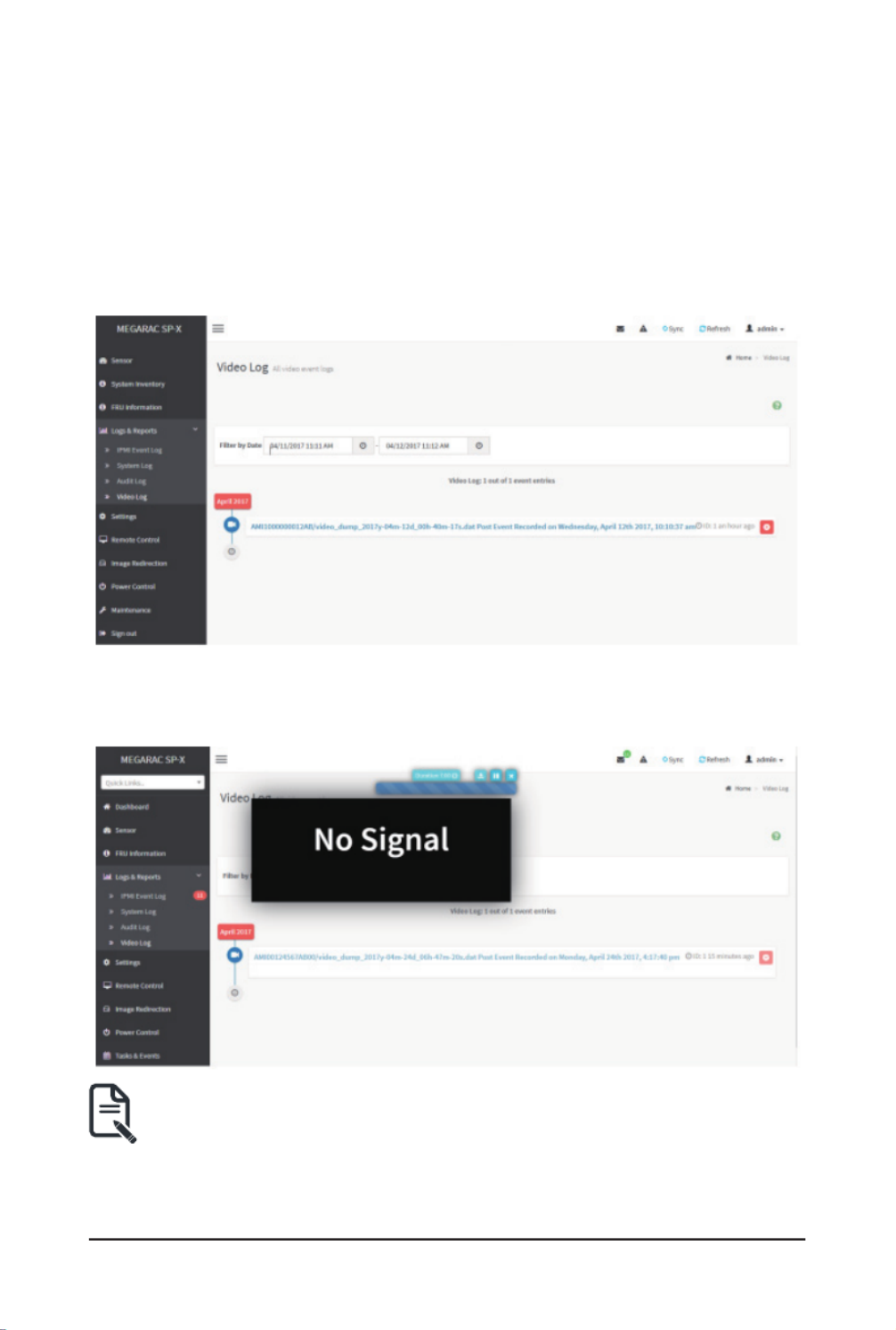
- 28 - Gigabyte Server Management Console
2-5-4 Video Log
To open the Video Log page, click Logs & Reports > Video Log from the menu bar. A sample
screenshot of Video Log page is shown below.
Note: Video Trigger Settings should be enabled, to display the Video Log page. Video Trigger
Settings can be configured under Settings -> Video Recording ->Auto Video Settings ->
Video Trigger Settings.
A sample screenshot of Video Log page is shown below.
Click on the Video Log entry to view the Video. A sample screenshot of Video Log - Video page is
shown below.
Videowillbeallowedtoplay/downloadonlyiflesizeislesserthan40MB.Browsers
have various memory restrictions, due to this browser cannot store and process data
greaterthan40MB(approximately).Iflesizeisgreaterthan40MB,userwillbenotie
with a message to use Java player Application.

Gigabyte Server Management Console - 29 -
2-6 Settings
This group of pages allows you to access various configuration settings. A screenshot of
CongurationGroupmenuisshownbelow.
A detailed description of the Settings menu is given below.
2-6-1 Captured BSOD
This page displays a snapshot of the blue screen captured if the host system crashed since last
reboot. A screenshot of Captured BSOD is shown below.
: KVM service should be enabled to display the BSOD screen. KVM Service can be Note
cong¬uredunderSettings->Services->KVM.

- 30 - Gigabyte Server Management Console
2-6-2 Date & Time
ThiseldisusedtosetthedateandtimeontheBMC.ASamplescreenshotofDate&Time
shown below.
TheDate&Timesectionconsistsofthefollowingelds:
Configure Date & Time: Displays Time zone list containing the UTC offset along with the
locations and Navigational line to select the location which can be used to display the exact local
time.
Select Time Zone:ThiseldisusedtosetthedateandtimeontheBMC.
Automatic Date & Time: To automatically synchronize Date and Time with the NTP Server.
Primary NTP Server:TocongureaprimaryNTPservertousewhenautomaticallysettingthe
date and time.
Secondary NTP Server:TocongureasecondaryNTPservertousewhenautomaticallysetting
the date and time.
Save:Tosavetheconguredsettings.
:If the timezone is selected as Manual Offset, the map selection will be disabled. Note
TheTime¬Zonesettingswillbereectedonlyaftersavingthesettings.

Gigabyte Server Management Console - 31 -
Procedure
1. Select the location either using drop down or Map. Timezone
2. Enable Automatic Date & Time option to enable/disable the use of NTP servers to
automatically set the date and time.
• InthePrimaryNTPServerandSecondaryNTPServerelds,specifytheNTPserverso
the device respectively.
: Note SecondaryNTPserverisoptionaleld.IfthePrimaryNTPserverisnotworking
ne,thentheSecondaryNTPServerwillbeused.
3. Click button to save the settings.Save
2-6-3 External User Services
LDAP/E-Directory Settings
The Lightweight Directory Access Protocol (LDAP)/E-Directory Settings is an application
protocol for querying and modifying data of directory services implemented in Internet Protocol (IP)
networks.
In Web GUI, LDAP is an Internet protocol that BMC can use to authenticate users. If you have
an LDAP server conguredon yournetwork, you can use it asaneasy way to add, manag
and authenticate BMC users. This is done by passing login requests to your LDAP Server. This
meansthatthereisnoneedtodeneanadditionalauthenticationmechanism,whenusingthe
BMC. Since your existing LDAP Server keeps an authentication centralized, you will always know
whoisaccessingthenetworkresourcesandcaneasilydenetheuserorgroup-basedpolicies
to control access.
To open External User Services page, click from the menu Settings > External User Services
bar. A sample screenshot of External User Services page is shown below.

- 32 - Gigabyte Server Management Console
To open LDAP/E-DIRECTORY Settings page, click Settings > External User Services >
LDAP/E-Directory Settings from the menu bar.
A sample screenshot of External User Services page is shown below.
TheeldsofLDAP/E-DirectorySettingspageareexplainedbelow.
General Settings:TocongureLDAP/E-DirectorySettings.OptionsareEnableLDAP/E-Director
Authentication, IP Address, Port and Search base.
Role Groups: To add a new role group to the device. Alternatively, double click on a free slot to
add a role group.
Procedure
1. In the LDAP/E-Directory Settings page, click General Settings. A sample screenshot of
General LDAP Settings page is given below.

Gigabyte Server Management Console - 33 -
2. Click , to enable LDAP/E-Directory Settings.Enable LDAP/E-Directory Authentication
: Note Congureproperportnumber,whenSSLisenabled.
3. Select the Common Name Type as IP Address.
4. EntertheIPaddressofLDAPserverintheServerAddresseld.
: IP Address made of 4 numbers separated by dots as in ‘xxx.xxx.xxx.xxx’.Note
Each Number ranges from 0 to 255.
First Number must not be 0.
Supports IPv4 Address format and IPv6 Address format.
CongureFQDNaddress,whenusingStartTLSwithFQDN.
5. Specify the LDAP Port in the Port eld.
: Default Port is 389. For SSL connections, default port is 636. The Port value Note
ranges from 1 to 65535.
6. Specify the Bind DN that is used during bind operation, which authenticates the client to
the server.
: Bind DN is a string of 4 to 64 alpha-numeric characters.Note
It must start with an alphabetical character.
Special Symbols like dot(.), comma(,), hyphen(-), underscore(_), equal-to(=) are allowed.
Example: cn=manager, ou=login, dc=domain, dc=com
7. Enter the password in the Passwordeld.
: Password must be at least 1 character long.Note
Blank space is not allowed
Thiseldwillnotallowmorethan48characters.
8. Enter the Search Base.TheSearchbaseallowstheLDAPservertondwhichpartof
the external directory tree to be searched. The search base may be something equivalent
to the organization, group of external directory.

- 34 - Gigabyte Server Management Console
: Search base is a string of 4 to 63 alpha-numeric characters.Note
It must start with an alphabetical character.
Special Symbols like dot(.), comma(,), hyphen(-), underscore(_), equal-to(=) are allowed.
Example: ou-login, dc-domain, dc-com
9. SelectAttributeofUserLogintondtheLDAP/E-Directoryserverwhichattributeshou
be used to identify the user.
:It only supports cn or uid.Note
10. Select CA Certicate FilefromtheBrowseeldtoidentifythecerticateofthetrusted
CA certs.
11. Select the CA Certicate Filetondtheclientcerticatelename.
12. Select Private Keytondtheclientprivatekeylename.
:Note Allthe3lesarerequired,whenStartTLSisenabled.
13. Click Save to the settings.save
To add a new Role Group
1. In the LDAP/E-Directory Settings page, click Role Groups and select a blank row.
2. Click Add Role Group or alternatively double click on the blank row to open the Add
Role group page as shown in the screenshot below.
3. IntheGroupNameeld,enterthenamethatidentiestherolegroup.

Gigabyte Server Management Console - 35 -
: Role Group Name is a string of 255 alpha-numeric characters.Note
Special symbols hyphen and underscore are allowed.
4. IntheGroupDomaineld.EntertheRoleGroupDomainwheretherolegroupislocated.
: Domain Name is a string of 4 to 64 alpha-numeric characters.Note
It must start with an alphabetical character.
Special Symbols like dot(.), comma(,), hyphen(-), underscore(_), equal-to(=) are allowed.
Example: cn=manager, ou=login, dc=domain, dc=com
5. In the Group Privilege eld, enter the level of privilege (User,Administrator, Operator,
None) to assign to this role group.
6. Select one or both of the required options
• KVM Access
• VMedia Access
7. Click to save the new role group and return to the Role Group List.Save
Active Directory Settings
An active directory is a directory structure used on Microsoft Windows based computers and
servers to store information and data about networks and domains. An active directory (sometimes
referred to as AD) does a variety of functions including the ability to provide information on
objects. It also helps to organize these objects for easy retrieval and access, allows access by
end users and administrators and allows the administrator to set security up for the directory.
ActiveDirectoryallowsyoutoconguretheActiveDirectoryServerSettings.Thedisplayedtable
showsanyconguredRole Groupsandtheavailableslots.Youcanmodify,addordeleterole
groups from here. Group domain can be the AD domain or a trusted domain. Group Name should
correspond to the name of an actual AD group.
Note: To view the page, you must be at least a User and to modify or add a group, you must be
an Administrator.

- 36 - Gigabyte Server Management Console
To open Active Directory Settings page, click Settings > External User Settings > Active
Directory from the menu bar. A sample screenshot of Active Directory Settings page is shown
below.
TheeldsofActiveDirectorypageareexplainedbelow.
General Settings:Thisoption isused tocongureActiveDirectory GeneralSettings. Options
are Enable Active Directory Authentication, Secret User Name, Secret Password, User Domain
name, and up to three Domain Controller Server Addresses.
Role Groups: To add a new role group to the device. Alternatively, double click on a free slot to
add a role group.

Gigabyte Server Management Console - 37 -
Procedure
Entering the details in General Active Directory Settings page:
1. Click on to open the General Active Directory Settings page.General Settings
2. In the Active Directory Settings page, check or uncheck the Enable Active directory
Authentication check box to enable or disable Active Directory Authentication
respectively.
:If you have enabled. Active Directory Authentication, enter the required information Note
to access the Active Directory server.
3. Specify the Secret user name and password in the Secret User Name and Secret
Passwordeldsrespectively.
: Secret username/password for AD is not mandatory. When secret username & Note
password is empty, Authentication fails will be always treated as Invalid Password error.
For Invalid Password error PAM will not try other Authentication Methods. So it is
recommended to keep AD in the last location in PAM order.
User Name is a string of 1 to 64 alpha-numeric characters.
It must start with an alphabetical character.
It is case-sensitive.
Special characters like comma, period, colon, semicolon, slash, backslash, square
brackets,
Blank space is not allowed, angle brackets, pipe, equal, plus, asterisk, question mark,
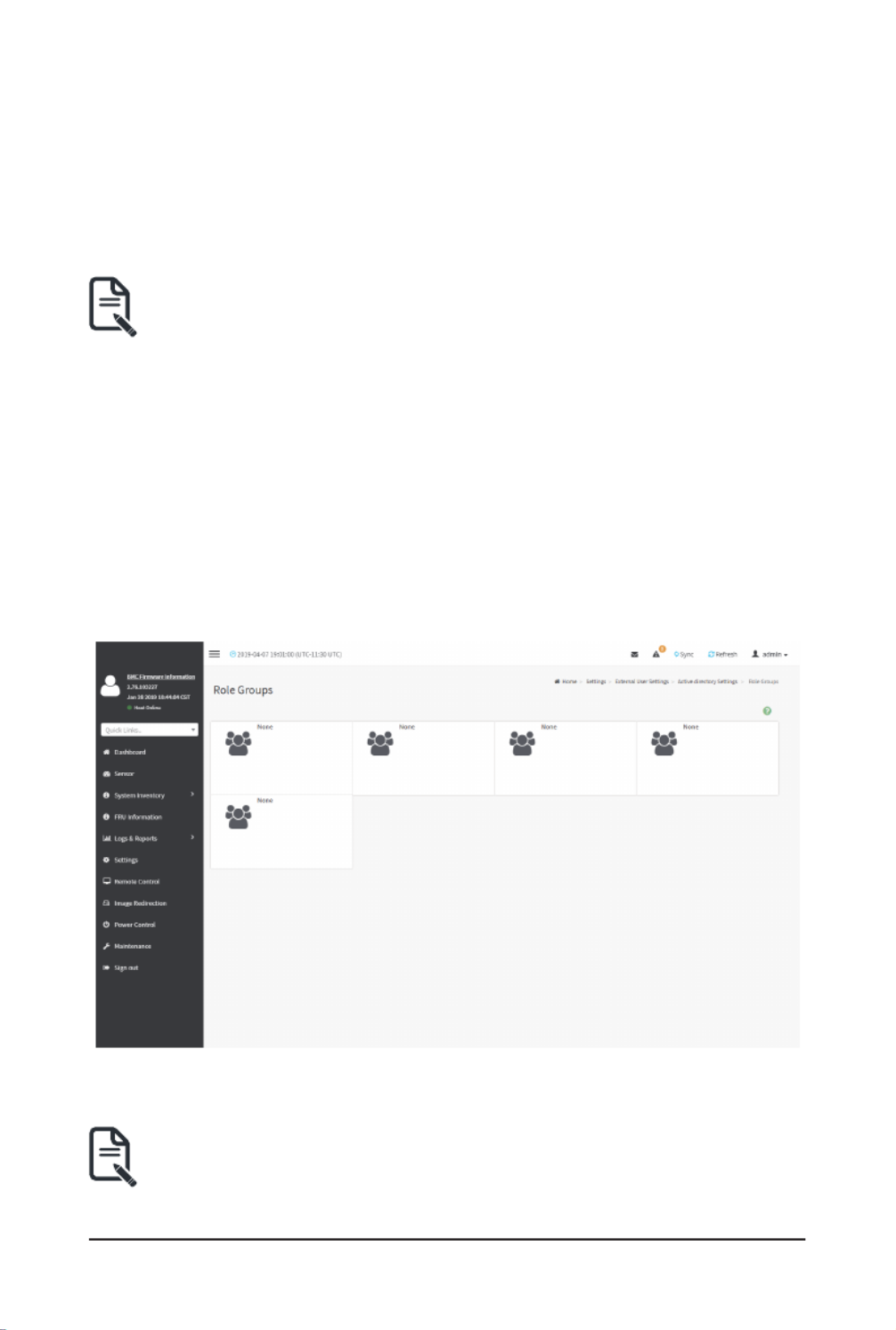
- 38 - Gigabyte Server Management Console
ampersand, double quotes, space are not allowed.
Password must be at least 6 character long and will not allow more than 127 characters.
4. SpecifytheDomainNamefortheuserintheUserDomainNameeld.E.g.MyDomain.
com
5. Congure IP addresses in Domain Controller Server Address1, Domain Controller
Server Address2 and Domain Controller Server Address3
: IP address of Active Directory server: At least one Domain Controller Server Note
Addressmustbecongured.IPAddressmadeof4numbersseparatedbydotsasin
“xxx.xxx.xxx.xxx”.
Each number ranges from 0 to 255.
First number must not be 0.
Domain Controller Server Addresses will supports IPv4 Address format and IPv6
Address format.
6. Click Save to the entered settings and return to Active Directory Settings page.save
Role Groups
To open Role Group page, click Settings > External User Settings > Active Directory > Role
Groups from the menu bar. A sample screenshot of Role Groups page is shown below.
TheeldsofRoleGrouppageareexplainedbelow.
Role Group Name:ThenamethatidentiestherolegroupintheActiveDirectory.
Role Group Name is a string of 64 alpha-numeric characters.Note:
Special symbols hyphen and underscore are allowed.
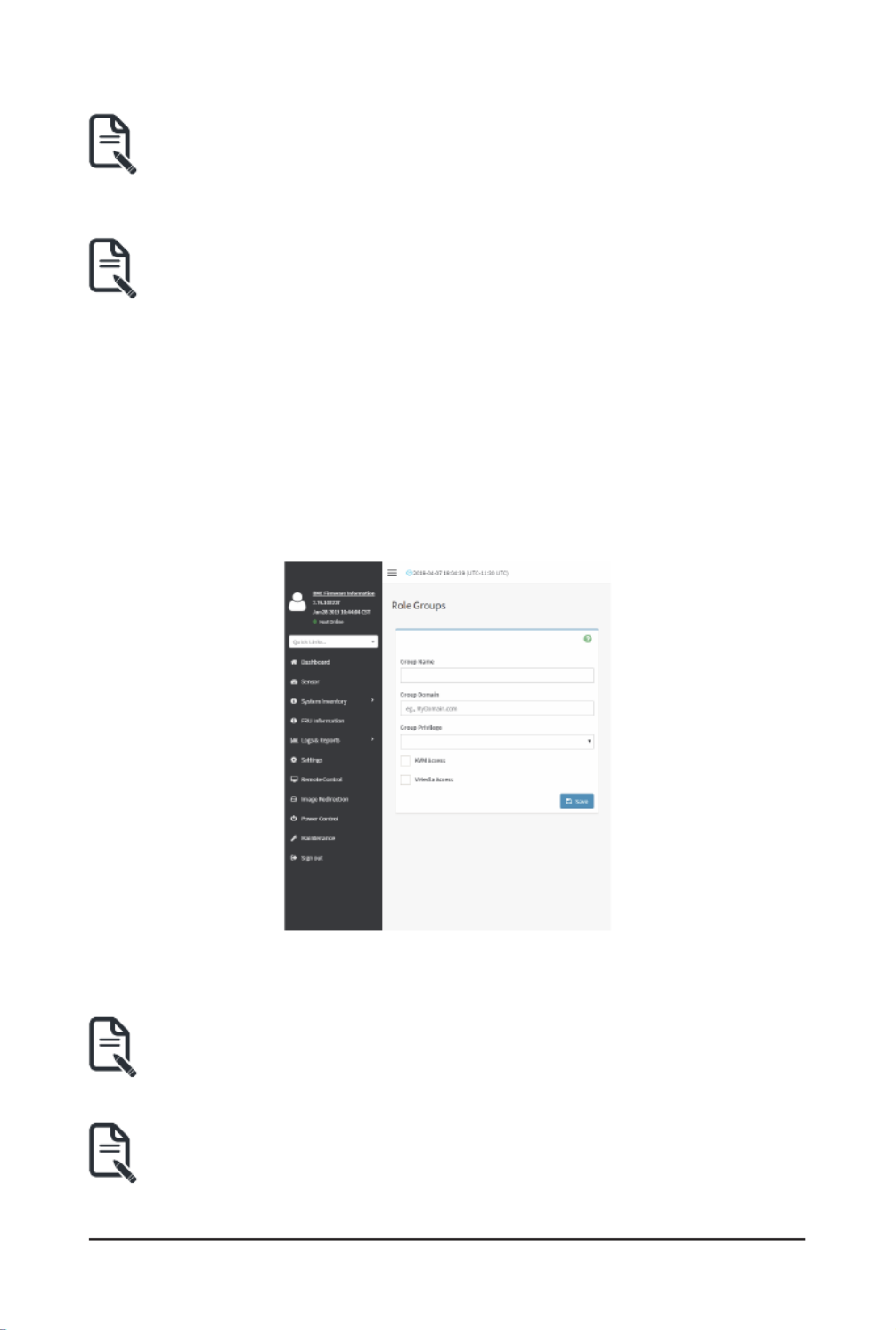
Gigabyte Server Management Console - 39 -
Group Name:ThisnameidentiestherolegroupinActiveDirectory.
Role Group Name is a string of 64 alpha-numeric characters.Note:
Special symbols hyphen and underscore are allowed.
Group Domain: The domain where the role group is located.
Domain Name is a string of 255 alpha-numeric characters.Note:
Special symbols hyphen, underscore and dot are allowed.
Group Privilege: The level of privilege to assign to this role group.
KVM Access: To provide access to KVM for AD authenticated role group user.
VMedia Access: To provide access to VMedia for AD authenticated role group user.
To add a new Role Group
1. In the Active Directory Settings page, select a Role Group and click Add Role Group or
alternatively double click on the blank row to open the Add Role group page as shown in
the screenshot below.
2. In the Group Name field, enter the name that identifies the role group in the Active
Directory.
: Role Group Name is a string of 64 alpha-numeric characters.Note
Special symbols hyphen and underscore are allowed.
3. IntheGroupDomaineld,enterthedomainwheretherolegroupislocated.
: Domain Name is a string of 255 alpha-numeric characters. - Special symbols Note
hyphen, underscore and dot are allowed.
4. In the Group Privilegeeld,enterthelevelofprivilegetoassigntothisrolegroup.

- 40 - Gigabyte Server Management Console
5. Select the required options
• KVM Access
• VMedia Access
6. Click to add the new role group and return to the Role Group List.Save
To Delete a Role Group
1. In the Page, select the row that you wish to deleteRole Groups
2. Click Delete Role Group.
RADIUS Settings
RADIUS is a modular, high performance and feature-rich RADIUS suite including server, clients,
development libraries and numerous additional RADIUS related utilities.
In Web GUI, this page is used to set the RADIUS Authentication.
To open RADIUS Settings page, click Settings > External User Settings > RADIUS Settings
from the menu bar. A sample screenshot of RADIUS Settings page is shown below.
TheeldsofGeneralRADIUSSettingspageareexplainedbelow.
Enable RADIUS Authentication: Option to enable/disable RADIUS authentication.
Server Address: The IP address of RADIUS server.
: IP Address (Both IPv4 and IPv6 format).Note
FQDN(FullyQualiedDomainName)format.
Port: The RADIUS Port number.
: Default Port is 1812.Note
Port value ranges from 1 to 65535.
Secret: The Authentication Secret for RADIUS server.
Note:Thiseldwillnotallowmorethan31characters.
Secret must be at least 4 characters long.
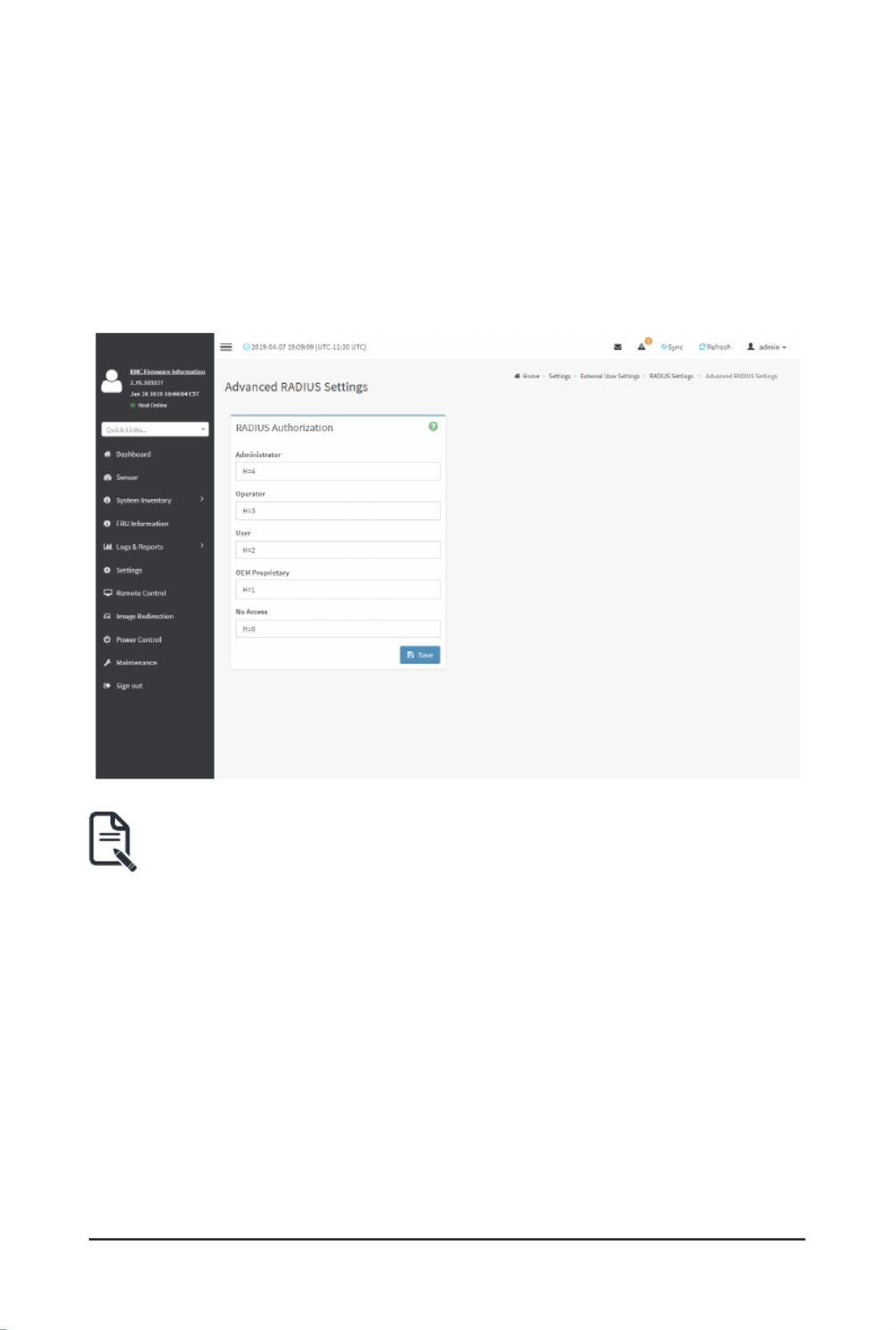
Gigabyte Server Management Console - 41 -
Blank space is not allowed.
Enable KVM Access:ThiseldprovidesaccesstoKVMforRADIUSauthenticatedusers.
Enable VMedia Access:ThiseldprovidesaccesstoVMediaforRADIUSauthenticatedusers.
Save:Tosavetheconguredsettings.
Procedure
1. Enable the check box to authenticate the RADIUS.RADIUS Authentication
2. Click Advanced RADIUS Settings. This opens the Radius Authorization window as
shown below.
Note:ForAuthorizationPurpose,conguretheRadiususerwithVendorSpecic
Attribute in Server side.
Example: 1
testadmin Auth-Type: =PAP, Cleartext-Password:=”admin”
Auth-Type:=PAP,Vendor-Specic=”H=4”
Example: 2
test operator Auth-Type: = PAP, Cleartext-Password:= “operator”
Auth-Type:=PAP,Vendor-Specic=”H=3”
IfyouchangetheVendor-Specicvalueinserverthenyoushouldchangethesame
values in this page.
3. Click to save the changes made.Save

Gigabyte Server Management Console - 42 -
2-6-4 KVM Mouse Settings
In BMC Web GUI, Redirection Console handles mouse emulation from local window to remote
screenineitherofthreemethods.User has tobeanAdministratortocongurethisoption.T
view the Supported Operating Systems for Mouse Mode, click Mouse Mode.
To open KVM Mouse setting page, click from the menu bar. Settings >KVM Mouse Setting
A sample screenshot of KVM Mouse Settings page is shown below.
TheeldsofKVMMouseSettingspageareexplainedbelow.
Relative Positioning (Linux): Relative mode sends the calculated relative mouse position
displacement to the server.
Absolute Positioning (Windows): The absolute position of the local mouse is sent to the server.
Other Mode (SLES-11 OS Installation): To have the calculated displacement from the local mouse
in the center position sent to the server.
Save: To save the current changes.
Procedure
1. Choose either of the following as your requirement:
• Set mode to Absolute
: Applicable for all Windows versions, versions above RHEL6, and versions above Note
FC14
• Set mode to Relative
: Applicable for all Linux versions, versions less than RHEL6, and versions less Note
than FC14
• Mode to Other Mode
Termékspecifikációk
| Márka: | Gigabyte |
| Kategória: | szerver |
| Modell: | R281-3C0 |
Szüksége van segítségre?
Ha segítségre van szüksége Gigabyte R281-3C0, tegyen fel kérdést alább, és más felhasználók válaszolnak Önnek
Útmutatók szerver Gigabyte

16 December 2024

11 Október 2024

6 Október 2024

29 Augusztus 2024

29 Augusztus 2024

29 Augusztus 2024

29 Augusztus 2024

29 Augusztus 2024

29 Augusztus 2024

29 Augusztus 2024
Útmutatók szerver
- szerver Sony
- szerver Fujitsu
- szerver Acer
- szerver StarTech.com
- szerver Lenovo
- szerver Toshiba
- szerver HP
- szerver Medion
- szerver Vimar
- szerver Technics
- szerver Rocstor
- szerver Digitus
- szerver TRENDnet
- szerver Dell
- szerver Tripp Lite
- szerver Conceptronic
- szerver Blackmagic Design
- szerver Hikvision
- szerver Netgear
- szerver Asus
- szerver ELAC
- szerver Synology
- szerver Supermicro
- szerver ZyXEL
- szerver Smart-AVI
- szerver Planet
- szerver Ernitec
- szerver Black Box
- szerver MSI
- szerver Cisco
- szerver ATen
- szerver APC
- szerver SEH
- szerver Western Digital
- szerver HGST
- szerver D-Link
- szerver Monacor
- szerver Moxa
- szerver Abus
- szerver Veritas
- szerver Atlona
- szerver Lindy
- szerver Areca
- szerver QNAP
- szerver NEC
- szerver Siig
- szerver Eaton
- szerver Gefen
- szerver Kathrein
- szerver IStarUSA
- szerver Lantronix
- szerver Provision-ISR
- szerver Axis
- szerver NETSCOUT
- szerver Sitecom
- szerver ACTi
- szerver Megasat
- szerver KanexPro
- szerver Kramer
- szerver Allnet
- szerver SilverStone
- szerver Maxdata
- szerver AVerMedia
- szerver Matrox
- szerver Flir
- szerver Buffalo
- szerver GeoVision
- szerver LevelOne
- szerver LaCie
- szerver Valcom
- szerver Asustor
- szerver Intel
- szerver Fantec
- szerver Freecom
- szerver Seagate
- szerver Iomega
- szerver Digi
- szerver Revox
- szerver Luxman
- szerver Ibm
- szerver Sonnet
- szerver TAIDEN
- szerver Advantech
- szerver Extron
- szerver Avocent
- szerver Intellinet
- szerver Teradek
- szerver Silex
- szerver Hanwha
- szerver In Win
- szerver Sun
- szerver MvixUSA
- szerver Dual Bay
- szerver Raidsonic
- szerver EMC
- szerver Infortrend
- szerver Opengear
- szerver G-Technology
- szerver EXSYS
- szerver Chenbro Micom
- szerver Middle Atlantic
- szerver Mr. Signal
- szerver Atlantis Land
- szerver C2G
- szerver Promise Technology
- szerver Mobotix
- szerver Origin Storage
Legújabb útmutatók szerver

9 Április 2025

3 Április 2025

2 Április 2025

29 Március 2025

29 Március 2025

29 Március 2025

24 Március 2025

24 Március 2025

15 Január 2025

15 Január 2025