Használati útmutató Gigabyte R280-F3C
Olvassa el alább 📖 a magyar nyelvű használati útmutatót Gigabyte R280-F3C (121 oldal) a szerver kategóriában. Ezt az útmutatót 4 ember találta hasznosnak és 2 felhasználó értékelte átlagosan 4.5 csillagra
Oldal 1/121

R280-F2O
R280-G2O
R280-A3C
R280-F3C
Dual LGA2011 sockets R3 motherboard for Intel ® E5-2600 V3/V4 series processors
Service Guide
Rev. 1.1

Copyright
© 2016 GIGA-BYTE TECHNOLOGY CO., LTD. All rights reserved.
The trademarks mentioned in this manual are legally registered to their respective owners.
Disclaimer
Information in this manual is protected by copyright laws and is the property of GIGABYTE.
Changes to the specifications and features in this manual may be made by GIGABYTE
without prior notice. No part of this manual may be reproduced, copied, translated, transmitted, or
published in any form or by any means without GIGABYTE's prior written permission.
Documentation Classications
In order to assist in the use of this product, GIGABYTE provides the following types of documentations:
For detailed product information, carefully read the User's Manual.
For more information, visit our website at:
http://b2b.gigabyte.com
You are a professional?
Get an access to our complete source of sales, marketing & technical materials at:
http://reseller.b2b.gigabyte.com
https://www.facebook.com/gigabyteserver

Preface
Before using this information and the product it supports, please read the following general infor-
mation.
1. -This Service Guide provides you with all technical information relating to the BASIC CON
FIGURATION decided for GIGABYTE’s “global” product offering. To better t local market-
requirements and enhance product competitiveness, your regional ofce MAY have decided
toextend the functionality of a machine (e.g. add-on card, modem, or extra memory capabil-
ity).These LOCALIZED FEATURES will NOT be covered in this generic service guide. In
suchcases, please contact your regional ofces or the responsible personnel/channel to
provide youwith further technical details.
2. Please note WHEN ORDERING SPARE PARTS, you should check the most up-to-date
informationavailable on your regional web or channel. For whatever reason, if a part num-
ber change is made,it will not be noted in the printed Service Guide. For GIGABYTE-AU-
THORIZED SERVICEPROVIDERS, your GIGABYTE ofce may have a DIFFERENT part
number code to thosegiven in the FRU list of this printed Service Guide. You MUST use the
list provided by yourregional GIGABYTE ofce to order FRU parts for repair and service of
customer machines.

- 4 -
Table of Contents
Box Contents 7 ...................................................................................................................
Safety, Care and Regulatory Information 8 ........................................................................
Chapter 1 Hardware Installation ...................................................................................11
1-1 Installation Precautions .................................................................................. 11
1-2 Product Specications .................................................................................... 12
1-3 System Block Diagram 14 ...................................................................................
Chapter 2 System Hardware Installation 15 ......................................................................
2-1 Removing Chassis Cover 16 ...............................................................................
2-2 Installing the CPU 17 .........................................................................................
2-3 Installing the Heat Sink 18 .................................................................................
2-4 Installing the Memory 19 .....................................................................................
2-4-1 Four Channel Memory Conguration .....................................................................19
2-4-2 Installing a Memory 20 ...............................................................................................
2-4-3 DIMM Population Table ..........................................................................................21
2-5 Installing the PCI Expansion Card 22 .................................................................
2-5-1 Installing Add-on Card (Optional) 23 ...........................................................................
2-6 Installing the Hard Disk Drive 24 .........................................................................
2-7 Replacing the FAN Assemblly 25 ........................................................................
2-8 Replacing and Installing the Power Supply 26 ....................................................
2-9 Installing Rail Into A Rack 27 ...............................................................................
Chapter 3 System Appearance .....................................................................................28
3-1 Front View 28 ......................................................................................................
3-2 Rear View 29 .......................................................................................................
3-3 Front Panel LED and Buttons 30 ........................................................................
3-4 Rear System LAN LEDs 32 .................................................................................
3-5 Hard Disk Drive LEDs 33 ....................................................................................
3-6 Cable Routing 34 ................................................................................................
Chapter 4 Motherboard Components 35 ...........................................................................
4-1 MD90-FS0 Motherboard Components 35 ...........................................................
4-2 Jumper Setting 38 ...............................................................................................
Chapter 5 BIOS Setup 39 ..................................................................................................
5-1 The Main Menu 41 ..............................................................................................

- 5 -
5-2 Advanced Menu 44 .............................................................................................
5-2-1 Serial Port Console Redirection 45 .............................................................................
5-2-2 PCI Subsystem Settings 48 .........................................................................................
5-2-2-1 PCI Express Settings 50 ..............................................................................................
5-2-3 Network Stack 52 ........................................................................................................
5-2-4 CSM Conguration .................................................................................................53
5-2-5 Post Report Conguration ......................................................................................55
5-2-6 Trusted Computing 56 .................................................................................................
5-2-7 USB Conguration ..................................................................................................57
5-2-8 Chipset Conguration .............................................................................................58
5-9 SIO Conguration ...................................................................................................59
5-2-10 iSCSI Conguration ................................................................................................61
5-3 Intel RC Setup Menu 62 ......................................................................................
5-3-1 Processor Conguration .........................................................................................63
5-3-1-1 Pre-Socket Conguration .......................................................................................66
5-3-2 Advanced Power Management Conguration ........................................................68
5-3-2-1 CPU P State Control 69 ...............................................................................................
5-3-2-2 CPU C State Control 70 ..............................................................................................
5-3-2-3 CPU T State Control 71 ...............................................................................................
5-3-3 Common RefCode Conguration ...........................................................................72
5-3-4 QPI Conguration ...................................................................................................73
5-3-5 Memory Conguration ............................................................................................75
5-3-5-1 Memory Topology ...................................................................................................77
5-3-5-2 Memory Thermal ....................................................................................................78
5-3-5-3 Memory Map 79 ...........................................................................................................
5-3-5-4 Memory RAS Conguration ....................................................................................80
5-3-6 IIO Conguration ....................................................................................................81
5-3-6-1 IOAT Conguration .................................................................................................82
5-3-6-2 Intel VT for Directed I/O (VT-d) ..............................................................................83
5-3-7 PCH Conguration .................................................................................................84
5-3-7-1 PCH Devices 85 ..........................................................................................................
5-3-7-2 PCH sSATA Conguration ......................................................................................86
5-3-7-2-1 SATA Mode Options 89 ..............................................................................................
5-3-7-3 PCH SATA Conguration ........................................................................................91
5-3-7-3-1 SATA Mode Options 94 ..............................................................................................
5-3-7-4 USB Conguration ..................................................................................................96
5-3-8 Miscellaneous Conguration ..................................................................................97
5-3-9 Server ME Conguration ........................................................................................98
5-3-10 Runtime Error Logging 99 ...........................................................................................
5-3-10-1 Whea Setting ........................................................................................................100
5-3-10-2 Memory Error Enabling 101 .........................................................................................
5-3-10-3 PCI/PCI Error Enabling .........................................................................................102
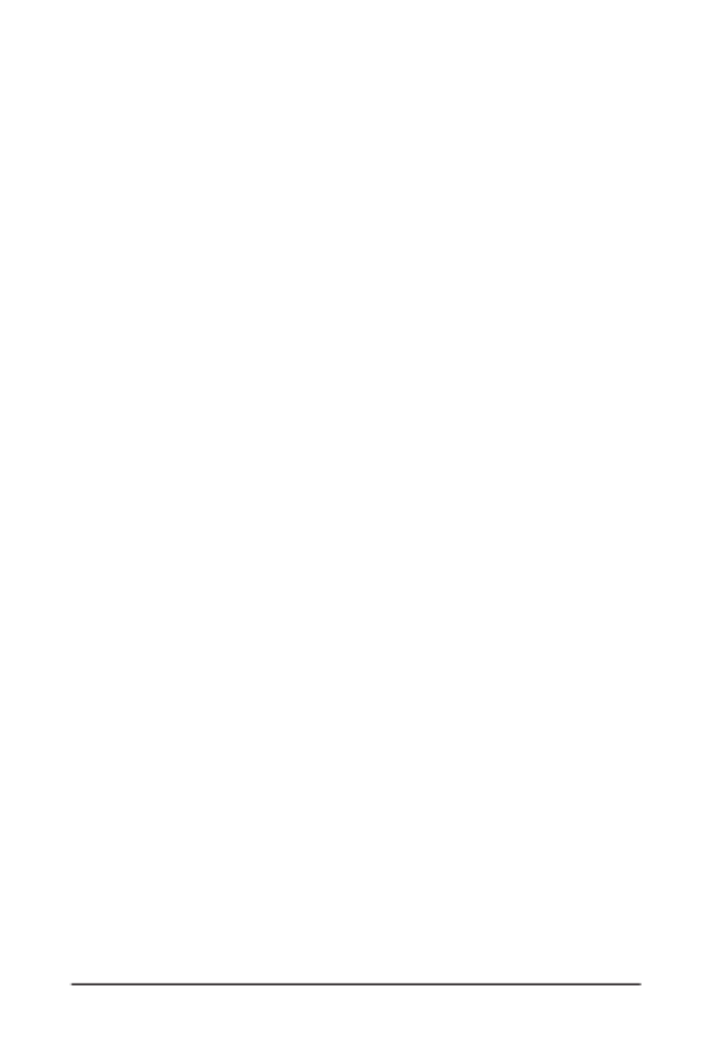
- 6 -
5-4 Server Management Menu 103 ...........................................................................
5-4-1 System Event Log 105 ................................................................................................
5-4-2 View FRU Information 106 ..........................................................................................
5-4-3 BMC network conguration ..................................................................................107
5-5 Security Menu 108 ..............................................................................................
5-5-1 Secure Boot menu 109 ...............................................................................................
5-5-1-1 Key Management ...............................................................................................110
5-6 Boot Menu .................................................................................................... 112
5-7 Save & Exit Menu ......................................................................................... 114
5-8 BIOS POST Codes ...................................................................................... 116
5-9 BIOS POST Beep code 120 ................................................................................
5-9-1 PEI Beep Codes 120 ...................................................................................................
5-9-2 DEX Beep Codes 120 .................................................................................................
5-10 BIOS Recovery Instruction 121 ...........................................................................

- 8 -
Safety, Care and Regulatory Information
Important safety information
Read and follow all instructions marked on the product and in the documentation before you operateyour sys-
tem. Retain all safety and operating instructions for future use.
• The product should be operated only from the type of power source indicated on the rating label.* If your
computer has a voltage selector switch, make sure that the switch is in the proper position foryour area.
The voltage selector switch is set at the factory to the correct voltage.
• The plug-socket combination must be accessible at all times because it serves as the main disconnect-
ing device.
• All product shipped with a three-wire electrical grounding-type plug only fits into a grounding-type
poweroutlet. This is a safety feature. The equipment grounding should be in accordance with local and
nationalelectrical codes. The equipment operates safely when it is used in accordance with its marked
electricalratings and product usage instructions
• Do not use this product near water or a heat source.* Set up the product on a stable work surface or so
as to ensure stability of the system.
• Openings in the case are provided for ventilation. Do not block or cover these openings. Make sure
youprovide adequate space around the system for ventilation when you set up your work area. Never
insertobjects of any kind into the ventilation openings.
• To avoid electrical shock, always unplug all power cables and modem cables from the wall outletsbefore
removing covers.
• Allow the product to cool before removing covers or touching internal components.
Precaution for Product with Laser Devices
Observe the following precautions for laser devices:
• Do not open the CD-ROM drive, make adjustments, or perform procedures on a laser device other than
those specied in the product's documentation.
• Only authorized service technicians should repair laser devices.
Precaution for Product with Modems, Telecommunications, ot Local AreaNetwork Options
Observe the following precautions for laser devices:
• Do not connect or use a modem or telephone during a lightning storm. There may be a risk of electri-
calshock from lightning.
• To reduce the risk of re, use only No. 26 AWG or larger telecommunications line cord.
• Do not plug a modem or telephone cable into the network interface controller (NIC) receptacle.
• Disconnect the modem cable before opening a product enclosure, touching or installing internalcompo-
nents, or touching an uninsulated modem cable or jack.
• Do not use a telephone line to report a gas leak while you are in the vicinity of the leak.

- 10 -
Battery Warning: Incorrectly installing a battery or using incompatible battery may increase
the risk of ifre explosion. Replace the battery only with the same or equivalent type.
• Do not disassemble, crush, punchture batteries.
• Do not store or place your battery pack next to or in a heat source such as a re, heatgenerating
appliance, can or exhaust vent. Heating battery cells to temperatures above 65oC (149oF) can
cause explosion or re.
• -Do not attempt to open or service batteries. Do not dispose of batteries in a re or with house
hold waste.
WEEE Symbol Statement
The symbol shown below is on the product or on its packaging, which indicates that this product
must not be disposed of with other waste. Instead, the device should be taken to the waste
collection centers for activation of the treatment, collection, recycling and disposal procedure.
The separate collection and recycling of your waste equipment at the time of disposal will help to
conserve natural resources and ensure that it is recycled in a manner that protects human health
and the environment. For more information about where you can drop off your waste equipment for recycling,
please contact your local government ofce, your household waste disposal service or where you purchased
the product for details of environmentally safe recycling.
w When your electrical or electronic equipment is no longer useful to you, "take it back" to your local or
regional waste collection administration for recycling.
w If you need further assistance in recycling, reusing in your "end of life" product, you may contact us at the
Customer Care number listed in your product's user's manual and we will be glad to help you with your
effort.
California Proposition 65
Warning:
This product contains a chemical, including lead , known to the State of California to cause cancer
http://www.p65warnings.ca.gov/
Warning:
This product contains a chemical, including lead , known to the State of California to cause birth defects or
other reproductive harm.
http://www.p65warnings.ca.gov/

Hardware Installation - 13 -
Rear Panel I/O w2 x USB 3.0 ports
w2 x USB 2.0 ports
wRJ-45 COM port
w3 x RJ-45 ports (1 x 10/100/1000 dedicated management LAN port)
w1 x VGA port
w1 x ID button
Front Panel
LED/Buttons
w1 x Power button/LED
w1 x ID Switch button/LED
w1 x Reset button
w2 x LAN LED
w1 x System status LED
w1 x HDD status LED
I/O Controller wASPEED ® AST2400 BMC chip
Hardware
Monitor
wSystem voltage detection
wCPU/System temperature detection
wCPU/System fan speed detection
wCPU/System fan speed control
* Whether the CPU/system fan speed control function is supported will depend on
the CPU/system cooler you install.
BIOS w1 x 128 Mbit ash
wAMI BIOS
Environment
Ambient
Temperature
Relative
Humidity
wOperating Temperature: 10oC to 35oC
wNon-operating Temperature: -40oC to 60oC
wOperating Humidity: 8-80% operating Humidity (non-condensing)
wNon-operating Humidity: 20-95% operating Humidity (non-condensing)
System
Dimension
w430Wx87Hx710D (mm)
Electrical
Power Supply
(R280-F2O/
R280-A3C/
R280-F3C)
w2 x Redundant 800W 200-240VAC at 80 plus platinum
Electrical
Power Supply
(R280-G2O)
w2 x Redundant 1600W 200-240VAC at 80 plus platinum
* GIGABYTE reserves the right to make any changes to the product specications and product-related information
without prior notice.
Termékspecifikációk
| Márka: | Gigabyte |
| Kategória: | szerver |
| Modell: | R280-F3C |
Szüksége van segítségre?
Ha segítségre van szüksége Gigabyte R280-F3C, tegyen fel kérdést alább, és más felhasználók válaszolnak Önnek
Útmutatók szerver Gigabyte

16 December 2024

11 Október 2024

6 Október 2024

29 Augusztus 2024

29 Augusztus 2024

29 Augusztus 2024

29 Augusztus 2024

29 Augusztus 2024

29 Augusztus 2024

29 Augusztus 2024
Útmutatók szerver
- szerver Sony
- szerver Fujitsu
- szerver Acer
- szerver StarTech.com
- szerver Lenovo
- szerver Toshiba
- szerver HP
- szerver Medion
- szerver Vimar
- szerver Technics
- szerver Rocstor
- szerver Digitus
- szerver TRENDnet
- szerver Dell
- szerver Tripp Lite
- szerver Conceptronic
- szerver Blackmagic Design
- szerver Hikvision
- szerver Netgear
- szerver Asus
- szerver ELAC
- szerver Synology
- szerver Supermicro
- szerver ZyXEL
- szerver Smart-AVI
- szerver Planet
- szerver Ernitec
- szerver Black Box
- szerver MSI
- szerver Cisco
- szerver ATen
- szerver APC
- szerver SEH
- szerver Western Digital
- szerver HGST
- szerver D-Link
- szerver Monacor
- szerver Moxa
- szerver Abus
- szerver Veritas
- szerver Atlona
- szerver Lindy
- szerver Areca
- szerver QNAP
- szerver NEC
- szerver Siig
- szerver Eaton
- szerver Gefen
- szerver Kathrein
- szerver IStarUSA
- szerver Lantronix
- szerver Provision-ISR
- szerver Axis
- szerver NETSCOUT
- szerver Sitecom
- szerver ACTi
- szerver Megasat
- szerver KanexPro
- szerver Kramer
- szerver Allnet
- szerver SilverStone
- szerver Maxdata
- szerver AVerMedia
- szerver Matrox
- szerver Flir
- szerver Buffalo
- szerver GeoVision
- szerver LevelOne
- szerver LaCie
- szerver Valcom
- szerver Asustor
- szerver Intel
- szerver Fantec
- szerver Freecom
- szerver Seagate
- szerver Iomega
- szerver Digi
- szerver Revox
- szerver Luxman
- szerver Ibm
- szerver Sonnet
- szerver TAIDEN
- szerver Advantech
- szerver Extron
- szerver Avocent
- szerver Intellinet
- szerver Teradek
- szerver Silex
- szerver Hanwha
- szerver In Win
- szerver Sun
- szerver MvixUSA
- szerver Dual Bay
- szerver Raidsonic
- szerver EMC
- szerver Infortrend
- szerver Opengear
- szerver G-Technology
- szerver EXSYS
- szerver Chenbro Micom
- szerver Middle Atlantic
- szerver Mr. Signal
- szerver Atlantis Land
- szerver C2G
- szerver Promise Technology
- szerver Mobotix
- szerver Origin Storage
Legújabb útmutatók szerver

9 Április 2025

3 Április 2025

2 Április 2025

29 Március 2025

29 Március 2025

29 Március 2025

24 Március 2025

24 Március 2025

15 Január 2025

15 Január 2025