Használati útmutató Gigabyte R162-Z10
Olvassa el alább 📖 a magyar nyelvű használati útmutatót Gigabyte R162-Z10 (140 oldal) a szerver kategóriában. Ezt az útmutatót 11 ember találta hasznosnak és 2 felhasználó értékelte átlagosan 4.5 csillagra
Oldal 1/140

R162-Z10
R162-Z11
AMD EPYCTM 7002 Series Family Processors
Service Guide
Rev. 1.0
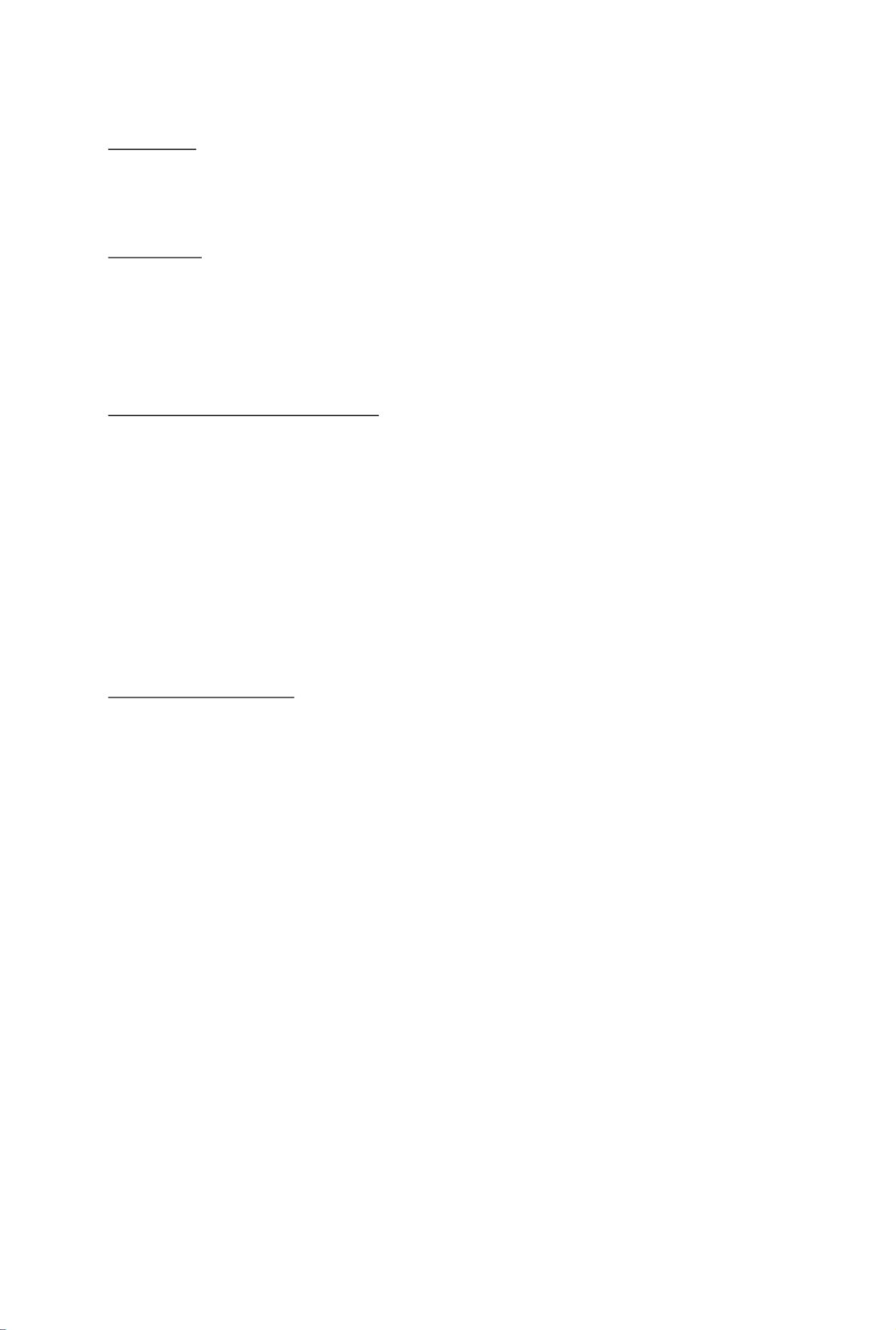
Copyright
© 2019 GIGA-BYTE TECHNOLOGY CO., LTD. All rights reserved.
The trademarks mentioned in this manual are legally registered to their respective owners.
Disclaimer
Information in this manual is protected by copyright laws and is the property of GIGABYTE.
Changes to the specifications and features in this manual may be made by GIGABYTE
without prior notice. No part of this manual may be reproduced, copied, translated, transmitted, or
published in any form or by any means without GIGABYTE's prior written permission.
Documentation Classications
In order to assist in the use of this product, GIGABYTE provides the following types of documentation:
UserManual:detailedinformation&stepsabouttheinstallation,congurationandusethis
product(motherboard),coveringhardware,BIOSandBMCrmware.
ServiceGuide:detailedinformation&stepsabouttheinstallation,congurationanduseof
this product (server barebones), covering hardware & BIOS
Quick Installation Guide: a short guide with visual diagrams that you can reference easily for
installation purposes
Please see the support section of the online product page to check the current availability of these
documents
For More Information
Forrelatedproductspecications,thelatestrmwareandsoftware,andrelatedinformation,pleasevisit
our website at:
http://www.gigabyte.com
For GIGABYTE distributors and resellers, additional sales & marketing materials are available from our
reseller portal:
http://reseller.b2b.gigabyte.com
For further information & technical assistance, please contact your GIGABYTE sales representative.
You may also message GIGABYTE server directly by email, Facebook or twitter
Email: server.grp@gigabyte.com
Facebook: https://www.facebook.com/gigabyteserver
Twitter: https://twitter.com/GIGABYTEServer
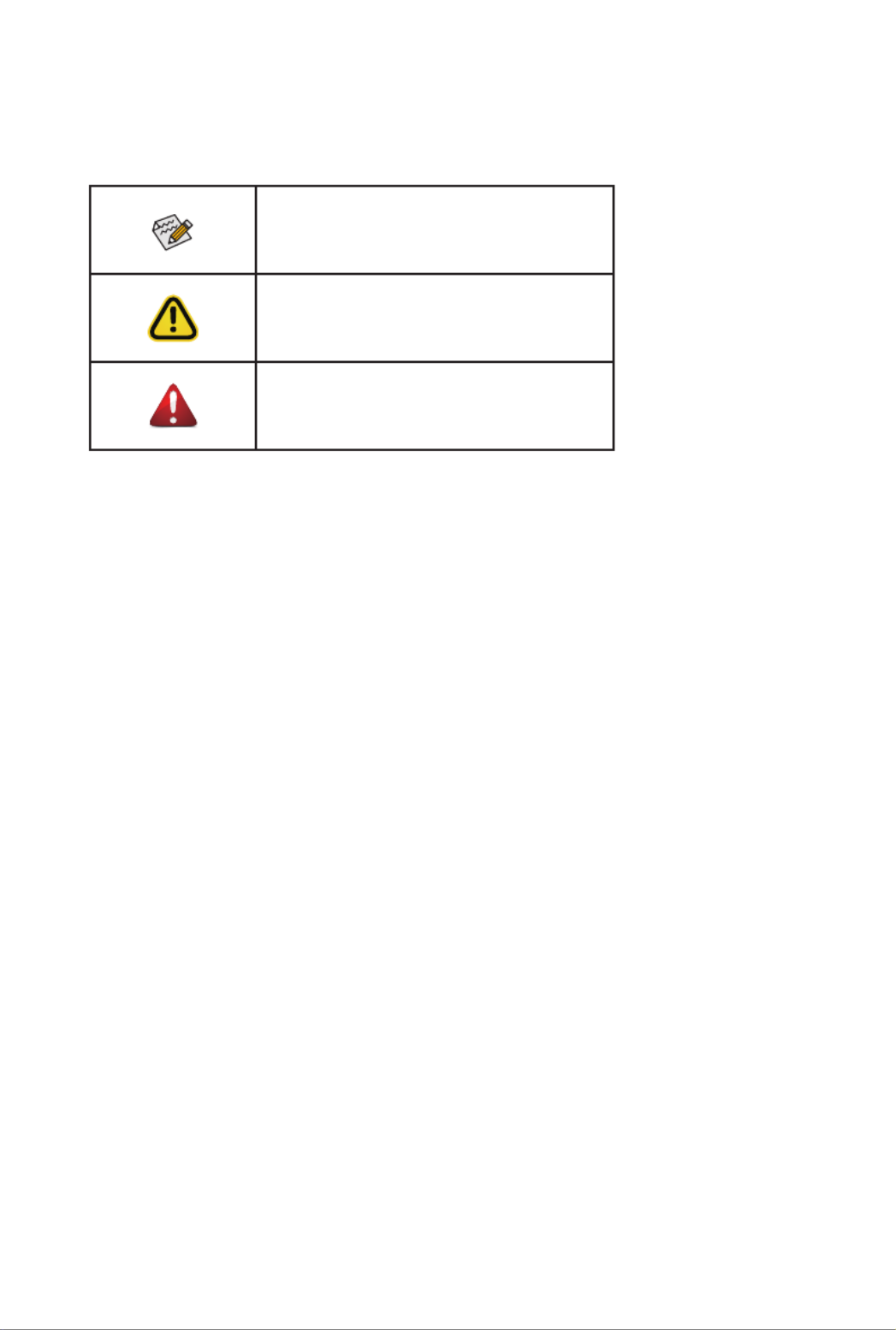
Conventions
The following conventions are used in this user's guide:
NOTE!
Gives bits and pieces of additional
information related to the current topic.
CAUTION!
Gives precautionary measures to
avoid possible hardware or software problems.
WARNING!
Alerts you to any damage that might
result from doing or not doing specic actions.

Server Warnings and Cautions
Before installing a server, be sure that you understand the following warnings and cautions.
WARNING!
To reduce the risk of electric shock or damage to the equipment:
• Do not disable the power cord grounding plug. The grounding plug is an important safety
feature.
• Plug the power cord into a grounded (earthed) electrical outlet that is easily accessible at all
times.
• Unplug the power cord from the power supply to disconnect power to the equipment.
• Do not route the power cord where it can be walked on or pinched by items placed against it.
Pay particular attention to the plug, electrical outlet, and the point where the cord extends from
the server.
WARNING!
To reduce the risk of personal injury from hot surfaces, allow the drives
and the internal system components to cool before touching them.
WARNING!
This server is equipped with high speed fans. Keep away from hazardous
moving fan blades during servicing.
WARNING!
This equipment is not suitable for use in locations where children are
likely to be present.
CAUTION!
• Do not operate the server for long periods with the access panel open or removed. Operat-
ing the server in this manner results in improper airow and improper cooling that can lead to
thermal damage.
• Danger of explosion if battery is incorrectly replaced.
• Replace only with the same or equivalent type recommended by the manufacturer.
• Dispose of used batteries according to the manufacturer’s instructions.

Electrostatic Discharge (ESD)
CAUTION!
ESD CAN DAMAGE DRIVES, BOARDS, AND OTHER PARTS. WE RECOMMEND THAT YOU
PERFORM ALL PROCEDURES AT AN ESD WORKSTATION. IF ONE IS NOT AVAILABLE,
PROVIDE SOME ESD PROTECTION BY WEARING AN ANTI-STATIC WRIST STRAP AT-
TACHED TO CHASSIS GROUND -- ANY UNPAINTED METAL SURFACE -- ON YOUR SERVER
WHEN HANDLING PARTS.
Always handle boards carefully. They can be extremely sensitive to ESD. Hold boards only by
their edges without any component and pin touching. After removing a board from its protective
wrapper or from the system, place the board component side up on a grounded, static free sur-
face. Use a conductive foam pad if available but not the board wrapper. Do not slide board over
any surface.
System power on/off: To remove power from system, you must remove the system from
rack. Make sure the system is removed from the rack before opening the chassis, adding, or
removing any non hot-plug components.
Hazardous conditions, devices and cables:
Hazardous electrical conditions may be
present on power, telephone, and communication cables. Turn off the system and discon-nect
the cables attached to the system before servicing it. Otherwise, personal injury or equipment
damage can result.
Electrostatic discharge (ESD) and ESD protection: ESD can damage drives,
boards, and other parts. We recommend that you perform all procedures in this chapter only at
an ESD workstation. If one is not available, provide some ESD protection by wearing an antistatic
wrist strap attached to chassis ground (any unpainted metal surface on the server) when handling
parts.
ESD and handling boards: Always handle boards carefully. They can be extremely
sensi-tive to electrostatic discharge (ESD). Hold boards only by their edges. After removing a
board from its protective wrapper or from the system, place the board component side up on a
grounded, static free surface. Use a conductive foam pad if available but not the board wrapper.
Do not slide board over any surface.
Installing or removing jumpers: A jumper is a small plastic encased conductor that slips
over two jumper pins. Some jumpers have a small tab on top that can be gripped with n-gertips
or with a pair of ne needle nosed pliers. If the jumpers do not have such a tab, take care when
using needle nosed pliers to remove or install a jumper; grip the narrow sides of the jumper with
the pliers, never the wide sides. Gripping the wide sides can dam-age the contacts inside the
jumper, causing intermittent problems with the function con-trolled by that jumper. Take care to
grip with, but not squeeze, the pliers or other tool used to remove a jumper, or the pins on the
board may bend or break.

CAUTION!
Risk of explosion if battery is replaced incorrectly or with an incorrect type. Replace the battery
only with the same or equivalent type recommended by the manufacturer. Dispose of used bat-
teries according to the manufacturer’s instructions.

- 7 -
Table of Contents
Chapter 1 Hardware Installation ................................................................................... 11
1-1 Installation Precautions .................................................................................. 11
1-2 Product Specications .................................................................................... 12
1-3 System Block Diagram 16 ...................................................................................
Chapter 2 System Appearance .....................................................................................19
2-1 Front View 19 ......................................................................................................
2-2 Rear View 20 .......................................................................................................
2-3 Front Panel LED and Buttons 21 ........................................................................
2-4 Rear System LAN LEDs 22 .................................................................................
2-5 Power Supply Unit (PSU) LED 23 .......................................................................
2-6 Hard Disk Drive LEDs 24 ....................................................................................
Chapter 3 System Hardware Installation 25 ......................................................................
3-1 Removing Chassis Cover 26 ...............................................................................
3-2 Removing and Installing the Fan Duct 27 ...........................................................
3-3 Removing the Heat Sink 28 ................................................................................
3-4 Installing the CPU 29 ..........................................................................................
3-5 Installing the Memory 31 .....................................................................................
3-5-1 Eight Channel Memory Conguration .....................................................................31
3-5-2 Installing a Memory 32 ...............................................................................................
3-5-3 DIMM Population Table ..........................................................................................32
3-6 Installing the Hard Disk Drive 34 .........................................................................
3-7 Installing the M.2 Device and Heat Sink 35 ........................................................
3-8 Replacing the Fan Assembly 36 ..........................................................................
3-9 Replacing the Power Supply 37 ..........................................................................
3-10 Cable Routing 38 ................................................................................................
3-10-1 Cable Routing for R162-Z10 38 ...................................................................................
3-10-2 Cable Routing for R162-Z11 46 ...................................................................................
Chapter 4 Motherboard Components 53 ...........................................................................
4-1 Motherboard Components 53 .............................................................................
4-2 Jumper Setting 54 ..............................................................................................
Chapter 1 BIOS Setup 55 ..................................................................................................
5-1 The Main Menu 57 ..............................................................................................
5-2 Advanced Menu 59 .............................................................................................

- 8 -
5-2-1 Trusted Computing 60 .................................................................................................
5-2-2 PSP Firmware Versions 61 ..........................................................................................
5-2-3 Legacy Video Select 62 ...............................................................................................
5-2-4 AST2500 Super IO Conguration ...........................................................................63
5-2-5 S5 RTC Wake Settings 66 ...........................................................................................
5-2-6 Serial Port Console Redirection 67 .............................................................................
5-2-7 CPU Conguration ..................................................................................................69
5-2-8 PCI Subsystem 71 .......................................................................................................
5-2-9 USB Conguration ..................................................................................................73
5-2-10 NVMe Conguration ...............................................................................................75
5-2-11 SATA Conguration.................................................................................................76
5-2-12 Network Stack 77 ........................................................................................................
5-2-13 AMD Mem Conguration Status .............................................................................78
5-2-14 iSCSI Conguration ................................................................................................79
5-2-15 Tls Auth Conguration ............................................................................................80
5-2-16 AVAGO MegaRAID Conguration Utility ................................................................81
5-2-17 Intel(R) I350 Gigabit Network Connection 83 ..............................................................
5-2-18 VLAN Conguration ................................................................................................85
5-2-19 MAC IPv4 Network Conguration ...........................................................................87
5-2-20 MAC IPv6 Network Conguration ...........................................................................88
5-3 AMD CBS Menu 89 .............................................................................................
5-3-1 Valhalla Common Options 90 ......................................................................................
5-3-2 DF Common Options 92 ..............................................................................................
5-3-3 UMC Common Options 93 ..........................................................................................
5-3-4 NBIO Common Options 98 ..........................................................................................
5-3-5 FCH Common Options 99 ...........................................................................................
5-3-6 NTB Common Options 100 .........................................................................................
5-3-7 SOC Miscellaneous Control 101 .................................................................................
5-4 AMD PBS Option Menu 102 ...............................................................................
5-4-1 RAS ......................................................................................................................103
5-5 Chipset Setup Menu 105 .....................................................................................
5-5-1 North Bridge 106 .........................................................................................................
5-6 Server Management Menu 107 ...........................................................................
5-6-1 System Event Log 109 ................................................................................................
5-6-2 View FRU Information ..........................................................................................110
5-6-3 BMC Network Conguration .................................................................................111
5-6-4 IPv6 BMC Network Conguration .........................................................................112
5-7 Security Menu .............................................................................................. 113
5-7-1 Secure Boot ..........................................................................................................114
5-8 Boot Menu .................................................................................................... 116

- 9 -
5-9 Save & Exit Menu ......................................................................................... 118
5-10 ABL POST Codes ........................................................................................ 119
5-10-1 StartProcessorTestPoints .....................................................................................119
5-10-2 Memory test points ...............................................................................................119
5-10-3 PMU Test Points ................................................................................................... 119
5-10-4 Original Post Code 120 ...............................................................................................
5-10-5 CPU test points 121 .....................................................................................................
5-10-6 Topology test points 121 ..............................................................................................
5-10-7 Extended memory test point 121 .................................................................................
5-10-8 Gnb Earlier init 122 ......................................................................................................
5-10-9 PMU test points 125 ....................................................................................................
5-10-10 ABL0 test points 125 ...................................................................................................
5-10-11 ABL5 test points 125 ...................................................................................................
5-11 Agesa POST Codes 129 .....................................................................................
5-11-1 Universal Post Code 129 .............................................................................................
5-11-2 [0xA1XX] For CZ only memory Postcodes 129 ...........................................................
5-11-3 S3 Interface Post Code 132 ........................................................................................
5-11-4 PMU Post Code 132 ....................................................................................................
5-11-5 [0xA5XX] assigned for AGESA PSP Module 132 ........................................................
5-11-6 [0xA9XX, 0xAAXX] assigned for AGESA NBIO Module 135 .......................................
5-11-7 [0xACXX] assigned for AGESA CCX Module 137 .......................................................
5-11-8 [0xADXX] assigned for AGESA DF Module 138 ..........................................................
5-11-9 [0xAFXX] assigned for AGESA FCH Module 138 ........................................................
5-12 BIOS POST Beep code (AMI standard) 140 .......................................................
5-12-1 PEI Beep Codes 140 ...................................................................................................
5-12-2 DXE Beep Codes 140 .................................................................................................
5-13 BIOS Recovery Instruction 141 ...........................................................................

- 11 - Hardware Installation
1-1 Installation Precautions
The motherboard/system contain numerous delicate electronic circuits and components which
can become damaged as a result of electrostatic discharge (ESD). Prior to installation, carefully
read the service guide and follow these procedures:
• Prior to installation, do not remove or break motherboard S/N (Serial Number) sticker or
warranty sticker provided by your dealer. These stickers are required for warranty validation.
• Always remove the AC power by unplugging the power cord from the power outlet before
installing or removing the motherboard or other hardware components.
• When connecting hardware components to the internal connectors on the motherboard,
make sure they are connected tightly and securely.
• When handling the motherboard, avoid touching any metal leads or connectors.
• It is best to wear an electrostatic discharge (ESD) wrist strap when handling electronic
components such as a motherboard, CPU or memory. If you do not have an ESD wrist
strap, keep your hands dry and rst touch a metal object to eliminate static electricity.
•
Prior to installing the motherboard, please have it on top of an antistatic pad or within an
electrostatic shielding container.
• Before unplugging the power supply cable from the motherboard, make sure the power
supply has been turned off.
• Before turning on the power, make sure the power supply voltage has been set according to
the local voltage standard.
• Before using the product, please verify that all cables and power connectors of your
hardware components are connected.
• To prevent damage to the motherboard, do not allow screws to come in contact with the
motherboard circuit or its components.
• Make sure there are no leftover screws or metal components placed on the motherboard or
within the computer casing.
• Do not place the computer system on an uneven surface
.
• Do not place the computer system in a high-temperature environment.
• Turning on the computer power during the installation process can lead to damage to
system components as well as physical harm to the user.
• If you are uncertain about any installation steps or have a problem related to the use of the
product, please consult a certied computer technician.
Chapter 1 Hardware Installation

Hardware Installation - 12 -
1-2 Product Specications
CPU AMD EPYC™ 7002 series processor family
Single processor, 7nm, Socket SP3
Up to 64-core, 128 threads per processor
TDP up to 225W
Compatible with AMD EPYC™ 7001 series processor family
Chipset System on Chip
Memory 8 x DIMM slots
DDR4 memory supported only
8-Channel memory architecture
RDIMM modules up to 64GB supported
LRDIMM modules up to 128GB supported
Memory speed: Up to 3200 MHz
LAN 2 x 1GbE LAN ports (1 x Intel® I350-AM2)
1 x 10/100/1000 management LAN
Expansion Slot Riser Card CRSH01B:
- 1 x PCIe x16 slots (Gen4 x16), Low prole half-length
Riser Card CRS1060:
- 2 x PCIe x16 slots (Gen3 x16), Low prole half-length
Riser Card CMTP052:
2 x M.2 slots:
- M-key
- PCIe Gen3 x4
- Supports NGFF-2242/2260/2280/22110 cards
1 x OCP 2.0 mezzanine slot with PCIe Gen3 x16 bandwidth (Type1, P1, P2, P3, P4)
1 x onboard M.2 slot:
- M-key
- PCIe Gen3 x4
- Supports NGFF-2242/2260/2280/22110 cards
- CPU TDP is limited to 155W if using M.2 device
NOTE: - Support is not provided for mixed GPU populations
Video Integrated in Aspeed® AST2500
2D Video Graphic Adapter with PCIe bus interface
1920x1200@60Hz 32bpp
Storage
(R162-Z10)
10 x 2.5" U.2 hot-swappable SSD bays
- 6 x 2.5" NVMe/SATA/SAS hybrid ports
- 4 x 2.5" SATA/SAS ports

- 13 - Hardware Installation
Storage
(R162-Z11)
6 x 2.5" SATA/SAS hot-swappable HDD/SSD bays
4 x 2.5" NVMe hot-swappable SSD bays
SAS card is required for SAS devices support
SAS N/A
Internal I/O 3 x M.2 slots
1 x USB 3.0 header
1 x TPM header
1 x OCP 2.0 mezzanine slots
1 x Front panel header
1 x Back plane board header
1 x IPMB connector
1 x Clear CMOS jumper
1 x BIOS recovery jumper
Front I/O 1 x USB 3.0
1 x Power button with LED
1 x ID button with LED
1 x NMI button
1 x Reset button
2 x LAN activity LEDs
1 x HDD activity LED
1 x System status LED
Rear I/O 2 x USB 3.0
1 x VGA
2 x RJ45
1 x MLAN
1 x ID LED
Backplane I/O
Backplane P/N: 9CBP10A1NR-00
Speed and bandwidth:
10 x ports for PCIe x4
TPM 1 x TPM header with LPC interface
Optional TPM2.0 kit: CTM000

Hardware Installation - 14 -
System
Management
Aspeed® AST2500 management controller
AMI MegaRAC SP-X Solution web interface
Dashboard
JAVA Based Serial Over LAN
HTML5 KVM
Sensor Monitor (Voltage, RPM, Temperature, CPU Status …etc.)
Sensor Reading History Data
FRU Information
SEL Log in Linear Storage / Circular Storage Policy
Hardware Inventory
Fan Prole
System Firewall
Power Consumption
Power Control
LDAP / AD / RADIUS Support
Backup & Restore Conguration
Remote BIOS/BMC/CPLD Update
Event Log Filter
User Management
Media Redirection Settings
PAM Order Settings
SSL Settings
SMTP Settings
Power Supply 2 x 1200W redundant PSUs
80 PLUS Platinum
AC input:
- 100-240V/ 12-7A, 50-60Hz
- 200-240V/ 7A, 50-60Hz
DC output:
- 1200W
- 12V, 80.5A (100-240V)
- 12V, 97A (200-240V)
- 12Vsb, 3A
Environment
Ambient
Temperature
Relative
Humidity
Operating temperature: 10°C to 35°C
Operating humidity: 8-80% (non-condensing)
Non-operating temperature: -40°C to 60°C
Non-operating humidity: 20%-95% (non-condensing)
System
Dimension
1U
438mm (W) x 43.5mm (H) x 730mm (D)

- 15 - Hardware Installation
* We reserve the right to make any changes to the product specications and product-related information without prior
notice.

- 16 - Hardware Installation
1-3 System Block Diagram

- 17 - Hardware Installation

This page intentionally left blank

- 19 - System Appearance
Chapter 2 System Appearance
2-1 Front View
21
HDD #0
HDD #1
HDD #0
HDD #1
HDD #2
HDD #3
HDD #4
HDD #5
HDD #6
HDD #7
No. Description
1. Front USB 3.0 ports
2. Front Panel LEDs and buttons
• Please Go to Chapter 2-3 Front Panel LED and Buttons for detail description of function
LEDs.

System Appearance - 20 -
2-2 Rear View
2 31 14 5 6 7
No. Description
1. PCIe card slot x 2
2. Mezzanine card slot (Option/OCP 3.0/SFF)
3. ID button with LED
4. 10/100/1000 Server management LAN port
5. GbE LAN port x 2
6. USB 3.0 port x 2
7. Mezzanine card slot (Option/OCP 2.0)
8. VGA port
Termékspecifikációk
| Márka: | Gigabyte |
| Kategória: | szerver |
| Modell: | R162-Z10 |
Szüksége van segítségre?
Ha segítségre van szüksége Gigabyte R162-Z10, tegyen fel kérdést alább, és más felhasználók válaszolnak Önnek
Útmutatók szerver Gigabyte

16 December 2024

11 Október 2024

6 Október 2024

29 Augusztus 2024

29 Augusztus 2024

29 Augusztus 2024

29 Augusztus 2024

29 Augusztus 2024

29 Augusztus 2024

29 Augusztus 2024
Útmutatók szerver
- szerver Sony
- szerver Fujitsu
- szerver Acer
- szerver StarTech.com
- szerver Lenovo
- szerver Toshiba
- szerver HP
- szerver Medion
- szerver Vimar
- szerver Technics
- szerver Rocstor
- szerver Digitus
- szerver TRENDnet
- szerver Dell
- szerver Tripp Lite
- szerver Conceptronic
- szerver Blackmagic Design
- szerver Hikvision
- szerver Netgear
- szerver Asus
- szerver ELAC
- szerver Synology
- szerver Supermicro
- szerver ZyXEL
- szerver Smart-AVI
- szerver Planet
- szerver Ernitec
- szerver Black Box
- szerver MSI
- szerver Cisco
- szerver ATen
- szerver APC
- szerver SEH
- szerver Western Digital
- szerver HGST
- szerver D-Link
- szerver Monacor
- szerver Moxa
- szerver Abus
- szerver Veritas
- szerver Atlona
- szerver Lindy
- szerver Areca
- szerver QNAP
- szerver NEC
- szerver Siig
- szerver Eaton
- szerver Gefen
- szerver Kathrein
- szerver IStarUSA
- szerver Lantronix
- szerver Provision-ISR
- szerver Axis
- szerver NETSCOUT
- szerver Sitecom
- szerver ACTi
- szerver Megasat
- szerver KanexPro
- szerver Kramer
- szerver Allnet
- szerver SilverStone
- szerver Maxdata
- szerver AVerMedia
- szerver Matrox
- szerver Flir
- szerver Buffalo
- szerver GeoVision
- szerver LevelOne
- szerver LaCie
- szerver Valcom
- szerver Asustor
- szerver Intel
- szerver Fantec
- szerver Freecom
- szerver Seagate
- szerver Iomega
- szerver Digi
- szerver Revox
- szerver Luxman
- szerver Ibm
- szerver Sonnet
- szerver TAIDEN
- szerver Advantech
- szerver Extron
- szerver Avocent
- szerver Intellinet
- szerver Teradek
- szerver Silex
- szerver Hanwha
- szerver In Win
- szerver Sun
- szerver MvixUSA
- szerver Dual Bay
- szerver Raidsonic
- szerver EMC
- szerver Infortrend
- szerver Opengear
- szerver G-Technology
- szerver EXSYS
- szerver Chenbro Micom
- szerver Middle Atlantic
- szerver Mr. Signal
- szerver Atlantis Land
- szerver C2G
- szerver Promise Technology
- szerver Mobotix
- szerver Origin Storage
Legújabb útmutatók szerver

9 Április 2025

3 Április 2025

2 Április 2025

29 Március 2025

29 Március 2025

29 Március 2025

24 Március 2025

24 Március 2025

15 Január 2025

15 Január 2025