Használati útmutató Gigabyte GA-Z97X-Gaming 3
Olvassa el alább 📖 a magyar nyelvű használati útmutatót Gigabyte GA-Z97X-Gaming 3 (116 oldal) a alaplap kategóriában. Ezt az útmutatót 8 ember találta hasznosnak és 2 felhasználó értékelte átlagosan 4.5 csillagra
Oldal 1/116

GA-Z97X-Gaming 3
User's Manual
Rev. 1001
12ME-Z97XGM3-1001R

Motherboard
GA-Z97X-Gaming 3
Mar. 20, 2014
Mar. 20, 2014
Motherboard
GA-Z97X-Gaming 3

Copyright
© 2014 GIGA-BYTE TECHNOLOGY CO., LTD. All rights reserved.
The trademarks mentioned in this manual are legally registered to their respective owners.
Disclaimer
Information in this manual is protected by copyright laws and is the property of GIGABYTE.
Changes to the specications and features in this manual may be made by GIGABYTE
without prior notice.
No part of this manual may be reproduced, copied, translated, transmitted, or published in any
form or by any means without GIGABYTE's prior written permission.
Documentation Classications
In order to assist in the use of this product, GIGABYTE provides the following types of
documentations:
For quick set-up of the product, read the Quick Installation Guide included with the product.
For detailed product information, carefully read the User's Manual.
For product-related information, check on our website at: http://www.gigabyte.com
Identifying Your Motherboard Revision
The revision number on your motherboard looks like this: "REV: X.X." For example, "REV: 1.0"
means the revision of the motherboard is 1.0. Check your motherboard revision before updating
motherboard BIOS, drivers, or when looking for technical information.
Example:

- 4 -
Table of Contents
Box Contents 6 ...................................................................................................................
Optional Items 6 .................................................................................................................
GA-Z97X-Gaming 3 Motherboard Layout 7 ........................................................................
GA-Z97X-Gaming 3 Motherboard Block Diagram 8 ...........................................................
Chapter 1 Hardware Installation 9 .....................................................................................
1-1 Installation Precautions 9 ....................................................................................
1-2 ProductSpecications .................................................................................... 10
1-3 Installing the CPU and CPU Cooler 13 ...............................................................
1-3-1 Installing the CPU 13 ...................................................................................................
1-3-2 Installing the CPU Cooler 15 .......................................................................................
1-4 Installing the Memory 16 .....................................................................................
1-4-1 DualChannelMemoryConguration .....................................................................16
1-4-2 Installing a Memory 17 ................................................................................................
1-5 Installing an Expansion Card 18 .........................................................................
1-6 Setting up AMD CrossFire™/NVIDIA® SLI™Conguration .............................. 19
1-7 Back Panel Connectors 20 ..................................................................................
1-8 Internal Connectors 22 ........................................................................................
Chapter 2 BIOS Setup 33 ..................................................................................................
2-1 Startup Screen 34 ...............................................................................................
2-2 The Main Menu 35 ..............................................................................................
2-3 M.I.T. .............................................................................................................. 38
2-4 System Information 49 ........................................................................................
2-5 BIOS Features 50 ...............................................................................................
2-6 Peripherals ..................................................................................................... 54
2-7 Power Management 58 .......................................................................................
2-8 Save & Exit 60 .....................................................................................................
Chapter3 ConguringSATAHardDrive(s) ................................................................... 61
3-1 ConguringSATAControllers ......................................................................... 61
3-2 Installing the SATA RAID/AHCI Driver and Operating System 73 .......................

- 5 -
Chapter 4 Drivers Installation 77 ........................................................................................
4-1 Chipset Drivers 77 ...............................................................................................
4-2 Application Software 78 ......................................................................................
4-3 Information ..................................................................................................... 78
Chapter 5 Unique Features 79 ...........................................................................................
5-1 BIOS Update Utilities 79 .....................................................................................
5-1-1 Updating the BIOS with the Q-Flash Utility 79 .............................................................
5-1-2 Updating the BIOS with the @BIOS Utility 82 .............................................................
5-2 APP Center 83 ....................................................................................................
5-2-1 EasyTune................................................................................................................84
5-2-2 System Information Viewer 85 .....................................................................................
5-2-3 EZ Setup 86 .................................................................................................................
5-2-4 Fast Boot 91 ................................................................................................................
5-2-5 Smart TimeLock......................................................................................................92
5-2-6 Smart Recovery 2 93 ...................................................................................................
5-2-7 USB Blocker 95 ...........................................................................................................
5-2-8 Smart Switch 96 ..........................................................................................................
5-2-9 Game Controller 97 .....................................................................................................
Chapter 6 Appendix 99 ......................................................................................................
6-1 Qualcomm® Atheros Killer Network Manager 99 .................................................
6-2 ConguringAudioInputandOutput ............................................................. 100
6-2-1 Conguring2/4/5.1/7.1-ChannelAudio .................................................................100
6-2-2 ConguringS/PDIFOut ........................................................................................102
6-2-3 ConguringMicrophoneRecording ......................................................................103
6-2-4 Using the Sound Recorder 105 ...................................................................................
6-2-5 Creative Software Suite 106 ........................................................................................
6-3 Troubleshooting............................................................................................ 109
6-3-1 Frequently Asked Questions ................................................................................ 109
6-3-2 Troubleshooting Procedure ..................................................................................110
Regulatory Statements ............................................................................................ 112
Contact Us .............................................................................................................. 115
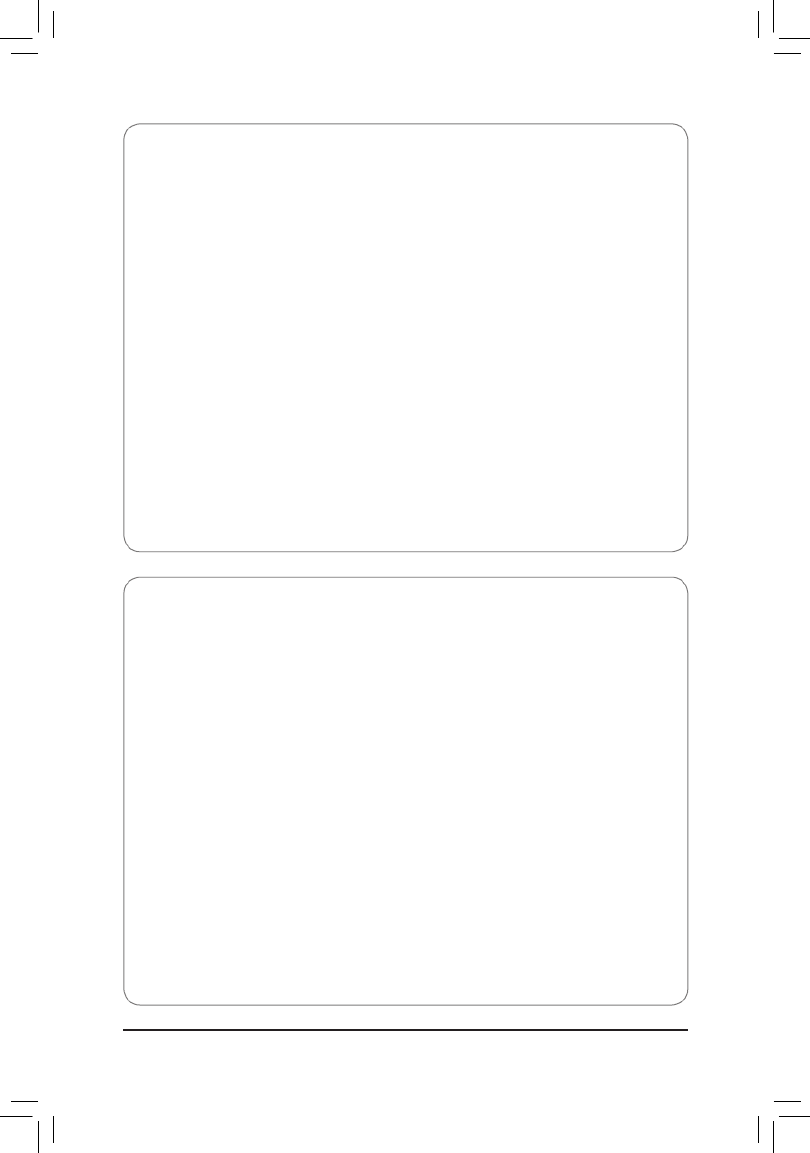
- 6 -
Box Contents
5GA-Z97X-Gaming 3 motherboard
5Motherboard driver disk
5User's Manual
5Quick Installation Guide
5Four SATA cables
5I/O Shield
5One 2-Way SLI bridge connector
Optional Items
2-portUSB2.0bracket(PartNo.12CR1-1UB030-6*R)
eSATAbracket(PartNo.12CF1-3SATPW-4*R)
3.5"FrontPanelwith2USB3.0/2.0ports(PartNo.12CR1-FPX582-2*R)
HDMI-to-DVIadapter(PartNo.12CT2-HDMI01-1*R)
COMportcable(PartNo.12CF1-1CM001-3*R)
The box contents above are for reference only and the actual items shall depend on the product package you obtain.
The box contents are subject to change without notice.

- 7 -
GA-Z97X-Gaming 3 Motherboard Layout
CPU_OPT
ATX_12V_2X4
ATX
F_AUDIO
AUDIO
B_BIOS
DDR3_2
DDR3_4
DDR3_3
DDR3_1
BAT
Intel® Z97
M_BIOS
M.2
LGA1150
GA-Z97X-Gaming 3
R_USB
F_USB30
iTE®
Super I/O
COMA
KB_MS
PCIEX8
1
0
TPM
SATA3
F_PANEL
HDMI
R_USB30
CLR_CMOS
PCI
PCIEX16
PCIEX1_1
DVI
VGA
CPU_FAN
F_USB1
F_USB2SYS_FAN3
SYS_FAN2
SPDIF_O
USB30_LAN
SYS_FAN1
PCIEX1_2
PCIEX1_3
PCIEX4
CODEC
PCIe to
PCI Bridge
Qualcomm®
Atheros Killer
E2201 LAN
SATA3
3 2
5 4
SATA_EXPRESS

- 8 -
GA-Z97X-Gaming 3 Motherboard Block Diagram
Fordetailedproductinformation/limitation(s),referto"1-2ProductSpecications."
LGA1150
CPU
CPUCLK+/-(100MHz)
DDR31600/1333MHz
DMI 2.0
FDI
PCI Express Bus
HDMI
Dual Channel Memory
DVI-D
1 PCI
PCIe CLK
(100MHz)
Switch
x16
x16
1 PCI Express x16
2 PCI Express x8
or
Dual BIOS
8 USB 2.0/1.1
PCI Express Bus
PCIe CLK
(100MHz)
Switch
PS/2 KB/Mouse
iTE®
Super I/O
Intel® Z97
6 USB 3.0/2.0
Center/Subwoofer
Speaker Out
Line Out
MIC
Line In
S/PDIF Out
Rear Speaker Out
Side Speaker Out
CODEC
3 PCI Express x1
x1x1
PCIe to PCI Bridge
x1
1 PCI
PCI Bus
PCI CLK
(33MHz)
x1
LAN
RJ45
x1
Switch
1 PCI Express x4
x4 Qualcomm®
Atheros Killer
E2201 LAN
LPC
Bus
D-Sub
4 SATA 6Gb/s
SATA Express
M.2
or
or
Switch
2 SATA 6Gb/s
or
COM

- 9 -
Hardware Installation
1-1 Installation Precautions
The motherboard contains numerous delicate electronic circuits and components which can become
damagedasaresultofelectrostaticdischarge(ESD).Priortoinstallation,carefullyreadtheuser's
manual and follow these procedures:
•Prior to installation, make sure the chassis is suitable for the motherboard.
•Prior to installation, do not remove or break motherboard S/N (Serial Number) sticker or
warranty sticker provided by your dealer. These stickers are required for warranty validation.
•Always remove the AC power by unplugging the power cord from the power outlet before
installing or removing the motherboard or other hardware components.
•When connecting hardware components to the internal connectors on the motherboard, make
sure they are connected tightly and securely.
•When handling the motherboard, avoid touching any metal leads or connectors.
•It is best to wear an electrostatic discharge (ESD) wrist strap when handling electronic
components such as a motherboard, CPU or memory. If you do not have an ESD wrist strap,
keepyourhandsdryandrsttouchametalobjecttoeliminatestaticelectricity.
•Prior to installing the motherboard, please have it on top of an antistatic pad or within an
electrostatic shielding container.
•Before unplugging the power supply cable from the motherboard, make sure the power supply
has been turned off.
•Before turning on the power, make sure the power supply voltage has been set according to
the local voltage standard.
•Before using the product, please verify that all cables and power connectors of your hardware
components are connected.
•To prevent damage to the motherboard, do not allow screws to come in contact with the
motherboard circuit or its components.
•Make sure there are no leftover screws or metal components placed on the motherboard or
within the computer casing.
•Do not place the computer system on an uneven surface.
•Do not place the computer system in a high-temperature environment.
•Turning on the computer power during the installation process can lead to damage to system
components as well as physical harm to the user.
•If you are uncertain about any installation steps or have a problem related to the use of the
product,pleaseconsultacertiedcomputertechnician.
Chapter 1 Hardware Installation

- 10 -
Hardware Installation
1-2 ProductSpecications
CPU Support for Intel® Core™ i7 processors/Intel® Core™ i5 processors/
Intel® Core™ i3 processors/Intel® Pentium® processors/
Intel® Celeron®processorsintheLGA1150package(Goto
GIGABYTE'swebsiteforthelatestCPUsupportlist.)
L3 cache varies with CPU
Chipset Intel® Z97 Express Chipset
Memory 4 x DDR3 DIMM sockets supporting up to 32 GB of system memory
* DuetoaWindows32-bitoperatingsystemlimitation,whenmorethan4GBofphysical
memoryisinstalled,theactualmemorysizedisplayedwillbelessthanthesizeof
the physical memory installed.
Dual channel memory architecture
SupportforDDR31600/1333MHzmemorymodules
Support for non-ECC memory modules
SupportforExtremeMemoryProle(XMP)memorymodules
(GotoGIGABYTE'swebsiteforthelatestsupportedmemoryspeedsandmemory
modules.)
Onboard
Graphics
Integrated Graphics Processor:
- 1xD-Subport,supportingamaximumresolutionof1920x1200@60Hz
- 1xDVI-Dport,supportingamaximumresolutionof1920x1200@60Hz
* TheDVI-DportdoesnotsupportD-Subconnectionbyadapter.
- 1xHDMIport,supportingamaximumresolutionof4096x2160@24Hzor
2560x1600@60Hz
* SupportforHDMI1.4aversion.
- Support for up to 3 displays at the same time
- Maximum shared memory of 1 GB
Audio Realtek® ALC1150 codec
Support for Sound Blaster X-Fi MB3
HighDenitionAudio
2/4/5.1/7.1-channel
Support for S/PDIF Out
LAN Qualcomm®AtherosKillerE2201LANchip(10/100/1000Mbit)
Expansion Slots 1xPCIExpressx16slot,runningatx16(PCIEX16)
* Foroptimumperformance,ifonlyonePCIExpressgraphicscardistobeinstalled,
be sure to install it in the PCIEX16 slot.
1xPCIExpressx16slot,runningatx8(PCIEX8)
* ThePCIEX8slotsharesbandwidthwiththePCIEX16slot.WhenthePCIEX8slot
is populated, the PCIEX16 slot will operate at up to p10-x8 mode.
(ThePCIEX16andPCIEX8slotsconformtoPCIExpress3.0standard.)
1xPCIExpressx16slot,runningatx4(PCIEX4)
* ThePCIEX4slotsharesbandwidthwithallPCIExpressx1slots.AllPCIExpressx1
slots will become unavailable when a PCIe p10-x4 expansion card is installed.
* When installing a x8 or above card in the PCIEX4 slot, makesure to set PCIE
SlotConguration(PCH)inBIOSSetuptox4.(RefertoChapter2,"BIOSSetup,"
"Peripherals,"formoreinformation.)
3 x PCI Express p10-x1 slots
(ThePCIEX4andPCIExpressx1slotsconformtoPCIExpress2.0standard.)
1 x PCI slot

- 11 -
Hardware Installation
Multi-Graphics
Technology Support for 3-Way/2-Way AMD CrossFire™and 2-Way NVIDIA® SLI™ Technology
Storage Interface Chipset:
- 1 x M.2 PCIe connector
- 1 x SATA Express connector
- 6xSATA6Gb/sconnectors(SATA30~5)
(M.2,SATAExpress,andSATA34/5connectorscanonlybeusedoneatatime.
TheSATA34/5connectorswillbecomeunavailablewhenanM.2SSDisinstalled.)
- Support for RAID 0, RAID 1, RAID 5, and RAID 10
USB Chipset:
- 6xUSB3.0/2.0ports(4portsonthebackpanel,2portsavailablethrough
theinternalUSBheader)
- 8xUSB2.0/1.1ports(4portsonthebackpanel,4portsavailablethrough
theinternalUSBheaders)
Internal
Connectors
1 x 24-pin ATX main power connector
1 x 8-pin ATX 12V power connector
1 x M.2 PCIe connector
1 x SATA Express connector
6 x SATA 6Gb/s connectors
1 x CPU fan header
1xwatercoolingfanheader(CPU_OPT)
3 x system fan headers
1 x front panel header
1 x front panel audio header
1 x S/PDIF Out header
1 x USB 3.0/2.0 header
2 x USB 2.0/1.1 headers
1 x serial port header
1 x Clear CMOS jumper
1xTrustedPlatformModule(TPM)header
Back Panel
Connectors
1 x PS/2 keyboard port
1 x PS/2 mouse port
1 x optical S/PDIF Out connector
1 x D-Sub port
1 x DVI-D port
1 x HDMI port
4 x USB 3.0/2.0 ports
4 x USB 2.0/1.1 ports
1 x RJ-45 port
5xaudio jacks(Center/Subwoofer Speaker Out,Rear SpeakerOut,Line In,
LineOut,MicIn)
I/O Controller iTE® I/O Controller Chip

- 12 -
Hardware Installation
Hardware
Monitor
System voltage detection
CPU/System/Chipset temperature detection
CPU/CPU OPT/System fan speed detection
CPU/System overheating warning
CPU/CPU OPT/System fan fail warning
CPU/CPU OPT/System fan speed control
* Whetherthefanspeedcontrolfunctionissupportedwilldependonthecooleryou
install.
BIOS 2x64Mbitash
Use of licensed AMI UEFI BIOS
Support for DualBIOS™
PnP 1.0a, DMI 2.7, SM BIOS 2.7, ACPI 2.0
Unique Features Support for APP Center
* AvailableapplicationsinAPPCentermaydifferbymotherboardmodel.Supported
functions of each application may also differ depending on motherboard
specications.
- @BIOS
- EasyTune
- EZ Setup
- Fast Boot
- Game Controller
- ON/OFF Charge
- Smart TimeLock
- Smart Recovery 2
- System Information Viewer
- USB Blocker
Support for Q-Flash
Support for Smart Switch
Support for Xpress Install
Bundled
Software
Norton®
InternetSecurity(OEMversion)
Intel® Rapid Start Technology
Intel® Smart Connect Technology
Intel® Smart Response Technology
Operating
System Support for Windows 8.1/8/7
Form Factor ATX Form Factor; 30.5cm x 22.5cm
* GIGABYTEreservestherighttomakeanychangestotheproductspecicationsandproduct-relatedinformationwithout
prior notice.
* Pleasevisitthe pageonGIGABYTE'swebsitetocheckthesupportedoperatingsystem(s)Support & Downloads\Utility
for the software listed in the "Unique Features" and "Bundled Software" columns.

- 13 -
Hardware Installation
1-3 Installing the CPU and CPU Cooler
Read the following guidelines before you begin to install the CPU:
•Make sure that the motherboard supports the CPU.
(GotoGIGABYTE'swebsiteforthelatestCPUsupportlist.)
•Always turn off the computer and unplug the power cord from the power outlet before installing the
CPU to prevent hardware damage.
•LocatethepinoneoftheCPU.TheCPUcannotbeinsertediforientedincorrectly.(Oryoumay
locatethenotchesonbothsidesoftheCPUandalignmentkeysontheCPUsocket.)
•Apply an even and thin layer of thermal grease on the surface of the CPU.
•Do not turn on the computer if the CPU cooler is not installed, otherwise overheating and damage
of the CPU may occur.
•SettheCPUhostfrequencyinaccordancewiththeCPUspecications.Itisnotrecommended
thatthesystembusfrequencybesetbeyondhardwarespecicationssinceitdoesnotmeetthe
standard requirements for the peripherals. If you wish to set the frequency beyond the standard
specications,pleasedosoaccordingtoyourhardwarespecicationsincludingtheCPU,graphics
card, memory, hard drive, etc.
1-3-1 Installing the CPU
A. Locate the alignment keys on the motherboard CPU socket and the notches on the CPU.
Notch
Alignment
Key
Alignment
Key
Notch
LGA1150 CPU
LGA1150 CPU Socket
Pin One Corner of the CPU Socket
Triangle Pin One Marking on the CPU
Termékspecifikációk
| Márka: | Gigabyte |
| Kategória: | alaplap |
| Modell: | GA-Z97X-Gaming 3 |
Szüksége van segítségre?
Ha segítségre van szüksége Gigabyte GA-Z97X-Gaming 3, tegyen fel kérdést alább, és más felhasználók válaszolnak Önnek
Útmutatók alaplap Gigabyte

14 Január 2025

13 Január 2025

12 Január 2025

12 Január 2025

12 Január 2025

9 Január 2025

9 Január 2025

9 Január 2025

9 Január 2025

9 Január 2025
Útmutatók alaplap
- alaplap Sharkoon
- alaplap Asus
- alaplap Supermicro
- alaplap Biostar
- alaplap Asrock
- alaplap MSI
- alaplap NZXT
- alaplap ECS
- alaplap Evga
- alaplap Intel
- alaplap Foxconn
- alaplap Advantech
- alaplap Elitegroup
- alaplap EPoX
Legújabb útmutatók alaplap

9 Április 2025

9 Április 2025

3 Április 2025

3 Április 2025

3 Április 2025

3 Április 2025

2 Április 2025

2 Április 2025

31 Március 2025

27 Március 2025