Használati útmutató Garmin DriveSmart 55T-D
Olvassa el alább 📖 a magyar nyelvű használati útmutatót Garmin DriveSmart 55T-D (28 oldal) a Navigator kategóriában. Ezt az útmutatót 2 ember találta hasznosnak és 2 felhasználó értékelte átlagosan 4.5 csillagra
Oldal 1/28

GARMIN DRIVESMART ™ 55/65/71
Owner’s Manual
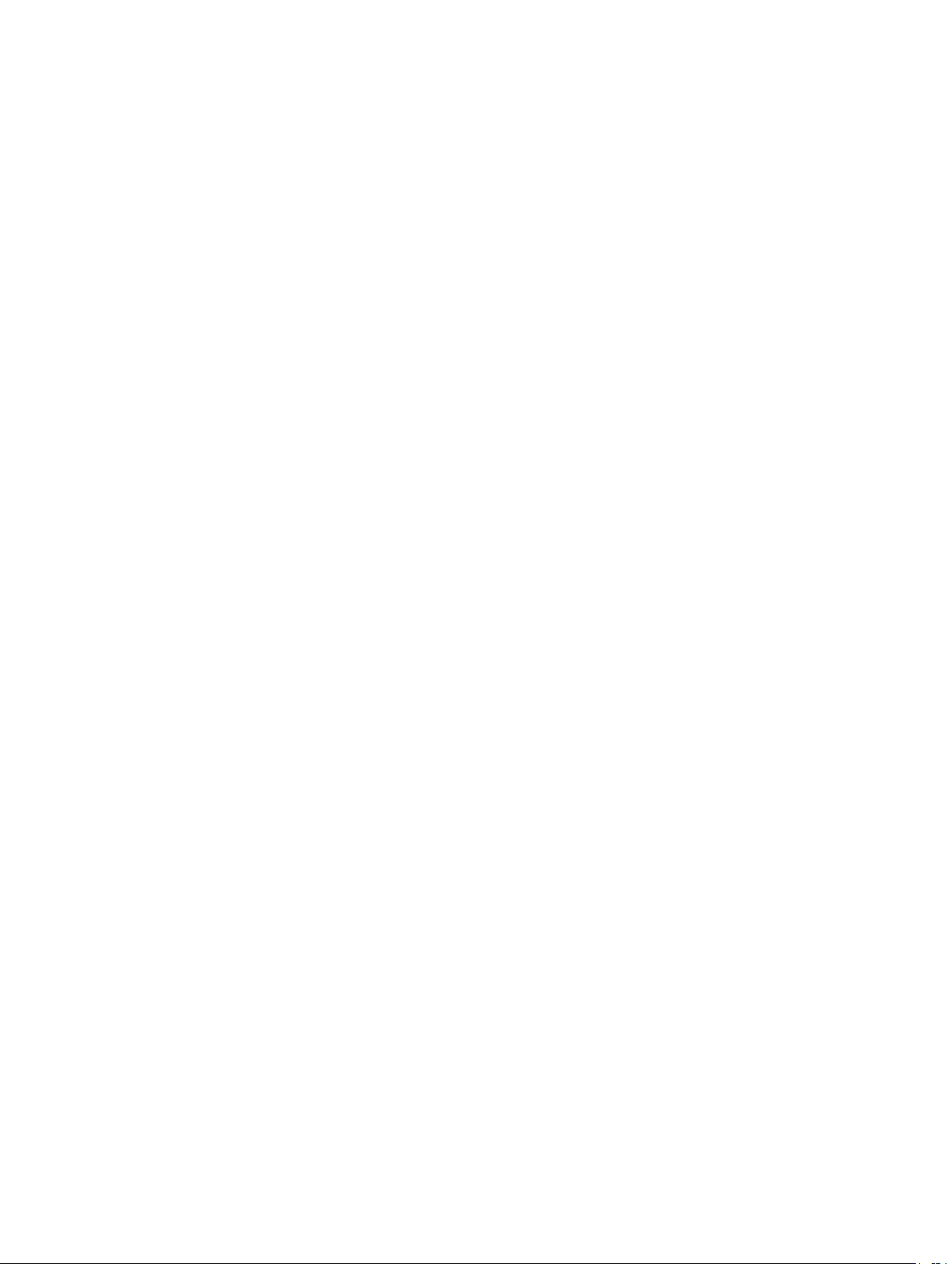
© 2019 Garmin Ltd. or its subsidiaries
All rights reserved. Under the copyright laws, this manual may not be copied, in whole or in part, without the written consent of Garmin. Garmin reserves the right to change or improve its
products and to make changes in the content of this manual without obligation to notify any person or organization of such changes or improvements. Go to for current updates www.garmin.com
and supplemental information concerning the use of this product.
Garmin® and the Garmin logo are trademarks of Garmin Ltd. or its subsidiaries, registered in the USA and other countries. These trademarks may not be used without the express permission of
Garmin.
Garmin DriveSmart™, Garmin Express™, and myTrends™ are trademarks of Garmin Ltd. or its subsidiaries. These trademarks may not be used without the express permission of Garmin.
Android ™
is a trademark of Google Inc. Apple® and Mac® are trademarks of Apple Inc, registered in the U.S. and other countries. The Bluetooth ® word mark and logos are owned by the Bluetooth
SIG, Inc., and any use of such word mark or logo by Garmin is under license. Foursquare ® is a trademark of Foursquare Labs, Inc. in the U.S. and in other countries. microSD ® and the
microSDHC logo are trademarks of SD-3C, LLC. TripAdvisor ® is a registered trademark of TripAdvisor LLC. Windows ®, Windows Vista®, and Windows XP® are registered trademarks of Microsoft
Corporation in the United States and other countries.

Table of Contents
Getting Started............................................................... 1
Garmin DriveSmart 55/65/71 Device Overview.......................... 1
Mounting and Powering the Garmin DriveSmart Device in Your
Vehicle........................................................................................ 1
Turning the Device On or Off...................................................... 1
Acquiring GPS Signals............................................................... 1
Status Bar Icons......................................................................... 1
Using the On-Screen Buttons..................................................... 2
Adjusting the Volume.................................................................. 2
Enabling Automatic Volume................................................... 2
Adjusting the Screen Brightness................................................ 2
Driver Awareness Features and Alerts........................ 2
Enabling or Disabling Audible Driver Alerts................................ 2
Red Light and Speed Cameras.................................................. 2
Finding and Saving Locations...................................... 2
Finding a Location Using the Search Bar................................... 3
Finding an Address..................................................................... 3
Location Search Results............................................................. 3
Location Search Results on the Map..................................... 3
Changing the Search Area......................................................... 3
Points of Interest......................................................................... 4
Finding a Location by Category............................................. 4
Finding National Parks........................................................... 4
Finding HISTORY® Points of Interest................................... 4
Foursquare.............................................................................4
TripAdvisor®.......................................................................... 5
Navigating to Points of Interest Within a Venue .................... 5
Search Tools...............................................................................5
Finding an Intersection...........................................................5
Finding a Location Using Coordinates................................... 5
Parking........................................................................................5
Finding Parking Near Your Current Location......................... 5
Finding Parking Near a Specified Location ............................ 5
Understanding Parking Colors and Symbols......................... 5
Viewing Recently Found Locations ............................................ 5
Clearing the List of Recently Found Locations...................... 5
Viewing Current Location Information........................................ 5
Finding Emergency Services and Fuel.................................. 5
Getting Directions to Your Current Location.......................... 6
Adding a Shortcut ....................................................................... 6
Removing a Shortcut............................................................. 6
Saving Locations........................................................................ 6
Saving a Location.................................................................. 6
Saving Your Current Location ................................................ 6
Editing a Saved Location ....................................................... 6
Assigning Categories to a Saved Location............................ 6
Deleting a Saved Location..................................................... 6
Navigating to Your Destination..................................... 6
Routes........................................................................................ 6
Starting a Route.......................................................................... 6
Starting a Route by Using the Map........................................ 6
Going Home........................................................................... 7
Your Route on the Map ............................................................... 7
Active Lane Guidance............................................................ 7
Viewing Turns and Directions................................................ 7
Viewing the Entire Route on the Map.................................... 7
Arriving at Your Destination........................................................ 7
Parking Near Your Destination.............................................. 7
Changing Your Active Route...................................................... 7
Adding a Location to Your Route........................................... 7
Shaping Your Route ............................................................... 8
Taking a Detour..................................................................... 8
Changing the Route Calculation Mode.................................. 8
Stopping the Route ..................................................................... 8
Using Suggested Routes............................................................ 8
Avoiding Delays, Tolls, and Areas.............................................. 8
Avoiding Traffic Delays on Your Route.................................. 8
Avoiding Toll Roads............................................................... 8
Avoiding Toll Stickers............................................................. 8
Avoiding Road Features........................................................ 8
Avoiding Environmental Zones.............................................. 9
Custom Avoidances............................................................... 9
Navigating Off Road................................................................... 9
Using the Map................................................................. 9
Map Tools................................................................................... 9
Viewing a Map Tool............................................................... 9
Up Ahead .................................................................................... 9
Viewing Upcoming Locations................................................. 9
Customizing the Up Ahead Categories................................ 10
Cities Ahead............................................................................. 10
Viewing Upcoming Cities and Exit Services........................ 10
Trip Information......................................................................... 10
Viewing Trip Data from the Map.......................................... 10
Viewing the Trip Information Page....................................... 10
Viewing the Trip Log ............................................................ 10
Resetting Trip Information....................................................10
Viewing Upcoming Traffic......................................................... 10
Viewing Traffic on the Map.................................................. 10
Searching for Traffic Incidents............................................. 10
Customizing the Map................................................................ 10
Customizing the Map Layers............................................... 10
Changing the Map Data Field.............................................. 10
Changing the Map Perspective............................................ 11
Live Services, Traffic, and Smartphone Features..... 11
Pairing with Your Smartphone.................................................. 11
Disabling Bluetooth Features (Android™)........................... 11
Disabling Bluetooth Features (iPhone®)............................. 11
Bluetooth Feature Status Icons ................................................ 11
Smart Notifications....................................................................11
Receiving Notifications......................................................... 11
Viewing the List of Notifications........................................... 12
Going to an Address or Location Using the Garmin Drive
App........................................................................................... 12
Hands-Free Calling................................................................... 12
Placing a Call....................................................................... 12
Receiving a Call................................................................... 12
Using the Call History.......................................................... 12
Using In-Call Options........................................................... 13
Saving a Home Phone Number........................................... 13
Deleting a Paired Phone........................................................... 13
Traffic............................................................................ 13
Receiving Traffic Data Using Your Smartphone ....................... 13
Receiving Traffic Data Using a Traffic Receiver....................... 13
Traffic Receiver Subscriptions............................................. 13
Enabling Traffic......................................................................... 13
Viewing Traffic on the Map....................................................... 13
Searching for Traffic Incidents............................................. 13
Voice Command........................................................... 14
Setting the Wakeup Phrase...................................................... 14
Activating Voice Command....................................................... 14
Voice Command Tips............................................................... 14
Starting a Route Using Voice Command.................................. 14
Muting Instructions.................................................................... 14
Voice Control............................................................................ 14
Configuring Voice Control.................................................... 14
Using Voice Control............................................................. 14
Voice Control Tips................................................................14
Table of Contents i
Termékspecifikációk
| Márka: | Garmin |
| Kategória: | Navigator |
| Modell: | DriveSmart 55T-D |
Szüksége van segítségre?
Ha segítségre van szüksége Garmin DriveSmart 55T-D, tegyen fel kérdést alább, és más felhasználók válaszolnak Önnek
Útmutatók Navigator Garmin

12 Október 2024

2 Október 2024

1 Október 2024

29 Szeptember 2024

24 Szeptember 2024

24 Szeptember 2024

24 Szeptember 2024

22 Szeptember 2024

18 Szeptember 2024

18 Szeptember 2024
Útmutatók Navigator
- Navigator Acer
- Navigator Philips
- Navigator Pioneer
- Navigator JVC
- Navigator Harman Kardon
- Navigator Nokia
- Navigator Toyota
- Navigator Medion
- Navigator Motorola
- Navigator VDO
- Navigator Insignia
- Navigator Boss
- Navigator Volkswagen
- Navigator Skoda
- Navigator Kenwood
- Navigator V7
- Navigator Navitel
- Navigator Raymarine
- Navigator Lowrance
- Navigator Alpine
- Navigator Cobra
- Navigator ModeCom
- Navigator Sygic
- Navigator Overmax
- Navigator Clarion
- Navigator Humminbird
- Navigator Blaupunkt
- Navigator Mio
- Navigator TomTom
- Navigator Jensen
- Navigator Pyle
- Navigator Sanyo
- Navigator Uniden
- Navigator Zenec
- Navigator GoClever
- Navigator Caliber
- Navigator Bushnell
- Navigator Sylvania
- Navigator Binatone
- Navigator Magellan
- Navigator Audiovox
- Navigator Navigon
- Navigator Eagle
- Navigator Navman
- Navigator Wahoo Fitness
- Navigator Furuno
- Navigator Kapsys
- Navigator Danew
- Navigator Rand McNally
- Navigator Soundstream
- Navigator VDO Dayton
- Navigator Becker
- Navigator Igo
- Navigator Kalkhoff
- Navigator Route 66
- Navigator Falk
- Navigator Viamichelin
- Navigator Xzent
- Navigator Cydle
- Navigator ESX
- Navigator Lark
- Navigator LXNAV
- Navigator Planet Audio
- Navigator Eclipse
- Navigator Voice Caddie
- Navigator TELE System
- Navigator IZZO Golf
- Navigator Zoleo
- Navigator Dashmate
- Navigator GlobalSat
Legújabb útmutatók Navigator

14 Október 2024

14 Október 2024

14 Október 2024

12 Október 2024

12 Október 2024

10 Október 2024

9 Október 2024

9 Október 2024

8 Október 2024

8 Október 2024