Használati útmutató Fujifilm S200Exp
Olvassa el alább 📖 a magyar nyelvű használati útmutatót Fujifilm S200Exp (144 oldal) a kamera kategóriában. Ezt az útmutatót 3 ember találta hasznosnak és 2 felhasználó értékelte átlagosan 4.5 csillagra
Oldal 1/144

Before You Begin
First Steps
Basic Photography and Playback
More on Photography
More on Playback
Movies
Connections
Menus
Technical Notes
Troubleshooting
Appendix
For information on related products, visit our website at
http://www.fujifilm.com/products/index.html
Owner’s Manual
Thank you for your purchase of this prod-
uct. This manual describes how to use
your FUJIFILM FinePix S200EXR digital
camera and the supplied software. Be
sure that you have read and understood
its contents before using the camera.
BL00886 -200 EN

ii
For Your Safety
IMPORTANT SAFETY INSTRUCTIONS
• Read Instructions: All the safety and op-
erating instructions should be read
before the appliance is operated.
• Retain Instructions: The safety and
operating instructions should be
retained for future reference.
• Heed Warnings: All warnings on the
appliance and in the operating in-
structions should be adhered to.
• Follow Instructions: All operating and
use instructions should be followed.
Ins
Ins
Ins
Instal
tal
tal
tallati
lati
lati
lation
on
on
onInstallation
Power Sources: This video product
should be operated only from the
type of power source indicated on
the marking label. If you are not sure
of the type of power supply to your
home, consult your appliance dealer
or local power company. For video
products intended to operate from
battery power, or other sources, refer
to the operating instructions.
Grounding or Polarization: This video
product is equipped with a polar-
ized alternating-current line plug (a
plug having one blade wider than
the other). This plug will t into the
power outlet only one way. This is a
safety feature. If you are unable to
insert the plug fully into the outlet,
try reversing the plug. If the plug
should still fail to t, contact your
electrician to replace your obsolete
outlet. Do not defeat the safety pur-
pose of the polarized plug.
Alternate Warnings: This video prod-
uct is equipped with a three-wire
grounding-type plug, a plug having
a third (grounding) pin. This plug
will only t into a grounding-type
power outlet. This is a safety feature.
If you are unable to insert the plug
into the outlet, contact your electri-
cian to replace your obsolete outlet.
Do not defeat the safety purpose of
the grounding type plug.
Overloading: Do not overload wall out-
lets and extension cords as this can
result in a risk of re or electric shock.
Ventilation: Slots and openings in
the cabinet are provided for ventila-
tion, to ensure reliable operation of
the video product and to protect it
from overheating, and these open-
ings must not be blocked or cov-
ered. The openings should never
be blocked by placing the video
product on a bed, sofa, rug, or other
similar surface.
This video product should not be
placed in a built-in installation such
as a bookcase or rack unless proper
ventilation is provided or the manu-
facturer’s instructions have been ad-
hered to. This video product should
never be placed near or over a radia-
tor or heat register.
Att achments: Do not use attachments
not recommended by the video
product manufacturer as they may
cause hazards.
Water and Moisture: Do not use this
video product near water—for ex-
ample, near a bath tub, wash bowl,
kitchen sink, or laundry tub, in a wet
basement, or near a swimming pool,
and the like.
Power-Cord Protection: Power-sup-
ply cords should be routed so that
they are not likely to be walked on
or pinched by items placed upon
or against them, paying particular
attention to cords at plugs, conve-
nience receptacles, and the point
where they exit from the appliance.
Accessories: Do not place this video
product on an unstable cart, stand,
tripod, bracket, or table. The video
product may fall, causing serious in-
jury to a child or adult, and serious
damage to the appliance. Use only
with a cart, stand, tripod, bracket, or
table recommended by the manufac-
turer, or sold with the video product.
Any mounting of the appliance should
follow the manufacturer’s instructions,
and should use a mounting accessory
recommended by the manufacturer.
An appliance and
cart combination
should be moved
with care. Quick
stops, excessive
force, and uneven
surfaces may
cause the appliance and cart combi-
nation to overturn.
Ant
Ant
Ant
Antenn
enn
enn
ennas
as
as
asAntennas
Outdoor Antenna Grounding: If an
outside antenna or cable system is
connected to the video product, be
sure the antenna or cable system is
grounded so as to provide some pro-
tection against voltage surges and
built-up static charges. Section 810
of the National Electrical Code, ANSI/
NFPA No. 70, provides information
with respect to proper grounding
of the mast and supporting struc-
ture, grounding of the lead-in wire
to an antenna discharge unit, size of
grounding conductors, location of
antenna discharge unit, connection
to grounding electrodes, and require-
ments for the grounding electrode.
EXAMPLE OF ANTENNA GROUNDING AS
PER NATIONAL ELECTRICAL CODE
Antenna Lead
in Wire
Ground
Clamp
Electric
Service
Equipment
Ground
Clamps
Grounding
Conductors
(NEC SECTION
810-21)
Power Service Grounding
Electrode System (NEC
ART 250. PART H)
Antenna
Discharge
Unit (NEC
SECTION
810-20)
Power Lines: An outside antenna sys-
tem should not be located in the
vicinity of overhead power lines or
other electric light or power circuits,
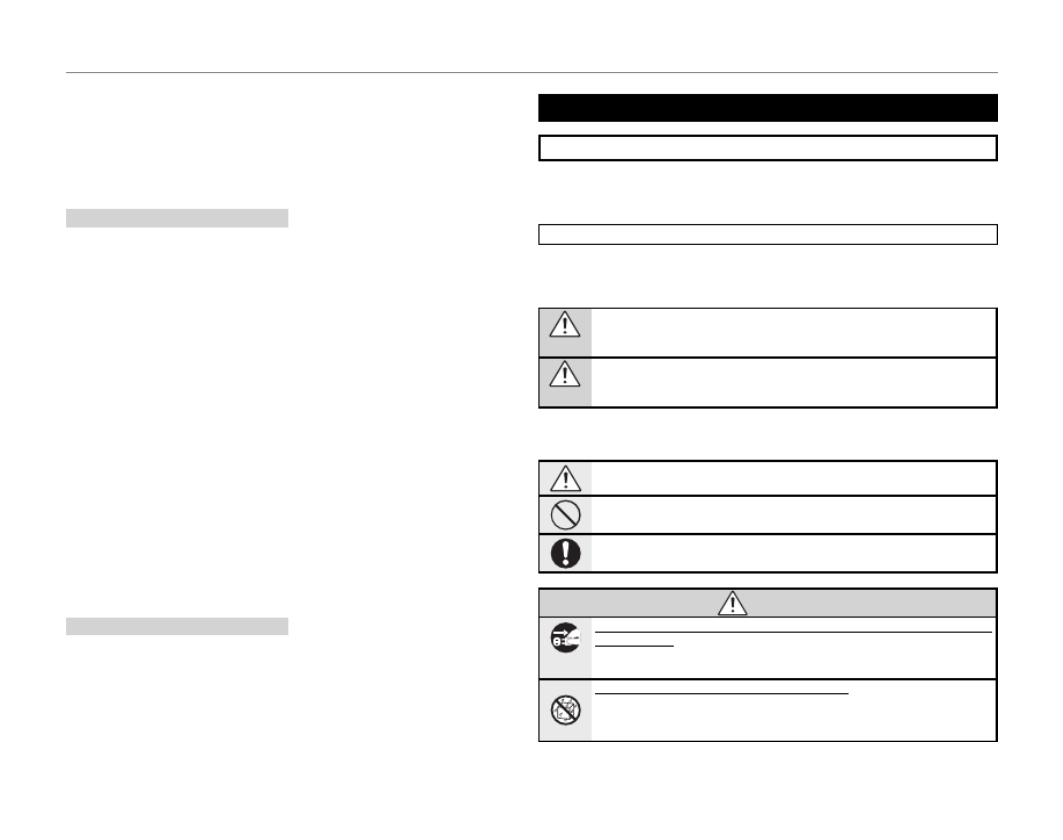
iii
For Your Safety
or where it can fall into such power
lines or circuits. When installing an
outside antenna system, extreme
care should be taken to keep from
touching such power lines or circuits
as contact with them might be fatal.
Use
Use
Use
UseUse
Cleaning: Unplug this video product
from the wall outlet before clean-
ing. Do not use liquid cleaners or
aerosol cleaners. Use a damp cloth
for cleaning.
Object and Liquid Entry: Never push
objects of any kind into this video
product through openings as they
may touch dangerous voltage points
or short out parts that could result in a
re or electric shock. Never spill liquid
of any kind on the video product.
Lightning: For added protection for
this video product receiver during
a lightning storm, or when it is left
unattended and unused for long pe-
riods of time, unplug it from the wall
outlet and disconnect the antenna
or cable system. This will prevent
damage to the video product due to
lightning and power-line surges.
Ser
Ser
Ser
Servi
vi
vi
vice
ce
ce
ceService
Servicing: Do not attempt to service
this video product yourself as open-
ing or removing covers may expose
you to dangerous voltage or other
hazards. Refer all servicing to quali-
ed service personnel.
Damage Requiring Service: Unplug this
video product from the wall outlet
and refer servicing to quali ed ser-
vice personnel under the following
conditions:
• When the power-supply cord or
plug is damaged.
• If liquid has been spilled, or objects
have fallen into the video product.
• If the video product has been ex-
posed to rain or water.
• If the video product has been
dropped or the cabinet has been
damaged.
If the video product does not oper-
ate normally follow the operating
instructions. Adjust only those
controls that are covered by the op-
erating instructions as an improper
adjustment of other controls may re-
sult in damage and will often require
extensive work by a quali ed techni-
cian to restore the video product to
its normal operation.
When the video product exhibits a
distinct change in performance—
this indicates a need for service.
Replacement Parts: When replacement
parts are required, be sure the service
technician has used replacement
parts speci ed by the manufacturer
or have the same characteristics as
the original part. Unauthorized sub-
stitutions may result in re, electric
shock or other hazards.
Safety Check: Upon completion of any
service or repairs to this video prod-
uct, ask the service technician to
perform safety checks to determine
that the video product is in proper
operating condition.
Be sure to read these notes before use
Safety Notes
• Make sure that you use your camera correctly. Read these safety notes and
your Owner’s Manual carefully before use.
• After reading these safety notes, store them in a safe place.
About the Icons
The icons shown below are used in this document to indicate the severity of
the injury or damage that can result if the information indicated by the icon
is ignored and the product is used incorrectly as a result.
WARNING
This icon indicates that death or serious injury can result if the information
is ignored.
CAUTION
This icon indicates that personal injury or material d amage can result if the
information is ignored.
The icons shown below are used to indicate the nature of the instructions
which are to be observed.
Triangular icons tell you that this information requires attention (“Impor-
tant”).
Circular icons with a diagonal bar tell you that the action indicated is prohib-
ited (“Prohibited”).
Filled circles with an exclamation mark indicate an action that must be per-
formed (“Required”).
WARNING
WARNING
WARNING
WARNING WARNING
Unplug from
power socket
If a problem arises, turn the camera o , remove the battery, and disconnect and unplug the
AC power adapter. Continued use of the camera when it is emitting smoke, is
emitting any unusual odor, or is in any other abnormal state can cause a re
or electric shock. Contact your FUJIFILM dealer.
Do not allow water or foreign objects to enter the camera. If water or foreign objects
get inside the camera, turn the camera o , remove the battery, and discon-
nect and unplug the AC power adapter. Continued use of the camera can
cause a re or electric shock. Contact your FUJIFILM dealer.

viii
About This Manual
Before using the camera, read this manual and the warnings on pages ii–vii. For information on speci c
topics, consult the sources below.
Memor y Cards
Pictures can be stored in the camera’s internal memory or on optional SD and SDHC memory cards. In this
manual, SD memory cards are referred to as “memory cards.” For more information, see page 11.
✔
✔
✔
✔✔
T
T
T
Table o
able o
able o
able of Content
f Content
f Content
f Contents
s
s
s Table of Contents
.............................................
.............................................
.............................................
............................................. .............................................pg. xii
pg. xii
pg. xii
pg. xiipg. xii
✔
✔
✔
✔✔
Camera Q & A
Camera Q & A
Camera Q & A
Camera Q & A Camera Q & A
....................................................
....................................................
....................................................
.................................................... ....................................................pg. ix
pg. ix
pg. ix
pg. ixpg. ix
Know what you want to do but don’t know the
name for it? Find the answer in “Camera Q & A.”
The “Table of Contents” gives an overview of the
entire manual. The principal camera operations
are listed here.
✔
✔
✔
✔✔
Glossa
Glossa
Glossa
Glossar
r
r
ry
y
y
y Glossary
........................................................
........................................................
........................................................
........................................................ ........................................................pg. 1
pg. 1
pg. 1
pg. 11
1
1
16
6
6
6pg. 116 ✔
✔
✔
✔✔
Restric
Restric
Restric
Restricti
ti
ti
tions o
ons o
ons o
ons on Camera Se
n Camera Se
n Camera Se
n Camera Sett
tt
tt
ttings
ings
ings
ings Restrictions on Camera Settings
............................
............................
............................
............................ ............................ BM
BM
BM
BMBM
See the Basic Manual for restrictions on the op-
tions available in each shooting mode.
The meanings of some technical terms may be
found here.
✔
✔
✔
✔✔
T
T
T
Troubl
roubl
roubl
roublesho
esho
esho
eshootin
otin
otin
oting
g
g
g Troubleshooting
............................................
............................................
............................................
............................................ ............................................ pg. 1
pg. 1
pg. 1
pg. 105
05
05
05pg. 105 ✔
✔
✔
✔✔
Warning M
Warning M
Warning M
Warning Messag
essag
essag
essages a
es a
es a
es and Di
nd Di
nd Di
nd Displays
splays
splays
splays Warning Messages and Displays
.....................
.....................
.....................
..................... ..................... pg. 1
pg. 1
pg. 1
pg. 11
1
1
12
2
2
2pg. 112
Find out what’s behind that ashing icon or er-
ror message in the monitor or electronic view-
n d e r .
Having a speci c problem with the camera?
Find the answer here.

ix
Camera Q & A
Find items by task.
Camera S
Camera S
Camera S
Camera Setu
etu
etu
etup
p
p
pCamera Setup
Que
Que
Que
Quest
st
st
stio
io
io
ion
n
n
nQuestion Key phr
Key phr
Key phr
Key phras
as
as
ase
e
e
eKey phrase See p
See p
See p
See pag
ag
ag
age
e
e
eSee page
How do I set the camera clock? Date and time 15
Can I set the clock to local time when I travel? Time di erence 97
How do I keep the display from turning o automatically? Auto power o 100
How do I make the display brighter or darker? LCD brightness 100
How do I stop the camera beeping and clicking? Operation and shutter volume 95
Silent mode 19
What are the parts of the camera called? Parts of the camera 2
What do the icons in the display mean? Displays 5
How do I use the menus? Menus 74
What’s behind that ashing icon or error message? Messages and displays 112
How much charge is left in the battery? Battery level 16
Sharin
Sharin
Sharin
Sharing Pict
g Pict
g Pict
g Pictures
ures
ures
uresSharing Pictures
Que
Que
Que
Quest
st
st
stio
io
io
ion
n
n
nQuestion Key phr
Key phr
Key phr
Key phras
as
as
ase
e
e
eKey phrase See p
See p
See p
See pag
ag
ag
age
e
e
eSee page
Can I print pictures on my home printer? Printing pictures 63
Can I copy my pictures to my computer? Viewing pictures on a computer 68

xi
Camera Q & A
Viewi
Viewi
Viewi
Viewing Pic
ng Pic
ng Pic
ng Picture
ture
ture
tures
s
s
sViewing Pictures
Que
Que
Que
Quest
st
st
stio
io
io
ion
n
n
nQuestion Key phr
Key phr
Key phr
Key phras
as
as
ase
e
e
eKey phrase See p
See p
See p
See pag
ag
ag
age
e
e
eSee page
How do I view my pictures? Single-frame playback 52
How do I delete the current picture? The b button 21
Can I select other pictures for deletion? Deleting pictures 56
Can I zoom in on pictures during playback? Playback zoom 53
How do I view a lot of pictures at once? Multi-frame playback 54
How do I view all pictures taken on the same day? Sort by date 55
Can I protect my pictures from accidental deletion? Protect 88
Can I hide the icons in the display when viewing my pictures? The DISP/BACK button 54
Can I view my pictures in a slide show? Slide show 86
Can I add a short voice memo to my pictures? Voice memo 92
Can I crop unwanted elements out of my pictures? Crop (trimming) 89
Can I make small copies of pictures? Resize 90
Can I copy pictures from internal memory to a memory card? Copy 90
How do I view my pictures on TV? Viewing pictures on TV 62

2
Introduction
Parts of t
Parts of t
Parts of t
Parts of the Camera
he Camera
he Camera
he CameraParts of the Camera
For more information, refer to the page listed to the right of each item.
13 Speaker ..........................................................
14 Connector for AC adapter ...............103
15 Connector for A/V cable .....................62
16 Connector for USB cable .....................63
17 Mode dial ......................................................
18 Strap eyelet ....................................................
19 G switch ..........................................14
20 Shutter button ...........................................20
21 ( ) button ................................ISO sensitivity
22 (d exposure compensation) button .........34
23 Command dial ...................32, 34, 38, 39
24 Microphone .................................................9
1 Focus ring .....................................................36
2 Hot shoe ........................................................82
3 Zoom ring .....................................................17
4 Lens
5 Flash ..................................................................28
6 AF-assist illuminator ...............................25
Self-timer lamp ..........................................31
7 ( ) button .......................37r one-touch AF
8 (N a s h p o p- u p ) button ..............................28
9 ( ) button ...............32I Continuous shooting
10 ( ) button ..........................39D white balance
11 Terminal cover
12 Focus mode selector .............................36

4
Introduction
The Electronic View nder (EVF)
The electronic view nder provides the same information as the monitor, and
can be used when bright lighting conditions make the display in the monitor
di cult to see. To switch between the monitor and electronic view nder, press
the EVF/LCD button (your selection remains in e ect when the camera is turned
o or the mode dial is rotated to another setting).
LCD
EVF
The camera is equipped with diopter adjustment to accommodate individual
di erences in vision. Slide the diopter adjustment control up and down until the
view nder dispay is in sharp focus.

8
Charging the Battery
The battery is not charged at shipment. Charge the battery before use.
1
Place the battery in the charger.
Insert the battery into the supplied battery
charger in the orientation shown by the ar-
row.
Battery charger
Battery
Arrow Charging indicator
2
Charge the battery.
Plug the charger into a power outlet. The
charging indicator will blink while the bat-
tery charges.
c Cautions
• Unplug the charger when it is not in use.
• Remove dirt from the battery terminals with a
clean, dry cloth. Failure to observe this precau-
tion could prevent the battery from charging.
• Charging times increase at low temperatures.
The Charging Indicator
The charging indicator shows battery charge status
as follows:
Cha
Cha
Cha
Charg
rg
rg
rgin
in
in
ing ind
g ind
g ind
g indic
ic
ic
icato
ato
ato
ator
r
r
rCharging indicatorBat
Bat
Bat
Batte
te
te
ter
r
r
ry st
y st
y st
y stat
at
at
atus
us
us
usBattery status Ac
Ac
Ac
Acti
ti
ti
tion
on
on
onAction
O
Battery not
inserted.
Insert
the battery.
Battery fault.
Unplug the char-
ger and remove
the battery.
Blinks
Battery charging.
—
On Battery fully
charged.
Remove
the battery.
3
Remove the battery.
Remove the battery when the charging indi-
cator stops blinking.

First Steps
11
Inserting a Memory Card
Although the camera can store pictures in internal memory, optional SD memory cards (sold sepa-
rately) can be used to store additional pictures.
When no memory card is inserted, a appears in the monitor and internal memory is used for recording
and playback. Note that because camera malfunction could cause internal memory to become cor-
rupted, the pictures in internal memory should periodically be transferred to a computer and saved on
the computer hard disk or on removable media such as CDs or DVDs. The pictures in internal memory
can also be copied to a memory card (see page 90). To prevent internal memory from becoming full,
be sure to delete pictures when they are no longer needed.
When a memory card is inserted as described below, the card will be used for recording and playback.
■
■
■
■■
Compati
Compati
Compati
Compatible Me
ble Me
ble Me
ble Memor
mor
mor
mory Cards
y Cards
y Cards
y Cards Compatible Memory Cards
SanDisk SD and SDHC memory cards have been approved for use in the camera. A complete list
of approved memory cards is available at http://www.fujifilm.com/products/digital_cameras/index.html.
Operation is not guaranteed with other cards. The camera can not be used with xD-Picture Cards or
with MultiMediaCard (MMC) devices.
c Caution
SD memory cards can be locked, making it impossible to format the card or to record or
delete images. Before inserting an SD memory card, slide the write-protect switch to the
unlocked position.
Wr
Wr
Wr
Write-protect
ite-protect
ite-protect
ite-protect Write-protect
switc
switc
switc
switch
h
h
hswitch
Termékspecifikációk
| Márka: | Fujifilm |
| Kategória: | kamera |
| Modell: | S200Exp |
Szüksége van segítségre?
Ha segítségre van szüksége Fujifilm S200Exp, tegyen fel kérdést alább, és más felhasználók válaszolnak Önnek
Útmutatók kamera Fujifilm

14 Január 2025

15 December 2024

15 December 2024

15 December 2024

7 Október 2024

2 Október 2024

1 Szeptember 2024

25 Augusztus 2024

24 Augusztus 2024

24 Augusztus 2024
Útmutatók kamera
- kamera Samsung
- kamera Sony
- kamera Braun
- kamera National Geographic
- kamera Acer
- kamera Nedis
- kamera Philips
- kamera Reolink
- kamera Olympus
- kamera Oregon Scientific
- kamera SilverCrest
- kamera Panasonic
- kamera Canon
- kamera JVC
- kamera Lenovo
- kamera Casio
- kamera Toshiba
- kamera Ozito
- kamera HP
- kamera BenQ
- kamera TP-Link
- kamera Medion
- kamera Vimar
- kamera Xiaomi
- kamera EZVIZ
- kamera Prixton
- kamera Polaroid
- kamera Kyocera
- kamera Technaxx
- kamera GoPro
- kamera Speco Technologies
- kamera Ricoh
- kamera Hikvision
- kamera Epson
- kamera Netgear
- kamera Vtech
- kamera Rollei
- kamera Agfa
- kamera Lamax
- kamera Hitachi
- kamera Kodak
- kamera Ring
- kamera Nikon
- kamera Alpine
- kamera Logitech
- kamera Bresser
- kamera Dahua Technology
- kamera Viewsonic
- kamera Cobra
- kamera Scosche
- kamera Denver
- kamera Minox
- kamera Trevi
- kamera Joy-It
- kamera Daewoo
- kamera Gembird
- kamera GE
- kamera SPC
- kamera Powerfix
- kamera Eufy
- kamera Avaya
- kamera Levenhuk
- kamera Konica Minolta
- kamera Mamiya
- kamera Lorex
- kamera Foscam
- kamera Kogan
- kamera SJCAM
- kamera Imou
- kamera AgfaPhoto
- kamera Sigma
- kamera Pentax
- kamera Velleman
- kamera D-Link
- kamera Blaupunkt
- kamera InfiRay
- kamera Fluke
- kamera Arlo
- kamera Trust
- kamera Konig
- kamera ARRI
- kamera Pyle
- kamera Emerson
- kamera MuxLab
- kamera Lumens
- kamera Sanyo
- kamera DataVideo
- kamera Lenco
- kamera Leica
- kamera Azden
- kamera Vemer
- kamera Burris
- kamera Marshall Electronics
- kamera Getac
- kamera AViPAS
- kamera Creative
- kamera EverFocus
- kamera SereneLife
- kamera Swann
- kamera Anker
- kamera Microtek
- kamera Linksys
- kamera Elmo
- kamera UniView
- kamera Laserliner
- kamera IGET
- kamera Vivitar
- kamera PTZ Optics
- kamera BZBGear
- kamera Argus
- kamera Lexibook
- kamera Bushnell
- kamera Easypix
- kamera Maginon
- kamera AVerMedia
- kamera Celestron
- kamera Yashica
- kamera Flir
- kamera Daitsu
- kamera Nest
- kamera Ansco
- kamera Sygonix
- kamera Intel
- kamera Zenit
- kamera EVE
- kamera Fuji
- kamera Minolta
- kamera Zorki
- kamera RunCam
- kamera SeaLife
- kamera FIMI
- kamera Liiv360
- kamera Watec
- kamera Meade
- kamera Contax
- kamera Sinji
- kamera Traveler
- kamera Exakta
- kamera Digital Watchdog
- kamera ZeissIkon
- kamera Silvergear
- kamera Dorr
- kamera Spypoint
- kamera HOLGA
- kamera Praktica
- kamera Hasselblad
- kamera Moto Mods (Motorola)
- kamera Fantasea Line
- kamera Brinno
- kamera Z CAM
- kamera General
- kamera Ergoguys
- kamera Strex
- kamera General Electric
- kamera Berger & Schröter
- kamera Leitz Focomat IIc
- kamera Syrp
- kamera Cosina
- kamera Hanwha
- kamera Videology
- kamera Pelco
- kamera Videotec
- kamera Cambo
- kamera Kobian
- kamera Kyocera Yashica
- kamera Red Digital Cinema
- kamera Bauhn
- kamera Konica
- kamera Akaso
- kamera Seek Thermal
- kamera Aida
- kamera Ikegami
- kamera Ikelite
- kamera Adeunis
- kamera Hoppstar
- kamera IOptron
- kamera Moultrie
- kamera PatrolEyes
- kamera Camouflage
- kamera HuddleCamHD
- kamera Aplic
- kamera Linhof
- kamera GoXtreme
- kamera KanDao
- kamera Aquapix
Legújabb útmutatók kamera

3 Április 2025

1 Április 2025

29 Március 2025

29 Március 2025

28 Március 2025

27 Március 2025

27 Március 2025

20 Március 2025

14 Január 2025

12 Január 2025