Használati útmutató Fujifilm FinePix S200EXR
Olvassa el alább 📖 a magyar nyelvű használati útmutatót Fujifilm FinePix S200EXR (287 oldal) a kamera kategóriában. Ezt az útmutatót 2 ember találta hasznosnak és 2 felhasználó értékelte átlagosan 4.5 csillagra
Oldal 1/287
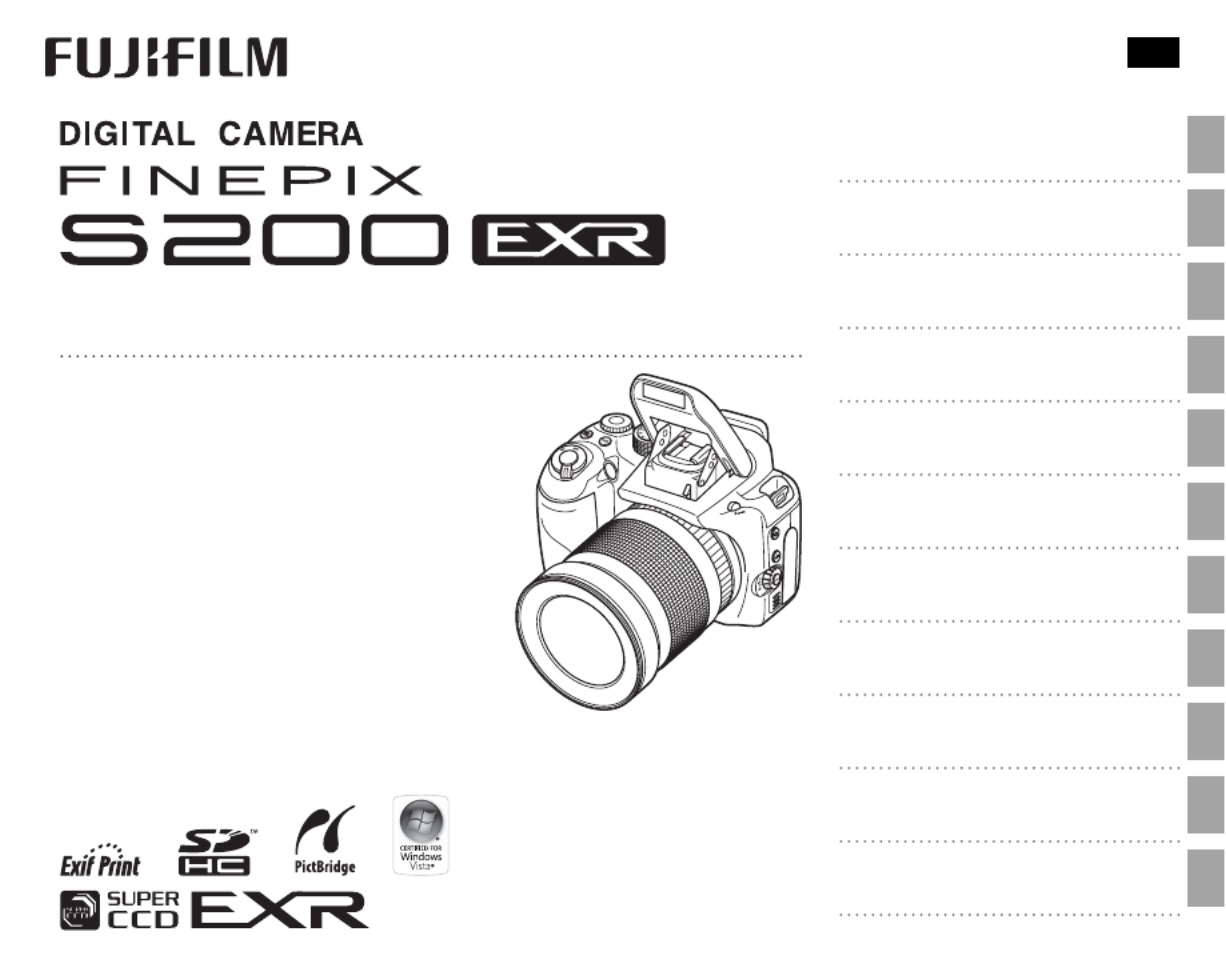
Before You Begin
First Steps
Basic Photography and Playback
More on Photography
More on Playback
Movies
Connections
Menus
Technical Notes
Troubleshooting
Appendix
For information on related products, visit our website at
http://www.fujifilm.com/products/index.html
Owner’s Manual
Thank you for your purchase of this prod-
uct. This manual describes how to use
your FUJIFILM FinePix S200EXR digital
camera and the supplied software. Be
sure that you have read and understood
its contents before using the camera.
BL008 86 - 200 EN


ii
For Your Safety
IMPORTANT SAFETY INSTRUCTIONS
• Read Instructions: All the safety and op-
erating instructions should be read
before the appliance is operated.
• Retain Instructions: The safety and
operating instructions should be
retained for future reference.
• Heed Warnings: All warnings on the
appliance and in the operating in-
structions should be adhered to.
• Follow Instructions: All operating and
use instructions should be followed.
Ins
Ins
Ins
InsInstal
tal
tal
taltallati
lati
lati
latilation
on
on
ononInstallation
Power Sources: This video product
should be operated only from the
type of power source indicated on
the marking label. If you are not sure
of the type of power supply to your
home, consult your appliance dealer
or local power company. For video
products intended to operate from
battery power, or other sources, refer
to the operating instructions.
Grounding or Polarization: This video
product is equipped with a polar-
ized alternating-current line plug (a
plug having one blade wider than
the other). This plug will t into the
power outlet only one way. This is a
safety feature. If you are unable to
insert the plug fully into the outlet,
try reversing the plug. If the plug
should still fail to t, contact your
electrician to replace your obsolete
outlet. Do not defeat the safety pur-
pose of the polarized plug.
Alternate Warnings: This video prod-
uct is equipped with a three-wire
grounding-type plug, a plug having
a third (grounding) pin. This plug
will only t into a grounding-type
power outlet. This is a safety feature.
If you are unable to insert the plug
into the outlet, contact your electri-
cian to replace your obsolete outlet.
Do not defeat the safety purpose of
the grounding type plug.
Overloading: Do not overload wall out-
lets and extension cords as this can
result in a risk of re or electric shock.
Ventilation: Slots and openings in
the cabinet are provided for ventila-
tion, to ensure reliable operation of
the video product and to protect it
from overheating, and these open-
ings must not be blocked or cov-
ered. The openings should never
be blocked by placing the video
product on a bed, sofa, rug, or other
similar surface.
This video product should not be
placed in a built-in installation such
as a bookcase or rack unless proper
ventilation is provided or the manu-
facturer’s instructions have been ad-
hered to. This video product should
never be placed near or over a radia-
tor or heat register.
Att achments: Do not use attachments
not recommended by the video
product manufacturer as they may
cause hazards.
Water and Moisture: Do not use this
video product near water—for ex-
ample, near a bath tub, wash bowl,
kitchen sink, or laundry tub, in a wet
basement, or near a swimming pool,
and the like.
Power-Cord Protection: Power-sup-
ply cords should be routed so that
they are not likely to be walked on
or pinched by items placed upon
or against them, paying particular
attention to cords at plugs, conve-
nience receptacles, and the point
where they exit from the appliance.
Accessories: Do not place this video
product on an unstable cart, stand,
tripod, bracket, or table. The video
product may fall, causing serious in-
jury to a child or adult, and serious
damage to the appliance. Use only
with a cart, stand, tripod, bracket, or
table recommended by the manufac-
turer, or sold with the video product.
Any mounting of the appliance should
follow the manufacturer’s instructions,
and should use a mounting accessory
recommended by the manufacturer.
An appliance and
cart combination
should be moved
with care. Quick
stops, excessive
force, and uneven
surfaces may
cause the appliance and cart combi-
nation to overturn.
Ant
Ant
Ant
AntAntenn
enn
enn
ennennas
as
as
asasAntennas
Outdoor Antenna Grounding: If an
outside antenna or cable system is
connected to the video product, be
sure the antenna or cable system is
grounded so as to provide some pro-
tection against voltage surges and
built-up static charges. Section 810
of the National Electrical Code, ANSI/
NFPA No. 70, provides information
with respect to proper grounding
of the mast and supporting struc-
ture, grounding of the lead-in wire
to an antenna discharge unit, size of
grounding conductors, location of
antenna discharge unit, connection
to grounding electrodes, and require-
ments for the grounding electrode.
EXAMPLE OF ANTENNA GROUNDING AS
PER NATIONAL ELECTRICAL CODE
Antenna Lead
in Wire
Ground
Clamp
Electric
Service
Equipment
Ground
Clamps
Grounding
Conductors
(NEC SECTION
810-21)
Power Service Grounding
Electrode System (NEC
ART 250. PART H)
Antenna
Discharge
Unit (NEC
SECTION
810-20)
Power Lines: An outside antenna sys-
tem should not be located in the
vicinity of overhead power lines or
other electric light or power circuits,


iii
For Your Safety
or where it can fall into such power
lines or circuits. When installing an
outside antenna system, extreme
care should be taken to keep from
touching such power lines or circuits
as contact with them might be fatal.
Use
Use
Use
UseUseUse
Cleaning: Unplug this video product
from the wall outlet before clean-
ing. Do not use liquid cleaners or
aerosol cleaners. Use a damp cloth
for cleaning.
Object and Liquid Entry: Never push
objects of any kind into this video
product through openings as they
may touch dangerous voltage points
or short out parts that could result in a
re or electric shock. Never spill liquid
of any kind on the video product.
Lightning: For added protection for
this video product receiver during
a lightning storm, or when it is left
unattended and unused for long pe-
riods of time, unplug it from the wall
outlet and disconnect the antenna
or cable system. This will prevent
damage to the video product due to
lightning and power-line surges.
Ser
Ser
Ser
SerServi
vi
vi
vivice
ce
ce
ceceService
Servicing: Do not attempt to service
this video product yourself as open-
ing or removing covers may expose
you to dangerous voltage or other
hazards. Refer all servicing to quali-
ed service personnel.
Damage Requiring Service: Unplug this
video product from the wall outlet
and refer servicing to quali ed ser-
vice personnel under the following
conditions:
• When the power-supply cord or
plug is damaged.
• If liquid has been spilled, or objects
have fallen into the video product.
• If the video product has been ex-
posed to rain or water.
• If the video product has been
dropped or the cabinet has been
damaged.
If the video product does not oper-
ate normally follow the operating
instructions. Adjust only those
controls that are covered by the op-
erating instructions as an improper
adjustment of other controls may re-
sult in damage and will often require
extensive work by a quali ed techni-
cian to restore the video product to
its normal operation.
When the video product exhibits a
distinct change in performance—
this indicates a need for service.
Replacement Parts: When replacement
parts are required, be sure the service
technician has used replacement
parts speci ed by the manufacturer
or have the same characteristics as
the original part. Unauthorized sub-
stitutions may result in re, electric
shock or other hazards.
Safety Check: Upon completion of any
service or repairs to this video prod-
uct, ask the service technician to
perform safety checks to determine
that the video product is in proper
operating condition.
Be sure to read these notes before use
Safety Notes
• Make sure that you use your camera correctly. Read these safety notes and
your Owner’s Manual carefully before use.
• After reading these safety notes, store them in a safe place.
About the Icons
The icons shown below are used in this document to indicate the severity of
the injury or damage that can result if the information indicated by the icon
is ignored and the product is used incorrectly as a result.
WARNING
This icon indicates that death or serious injury can result if the information
is ignored.
CAUTION
This icon indicates that personal injury or material damage can result if the
information is ignored.
The icons shown below are used to indicate the nature of the instructions
which are to be observed.
Triangular icons tell you that this information requires attention (“Impor-
tant”).
Circular icons with a diagonal bar tell you that the action indicated is prohib-
ited (“Prohibited”).
Filled circles with an exclamation mark indicate an action that must be per-
formed (“Required”).
WARNING
WARNING
WARNING
WARNING WARNING WARNING
Unplug from
power socket
If a problem arises, turn the camera o , remove the battery, and disconnect and unplug the
AC power adapter. Continued use of the camera when it is emitting smoke, is
emitting any unusual odor, or is in any other abnormal state can cause a re
or electric shock. Contact your FUJIFILM dealer.
Do not allow water or foreign objects to enter the camera. If water or foreign objects
get inside the camera, turn the camera o , remove the battery, and discon-
nect and unplug the AC power adapter. Continued use of the camera can
cause a re or electric shock. Contact your FUJIFILM dealer.


iv
For Your Safety
WARNING
WARNING
WARNING
WARNING WARNING WARNING
Do not use in
the bathroom
or showe r
Do not use the camera in the bathroom or shower. This can cause a re or electric
shock.
Do not
disassemble
Never attempt to change or take apart the camera. (Never open the casing.) Do not use the
camera when it has been dropped or the casing is damaged. This can cause a re or
electric shock. Contact your FUJIFILM dealer.
Do not change, heat or unduly twist or pull the connection cord and do not place heavy ob-
jects on the connection cord. These actions could damage the cord and cause a
re or electric shock. If the cord is damaged, contact your FUJIFILM dealer.
Do not place the camera on an unstable surface. This can cause the camera to fall or
tip over and cause injury.
Never attempt to take pictures while in motion. Do not use the camera while you
are walking or driving a vehicle. This can result in you falling down or being
involved in a tra c accident.
Do not touch any metal parts of the camera during a thunderstorm. This can cause an
electric shock due to induced current from the lightning discharge.
Do not use the battery exce pt as speci ed. Load the battery as shown by the in-
dicator.
Do not heat, change or take apart the batte ry. Do not drop or subject the battery to i m-
pac ts. Do not store the battery with metallic products. Any of these actions can cause
the battery to burst or leak and cause re or injury as a result.
Use only the battery or AC power adapters speci ed for use with this came ra. Do not use
voltages other than the power supply voltage shown. The use of other power sources
can cause a re.
If the bat tery lea ks and u id gets in contact wi th your eyes , skin or c lothi ng, ush t he a ected
area with clean water and seek medical attention or call an emergency number right away.
Do not use the charger to charge batteries other than those speci ed here. The supplied
battery charger is for use only with the type of battery supplied with the cam-
era. Using the charger to charge conventional batteries or other types of
rechargeable batteries can cause the battery to leak uid, overheat or burst.
When carrying the battery, install it in a digital camera or keep it in the hard case. When
storing the battery, keep it in the hard case. When discarding, cover the battery terminals
with insulation tape. Contact with other metallic objects or batteries could
cause the battery to ignite or burst.
Keep memory cards out of the reach of small children. Because memory cards are
small, they can be swallowed by children. Be sure to store memory cards out
of the reach of small children. If a child swallows a memory card, seek medical
attention or call an emergency number.
CAUTIO
CAUTIO
CAUTIO
CAUTIO CAUTION
N
N
NN CAUTION
Do not use this camera in locations a ected by oil fumes, steam, humidity or dust. This
can cause a re or electric shock.
Do not leave this camera in places subject to extremely high temperatures. Do not leave
the camera in locations such as a sealed vehicle or in direct sunlight. This
can cause a re.
Keep out of the reach of small children. This product could cause injury in the
hands of a child.
Do not place heavy objects on the camera. This can cause the heavy object to tip
over or fall and cause injury.
Do not move the camera while the AC power adapter is still connected. Do not pull on the
connection cord to disconnect the AC power adapter. This can damage the power
cord or cables and cause a re or electric shock.
Do not cover or wrap the camera or the AC power adapter in a cloth or blanket. This can
cause heat to build up and distort the casing or cause a re.
When you are cleaning the camera or you do not plan to use the camera for an extended
period, re move the battery and disconnect and unplug the AC power adapter. Failure to
do so can cause a re or electric shock.
When charging ends, unplug the charge r from the power socket. Leaving the charger
plugged into the power socket can cause a re.
Using a ash too close to a person’s eyes may temporarily a ect the eyesight. Take par-
ticular care when photographing infants and young children.
When a memory card is removed, the card could come out of the slot too quickly. Use your
nge r to hold it and gently release the card.
Request regular internal testing and cleaning for your camera. Build-up of dust in your
camera can cause a re or electric shock. Contact your FUJIFILM dealer to
request internal cleaning every two years. Please note that this service is not
free of charge.


v
For Your Safety
The Battery and Power Supply
The following describes the proper
use of the battery and how to
prolong its life. Incorrect use can
shorten battery life or cause leakage,
overheating, re, or explosion.
The battery is not charged at ship-
ment. Charge the battery before
use. Keep the battery in its case
when not in use.
Notes on the Battery
The battery gradually loses its charge
when not in use. Charge the battery
one or two days before use.
Battery life can be extended by turn-
ing the camera o when not in use.
Battery capacity decreases at low tem-
peratures; a depleted battery may not
function at when cold. Keep a fully
charged spare battery in a warm place
and exchange as necessary, or keep
the battery in your pocket or other
warm place and insert it in the camera
only when shooting. Do not place the
battery in direct contact with hand
warmers or other heating devices.
Charging the Battery
Charge the battery in the supplied bat-
tery charger (pg. 8). Charging times
will increase at ambient temperatures
below +10 °C (+50 °F) or above +35 °C
(+95 °F). Do not attempt to charge the
battery at temperatures above 40 °C
(+104 °F); at temperatures below 0 °C
(+32 °F), the battery will not charge.
Do not attempt to recharge a fully
charged battery. The battery does
not however need to be fully dis-
charged before charging.
The battery may be warm to the
touch immediately after charging or
use. This is normal.
Battery Life
At normal temperatures, the battery
can be recharged about 300 times.
A noticeable decrease in the length
of time the battery will hold a charge
indicates that it has reached the end
of its service life and should be re-
placed.
Storage
Performance may be impaired if the
battery is left unused for extended
periods when fully charged. Run the
battery at before storing it.
If the camera will not be used for an
extended period, remove the bat-
tery and store it in a dry place with
an ambient temperature of from
+15 °C to +25 °C (+59 °F to +77 °F). Do
not store in locations exposed to ex-
tremes of temperature.
Cautions: Handling the Battery
• Do not transport or store with
metal objects such as necklaces or
hairpins.
• Do not expose to ame or heat.
• Do not disassemble or modify.
• Use with designated chargers only.
• Dispose of used batteries promptly.
• Do not drop or subject to strong
physical shocks.
• Do not expose to water.
• Keep the terminals clean.
• The battery and camera body may
become warm to the touch after
extended use. This is normal.
AC power adapters (Available Separately)
Use only FUJIFILM AC power adapt-
ers designated for use with this cam-
era. Other adapters could damage
the camera.
• The AC power adapter is for indoor
use only.
• Be sure the DC plug is securely
connected to the camera.
• Turn the camera o before discon-
necting the adapter. Disconnect the
adapter by the plug, not the cable.
• Do not use with other devices.
• Do not disassemble.
• Do not expose to high heat and
humidity.
• Do not subject to strong physical
shocks.
• The AC power adapter may hum or
become hot to the touch during
use. This is normal.
• If the AC power adapter causes
radio interference, reorient or relo-
cate the receiving antenna.
Using the Camera
To ensure that images are recorded
correctly, do not subject the camera
to impact or physical shocks while
images are being recorded.
Electrical Interference
This camera may interfere with hos-
pital or aviation equipment. Consult
with hospital or airline sta before
using the camera in a hospital or on
an aircraft.
Liquid Crystal
In the event that the monitor is dam-
aged, care should be taken to avoid
contact with liquid crystal. Take the
urgent action indicated should any
of the following situations arise:
• If liquid crystal comes in contact with
your skin, clean the area with a cloth
and then wash thoroughly with
soap and running water.
• If liquid crystal enters your eyes, ush
the a ected eye with clean water
for at least 15 minutes and then
seek medical assistance.
• If liquid crystal is swallowed, rinse
your mouth thoroughly with water.
Drink large quantities of water and
induce vomiting, then seek medi-
cal assistance.
Take Test Shots
Before taking photographs on impor-
tant occasions (such as at weddings
or before taking the camera on a trip),
take a test shot and view the result in
the monitor to ensure that the cam-
era is functioning normally. FUJIFILM
Corporation can not accept liability
for damages or lost pro ts incurred
as a result of product malfunction.


vi
For Your Safety
To prevent re or shock hazard, do not expose the unit to rain or moisture.
Please read the “Safety Notes” (pages iii–v) and make sure you understand
them before using the camera.
Perchlorate Material—special handling may apply. See http://www.dtsc.
ca.gov/hazardouswaste/perchlorate.
For Cu
For Cu
For Cu
For CuFor Custo
sto
sto
stostomer
mer
mer
mermers in t
s in t
s in t
s in ts in the U.
he U.
he U.
he U.he U.S.
S.
S.
S.S.A
A
A
AA.
.
.
..For Customers in the U.S.A.
Tested To Comply With FCC Standards
FOR HOME OR OFFICE USE
FCC Statement
This device complies with Part 15 of the FCC Rules. Operation is subject to
the following two conditions: (1) This device may not cause harmful interfer-
ence, and (2) this device must accept any interference received, including
interference that may cause undesired operation.
CAUTION
This equipment has been tested and found to comply with the limits for a
Class B digital device, pursuant to Part 15 of the FCC Rules. These limits are
designed to provide reasonable protection against harmful interference in
a residential installation. This equipment generates, uses, and can radiate
radio frequency energy and, if not installed and used in accordance with
the instructions, may cause harmful interference to radio communications.
However, there is no guarantee that interference will not occur in a particu-
lar installation. If this equipment does cause harmful interference to radio or
television reception, which can be determined by turning the equipment
o and on, the user is encouraged to try to correct the interference by one
or more of the following measures:
• Reorient or relocate the receiving antenna.
• Increase the separation between the equipment and receiver.
• Connect the equipment into an outlet on a circuit di erent from that to
which the receiver is connected.
• Consult the dealer or an experienced radio/T V technician for help.
You are cautioned that any changes or modi cations not expressly approved
in this manual could void the user’s authority to operate the equipment.
Notes on the Grant
To comply with Part 15 of the FCC Rules, this product must be used with a
FUJIFILM-speci ed ferrite-core A/V cable, USB cable, and DC supply cord.
For Cu
For Cu
For Cu
For CuFor Custo
sto
sto
stostomer
mer
mer
mermers in Ca
s in Ca
s in Ca
s in Cas in Cana
na
na
nanada
da
da
dadaFor Customers in Canada
CAUTION: This Class B digital apparatus complies with Canadian ICES-003.
EC De
EC De
EC De
EC DeEC Decla
cla
cla
claclara
ra
ra
raratio
tio
tio
tiotion of Co
n of Co
n of Co
n of Con of Confo
nfo
nfo
nfonformi
rmi
rmi
rmirmit
t
t
tty
y
y
yyEC Declaration of Conformity
We
Name: FUJIFILM Electronic Imaging Europe GmbH
Address: Benzstrasse 2
47533 Kleve, Germany
declare that the product
Product Name: FUJIFILM DIGITAL CAMERA FinePix S200EXR
Manufacturer’s Name: FUJIFILM Corporation
Manufacturer’s Address: 7-3, AKASAKA 9-CHOME, MINATO-KU,
TOKYO 107-0052 JAPAN
conforms to the following Standards:
Safety: EN60065: 2002 + A1: 2006
EMC: EN55022: 1998 + A1: 2000 + A2: 2003 Class B
EN55024: 1998 + A1: 2001 + A2: 2003
EN61000-3-2: 2006
EN61000-3-3: 1995 + A1: 2001 + A2: 2005
following the provision of the EMC Directive (2004/108/EC)
and Low Voltage Directive (2006/95/EC).
Kleve, Germany August 1, 2009
Place Date Signature, Managing Director
NOTICES


vii
For Your Safety
Di
Di
Di
DiDispo
spo
spo
sposposal o
sal o
sal o
sal osal of El
f El
f El
f Elf Elec
ec
ec
ecectri
tri
tri
tritrical a
cal a
cal a
cal acal and E
nd E
nd E
nd End Elec
lec
lec
leclectr
tr
tr
trtron
on
on
ononic Eq
ic Eq
ic Eq
ic Eqic Equip
uip
uip
uipuipme
me
me
mement i
nt i
nt i
nt int in Priv
n Priv
n Priv
n Privn Private Ho
ate Ho
ate Ho
ate Hoate Hous
us
us
ususeho
eho
eho
ehoehold
ld
ld
ldlds
s
s
ssDisposal of Electrical and Electronic Equipment in Private Households
Disposal of Used Electrical and Electronic Equipment (Applicable in the European
Union, Norway, Iceland and Liechtenstein)
This symbol on the product, or in the manual and in the
warranty, and/or on its packaging indicates that this prod-
uct shall not be treated as household waste.
Instead it should be taken to an applicable collection point
for the recycling of electrical and electronic equipment.
By ensuring this product is disposed of correctly, you will
help prevent potential negative consequences to the en-
vironment and human health, which could otherwise be
caused by inappropriate waste handling of this product.
This symbol on the batteries or accumulators indicates that
those batteries shall not be treated as household waste.
If your equipment contains easy removable batteries or ac-
cumulators please dispose these separately according to
your local requirements.
The recycling of materials will help to conserve natural resources. For more
detailed information about recycling this product, please contact your local
city o ce, your household waste disposal service or the shop where you
purchased the product.
In Countries Outside the European Union, Norway, Iceland and Liechtenstein
If you wish to discard this product, including the batteries or accumula-
tors, please contact your local authorities and ask for the correct way of
disposal.
Not
Not
Not
NotNotes o
es o
es o
es oes on Copy
n Copy
n Copy
n Copyn Copyrig
rig
rig
rigright
ht
ht
hthtNotes on Copyright
Unless intended solely for personal use, images recorded using your digital
camera system cannot be used in ways that infringe copyright laws with-
out the consent of the owner. Note that some restrictions apply to the
photographing of stage performances, entertainments, and exhibits, even
when intended purely for personal use. Users are also asked to note that
the transfer of memory cards containing images or data protected under
copyright laws is only permissible within the restrictions imposed by those
copyright laws.
Trad
Trad
Trad
TradTradema
ema
ema
emaemark I
rk I
rk I
rk Irk Info
nfo
nfo
nfonforma
rma
rma
rmarmati
ti
ti
tition
on
on
ononTrademark Information
xD-Picture Card is a trademark of FUJIFILM Corporation. Macintosh, Quick-
Time, and Mac OS are trademarks of Apple Inc. in the U.S.A. and other
countries. Microsoft, Windows, the Windows logo, Windows Vista and the
Windows Vista logo are trademarks or registered trademarks of Microsoft
Corporation in the United States and/or other countries. “Windows” is an
abbreviation used in reference to the Microsoft Windows operating system.
Adobe and Adobe Reader are either trademarks or registered trademarks
of Adobe Systems Incorporated in the U.S.A. and/or other countries. The
SDHC logo is a trademark.
Note: The “Designed for Microsoft® Windows® XP” and “CERTIFIED FOR Windows
Vista™” logos apply only to the camera and camera hardware driver.


viii
About This Manual
Before using the camera, read this manual and the warnings on pages ii–vii. For information on speci c
topics, consult the sources below.
Memory Cards
Pictures can be stored in the camera’s internal memory or on optional SD and SDHC memory cards. In this
manual, SD memory cards are referred to as “memory cards.” For more information, see page 11.
✔
✔
✔
✔✔✔
T
T
T
TTable o
able o
able o
able oable of Content
f Content
f Content
f Contentf Contents
s
s
ss Table of Contents
.............................................
.............................................
.............................................
.......................................................................................... .............................................pg. xii
pg. xii
pg. xii
pg. xiipg. xiipg. xii
✔
✔
✔
✔✔✔
Camera Q & A
Camera Q & A
Camera Q & A
Camera Q & ACamera Q & A Camera Q & A
....................................................
....................................................
....................................................
........................................................................................................ ....................................................pg. ix
pg. ix
pg. ix
pg. ixpg. ixpg. ix
Know what you want to do but don’t know the
name for it? Find the answer in “Camera Q & A.”
The “Table of Contents” gives an overview of the
entire manual. The principal camera operations
are listed here.
✔
✔
✔
✔✔✔
Glossa
Glossa
Glossa
GlossaGlossar
r
r
rry
y
y
yy Glossary
........................................................
........................................................
........................................................
................................................................................................................ ........................................................pg. 1
pg. 1
pg. 1
pg. 1pg. 11
1
1
116
6
6
66pg. 116 ✔
✔
✔
✔✔✔
Restric
Restric
Restric
RestricRestricti
ti
ti
titions o
ons o
ons o
ons oons on Camera Se
n Camera Se
n Camera Se
n Camera Sen Camera Sett
tt
tt
ttttings
ings
ings
ingsings Restrictions on Camera Settings
............................
............................
............................
........................................................ ............................ BM
BM
BM
BMBMBM
See the Basic Manual for restrictions on the op-
tions available in each shooting mode.
The meanings of some technical terms may be
found here.
✔
✔
✔
✔✔✔
T
T
T
TTroubl
roubl
roubl
roublroublesho
esho
esho
eshoeshootin
otin
otin
otinoting
g
g
gg Troubleshooting
............................................
............................................
............................................
........................................................................................ ............................................ pg. 1
pg. 1
pg. 1
pg. 1pg. 105
05
05
0505pg. 105 ✔
✔
✔
✔✔✔
Warning M
Warning M
Warning M
Warning MWarning Messag
essag
essag
essagessages a
es a
es a
es aes and Di
nd Di
nd Di
nd Dind Displays
splays
splays
splayssplays Warning Messages and Displays
.....................
.....................
.....................
.......................................... ..................... pg. 1
pg. 1
pg. 1
pg. 1pg. 11
1
1
112
2
2
22pg. 112
Find out what’s behind that ashing icon or er-
ror message in the monitor or electronic view-
n d e r .
Having a speci c problem with the camera?
Find the answer here.


ix
Camera Q & A
Find items by task.
Camera S
Camera S
Camera S
Camera SCamera Setu
etu
etu
etuetup
p
p
ppCamera Setup
Que
Que
Que
QueQuest
st
st
ststio
io
io
ioion
n
n
nnQuestion Key phr
Key phr
Key phr
Key phrKey phras
as
as
asase
e
e
eeKey phrase See p
See p
See p
See pSee pag
ag
ag
agage
e
e
eeSee page
How do I set the camera clock? Date and time 15
Can I set the clock to local time when I travel? Time di erence 97
How do I keep the display from turning o automatically? Auto power o 100
How do I make the display brighter or darker? LCD brightness 100
How do I stop the camera beeping and clicking? Operation and shutter volume 95
Silent mode 19
What are the parts of the camera called? Parts of the camera 2
What do the icons in the display mean? Displays 5
How do I use the menus? Menus 74
What’s behind that ashing icon or error message? Messages and displays 112
How much charge is left in the battery? Battery level 16
Sharin
Sharin
Sharin
SharinSharing Pict
g Pict
g Pict
g Pictg Pictures
ures
ures
uresuresSharing Pictures
Que
Que
Que
QueQuest
st
st
ststio
io
io
ioion
n
n
nnQuestion Key phr
Key phr
Key phr
Key phrKey phras
as
as
asase
e
e
eeKey phrase See p
See p
See p
See pSee pag
ag
ag
agage
e
e
eeSee page
Can I print pictures on my home printer? Printing pictures 63
Can I copy my pictures to my computer? Viewing pictures on a computer 68


x
Camera Q & A
T
T
T
TTaki
aki
aki
akiaking Pic
ng Pic
ng Pic
ng Picng Picture
ture
ture
turetures
s
s
ssTaking Pictures
Que
Que
Que
QueQuest
st
st
ststion
ion
ion
ionionQuestion Key phr
Key phr
Key phr
Key phrKey phras
as
as
asase
e
e
eeKey phrase See p
See p
See p
See pSee page
age
age
ageageSee page
How many pictures can I take? Memory capacity 118
Is there a quick and easy way to take snapshots? B mode 16
How can I avoid blurred pictures? Dual IS mode 18
How can I make good portraits? Intelligent Face Detection 22
Can I choose my own settings for di erent scenes? SP (scene position) 44
Can the camera automatically adjust settings for di erent scenes? R mode 42
Can I choose between clarity, reduced noise, and dynamic range? S, T, and U modes 42
How do I shoot close-ups? Close-ups (macro mode) 27
How do I keep the ash from ring?
Flash mode 28How do I stop my subjects’ eyes glowing red when I use the ash?
How do I “ ll-in” shadows on back-lit subjects?
How do I take a series of pictures in a single burst? Continuous shooting mode 32
How do I turn o the lamp on the front of the camera? AF-assist illuminator 25
How do I take a group portrait that includes the photographer? Self-timer mode 30
Is there a remote shutter release for this camera? Remote shutter release
(available separately) 103
How do I frame pictures with the subject o to one side? Focus lock 24
Can I take pictures using saved settings? C1 and C2 modes 51
Can I choose shutter speed and aperture? P, , S A, and M modes 47–50
How do I adjust exposure? Exposure compensation 34
How do I simulate the e ects of di erent types of lm? Film simulation 79
How do I shoot movies? Recording movies 59
How do I frame pictures in the view nder? EVF/LCD button 4


xi
Camera Q & A
Viewi
Viewi
Viewi
ViewiViewing Pic
ng Pic
ng Pic
ng Picng Picture
ture
ture
turetures
s
s
ssViewing Pictures
Que
Que
Que
QueQuest
st
st
ststio
io
io
ioion
n
n
nnQuestion Key phr
Key phr
Key phr
Key phrKey phras
as
as
asase
e
e
eeKey phrase See p
See p
See p
See pSee pag
ag
ag
agage
e
e
eeSee page
How do I view my pictures? Single-frame playback 52
How do I delete the current picture? The b button 21
Can I select other pictures for deletion? Deleting pictures 56
Can I zoom in on pictures during playback? Playback zoom 53
How do I view a lot of pictures at once? Multi-frame playback 54
How do I view all pictures taken on the same day? Sort by date 55
Can I protect my pictures from accidental deletion? Protect 88
Can I hide the icons in the display when viewing my pictures? The DISP/BACK button 54
Can I view my pictures in a slide show? Slide show 86
Can I add a short voice memo to my pictures? Voice memo 92
Can I crop unwanted elements out of my pictures? Crop (trimming) 89
Can I make small copies of pictures? Resize 90
Can I copy pictures from internal memory to a memory card? Copy 90
How do I view my pictures on TV? Viewing pictures on TV 62
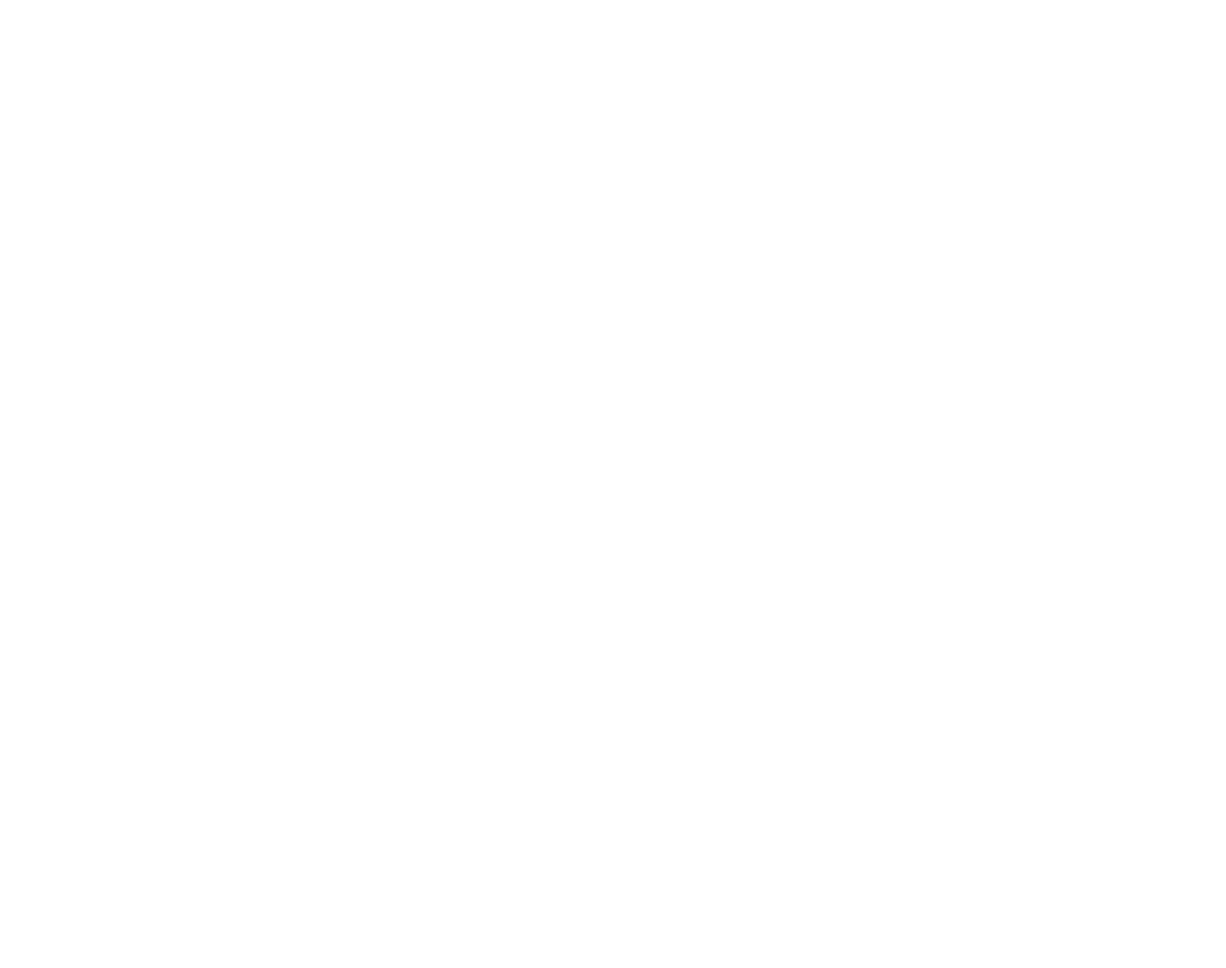
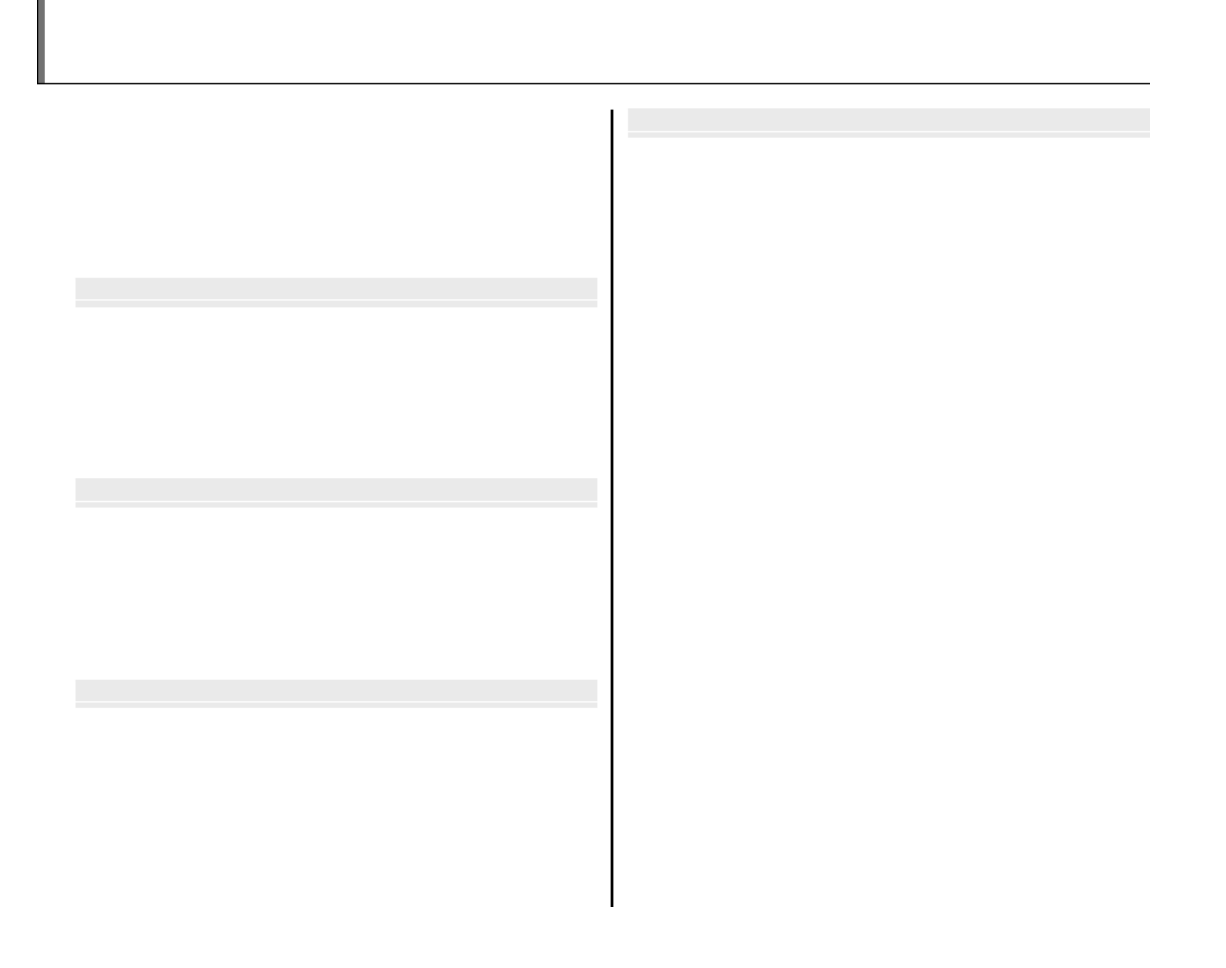
xii
For Your Safety ................................................................................. ii
IMPORTANT SAFETY INSTRUCTIONS ...................................... ii
Safety Notes .................................................................................... iii
NOTICES ............................................................................................ vi
About This Manual .......................................................................vii i
Camera Q & A .................................................................................... i x
Be
Be
Be
BeBefore Y
fore Y
fore Y
fore Yfore You Be
ou Be
ou Be
ou Beou Begi
gi
gi
gigiBefore You Begin
n
n
nnn
Introduction .......................................................................................1
Symbols and Conventions .......................................................... 1
Supplied Accessories .................................................................... 1
Parts of the Camera ....................................................................... 2
Camera Displays .......................................................................... 5
The Mode Dial .............................................................................. 6
First S
First S
First S
First SFirst Step
tep
tep
teptepFirst Steps
s
s
sss
The Strap and Lens Cap ................................................................ 7
Charging the Battery ..................................................................... 8
Inserting the Battery...................................................................... 9
Inserting a Memory Card ........................................................... 11
Turning the Camera on and O ...............................................14
Basic Setup .......................................................................................15
Bas
Bas
Bas
BasBasic Phot
ic Phot
ic Phot
ic Photic Photogra
ogra
ogra
ograography and Pl
phy and Pl
phy and Pl
phy and Plphy and Playbac
aybac
aybac
aybacaybacBasic Photography and Playback
k
k
kkk
Taking Pictures in B (Auto) Mode ........................................ 16
Viewing Pictures ............................................................................21
Mor
Mor
Mor
MorMore on Phot
e on Phot
e on Phot
e on Phote on Photogra
ogra
ogra
ograograph
ph
ph
phphMore on Photography
y
y
yyy
g
Intelligent Face Detection and Red-Eye Removal
...22
Focus Lock ........................................................................................24
AE Lock ...............................................................................................26
F Macro Mode (Close-ups) ......................................................27
N Using the Flash (Super-Intelligent Flash) ......................28
h
Using the Self-Timer
...............................................................30
I Continuous Shooting (Burst Mode) ................................ 32
d Exposure Compensation .....................................................34
Metering ............................................................................................35
Focus Mode ......................................................................................36
Sensitivity .........................................................................................38
White Balance .................................................................................39
Shooting Mode
......................................................................41
B AUTO ..........................................................................................41
O EXR ......................................................................................41
P FILM SIMULATION BRACKETING ..................................43
SP SCENE POSITION ....................................................................44
P PROGRAM AE .............................................................................47
S SHUTTER-PRIORITY AE ...........................................................48
A APERTURE-PRIORITY AE ........................................................49
M MANUAL .....................................................................................50
C1, C2 CUSTOM MODES ............................................................51
Table of Contents


xiii
Table of Contents
Mor
Mor
Mor
MorMore on Playb
e on Playb
e on Playb
e on Playbe on Playbac
ac
ac
acacMore on Playback
k
k
kkk
Playback Options ...........................................................................52
Playback Zoom ..............................................................................53
Multi-Frame Playback .................................................................54
Sort by Date ....................................................................................55
A Deleting Pictures ....................................................................56
Viewing Photo Information ......................................................58
Movi
Movi
Movi
MoviMovie
e
e
eeMovies
s
s
sss
F Recording Movies ...................................................................59
a Viewing Movies .......................................................................61
Conne
Conne
Conne
ConneConnec
c
c
cctio
tio
tio
tiotion
n
n
nnConnections
s
s
sss
Viewing Pictures on TV ............................................................... 62
Printing Pictures via USB ...........................................................63
Connecting the Camera ............................................................63
Printing Selected Pictures ........................................................63
Printing the DPOF Print Order ................................................65
Creating a DPOF Print Order ....................................................66
Viewing Pictures on a Computer ............................................ 6 8
Installing FinePixViewer ............................................................68
Connecting the Camera ............................................................72
Me
Me
Me
MeMenu
nu
nu
nunuMenus
s
s
sss
Using the Menus: Shooting Mode .........................................74
Using the Shooting Menu ......................................................... 74
Shooting Menu Options ............................................................75
O IMAGE SIZE ............................................................................77
T IMAGE QUALITY ..................................................................78
U DYNAMIC RANGE ...............................................................78
P FILM SIMULATION ..............................................................79
d WB FINE TUNE ......................................................................79
F AF MODE ................................................................................80
J AE BKT EV STEPS .................................................................81
I FLASH ......................................................................................81
g EXTERNAL FLASH ...............................................................82
E HIGH-SPEED SHOOTING ..................................................83
Using the Menus: Playback Mode ..........................................8 4
Using the Playback Menu .........................................................84
Playback Menu Options .............................................................85
I SLIDE SHOW .........................................................................86
B RED EYE REMOVAL .............................................................86
C IMAGE ROTATE .....................................................................87
D PROTECT ................................................................................88
G CROP........................................................................................89
O RESIZE .....................................................................................90
E COPY ........................................................................................90
F VOICE MEMO ........................................................................92

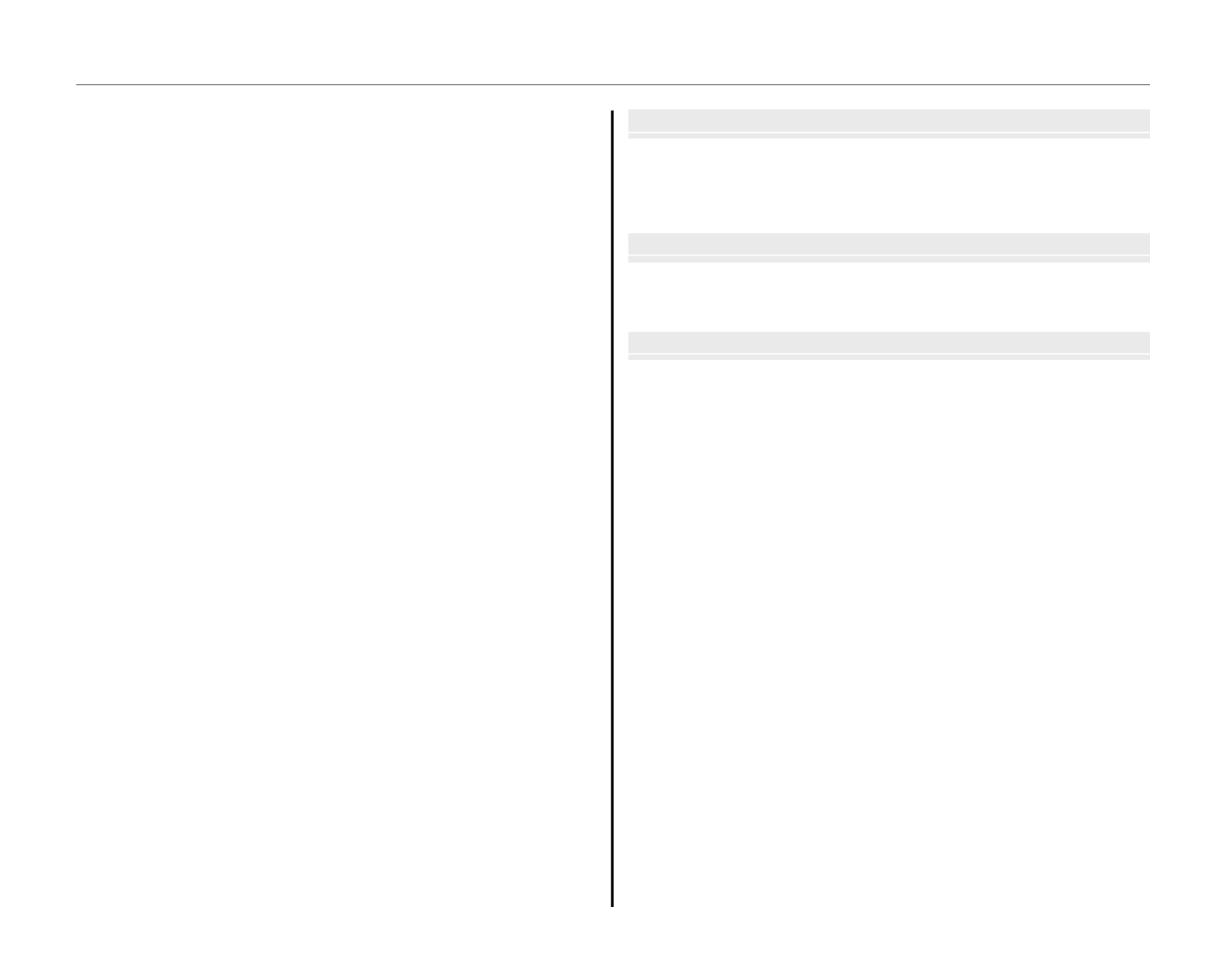
xiv
Table of Contents
The Setup Menu .............................................................................94
Using the Setup Menu ...............................................................94
Setup Menu Options ...................................................................95
N TIME DIFFERENCE ...............................................................97
K FORMAT..................................................................................98
A IMAGE DISP. ..........................................................................98
B FRAME NO. ............................................................................99
I PLAYBACK VOLUME ........................................................ 100
J LCD BRIGHTNESS ............................................................. 100
M AUTO POWER OFF ........................................................... 100
j CCD-RAW .............................................................................101
l FOCUS CHECK ....................................................................101
T
T
T
TTec
ec
ec
ecechnic
hnic
hnic
hnichnical No
al No
al No
al Noal Note
te
te
teteTechnical Notes
s
s
sss
Optional Accessories ................................................................ 102
Accessories from FUJIFILM .................................................... 103
Caring for the Camera .............................................................. 104
T
T
T
TTrou
rou
rou
rourouble
ble
ble
bleblesho
sho
sho
shoshoot
ot
ot
ototin
in
in
ininTroubleshooting
g
g
ggg
Troubleshooting ......................................................................... 105
Warning Messages and Displays .......................................... 112
App
App
App
AppAppend
end
end
endendi
i
i
iiAppendix
x
x
xxx
Glossary ...........................................................................................116
Internal Memory/Memory Card Capacity ........................118
Speci cations ................................................................................120
FUJIFILM Digital Camera Worldwide Network ..............126

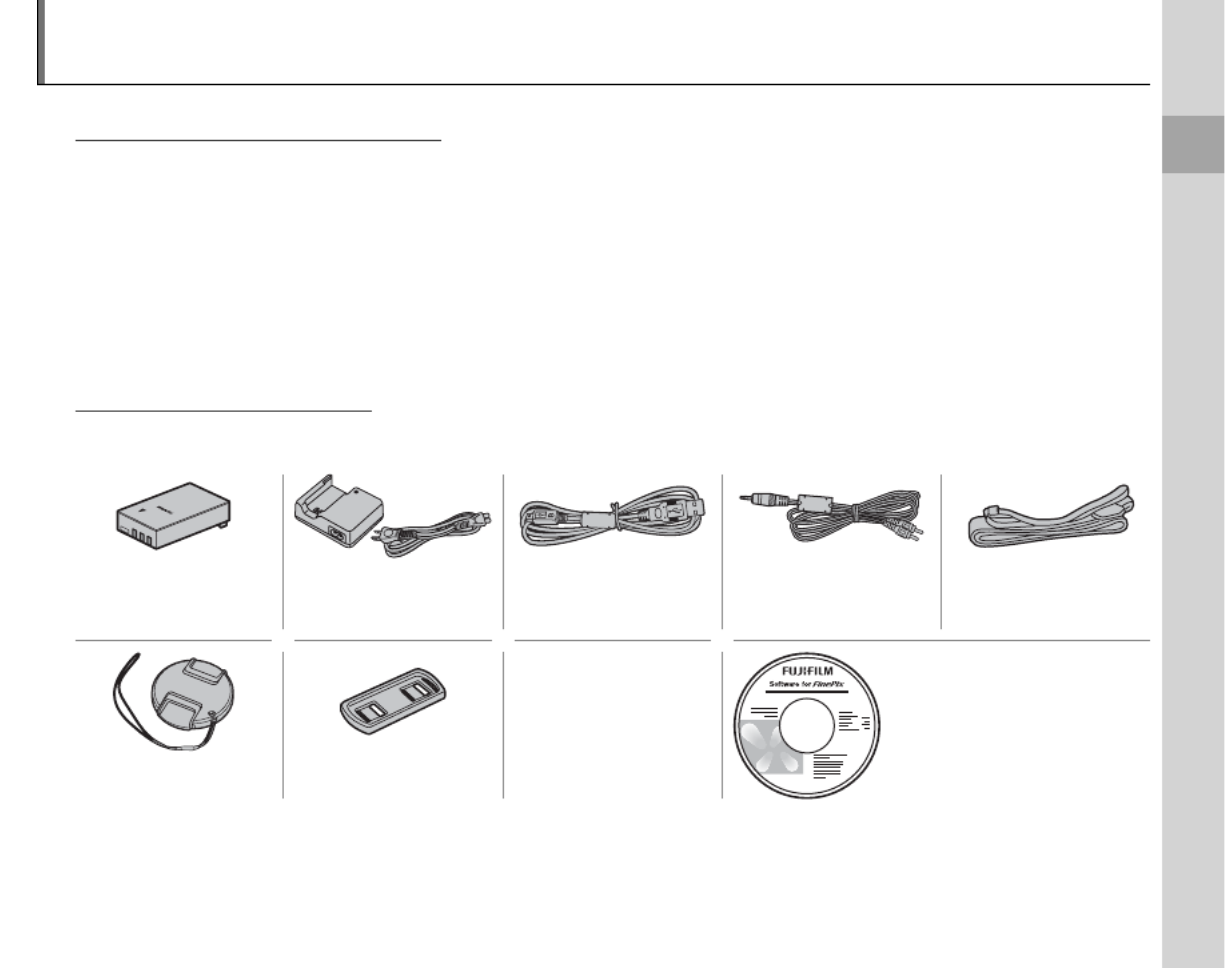
1
Before You Begin
Introduction
Symb
Symb
Symb
SymbSymbols and Conv
ols and Conv
ols and Conv
ols and Convols and Conventions
entions
entions
entionsentionsSymbols and Conventions
The following symbols are used in this manual:
c
Caution: This information should be read before use to ensure correct operation.
a
Note: Points to note when using the camera.
b
Tip: Additional information that may be helpful when using the camera.
Menus and other text in the camera monitor are shown in bold. In the illustrations in this manual, the
monitor display may be simpli ed for explanatory purposes.
Suppl
Suppl
Suppl
SupplSupplied Accessories
ied Accessories
ied Accessories
ied Accessoriesied AccessoriesSupplied Accessories
The following items are included with the camera:
NP-140 rechargeable
battery
BC-140 battery
charger
USB cable A/V cable Strap
• Owner’s Manual
(this manual) FinePix software CD
Lens cap Lens cap holder

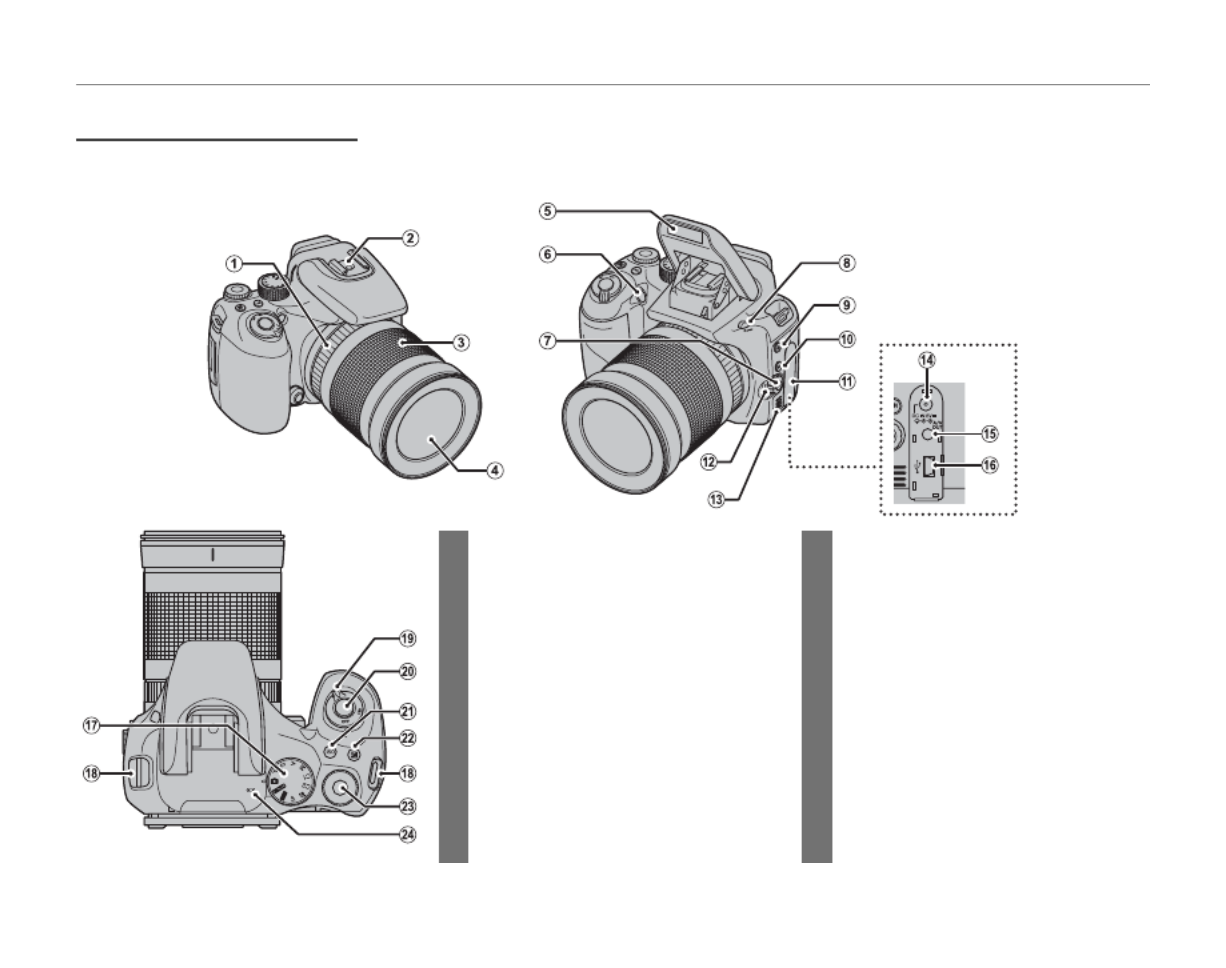
2
Introduction
Parts of t
Parts of t
Parts of t
Parts of tParts of the Camera
he Camera
he Camera
he Camerahe CameraParts of the Camera
For more information, refer to the page listed to the right of each item.
13 Speaker ...........................................................93
14 Connector for AC adapter ...............103
15 Connector for A/V cable .....................62
16 Connector for USB cable .....................63
17 Mode dial ........................................................ 6
18 Strap eyelet .................................................... 7
19 G switch ..........................................14
20 Shutter button ...........................................20
21 ( ) button ................................38ISO sensitivity
22 (dexposure compensation) button .........34
23 Command dial ...................32, 34, 38, 39
24 Microphone .................................................92
1 Focus ring .....................................................36
2 Hot shoe ........................................................82
3 Zoom ring .....................................................17
4 Lens
5 Flash ..................................................................28
6 AF-assist illuminator ...............................25
Self-timer lamp .......................................... 31
7 ( ) button .......................37rone-touch AF
8 (N a s h p o p- u p
) button ..............................28
9 ( ) button ...............32IContinuous shooting
10 ( ) button ..........................39Dwhite balance
11 Terminal cover
12 Focus mode selector .............................36
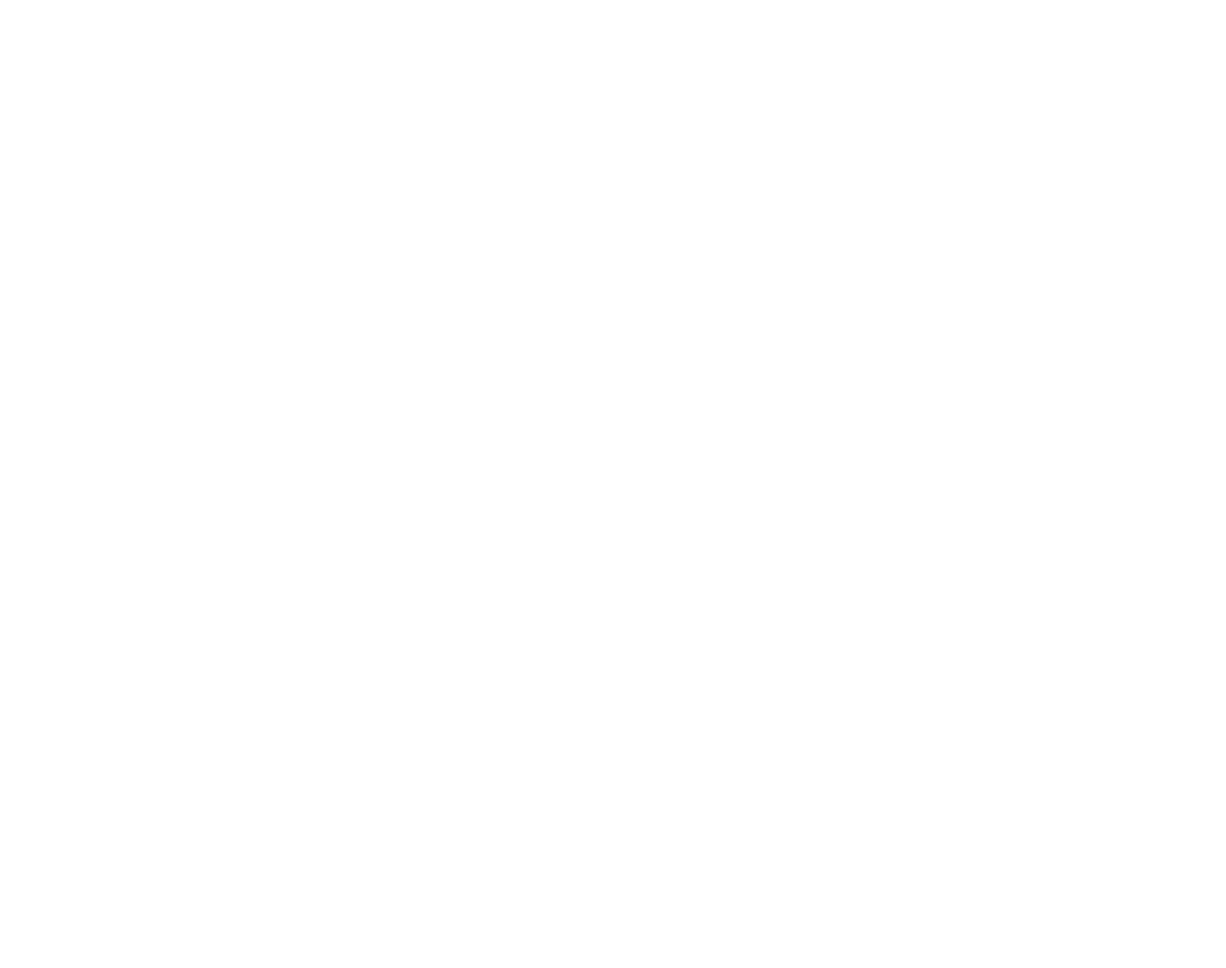

3
Before You Begin
Introduction
32 Indicator lamp ............................................20
33 (playback) button ............................52a
34 Memory card slot cover .......................12
35 Battery-chamber cover .......................... 9
36 Selector button (see below)
37 Tripod mount
38 Memory card slot .....................................12
25 Electronic view nder .............................. 4
26 EVF/ ( ) button .............. 4LCD display selection
27 (gIntelligent Face Detection/
red-eye removal) button ...............................22
28 Monitor ............................................................. 5
29 (DISP display)/BACK button ..............18, 54
30 Metering selector.....................................35
31 ( ) button .................26AE-L autoexposure lock
The Selector Button
MENU/OK button (pg. 15)
Move cursor left
F (macro) button (pg. 27)
Move cursor right
N ( ash) button (pg. 28)
Move cursor up
e (digital zoom) button (pg. 17)
Move cursor down
h (self-timer) button (pg. 30)


4
Introduction
The Electronic View nder (EVF)
The electronic view nder provides the same information as the monitor, and
can be used when bright lighting conditions make the display in the monitor
di cult to see. To switch between the monitor and electronic view nder, press
the EVF/LCD button (your selection remains in e ect when the camera is turned
o or the mode dial is rotated to another setting).
LCD
EVF
The camera is equipped with diopter adjustment to accommodate individual
di erences in vision. Slide the diopter adjustment control up and down until the
view nder dispay is in sharp focus.

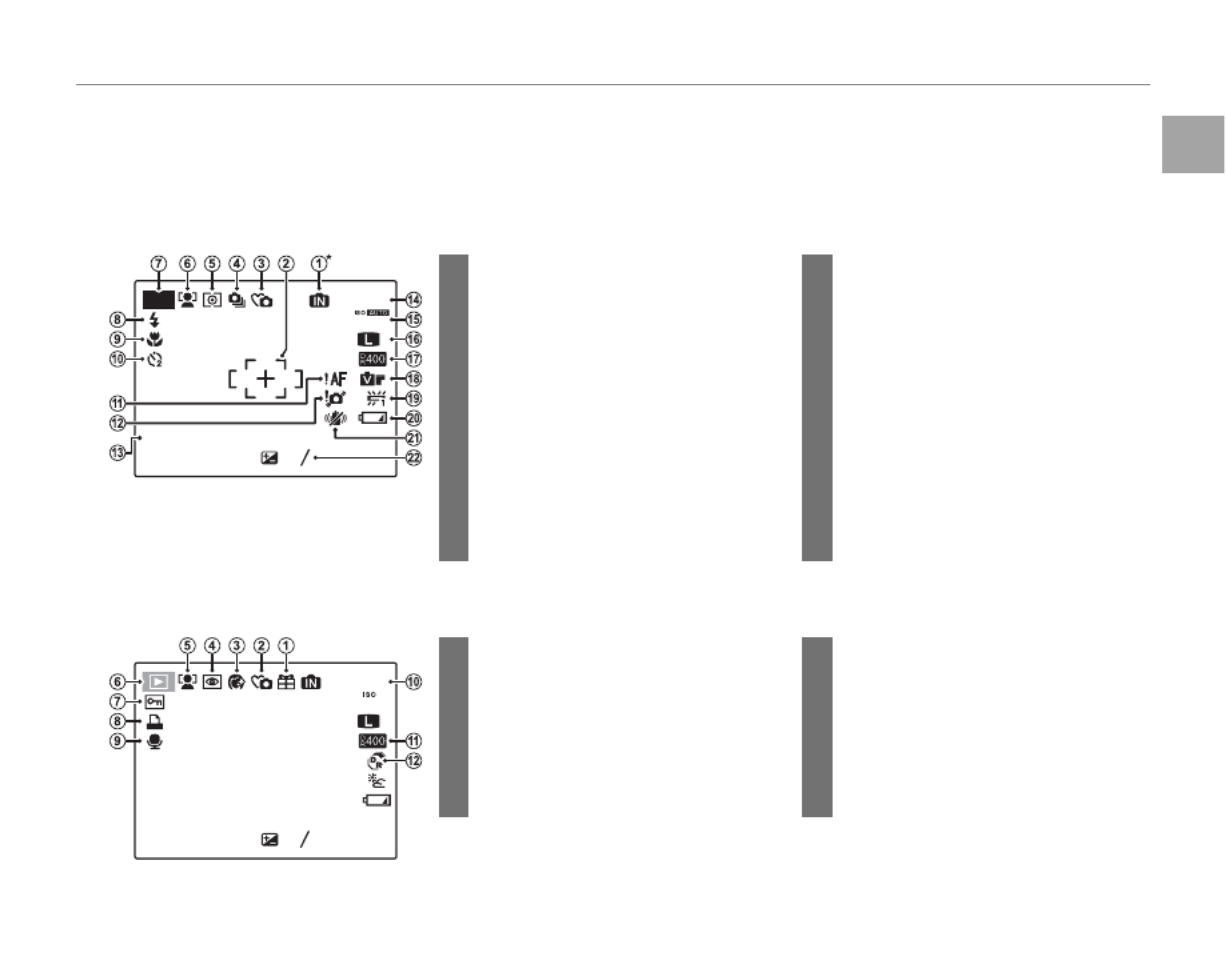
5
Before You Begin
Introduction
Camera D
Camera D
Camera D
Camera DCamera Displ
ispl
ispl
isplisplays
ays
ays
aysaysCamera Displays
The following indicators may appear during shooting and playback: The indicators displayed vary with
camera settings.
■
■
■
■■■
Shooti
Shooti
Shooti
ShootiShooting
ng
ng
ngng Shooting
N
10
10
10
1010 :
:
:
::00
00
00
00 00
AM
AM
AM
AMAM
10 : 00
AM
2
2
2
22
2
3
3
3
33
3
-
-
-
--
1
1
1
11
-
1
12
12
12
1212 /
/
/
//31
31
31
3131 /
/
/
//2050
2050
2050
20502050
12 / 31 / 2050
9
800
250
250
250
250250
250
F
F
F
FF
4.5
4.5
4.5
4.54.5
F
4.5
P
* a: indicates that no memory card
is inserted and that pictures will
be stored in the camera’s internal
memory (pg. 11).
12 Blur warning ......................................28, 112
13 Date and time.............................................15
14
Number of available frames
... 118–119
15 Sensitivity ......................................................38
16 Image quality and size .................. 77, 78
17 Dynamic range ..........................................78
18 Film simulation ..........................................79
19 White balance ............................................39
20 Battery level .................................................16
21 Dual IS mode ..............................................18
22 Exposure compensation .....................34
1 Internal memory indicator *
............... 11
2 Focus frame ......................................... 19, 24
3 Silent mode .................................................19
4 Continuous shooting mode .............32
5 Metering ........................................................35
6 Intelligent Face Detection
indicator .........................................................22
7 Shooting mode .........................................41
8 Flash mode...................................................28
9 Macro (close-up) mode........................27
10 Self-timer indicator .................................30
11 Focus warning ................................. 19, 112
■
■
■
■■■
Playback
Playback
Playback
PlaybackPlayback Playback
100-
100-
100-
100-100-0001
0001
0001
00010001
100-0001
400
400
400
400400
400
12
12
12
1212 /
/
/
//31
31
31
3131 /
/
/
//2050
2050
2050
20502050
12 / 31 / 2050
10
10
10
1010 :
:
:
::00
00
00
0000
AM
AM
AM
AM AM
10 : 00
AM
2
2
2
22
2
3
3
3
33
3
-
-
-
--
1
1
1
11
-
1
1
1
1
11/
/
/
//250
250
250
250250
1 / 250
F
F
F
FF
4.5
4.5
4.5
4.54.5
F
4.5
N
7 Protected image .......................................88
8 DPOF print indicator ..............................65
9 Voice memo indicator...........................92
10 Frame number ...........................................99
11 Dynamic range ..........................................78
12 EXR mode .....................................................41
1 Gift image .....................................................52
2 Silent mode indicator ............................19
3 Portrait enhancer .....................................46
4 Red-eye removal indicator ........22, 86
5 Intelligent Face Detection
indicator .........................................................22
6 Playback mode indicator ....................52
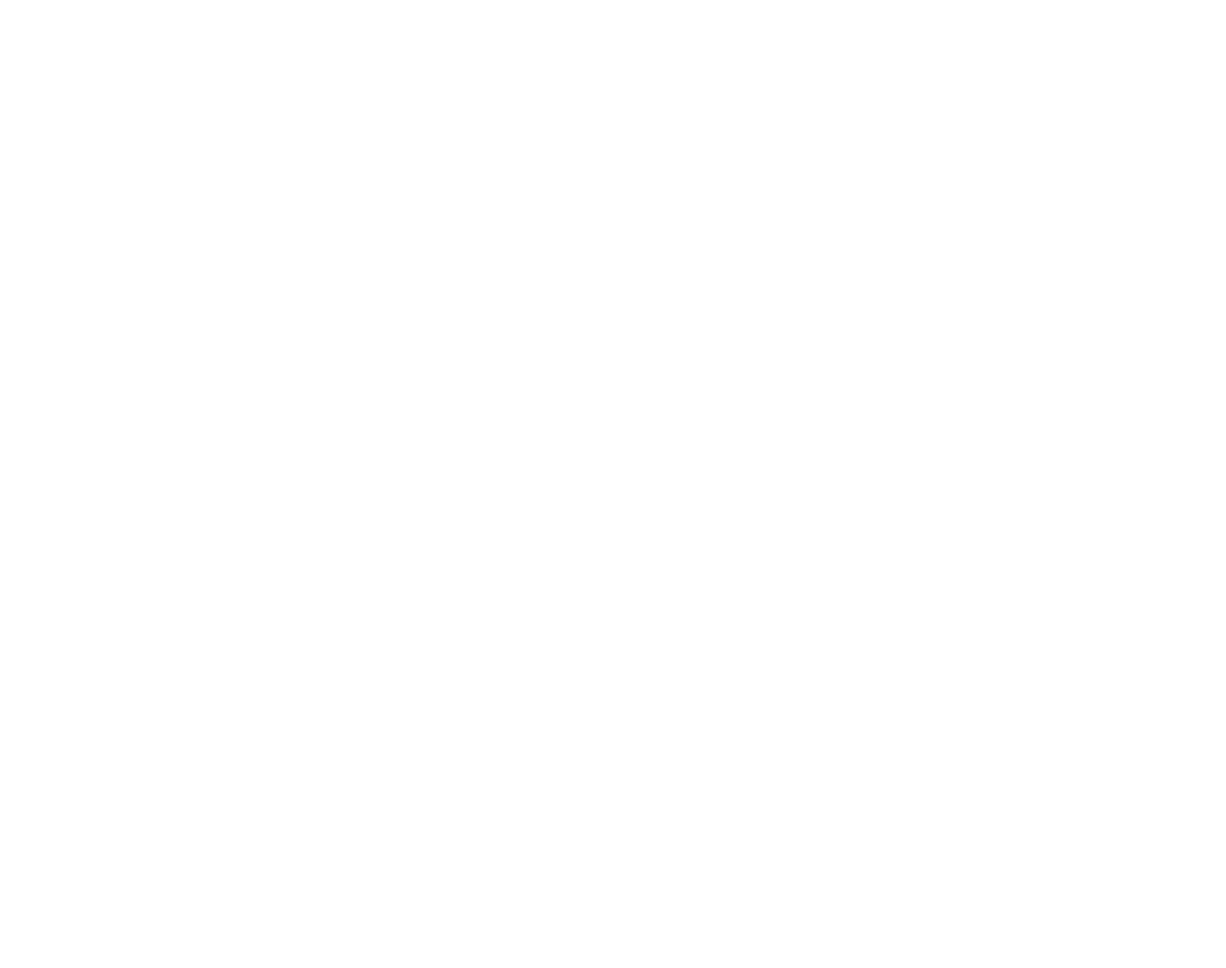

6
Introduction
The Mod
The Mod
The Mod
The ModThe Mode Dial
e Dial
e Dial
e Diale DialThe Mode Dial
To select a shooting mode, align the mode icon with the mark next to the
mode dial.
C1, C2 (CUSTOM): Recall stored settings for
modes P, , , S A M, and all O modes
except R (pg. 51).
F
(MOVIE)
: Record movies with sound (pg.
59).
P, , , S A M: Select for full control over cam-
era settings, including aperture (M and A;
pg. 49, 50) and/or shutter speed (M
and
S;
pg. 48, 50).
SP (SCENE POSITION): Choose a scene suited
to the subject or shooting conditions and
let the camera do the rest (pg. 44).
P (FILM SIMULATION BRACKETING) : Vary
lm simulation settings over a series of
pictures (pg. 43).
O: Improve clarity, reduce noise, in-
crease dynamic range, or let the camera
automatically adjust settings to suit the
scene (pg. 41).
B (AUTO): A simple “point-and-shoot”
mode recommended for rst-time users
of digital cameras (pg. 16).

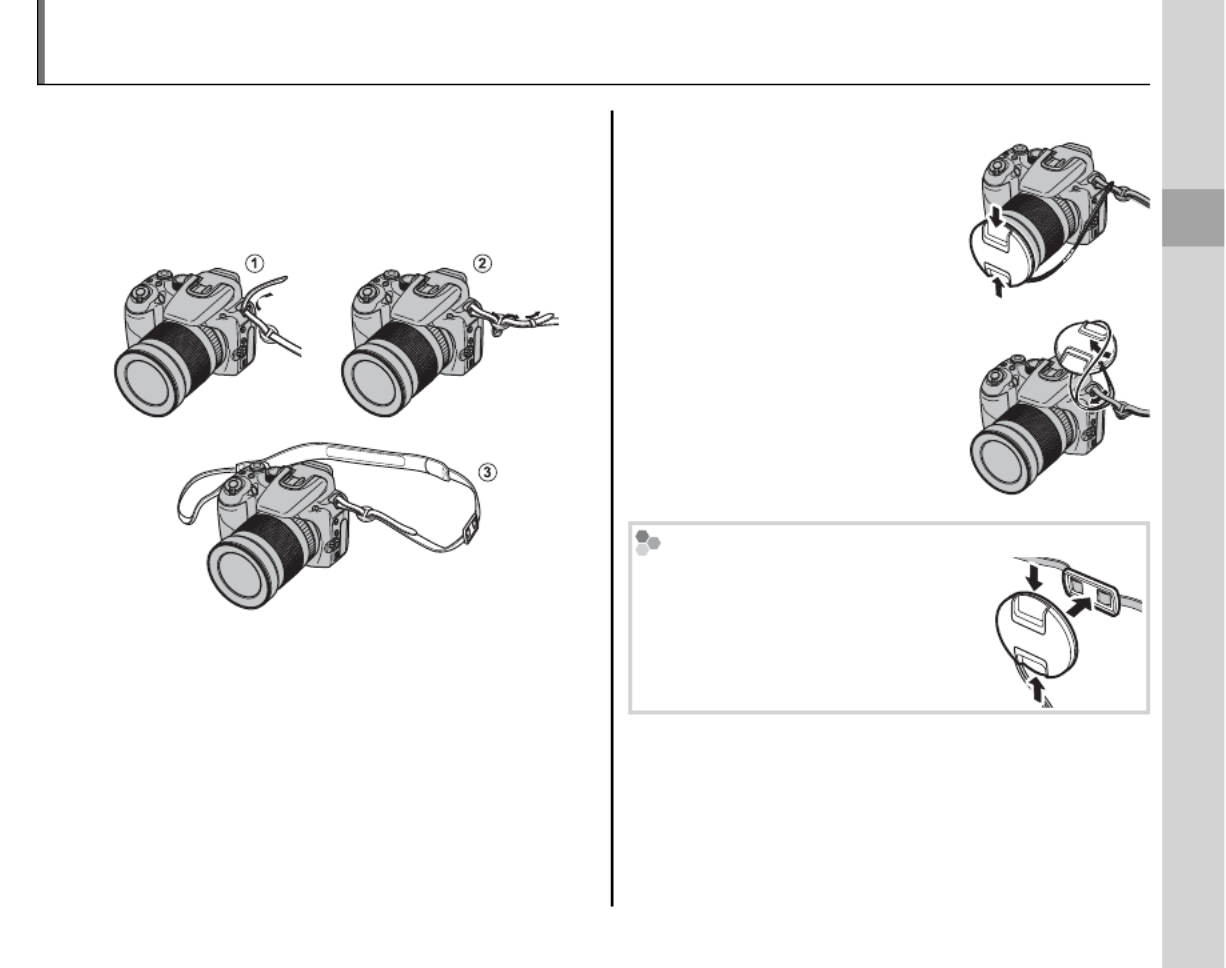
First Steps
7
The Strap and Lens Cap
Attac
Attac
Attac
AttacAttaching t
hing t
hing t
hing thing the St
he St
he St
he Sthe Strap
rap
rap
raprapAttaching the Strap
After passing the strap through the lens cap
holder, attach the strap to the two strap eyelets
as shown below.
c Caution
To avoid dropping the camera, be sure the strap is cor-
rectly secured.
The Len
The Len
The Len
The LenThe Lens Cap
s Cap
s Cap
s Caps CapThe Lens Cap
When removing or replacing
the lens cap, press the latch as
shown.
To avoid losing the lens cap,
pass the supplied string
through the eyelet and secure
the lens cap to the strap.
The Lens Cap Holder
When not in use, the lens cap
can be attached to the lens cap
holder as shown.
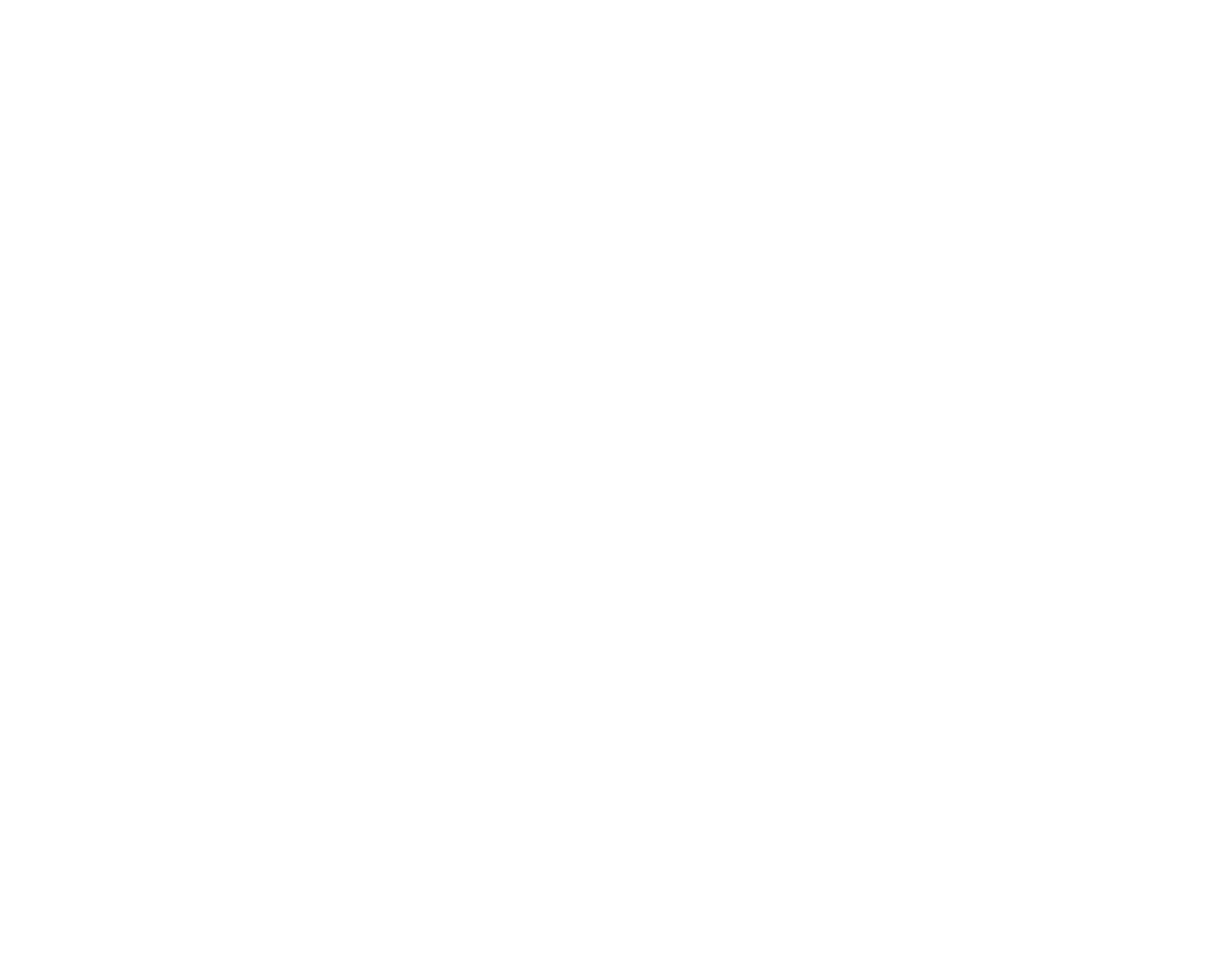

8
Charging the Battery
The battery is not charged at shipment. Charge the battery before use.
1 Place the battery in the charger.
Insert the battery into the supplied battery
charger in the orientation shown by the ar-
row.
Battery charger
Battery
Arrow Charging indicator
2 Charge the battery.
Plug the charger into a power outlet. The
charging indicator will blink while the bat-
tery charges.
c Cautions
• Unplug the charger when it is not in use.
• Remove dirt from the battery terminals with a
clean, dry cloth. Failure to observe this precau-
tion could prevent the battery from charging.
• Charging times increase at low temperatures.
The Charging Indicator
The charging indicator shows battery charge status
as follows:
Cha
Cha
Cha
ChaCharg
rg
rg
rgrgin
in
in
ining ind
g ind
g ind
g indg indic
ic
ic
icicato
ato
ato
atoator
r
r
rrCharging indicator Bat
Bat
Bat
BatBatte
te
te
teter
r
r
rry st
y st
y st
y sty stat
at
at
atatus
us
us
ususBattery status Ac
Ac
Ac
AcActi
ti
ti
tition
on
on
ononAction
O
Battery not
inserted.
Insert
the battery.
Battery fault.
Unplug the char-
ger and remove
the battery.
Blinks
Battery charging.
—
On Battery fully
charged.
Remove
the battery.
3 Remove the battery.
Remove the battery when the charging indi-
cator stops blinking.


First Steps
9
After charging the battery, insert it in the camera
as described below.
1 Open the battery-chamber cover.
a Note
Be sure the camera is o
before opening the battery-
chamber cover.
c Cautions
• Do not open the battery-chamber cover when
the camera is on. Failure to observe this pre-
caution could result in damage to image les or
memory cards.
• Do not use excessive force when handling the
battery-chamber cover.
2 Insert the battery.
Insert the battery with the arrow aligned
with the arrow next to the battery chamber.
Arrow
c Caution
Insert the battery in the correct orientation. Do
NOT use force or attempt to insert the battery up-
side down or backwards. The battery will slide in
easily in the correct orientation.
3 Close the battery-chamber cover.
Inserting the Battery


10
Inserting the Battery
Removing the Battery
After turning the camera o ,
open the battery-chamber cover,
press the battery latch to the
side, and slide the battery out of
the camera as shown.
c Caution
Turn the camera o before re-
moving the battery.
Battery latch
b Tips: Using an AC Adapter
• The camera can be powered by an optional AC
adapter (sold separately). See manual provided with
the AC adapter for details.
c Cautions
• Do not a x stickers or other objects to the battery.
Failure to observe this precaution could make it im-
possible to remove the battery from the camera.
• Do not short the battery terminals. The battery could
overheat.
• Read the cautions on page v.
• Use only battery chargers designated for use with the
battery. Failure to observe this precaution could re-
sult in product malfunction.
• Do not remove the labels from the battery or attempt
to split or peel the outer casing.
• The battery gradually loses its charge when not in
use. Charge the battery one or two days before use.

12
Inserting a Memory Card
■
■
■
■■■
Inser
Inser
Inser
InserInserti
ti
ti
titing a Memo
ng a Memo
ng a Memo
ng a Memong a Memory Card
ry Card
ry Card
ry Cardry Card Inserting a Memory Card
1 Open the memory card slot cover.
a Note
Be sure the camera is o be-
fore opening the memory
card slot cover.
2 Insert the memory card.
Holding the memory card in the orientation
shown, slide it in until it clicks into place.
Click!
Be sure card is in correct
orientation; do not insert
at an angle or use force.
3 Close the memory card slot cover.
Removing Memory Cards
After con rming that the camera
is o , press the card in and then
release it slowly. The card can
now be removed by hand.
c Cautions
• The memory card may spring out if you remove
your nger immediately after pushing the card in.
• Memory cards may be warm to the touch after be-
ing removed from the camera. This is normal and
does not indicate a malfunction.
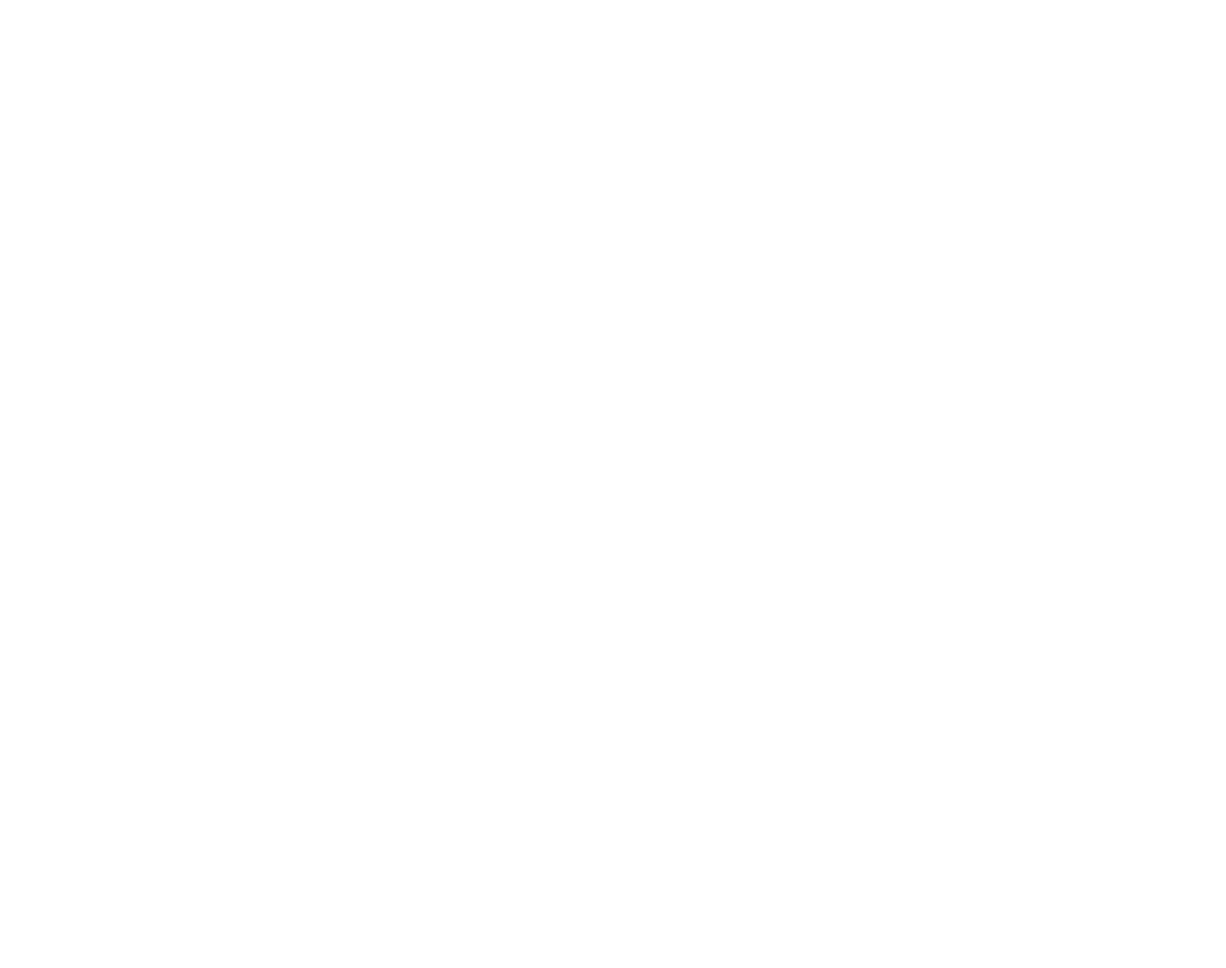

First Steps
13
Inserting a Memory Card
c Cautions
• Do not turn the camera o or remove the memory card while the memory card is being formatted or data are being recorded to or
deleted from the card. Failure to observe this precaution could damage the card.
• Format memory cards before rst use or after using them in a computer or other device. For more information
on formatting memory cards, see page 98.
• Memory cards are small and can be swallowed; keep out of reach of children. If a child swallows a memory card,
seek medical assistance immediately.
• Do not use miniSD or microSD adapters that expose the back of the card. Failure to observe
this precaution may cause damage or malfunction. Adapters that are larger or smaller than
the standard dimensions of an SD card may not eject normally; if the card does not eject, take
the camera to an authorized service representative. Do not forcibly remove the card.
• Do not a x labels to memory cards. Peeling labels can cause camera malfunction.
• Movie recording may be interrupted with some types of SD memory card.
• The data in internal memory may be erased or corrupted when the camera is repaired. Please note that the
repairer will be able to view pictures in internal memory.
• Formatting a memory card or internal memory in the camera creates a folder in which pictures are stored. Do
not rename or delete this folder or use a computer or other device to edit, delete, or rename image les. Always
use the camera to delete pictures from memory cards and internal memory; before editing or renaming les,
copy them to a computer and edit or rename the copies, not the originals.



First Steps
15
Basic Setup
A language-selection dialog is displayed the rst time the camera is turned on. Set up the camera as
described below (for information on resetting the clock or changing languages, see page 95).
1 Choose a language.
START MENU
ENGLISH
NOSET
DEUTSCH
FRANCAIS
ESPAÑOL
PORTUGUÊS
1.1 Press the selector up or down
to highlight a language.
1.2
Press
MENU/OK.
2 Set the date and time.
NOSET
2011
2010
2008
2007
1. 1 12
:
00
AM
2009
DATE / TIME NOT SET
YY. MM. DD
2.1 Press the selector left or right to
highlight the year, month, day,
hour, or minute and press up
or down to change. To change
the order in which the year, month, and
day are displayed, highlight the date for-
mat and press the selector up or down.
2.2
Press
MENU/OK.
b Tip: The Camera Clock
If the battery is removed for an extended period, the camera clock will be reset and the language-selection dialog
will be displayed when the camera is turned on. If the battery is left in the camera or an optional AC adapter
connected for about ten hours, the battery can be removed for about a week without resetting clock, language
selection, or power management options.

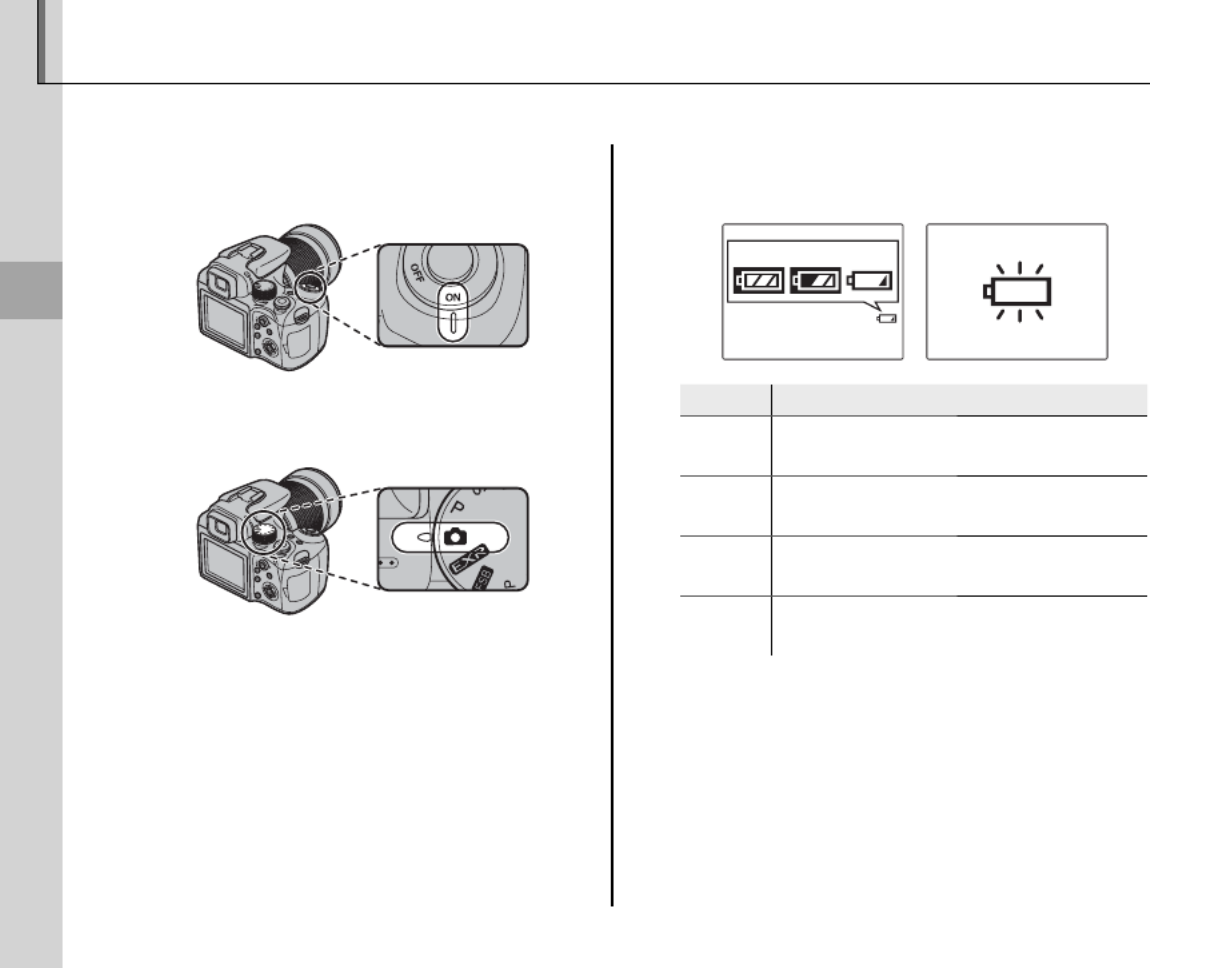
16
Basic Photography and Playback
Taking Pictures in B (Auto) Mode
This section describes how to take pictures in B (auto) mode.
1 Turn the camera on.
Rotate the G switch to ON.
2 Select B mode.
Rotate the mode dial to B.
3 Check the battery level.
Check the battery level in the display.
q w e r
Ind
Ind
Ind
IndIndic
ic
ic
icicato
ato
ato
atoator
r
r
rrIndicator Des
Des
Des
DesDescr
cr
cr
crcrip
ip
ip
ipipti
ti
ti
tition
on
on
ononDescription
D
(white) Battery partially discharged.
C
(white) Battery more than half discharged.
B
(red)
Low battery. Charge as soon as pos-
sible.
A
(blinks red)
Battery exhausted. Turn camera o
and charge battery.


17
Basic Photography and Playback
Taking Pictures in B (Auto) Mode
4 Frame the picture.
Position the main sub-
ject in the focus frame
and use the zoom ring to
frame the picture in the
display. Zoom ring
Rotate left to zoom out Rotate right to zoom in
Zoom indicator
To zoom in an additional
2 × using digital zoom (pg.
120), press the selector up
(e e). will be displayed
under the zoom indica-
tor and the indicator will
change color. Press the
selector up again to exit
digital zoom.
Holding the Camera
Hold the camera steady with
both hands and brace your
elbows against your sides.
Shaking or unsteady hands
can blur your shots.
To prevent pictures that are
out of focus or too dark (un-
derexposed), keep your n-
gers and other objects away
from the lens and ash.
b Tip: Focus Lock
Use focus lock (pg. 24) to focus on subjects that are not in the focus frame.
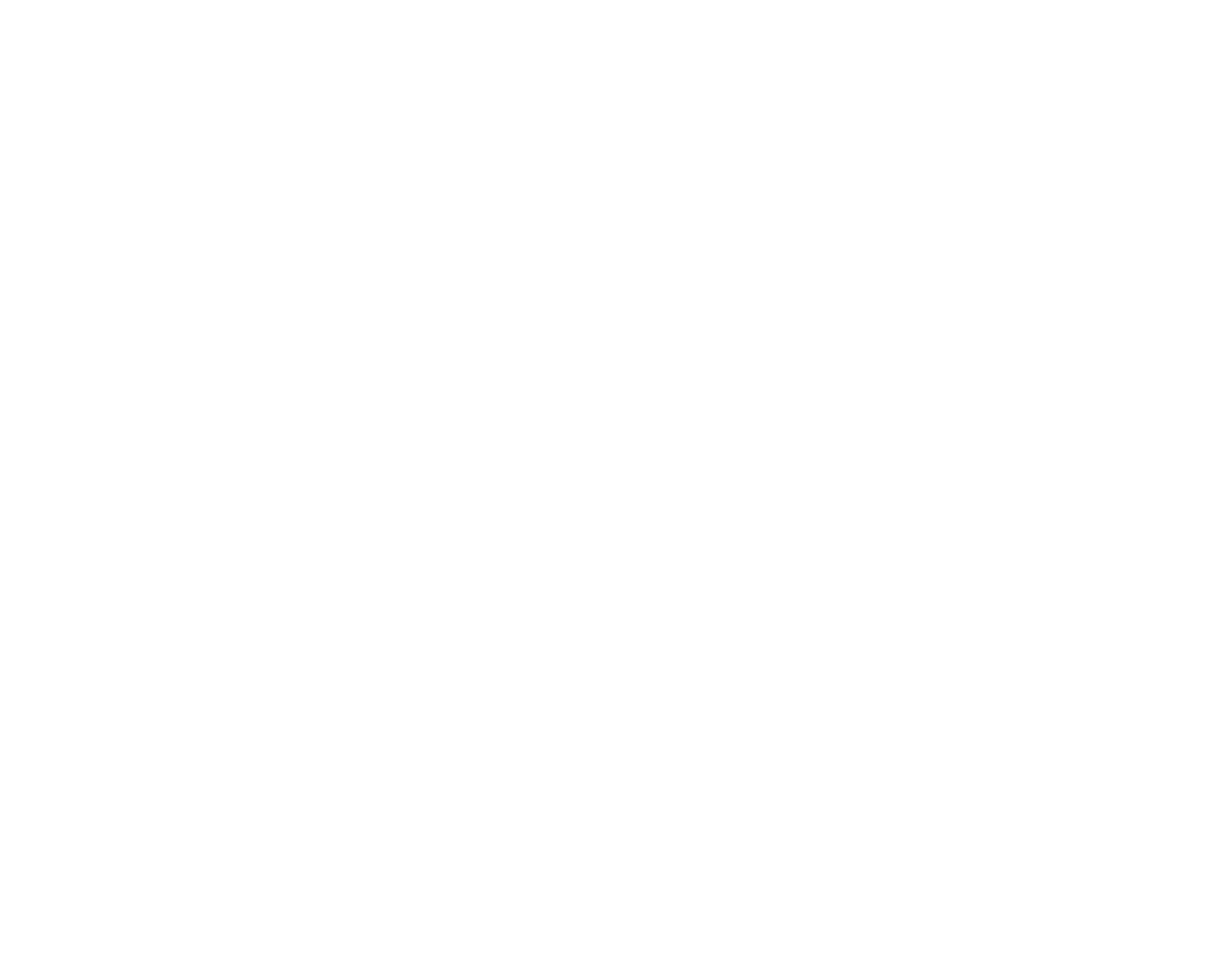


20
Taking Pictures in B (Auto) Mode
6 Shoot.
Smoothly press the shutter button
the rest of the way down to take
the picture.
b Tip: The Shutter Button
The shutter button has two positions. Pressing the
shutter button halfway (q) sets focus and exposure;
to shoot, press the shutter button the rest of the way
down (w).
q w
Press halfway Press the rest of
the way down
Double
beep Click
a Note
If the subject is poorly lit, the AF-assist illuminator may
light to assist focus (pg. 25). For information on using
the ash when lighting is poor, see page 28.
The Indicator Lamp
Indicator lamp
The indicator lamp shows camera status as follows:
Ind
Ind
Ind
IndIndic
ic
ic
icicator l
ator l
ator l
ator lator lam
am
am
amamp
p
p
ppIndicator lamp Cam
Cam
Cam
CamCamer
er
er
erera st
a st
a st
a sta statu
atu
atu
atuatus
s
s
ssCamera status
Glows green Focus locked.
Blinks green Blur, focus, or exposure warning. Pic-
ture can be taken.
Blinks green
and orange
Recording pictures. Additional pic-
tures can be taken.
Glows orange Recording pictures. No additional
pictures can be taken at this time.
Blinks orange Flash charging; ash will not re when
picture is taken.
Blinks red
Lens or memory error (internal mem-
ory or memory card full or not format-
ted, format error, or other memory
error).
b Tip: Warnings
Detailed warnings appear in the display. See pages
112–115 for more information.
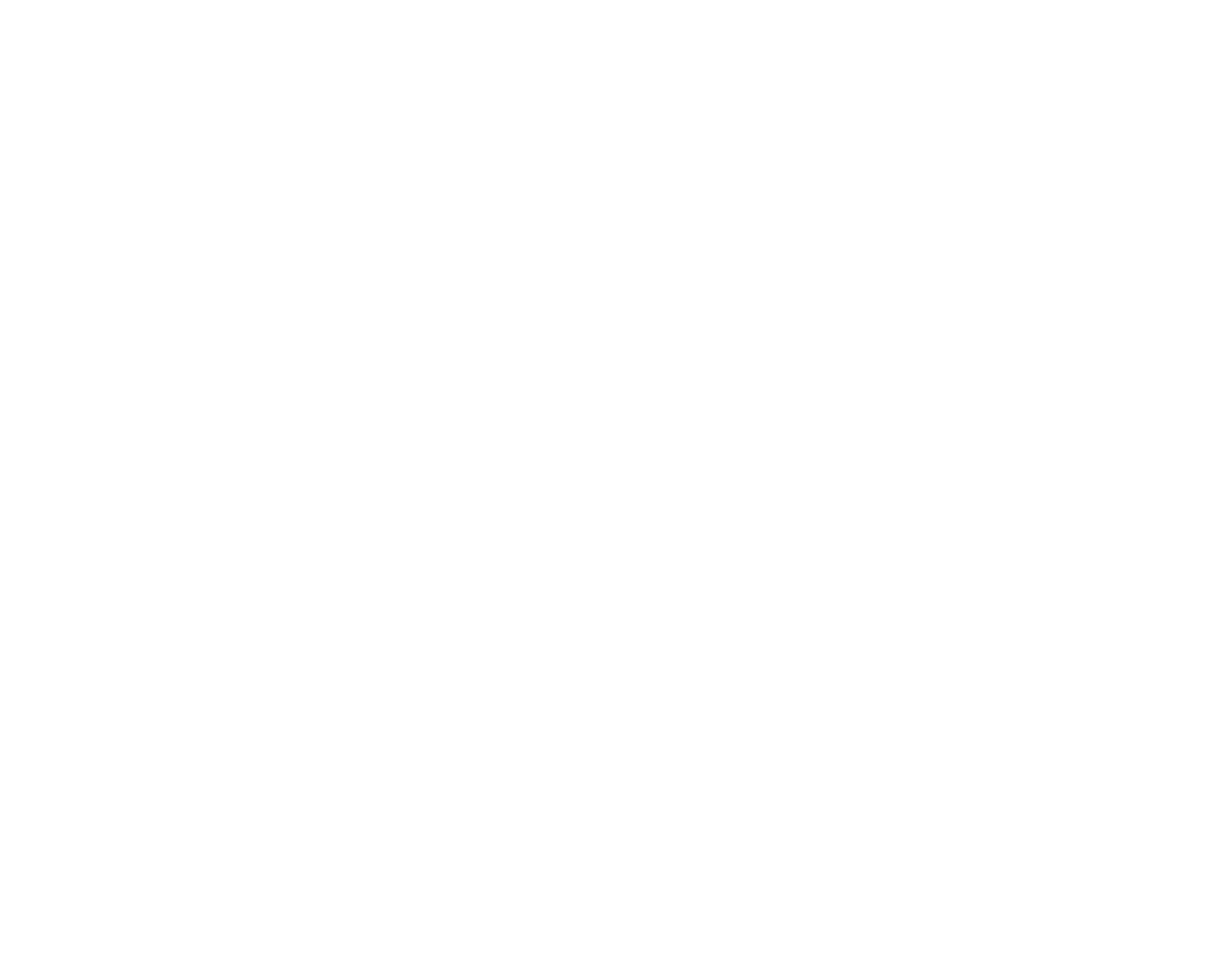


23
More on Photography
g Intelligent Face Detection and Red-Eye Removal
To turn Intelligent Face Detection o
, press the
g
button and select OFF.
Intelligent Face Detection
Intelligent Face Detection is
recommended when using the
self-timer for group- or self-por-
traits (pg. 30).
7
7
7
77
7
7
7
77
When a picture taken with Intelligent Face Detection
is displayed, the camera can automatically select fac-
es for red-eye removal (pg. 86), playback zoom (pg.
53), slide shows (pg. 86), printing (pg. 66), and crop-
ping (pg. 89).
g Intelligent Face Detection and Red-Eye Removal
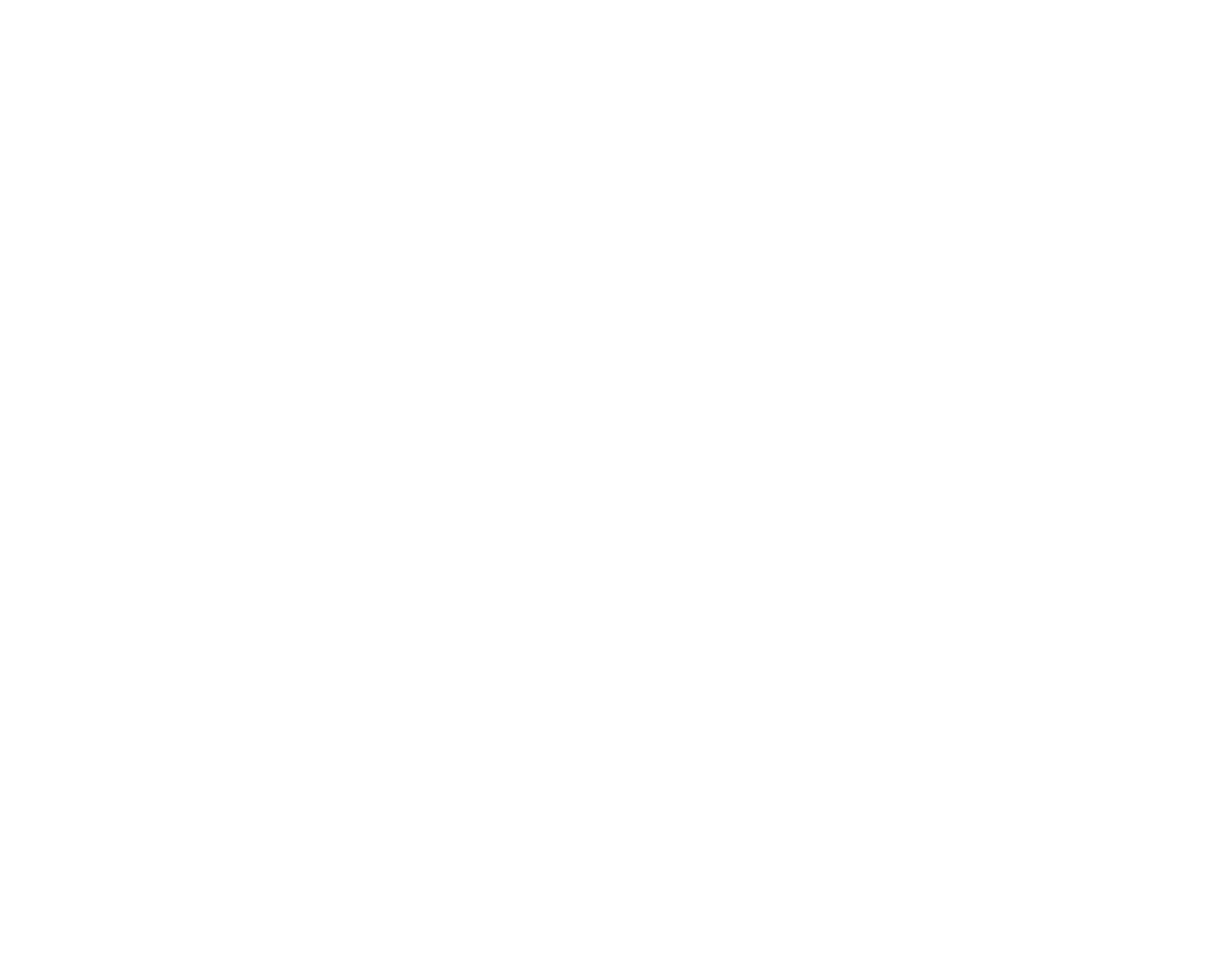
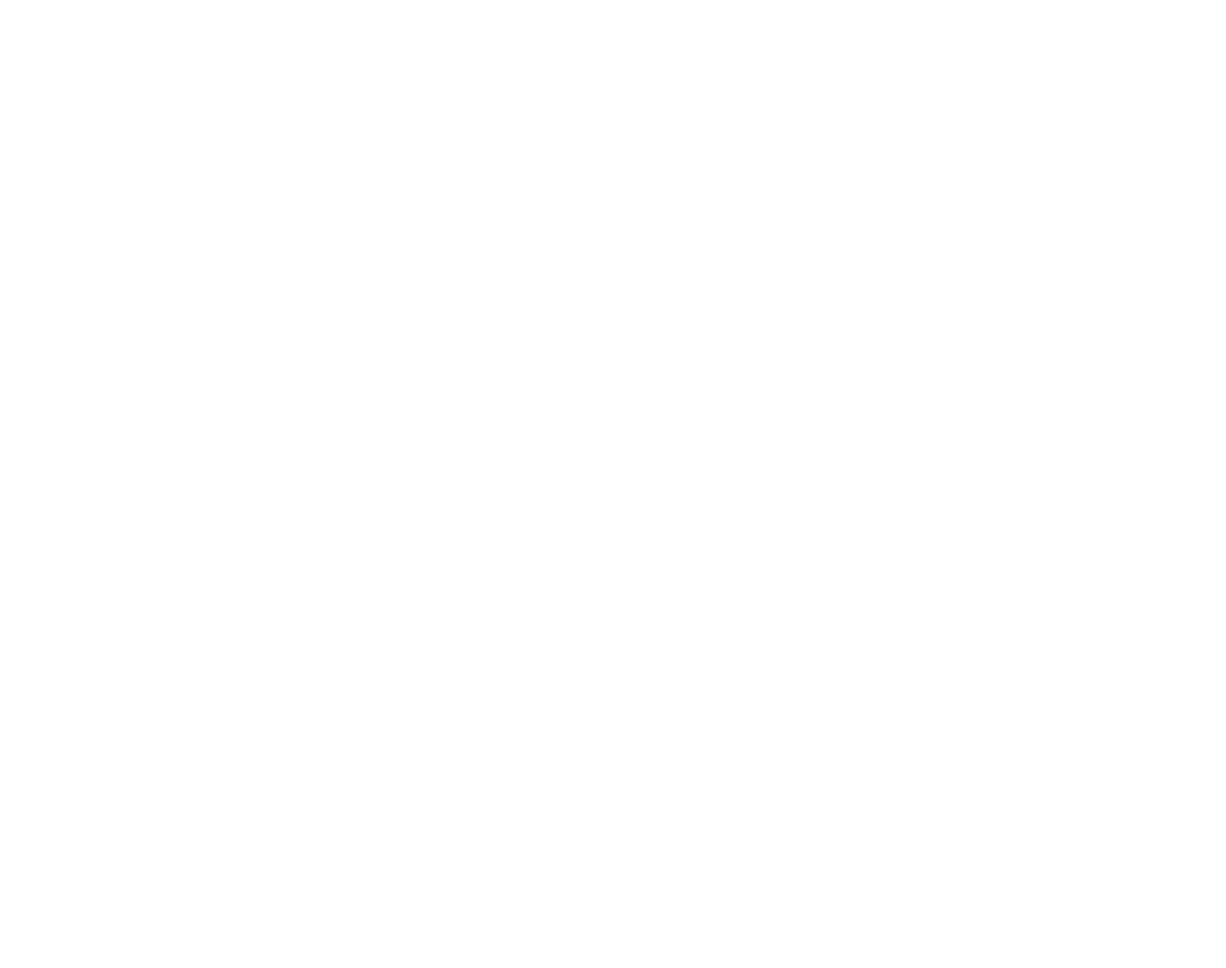

35
More on Photography
Metering
Use the metering selector to choose how the camera meters exposure when In-
telligent Face Detection is o . The following options are available:
Mod
Mod
Mod
ModMode
e
e
eeMode Des
Des
Des
DesDescr
cr
cr
crcrip
ip
ip
ipiptio
tio
tio
tiotion
n
n
nnDescription
o
(multi) Automatic scene recognition is used to adjust exposure for a wide range of shooting conditions.
p
(spot)
The camera meters lighting conditions at the center of the frame. Recommended when the background is
much brighter or darker than the main subject. Can be used with exposure lock (pg. 26) to meter o -center
subjects.
q
(average)
Exposure is set to the average for the entire frame. Provides consistent exposure across multiple shots with the
same lighting, and is particularly e ective for landscapes and portraits of subjects dressed in black or white.
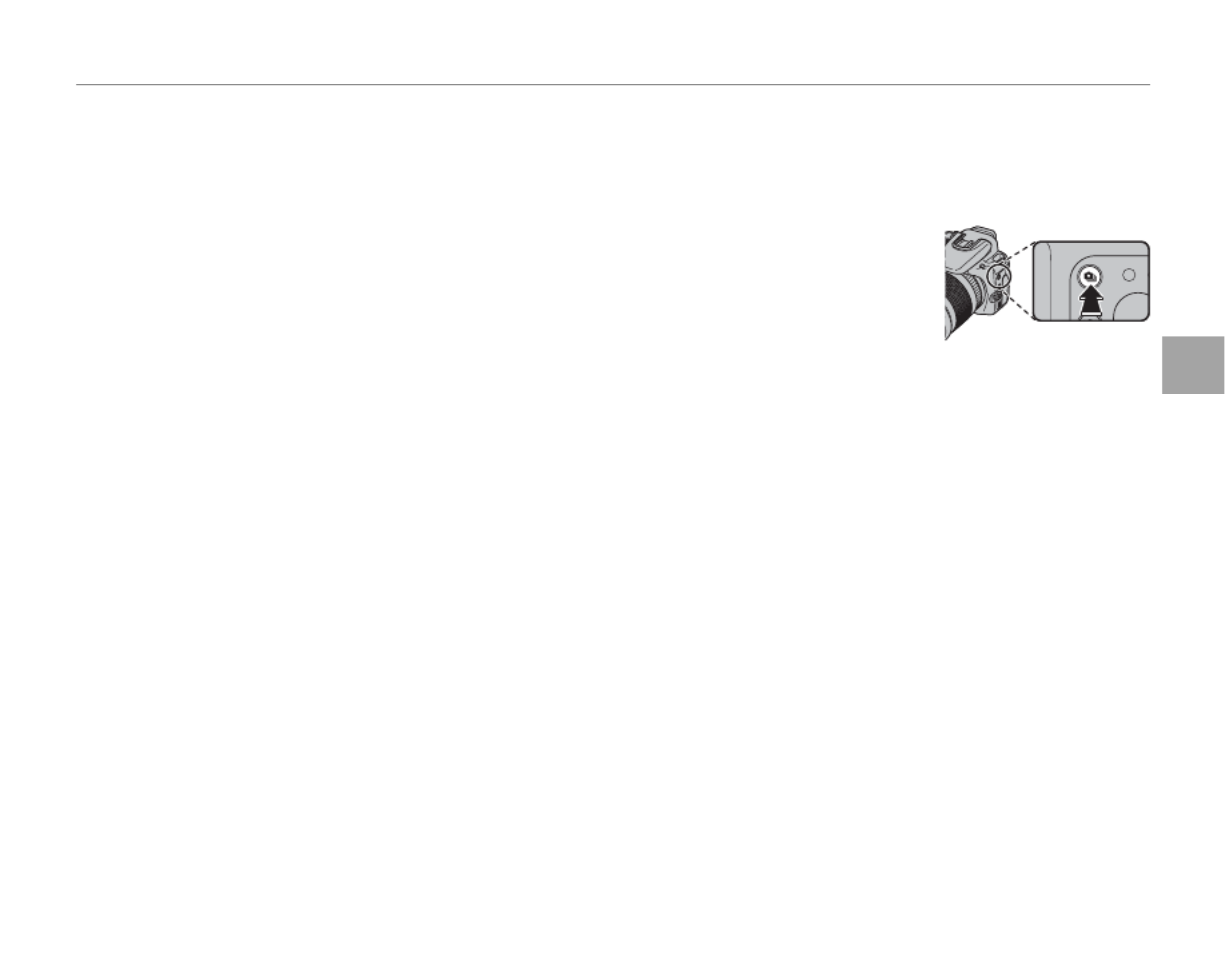
37
More on Photography
Focus Mode
a Notes: Manual Focus
• Use of a tripod is recommended. Focus may be a ected if the camera moves.
• The camera will not focus when the focus ring is rotated all the way to the right. To focus at in nity, focus on a
distant object.
• To focus using autofocus (pg. 25), press the r button. This can be used to quickly
focus on a chosen subject in manual focus mode.
Termékspecifikációk
| Márka: | Fujifilm |
| Kategória: | kamera |
| Modell: | FinePix S200EXR |
Szüksége van segítségre?
Ha segítségre van szüksége Fujifilm FinePix S200EXR, tegyen fel kérdést alább, és más felhasználók válaszolnak Önnek
Útmutatók kamera Fujifilm

14 Január 2025

15 December 2024

15 December 2024

15 December 2024

7 Október 2024

2 Október 2024

1 Szeptember 2024

25 Augusztus 2024

24 Augusztus 2024

24 Augusztus 2024
Útmutatók kamera
- kamera Samsung
- kamera Sony
- kamera Braun
- kamera National Geographic
- kamera Acer
- kamera Nedis
- kamera Philips
- kamera Reolink
- kamera Olympus
- kamera Oregon Scientific
- kamera SilverCrest
- kamera Panasonic
- kamera Canon
- kamera JVC
- kamera Lenovo
- kamera Casio
- kamera Toshiba
- kamera Ozito
- kamera HP
- kamera BenQ
- kamera TP-Link
- kamera Medion
- kamera Vimar
- kamera Xiaomi
- kamera EZVIZ
- kamera Prixton
- kamera Polaroid
- kamera Kyocera
- kamera Technaxx
- kamera GoPro
- kamera Speco Technologies
- kamera Ricoh
- kamera Hikvision
- kamera Epson
- kamera Netgear
- kamera Vtech
- kamera Rollei
- kamera Agfa
- kamera Lamax
- kamera Hitachi
- kamera Kodak
- kamera Ring
- kamera Nikon
- kamera Alpine
- kamera Logitech
- kamera Bresser
- kamera Dahua Technology
- kamera Viewsonic
- kamera Cobra
- kamera Scosche
- kamera Denver
- kamera Minox
- kamera Trevi
- kamera Joy-It
- kamera Daewoo
- kamera Gembird
- kamera GE
- kamera SPC
- kamera Powerfix
- kamera Eufy
- kamera Avaya
- kamera Levenhuk
- kamera Konica Minolta
- kamera Mamiya
- kamera Lorex
- kamera Foscam
- kamera Kogan
- kamera SJCAM
- kamera Imou
- kamera AgfaPhoto
- kamera Sigma
- kamera Pentax
- kamera Velleman
- kamera D-Link
- kamera Blaupunkt
- kamera InfiRay
- kamera Fluke
- kamera Arlo
- kamera Trust
- kamera Konig
- kamera ARRI
- kamera Pyle
- kamera Emerson
- kamera MuxLab
- kamera Lumens
- kamera Sanyo
- kamera DataVideo
- kamera Lenco
- kamera Leica
- kamera Azden
- kamera Vemer
- kamera Burris
- kamera Marshall Electronics
- kamera Getac
- kamera AViPAS
- kamera Creative
- kamera EverFocus
- kamera SereneLife
- kamera Swann
- kamera Anker
- kamera Microtek
- kamera Linksys
- kamera Elmo
- kamera UniView
- kamera Laserliner
- kamera IGET
- kamera Vivitar
- kamera PTZ Optics
- kamera BZBGear
- kamera Argus
- kamera Lexibook
- kamera Bushnell
- kamera Easypix
- kamera Maginon
- kamera AVerMedia
- kamera Celestron
- kamera Yashica
- kamera Flir
- kamera Daitsu
- kamera Nest
- kamera Ansco
- kamera Sygonix
- kamera Intel
- kamera Zenit
- kamera EVE
- kamera Fuji
- kamera Minolta
- kamera Zorki
- kamera RunCam
- kamera SeaLife
- kamera FIMI
- kamera Liiv360
- kamera Watec
- kamera Meade
- kamera Contax
- kamera Sinji
- kamera Traveler
- kamera Exakta
- kamera Digital Watchdog
- kamera ZeissIkon
- kamera Silvergear
- kamera Dorr
- kamera Spypoint
- kamera HOLGA
- kamera Praktica
- kamera Hasselblad
- kamera Moto Mods (Motorola)
- kamera Fantasea Line
- kamera Brinno
- kamera Z CAM
- kamera General
- kamera Ergoguys
- kamera Strex
- kamera General Electric
- kamera Berger & Schröter
- kamera Leitz Focomat IIc
- kamera Syrp
- kamera Cosina
- kamera Hanwha
- kamera Videology
- kamera Pelco
- kamera Videotec
- kamera Cambo
- kamera Kobian
- kamera Kyocera Yashica
- kamera Red Digital Cinema
- kamera Bauhn
- kamera Konica
- kamera Akaso
- kamera Seek Thermal
- kamera Aida
- kamera Ikegami
- kamera Ikelite
- kamera Adeunis
- kamera Hoppstar
- kamera IOptron
- kamera Moultrie
- kamera PatrolEyes
- kamera Camouflage
- kamera HuddleCamHD
- kamera Aplic
- kamera Linhof
- kamera GoXtreme
- kamera KanDao
- kamera Aquapix
Legújabb útmutatók kamera

3 Április 2025

1 Április 2025

29 Március 2025

29 Március 2025

28 Március 2025

27 Március 2025

27 Március 2025

20 Március 2025

14 Január 2025

12 Január 2025