Használati útmutató Frilec BERLIN102-9RVA++
Frilec
hűtőszekrény
BERLIN102-9RVA++
Olvassa el alább 📖 a magyar nyelvű használati útmutatót Frilec BERLIN102-9RVA++ (32 oldal) a hűtőszekrény kategóriában. Ezt az útmutatót 13 ember találta hasznosnak és 2 felhasználó értékelte átlagosan 4.5 csillagra
Oldal 1/32
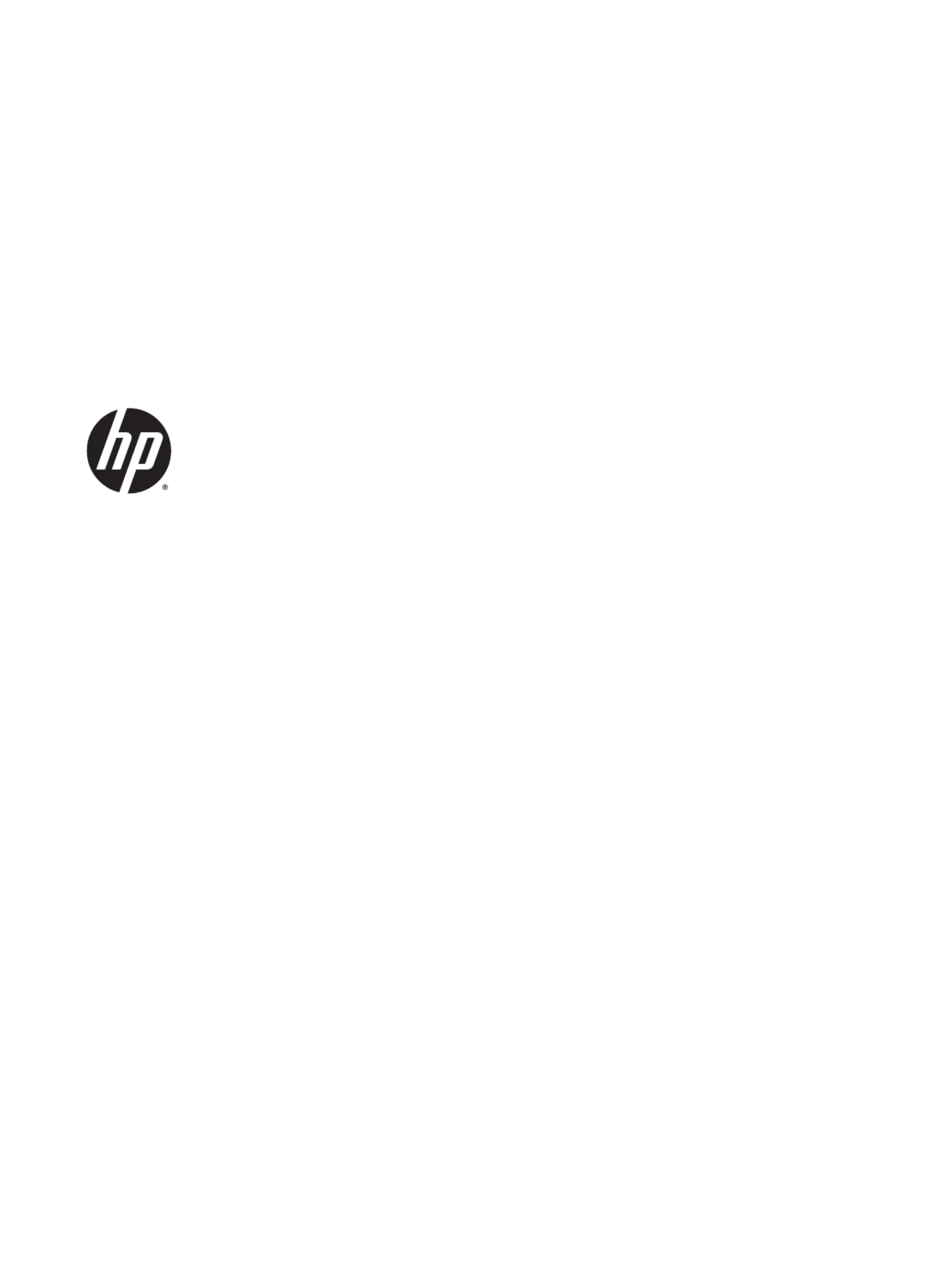
User Guide

© Copyright 2014 Hewlett-Packard
Development Company, L.P.
Bluetooth is a trademark owned by its
proprietor and used by Hewlett-Packard
Company under license. Microsoft and
Windows are U.S. registered trademarks of
the Microsoft group of companies.
The information contained herein is subject
to change without notice. The only
warranties for HP products and services are
set forth in the express warranty statements
accompanying such products and services.
Nothing herein should be construed as
constituting an additional warranty. HP shall
not be liable for technical or editorial errors
or omissions contained herein.
First Edition: August 2014
Document Part Number: 784241-001
Product notice
Product notice
Product notice
Product noticeProduct notice
This guide describes features that are
common to most models. Some features
may not be available on your device.
Software terms
Software terms
Software terms
Software termsSoftware terms
By installing, copying, downloading, or
otherwise using any software product
preinstalled on this computer, you agree to
be bound by the terms of the HP End User
License Agreement (EULA). If you do not
accept these license terms, your sole
remedy is to return the entire unused
product (hardware and software) within 14
days for a full refund subject to the refund
policy of your seller.
For any further information or to request a
full refund of the price of the computer,
please contact your seller.

Table of contents
Table of contents
Table of contents
Table of contentsTable of contents
1 Starting right ........
1 Starting right ........
1 Starting right ........
1 Starting right ........1 Starting right ........................
................
................
.................................................
.................
.................
......................................
....
....
...................
...........
...........
.......................................
.................
.................
..................................................
................
................
................................................
................
................
.......................................................
.......................
.......................
...........................................................
.............
.............
................................... 1
......... 1
......... 1
......... 1......... 1
Best practices ....................................................................................................................................... 1
Fun things to do .................................................................................................................................... 1
More HP resources .............................................................................................................................. 2
2 Getting to know your
2 Getting to know your
2 Getting to know your
2 Getting to know your 2 Getting to know your device ...............
device ...............
device ...............
device ...............device ................................
.................
.................
...................................................
.................
.................
.................................................
...............
...............
..............................................
................
................
..............................................
..............
..............
...................................................
.......................
.......................
....................................................... 3
......... 3
......... 3
......... 3......... 3
Using the Home screen ........................................................................................................................ 3
Identifying components ........................................................................................................................ 4
Labels ................................................................................................................................................... 9
3 Conn
3 Conn
3 Conn
3 Conn3 Connecting to
ecting to
ecting to
ecting toecting to a networ
a networ
a networ
a networ a network ......
k ......
k ......
k ......k ................
..........
..........
...............................
...........
...........
...............................
.........
.........
..........................
........
........
..........................
..........
..........
...............................
...........
...........
..............................
........
........
..........................
..........
..........
...............................
...........
...........
...........................
.....
.....
...........
.
.
.............
...........
...........
..............................
........
........
..........................
..........
..........
.................... 10
10
10
10 10
Connecting to a wireless network ....................................................................................................... 10
Connecting to a wired network—LAN (select devices only) ............................................................... 11
Browsing the Internet ......................................................................................................................... 11
Using Bluetooth wireless devices (select devices only) ..................................................................... 11
Connecting to a mobile network (select devices only) ....................................................................... 12
Activating data transfer (select devices only) .................................................................... 12
Activating tethering or a portable hotspot (select devices only) ......................................... 12
Connecting to a Windows device (select devices only) ...................................................................... 13
Streaming content to a high-definition TV or monitor (select devices only) ....................................... 13
Tips and recommendations for best performance ............................................................. 13
Connecting to a wireless display (select devices only) ...................................................... 14
Improving the display resolution ........................................................................................ 14
Improving the connection speed to improve performance ................................................. 15
4 Enjoying
4 Enjoying
4 Enjoying
4 Enjoying4 Enjoying enterta
enterta
enterta
enterta entertainment feat
inment feat
inment feat
inment featinment features ...
ures ...
ures ...
ures ...ures .............
..........
..........
..................................
..............
..............
.............................
.
.
........
......
......
....................
........
........
...........................
...........
...........
..................................
............
............
................................
........
........
..........................
..........
..........
............................
........
........
...........................
...........
...........
..............................
........
........
....................... 16
....... 16
....... 16
....... 16....... 16
Using a camera (select devices only) ................................................................................................. 16
Taking a photo (select devices only) ................................................................................. 16
Switching between cameras (select devices only) ............................................................ 16
Recording a video (select devices only) ............................................................................ 16
Taking a screenshot (select devices only) ......................................................................... 17
Viewing photos or videos (select devices only) ................................................................. 17
Printing photos (select devices only) ................................................................................. 17
Using audio ........................................................................................................................................ 17
Connecting speakers (select devices only) ....................................................................... 17
Connecting headphones (select devices only) .................................................................. 17
iii
Termékspecifikációk
| Márka: | Frilec |
| Kategória: | hűtőszekrény |
| Modell: | BERLIN102-9RVA++ |
Szüksége van segítségre?
Ha segítségre van szüksége Frilec BERLIN102-9RVA++, tegyen fel kérdést alább, és más felhasználók válaszolnak Önnek
Útmutatók hűtőszekrény Frilec

8 Szeptember 2024

17 Augusztus 2024

15 Augusztus 2024

8 Augusztus 2024

2 Augusztus 2024

1 Augusztus 2024

1 Augusztus 2024

31 Július 2024

30 Július 2024

30 Július 2024
Útmutatók hűtőszekrény
- hűtőszekrény Mestic
- hűtőszekrény Ikea
- hűtőszekrény Samsung
- hűtőszekrény Yamaha
- hűtőszekrény Beko
- hűtőszekrény Hoshizaki
- hűtőszekrény Dometic
- hűtőszekrény Electrolux
- hűtőszekrény Moulinex
- hűtőszekrény Whirlpool
- hűtőszekrény Nedis
- hűtőszekrény LG
- hűtőszekrény Grundig
- hűtőszekrény Ariston Thermo
- hűtőszekrény Husqvarna
- hűtőszekrény Candy
- hűtőszekrény Lamona
- hűtőszekrény Worx
- hűtőszekrény Philips
- hűtőszekrény Gorenje
- hűtőszekrény Euro Appliances
- hűtőszekrény Adler
- hűtőszekrény Princess
- hűtőszekrény SilverCrest
- hűtőszekrény Garmin
- hűtőszekrény Bosch
- hűtőszekrény Indesit
- hűtőszekrény NewAir
- hűtőszekrény Panasonic
- hűtőszekrény Zanussi
- hűtőszekrény MPM
- hűtőszekrény AEG
- hűtőszekrény Emerio
- hűtőszekrény Sharp
- hűtőszekrény Teka
- hűtőszekrény Hoover
- hűtőszekrény Neff
- hűtőszekrény Toshiba
- hűtőszekrény Ardo
- hűtőszekrény Bartscher
- hűtőszekrény Hyundai
- hűtőszekrény Hisense
- hűtőszekrény Cookology
- hűtőszekrény Siemens
- hűtőszekrény Medion
- hűtőszekrény Exquisit
- hűtőszekrény Corbero
- hűtőszekrény Miele
- hűtőszekrény Camry
- hűtőszekrény TCL
- hűtőszekrény V-Zug
- hűtőszekrény Danby
- hűtőszekrény DeLonghi
- hűtőszekrény Insignia
- hűtőszekrény Liebherr
- hűtőszekrény Heinner
- hűtőszekrény Infiniton
- hűtőszekrény Klarstein
- hűtőszekrény Amica
- hűtőszekrény VOX
- hűtőszekrény Gourmetmaxx
- hűtőszekrény Vivax
- hűtőszekrény Omega
- hűtőszekrény Thomson
- hűtőszekrény Smeg
- hűtőszekrény Fagor
- hűtőszekrény Unold
- hűtőszekrény Bifinett
- hűtőszekrény Ardes
- hűtőszekrény Cuisinart
- hűtőszekrény Baumatic
- hűtőszekrény Orima
- hűtőszekrény Kenwood
- hűtőszekrény AEG-Electrolux
- hűtőszekrény Jocel
- hűtőszekrény Etna
- hűtőszekrény Café
- hűtőszekrény Dunavox
- hűtőszekrény Bomann
- hűtőszekrény Bauknecht
- hűtőszekrény Amana
- hűtőszekrény Hotpoint
- hűtőszekrény Haier
- hűtőszekrény Frigidaire
- hűtőszekrény Mitsubishi
- hűtőszekrény Cecotec
- hűtőszekrény Dacor
- hűtőszekrény Pelgrim
- hűtőszekrény Privileg
- hűtőszekrény Benavent
- hűtőszekrény Küppersbusch
- hűtőszekrény CATA
- hűtőszekrény Summit
- hűtőszekrény Westinghouse
- hűtőszekrény Hitachi
- hűtőszekrény Inventum
- hűtőszekrény Mercury
- hűtőszekrény FrigeluX
- hűtőszekrény Continental Edison
- hűtőszekrény Eta
- hűtőszekrény Atag
- hűtőszekrény Telefunken
- hűtőszekrény Nevir
- hűtőszekrény Wellington
- hűtőszekrény Hiberg
- hűtőszekrény Domo
- hűtőszekrény Russell Hobbs
- hűtőszekrény Helkama
- hűtőszekrény Thor
- hűtőszekrény Caso
- hűtőszekrény Culinair
- hűtőszekrény JennAir
- hűtőszekrény Coyote
- hűtőszekrény CHiQ
- hűtőszekrény Create
- hűtőszekrény Edesa
- hűtőszekrény Mora
- hűtőszekrény Denver
- hűtőszekrény Bush
- hűtőszekrény Cooluli
- hűtőszekrény G3 Ferrari
- hűtőszekrény Severin
- hűtőszekrény BeefEater
- hűtőszekrény Orbegozo
- hűtőszekrény Wisberg
- hűtőszekrény Respekta
- hűtőszekrény Hanseatic
- hűtőszekrény Daewoo
- hűtőszekrény GYS
- hűtőszekrény Livoo
- hűtőszekrény Viking
- hűtőszekrény Gram
- hűtőszekrény Elica
- hűtőszekrény Balay
- hűtőszekrény Hotpoint Ariston
- hűtőszekrény OK
- hűtőszekrény GE
- hűtőszekrény Guzzanti
- hűtőszekrény Concept
- hűtőszekrény Whynter
- hűtőszekrény DCS
- hűtőszekrény SVAN
- hűtőszekrény Turbo Air
- hűtőszekrény Bellini
- hűtőszekrény Caple
- hűtőszekrény CDA
- hűtőszekrény KitchenAid
- hűtőszekrény Asko
- hűtőszekrény Rosieres
- hűtőszekrény Consul
- hűtőszekrény TriStar
- hűtőszekrény Rocktrail
- hűtőszekrény ELIN
- hűtőszekrény Novy
- hűtőszekrény Rommer
- hűtőszekrény Ignis
- hűtőszekrény Wolkenstein
- hűtőszekrény Koenic
- hűtőszekrény Nodor
- hűtőszekrény Daikin
- hűtőszekrény Fridgemaster
- hűtőszekrény Artusi
- hűtőszekrény Midea
- hűtőszekrény Trisa
- hűtőszekrény Electroline
- hűtőszekrény Polar
- hűtőszekrény Heller
- hűtőszekrény Blomberg
- hűtőszekrény Progress
- hűtőszekrény Kogan
- hűtőszekrény Profilo
- hűtőszekrény Honeywell
- hűtőszekrény PKM
- hűtőszekrény Stirling
- hűtőszekrény Marshall
- hűtőszekrény Furrion
- hűtőszekrény Gardenline
- hűtőszekrény Dimplex
- hűtőszekrény Aspes
- hűtőszekrény Avanti
- hűtőszekrény ProfiCook
- hűtőszekrény Fisher & Paykel
- hűtőszekrény Kenmore
- hűtőszekrény Cylinda
- hűtőszekrény DCG
- hűtőszekrény Hestan
- hűtőszekrény Melissa
- hűtőszekrény Zephyr
- hűtőszekrény Manta
- hűtőszekrény Blaupunkt
- hűtőszekrény U-Line
- hűtőszekrény Chefman
- hűtőszekrény SIBIR
- hűtőszekrény Veripart
- hűtőszekrény Ilve
- hűtőszekrény Bertazzoni
- hűtőszekrény Mobicool
- hűtőszekrény Foster
- hűtőszekrény Hansa
- hűtőszekrény Thetford
- hűtőszekrény Elektra Bregenz
- hűtőszekrény Comfee
- hűtőszekrény Signature
- hűtőszekrény Airflo
- hűtőszekrény Logik
- hűtőszekrény NEO Tools
- hűtőszekrény Junker
- hűtőszekrény Finlux
- hűtőszekrény Maytag
- hűtőszekrény LeCavist
- hűtőszekrény Fulgor Milano
- hűtőszekrény AKAI
- hűtőszekrény H.Koenig
- hűtőszekrény Seiki
- hűtőszekrény Pyle
- hűtőszekrény Sôlt
- hűtőszekrény Kalorik
- hűtőszekrény Sanyo
- hűtőszekrény Constructa
- hűtőszekrény Salora
- hűtőszekrény Rangemaster
- hűtőszekrény Vedette
- hűtőszekrény Schneider
- hűtőszekrény Arktic
- hűtőszekrény Linarie
- hűtőszekrény Philco
- hűtőszekrény ECG
- hűtőszekrény Gaggenau
- hűtőszekrény Romo
- hűtőszekrény Kaiser
- hűtőszekrény Esatto
- hűtőszekrény Franke
- hűtőszekrény Element
- hűtőszekrény Meireles
- hűtőszekrény Silverline
- hűtőszekrény BlueStar
- hűtőszekrény Galanz
- hűtőszekrény Scandomestic
- hűtőszekrény New Pol
- hűtőszekrény AYA
- hűtőszekrény MBM
- hűtőszekrény Brandt
- hűtőszekrény RCA
- hűtőszekrény Icecool
- hűtőszekrény Electra
- hűtőszekrény Marvel
- hűtőszekrény Rhino
- hűtőszekrény Ravanson
- hűtőszekrény Rex
- hűtőszekrény Schaub Lorenz
- hűtőszekrény Lavorwash
- hűtőszekrény Vintec
- hűtőszekrény Luxor
- hűtőszekrény Flavel
- hűtőszekrény Scancool
- hűtőszekrény Becken
- hűtőszekrény Sub-Zero
- hűtőszekrény Haeger
- hűtőszekrény Premium Levella
- hűtőszekrény Zerowatt
- hűtőszekrény De Dietrich
- hűtőszekrény SanGiorgio
- hűtőszekrény Belling
- hűtőszekrény Orava
- hűtőszekrény Arçelik
- hűtőszekrény Zenith
- hűtőszekrény Magic Chef
- hűtőszekrény Climadiff
- hűtőszekrény Sauber
- hűtőszekrény IFB
- hűtőszekrény Thorens
- hűtőszekrény Sogo
- hűtőszekrény Crosley
- hűtőszekrény United
- hűtőszekrény Techwood
- hűtőszekrény Glem Gas
- hűtőszekrény Euromaid
- hűtőszekrény Fhiaba
- hűtőszekrény Lemair
- hűtőszekrény Matsui
- hűtőszekrény Quigg
- hűtőszekrény Zanker
- hűtőszekrény Airlux
- hűtőszekrény Aldi
- hűtőszekrény Ariston
- hűtőszekrény Salton
- hűtőszekrény Tricity Bendix
- hűtőszekrény Palsonic
- hűtőszekrény Arthur Martin
- hűtőszekrény Nordland
- hűtőszekrény Tomado
- hűtőszekrény Kernau
- hűtőszekrény Thermador
- hűtőszekrény Vestel
- hűtőszekrény Swan
- hűtőszekrény John Lewis
- hűtőszekrény Mabe
- hűtőszekrény Monogram
- hűtőszekrény Iberna
- hűtőszekrény Valberg
- hűtőszekrény Accucold
- hűtőszekrény Scholtes
- hűtőszekrény Berg
- hűtőszekrény Castor
- hűtőszekrény Eldom
- hűtőszekrény Jocca
- hűtőszekrény Juno
- hűtőszekrény Nabo
- hűtőszekrény Defy
- hűtőszekrény Igloo
- hűtőszekrény Premium
- hűtőszekrény White Knight
- hűtőszekrény Sunny
- hűtőszekrény Nordmende
- hűtőszekrény CaterCool
- hűtőszekrény Friac
- hűtőszekrény Boretti
- hűtőszekrény Perel
- hűtőszekrény GOTIE
- hűtőszekrény Kubo
- hűtőszekrény Costway
- hűtőszekrény Elba
- hűtőszekrény Proline
- hűtőszekrény WLA
- hűtőszekrény True
- hűtőszekrény Kelvinator
- hűtőszekrény Everglades
- hűtőszekrény Steel Cucine
- hűtőszekrény Jenn-Air
- hűtőszekrény Limit
- hűtőszekrény Freggia
- hűtőszekrény Carpigiani
- hűtőszekrény Listo
- hűtőszekrény Milectric
- hűtőszekrény Leonard
- hűtőszekrény Osprey
- hűtőszekrény New World
- hűtőszekrény Leisure
- hűtőszekrény WhiteLine
- hűtőszekrény Bompani
- hűtőszekrény Blaze
- hűtőszekrény Viva
- hűtőszekrény M-System
- hűtőszekrény Changhong
- hűtőszekrény Primo
- hűtőszekrény Goddess
- hűtőszekrény Saro
- hűtőszekrény Godrej
- hűtőszekrény Matrix
- hűtőszekrény Juno-electrolux
- hűtőszekrény Napoleon
- hűtőszekrény Waeco
- hűtőszekrény Essentiel B
- hűtőszekrény Stoves
- hűtőszekrény Edy
- hűtőszekrény Edgestar
- hűtőszekrény Parmco
- hűtőszekrény Eurotech
- hűtőszekrény Avintage
- hűtőszekrény Carrefour Home
- hűtőszekrény Equator
- hűtőszekrény Vestfrost
- hűtőszekrény Kunft
- hűtőszekrény Electrolux-Rex
- hűtőszekrény Upo
- hűtőszekrény Brandy Best
- hűtőszekrény Lynx
- hűtőszekrény AVEA
- hűtőszekrény Optimum
- hűtőszekrény Bluesky
- hűtőszekrény Tecnolux
- hűtőszekrény Cobal
- hűtőszekrény Marynen
- hűtőszekrény La Germania
- hűtőszekrény Lec
- hűtőszekrény Oranier
- hűtőszekrény CombiSteel
- hűtőszekrény Husky
- hűtőszekrény Unic Line
- hűtőszekrény Gastro-Cool
- hűtőszekrény Tisira
- hűtőszekrény Maxx Cold
- hűtőszekrény Wells
- hűtőszekrény Paulmann
- hűtőszekrény Kucht
- hűtőszekrény Avantco
- hűtőszekrény Norlake
- hűtőszekrény Arctic Air
- hűtőszekrény Snaigė
- hűtőszekrény Merax
- hűtőszekrény Sam Cook
- hűtőszekrény Blucher
- hűtőszekrény Silhouette
- hűtőszekrény ColdTech
- hűtőszekrény ONYX
- hűtőszekrény Magic Cool
- hűtőszekrény Khind
- hűtőszekrény LERAN
- hűtőszekrény Le Chai
- hűtőszekrény Gamko
- hűtőszekrény IOMABE
- hűtőszekrény APW Wyott
- hűtőszekrény General Electric
- hűtőszekrény SPT
- hűtőszekrény Kolpak
- hűtőszekrény Hatco
- hűtőszekrény High One
- hűtőszekrény Les Petits Champs
- hűtőszekrény Moa
- hűtőszekrény Master-Bilt
- hűtőszekrény Hydra Kool
- hűtőszekrény XO
- hűtőszekrény Curtiss
- hűtőszekrény Nemco
- hűtőszekrény Beverage-Air
- hűtőszekrény Winia
- hűtőszekrény Delfield
- hűtőszekrény Traulsen
- hűtőszekrény Alto-Shaam
- hűtőszekrény Simfer
- hűtőszekrény Federal
- hűtőszekrény Structural Concepts
- hűtőszekrény Vinata
- hűtőszekrény Avallon
- hűtőszekrény Emperor's Select
- hűtőszekrény Fisher Paykel
- hűtőszekrény Wine Klima
- hűtőszekrény Marbor
- hűtőszekrény Engel
- hűtőszekrény Americana
- hűtőszekrény Koolatron
- hűtőszekrény Cosmo
- hűtőszekrény Adventure Kings
- hűtőszekrény EvaKool
- hűtőszekrény FAURE
- hűtőszekrény Coldtainer
- hűtőszekrény Orien
- hűtőszekrény Enofrigo
- hűtőszekrény BSK
- hűtőszekrény Techfrost
- hűtőszekrény Irinox
- hűtőszekrény Azure
- hűtőszekrény Gecko
- hűtőszekrény Bromic
- hűtőszekrény Kuhla
- hűtőszekrény Adora
- hűtőszekrény Newpol
- hűtőszekrény Brastemp
- hűtőszekrény Royal Catering
- hűtőszekrény Haden
- hűtőszekrény Perlick
- hűtőszekrény Sedona
- hűtőszekrény Atosa
- hűtőszekrény Cool Head
- hűtőszekrény Gladiator
- hűtőszekrény Vinotemp
- hűtőszekrény Norpole
- hűtőszekrény Gasmate
- hűtőszekrény Arthur Martin-Electrolux
- hűtőszekrény Triomph
- hűtőszekrény Schmick
- hűtőszekrény Dellware
- hűtőszekrény InAlto
- hűtőszekrény HABAU
- hűtőszekrény Tuscany
- hűtőszekrény TESLA Electronics
- hűtőszekrény Pando
- hűtőszekrény Smart Brand
- hűtőszekrény Brass Monkey
- hűtőszekrény Waltham
- hűtőszekrény DAYA
- hűtőszekrény Lec Medical
- hűtőszekrény Kalamazoo
- hűtőszekrény Yolco
- hűtőszekrény Aconatic
- hűtőszekrény Kluge
- hűtőszekrény Hoover-Grepa
- hűtőszekrény Coca-Cola
- hűtőszekrény Acros
- hűtőszekrény HomeCraft
- hűtőszekrény Koldfront
- hűtőszekrény Eqtemp
- hűtőszekrény Uniprodo
- hűtőszekrény Corona
- hűtőszekrény Coors Light
- hűtőszekrény Miller Lite
- hűtőszekrény Lanbo
- hűtőszekrény Pitsos
- hűtőszekrény Landmark
- hűtőszekrény Momcube
- hűtőszekrény Richome
Legújabb útmutatók hűtőszekrény

1 Április 2025

1 Április 2025

1 Április 2025
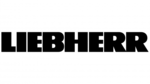
1 Április 2025

1 Április 2025
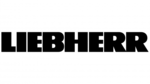
1 Április 2025

31 Március 2025

31 Március 2025

31 Március 2025

31 Március 2025