Használati útmutató Epson WorkForce 320
Olvassa el alább 📖 a magyar nyelvű használati útmutatót Epson WorkForce 320 (4 oldal) a nyomtató kategóriában. Ezt az útmutatót 3 ember találta hasznosnak és 2 felhasználó értékelte átlagosan 4.5 csillagra
Oldal 1/4

Start Here
Read these instructions before using your product.
1 Unpack
French control
panel stickers
(included for
Canada only)Power cordPhone cord
Caution: Do not open ink cartridge packages until you are ready to
install the ink. Cartridges are vacuum packed to maintain reliability.
Remove all protective materials.
2 Turn on
1 Connect the power cable.
Do not connect to your computer yet.Caution:
2 Press the button.On
3 Select settings
1 To select as your language, press .English OK
(If you want to change the language, press or to
select it, then press .)OK
2 Select your and press .Country/Region OK
3 Select the current setting ( Daylight Saving Time Winter
or ) and press .Summer OK
4 Select the format and press .Date OK
5 Press the number keys to enter the and press .Date OK
6 Select the format ( or ) and press .Time 12h 24h OK
7 Press the number keys to enter the . Then press Time
or to select or , if necessary.AM PM
8 Press .OK
4 Install ink cartridges
Note: Do not load paper yet.
1 Lift up the scanner.
2 Open the cartridge cover.
3 Shake the ink cartridges gently 4 or 5 times, then unpack
them.
*411867400*
*411867400*
WorkForce® 320 Series

3 Squeeze the edge guide as you slide it all the way to the
left.
Tip: If the clear plastic feeder guard is in the way, move it
forward.
4 Load letter- or A4-size paper against the right edge and
behind the tab, with the printable side face up.
5 Slide the edge guide over.
6 Connect the phone cord
To fax, connect the included phone cord to a telephone wall
jack and to the port on your product. To connect a LINE
telephone or answering machine, see the .Quick Guide
Note: If you’re connecting to a DSL phone line, you must use a DSL
filter or you won’t be able to fax. Contact your DSL provider for the
necessary filter.
4 Remove only the yellow tape from each cartridge.
Caution: Don’t remove any other seals or the cartridges may
leak.
5 Insert the cartridges in the holder for each color.
6 Press each cartridge down until it clicks.
7 Close the cartridge cover. Press down until it clicks.
8 Lower the scanner.
9 Press the button to charge the ink.OK
Priming takes about 2½ minutes.
Note: Your printer ships with full cartridges and part of the ink
from the first cartridges is used for priming the printer.
Caution: Don’t turn off the printer while it is priming or you’ll
waste ink.
5 Load paper
1 Open the paper support and pull up the extensions.
2 Pull out the output tray extensions and raise the stopper.
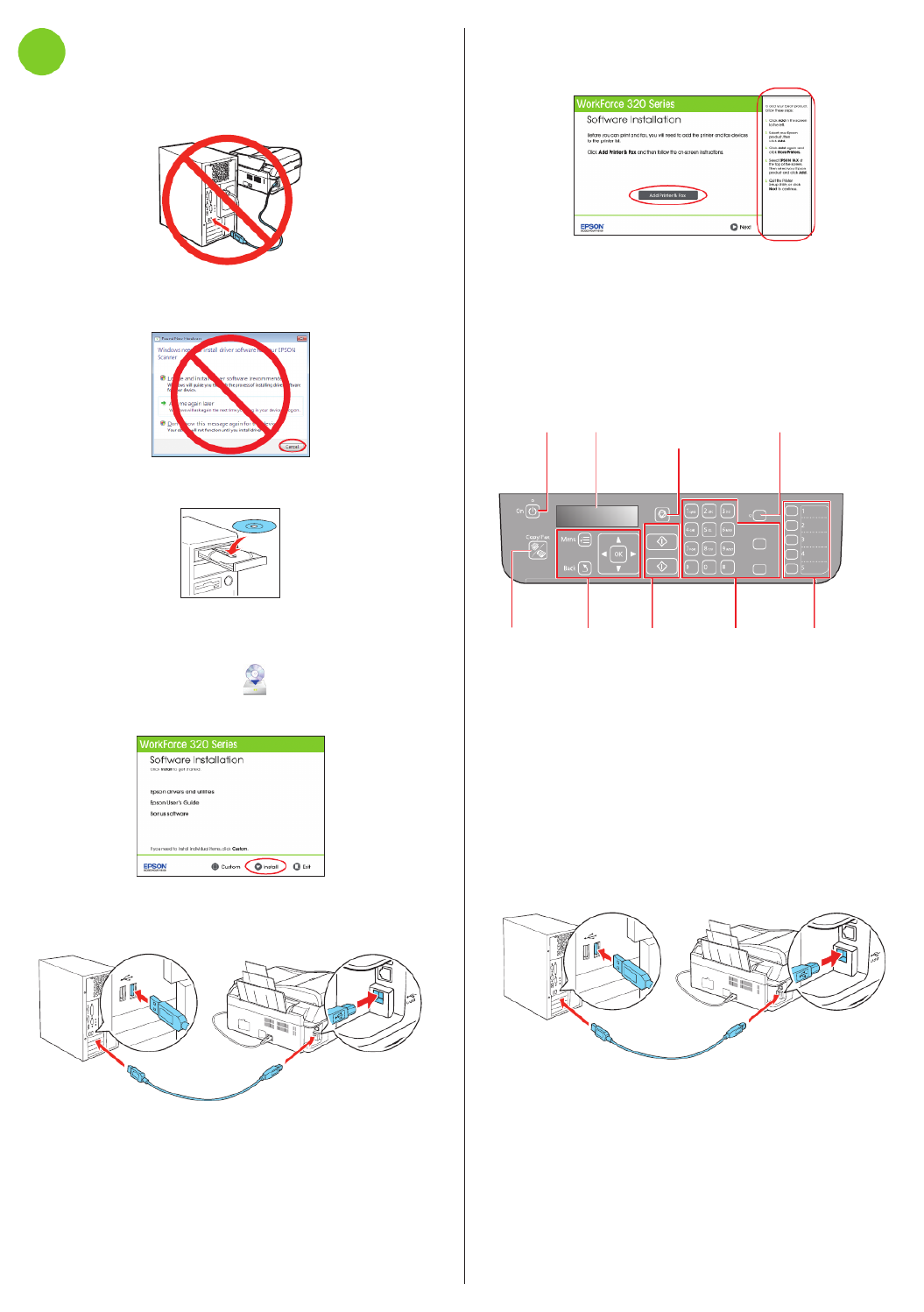
5 Mac OS
® X 10.4 only: When you see this screen, click
Add Printer & Fax. Follow the steps on the right side of the
screen to add your printer. Click to continue, if necessary.Next
6 Follow the on-screen instructions to install the rest of the
software and register your printer.
7 When you’re done, remove the CD.
Control panel
Stop/
Clear Settings Auto Answer
Redial/Pause
Speed Dial/
Group Dial
B&W
Color
Turn power
on/off
LCD display
screen
Clear settings
for the mode
you’re using
Set to receive faxes
automatically
Select Copy
or Fax mode
Navigate
menus
Start copy
or fax (B&W
or Color)
Enter fax
numbers for
dialing
One-touch
dial buttons
Any problems?
You see error messages on the printer’s LCD
screen.
See your for troubleshooting information.Quick Guide
Setup is unable to find my printer after connecting it
with a USB cable.
Make sure it is securely connected as shown:
7 Install software
1 Make sure the printer is to your NOT CONNECTED
computer.
Windows®: If you see a Found New Hardware screen, click
Cancel and disconnect the USB cable. You can’t install your
software that way.
2 Insert your product CD.
Windows: If you see the AutoPlay window, click
Run Setup.exe. If you see the User Account Control screen,
click Yes Continue or .
Macintosh®: Double-click the icon.Epson
3 Click and follow the on-screen instructions.Install
4 When prompted, connect the USB cable. Use any open
USB port on your computer. Make sure the printer is
turned on.
Any questions?
Termékspecifikációk
| Márka: | Epson |
| Kategória: | nyomtató |
| Modell: | WorkForce 320 |
Szüksége van segítségre?
Ha segítségre van szüksége Epson WorkForce 320, tegyen fel kérdést alább, és más felhasználók válaszolnak Önnek
Útmutatók nyomtató Epson

19 Március 2025

16 Január 2025

16 Január 2025

1 Január 2025

25 December 2024

25 December 2024

15 December 2024

16 Október 2024

13 Október 2024

13 Október 2024
Útmutatók nyomtató
- nyomtató Samsung
- nyomtató Sony
- nyomtató Fujitsu
- nyomtató LG
- nyomtató Olympus
- nyomtató Panasonic
- nyomtató Canon
- nyomtató StarTech.com
- nyomtató Sharp
- nyomtató Lenovo
- nyomtató Toshiba
- nyomtató HP
- nyomtató Roland
- nyomtató Digitus
- nyomtató Zebra
- nyomtató AVM
- nyomtató Fujifilm
- nyomtató Dell
- nyomtató Xerox
- nyomtató Primera
- nyomtató Thomson
- nyomtató Polaroid
- nyomtató Kyocera
- nyomtató Ricoh
- nyomtató Huawei
- nyomtató Renkforce
- nyomtató Mitsubishi
- nyomtató Godex
- nyomtató Brother
- nyomtató Citizen
- nyomtató Microboards
- nyomtató Kodak
- nyomtató MSI
- nyomtató Dymo
- nyomtató Testo
- nyomtató Konica Minolta
- nyomtató Datamax O'Neil
- nyomtató Kogan
- nyomtató Honeywell
- nyomtató Velleman
- nyomtató D-Link
- nyomtató Fargo
- nyomtató TSC
- nyomtató Sagem
- nyomtató Olympia
- nyomtató Tomy
- nyomtató Posiflex
- nyomtató ZKTeco
- nyomtató NEC
- nyomtató CUSTOM
- nyomtató Panduit
- nyomtató OKI
- nyomtató Equip
- nyomtató Pantum
- nyomtató Brady
- nyomtató Bixolon
- nyomtató CSL
- nyomtató Nilox
- nyomtató Seiko
- nyomtató Argox
- nyomtató Royal Sovereign
- nyomtató Lexmark
- nyomtató Olivetti
- nyomtató Intermec
- nyomtató Minolta
- nyomtató DNP
- nyomtató Triumph-Adler
- nyomtató Oce
- nyomtató Paxar
- nyomtató Metapace
- nyomtató Ultimaker
- nyomtató Ibm
- nyomtató Toshiba TEC
- nyomtató Frama
- nyomtató Builder
- nyomtató Star Micronics
- nyomtató Dascom
- nyomtató HiTi
- nyomtató GG Image
- nyomtató Vupoint Solutions
- nyomtató Elite Screens
- nyomtató DTRONIC
- nyomtató Phoenix Contact
- nyomtató Videology
- nyomtató Star
- nyomtató EC Line
- nyomtató Colop
- nyomtató Approx
- nyomtató Fichero
- nyomtató Raspberry Pi
- nyomtató Middle Atlantic
- nyomtató IDP
- nyomtató Evolis
- nyomtató Nisca
- nyomtató Epson 7620
- nyomtató Sawgrass
Legújabb útmutatók nyomtató

10 Április 2025

10 Április 2025

10 Április 2025

10 Április 2025

10 Április 2025

10 Április 2025

9 Április 2025

9 Április 2025

9 Április 2025

3 Április 2025