Használati útmutató Epson ColorPage 8000
Olvassa el alább 📖 a magyar nyelvű használati útmutatót Epson ColorPage 8000 (121 oldal) a nyomtató kategóriában. Ezt az útmutatót 9 ember találta hasznosnak és 2 felhasználó értékelte átlagosan 4.5 csillagra
Oldal 1/121

Printed on recycled paper with at least 10% post-consumer content.
EPSON® ColorPage 8000
P
P
P
PP r
r
r
rr i
i
i
ii n
n
n
nn t
t
t
tt e
e
e
ee G
G
G
GG u
u
u
uu i
i
i
ii d
d
d
dd e
e
e
ee
r
r
r
r r

2
2
2
22
Copyright © 1999 by Epson America, Inc.
All rights reserved. No part of this publication may be reproduced, stored in a retrieval system, or transmitted in
any form or by any means, electronic, mechanical, photocopying, recording, or otherwise, without the prior
written permission of SEIKO EPSON CORPORATION. The information contained herein is designed only for use
with this EPSON printer. EPSON is not responsible for any use of this information as applied to other printers.
Tr
Tr
Tr
TrTra
a
a
aad
d
d
dde
e
e
eem
m
m
mma
a
a
aar
r
r
rrk
k
k
kks
s
s
ss
EPSON and EPSON ESC/P are registered trademarks and ESC/P 2 is a trademark of SEIKO EPSON
CORPORATION.
SelecType and FX are trademarks of Epson America, Inc.
General Notice: Other product names used herein are for identification purposes only and may be trademarks of
their respective owners. EPSON disclaims any and all rights in those marks.
The ENERGY STAR emblem does not represent EPA endorsement of any product or service.
Le
Le
Le
LeLeg
g
g
gga
a
a
aa No
No
No
NoNot
t
t
tti
i
i
iic
c
c
cce
e
e
ees
s
s
ss
l
l
l
l l
Neither SEIKO EPSON CORPORATION nor its affiliates shall be liable to the purchaser of this product or third
parties for damages, losses, costs, or expenses incurred by purchaser or third parties as a result of: accident, misuse,
or abuse of this product or unauthorized modifications, repairs, or alterations to this product, or (excluding the
U.S.) failure to strictly comply with SEIKO EPSON CORPORATION’s operating and maintenance instructions.
SEIKO EPSON CORPORATION shall not be liable for any damages or problems arising from the use of any options
or any consumable products other than those designated as Original EPSON Products or EPSON Approved
Products by SEIKO EPSON CORPORATION.
Pa
Pa
Pa
PaPar
r
r
rr N
N
N
NNu
u
u
uum
m
m
mmb
b
b
bber
er
er
erer
t
t
t
t t :
:
:
: : CPD-7702 1/99

3
3
3
33
F
F
F
FF C
C
C
CCo
o
o
oom
m
m
mmp
p
p
ppl
l
l
lli
i
i
iia
a
a
aan
n
n
nnc
c
c
cc St
St
St
StSta
a
a
aat
t
t
ttem
em
em
ememe
e
e
een
n
n
nnt
t
t
tt
CC
CC
CC
CC CC e
e
e
e e
F
F
F
FFo
o
o
oo U
U
U
UUn
n
n
nni
i
i
iit
t
t
tte
e
e
ee St
St
St
StSta
a
a
aat
t
t
tte
e
e
ee U
U
U
UUs
s
s
sse
e
e
eer
r
r
rrs
s
s
ss
r
r
r
r r d
d
d
d d s
s
s
s s
This equipment has been tested and found to comply with the limits for a Class B digital device, pursuant to
Part 15 of the FCC Rules. These limits are designed to provide reasonable protection against harmful interference
in a residential installation. This equipment generates, uses, and can radiate radio frequency energy and, if not
installed and used in accordance with the instructions, may cause harmful interference to radio or television
reception. However, there is no guarantee that interference will not occur in a particular installation. If this
equipment does cause interference to radio and television reception, which can be determined by turning the
equipment off and on, the user is encouraged to try to correct the interference by one or more of the following
measures.
• Reorient or relocate the receiving antenna.
• Increase the separation between the equipment and receiver.
• Connect the equipment into an outlet on a circuit different from that to which the receiver is connected.
• Consult the dealer or an experienced radio/TV technician for help.
W
W
W
WWA
A
A
AAR
R
R
RRN
N
N
NNIN
IN
IN
INING
G
G
GG
The connection of a non-shielded equipment interface cable to this equipment will invalidate the FCC
Certification of this device and may cause interference levels which exceed the limits established by the FCC for
this equipment. It is the responsibility of the user to obtain and use a shielded equipment interface cable with this
device. If this equipment has more than one interface connector, do not leave cables connected to unused
interfaces. Changes or modifications not expressly approved by the manufacturer could void the user’s authority to
operate the equipment.
F
F
F
FFo
o
o
oo C
C
C
CCa
a
a
aan
n
n
nna
a
a
aad
d
d
ddi
i
i
iia
a
a
aa U
U
U
UUs
s
s
sse
e
e
eer
r
r
rrs
s
s
ss
r
r
r
r r n
n
n
n n
This Class B digital apparatus meets all requirements of the Canadian Interference-Causing Equipment
Regulations.
Cet appareil numérique de la classe B respecte toutes les exigences du Règlement sur le materiel brouilleur du Canada.
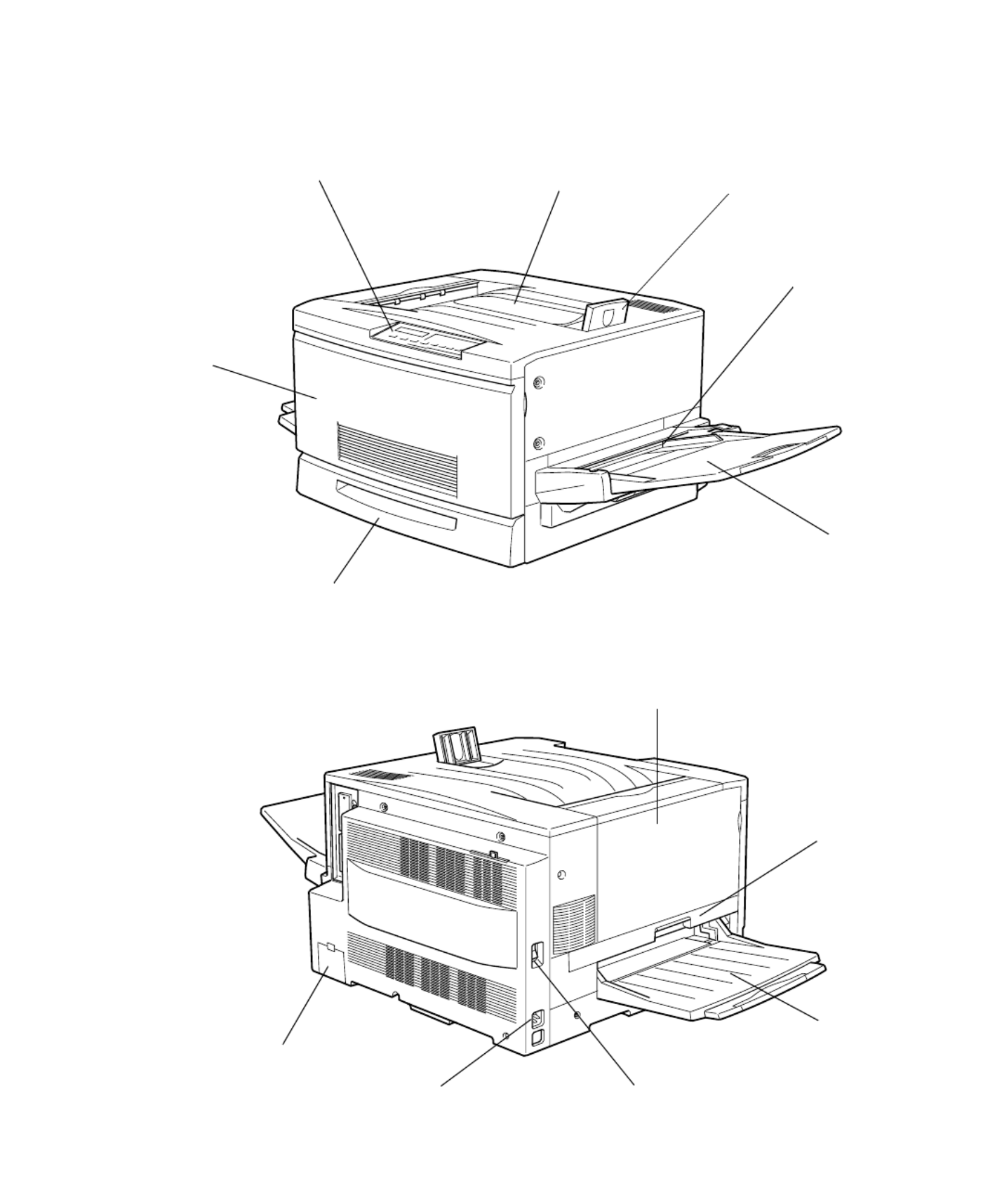
1
1
1
11
control panel face-down tray stopper
multipurpose
tray
front cover
paper cassette
extension tray
output path cover
fuser unit
face-up tray
power switch
AC inlet
connector
cover

v
v
v
vv
Introduction
How To Use Your Manuals . . . . . . . . . . . . . . . . . . . . . . . . . . . . . . . 2
Using This Printer Guide . . . . . . . . . . . . . . . . . . . . . . . . . . . . . . 3
Warnings, Cautions, and Notes . . . . . . . . . . . . . . . . . . . . . . . . . . . . . 3
Where To Get Help . . . . . . . . . . . . . . . . . . . . . . . . . . . . . . . . . . . . . 4
ENERGY STAR Compliance . . . . . . . . . . . . . . . . . . . . . . . . . . . . . . 4
Energy-saving Tips . . . . . . . . . . . . . . . . . . . . . . . . . . . . . . . . . . . 4
Important Safety Instructions . . . . . . . . . . . . . . . . . . . . . . . . . . . . . . 5
Laser Safety Information . . . . . . . . . . . . . . . . . . . . . . . . . . . . . . . . . . 6
Internal Laser Radiation . . . . . . . . . . . . . . . . . . . . . . . . . . . . . . . 6
CDRH Regulations . . . . . . . . . . . . . . . . . . . . . . . . . . . . . . . . . . 6
Ozone Safety . . . . . . . . . . . . . . . . . . . . . . . . . . . . . . . . . . . . . . . 7
Laser Printer Precautions . . . . . . . . . . . . . . . . . . . . . . . . . . . . . . . . . 8
1 Handling Paper
Selecting Paper and Other Media . . . . . . . . . . . . . . . . . . . . . . . . . . . 1-1
Choosing a Paper Path . . . . . . . . . . . . . . . . . . . . . . . . . . . . . . . . . . . 1-2
Selecting an Output Tray . . . . . . . . . . . . . . . . . . . . . . . . . . . . . . 1-4
Loading Paper in the Cassette . . . . . . . . . . . . . . . . . . . . . . . . . . . . . . 1-5
Loading Paper in the Multipurpose Tray . . . . . . . . . . . . . . . . . . . . . 1-8
Printing on Special Media . . . . . . . . . . . . . . . . . . . . . . . . . . . . . . . . . 1-11
Printing on EPSON Color Laser Transparencies . . . . . . . . . . . . 1-11
Printing on Envelopes . . . . . . . . . . . . . . . . . . . . . . . . . . . . . . . . 1-12
Printing Labels . . . . . . . . . . . . . . . . . . . . . . . . . . . . . . . . . . . . . . 1-14
Printing on Card Stock . . . . . . . . . . . . . . . . . . . . . . . . . . . . . . . 1-15
Printing on Non-standard Size Paper . . . . . . . . . . . . . . . . . . . . . 1-15
2 Monitoring the Printer
Using the Control Panel to Monitor the Printer . . . . . . . . . . . . . . . . 2-1
Monitoring Normal Printer Operation . . . . . . . . . . . . . . . . . . . . 2-2
Saving Power in Standby Modes . . . . . . . . . . . . . . . . . . . . . . . . 2-3
Resetting the Printer . . . . . . . . . . . . . . . . . . . . . . . . . . . . . . . . . . 2-3
Checking the Printer . . . . . . . . . . . . . . . . . . . . . . . . . . . . . . . . . . . . . 2-4
Printing Test Pages . . . . . . . . . . . . . . . . . . . . . . . . . . . . . . . . . . . 2-4
Checking Toner Levels . . . . . . . . . . . . . . . . . . . . . . . . . . . . . . . . 2-5
Checking the Number of Pages Printed . . . . . . . . . . . . . . . . . . . 2-6
C
ontents

-
-
-
--v
v
v
vvii
ii
ii
iiii
C n to ten s |v ii
5 Cl a i g a er a s a d h r o l se r n P p J m n Ot e Pr b em
Di sa ogn i g ro le s . . . . . . . . . . . . . . . . . . . . -1n P b m . . . . . . . . . . . . . . . . 5
P T Pri t g n in e ts a es . . . . . . . . . . . . . . . . . . . -g . . . . . . . . . . . . . . . . 5 2
Cl ar g per J s . . . . . . . . . . . . . . . . . . . . . -3e in Pa am . . . . . . . . . . . . . . . . 5
C Cl aring t e P pee h a r assette n Pa er P th (Fe d J m . . .a d p a e a ) . . . . 5 4 -
Cle h M l p p r p P h e a . 6aring t e u ti ur ose T ay and Pa er at (F ed J m) . . 5-
Cl ar g t e u er t a er ) . . . . . . . . . . . . -9e in h F s U in (P p Jam . . . . . . . . . 5
Cl aring t utp P th Cover x ng P per Jam) . . . . 5 12e he O ut a (E i it a . . . . . -
C Cl ar g t e L r e e in h a g a a ity a er it . . . . . . . . . . . - 3p c P p Un . . . . . . . . 5 1
Sol Ope at o l ro le s . . . . . . . . . . . . . . . . . - 4ving r i na P b m . . . . . . . . . . . . . 5 1
Sol r to t r b e s . . . . . . . . . . . . . . . . . - 6ving P in u P o l m . . . . . . . . . . . . . . . 5 1
A I stall ng pti nsn i O o
Instal i g e ry o ules . . . . . . . . . . . . . . . . . A 1l n M mo M d . . . . . . . . . . . . . . -
I a Instal i g l n n nter ace ard . . . . . . . . . . . . . . . . . A 5f C . . . . . . . . . . . . . . . -
B Spec c t o si if a i n
Pri t g . . . . . . . . . . . . . . . . . . . . . . . . . . -1n in . . . . . . . . . . . . . . . . . . . . B
Paper . . . . . . . . . . . . . . . . . . . . . . . . . . . -2 . . . . . . . . . . . . . . . . . . . . . B
En n nviro me t . . . . . . . . . . . . . . . . . . . . . . -3al . . . . . . . . . . . . . . . . . . . B
Mec i a . . . . . . . . . . . . . . . . . . . . . . . . -3han c l . . . . . . . . . . . . . . . . . . . . B
Ele tr c l . . . . . . . . . . . . . . . . . . . . . . . . . . -3c i a . . . . . . . . . . . . . . . . . . . . B
Pa a I ar llel nterf ce . . . . . . . . . . . . . . . . . . . . . . -4 . . . . . . . . . . . . . . . . . . B
Usin the ECP o e in Wind ws 95/9 . . . . . . . . B 5g M d o 8 . . . . . . . . . . -
Opt o s d s a es . . . . . . . . . . . . . . . . . -6i n an Con um bl . . . . . . . . . . . . . . . B
Paper S urc s . . . . . . . . . . . . . . . . . . . . . . -6 o e . . . . . . . . . . . . . . . . . B
Co a les . . . . . . . . . . . . . . . . . . . . . . -6nsum b . . . . . . . . . . . . . . . . . B
I d xn e

2
2
2
22
2 |Introduction
How To Use Your Manuals
This guide is part of a set, which also includes the documentation listed
below.
• The EPSON ColorPage 8000 Unpacking and Setup Guide describes how
to unpack the printer and install paper trays, toner cartridges, and other
parts.
•The EPSON ColorPage 8000 Quick Reference Guide provides a handy
summary of the procedures for daily use and printer maintenance—
loading paper, clearing jams, replacing toner cartridges and other
consumables. Attach it to your printer for easy reference.
If you have the RIP Station 5000 your documentation set includes
additional manuals for users and system administrators.
•The RIP Station 5000 Setup Guide describes how to unpack the RIP,
install user software and printer files from the User Software CD, and set
up printing. It also describes how to install printer files via the Internet.
•The RIP Station 5000 User Guide describes how to set printing options
and print to the RIP from Windows and Mac® OS computers.
•The User Addendum provides updated information about installing and
using the RIP Station software.
•The RIP Station 5000 Administrator Guide explains basic configuration
and administration of the RIP for the supported platforms and network
environments. It also includes guidelines for setting up UNIX,
Windows NT, and NetWare® servers to provide PostScript printing
services to clients.
•The RIP Station 5000 Color Printing Guide provides an introduction to
the basics of color theory. It includes practical color printing tips and
application-specific instructions.
•Release Notes provide last-minute product information and
workarounds for some of the problems you may encounter.

3
3
3
33
Introduction |3
Using This
Printer Guide
This guide contains the following information:
C
C
C
CCh
h
h
hha
a
a
aap
p
p
ppt
t
t
tte
e
e
eer
r
r
rr 1
1
1
1 1 gives instructions for loading paper in the multipurpose tray and
cassettes and for printing on special media like transparencies and envelopes.
C
C
C
CCh
h
h
hha
a
a
aap
p
p
ppt
t
t
tte
e
e
eer
r
r
rr 2
2
2
2 2 explains how to monitor the printer’s status and respond to
warning and error messages on the printer’s control panel.
C
C
C
CCh
h
h
hha
a
a
aap
p
p
ppt
t
t
tte
e
e
eer
r
r
rr 3
3
3
33 describes how to configure the printer using the buttons on the
control panel.
C
C
C
CCh
h
h
hha
a
a
aap
p
p
ppt
t
t
tte
e
e
eer
r
r
rr 4
4
4
44 gives instructions for replacing toner cartridges and other
consumables and for cleaning and transporting the printer.
C
C
C
CCh
h
h
hha
a
a
aap
p
p
ppt
t
t
tte
e
e
eer
r
r
rr 5
5
5
55 provides troubleshooting tips and solutions for paper jams and
other printing problems you may have.
A
A
A
AAp
p
p
ppp
p
p
ppe
e
e
een
n
n
nnd
d
d
ddi
i
i
iix
x
x
xx A
A
A
A A gives instructions for adding memory to the printer and
installing optional interface cards.
A
A
A
AAp
p
p
ppp
p
p
ppe
e
e
een
n
n
nnd
d
d
ddi
i
i
iix
x
x
xx B
B
B
BB provides the technical details on your printer, optional paper
units, toner cartridges, and other consumables.
An I
I
I
I
IIn
n
n
nnde
de
de
dedex
x
x
xx is included at the end of the book.
Warnings, Cautions, and Notes
You’ll find this information throughout your manual:
War
War
War
WarWarn
n
n
nni
i
i
iin
n
n
nng
g
g
ggs
s
s
ss must be followed carefully to avoid bodily injury.
C
C
C
CCa
a
a
aau
u
u
uut
t
t
tti
i
i
iio
o
o
oon
n
n
nns
s
s
ss must be observed to avoid damage to your equipment.
N
N
N
NNo
o
o
oot
t
t
tte
e
e
ees
s
s
ss contain important information about your printer.
Warning
Caution
Note

4
4
4
44
4 |Introduction
Where To Get Help
For product information, service, or supplies, contact IKON Office
Solutions at the following number:
•8
8
8
880
0
0
000
0
0
00-
-
-
-- -
-
-
--
406
406
406
406406 2656
2656
2656
26562656
ENERGY STAR Compliance
As an ENERGY STAR Partner, EPSON has determined that this product
meets the ENERGY STAR guidelines for energy efficiency in Standby
Level 2 mode.
The EPA ENERGY STAR Office Equipment program is a voluntary
partnership with the computer and office equipment industry to promote
the introduction of energy-efficient personal computers, monitors, printers,
fax machines, and copiers in an effort to reduce air pollution caused by
power generation.
Energy-saving Tips
Here are a few tips you can use to be even more energy-wise:
•If your monitor isn’t ENERGY STAR compliant, turn it off when
you’re not using it.
•Turn off your computer, printer, and monitor each day when you are
done using them.
•Use the print preview option in your software so you can catch errors
before you print something.
•Send e-mail rather than distributing memos. Not only is this faster, but
you’ll save paper and storage space too.

6
6
6
66
6 |Introduction
Laser Safety Information
This printer is certified as a Class 1 laser product under the U.S. Department
of Health and Human Services (DHHS) Radiation Performance Standard
according to the Radiation Control for Health and Safety Act of 1968. This
means that the printer does not produce hazardous laser radiation.
Since radiation emitted by the laser is completely confined within protective
housings and external covers, the laser beam cannot escape from the machine
during any phase of user operation.
Internal Laser Radiation
Maximum radiation power: 5.0 × 10-3 W
Wave length: 785 + 10/-15 nm
This is a Class IIIb Laser Diode Assembly that has an invisible laser beam.
The printer head unit is NOT A FIELD SERVICE ITEM. Therefore, the
printer head unit should not be opened under any circumstances.
CDRH Regulations
The Center for Devices and Radiological Health (CDRH) of the U.S. Food
and Drug Administration implemented regulations for laser products on
August 2, 1976. Compliance is mandatory for products marketed in the
United States. The label shown below indicates compliance with the CDRH
regulations and must be attached to laser products marketed in the United
States.
Warning
Use of controls, adjust-
ments, or performance of
procedures other than
those specified in this guide
may result in hazardous
radiation exposure.
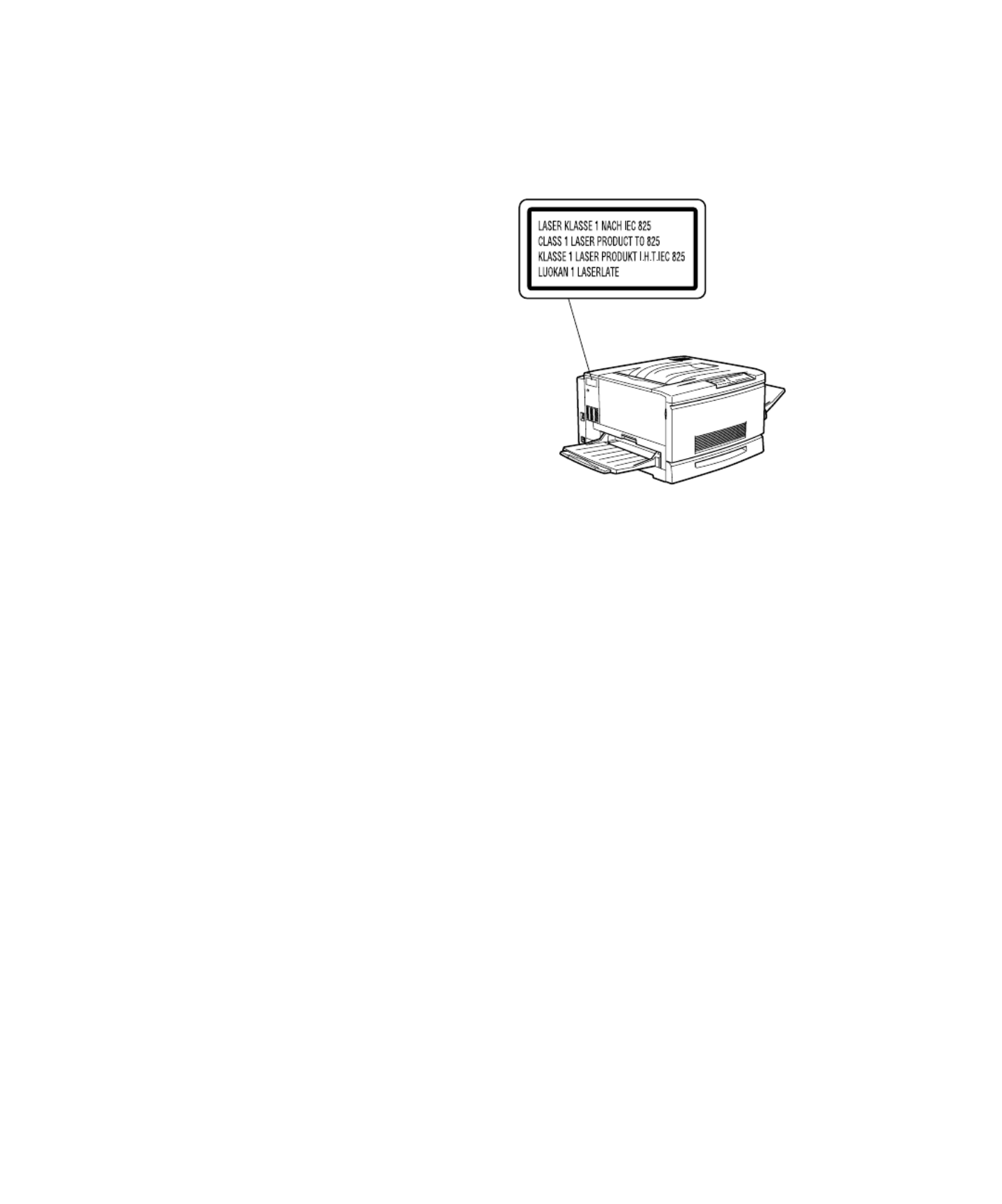
7
7
7
77
Introduction |7
Your printer is a Class 1 laser product as defined in IEC 825 specifications.
The label shown below is attached in countries where required.
Ozone Safety
Ozone gas is generated by laser printers as a byproduct of the printing
process; it is produced only during printing. The print engine shall not
exceed 0.02 ppm ozone concentration TWA (Time-Weighted Average).
To minimize the risk of exposure to ozone, you should avoid the following
conditions:
•Use of multiple laser printers in a confined area (see above)
•Operation in conditions of extremely low humidity
•Poor room ventilation
•Long, continuous printing together with any of the above
The printer should be located so that the exhaust gases and heat generated
are not blown directly into the user’s face and are vented directly out of the
building whenever possible.
Termékspecifikációk
| Márka: | Epson |
| Kategória: | nyomtató |
| Modell: | ColorPage 8000 |
Szüksége van segítségre?
Ha segítségre van szüksége Epson ColorPage 8000, tegyen fel kérdést alább, és más felhasználók válaszolnak Önnek
Útmutatók nyomtató Epson

19 Március 2025

16 Január 2025

16 Január 2025

1 Január 2025

25 December 2024

25 December 2024

15 December 2024

16 Október 2024

13 Október 2024

13 Október 2024
Útmutatók nyomtató
- nyomtató Samsung
- nyomtató Sony
- nyomtató Fujitsu
- nyomtató LG
- nyomtató Olympus
- nyomtató Panasonic
- nyomtató Canon
- nyomtató StarTech.com
- nyomtató Sharp
- nyomtató Lenovo
- nyomtató Toshiba
- nyomtató HP
- nyomtató Roland
- nyomtató Digitus
- nyomtató Zebra
- nyomtató AVM
- nyomtató Fujifilm
- nyomtató Dell
- nyomtató Xerox
- nyomtató Primera
- nyomtató Thomson
- nyomtató Polaroid
- nyomtató Kyocera
- nyomtató Ricoh
- nyomtató Huawei
- nyomtató Renkforce
- nyomtató Mitsubishi
- nyomtató Godex
- nyomtató Brother
- nyomtató Citizen
- nyomtató Microboards
- nyomtató Kodak
- nyomtató MSI
- nyomtató Dymo
- nyomtató Testo
- nyomtató Konica Minolta
- nyomtató Datamax O'Neil
- nyomtató Kogan
- nyomtató Honeywell
- nyomtató Velleman
- nyomtató D-Link
- nyomtató Fargo
- nyomtató TSC
- nyomtató Sagem
- nyomtató Olympia
- nyomtató Tomy
- nyomtató Posiflex
- nyomtató ZKTeco
- nyomtató NEC
- nyomtató CUSTOM
- nyomtató Panduit
- nyomtató OKI
- nyomtató Equip
- nyomtató Pantum
- nyomtató Brady
- nyomtató Bixolon
- nyomtató CSL
- nyomtató Nilox
- nyomtató Seiko
- nyomtató Argox
- nyomtató Royal Sovereign
- nyomtató Lexmark
- nyomtató Olivetti
- nyomtató Intermec
- nyomtató Minolta
- nyomtató DNP
- nyomtató Triumph-Adler
- nyomtató Oce
- nyomtató Paxar
- nyomtató Metapace
- nyomtató Ultimaker
- nyomtató Ibm
- nyomtató Toshiba TEC
- nyomtató Frama
- nyomtató Builder
- nyomtató Star Micronics
- nyomtató Dascom
- nyomtató HiTi
- nyomtató GG Image
- nyomtató Vupoint Solutions
- nyomtató Elite Screens
- nyomtató DTRONIC
- nyomtató Phoenix Contact
- nyomtató Videology
- nyomtató Star
- nyomtató EC Line
- nyomtató Colop
- nyomtató Approx
- nyomtató Fichero
- nyomtató Raspberry Pi
- nyomtató Middle Atlantic
- nyomtató IDP
- nyomtató Evolis
- nyomtató Nisca
- nyomtató Epson 7620
- nyomtató Sawgrass
Legújabb útmutatók nyomtató

10 Április 2025

10 Április 2025

10 Április 2025

10 Április 2025

10 Április 2025

10 Április 2025

9 Április 2025

9 Április 2025

9 Április 2025

3 Április 2025