Használati útmutató Emerson ER100120
Emerson
nincs kategorizálva
ER100120
Olvassa el alább 📖 a magyar nyelvű használati útmutatót Emerson ER100120 (4 oldal) a nincs kategorizálva kategóriában. Ezt az útmutatót 8 ember találta hasznosnak és 4.5 felhasználó értékelte átlagosan 4.7 csillagra
Oldal 1/4
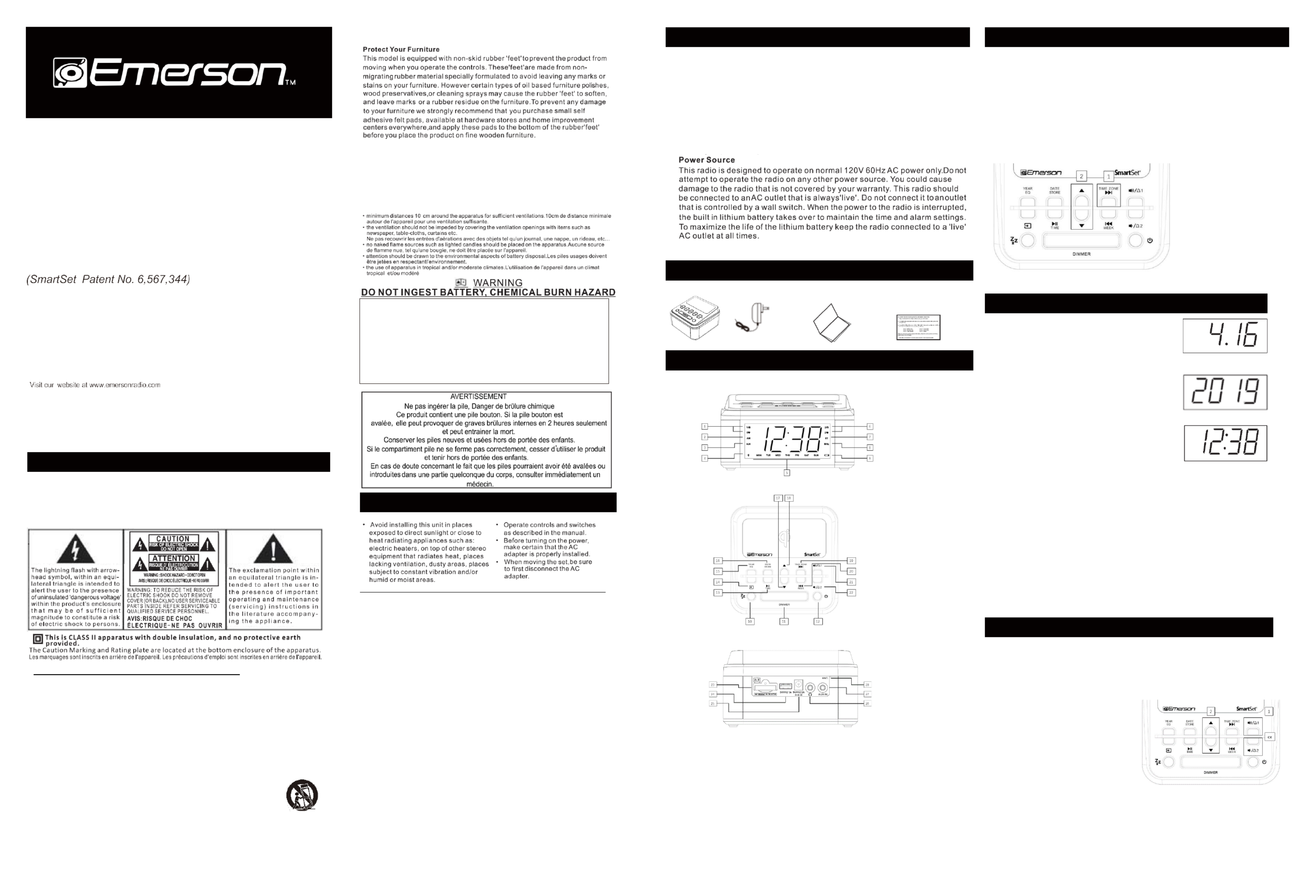
Fast Wireless Charging
SmartSet ® Clock Radio
with Bluetooth Stereo Speaker,
USB Charge Out and
1.2” Blue LED Display
OWNER’S MANUAL
ER100120
1 WARNING
TO PREVENT ELECTRIC SHOCK HAZARD, DO NOT CONNECT TO MAINS POWER SUPPLY WHILE
GRILLE IS REMOVED.TO REDUCE THE RISK OF FIRE OR ELECTRIC SHOCK, DO NOT EXPOSE THIS
APPARATUS TO RAIN OR MOISTURE.
POUR ÉVITER TOUT DANGER DE CHOC ÉLECTRIQUE, NE PAS RACCORDER AU SECTEUR TANT QUE
LA GRILLE N'APAS ÉTÉ REMISE EN PLACE.POUR RÉDUIRE LE RISQUE D’INCENDIE OU DE CHOC
ÉLECTRIQUE, NE PAS EXPOSER CET APPAREIL SOUS LA PLUIE
ET L’HUMIDITÉ.
IMPORTANT SAFETY INSTRUCTIONS
1) Read these instructions. Keep these instructions. Follow all instructions. Heed all warnings.
2) Do not use this apparatus near water.
3) Clean only with dry cloth.
4) Do not block any ventilation openings. Install in accordance with the manufacturer's instructions.
5) Do not install near any heat sources such as radiators, heat registers, stoves, or other apparatus (including
ampliers) that produce heat.
6) Do not defeat the safety purpose of the polarized or grounding-type plug. polarized plug has two blades A
with one wider than the other. grounding type plug has two blades and third grounding prong. The wide A a
blade or the third prong is provided for your safety. If the provided plug into your outlet, consult does not fit
an electrician for replacement of the obsolete outlet.
7) Protect the power cord from being walked on or pinched particularly at plugs, convenience receptacles, and
the point where they exit from the apparatus.
8) Only use attachments / accessories specied by the manufacturer.
9) Unplug this apparatus during lightning storms or when unused for long periods of time.
10) Refer all servicing to qualied service personnel. Servicing is required when the apparatus has been damaged in any way,
such as power-supply cord or plug is damaged, liquid has been spilled or objects have fallen into the apparatus, the
apparatus has been exposed to rain or moisture, does not operate normally, or has been dropped.
11) Use only with the cart, stand, tripod, bracket, or table specied by the manufacturer, or sold with the
apparatus. When a cart is used, use caution when moving the cart/apparatus combination to avoid injury
from tip-over.
12) The apparatus shall not be exposed to dripping or splashing and that no objects lled with liquids, such
as vases, shall be placed on apparatus.
l'appareil ne doit pas être exposé à des égouttements d'eau ou des éclaboussures et de plus
qu'aucun objet rempli de liquide tel que des vases ne doit être placé sur l'appareil.
13) Mains plug is used as disconnect device and it should remain readily operable during intended use. In order to disconnect
the apparatus from the mains completely, the mains plug should be disconnected from the mains socket outlet completely.
La prise secteur est utilisée comme dispositif de déconnexion et devrait rester facilement utilisable pendant l'utilisation
prévue. Afin de déconnecter l'appareil decomplètement le secteur, la prise secteur doit être déconnectée duprise de courant
complètement.
14) Batteries (battery pack or batteries installed) shall not be exposed to excessive heat such as sunshine, re or the like.
les batteries (bloc de batteries ou batteries installées) ne doivent pas être exposées à une chaleur excessive telle que celle
du soleil, d'un feu ou d'origine similaire .
CAUTION: Danger of explosion if battery is incorrectly replaced. Replace only with the same or equivalent type.
ATTENTIN: Pour éviter tout danger de choc électrique, ne pas raccorder au secteur tant que la grille n'apas été remise en place.
* Les marquages sont inscrits en bas de l'appareil. Les précautions d'emploi sont inscrites en bas de l'appareil.
La prise du secteur ne doit pas ētre obstruée ou doit ētre facilement accessible pendant son utilisation.
Pour étre complètement déconnecté de l'alimentation d'entrée, la prise doit ētre débranchée du secteur.
Les piles ne doivent pas ētre exposées à de forte chaleur, tel qu'á la lumière du soleil, au feu ou autres choses de semblable.
La prise du secteur est utilisé pour déconnecter le système.
La prise du secteur ne doit pas être obstruée ou doit être facilement accessible pendant son utilisation.
Pour être complètement déconnecté de l’alimentation d’entrée, la prise doit être débranchée du secteur.
L’adaptateur AC/AC de l’appareil est utilisé pour déconnecter le système.
L’adaptateur AC/AC de l’appareil ne doit pas être obstrué ou doit être facilement accessible pendant son utilisation.
Pour être complètement déconnecté de l’alimentation d’entrée, l’adaptateur AC/AC de l’appareil doit être déconnecté du secteur.
2 Important Notes
FCC Information
This equipment has been tested and found to comply with the limits Class for a B
digital device, pursuant 15 of the FCC Rules. These limits designed to Part are to
provide rea sonabl e protection against harmful i nterference in re sidenti al a
installation. This equipment generates, uses, and can radiate radio frequency energy
and, if not installed and used in accordance with the instructions, cause harmful may
interfe ren ce to radio communicatio ns. Ho weve r, there no gu arantee is that
interference will not occur in particular installation. this equipment does cause a If
harmful interference radio television reception, which can determined to or be by
turning the equipment off and on, the user is encouraged to try to correct the interference
by one or more of the following measures:
• Reorient or relocate the receiving antenna.
• Increase the separation between the equipment and receiver.
• Connect the equipment into an outlet on circuit different from that which the a to
receiver connected.is
• Consult the dealer or an experienced radio/TV technician help. This device complies for
with Part 15 of the FCC Rules. Operation is subject the following conditions:to two
(1)
This device not cause harmful interference, andmay
(2)
This device must accept any interference received, including interference that cause may
undesired operation.
Changes or modifications not expressly approved by the party responsible for compliance could void
the user's authority to operate the equipment.
Thank you for purchasing this Emerson SmartSet® Dual Alarm Clock Radio. This clock radio
uses Emerson's patented SmartSet® Automatic Time Setting System. The first time you
connect this clock radio your outlet, and after every power interruption, within to AC
seconds the clock will automatically set itself to the correct Year, Month, Date, Day, and
Time. In addition, all changes from Standard Time to Daylight Saving Time, and back to
Standard Time, are made automatically. There are dual alarms that can set and used be
independently, and both alarms can be only, programmed everyday operation, weekdays for
or weekends only. There is longlife lithium battery installed in this clock radio when you buy it. a
This battery can maintain the time and alarm settings even longer. We have for 2 years, or
taken every precaution make sure this radio in perfect working order when it left our to was
factory.
3 Preparation For Use
• Remove the radio from the carton and remove all packing material from the radio. Save the
packing material, if possible, in case the radio ever needs to be serviced or transported.
The original carton and packing material is the only safe way to pack your radio to
protect it from damage in transit.
• Remove any descriptive labels or stickers on the front or top of the cabinet. Do not remove any
labels or stickers from the back or bottom of the cabinet.
• Note the serial number on the bottom of your radio and write this number in the space provided
on the Limited Warranty page of this manual.
• Place your radio on a level surface such as a table, desk or shelf, convenient to an AC outlet,
out of direct sunlight, and away from sources of excess heat, dirt, dust, moisture, humidity, or
vibration.
• Unwind the Line cord connecting the AC adapter to an AC outlet. Extend the Antenna Wire fully
and orient it to provide the best FM reception.
If you encounter any problems with the set up or operation of this item, please call the Emerson Consumer
Products Corp., Customer Service Hotline, toll free, at .1- - -9020800 898
4 Package Contents
● ER100120 ● P ower Adapter ● Owner’s Manual ● Read This Insert (Quick Start Guide)
5
Location of Controls and Indicators
FRONT PANEL
TOP PANEL
BACK PANEL
1. 15. RADIO / BUZZER Indicators ALARM 1 EQ Equalizer / YEAR Button
2. 16. AM Indicator ('On'=AM, 'O'=PM) S TORE / DATE Button
3. 17. AUX IN Indicator TUNE DOWN Button
4. 18. Qi Wireless Charging Indicator TUNE UP Button
5. 19. Day of Week Indicator NEXT / TIME ZONE Button
6. 20. ALARM 2 RADIO / BUZZER Indicators PREVIOUS / WEEK Button
7. 21. BT Indicator ('Solid'=Bluetooth connected) VOLUME + / ALARM 1 Button
8. 22. MHz Indicator (FM Radio Frequency) Mode / V - / ALARM 2 Button OLUME
9. 23. LOW BATTERY Indicator Backup Battery Compartment
10. 24. SLEEP Button U SB CHARGE OUT Port
11. 25. S -Level and O) Button NOOZE / DIMMER (4 DC Power IN Jack
12. 26. POWER ('ON'/Standby) Button Earphone Jack
13. 27. PLAY / PAUSE / TIME / AMS Button AUX- IN Jack
14. 28. SOURCE Button FM Antenna Wire
6 Setting the Time Zone
Initial Default Setting at Clock Mode
IMPORTANT: The first time you connect your new SmartSet® clock radio to the AC outlet the internal
computer will automatically set the time correctly for the Eastern Time Zone, which is the initial default setting.
The display will scan for a few seconds and then show the correct Day and Time in the Eastern zone. If you
live in the Eastern Time zone, there's nothing else to do. Your clock is set correctly and running. If you do not
live in the Eastern Time zone you must change the default zone display to your own zone. You only do this
one time and the SmartSet® will remember the new default zone setting and will always return to that setting
after power interruption.
There are 7 time zones programmed into your SmartSet
® clock radio as follows:
ZONE ZONE 0 Atlantic Time 1 —0 Eastern Time (Default Setting) 2 —
ZONE ZONE 0 Central Time 3 —0 Mountain Time 4 —
ZONE ZONE 0 Pacic Time 5 —0 Yukon Time 6 —
ZONE 0 Hawaiian Time 7 —
1. 2. P and hold ress TIME ZONE Press UP or DOWN
Note: Time Zone and Clock Setting can only be adjusted in Standby Mode, where the function of Radio,
Bluetooth and AUX are disabled (Indicator of MHz, BT and AUX are O).
7 Setting the Clock Manually
Date Display and Adjustments
To see the current date at any time, the DATE button. The press
display changes from time to Month and Date (MM. DD).
For example, will appear as 4. . When you release the Apr 16th ‘16’
DATE button the display returns to the current time.
To adjust the Date manually, keep holding the DATE button and press the UP or DOWN button.
Year Display and Adjustments
To see the current year, depress the YEAR button, the display
changes from time to year. When you release the YEAR button, the
display returns to the current time.
To adjust the Year manually, keep holding the YEAR button and
press the UP or DOWN button.
Manual Time Adjustments
Some people like to set their clock 5 to 10 minutes faster to make
sure that they will always be on time. Even though the SmartSet
®
sets the time by itself, you still have the option of adjusting the time
manually if you wish.
To manually adjust the time display and hold the TIME button, press
and press either the DOWN button to advance or reverse the time as desired.UP or
Each press of the UP DOWN button will change the display by one minute. If you hold the or UP DOWN or
button the display will continue to change. The display will change slowly at first, one minute at a time. But if
you continue holding the UP DOWN button, the display will change rapidly.or
Note: If you manually adjust the time, your new setting is entered into the SmartSet
® memory. If the power is
interrupted, the display will return to your new setting, not the original setting, when the power is restored.
Daylight Saving and Leap Year Adjustments
All Daylight Saving and Leap Year adjustments are made automatically by
the SmartSet® internal computer as follows:
Start of Daylight Saving Time:
At 2:00 AM on the 2nd Sunday in March, the clock will automatically advance to 3:00 AM.
End of Daylight Saving Time:
At 3:00 AM on the 1st Sunday in November, the clock will automatically 2:00 AM. reset to
Note: If you do not want the clock to adjust itself according to Daylight Saving time automatically, you can
disable it by pressing and holding the TIME and WEEK buttons for 1 second, then the display will show ‘dSt’ –
‘ ’ –OFF , which means the auto Daylight Saving time is disabled; by doing so again, the display will show ‘dSt’
‘ ’ON , which means the auto Daylight Saving time is enabled.
Leap Year:
At 12:00 Midnight on February 28th, the calendar display will change to . ‘2.29’
8 Setting the Alarm
Note: Alarm settings can only be checked and adjusted in Standby Mode, where the function of Radio,
Bluetooth and AUX are disabled (Indicator of MHz, BT and AUX are O).
Your SmartSet® clock radio has two separate alarms that can be set and used independently. You may use
the alarms to wake two people at dierent times, or you may use one alarm for weekdays and the other for
weekend wake up time.
Adjust the Wake Up Time
The procedure for adjusting the wake up time is the same for both Alarm 1 and Alarm 2.
⚫ and hold either the ALARM 1 or ALARM 2 Press
button. The display will change from the current
time to the Alarm 1 or Alarm 2 wake up time.
⚫ While holding the ALARM 1 2 button, or ALARM
press or either the UP DOWN button to advance
or reverse your desired wake up time.
⚫ When the desired wake up time appears on the
display, release the DOWN button to store UP or
the setting.
Note: Be sure that you have set the wake up time
correctly by observing the AM indicator. If the AM
indicator is 'On' the wake up time is 'AM . If the AM ’
indicator is 'O'. the wake up time is . ‘PM’
⚫ When the desired wake up time (AM or PM)
appears on the disp or ALARM lay, release the ALARM 1 2 button.
WARNING
Do not ingest the battery, Chemical Burn Hazard
This product contains a coin/button cell battery.
If the coin/button is swallowed, it can cause severe internal burns in just 2
hours and can lead to death.
Keep new and used batteries away from children.
If the battery compartment does not close securely, stop using the product
and keep it away from children.
If you think batteries might have been swallowed or placed inside any part
of the body, seek immediate medical attention.
Termékspecifikációk
| Márka: | Emerson |
| Kategória: | nincs kategorizálva |
| Modell: | ER100120 |
Szüksége van segítségre?
Ha segítségre van szüksége Emerson ER100120, tegyen fel kérdést alább, és más felhasználók válaszolnak Önnek
Útmutatók nincs kategorizálva Emerson

28 December 2024

28 December 2024

28 December 2024

11 December 2024

11 December 2024

11 December 2024

2 Szeptember 2024

2 Szeptember 2024

1 Szeptember 2024

31 Augusztus 2024
Útmutatók nincs kategorizálva
- nincs kategorizálva Grundig
- nincs kategorizálva Roco
- nincs kategorizálva Sound Machines
- nincs kategorizálva Cilio
- nincs kategorizálva Chef's Choice
- nincs kategorizálva Smartwares
- nincs kategorizálva CMI
- nincs kategorizálva Nikkei
- nincs kategorizálva Platinet
- nincs kategorizálva Datacard
- nincs kategorizálva Speed-Link
- nincs kategorizálva Söll
- nincs kategorizálva Balt
- nincs kategorizálva NWS
- nincs kategorizálva IPort
Legújabb útmutatók nincs kategorizálva

10 Április 2025

10 Április 2025

10 Április 2025

9 Április 2025

9 Április 2025

9 Április 2025

9 Április 2025

9 Április 2025

9 Április 2025

9 Április 2025