Használati útmutató Electrolux EW6T7682EB
Electrolux
mosógép
EW6T7682EB
Olvassa el alább 📖 a magyar nyelvű használati útmutatót Electrolux EW6T7682EB (194 oldal) a mosógép kategóriában. Ezt az útmutatót 3 ember találta hasznosnak és 2 felhasználó értékelte átlagosan 4.5 csillagra
Oldal 1/194
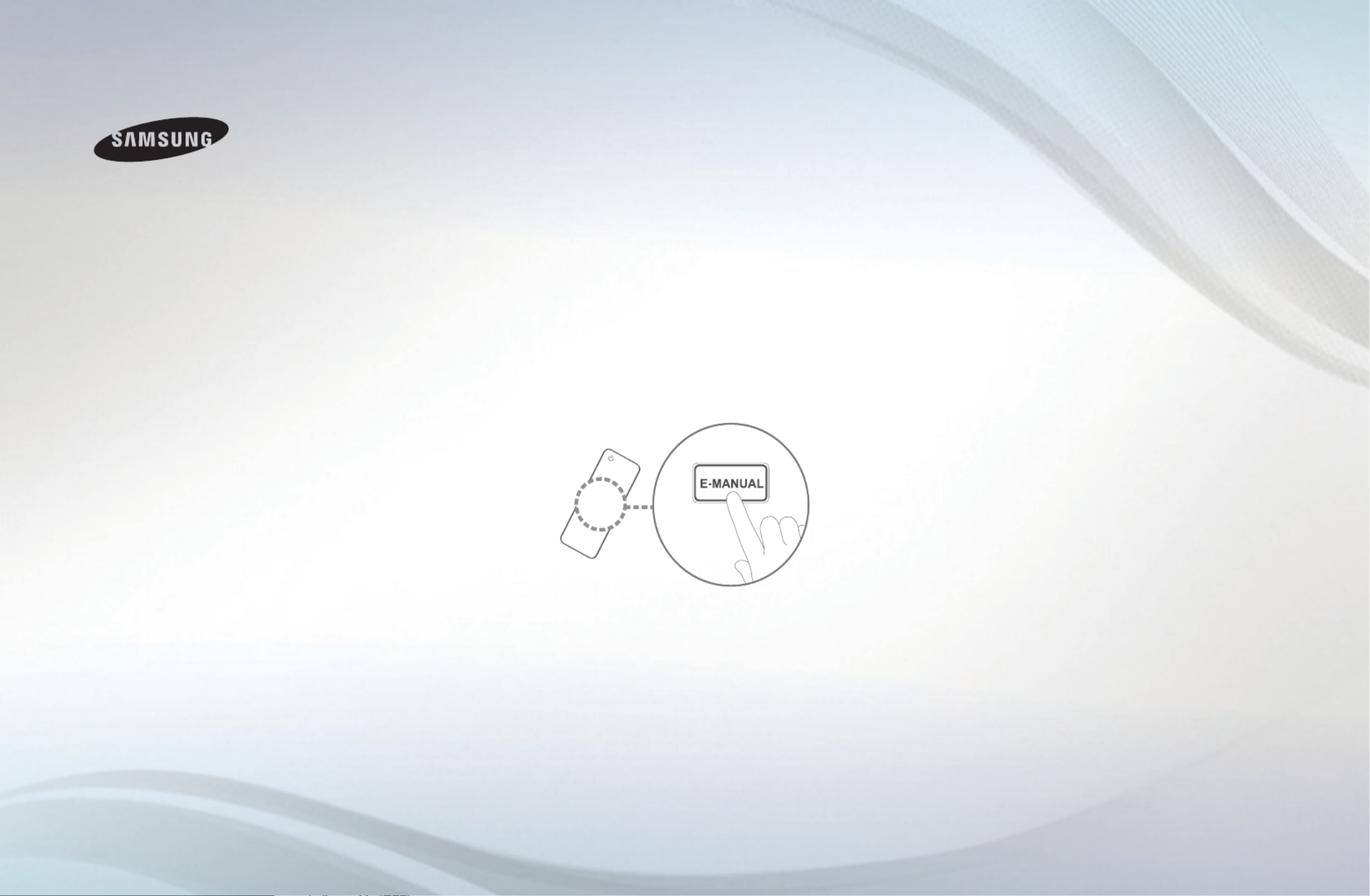
E-MANUAL
Thank you for purchasing this Samsung
product. To receive more complete service,
please register your product at
www.samsung.com/register
Model Serial No. __________ ____________

Contents
Channel Setting
• UsingtheINFObutton(Now&Nextguide) 1
• UsingChannelmenu 2
• RetuningChannels 17
Basic Features
• ChangingthePresetPictureMode 27
• AdjustingPictureSettings 28
• ChangingthePictureOptions 38
• ChangingthePresetSoundMode 45
• AdjustingSoundSettings 46
• SelectingtheSoundMode 56
Preference Features
• ConnectingtotheNetwork 57
• SettingtheWiredNetwork 71
• SettingtheWirelessNetwork 77
• ManagingtheNetworkConnectedDevices 86
• Executinginitialsetup 90
• SettingtheTime 91
• UsingtheSleepTimer 93
• SettingtheOn/OffTimer 94
• LockingProgramme 98
• PictureInPicture(PIP) 100
• EconomicalSolutions 102
• OtherFeatures 105
• SupportMenu 116
Advanced Features
• Usingthe3Dfunction 124
• UsingtheMediaContents 135
• ConnectingaUSBDevice 136
• ConnectingtothePCthroughnetwork 142
• ScreenDisplay 145
• MediaContents-AdditionalFunctions 156
• UsingtheDLNAFunctions 160
Other Information
• TeletextFeature 166
• Anti-theftKensingtonLock 170
• ConnectionsCommonInterfaceSlot 172
• Troubleshooting 174
• Licence 191
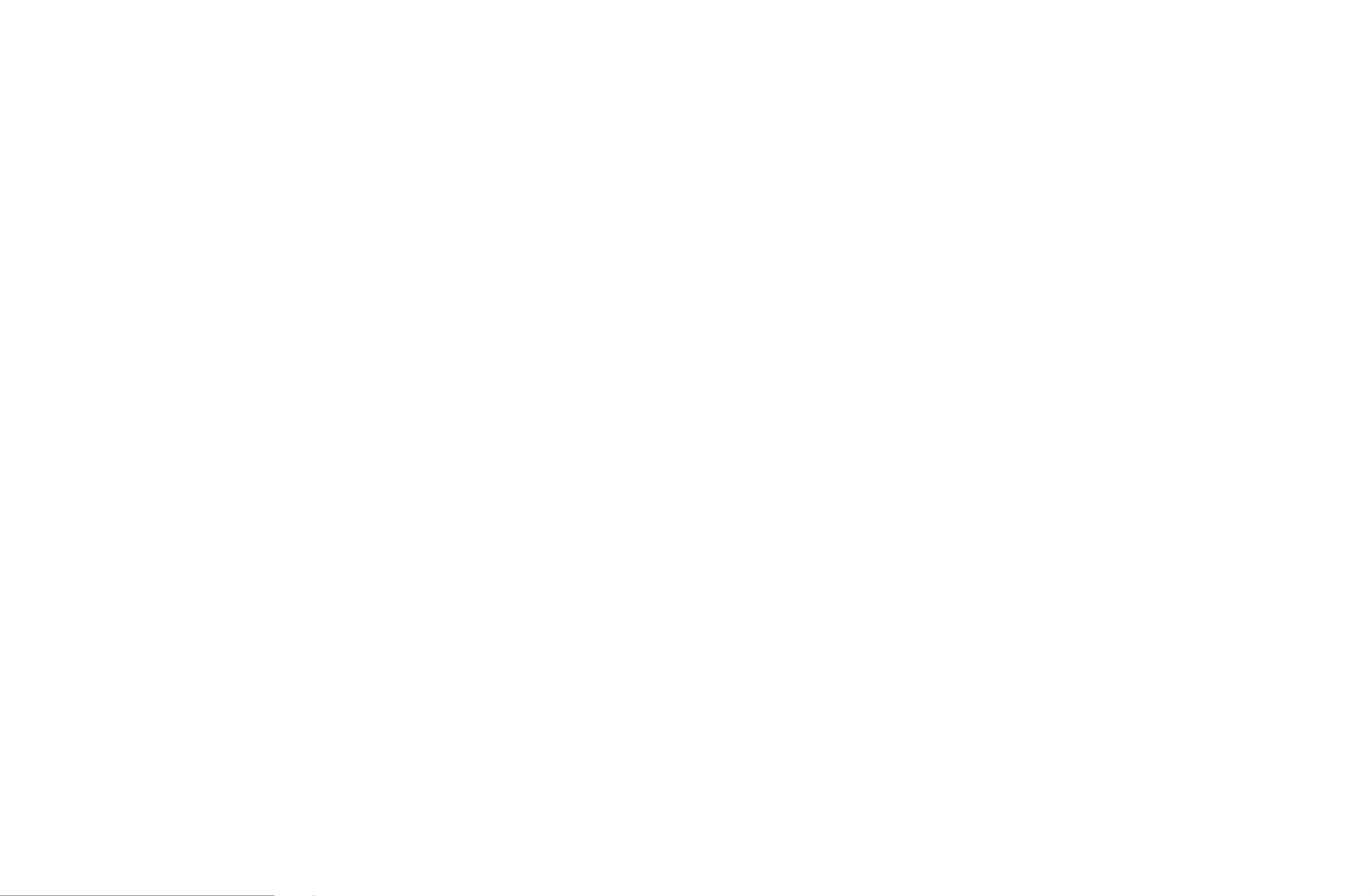
▶
English
❑ Using the INFO button (Now & Next guide)
The display identifies the current channel and the status of certain audio-video
settings.
The Now & Next guide shows daily TV programme information for each channel
according to the broadcasting time.
NWhen you press the a ( ) button, you can see the details of the Information
programme.
●Scroll ◄, ► to view information for a desired programme while watching the
current channel.
●Scroll ▲, ▼ to view information for other channels. If you want to move to the
currently selected channel, press the ENTERE button.

◀ ▶
❑Using Channel menu
OMENUm → Support → Contents Home → ENTERE
Press the button to select the desired menu. Each screen will be CONTENT
displayed.
■Channel List
You can view channel information, All,
TV, Radio, Data/Other, Analogue or
Favourites 1 5- .
NWhen you press the CH LIST
button on the remote control,
Channel List screen will be
displayed at once. Channel List Guide AllShare Play Schedule Manager Source
Contents Home
R Return
* The displayed image may differ depending on the
model.
English
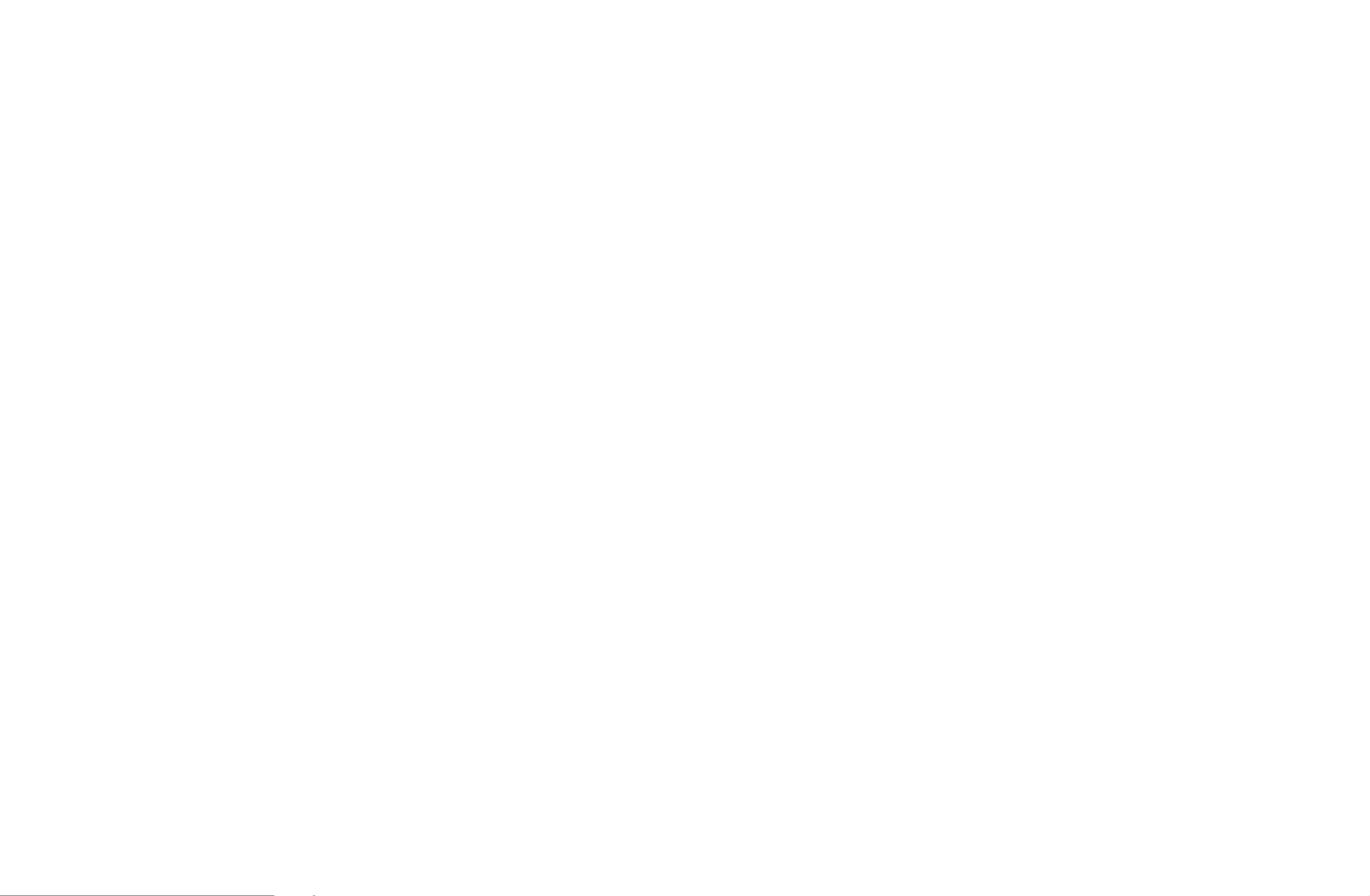
◀ ▶
●All: Shows all currently available channels.
●
TV: Shows all currently available TV channels.
●Radio: Shows all currently radio channels.
●Data/Other: Shows all currently available MHP or other channels.
●Analogue: Shows all currently available analogue channels.
●Favourites 1 5- : Shows all favourite channels.
NIf you want to view favourite channels you added, press the CH LIST
button and use L ( ) button to move - .Ch. Mode Favourites 1 5
English
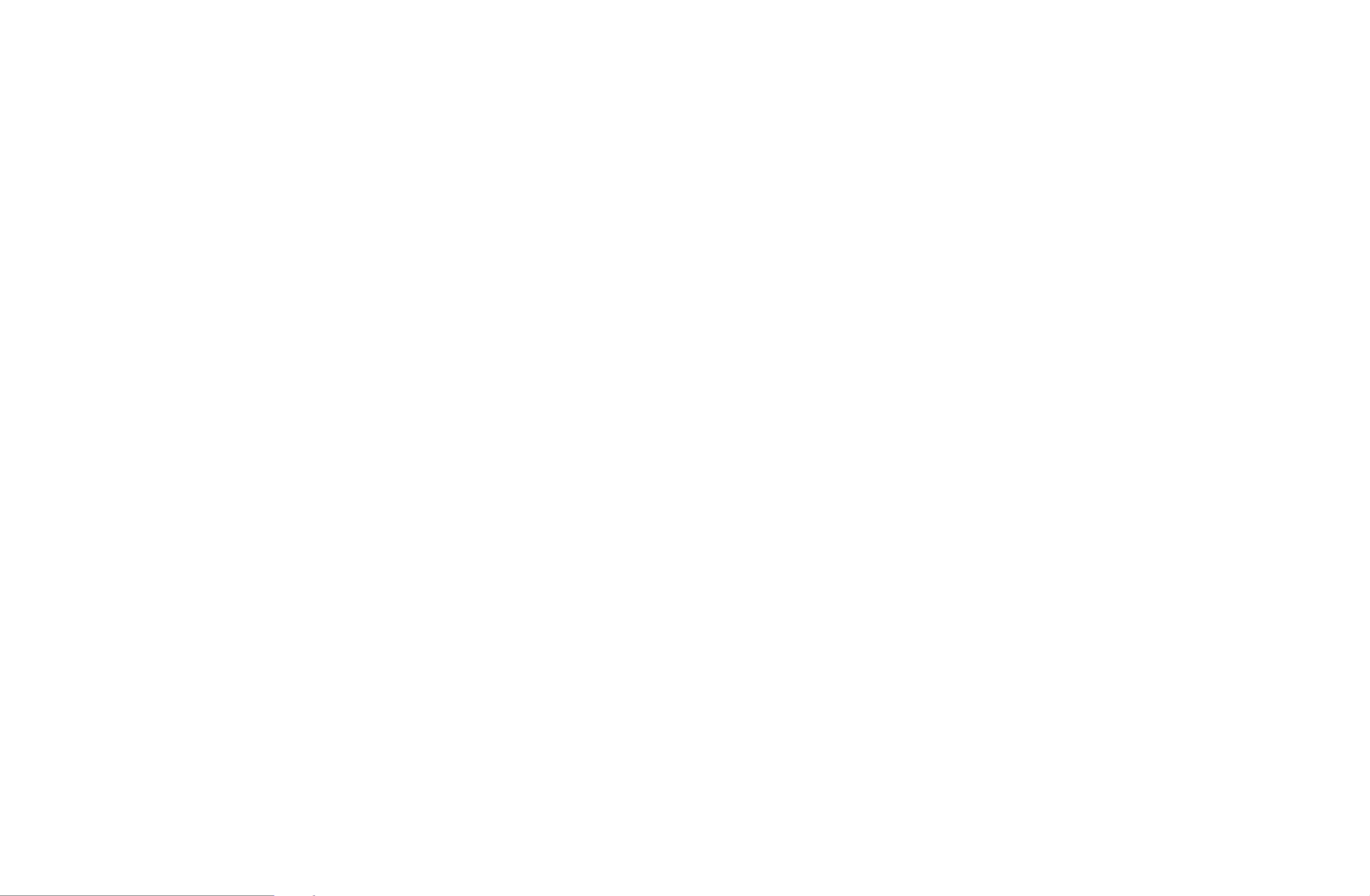
◀ ▶
NUsing the control buttons with the .Channel List
●T
(Tools): Displays the option menu.
●L ( ): Move to the Ch. Mode / Channel All, TV, Radio, Data/Other,
Analogue Favourites 1 5 or - .
NWhen you select the Programme View in T (Tools) menu, you can
move to other channels using L ( ) button.Channel
●E (Watch / Information): Watches the channel you selected. / Displays
details of the selected programme.
●k ( ): Move to next or previous page.Page
English

◀ ▶
How to use Schedule Viewing in Channel List
(digital channels only)
When you set the in , you can only set the Schedule Viewing Channel List
programme in Programme View.
1. Press the button, then select a desired digital channel.CH LIST
2. Press button, and then select the TOOLS Programme View. The programme
list for that channel appears.
3. Press the ▲ / ▼ buttons to select the desired programme, then press the
ENTERE ( ) or button.Information INFO
4. ENTER Select Schedule Viewing, then press the E button when done.
NIf you want to cancel , follow steps 1 through 3. Select Schedule Viewing
Cancel schedule.
English

◀ ▶
Using Option Menu t
Set each channel using the menu options (Channel List Programme View, Edit
Favourites, Lock/Unlock, Edit Channel Name, Edit Channel Number, Delete,
Information, Sort, Edit Mode).
Option menu items may differ depending on the channel status.
1. Select a channel and press the button.TOOLS
2. Select a function and change its settings.
English
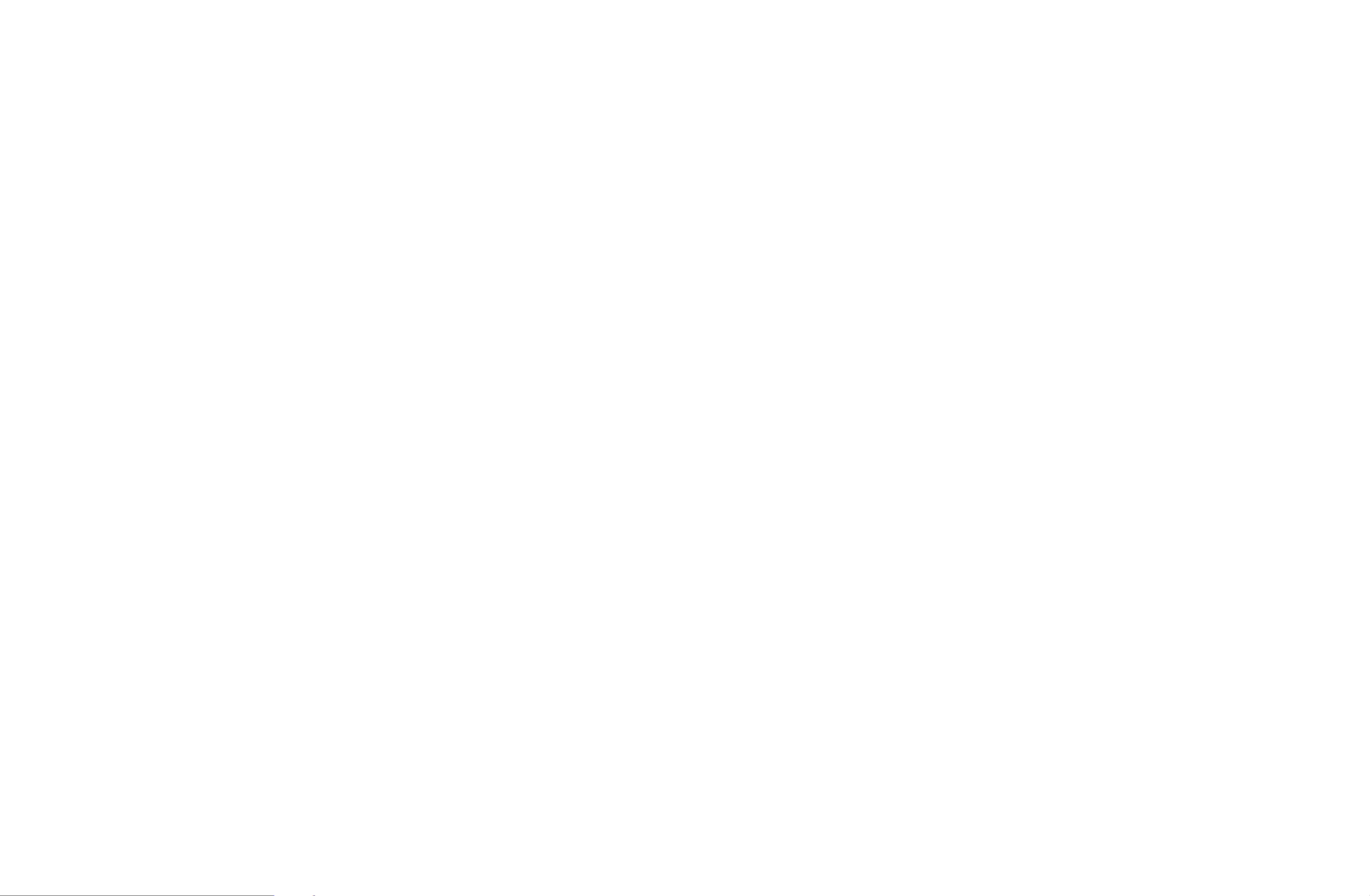
◀ ▶
●Programme View: Displays the programme when digital channel is selected.
●
Edit Favourites: Set channels you watch frequently as favourites. Add or
delete the selected channel in - .Favourites 1 5
1. Select the Edit Favourites, then press the ENTERE button.
2. Press the ENTERE button to select - , then press the Favourites 1 5 OK
button.
NOne favourite channel can be added in several of favourites among
Favourites 1 5- .
English

◀ ▶
●Lock/Unlock: Lock a channel so that the channel cannot be selected and
viewed.
NThis function is available only when the is set to .Channel Lock On
NThe PIN input screen appears. Enter your 4-digit PIN. Change the PIN
using the option.Change PIN
●Edit Channel Name (analogue channels only): Assign your own channel
name.
English

◀ ▶
●Edit Channel Number: Edit the number by pressing the number buttons
desired.
NSome area may not be able to support and Edit Channel Name Edit
Channel Number function.
●Delete: You can delete a channel to display the channels you want.
●Information: Displays details of the selected programme.
●Sort: Changes the list ordered by channel number or channel name.
English

◀ ▶
■Guide
The EPG (Electronic Programme
Guide) information is provided
by broadcasters. Using
programme schedules provided
by broadcasters, you can
specify programmes you want
to watch in advance so that the
channel automatically changes
to the selected programme
channel at the specified time.
Programme entries may appear
blank or out of date depending
on a channel status.
Die Musik-Show
DTV Air 825 NDR FERNSEHEN
19:15 - 20:40
Dani is devastated when scot makes clear his views ...
825 NDR FERNSEHEN
18:15 Sat 1 May
Channel View - All
Today
▲821 Kanal 5
822 M6
823 MDR FERNSEHEN
824 Mediashopping
825 NDR FERNSEHEN
▼826 NT1
20:00 21:0020:30 21:30
No Information
No Information
No Information
Musik fur Sie MD... Ein Schloss am ...
No Information
a Sche. Mgr b -24 Hours { +24 Hours } Ch. Mode `Information k Page E Schedule
1 2 3 4 56 7
Guide
Die Musik-Show Die NDR Quizshow Sportclub live
* The displayed image may differ depending on the model.
English

◀ ▶
1 a Red ( ): Moves to the reserved programmes in .Sche. Mgr Sche. Mgr
2
b
Green ( ): Viewing the list of programmes to be broadcasted before -24 Hours
24 hours.
3 { Yellow ( ): Viewing the list of programmes to be broadcasted after 24 +24 Hours
hours.
4 } Blue ( ): Select the type of channels you want to display on the Ch. Mode
Channel List window. (All, TV, Radio, Data/Other, Favourites 1 5- )
English
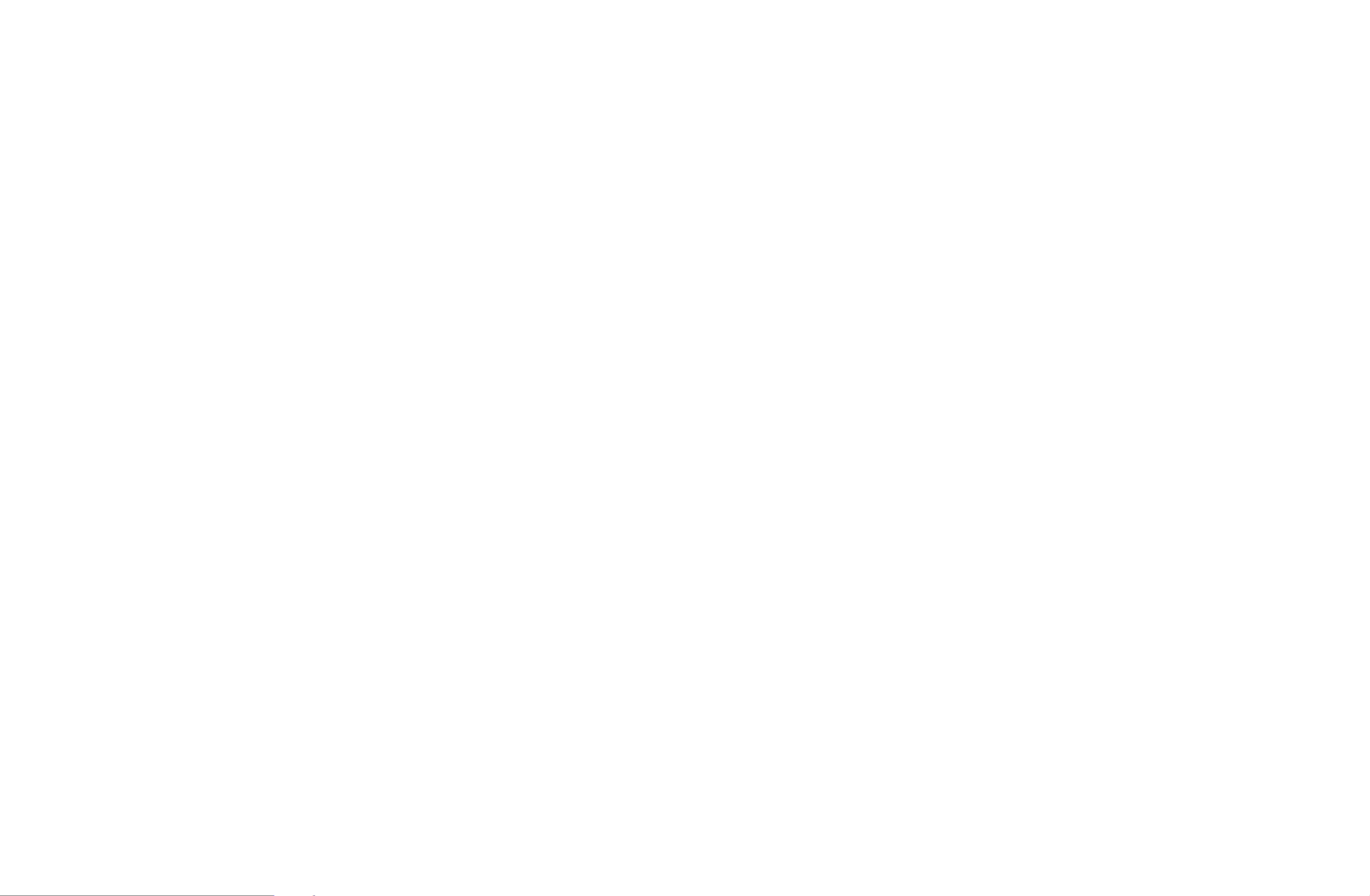
◀ ▶
5 `( ): Displays details of the selected programme.Information
6
k
( ): Move to previous or next page.Page
7 E (Watch / Schedule)
●When selecting the current programme, you can watch the selected
programme.
●When selecting the future programme, you can reserve to watch the selected
programme. To cancel the schedule, press the ENTERE button again and
select .Cancel schedule
English

◀ ▶
■Schedule Manager
You can set a desired channel to be displayed automatically at the intended time.
In addition, you can view, modify or delete a channel you have reserved to watch.
Set the current time first to use this function.
Using Option Menu t
Set each channel using the menu options (Cancel schedule, Edit Schedule,
Schedule manually, View Guide).
1. Press the button to select the .TOOLS Schedule manually
NYou can press the a ( ) directly on the Schedule manually Schedule
Manager screen.
2. Press the ◄/►/▲/▼ or number buttons to set the Antenna, Channel,
Repeat, Date, Start Time.
●Antenna: Select the desired broadcasting signal.
●Channel: Select the desired channel.
English

◀ ▶
●Repeat Once, Manual, Sat~Sun, Mon~Fri Everyday: Select or to set at
your convenience. If you select , you can set the day you want.Manual
NThe (c) mark indicates the day you’ve selected.
●Date: You can set the desired date.
NIt is available when you select in .Once Repeat
●Start Time: You can set the start time you want.
NIf you want to edit or cancel the schedule, select the reserved schedule on
the Reserved Programmes. Press the button, then select the TOOLS Edit
Schedule Cancel schedule or .
NIf you select the , you can see the screen.View Guide Guide
English
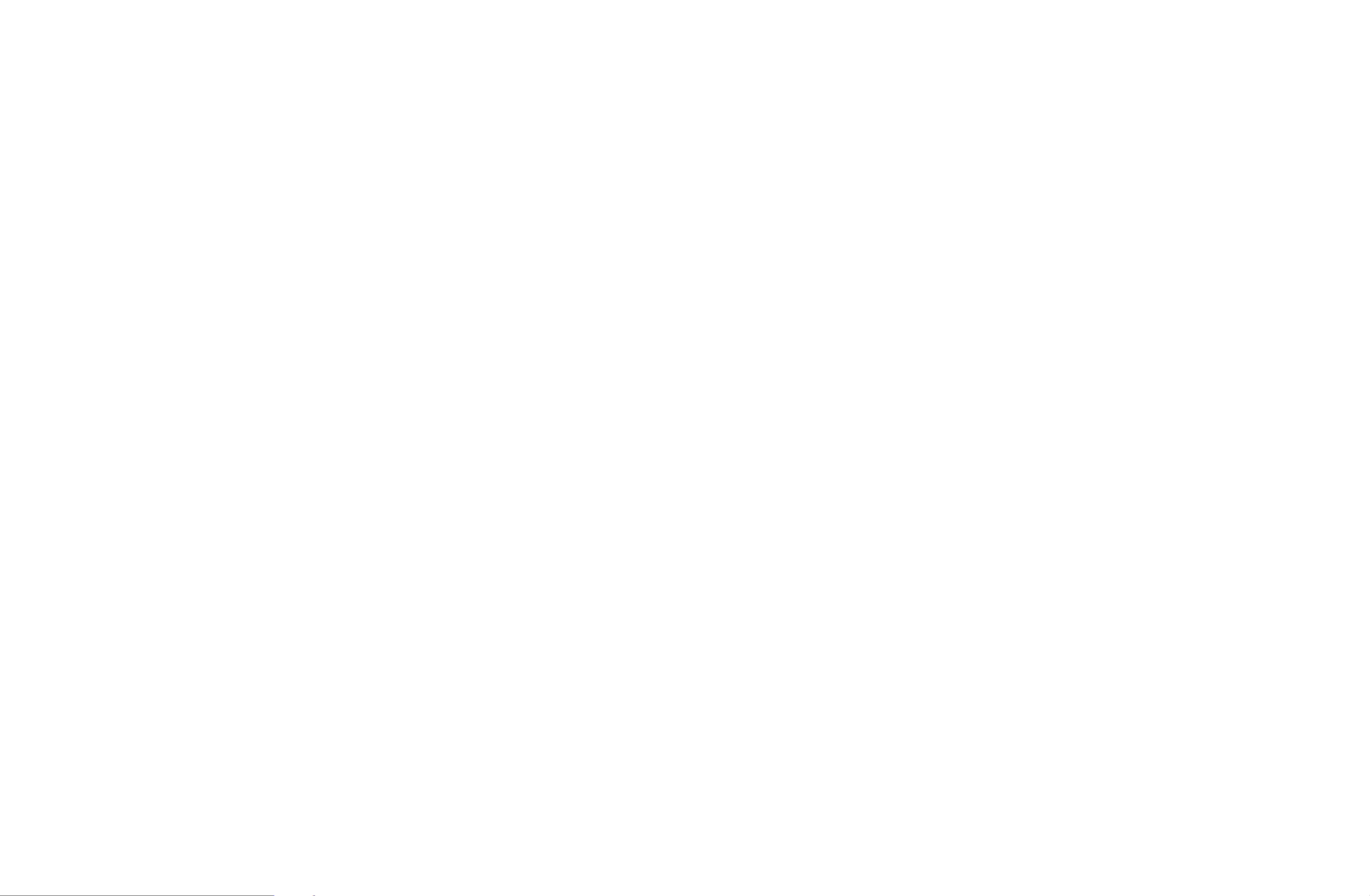
◀ ▶
■Country
(depending on the country)
OMENUm → Channel → Country → ENTERE
The PIN input screen appears. Enter your 4 digit PIN number.
●Digital Channel: Change the country for digital channels.
●Analogue Channel: Change the country for analogue channels.
English

◀ ▶
■Auto Tuning
(depending on the country)
OMENUm → Channel → Auto Tuning → ENTERE
Scans for a channel automatically and stores in the TV.
NAutomatically allocated programme numbers may not correspond to actual
or desired programme numbers. If a channel is locked, the PIN input window
appears.
●Auto Tuning
Air / Cable: Select the aerial source to memorise.
Digital & Analogue / Digital / Analogue: Select the channel source to
memorise.
English

◀ ▶
When Aerial Source is set to Air or Cable:
When selecting Cable → or : Provide a value to Digital & Analogue Digital
scan for cable channels.
–Operator Selection (depending on the country): Selects a provider of
cable services.
–Search Mode (Full / Network / Quick): Scans for all channels with active
broadcast stations and stores them in the TV.
NIf you select , you can set up the Quick Network, Network ID,
Frequency, Modulation Symbol Rate and manually by pressing the
button on the remote control.
–Network (Auto / Manual) Network ID: Selects the setting mode among
Auto Manual or .
–Network ID Network Manual Network ID: When is , you can set up using
the numeric buttons.
English

◀ ▶
■Edit Channel Number (Disable / Enable)
(depending on the country)
OMENUm → Channel → Edit Channel Number → ENTERE
Use this to change channel number. When channel number is changed, channel
information is not updated automatically.
English

◀ ▶
Smart View 1 for LED 5 series 32" and above : Reduces original screen by 50%.
Smart View 2 for LED 5 series 32" and above : Reduces original screen by 25%.
NNOTE
●Smart View 1 is enabled only in HDMI mode.
●Smart View 2 is enabled only in DTV and HDMI modes.
●The picture size can vary depending on the input resolution when
content is played using under .Videos Media Play
●Position: Adjust the picture position. It is only available in Screen Fit Wide or
Zoom.
English
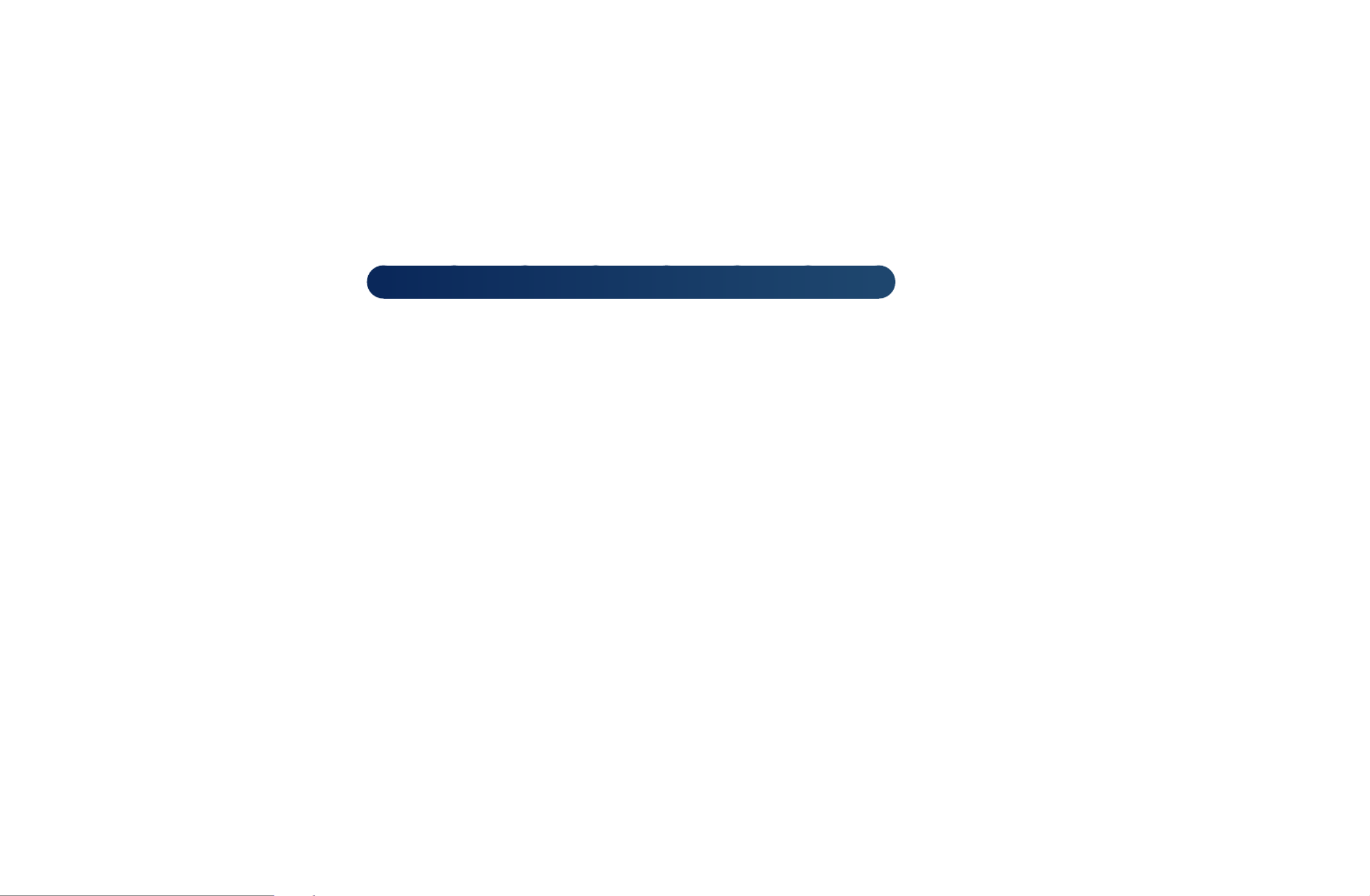
◀ ▶
●Zoom/Position: Adjust the picture size and position. It is only available in
Zoom.
NNOTE
●After selecting Screen Fit in HDMI (1080i / 1080p) or
Component (1080i / 1080p) mode, you may need to centre the
picture LCD 420 does not support AV, Component mode :
1. Press the ▲ or ▼ button to select .Position
2. Press the ENTER E button.
3. Press the ▲, ▼, ◄ or ► button to move the picture.
●Depending on the input source, the picture size options may vary.
●If you want to reset the position you adjusted, select in the Reset
Position screen. The picture will be set to its default position.
English
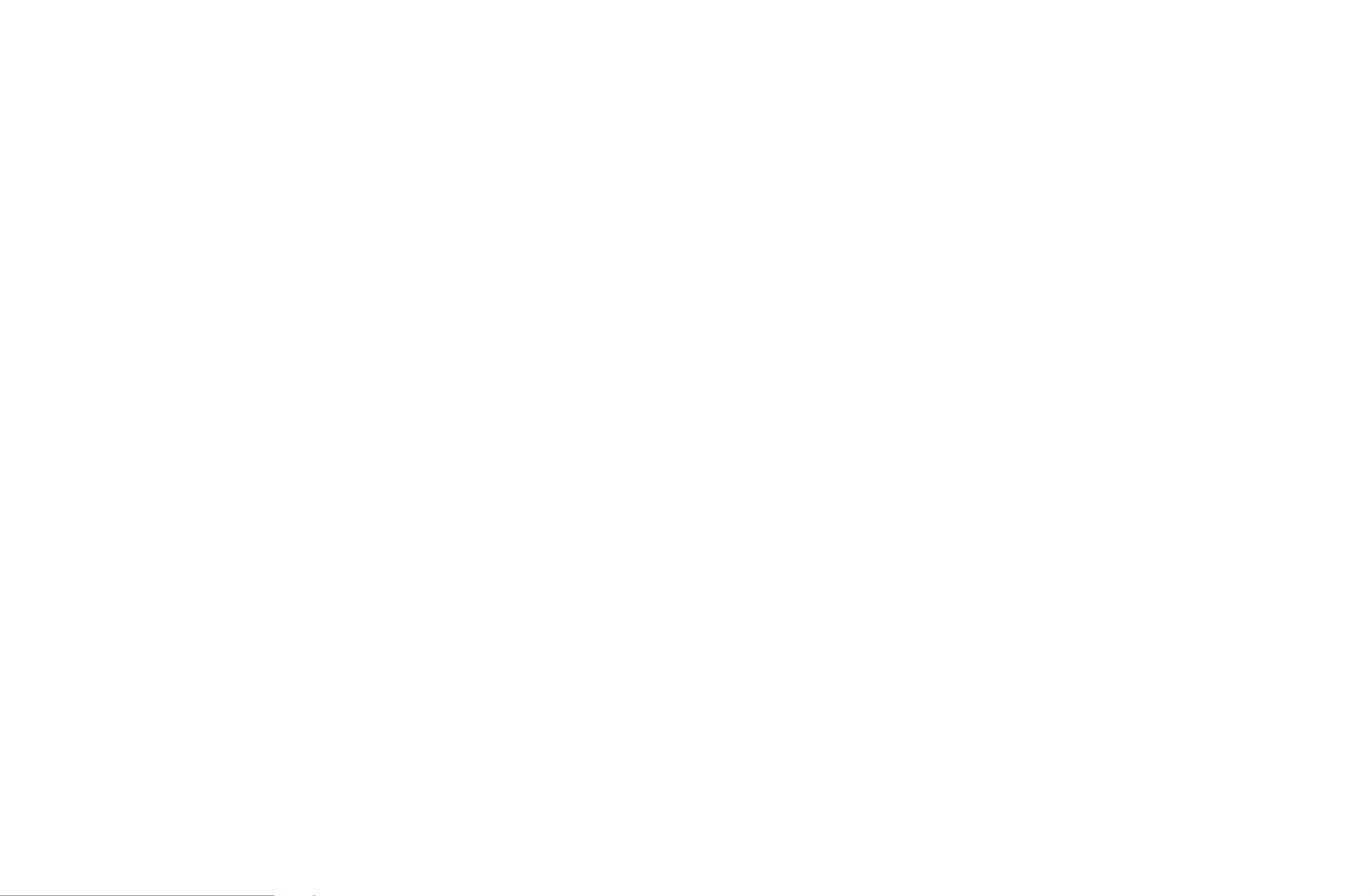
◀ ▶
■Reset Picture (Yes / No)
O
MENUm → Picture → Reset Picture → ENTERE
Resets your current picture mode to its default settings.
English
Termékspecifikációk
| Márka: | Electrolux |
| Kategória: | mosógép |
| Modell: | EW6T7682EB |
Szüksége van segítségre?
Ha segítségre van szüksége Electrolux EW6T7682EB, tegyen fel kérdést alább, és más felhasználók válaszolnak Önnek
Útmutatók mosógép Electrolux

31 Március 2025

31 Március 2025

30 Március 2025

28 Március 2025

24 Március 2025

23 Március 2025

20 Március 2025

16 Március 2025

16 Január 2025

16 Január 2025
Útmutatók mosógép
- mosógép Mestic
- mosógép Ikea
- mosógép Samsung
- mosógép Beko
- mosógép Whirlpool
- mosógép Nedis
- mosógép LG
- mosógép Grundig
- mosógép Ariston Thermo
- mosógép Husqvarna
- mosógép Candy
- mosógép Lamona
- mosógép Gorenje
- mosógép Euro Appliances
- mosógép Adler
- mosógép Bosch
- mosógép Indesit
- mosógép Panasonic
- mosógép Zanussi
- mosógép MPM
- mosógép AEG
- mosógép Sharp
- mosógép Teka
- mosógép Hoover
- mosógép Neff
- mosógép Toshiba
- mosógép Ardo
- mosógép Hyundai
- mosógép Hisense
- mosógép Siemens
- mosógép Medion
- mosógép Exquisit
- mosógép Corbero
- mosógép Miele
- mosógép Camry
- mosógép TCL
- mosógép V-Zug
- mosógép Danby
- mosógép DeLonghi
- mosógép Classique
- mosógép Heinner
- mosógép Infiniton
- mosógép Klarstein
- mosógép Amica
- mosógép VOX
- mosógép Vivax
- mosógép Omega
- mosógép Thomson
- mosógép Intex
- mosógép Smeg
- mosógép Fagor
- mosógép Baumatic
- mosógép Orima
- mosógép Kenwood
- mosógép AEG-Electrolux
- mosógép Jocel
- mosógép Café
- mosógép Clatronic
- mosógép Bomann
- mosógép Bauknecht
- mosógép Amana
- mosógép Dyson
- mosógép Hotpoint
- mosógép Haier
- mosógép Frigidaire
- mosógép Cecotec
- mosógép Pelgrim
- mosógép Privileg
- mosógép Benavent
- mosógép Küppersbusch
- mosógép CATA
- mosógép Summit
- mosógép Westinghouse
- mosógép Thomas
- mosógép Hitachi
- mosógép Inventum
- mosógép Aurora
- mosógép Continental Edison
- mosógép Telefunken
- mosógép Nevir
- mosógép Hiberg
- mosógép Triumph
- mosógép Domo
- mosógép Russell Hobbs
- mosógép Helkama
- mosógép Emilia
- mosógép CHiQ
- mosógép Carson
- mosógép Edesa
- mosógép Bush
- mosógép Black & Decker
- mosógép Hanseatic
- mosógép Daewoo
- mosógép Tesla
- mosógép Viking
- mosógép Gram
- mosógép Balay
- mosógép Hotpoint Ariston
- mosógép OK
- mosógép GE
- mosógép Concept
- mosógép SVAN
- mosógép Caple
- mosógép Simpson
- mosógép CDA
- mosógép KitchenAid
- mosógép Asko
- mosógép Rosieres
- mosógép Consul
- mosógép ELIN
- mosógép Rommer
- mosógép Atlantic
- mosógép Ignis
- mosógép Wolkenstein
- mosógép Koenic
- mosógép Nodor
- mosógép Artusi
- mosógép Midea
- mosógép Eudora
- mosógép Polar
- mosógép Blomberg
- mosógép Kogan
- mosógép Profilo
- mosógép PKM
- mosógép Stirling
- mosógép Mesko
- mosógép Aspes
- mosógép Avanti
- mosógép Saturn
- mosógép Fisher & Paykel
- mosógép Kenmore
- mosógép Cylinda
- mosógép Hestan
- mosógép Manta
- mosógép SIBIR
- mosógép Veripart
- mosógép Bertazzoni
- mosógép Hansa
- mosógép Elektra Bregenz
- mosógép Comfee
- mosógép Signature
- mosógép Olympia
- mosógép Logik
- mosógép Finlux
- mosógép Maytag
- mosógép AKAI
- mosógép Seiki
- mosógép Pyle
- mosógép Sôlt
- mosógép Kalorik
- mosógép Sanyo
- mosógép Constructa
- mosógép Frilec
- mosógép Salora
- mosógép Vedette
- mosógép Alpina
- mosógép Philco
- mosógép ECG
- mosógép Foppapedretti
- mosógép Gaggenau
- mosógép Technika
- mosógép Arctic Cooling
- mosógép Romo
- mosógép Currys Essentials
- mosógép Esatto
- mosógép Franke
- mosógép Element
- mosógép Meireles
- mosógép Trebs
- mosógép Galanz
- mosógép Scandomestic
- mosógép New Pol
- mosógép AYA
- mosógép Brandt
- mosógép RCA
- mosógép Icecool
- mosógép Orion
- mosógép Electra
- mosógép Ravanson
- mosógép BLANCO
- mosógép Rex
- mosógép Luxor
- mosógép Flavel
- mosógép Becken
- mosógép OneConcept
- mosógép Zerowatt
- mosógép De Dietrich
- mosógép SanGiorgio
- mosógép Belling
- mosógép EasyMaxx
- mosógép Arçelik
- mosógép Eurom
- mosógép Zenith
- mosógép Magic Chef
- mosógép Sauber
- mosógép IFB
- mosógép Crosley
- mosógép Techwood
- mosógép Euromaid
- mosógép Lemair
- mosógép Mastercook
- mosógép Zanker
- mosógép Acec
- mosógép Alluxe
- mosógép Aldi
- mosógép Ariston
- mosógép Aristona
- mosógép Ahma
- mosógép Tricity Bendix
- mosógép Palsonic
- mosógép Nordland
- mosógép Zanussi-electrolux
- mosógép Calor
- mosógép Tomado
- mosógép Kernau
- mosógép Vestel
- mosógép Swan
- mosógép John Lewis
- mosógép Mabe
- mosógép Monogram
- mosógép Iberna
- mosógép Scholtes
- mosógép Castor
- mosógép Hoover-Helkama
- mosógép Juno
- mosógép Nabo
- mosógép Defy
- mosógép Schulthess
- mosógép Otsein-Hoover
- mosógép Premium
- mosógép White Knight
- mosógép Sunny
- mosógép Nordmende
- mosógép Friac
- mosógép Dexter
- mosógép Kubo
- mosógép Elba
- mosógép Proline
- mosógép WLA
- mosógép Ansonic
- mosógép Laden
- mosógép Kelvinator
- mosógép Everglades
- mosógép Freggia
- mosógép Listo
- mosógép Milectric
- mosógép Lloyd
- mosógép New World
- mosógép Speed Queen
- mosógép WhiteLine
- mosógép Viva
- mosógép Koblenz
- mosógép Primo
- mosógép Creda
- mosógép Godrej
- mosógép Mx Onda
- mosógép Kleenmaid
- mosógép Essentiel B
- mosógép Bendix
- mosógép Edy
- mosógép Zoppas
- mosógép Edgestar
- mosógép Parmco
- mosógép Eurotech
- mosógép Carrefour Home
- mosógép Equator
- mosógép Vestfrost
- mosógép Kunft
- mosógép Integra
- mosógép Upo
- mosógép ZLine
- mosógép Belion
- mosógép Calex
- mosógép Trieste
- mosógép Butler
- mosógép DEXP
- mosógép Lynx
- mosógép Teco
- mosógép Bluesky
- mosógép Videocon
- mosógép Wasco
- mosógép Cobal
- mosógép Premier
- mosógép Atlas
- mosógép Kenny
- mosógép Marynen
- mosógép Morris
- mosógép Laurus
- mosógép Otsein
- mosógép Tisira
- mosógép Linetech
- mosógép PolyJohn
- mosógép ZWF81443W
- mosógép T&S
- mosógép Cambro
- mosógép Khind
- mosógép LERAN
- mosógép Fensa
- mosógép Ursus Trotter
- mosógép Simplicity
- mosógép High One
- mosógép Companion
- mosógép Codini
- mosógép Curtiss
- mosógép Winia
- mosógép Robinhood
- mosógép Ocean
- mosógép IPSO
- mosógép Imesa
- mosógép Fisher Paykel
- mosógép Arda
- mosógép Camec
- mosógép Americana
- mosógép Horn
- mosógép MegaMove
- mosógép FAURE
- mosógép Novamatic
- mosógép KIN
- mosógép BSK
- mosógép Miele Professional
- mosógép Mio Star
- mosógép Germanica
- mosógép Adora
- mosógép Newpol
- mosógép Samus
- mosógép Dexter Laundry
- mosógép Haden
- mosógép Howdens
- mosógép Drean
- mosógép Dishlex
- mosógép Arthur Martin-Electrolux
- mosógép Tuscany
- mosógép Porter & Charles
- mosógép Patriot
- mosógép Smart Brand
- mosógép Waltham
- mosógép DAYA
- mosógép Kluge
- mosógép Imarflex
- mosógép Pitsos
- mosógép Foron
Legújabb útmutatók mosógép

31 Március 2025

31 Március 2025

31 Március 2025

31 Március 2025

31 Március 2025

31 Március 2025

31 Március 2025

30 Március 2025

30 Március 2025

30 Március 2025