Használati útmutató ECS A740GM-M
Olvassa el alább 📖 a magyar nyelvű használati útmutatót ECS A740GM-M (64 oldal) a alaplap kategóriában. Ezt az útmutatót 5 ember találta hasznosnak és 2 felhasználó értékelte átlagosan 4.5 csillagra
Oldal 1/64
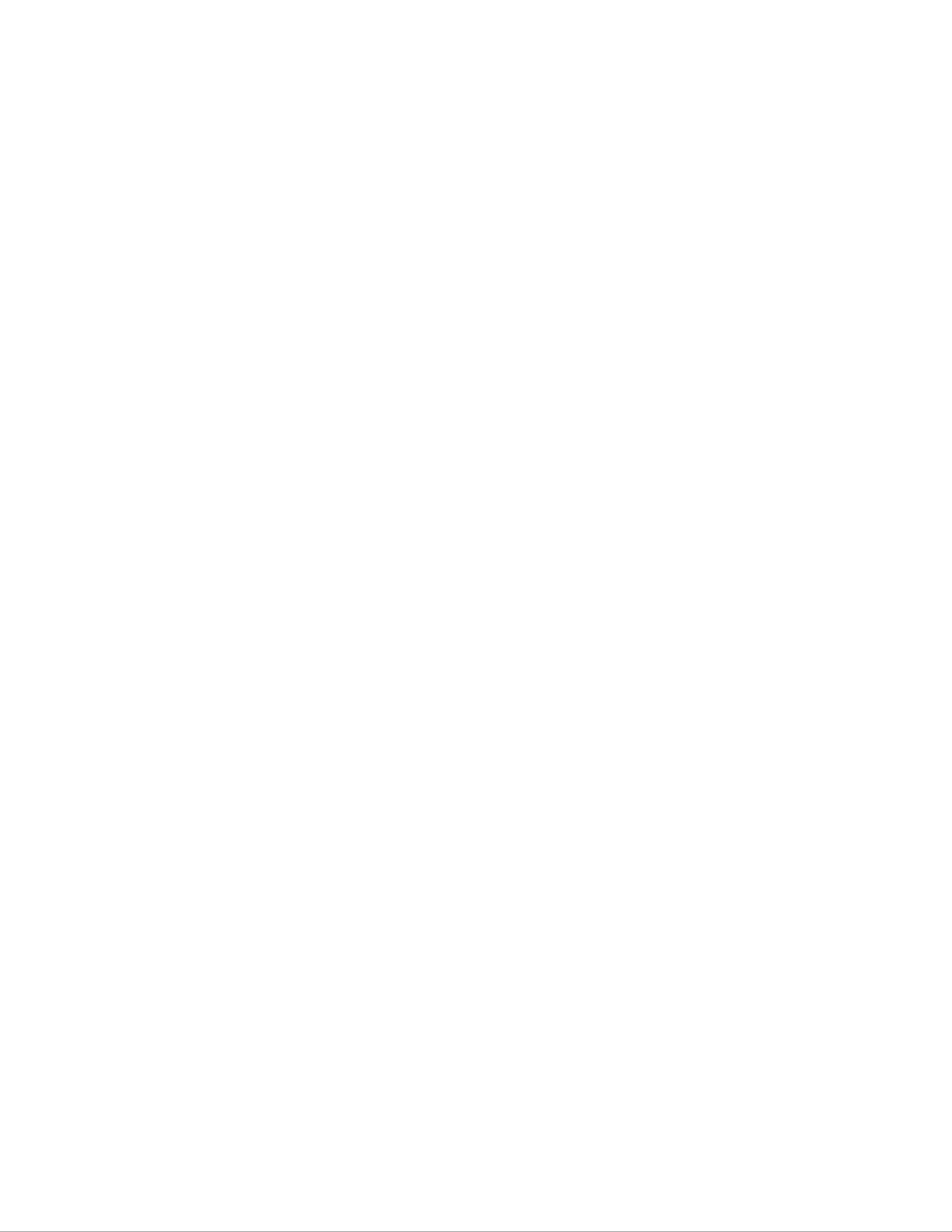
Preface
Preface
Copyright
This publication, including all photographs, illustrations and software, is protected
under international copyright laws, with all rights reserved. Neither this manual, nor
any of the material contained herein, may be reproduced without written consent of
the author.
Version 8.0
Disclaimer
The information in this document is subject to change without notice. The manufac-
turer makes no representations or warranties with respect to the contents hereof and
specifically disclaims any implied warranties of merchantability or fitness for any
particular purpose. The manufacturer reserves the right to revise this publication and
to make changes from time to time in the content hereof without obligation of the
manufacturer to notify any person of such revision or changes.
Federal Communications Commission (FCC)
This equipment has been tested and found to comply with the limits for a Class B
digital device, pursuant to Part 15 of the FCC Rules. These limits are designed to
provide reasonable protection against harmful interference in a residential installa-
tion. This equipment generates, uses, and can radiate radio frequency energy and, if
not installed and used in accordance with the instructions, may cause harmful inter-
ference to radio communications. However, there is no guarantee that interference
will not occur in a particular installation. If this equipment does cause harmful
interference to radio or television reception, which can be determined by turning the
equipment off and on, the user is encouraged to try to correct the interference by one
or more of the following measures:
• Reorient or relocate the receiving antenna.
• Increase the separation between the equipment and the receiver.
• Connect the equipment onto an outlet on a circuit different from that to
which the receiver is connected.
• Consult the dealer or an experienced radio/TV technician for help.
Shielded interconnect cables and a shielded AC power cable must be employed with
this equipment to ensure compliance with the pertinent RF emission limits govern-
ing this device. Changes or modifications not expressly approved by the system’s
manufacturer could void the user’s authority to operate the equipment.
Trademark Recognition
Microsoft, MS-DOS and Windows are registered trademarks of Microsoft Corp.
AMD, Phenom, Athlon, Sempron and Duron are registered trademarks of AMD
Corporation.
Other product names used in this manual are the properties of their respective
owners and are acknowledged.
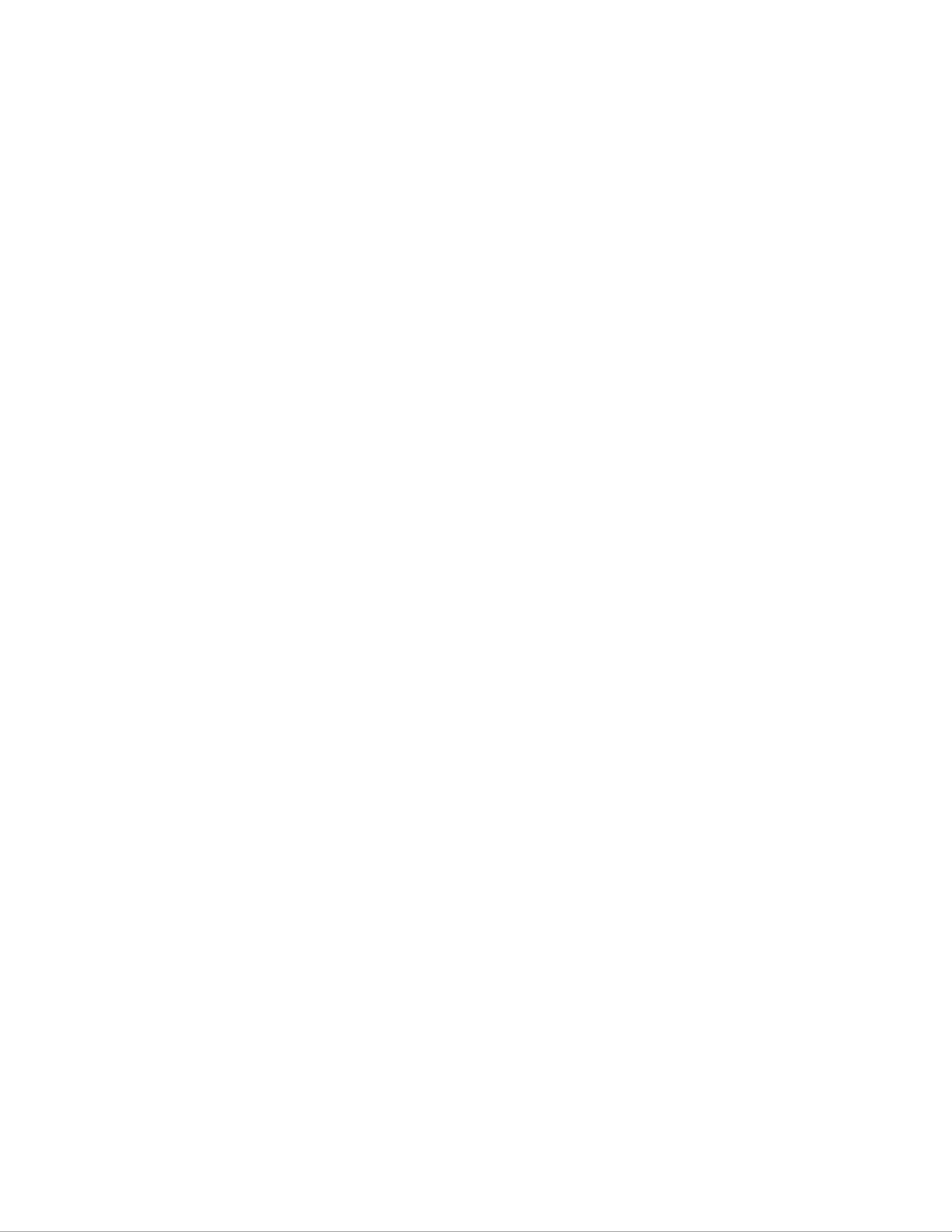
ii
Preface
Declaration of Conformity
This device complies with part 15 of the FCC rules. Operation is subject to the
following conditions:
• This device may not cause harmful interference, and
• This device must accept any interference received, including interfer-
ence that may cause undesired operation.
Canadian Department of Communications
This class B digital apparatus meets all requirements of the Canadian Interference-
causing Equipment Regulations.
Cet appareil numérique de la classe B respecte toutes les exigences du Réglement sur
le matériel brouilieur du Canada.
About the Manual
The manual consists of the following:
Chapter 1
Introducing the Motherboard
Chapter 2
Installing the Motherboard
Chapter 3
Using BIOS
Describes features of the motherboard
Go to Hpage 1
Describes installation of motherboard
components
Go to Hpage 7
Provides information on using the BIOS
Setup Utility
Go to Hpage 27
Describes the motherboard software
Go to Hpage 45
Chatper 6
Trouble Shooting
Provides basic troubleshooting tips
page 57
Go to H
Chapter 5
Setting Up AMD SB710 RAID
Configuration
Describes the AMD SB710 RAID Configu-
ration
Go to Hpage 49
Chapter 4
Using the Motherboard Soft-
ware

iii
TT
TTTABLE OF CONTENTSABLE OF CONTENTS
ABLE OF CONTENTSABLE OF CONTENTSABLE OF CONTENTS
Preface i
Chapter 1 1
Introducing the Motherboard 1
Introduction............................................................................................1
Features...................................................................................................2
Motherboard Components...................................................................4
Chapter 2 77777
Installing the Motherboard 7
Safety Precautions...............................................................................7
Choosing a Computer Case...............................................................7
Installing the Motherboard in a Case.................................................7
Checking Jumper Settings....................................................................8
Setting Jumpers...............................................................................8
Checking Jumper Settings...............................................................9
Jumper Settings...............................................................................9
Installing Hardware..........................................................................10
Installing the Processor.................................................................10
Installing Memory Modules...........................................................12
Expansion Slots..............................................................................15
Connecting Optional Devices........................................................17
Installing a Hard Disk Drive/CD-ROM/SATA Hard Drive..........20
Connecting I/O Devices......................................................................22
Connecting Case Components..........................................................23
Front Panel Header.................................................................25
Chapter 3 27 27
27 27
27
Using BIOS 27
About the Setup Utility....................................................................27
The Standard Conguration..........................................................27
Entering the Setup Utility...............................................................27
Resetting the Default CMOS Values..................................................28
Using BIOS.......................................................................................29
Standard CMOS Setup..................................................................30
Advanced Setup.............................................................................32
Advanced Chipset Setup................................................................33
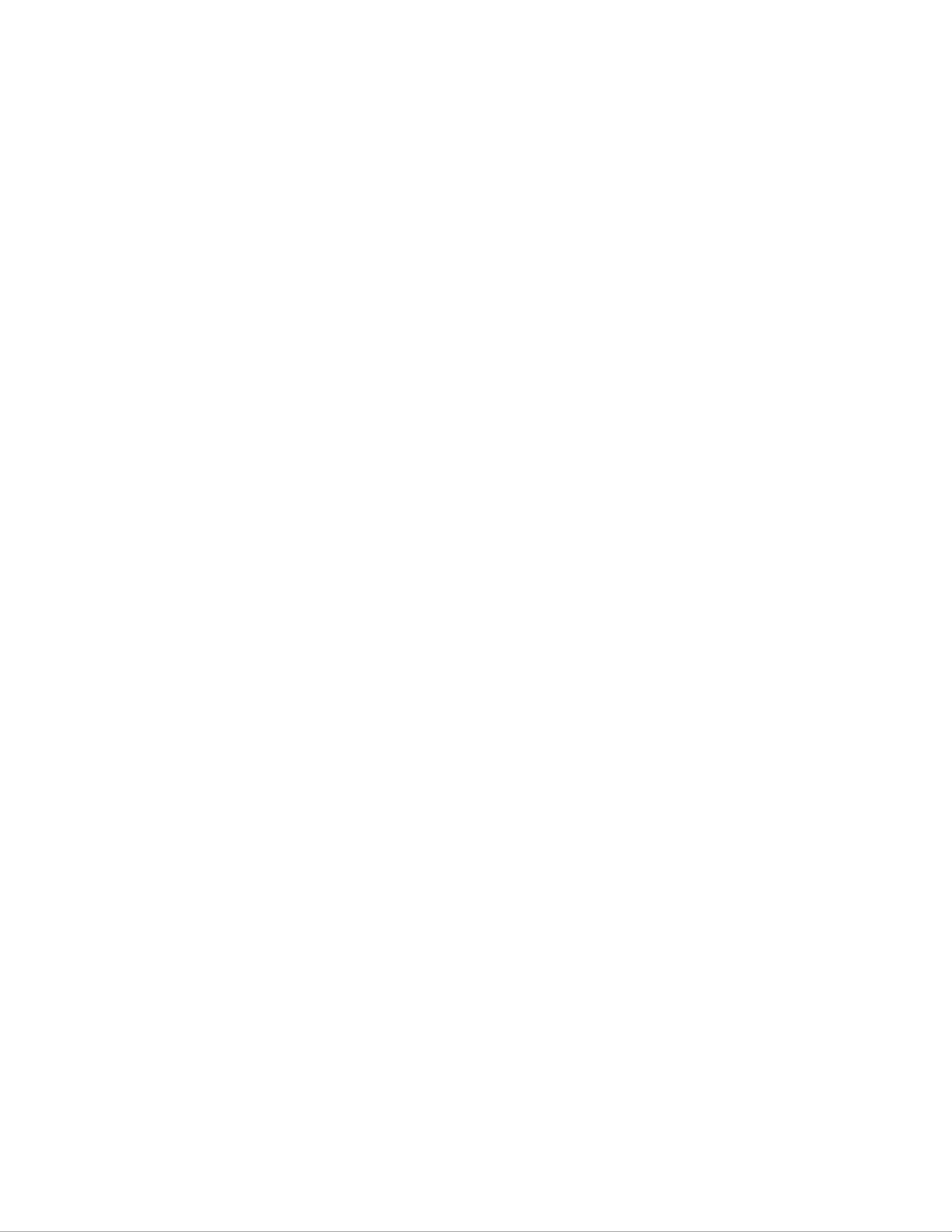
iv
Integrated Peripherals..................................................................34
Power Management Setup.............................................................35
PCI/PnP Congurations...............................................................37
PC Health Status...........................................................................38
Frequency/Voltage Control............................................................40
Load Default Settings....................................................................41
Supervisor Password....................................................................41
User Password..............................................................................42
Save & Exit Setup .........................................................................42
Exit Without Saving.......................................................................42
Updating the BIOS.........................................................................43
Chapter 4 45 45
45 45 45
Using the Motherboard Software 45
About the Software DVD-ROM/CD-ROM.....................................45
Auto-installing under Windows Vista/7...........................................45
Running Setup...............................................................................46
Manual Installation..........................................................................48
Utility Software Reference................................................................48
Chapter 6 57 57
57 57
57
Trouble Shooting 57
Start up problems during assembly.......................................................57
Start up problems after prolong use.................................................58
Maintenance and care tips..................................................................58
Basic Troubleshooting Flowchart...................................................59
Chapter 5 49 49
49 49 49
Setting Up AMD SB710 RAID Configuration 49
Setting Up a Bootable RAID Array...................................................49

1
Introducing the Motherboard
Chapter 1
Introducing the Motherboard
Introduction
Thank you for choosing the A740GM-M motherboard. This motherboard is a high
performance, enhanced function motherboard that supports AMD PhenomTM II pro-
cessor (socket AM2+)/PhenomTM /AthlonTM II/AthlonTM /SempronTM processors for
high-end business or personal desktop markets.
The motherboard incorporates the AMD 740G (RS740) Northbridge (NB) and SB710
Southbridge (SB) chipsets. The Northbridge supports the HyperTransport
TM 1.0 in-
terface. It supports two DDR2 slots with maximum memory size of 8 GB. One PCI
Express x16 slot, intended for Graphics Interface, is fully compliant to the PCI
Express Base Specification Revision 1.1.
The SB710 Southbridge supports two PCI slots which are PCI 2.3 compliant. In
addition, one PCI Express p5-x1 slot is supported, fully compliant to the PCI Express
Base Specification, Revision 1.1. It integrates USB 2.0 interface, supporting up to
ten functional ports (four USB ports and three USB 2.0 headers support additional six
USB ports). One onboard IDE connector supports two IDE devices in Ultra ATA 133/
100/66/33 modes. The Southbridge integrates a Serial ATA host controller, support-
ing six SATA ports with maximum transfer rate up to 3.0 Gb/s each. It provides AMD
SATA RAID configuration with RAID 0, 1 and 10 modes supported.
There is an advanced full set of I/O ports in the rear panel, including PS/2 mouse and
keyboard connectors, one serial port, one VGA port, one optional DVI port , four
USB ports, one LAN port and audio jacks for microphone, line-in and 6/8-channel
(optional) line-out.

2
Introducing the Motherboard
Feature
Processor
HyperTransportTM Technology is a point-to-point link between two devices, it
enables integrated circuits to exchange information at much higher speeds than
currently available interconnect technologies.
• Accommodates AMD PhenomTM II processor (socket AM2+)/Phenom
TM/
AthlonTM II/AthlonTM/SempronTM processors
• Supports HyperTransportTM (HT) 1.0 interface speeds
This motherboard uses a Socket AM2+ that carries the following features:
SB710 (SB)
AMD 740G
(NB)
• One p6-x4 A-Link Express II interface (PCI Express 1.1
compliant) for connection to an AMD Southbridge
• Supports one PCI Express p6-x16 for Graphics Interface,
fully compliant to the PCI Express Base Specification
revision 1.1
• Fully supports ACPI states S0, S1,S2, S3, S4, and S5
• Single chip solution in 80nm, 1.2 V CMOS technology
The AMD 740G Northbridge (NB) and SB710 Southbridge (SB) chipsets are
based on an innovative and scalable architecture with proven reliability and
performance.
Chipset
• Compliant with PCI 2.3 specification at 33 MHz
• Supports six Serial ATA devices which speeds up to 3.0
Gb/s
• Integrated USB 2.0 Host Controller supporting up to ten
USB 2.0 ports
• Integrated IDE controller supports Ultra ATA 133/100/66/
33 modes
• Supports integrated RAID0, RAID1, and RAID 10 (re-
quires use of 4 or more SATA ports) functionalities
across all 6 ports
Memory
• Supports DDR2 800/667/533/400 DDR SDRAM with Dual-channel
architecture
• Accommodates two unbuffered DIMMs
• Up to GB per DIMM with maximum memory size up to 8 GB4
This board supports CPU up to 95W (AM2+)/89W (AM3) TDP only.

3
Introducing the Motherboard
Onboard LAN (Optional)
The onboard LAN provides the following features:
This motherboard supports Ultra DMA bus mastering with transfer rates of
133/100/66/33 MB/s.
Expansion Options
The motherboard comes with the following expansion options:
• One PCI Express x16 for Graphics Interface
• One PCI Express p7-x1 slot
• Two 32-bit PCI v2.3 compliant slots
• One IDE connector supporting up to two IDE devices
• Six 7-pin SATA connectors
• Integrated 10BASE-T/100BASE-TX Transceiver
• Integrated IEEE802.3z compliant
• IEEE 802.3u Auto-Negotiation
• Integrated 10/100/1000 Base-T Transceiver
• Integrated 10/100/1000 Mbps IEEE 802.3 compliant
• IEEE 802.3u Auto-Negotiation
Integrated I/O
The motherboard has a full set of I/O ports and connectors:
• Two PS/2 ports for mouse and keyboard
• One serial port
• One VGA port
• One DVI port (optional)
• Four USB ports
• One LAN port
• Audio jacks for microphone, line-in and 6/8-channel (optional) line-
out
Audio (Optional)
The onboard Audio provides the following features:
• 5.1 Channel High Definition Audio Codec
• DACs Support 96K/48K/44.1KHz DAC sample rate
• Power support: Digital:3.3V; Analog:5.0V
• WOWTM and Tru SurroundTM from SRS
• Provides single ended CD input with DRM solutions and legacy
OS issues
• 7.1 Channel High Definition Audio Codec
• SPDIF In/Out supports 96K/48K/44.1KHz plus SPDIF OUT sup-
ports 88.2 KHz
• Power support: Digital:3.3V; Analog:5.0V
• MAxx PlayerTM from Waves
• Provides single ended CD input with DRM solutions and legacy
OS issues

4
Introducing the Motherboard
BIOS Firmware
• Power management
• Wake-up alarms
• CPU parameters
• CPU and memory timing
The firmware can also be used to set parameters for different processor clock
speeds.
The motherboard uses AMI BIOS that enables users to configure many system
features including the following:
1. Some hardware specifications and software items are subject to change
without prior notice.
2. Due to chipset limitation, we recommend that motherboard be operated
in the ambiance between 0 and 50°C.

5
Introducing the Motherboard
Motherboard Components

6
Introducing the Motherboard
Table of Motherboard Components
LABEL COMPONENTS
AMD PhenomTM II processor (socket AM2+)/
PhenomTM/Athlon TM II/Athlon TM
Sempron™ processors
2. CPU_FAN CPU cooling fan connector
3. SYS_FAN System cooling fan connector
4. DDR2_1~2 240-pin DDR2 SDRAM slots
5. ATX_POWER Standard 24-pin ATX power connector
6. IDE1 Primary IDE connector
7. SATA1~6 Serial ATA connectors
8. CLR_CMOS Clear CMOS jumper
9. F_PANEL Front panel switch/LED header
10. SPK Speaker header
11. LPT Parallel port header
12. USBPWR_F2 Front Panel USB Power Select Jumper
13. USBPWR_F1 Front Panel USB Power Select Jumper
14. F_USB1~3 Front Panel USB headers
15. IR Infrared header
16. SPDIFO SPDIF out header
17. CD_IN Analog audio input header
18. F_AUDIO Front panel audio header
19. PCI1~2 32-bit add-on card slots
20. PCIEX PCI Express x1 slot
21. PCIEX16 PCI Express x16 slot for graphics interface
22. USBPWR_R1 Rear USB/PS2 Power Select Jumper
23. ATX12
V
4-pin +12V power connector
1. CPU Socket
This concludes Chapter 1. The next chapter explains how to install the motherboard.

7
Installing the Motherboard
Chapter 2
Installing the Motherboard
Safety Precautions
• Follow these safety precautions when installing the motherboard
• Wear a grounding strap attached to a grounded device to avoid dam-
age from static electricity
• Discharge static electricity by touching the metal case of a safely
grounded object before working on the motherboard
• Leave components in the static-proof bags they came in
• Hold all circuit boards by the edges. Do not bend circuit boards
Choosing a Computer Case
There are many types of computer cases on the market. The motherboard complies
with the specifications for the Micro ATX system case. Firstly, some features on the
motherboard are implemented by cabling connectors on the motherboard to indica-
tors and switches on the system case. Make sure that your case supports all the
features required. Secondly, this motherboard supports two enhanced IDE drives.
Make sure that your case has sufficient power and space for all drives that you intend
to install.
Most cases have a choice of I/O templates in the rear panel. Make sure that the I/O
template in the case matches the I/O ports installed on the rear edge of the
motherboard.
This motherboard carries an Micro ATX form factor of 244 X 210 mm. Choose a
case that accommodates this form factor.
Installing the Motherboard in a Case
Refer to the following illustration and instructions for installing the motherboard in
a case.
Most system cases have mounting brackets installed in the case, which correspond
the holes in the motherboard. Place the motherboard over the mounting brackets
and secure the motherboard onto the mounting brackets with screws.
Ensure that your case has an I/O template that supports the I/O ports and expansion
slots on your motherboard.

8
Installing the Motherboard
Do not over-tighten the screws as this can stress the motherboard.
Checking Jumper Settings
This section explains how to set jumpers for correct configuration of the motherboard.
Setting Jumpers
Use the motherboard jumpers to set system configuration options. Jumpers with
more than one pin are numbered. When setting the jumpers, ensure that the jumper
caps are placed on the correct pins.
The illustrations show a 2-pin jumper. When
the jumper cap is placed on both pins, the
jumper is SHORT. If you remove the jumper
cap, or place the jumper cap on just one pin,
the jumper is OPEN.
This illustration shows a 3-pin jumper. Pins
1 and 2 are SHORT.
SHORT OPEN

9
Installing the Motherboard
Checking Jumper Settings
The following illustration shows the location of the motherboard jumpers. Pin 1 is
labeled.
Jumper Settings
1. To avoid the system unstability after clearing CMOS, we recommend
users to enter the main BIOS setting page to “Load Optimal Defaults”
and then “Save Changes and Exit”.
2. Make sure the power supply provides enough 5VSB voltage before
selecting the 5VSB function.
3. It is required that users place the USBPWR_F & USBPWR_R cap onto
2-3 pin rather than 1-2 pin as default if you want to wake up the com-
puter by USB/PS2 KB/Mouse.
Front Panel
USB Power
Select Jumper USBPWR_F1
USBPWR_R1
Jumper Type Description Setting (default)
CLR_CMOS 3-pin Clear CMOS
1-2: NORMAL
2-3: CLEAR CMOS
Before clearing the
CMOS, make sure to
turn off the system. CLR_CMOS
Rear USB PS/2
Power Select
Jumper 2-3: 5VSB
1-2: VCC
USBPWR_F1
USBPWR_R1
3-pin
3-pin
2-3: 5VSB
1-2: VCC
1
Front Panel
USB Power
Select Jumper USBPWR_F2
1-2: VCC
USBPWR_F2 3-pin 2-3: 5VSB
1
1
1
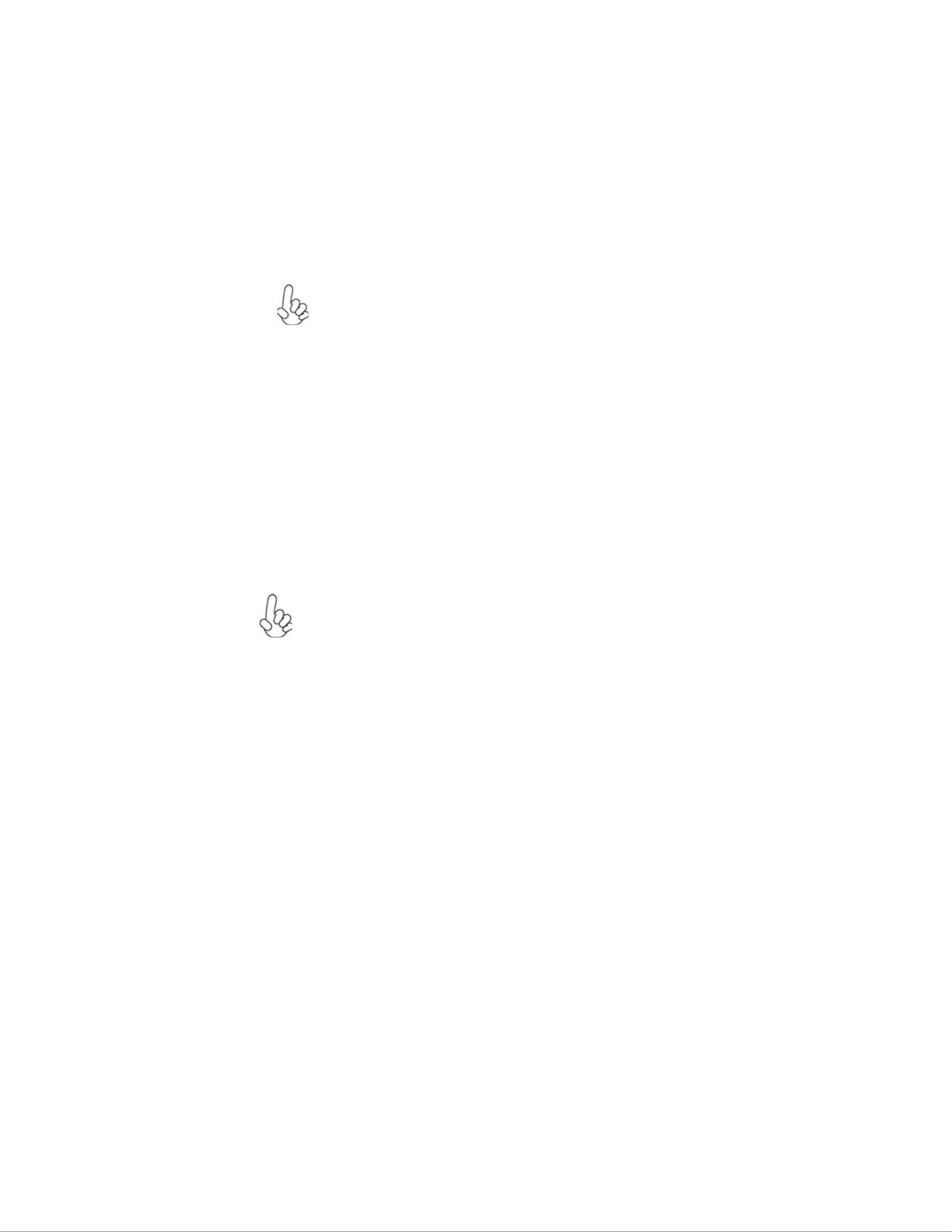
10
Installing the Motherboard
Installing Hardware
Installing the Processor
Caution: When installing a CPU heatsink and cooling fan make sure
that you DO NOT scratch the motherboard or any of the surface-
mount resistors with the clip of the cooling fan. If the clip of the
cooling fan scrapes across the motherboard, you may cause serious
damage to the motherboard or its components.
This motherboard has a Socket AM2+ processor socket. When choosing a processor,
consider the performance requirements of the system. Performance is based on the
processor design, the clock speed and system bus frequency of the processor, and the
quantity of internal cache memory and external cache memory.
Before installing the Processor
This motherboard automatically determines the CPU clock frequency and system
bus frequency for the processor. You may be able to change these settings by making
changes to jumpers on the motherboard, or changing the settings in the system Setup
Utility. We strongly recommend that you do not over-clock processors or other
components to run faster than their rated speed.
On most motherboards, there are small surface-mount resistors near
the processor socket, which may be damaged if the cooling fan is
carelessly installed.
Avoid using cooling fans with sharp edges on the fan casing and the
clips. Also, install the cooling fan in a well-lit work area so that you
can clearly see the motherboard and processor socket.
Warning:
1. Over-clocking components can adversely affect the reliability of the
system and introduce errors into your system. Over-clocking can per-
manently damage the motherboard by generating excess heat in com-
ponents that are run beyond the rated limits.
2. Always remove the AC power by unplugging the power cord from
the power outlet before installing or removing the motherboard or
other hardware components.
Termékspecifikációk
| Márka: | ECS |
| Kategória: | alaplap |
| Modell: | A740GM-M |
Szüksége van segítségre?
Ha segítségre van szüksége ECS A740GM-M, tegyen fel kérdést alább, és más felhasználók válaszolnak Önnek
Útmutatók alaplap ECS

12 Január 2025

12 Január 2025

12 Január 2025

12 Január 2025

12 Január 2025

12 Január 2025

12 Január 2025

12 Január 2025

12 Január 2025

12 Január 2025
Útmutatók alaplap
- alaplap Sharkoon
- alaplap Gigabyte
- alaplap Asus
- alaplap Supermicro
- alaplap Biostar
- alaplap Asrock
- alaplap MSI
- alaplap NZXT
- alaplap Evga
- alaplap Intel
- alaplap Foxconn
- alaplap Advantech
- alaplap Elitegroup
- alaplap EPoX
Legújabb útmutatók alaplap

9 Április 2025

9 Április 2025

3 Április 2025

3 Április 2025

3 Április 2025

3 Április 2025

2 Április 2025

2 Április 2025

31 Március 2025

27 Március 2025