Használati útmutató Dell Alienware 15 R2
Olvassa el alább 📖 a magyar nyelvű használati útmutatót Dell Alienware 15 R2 (148 oldal) a laptop kategóriában. Ezt az útmutatót 11 ember találta hasznosnak és 2 felhasználó értékelte átlagosan 4.5 csillagra
Oldal 1/148

Alienware 15
Service Manual
Computer Model: Alienware 15 R2
Regulatory Model: P42F
Regulatory Type: P42F002

Notes, cautions, and warnings
NOTE: A NOTE indicates important information that helps you make better use
of your computer.
CAUTION: A CAUTION indicates either potential damage to
hardware or loss of data and tells you how to avoid the problem.
WARNING: A WARNING indicates a potential for property damage,
personal injury, or death.
Copyright 2015 Dell Inc. All rights reserved.© This product is protected by U.S. and
international copyright and intellectual property laws. Dell™ and the Dell logo are trademarks of
Dell Inc. in the United States and/or other jurisdictions. All other marks and names mentioned
herein may be trademarks of their respective companies.
2015 - 09
Rev. A00

Contents
Before working inside your computer........................ 12
Before you begin ............................................................................................... 12
Safety instructions............................................................................................ 12
Recommended tools..........................................................................................13
After working inside your computer........................... 14
Removing the base panel................................................. 15
Procedure...........................................................................................................15
Replacing the base panel..................................................18
Procedure...........................................................................................................18
Removing the memory modules................................... 19
Prerequisites......................................................................................................19
Procedure...........................................................................................................19
Replacing the memory modules....................................21
Procedure...........................................................................................................21
Post-requisites..................................................................................................22
Removing the solid-state drives.................................. 23
Prerequisites.....................................................................................................23
Procedure..........................................................................................................23
Replacing the solid-state drives...................................25
Procedure..........................................................................................................25
Post-requisites..................................................................................................25
3
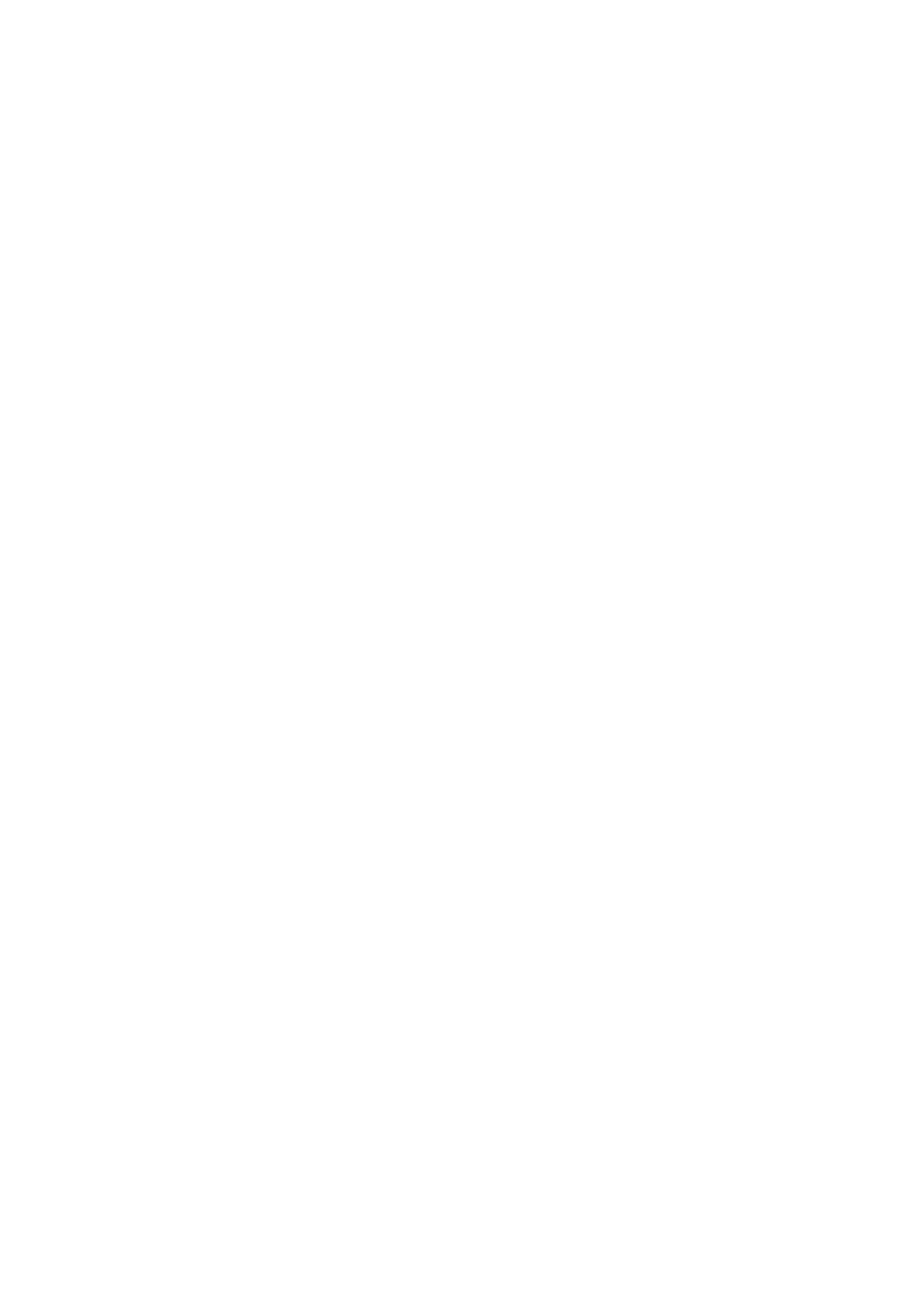
Removing the hard drive..................................................26
Prerequisites.....................................................................................................26
Procedure.......................................................................................................... 27
Replacing the hard drive................................................... 31
Procedure...........................................................................................................31
Post-requisites.................................................................................................. 31
Removing the wireless card........................................... 32
Prerequisites.....................................................................................................32
Procedure..........................................................................................................32
Replacing the wireless card............................................34
Procedure..........................................................................................................34
Post-requisites..................................................................................................35
Removing the palm rest................................................... 36
Prerequisites.....................................................................................................36
Procedure..........................................................................................................36
Replacing the palm rest....................................................43
Procedure..........................................................................................................43
Post-requisites..................................................................................................43
Removing the touch pad..................................................44
Prerequisites.....................................................................................................44
Procedure..........................................................................................................44
Replacing the touch pad.................................................. 48
Procedure..........................................................................................................48
Post-requisites................................................................................................. 48
4
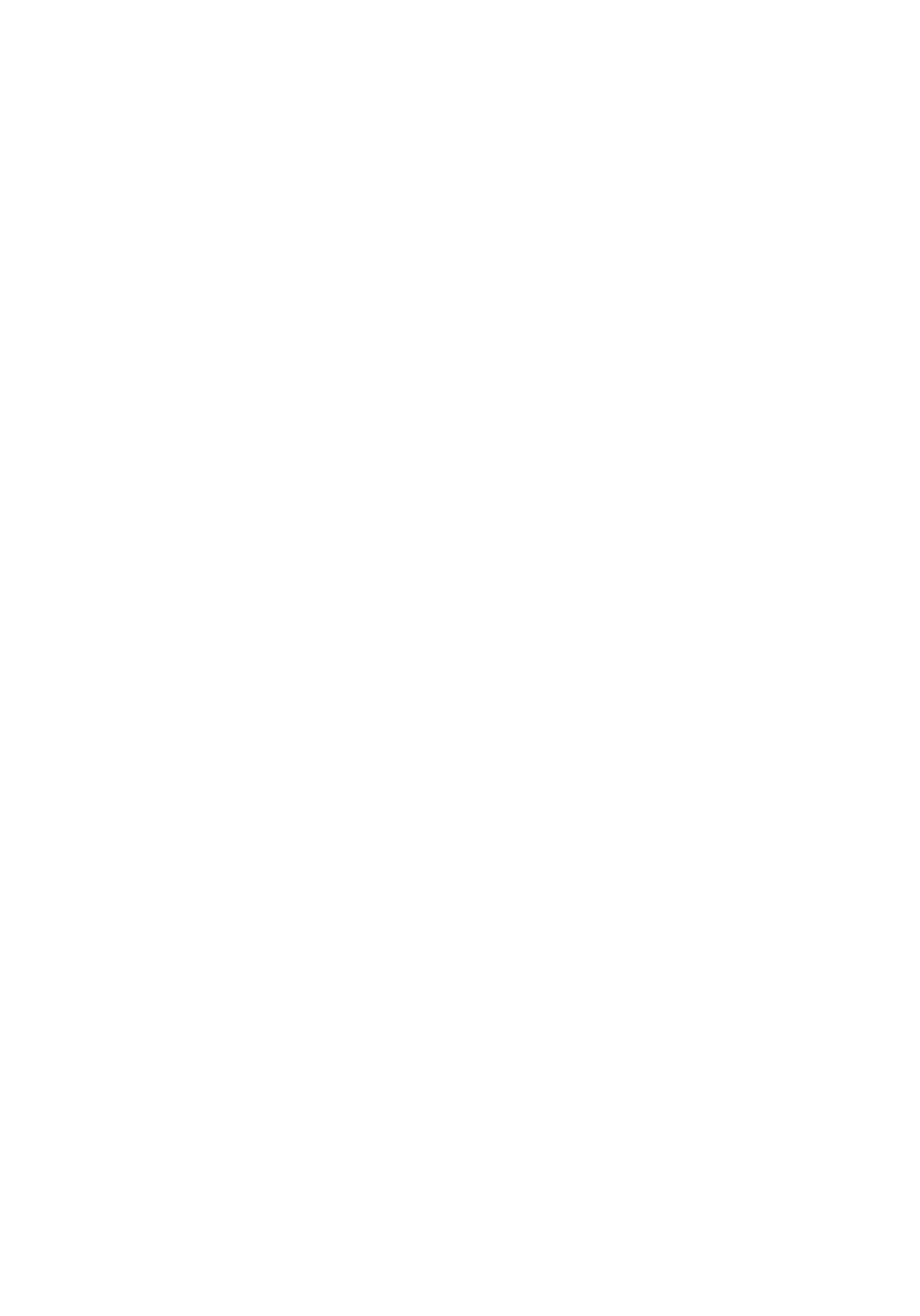
Removing the keyboard...................................................49
Prerequisites.....................................................................................................49
Procedure..........................................................................................................49
Replacing the keyboard....................................................55
Procedure..........................................................................................................55
Post-requisites..................................................................................................55
Removing the power-button board............................ 56
Prerequisites.....................................................................................................56
Procedure..........................................................................................................56
Replacing the power-button board.............................59
Procedure..........................................................................................................59
Post-requisites..................................................................................................59
Removing the status-light board................................ 60
Prerequisites.....................................................................................................60
Procedure...........................................................................................................61
Replacing the status-light board................................. 63
Procedure..........................................................................................................63
Post-requisites..................................................................................................63
Removing the I/O board....................................................64
Prerequisites.....................................................................................................64
Procedure..........................................................................................................64
Replacing the I/O board.................................................... 66
Procedure..........................................................................................................66
Post-requisites..................................................................................................66
5
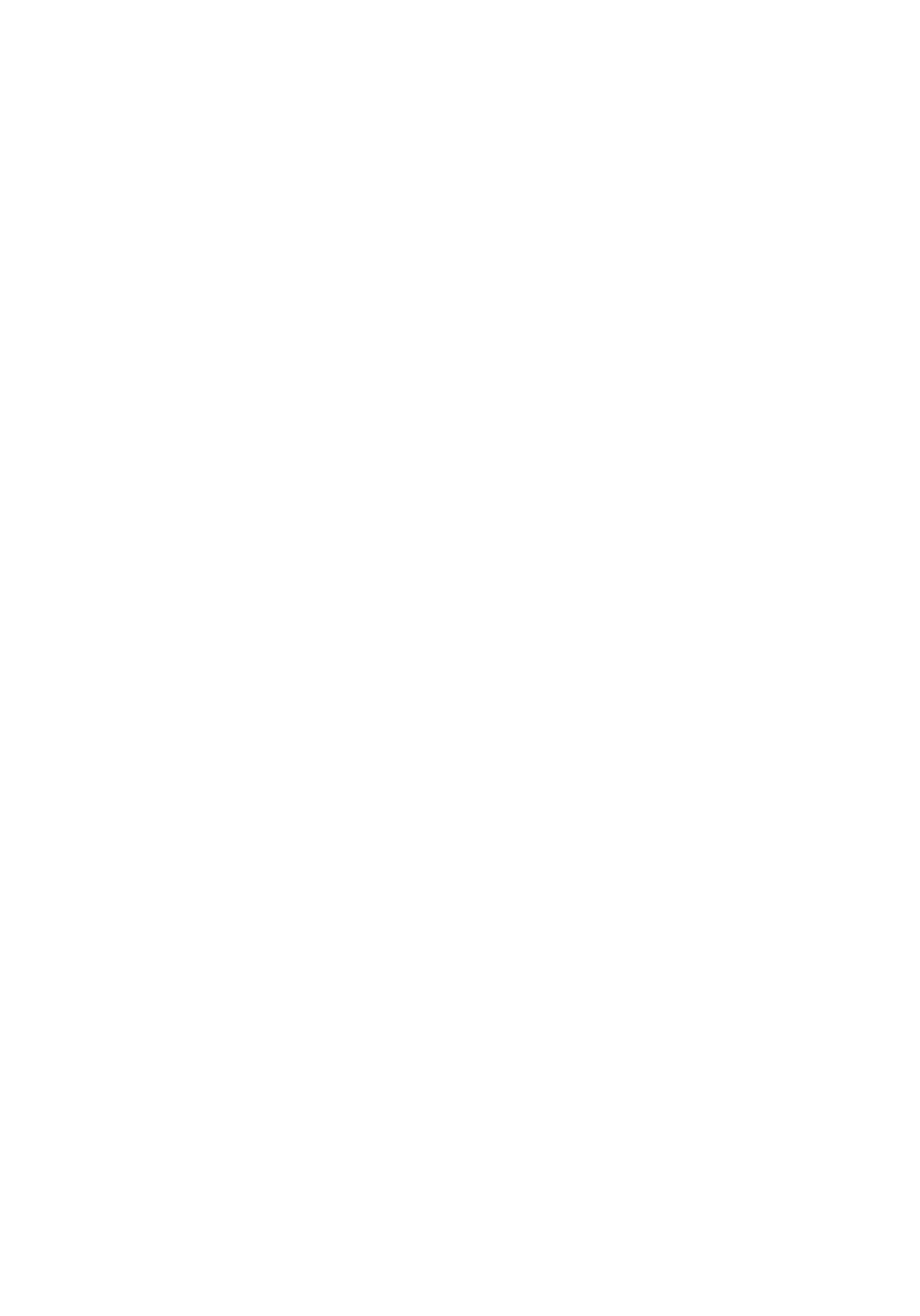
Removing the speakers.................................................... 67
Prerequisites..................................................................................................... 67
Procedure.......................................................................................................... 67
Replacing the speakers.................................................... 70
Procedure.......................................................................................................... 70
Post-requisites..................................................................................................70
Removing the front AlienFX LED boards....................71
Prerequisites...................................................................................................... 71
Procedure........................................................................................................... 71
Replacing the front AlienFX LED board..................... 73
Procedure.......................................................................................................... 73
Post-requisites.................................................................................................. 73
Removing the hinge covers............................................ 74
Prerequisites..................................................................................................... 74
Procedure.......................................................................................................... 74
Replacing the hinge covers.............................................76
Procedure.......................................................................................................... 76
Post-requisites.................................................................................................. 76
Removing the display assembly................................... 77
Prerequisites......................................................................................................77
Procedure...........................................................................................................77
Replacing the display assembly....................................81
Procedure...........................................................................................................81
Post-requisites.................................................................................................. 81
6
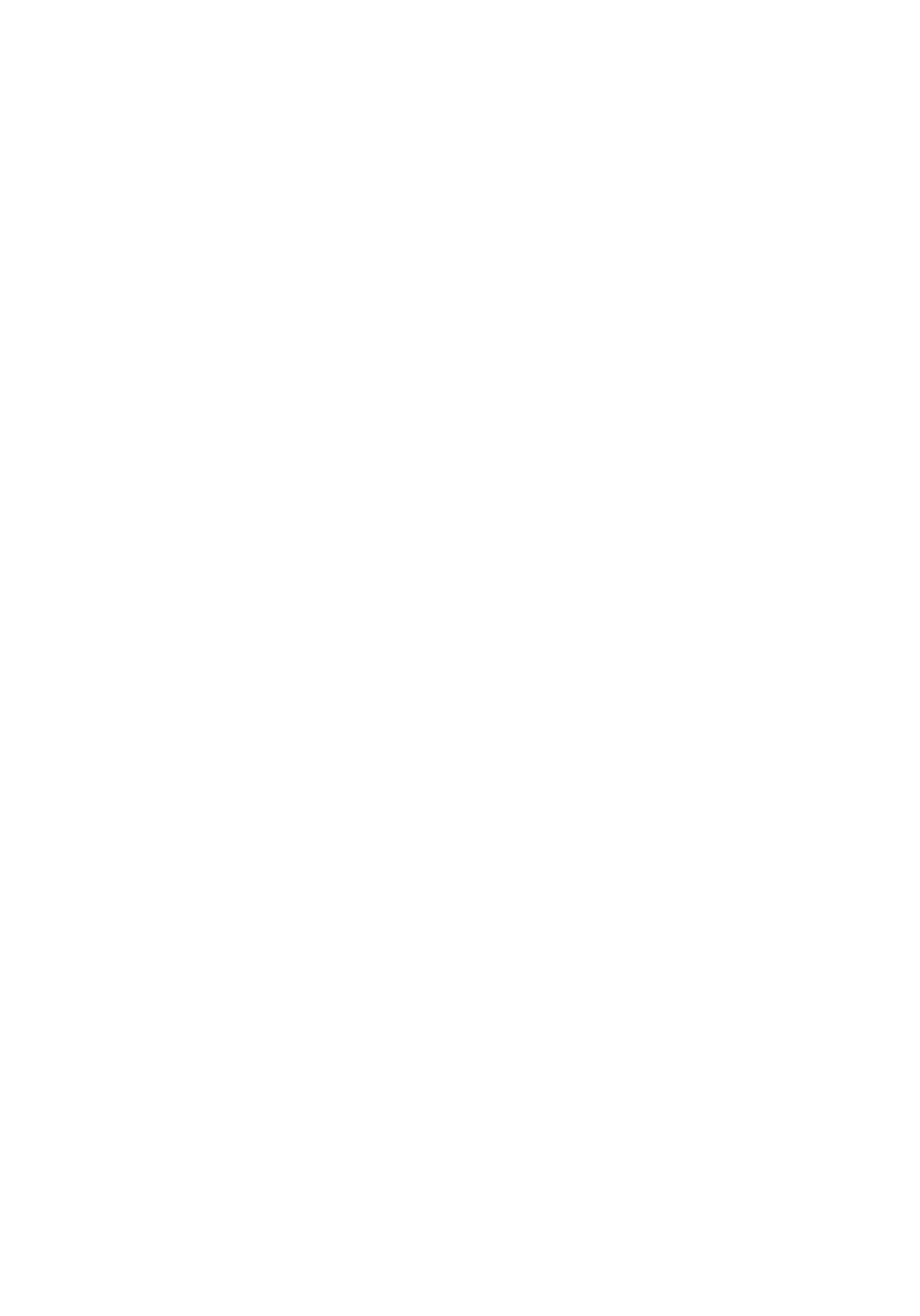
Removing the display bezel........................................... 83
Prerequisites.....................................................................................................83
Procedure..........................................................................................................83
Replacing the display bezel............................................ 87
Procedure.......................................................................................................... 87
Post-requisites..................................................................................................87
Removing the display panel........................................... 88
Prerequisites.....................................................................................................88
Procedure..........................................................................................................88
Replacing the display panel.............................................91
Procedure...........................................................................................................91
Post-requisites.................................................................................................. 91
Removing the display hinges.........................................92
Prerequisites.....................................................................................................92
Procedure..........................................................................................................92
Replacing the display hinges......................................... 94
Procedure..........................................................................................................94
Post-requisites..................................................................................................94
Removing the camera....................................................... 95
Prerequisites.....................................................................................................95
Procedure..........................................................................................................96
Replacing the camera........................................................98
Procedure..........................................................................................................98
Post-requisites................................................................................................. 98
7
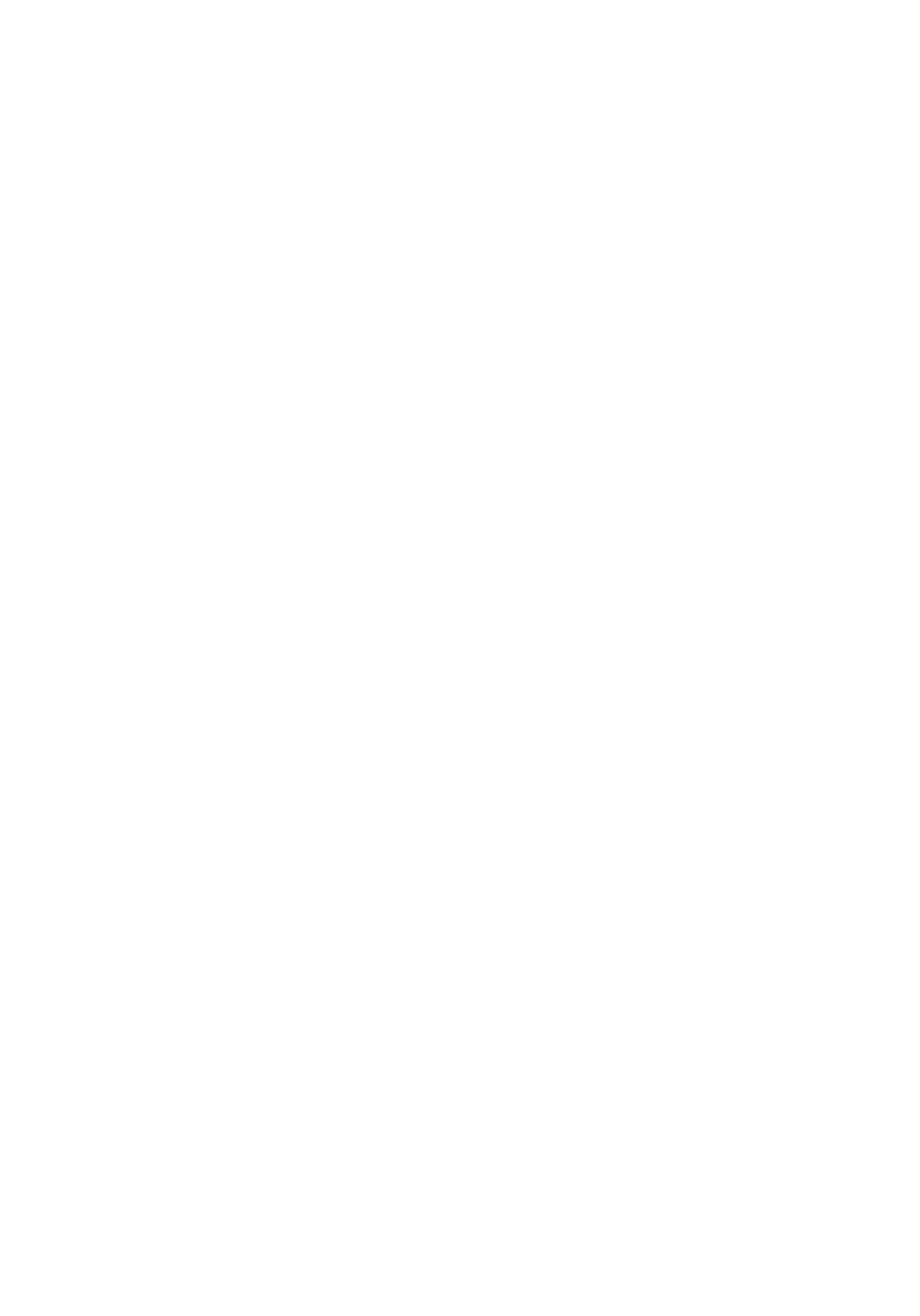
Removing the display back-cover............................... 99
Prerequisites.....................................................................................................99
Procedure..........................................................................................................99
Replacing the display back-cover..............................102
Procedure........................................................................................................ 102
Post-requisites................................................................................................102
Removing the Alienware AlienHead LED board.. 103
Prerequisites...................................................................................................103
Procedure........................................................................................................ 103
Replacing the Alienware AlienHead LED board...106
Procedure........................................................................................................ 106
Post-requisites................................................................................................106
Removing the display-panel AlienFX LEDs............ 107
Prerequisites....................................................................................................107
Procedure........................................................................................................108
Replacing the display-panel AlienFX LEDs............. 110
Procedure.........................................................................................................110
Post-requisites.................................................................................................110
Removing the logo board................................................. 111
Prerequisites.....................................................................................................111
Procedure.......................................................................................................... 111
Replacing the logo board................................................ 113
Procedure......................................................................................................... 113
Post-requisites.................................................................................................113
8
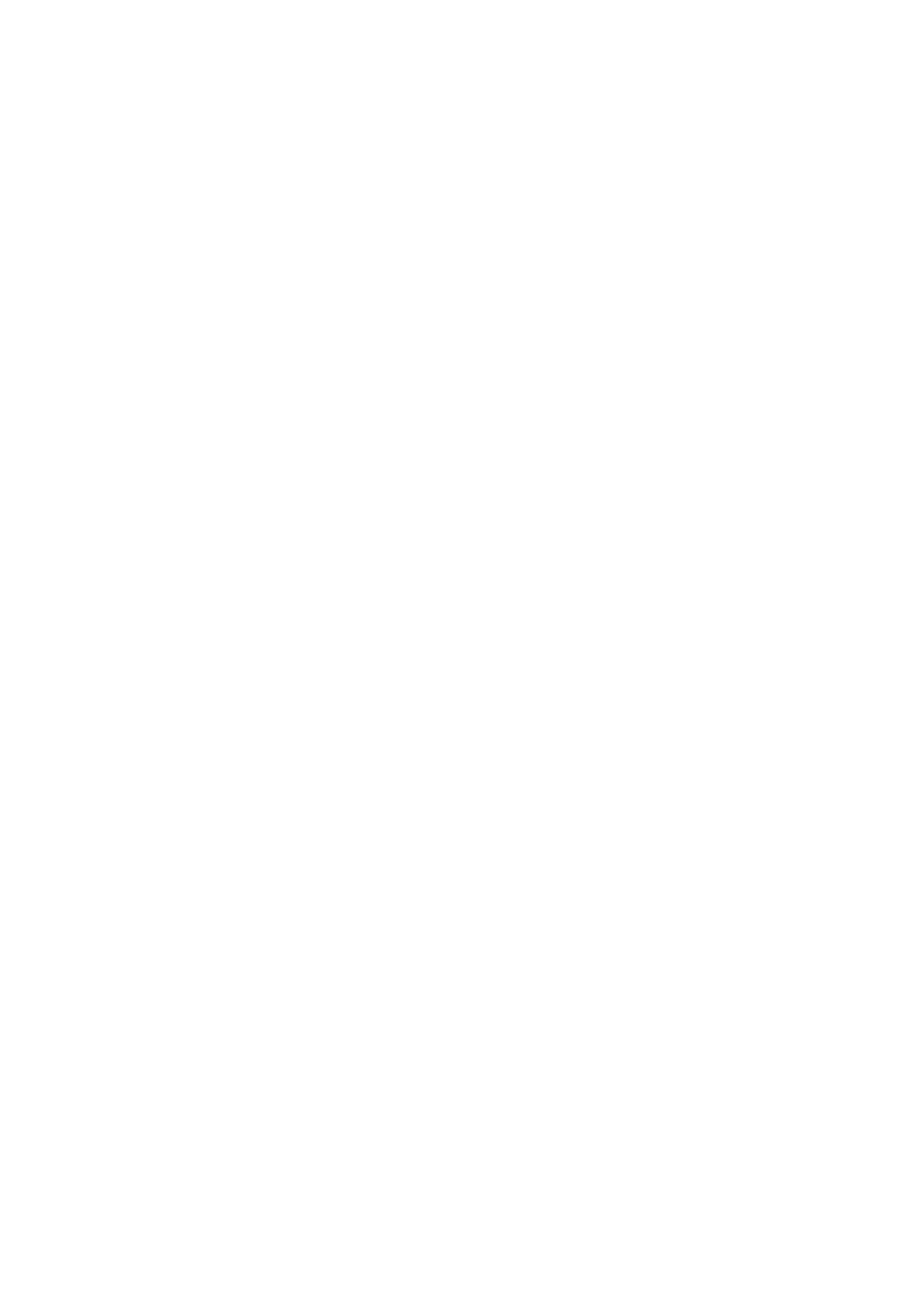
Removing the system board......................................... 114
Prerequisites.................................................................................................... 114
Procedure......................................................................................................... 114
Replacing the system board..........................................118
Procedure......................................................................................................... 118
Post-requisites.................................................................................................119
Entering the Service Tag in the BIOS setup program..................................... 119
Removing the heat-sink assembly............................120
Prerequisites................................................................................................... 120
Procedure........................................................................................................ 120
Replacing the heat-sink assembly............................ 122
Procedure.........................................................................................................122
Post-requisites................................................................................................ 122
Removing the fans.............................................................123
Prerequisites................................................................................................... 123
Procedure........................................................................................................ 123
Replacing the fans............................................................. 125
Procedure........................................................................................................ 125
Post-requisites................................................................................................ 125
Removing the power-adapter port............................126
Prerequisites................................................................................................... 126
Procedure........................................................................................................ 126
Replacing the power-adapter port............................ 128
Procedure........................................................................................................ 128
Post-requisites................................................................................................ 128
9

Removing the coin-cell battery...................................129
Prerequisites................................................................................................... 129
Procedure........................................................................................................ 129
Replacing the coin-cell battery.................................... 131
Procedure......................................................................................................... 131
Post-requisites.................................................................................................131
Removing the battery......................................................132
Prerequisites................................................................................................... 132
Procedure........................................................................................................ 132
Replacing the battery...................................................... 135
Procedure........................................................................................................ 135
Post-requisites................................................................................................ 135
Removing the computer base..................................... 136
Prerequisites................................................................................................... 136
Procedure........................................................................................................ 136
Replacing the computer base......................................138
Procedure........................................................................................................ 138
Post-requisites................................................................................................138
BIOS setup program..........................................................139
Overview..........................................................................................................139
BIOS setup program options...........................................................................139
Boot sequence.................................................................................................143
Boot options.............................................................................................. 143
Changing boot sequence for the current boot......................................... 144
Changing boot sequence for future boots................................................144
Flashing the BIOS............................................................... 146
10

Getting help and contacting Alienware...................147
Self-help resources.......................................................................................... 147
Contacting Alienware...................................................................................... 147
11

Before working inside your
computer
NOTE: The images in this document may differ from your computer
depending on the configuration you ordered.
Before you begin
1 Save and close all open files and exit all open applications.
2 Shut down your computer.
– Windows 10: Click or tap .Start Power Shut down→ →
– Windows 8.1: On the screen, click or tap the power icon Start →
Shut down.
– Windows 7: Click or tap .Start Shut down→
NOTE: If you are using a different operating system, see the
documentation of your operating system for shut-down instructions.
3 Disconnect your computer and all attached devices from their electrical
outlets.
4 Disconnect all cables such as telephone cables, network cables and so on,
from your computer.
5 Disconnect all attached devices and peripherals, such as keyboard, mouse,
monitor, and so on, from your computer.
6 Remove any media card and optical disc from your computer, if applicable.
Safety instructions
Use the following safety guidelines to protect your computer from potential
damage and ensure your personal safety.
WARNING: Before working inside your computer, read the
safety information that shipped with your computer. For
more safety best practices, see the Regulatory Compliance
home page at www.dell.com/regulatory_compliance.
12
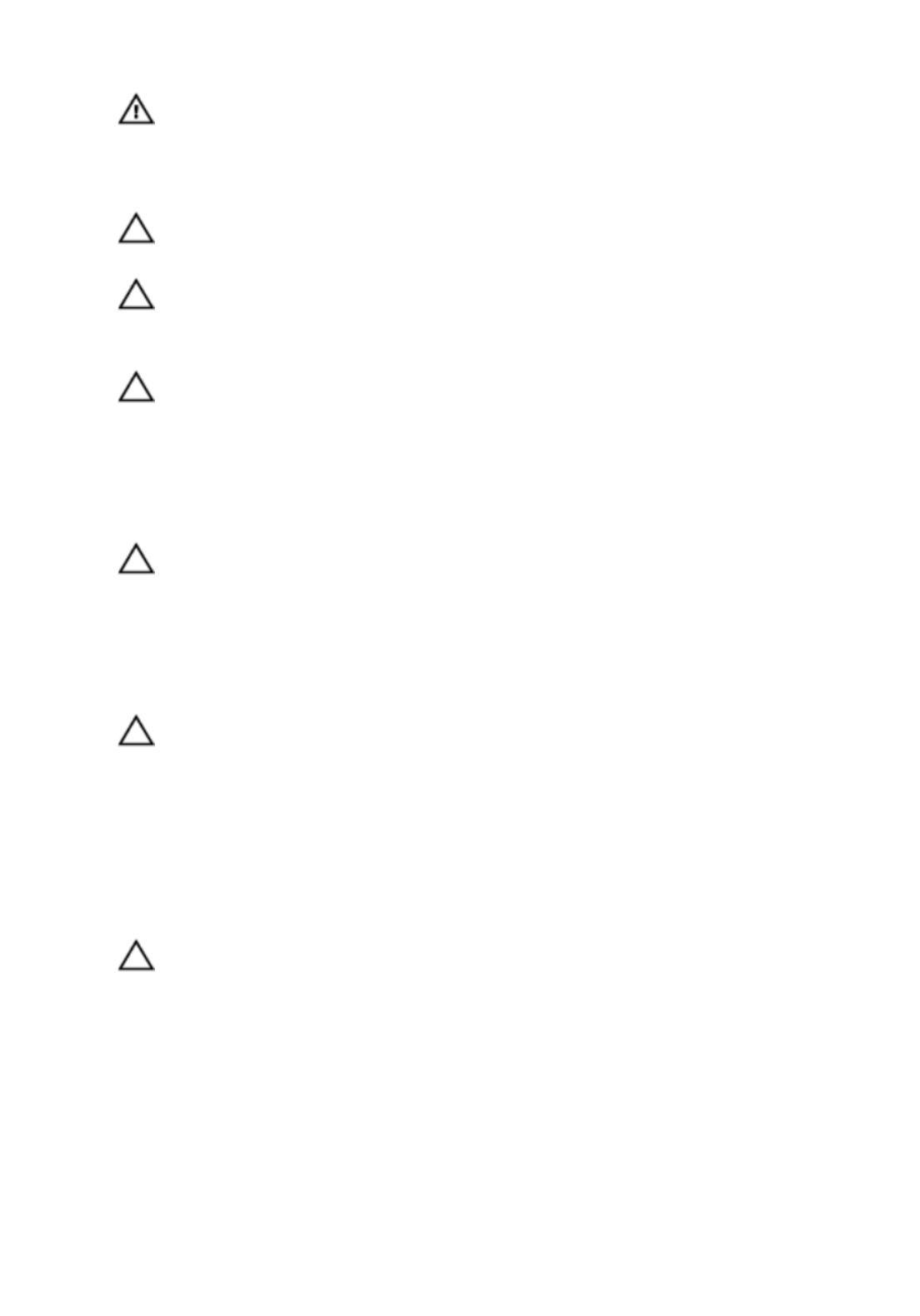
WARNING: Disconnect all power sources before opening the
computer cover or panels. After you finish working inside
the computer, replace all covers, panels, and screws before
connecting to the power source.
CAUTION: To avoid damaging the computer, ensure that the
work surface is flat and clean.
CAUTION: To avoid damaging the components and cards,
handle them by their edges and avoid touching pins and
contacts.
CAUTION: You should only perform troubleshooting and
repairs as authorized or directed by the Dell technical
assistance team. Damage due to servicing that is not
authorized by Dell is not covered by your warranty. See the
safety instructions that shipped with the product or at
www.dell.com/regulatory_compliance.
CAUTION: Before touching anything inside your computer,
ground yourself by touching an unpainted metal surface,
such as the metal at the back of the computer. While you
work, periodically touch an unpainted metal surface to
dissipate static electricity, which could harm internal
components.
CAUTION: When you disconnect a cable, pull on its connector
or on its pull tab, not on the cable itself. Some cables have
connectors with locking tabs or thumb-screws that you
must disengage before disconnecting the cable. When
disconnecting cables, keep them evenly aligned to avoid
bending any connector pins. When connecting cables,
ensure that the ports and connectors are correctly oriented
and aligned.
CAUTION: Press and eject any installed card from the media-
card reader.
Recommended tools
The procedures in this document may require the following tools:
• Phillips screwdriver
• Plastic scribe
13

After working inside your
computer
CAUTION: Leaving stray or loose screws inside your
computer may severely damage your computer.
1 Replace all screws and ensure that no stray screws remain inside your
computer.
2 Connect any external devices, peripherals, and cables you removed before
working on your computer.
3 Replace any media cards, discs, and any other parts that you removed
before working on your computer.
4 Connect your computer and all attached devices to their electrical outlets.
5 Turn on your computer.
14

Removing the base panel
WARNING: Before working inside your computer, read the
safety information that shipped with your computer and
follow the steps in Before working inside your computer.
After working inside your computer, follow the instructions
in . For more safety best After working inside your computer
practices, see the Regulatory Compliance home page at
www.dell.com/regulatory_compliance.
Procedure
1 Close the display and turn the computer over.
2 Loosen the captive screws that secure the base panel to the computer
base.
3 Using a plastic scribe, gently release the tabs that secure the base panel to
the computer base.
15

4 Slide and remove the base panel from the computer base.
1 computer base 2 captive screws (2)
3 base panel 4 plastic scribe
16

5 Disconnect the battery cable from the system board.
1 battery cable
6 Turn the computer over and open the display as far as possible.
7 Press and hold the power button for 4 seconds to ground the system
board.
17

Replacing the base panel
WARNING: Before working inside your computer, read the
safety information that shipped with your computer and
follow the steps in Before working inside your computer.
After working inside your computer, follow the instructions
in . For more safety best After working inside your computer
practices, see the Regulatory Compliance home page at
www.dell.com/regulatory_compliance.
Procedure
1 Close the display and turn the computer over.
2 Connect the battery cable to the system board.
3 Slide the tabs on the base panel into the slots on the computer base and
snap the base panel into place.
4 Tighten the captive screws that secure the base panel to the computer
base.
18

Removing the memory
modules
WARNING: Before working inside your computer, read the
safety information that shipped with your computer and
follow the steps in Before working inside your computer.
After working inside your computer, follow the instructions
in . For more safety best After working inside your computer
practices, see the Regulatory Compliance home page at
www.dell.com/regulatory_compliance.
Prerequisites
Remove the .base panel
Procedure
1 Using your fingertips, carefully spread apart the securing clips on each end
of the memory-module slot until the memory module pops up.
19

2 Slide and remove the memory module from the memory-module slot.
1 securing clips (2) 2 memory modules (2)
3 memory-module slot
20

Replacing the memory
modules
WARNING: Before working inside your computer, read the
safety information that shipped with your computer and
follow the steps in Before working inside your computer.
After working inside your computer, follow the instructions
in . For more safety best After working inside your computer
practices, see the Regulatory Compliance home page at
www.dell.com/regulatory_compliance.
Procedure
1 Align the notch on the memory module with the tab on the memory-
module slot.
21

2 Slide the memory module firmly into the slot at an angle and press the
memory module down until it clicks into place.
NOTE: If you do not hear the click, remove the memory module and
reinstall it.
1 securing clips (2) 2 notch
3 tab 4 memory modules (2)
5 memory-module slot
Post-requisites
Replace the .base panel
22

Removing the solid-state
drives
WARNING: Before working inside your computer, read the
safety information that shipped with your computer and
follow the steps in Before working inside your computer.
After working inside your computer, follow the instructions
in . For more safety best After working inside your computer
practices, see the Regulatory Compliance home page at
www.dell.com/regulatory_compliance.
CAUTION: Solid-state drives are fragile. Exercise care when
handling the hard drive.
CAUTION: To avoid data loss, do not remove the solid-state
drive while the computer is in sleep or on state.
Prerequisites
Remove the .base panel
Procedure
1 Remove the screw that secures the solid-state drive to the computer base.
23

2 Slide and remove the solid-state drive from the solid-state drive slot.
1 screw 2 solid-state drive slot
3 solid-state drives (2)
24
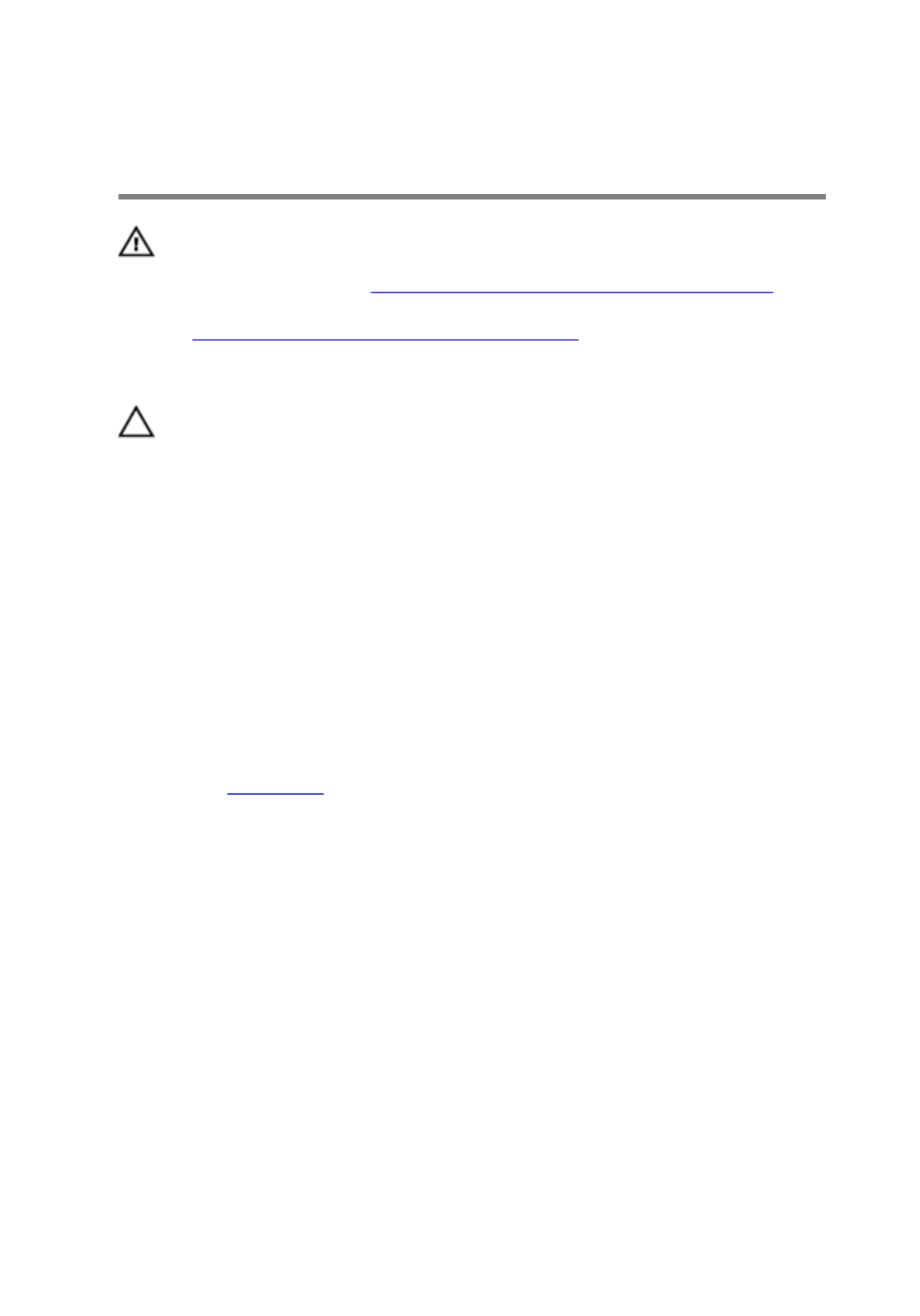
Replacing the solid-state
drives
WARNING: Before working inside your computer, read the
safety information that shipped with your computer and
follow the steps in Before working inside your computer.
After working inside your computer, follow the instructions
in . For more safety best After working inside your computer
practices, see the Regulatory Compliance home page at
www.dell.com/regulatory_compliance.
CAUTION: Solid-state drives are fragile. Exercise care when
handling the hard drive.
Procedure
1 Slide the solid-state drive into the solid-state drive slot.
2 Align the screw hole on the solid-state drive with the screw hole on the
computer base.
3 Replace the screw that secures the solid-state drive to the computer base.
Post-requisites
Replace the .base panel
25

Removing the hard drive
WARNING: Before working inside your computer, read the
safety information that shipped with your computer and
follow the steps in Before working inside your computer.
After working inside your computer, follow the instructions
in . For more safety best After working inside your computer
practices, see the Regulatory Compliance home page at
www.dell.com/regulatory_compliance.
CAUTION: Hard drives are fragile. Exercise care when
handling the hard drive.
CAUTION: To avoid data loss, do not remove the hard drive
while the computer is in sleep or on state.
Prerequisites
Remove the .base panel
26

Procedure
1 Remove the keyboard-backlight cable, keyboard cable, and macro-keys
cable from the routing guides on the computer base.
1 macro-keys cable 2 keyboard cable
3 keyboard-backlight cable 4 routing guides (3)
5 hard-drive assembly 6 computer base
2 Remove the screws that secure the hard-drive assembly to the computer
base.
3 Using the pull tab, disconnect the hard-drive cable from the system board.
4 Note the hard-drive cable routing and remove the cable from the routing
guides on the computer base.
27

5 Lift and slide the hard-drive assembly off the computer base.
1 pull tab 2 hard-drive cable
3 screws (4) 4 hard-drive assembly
6 Remove the screws that secure the hard-drive bracket to the hard-drive
assembly.
28

7 Lift the hard-drive bracket off the hard-drive assembly.
1 hard-drive assembly 2 hard-drive bracket
3 screws (4)
29

8 Disconnect the interposer from the hard drive.
1 interposer 2 hard drive
30

Replacing the hard drive
WARNING: Before working inside your computer, read the
safety information that shipped with your computer and
follow the steps in Before working inside your computer.
After working inside your computer, follow the instructions
in . For more safety best After working inside your computer
practices, see the Regulatory Compliance home page at
www.dell.com/regulatory_compliance.
CAUTION: Hard drives are fragile. Exercise care when
handling the hard drive.
Procedure
1 Connect the interposer to the hard drive.
2 Align the screw holes on the hard-drive bracket with the screw holes on
the hard-drive assembly.
3 Replace the screws that secure the hard-drive bracket to the hard-drive
assembly.
4 Slide the hard-drive assembly under the tab on the computer base and
align the screw holes on the hard-drive assembly with the screw holes on
the computer base.
5 Replace the screws that secure the hard-drive assembly to the computer
base.
6 Route the hard-drive cable through the routing guides on the computer
base.
7 Connect the hard-drive cable to the system board.
8 Route the keyboard-backlight cable, keyboard cable, and macro-keys cable
through the routing guides on the computer base.
Post-requisites
Replace the .base panel
31

Removing the wireless card
WARNING: Before working inside your computer, read the
safety information that shipped with your computer and
follow the steps in Before working inside your computer.
After working inside your computer, follow the instructions
in . For more safety best After working inside your computer
practices, see the Regulatory Compliance home page at
www.dell.com/regulatory_compliance.
Prerequisites
Remove the .base panel
Procedure
1 Remove the screw that secures the wireless-card bracket to the system
board.
2 Lift the wireless-card bracket off the wireless card.
3 Disconnect the antenna cables from the wireless card.
32

4 Lift and slide the wireless card out of the wireless-card slot.
1 wireless-card bracket 2 antenna cables (2)
3 screw 4 wireless card
5 wireless-card slot 6 tabs (2)
7 notches (2)
33

Replacing the wireless card
WARNING: Before working inside your computer, read the
safety information that shipped with your computer and
follow the steps in Before working inside your computer.
After working inside your computer, follow the instructions
in . For more safety best After working inside your computer
practices, see the Regulatory Compliance home page at
www.dell.com/regulatory_compliance.
Procedure
CAUTION: To avoid damaging the wireless card, do not place
any cables under it.
1 Align the notches on the wireless card with the tabs on the wireless-card
slot.
2 Slide the wireless-card at an angle into the wireless-card slot.
3 Connect the antenna cables to the wireless card.
A label at the tip of the antenna cables indicates color scheme for the
wireless card supported by your computer.
Connectors on the wireless card Antenna-cable sticker
color
Main (white triangle) White
Auxiliary (black triangle) Black
4 Press the other end of the wireless card down and align the screw hole on
the wireless-card bracket with the screw hole on the system board.
34

5 Replace the screw that secures the wireless-card bracket to the system
board.
1 wireless-card slot 2 antenna cables (2)
3 notches (2) 4 tabs (2)
5 screw 6 wireless card
7 wireless-card bracket
Post-requisites
Replace the .base panel
35

Removing the palm rest
WARNING: Before working inside your computer, read the
safety information that shipped with your computer and
follow the steps in Before working inside your computer.
After working inside your computer, follow the instructions
in . For more safety best After working inside your computer
practices, see the Regulatory Compliance home page at
www.dell.com/regulatory_compliance.
Prerequisites
1 Remove the .base panel
2 Remove the .memory modules
3 Remove the .solid-state drives
Procedure
1 Remove the keyboard cable, keyboard-backlight cable, and macro-keys
cable from the routing guides on the computer base.
36

2 Lift the latches and disconnect the keyboard-backlight cable, keyboard
cable, macro-keys cable, and macro-keys backlight cable from the system
board.
1 keyboard-backlight cable 2 routing guides (3)
3 latches (4) 4 keyboard cable
5 macro-keys backlight cable 6 macro-keys cable
37
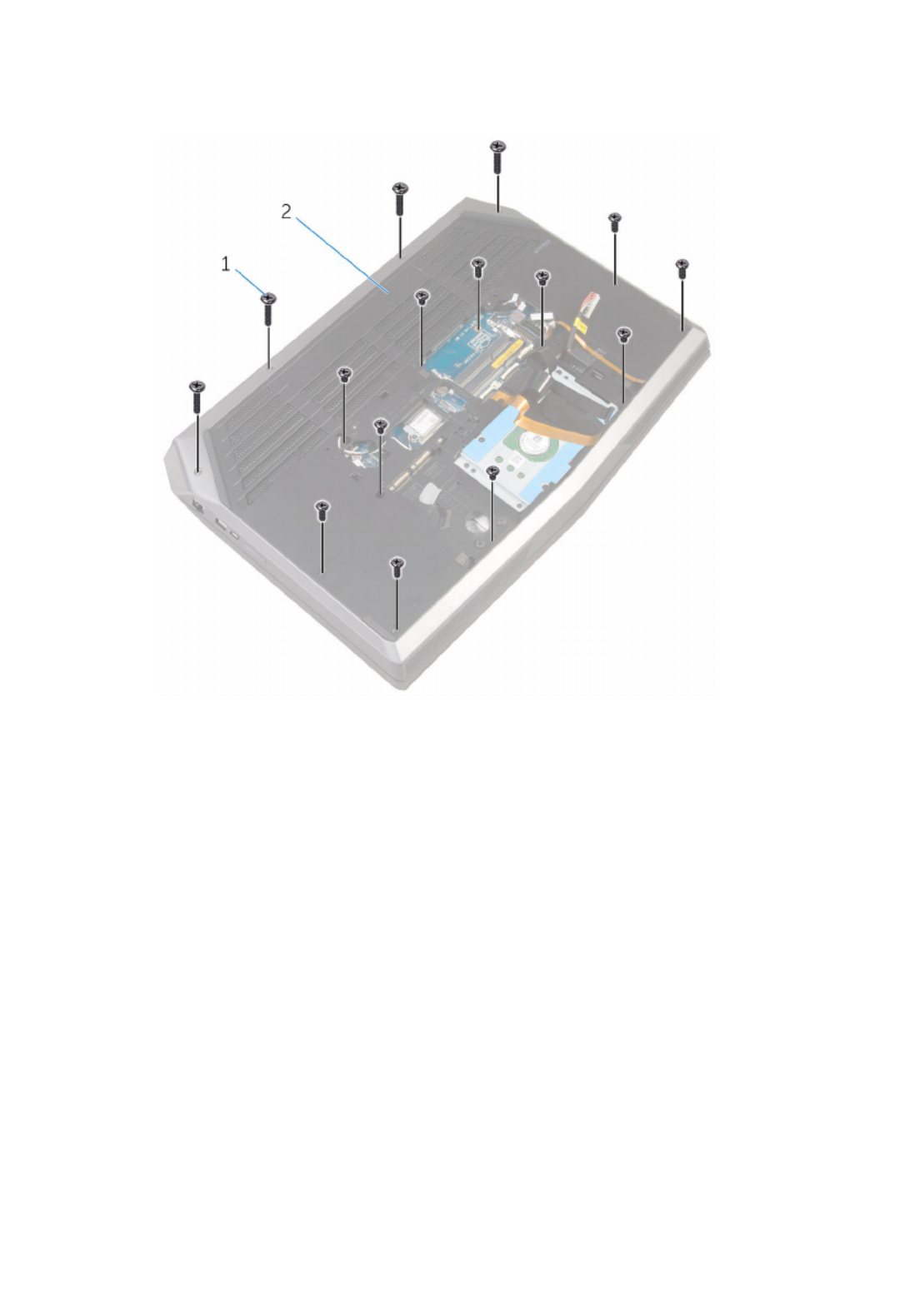
3 Remove the screws that secure the palm-rest assembly to the computer
base.
1 screws (15) 2 computer base
4 Turn the computer over and open the display as far as possible.
5 Lift the computer base and rest the display on a clean and flat surface.
38

6 Push the palm-rest assembly from the release hole to release it from the
tabs on the computer base.
1 palm-rest assembly 2 computer base
3 release hole
7 Place the computer in an upright position.
8 Using a plastic scribe, pry up along the edges of the palm-rest assembly.
39

9 Gently lift the palm-rest assembly and remove the keyboard cable,
keyboard-backlight cable, macro-keys cable, and macro-keys backlight
cable from the slot on the computer base.
1 palm-rest assembly 2 plastic scribe
10 Carefully turn the palm-rest assembly over and disconnect the power-
button board cable from the system board.
40
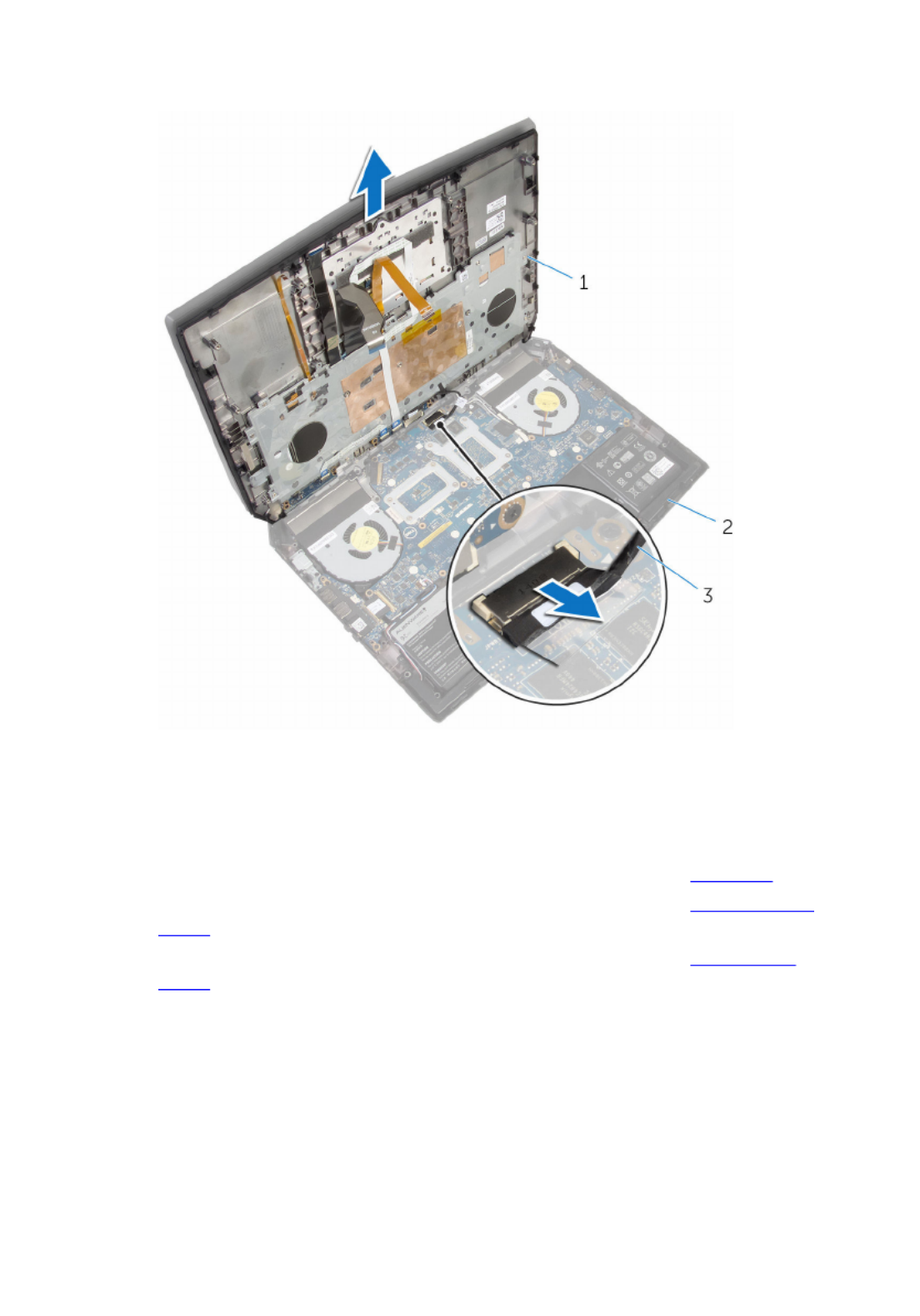
11 Lift the palm-rest assembly off the computer base.
1 palm-rest assembly 2 computer base
3 power-button board cable
12 Turn the palm-rest assembly over.
13 Follow the procedure from step 1 to step 6 in "Removing the ”.keyboard
14 Follow the procedure from step 1 to step 4 in "Removing the power-button
board”.
15 Follow the procedure from step 1 to step 3 in "Removing the status-light
board”.
41

16 Follow the procedure from step 1 to step 5 in "Removing the ”.touch pad
1 palm rest
42

Replacing the palm rest
WARNING: Before working inside your computer, read the
safety information that shipped with your computer and
follow the steps in Before working inside your computer.
After working inside your computer, follow the instructions
in . For more safety best After working inside your computer
practices, see the Regulatory Compliance home page at
www.dell.com/regulatory_compliance.
Procedure
1 Follow the procedure from step 1 to step 5 in "Replacing the ”.touch pad
2 Follow the procedure from step 1 to step 3 in "Replacing the status-light
board”.
3 Follow the procedure from step 1 to step 4 in "Replacing the power-button
board”.
4 Follow the procedure from step 1 to step 7 in "Replacing the ”.keyboard
5 Connect the power-button board cable to the system board.
6 Carefully turn the palm-rest assembly over and slide the keyboard cable,
keyboard-backlight cable, macro-keys cable, and macro-keys backlight
cable into the slot on the computer base.
7 Align the palm-rest assembly on the computer base and snap it into place.
8 Close the display and turn the computer over.
9 Replace the screws that secure the palm-rest assembly to the computer
base.
10 Slide the keyboard-backlight cable, keyboard cable, macro-keys cable, and
macro-keys backlight cable into the system board and press down on the
latches to secure the cables.
11 Route the keyboard-backlight cable, keyboard cable, and macro-keys cable
through the routing guides on the computer base.
Post-requisites
1 Replace the .solid-state drives
2 Replace the .memory modules
3 Replace the .base panel
43

Removing the touch pad
WARNING: Before working inside your computer, read the
safety information that shipped with your computer and
follow the steps in Before working inside your computer.
After working inside your computer, follow the instructions
in . For more safety best After working inside your computer
practices, see the Regulatory Compliance home page at
www.dell.com/regulatory_compliance.
Prerequisites
1 Remove the .base panel
2 Remove the .memory modules
3 Remove the .solid-state drives
4 Follow the procedure from step 1 to step 12 in “Removing the ”.palm rest
Procedure
1 Lift the latches and disconnect the touch-pad cable and touch-pad buttons
cable from the touch pad.
2 Peel off the touch-pad cable from the touch pad.
44

3 Remove the screws that secure the touch-pad bracket to the palm-rest
assembly.
1 latches (2) 2 touch-pad cable
3 touch-pad buttons cable 4 screws (5)
5 touch-pad bracket
45

4 Release the tabs that secure the touch-pad bracket to the palm-rest
assembly and lift the touch-pad bracket off the palm-rest assembly.
1 touch-pad bracket 2 palm-rest assembly
3 tabs (4)
46

5 Lift the touch pad off the palm-rest assembly.
1 palm-rest assembly 2 touch pad
47

Replacing the touch pad
WARNING: Before working inside your computer, read the
safety information that shipped with your computer and
follow the steps in Before working inside your computer.
After working inside your computer, follow the instructions
in . For more safety best After working inside your computer
practices, see the Regulatory Compliance home page at
www.dell.com/regulatory_compliance.
Procedure
1 Using the alignment posts on the palm-rest assembly, place the touch pad
on the palm-rest assembly.
2 Align the screw holes on the touch-pad bracket with the screw holes on the
palm-rest assembly and snap the touch-pad bracket into place.
3 Replace the screws that secure the touch-pad bracket to the palm-rest
assembly.
4 Adhere the touch-pad cable to the touch pad.
5 Slide the touch-pad cable and touch-pad buttons cable into the touch pad
and press down on the latches to secure the cables.
Post-requisites
1 Follow the procedure from step 5 to step 11 in “Replacing the ”.palm rest
2 Replace the .solid-state drives
3 Replace the .memory modules
4 Replace the .base panel
48

Removing the keyboard
WARNING: Before working inside your computer, read the
safety information that shipped with your computer and
follow the steps in Before working inside your computer.
After working inside your computer, follow the instructions
in . For more safety best After working inside your computer
practices, see the Regulatory Compliance home page at
www.dell.com/regulatory_compliance.
Prerequisites
1 Remove the .base panel
2 Remove the .memory modules
3 Remove the .solid-state drives
4 Follow the procedure from step 1 to step 12 in “Removing the ”.palm rest
Procedure
1 Lift the latches and disconnect the touch-pad cable and the status-light
cable from the power-button board.
49

2 Note the touch-pad cable and status-light cable routings and peel off the
cables from the keyboard bracket.
1 latches (2) 2 touch-pad cable
3 status-light cable 4 keyboard bracket
50

3 Remove the screws that secure the keyboard bracket to the palm-rest
assembly.
1 keyboard bracket 2 screws (8)
51
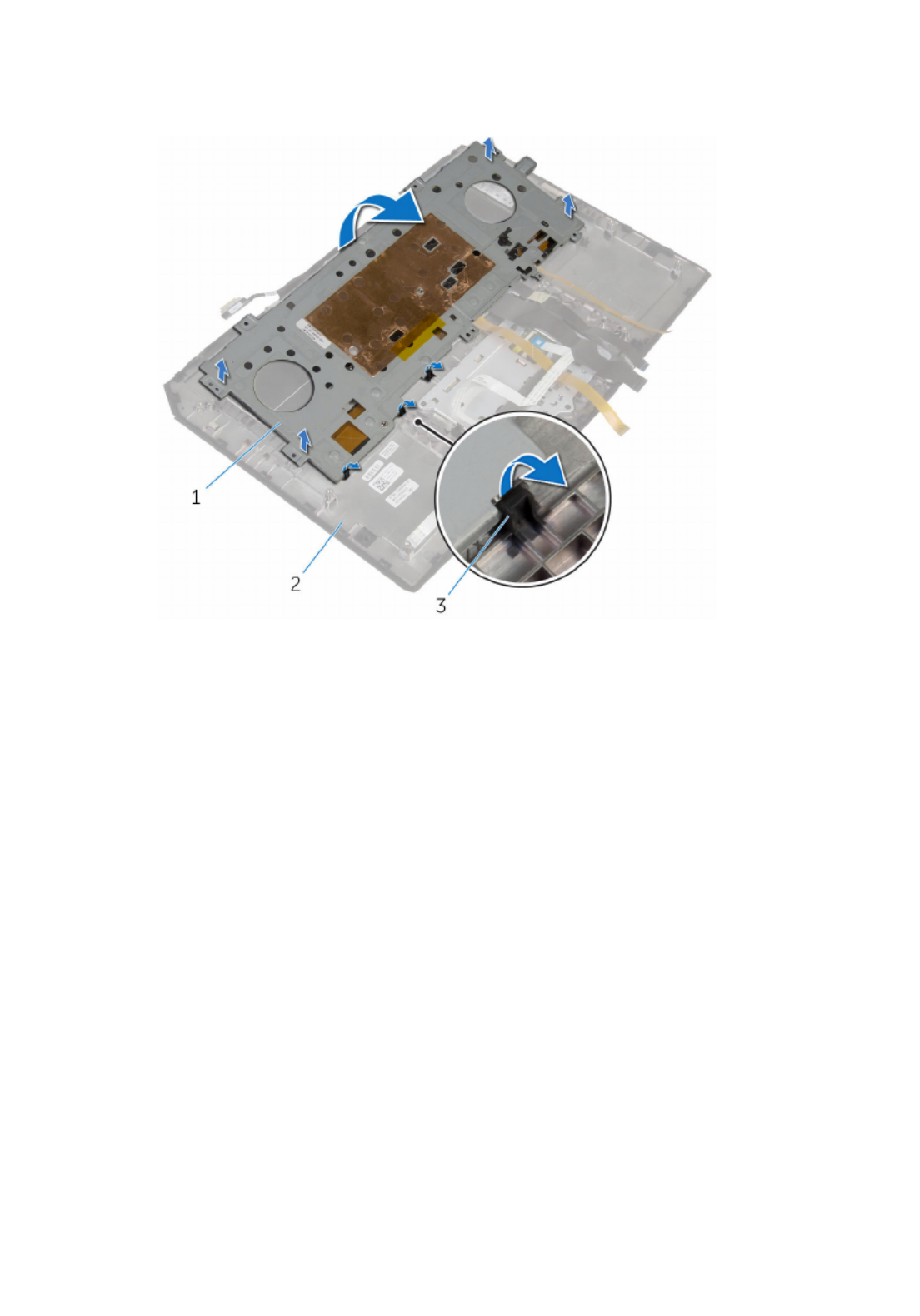
4 Lift the keyboard bracket at an angle and remove it from the tabs on the
palm-rest assembly.
1 keyboard bracket 2 palm-rest assembly
3 tabs (3)
52

5 Remove the screws that secure the keyboard to the palm-rest assembly.
1 keyboard 2 screws (2)
53

6 Lift the keyboard at an angle and remove it from the tabs on the palm-rest
assembly.
1 palm-rest assembly 2 keyboard
3 tabs (5)
54

Replacing the keyboard
WARNING: Before working inside your computer, read the
safety information that shipped with your computer and
follow the steps in Before working inside your computer.
After working inside your computer, follow the instructions
in . For more safety best After working inside your computer
practices, see the Regulatory Compliance home page at
www.dell.com/regulatory_compliance.
Procedure
CAUTION: Make sure that no cables are under the keyboard.
1 Slide the keyboard under the tabs on the palm-rest assembly.
2 Align the screw holes on the keyboard with the screw holes on the palm-
rest assembly.
3 Replace the screws that secure the keyboard to the palm-rest assembly.
4 Align the screw holes on the keyboard bracket with the screw holes on the
palm-rest assembly and snap the keyboard bracket into place.
5 Replace the screws that secure the keyboard bracket to the palm-rest
assembly.
6 Adhere the touch-pad cable and status-light cable to the keyboard bracket.
7 Slide the touch-pad cable and the status-light cable into the power-button
board and press down on the latches to secure the cables.
Post-requisites
1 Follow the procedure from step 5 to step 12 in “Replacing the ”.palm rest
2 Replace the .solid-state drives
3 Replace the .memory modules
4 Replace the .base panel
55

Removing the power-button
board
WARNING: Before working inside your computer, read the
safety information that shipped with your computer and
follow the steps in Before working inside your computer.
After working inside your computer, follow the instructions
in . For more safety best After working inside your computer
practices, see the Regulatory Compliance home page at
www.dell.com/regulatory_compliance.
Prerequisites
1 Remove the .base panel
2 Remove the .memory modules
3 Remove the .solid-state drives
4 Follow the procedure from step 1 to step 12 in “Removing the ”.palm rest
Procedure
1 Lift the latches and disconnect the touch-pad cable and status-light cable
from the power-button board.
56

2 Disconnect the power-button board cable from the power-button board.
1 power-button board cable 2 latches (2)
3 touch-pad cable 4 status-light cable
3 Remove the screws that secure the power-button board to the palm-rest
assembly.
57

4 Lift the power-button board off the palm-rest assembly.
1 palm-rest assembly 2 power-button board
3 screws (2)
58

Replacing the power-button
board
WARNING: Before working inside your computer, read the
safety information that shipped with your computer and
follow the steps in Before working inside your computer.
After working inside your computer, follow the instructions
in . For more safety best After working inside your computer
practices, see the Regulatory Compliance home page at
www.dell.com/regulatory_compliance.
Procedure
1 Align the screw holes on the power-button board with the screw holes on
the palm-rest assembly.
2 Replace the screws that secure the power-button board to the palm-rest
assembly.
3 Slide the touch-pad cable and status-light cable into the power-button
board and press down on the latches to secure the cables.
4 Connect the power-button board cable to the power-button board.
Post-requisites
1 Follow the procedure from step 5 to step 11 in “Replacing the ”.palm rest
2 Replace the .solid-state drives
3 Replace the .memory modules
4 Replace the .base panel
59

Removing the status-light
board
WARNING: Before working inside your computer, read the
safety information that shipped with your computer and
follow the steps in Before working inside your computer.
After working inside your computer, follow the instructions
in . For more safety best After working inside your computer
practices, see the Regulatory Compliance home page at
www.dell.com/regulatory_compliance.
Prerequisites
1 Remove the .base panel
2 Remove the .memory modules
3 Remove the .solid-state drives
4 Follow the procedure from step 1 to step 12 in “Removing the ”.palm rest
60

Procedure
1 Lift the latch and disconnect the status-light board cable from the status-
light board.
1 latch 2 status-light board cable
3 status-light board
2 Remove the screws that secure the status-light board to the palm-rest
assembly.
61

3 Lift the status-light board off the palm-rest assembly.
1 screws (2) 2 status-light board
3 palm-rest assembly
62

Replacing the status-light
board
WARNING: Before working inside your computer, read the
safety information that shipped with your computer and
follow the steps in Before working inside your computer.
After working inside your computer, follow the instructions
in . For more safety best After working inside your computer
practices, see the Regulatory Compliance home page at
www.dell.com/regulatory_compliance.
Procedure
1 Align the screw holes on the status-light board with the screw holes on the
palm-rest assembly.
2 Replace the screws that secure the status-light board to the palm-rest
assembly.
3 Slide the status-light board cable into the status-light board and press
down on the latch to secure the cable.
Post-requisites
1 Follow the procedure from step 5 to step 11 in “Replacing the ”.palm rest
2 Replace the .solid-state drives
3 Replace the .memory modules
4 Replace the .base panel
63
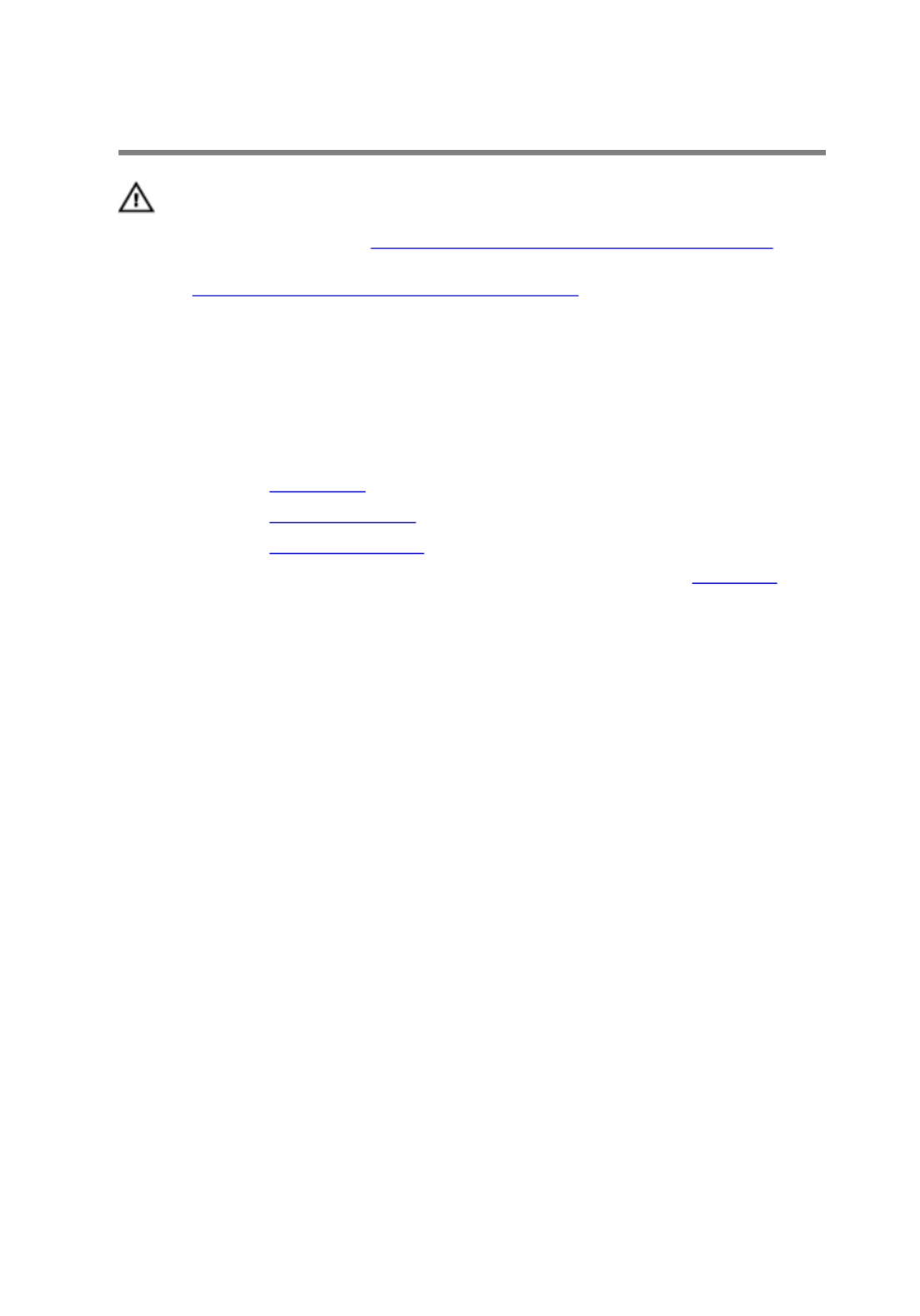
Removing the I/O board
WARNING: Before working inside your computer, read the
safety information that shipped with your computer and
follow the steps in Before working inside your computer.
After working inside your computer, follow the instructions
in . For more safety best After working inside your computer
practices, see the Regulatory Compliance home page at
www.dell.com/regulatory_compliance.
Prerequisites
1 Remove the .base panel
2 Remove the .memory module
3 Remove the .solid-state drives
4 Follow the procedure from step 1 to step 11 in “Removing the ”.palm rest
Procedure
1 Lift the latch and disconnect the I/O-board cable from the I/O board.
2 Remove the screws that secure the I/O-board to the computer base.
64

3 Lift the I/O board off the computer base.
1 screws (2) 2 I/O board
3 computer base 4 latch
5 I/O-board cable
65

Replacing the I/O board
WARNING: Before working inside your computer, read the
safety information that shipped with your computer and
follow the steps in Before working inside your computer.
After working inside your computer, follow the instructions
in . For more safety best After working inside your computer
practices, see the Regulatory Compliance home page at
www.dell.com/regulatory_compliance.
Procedure
1 Align the screw holes on the I/O board with the screw holes on the
computer base.
2 Replace the screws that secure the I/O board to the computer base.
3 Slide the I/O-board cable into the I/O board and press down on the latch to
secure the cable.
Post-requisites
1 Follow the procedure from step 5 to step 11 in “Replacing the ”.palm rest
2 Replace the .solid-state drives
3 Replace the .memory module
4 Replace the .base panel
66

Removing the speakers
WARNING: Before working inside your computer, read the
safety information that shipped with your computer and
follow the steps in Before working inside your computer.
After working inside your computer, follow the instructions
in . For more safety best After working inside your computer
practices, see the Regulatory Compliance home page at
www.dell.com/regulatory_compliance.
Prerequisites
1 Remove the .base panel
2 Remove the .memory modules
3 Remove the .solid-state drives
4 Follow the procedure from step 1 to step 11 in “Removing the ”.palm rest
Procedure
1 Disconnect the speaker cable from the system board.
2 Peel of the tape and disconnect the front AlienFX LED cable from the
system board.
67

3 Note the front AlienFX LED cable routing and peel off the cable from the
battery.
1 speaker cable 2 tape
3 front AlienFX LED cable 4 speakers (2)
4 Remove the speaker cable from the routing guides on the battery and
computer base.
68

5 Lift the speakers along with its cable off the computer base.
1 routing guides (6) 2 speaker cable
3 battery 4 computer base
5 speakers (2)
69

Replacing the speakers
WARNING: Before working inside your computer, read the
safety information that shipped with your computer and
follow the steps in Before working inside your computer.
After working inside your computer, follow the instructions
in . For more safety best After working inside your computer
practices, see the Regulatory Compliance home page at
www.dell.com/regulatory_compliance.
Procedure
1 Using the alignment posts, place the speakers on the computer base.
2 Route the speaker cable through the routing guides on the battery and
computer base.
3 Adhere the front AlienFX LED cable to the battery.
4 Connect the front AlienFX LED cable to the system board and secure it with
the tape.
5 Connect the speaker cable to the system board.
Post-requisites
1 Follow the procedure from step 5 to step 11 in “Replacing the ”.palm rest
2 Replace the .solid-state drives
3 Replace the .memory modules
4 Replace the .base panel
70

Removing the front AlienFX
LED boards
WARNING: Before working inside your computer, read the
safety information that shipped with your computer and
follow the steps in Before working inside your computer.
After working inside your computer, follow the instructions
in . For more safety best After working inside your computer
practices, see the Regulatory Compliance home page at
www.dell.com/regulatory_compliance.
Prerequisites
1 Remove the .base panel
2 Remove the .memory modules
3 Remove the .solid-state drives
4 Follow the procedure from step 1 to step 11 in “Removing the ”.palm rest
Procedure
1 Remove the screws that secure the front AlienFX LED boards to the
computer base.
2 Lift the front AlienFX LED boards and disconnect the front AlienFX LED
board cables from the front AlienFX LED boards.
3 Remove the screws that secure the front AlienFX LED boards to the tubes.
71
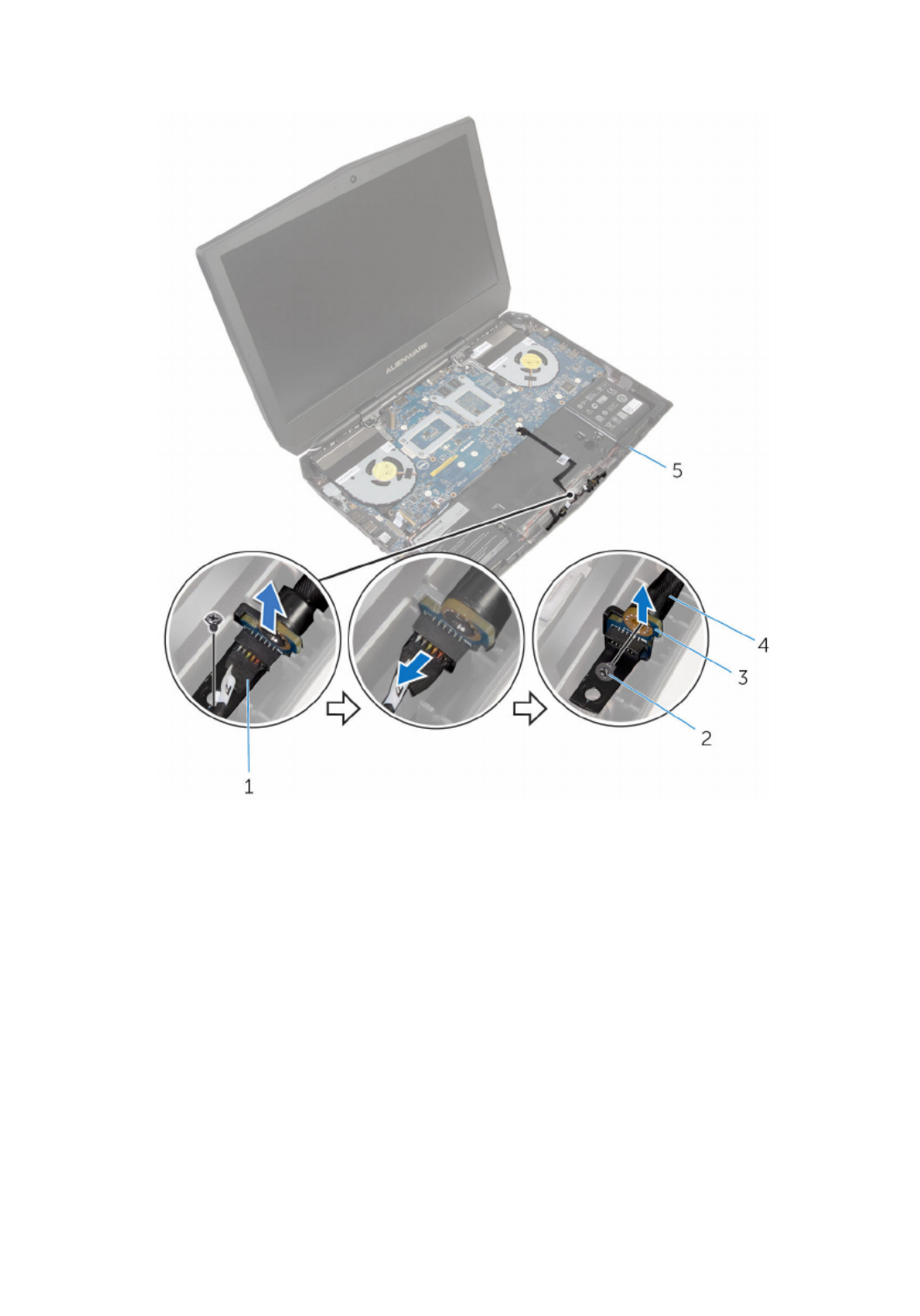
4 Lift the front AlienFX LED boards off the tubes.
1 front AlienFX LED board
cables (2)
2 screws (4)
3 front AlienFX LED boards (2) 4 tubes (2)
5 computer base
72
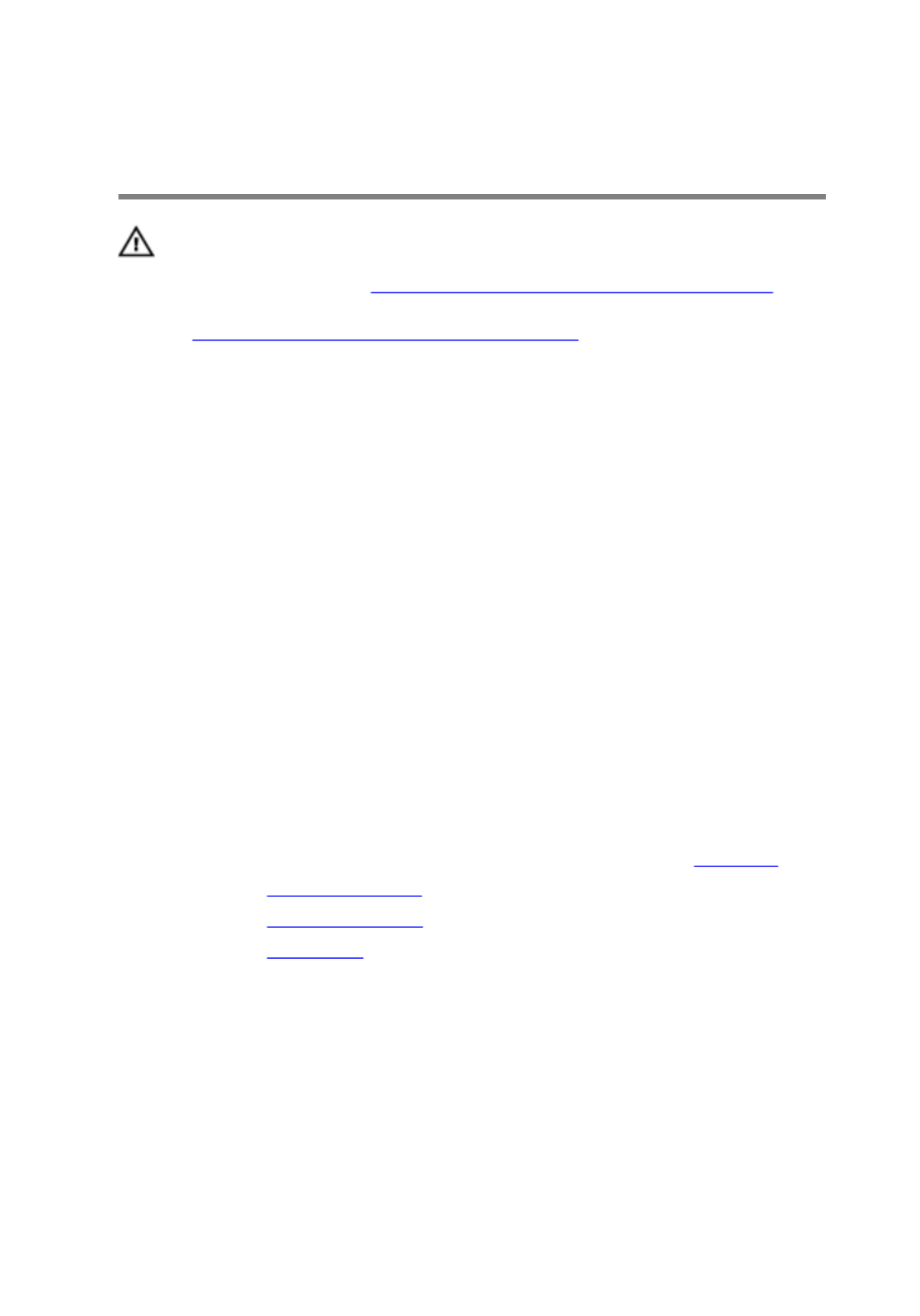
Replacing the front AlienFX
LED board
WARNING: Before working inside your computer, read the
safety information that shipped with your computer and
follow the steps in Before working inside your computer.
After working inside your computer, follow the instructions
in . For more safety best After working inside your computer
practices, see the Regulatory Compliance home page at
www.dell.com/regulatory_compliance.
Procedure
1 Align the screw holes on the front AlienFX LED boards with the screw holes
on the tubes.
2 Replace the screws that secure the front AlienFX LED boards to the tubes.
3 Connect the front AlienFX LED board cables to the front AlienFX LED
boards.
4 Align the screw holes on the front AlienFX LED boards with the screw holes
on the computer base.
5 Replace the screws that secure the front AlienFX LED board to the
computer base.
Post-requisites
1 Follow the procedure from step 5 to step 11 in “Replacing the ”.palm rest
2 Replace the .solid-state drives
3 Replace the .memory modules
4 Replace the .base panel
73

Removing the hinge covers
WARNING: Before working inside your computer, read the
safety information that shipped with your computer and
follow the steps in Before working inside your computer.
After working inside your computer, follow the instructions
in . For more safety best After working inside your computer
practices, see the Regulatory Compliance home page at
www.dell.com/regulatory_compliance.
Prerequisites
1 Remove the .base panel
2 Remove the .memory modules
3 Remove the .solid-state drives
4 Follow the procedure from step 1 to step 11 in “Removing the ”.palm rest
Procedure
1 Remove the screws that secure the hinge covers to the computer base.
2 Open the display as far as possible.
74

3 Remove the hinge covers from the computer base.
1 display assembly 2 screws (2)
3 hinge covers (2) 4 computer base
75
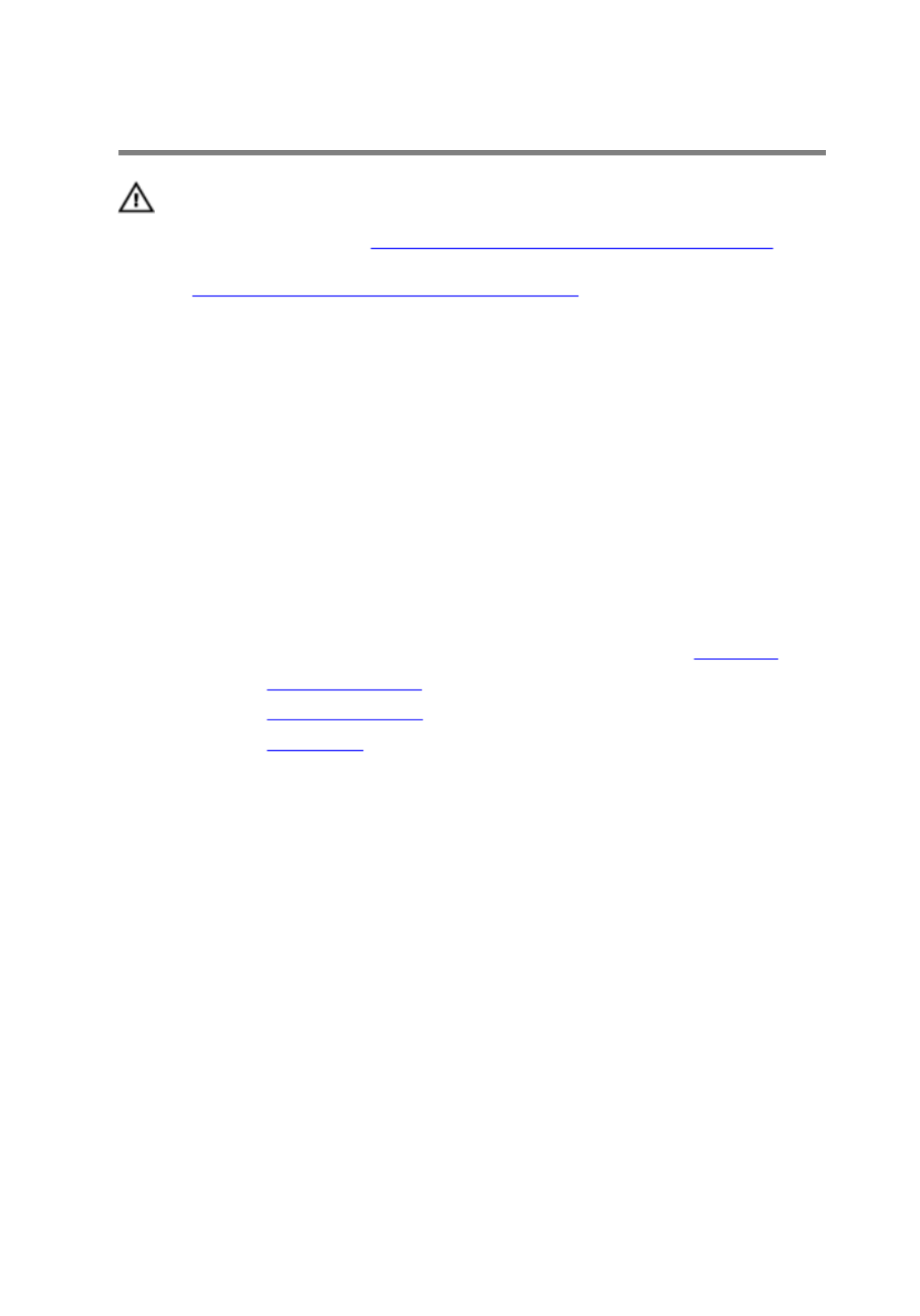
Replacing the hinge covers
WARNING: Before working inside your computer, read the
safety information that shipped with your computer and
follow the steps in Before working inside your computer.
After working inside your computer, follow the instructions
in . For more safety best After working inside your computer
practices, see the Regulatory Compliance home page at
www.dell.com/regulatory_compliance.
Procedure
1 Align the screw holes on the hinge covers with the screw holes on the
computer base and snap the hinge covers into place.
2 Replace the screws that secure the hinge covers to the computer base.
Post-requisites
1 Follow the procedure from step 5 to step 11 in “Replacing the ”.palm rest
2 Replace the .solid-state drives
3 Replace the .memory modules
4 Replace the .base panel
76

Removing the display
assembly
WARNING: Before working inside your computer, read the
safety information that shipped with your computer and
follow the steps in Before working inside your computer.
After working inside your computer, follow the instructions
in . For more safety best After working inside your computer
practices, see the Regulatory Compliance home page at
www.dell.com/regulatory_compliance.
Prerequisites
1 Remove the .base panel
2 Remove the .memory modules
3 Remove the .solid-state drives
4 Remove the .wireless card
5 Follow the procedure from step 1 to step 11 in “Removing the ”.palm rest
6 Remove the .hinge covers
Procedure
1 Close the display and turn the computer over.
2 Remove the antenna cables from the routing guide on the computer base.
77
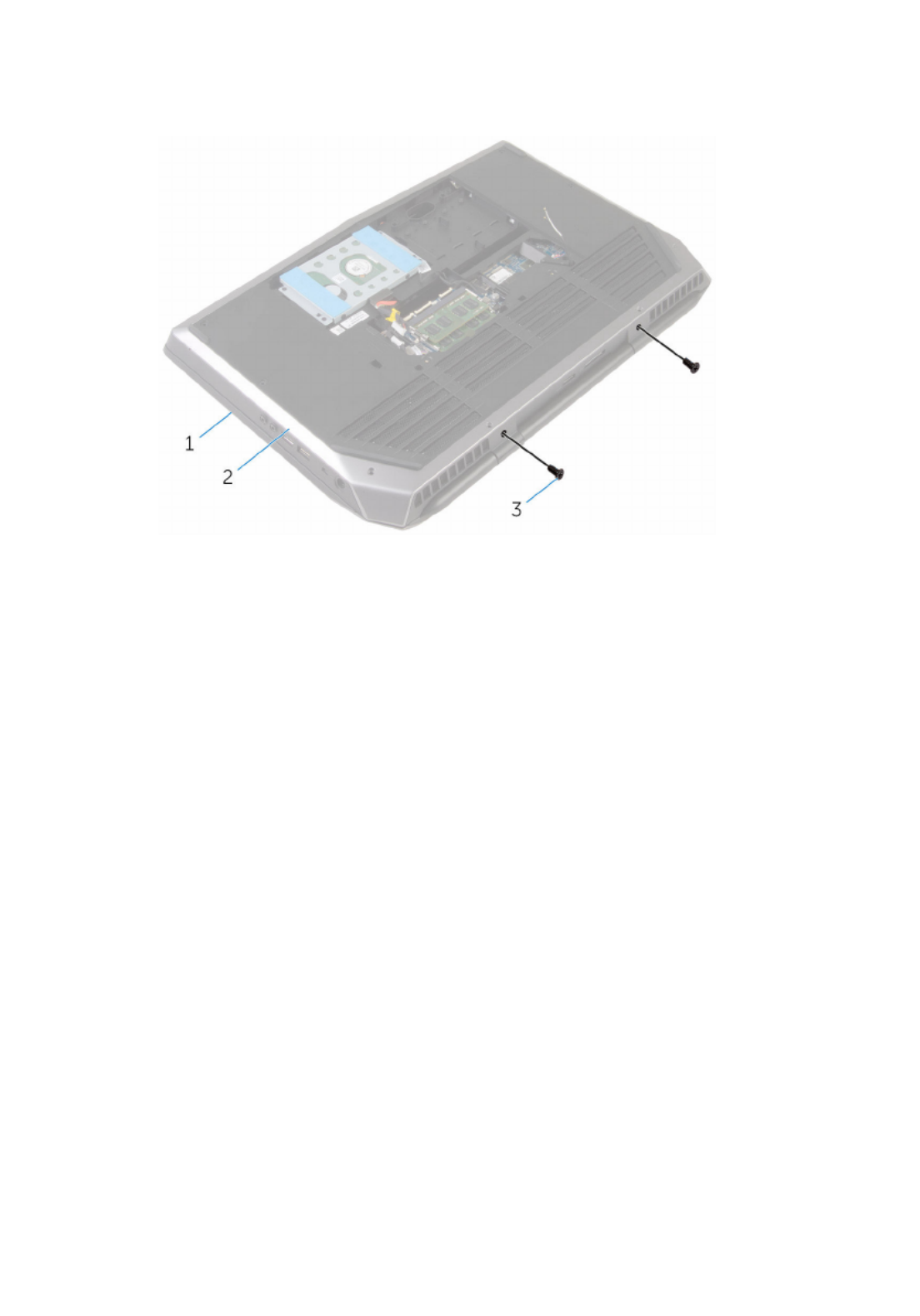
3 Remove the screws that secure the display assembly to the computer
base.
1 display assembly 2 computer base
3 screws (2)
4 Turn the computer over and open the display as far as possible.
5 Carefully remove the antenna cables through the slot on the computer
base.
6 Peel off the adhesive tape that secures the antenna cables to the system
board.
7 Remove the antenna cables from the routing guide on the display hinges.
8 Lift the latch and disconnect the display cable from the system board.
78

9 Peel off the adhesive tape, disconnect the logo-board cable from the
system board, and remove it from the routing guide on the display hinges.
1 display cable 2 latch
3 computer base 4 routing guides (2)
5 antenna cables (2) 6 adhesive tapes (2)
7 logo-board cable
10 Remove the screws that secure the display assembly to the computer
base.
79

11 Lift the display assembly off the computer base.
1 display assembly 2 screws (4)
3 computer base
80

Replacing the display
assembly
WARNING: Before working inside your computer, read the
safety information that shipped with your computer and
follow the steps in Before working inside your computer.
After working inside your computer, follow the instructions
in . For more safety best After working inside your computer
practices, see the Regulatory Compliance home page at
www.dell.com/regulatory_compliance.
Procedure
1 Align the screw holes on the display hinges with the screw holes on the
computer base.
2 Replace the screws that secure the display hinges to the computer base.
3 Route the logo-board cable through the routing guide on the display hinge.
4 Connect the logo-board cable to the system board and secure it with the
tape.
5 Slide the display cable into the system board and press down on the latch
to secure the cable.
6 Route the antenna cables through the routing guide on the display hinges.
7 Adhere the adhesive tape that secure the antenna cables to the system
board.
8 Slide the antenna cables through the slot on the computer base.
9 Close the display and turn the computer over.
10 Route the antenna cables through the routing guide on the computer
base.
11 Replace the screws that secure the display assembly to the computer
base.
12 Turn the computer over and open the display as far as possible.
Post-requisites
1 Replace the .hinge covers
2 Follow the procedure from step 5 to step 11 in “Replacing the ”.palm rest
81

3 Replace the .wireless card
4 Replace the .solid-state drives
5 Replace the .memory modules
6 Replace the .base panel
82

Removing the display bezel
WARNING: Before working inside your computer, read the
safety information that shipped with your computer and
follow the steps in Before working inside your computer.
After working inside your computer, follow the instructions
in . For more safety best After working inside your computer
practices, see the Regulatory Compliance home page at
www.dell.com/regulatory_compliance.
Prerequisites
1 Remove the .base panel
2 Remove the .memory modules
3 Remove the .solid-state drives
4 Remove the .wireless card
5 Follow the procedure from step 1 to step 11 in “Removing the ”.palm rest
6 Remove the .hinge covers
7 Remove the .display assembly
Procedure
1 Using your fingertips, carefully pry up the inside edges of the display bezel.
83

2 Carefully lift the display bezel and turn it over.
1 display bezel
3 Lift the latches and disconnect the display-board cables from the logo
board.
84

4 Peel off the adhesive tape and disconnect the logo-board cable from the
logo board.
1 logo board 2 display-board cables (3)
3 adhesive tape 4 logo-board cable
85

5 Follow the procedure from step 1 to step 2 in “Removing the ”.logo board
1 display bezel
86
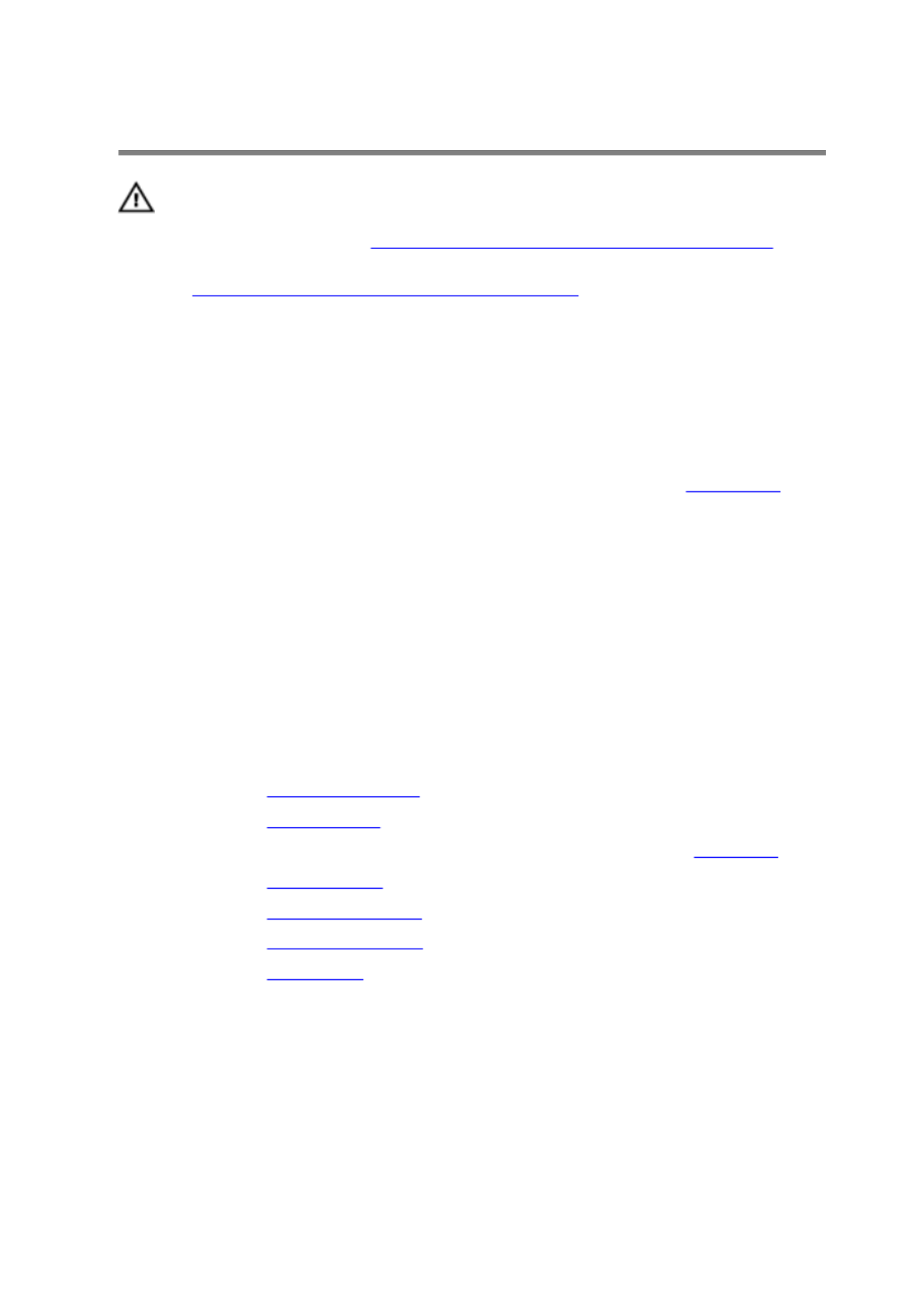
Replacing the display bezel
WARNING: Before working inside your computer, read the
safety information that shipped with your computer and
follow the steps in Before working inside your computer.
After working inside your computer, follow the instructions
in . For more safety best After working inside your computer
practices, see the Regulatory Compliance home page at
www.dell.com/regulatory_compliance.
Procedure
1 Follow the procedure from step 1 to step 2 in “Replacing the ”.logo board
2 Connect the logo-board cable to the logo board and secure it with the
adhesive tape.
3 Slide the display-board cables into the logo board and press down on the
latches to secure the cables.
4 Carefully turn the display bezel over.
5 Align the display bezel with the display back-cover and gently snap the
display bezel into place.
Post-requisites
1 Replace the .display assembly
2 Replace the .hinge covers
3 Follow the procedure from step 5 to step 11 in “Replacing the ”.palm rest
4 Replace the .wireless card
5 Replace the .solid-state drives
6 Replace the .memory modules
7 Replace the .base panel
87

Removing the display panel
WARNING: Before working inside your computer, read the
safety information that shipped with your computer and
follow the steps in Before working inside your computer.
After working inside your computer, follow the instructions
in . For more safety best After working inside your computer
practices, see the Regulatory Compliance home page at
www.dell.com/regulatory_compliance.
Prerequisites
1 Remove the .base panel
2 Remove the .memory modules
3 Remove the .solid-state drives
4 Remove the .wireless card
5 Follow the procedure from step 1 to step 11 in “Removing the ”.palm rest
6 Remove the .hinge covers
7 Remove the .display assembly
8 Follow the procedure from step 1 to step 4 in “Removing the ”.display bezel
Procedure
1 Remove the screws that secure the display panel to the display back-cover.
88

2 Gently lift the display panel and turn it over.
1 screws (4) 2 display back-cover
3 display panel
3 Lift the latch and disconnect the display cable from the display panel.
89

4 Lift the display panel off the display back-cover.
1 display panel 2 latch
3 display cable 4 display back-cover
90

Replacing the display panel
WARNING: Before working inside your computer, read the
safety information that shipped with your computer and
follow the steps in Before working inside your computer.
After working inside your computer, follow the instructions
in . For more safety best After working inside your computer
practices, see the Regulatory Compliance home page at
www.dell.com/regulatory_compliance.
Procedure
1 Slide the display cable into the display panel and press down on the latch
to secure the cable.
2 Turn the display panel over.
3 Align the screw holes on the display panel with the screw holes on the
display back-cover.
4 Replace the screws that secure the display panel to the display back-cover.
Post-requisites
1 Follow the procedure from step 2 to step 5 in “Replacing the ”.display bezel
2 Replace the .display assembly
3 Replace the .hinge covers
4 Follow the procedure from step 5 to step 11 in “Replacing the ”.palm rest
5 Replace the .wireless card
6 Replace the .solid-state drives
7 Replace the .memory modules
8 Replace the .base panel
91

Removing the display hinges
WARNING: Before working inside your computer, read the
safety information that shipped with your computer and
follow the steps in Before working inside your computer.
After working inside your computer, follow the instructions
in . For more safety best After working inside your computer
practices, see the Regulatory Compliance home page at
www.dell.com/regulatory_compliance.
Prerequisites
1 Remove the .base panel
2 Remove the .memory modules
3 Remove the .solid-state drives
4 Remove the .wireless card
5 Follow the procedure from step 1 to step 11 in “Removing the ”.palm rest
6 Remove the .hinge covers
7 Remove the .display assembly
8 Follow the procedure from step 1 to step 4 in “Removing the ”.display bezel
Procedure
1 Remove the screws that secure the display hinges to the display back-
cover.
92

2 Lift the display hinges off the display assembly.
1 display hinges (2) 2 screws (6)
3 display back-cover
93
Termékspecifikációk
| Márka: | Dell |
| Kategória: | laptop |
| Modell: | Alienware 15 R2 |
Szüksége van segítségre?
Ha segítségre van szüksége Dell Alienware 15 R2, tegyen fel kérdést alább, és más felhasználók válaszolnak Önnek
Útmutatók laptop Dell

18 Március 2025

16 Január 2025

11 Január 2025

31 December 2025

11 December 2024

11 December 2024

11 December 2024

11 December 2024

11 Október 2024

11 Október 2024
Útmutatók laptop
- laptop Samsung
- laptop Sony
- laptop Fujitsu
- laptop Acer
- laptop LG
- laptop Oregon Scientific
- laptop Panasonic
- laptop Lenovo
- laptop Toshiba
- laptop HP
- laptop Hyundai
- laptop Apple
- laptop Fellowes
- laptop Medion
- laptop Zebra
- laptop Xiaomi
- laptop Gigabyte
- laptop Tripp Lite
- laptop Prixton
- laptop Thomson
- laptop Huawei
- laptop Microsoft
- laptop Asus
- laptop PEAQ
- laptop Haier
- laptop Viewsonic
- laptop Denver
- laptop MSI
- laptop Honor
- laptop SPC
- laptop ADATA
- laptop Kogan
- laptop Razer
- laptop Jay-Tech
- laptop Pyle
- laptop Schneider
- laptop Micromax
- laptop NEC
- laptop Siig
- laptop GoClever
- laptop Getac
- laptop ECS
- laptop Packard Bell
- laptop TechBite
- laptop Alienware
- laptop Airis
- laptop Lexibook
- laptop Emachines
- laptop Trekstor
- laptop Hähnel
- laptop Sylvania
- laptop Coby
- laptop Evga
- laptop Ricatech
- laptop Mpman
- laptop Vizio
- laptop Targa
- laptop Ematic
- laptop Hannspree
- laptop XPG
- laptop Inovia
- laptop Odys
- laptop Ergotron
- laptop Ibm
- laptop Atdec
- laptop Compaq
- laptop Hercules
- laptop Vulcan
- laptop System76
- laptop General Dynamics Itronix
- laptop CTL
- laptop Everex
- laptop Olidata
- laptop Dynabook
- laptop Hamilton Buhl
- laptop AORUS
- laptop Humanscale
- laptop Aplic
- laptop Schenker
Legújabb útmutatók laptop

3 Április 2025

28 Március 2025

28 Március 2025

27 Március 2025

20 Március 2025

13 Január 2025

13 Január 2025

13 Január 2025

12 Január 2025

12 Január 2025