Használati útmutató Datalogic QuickScan QS6000 Plus
Datalogic
Vonalkód olvasó
QuickScan QS6000 Plus
Olvassa el alább 📖 a magyar nyelvű használati útmutatót Datalogic QuickScan QS6000 Plus (16 oldal) a Vonalkód olvasó kategóriában. Ezt az útmutatót 6 ember találta hasznosnak és 2 felhasználó értékelte átlagosan 4.5 csillagra
Oldal 1/16
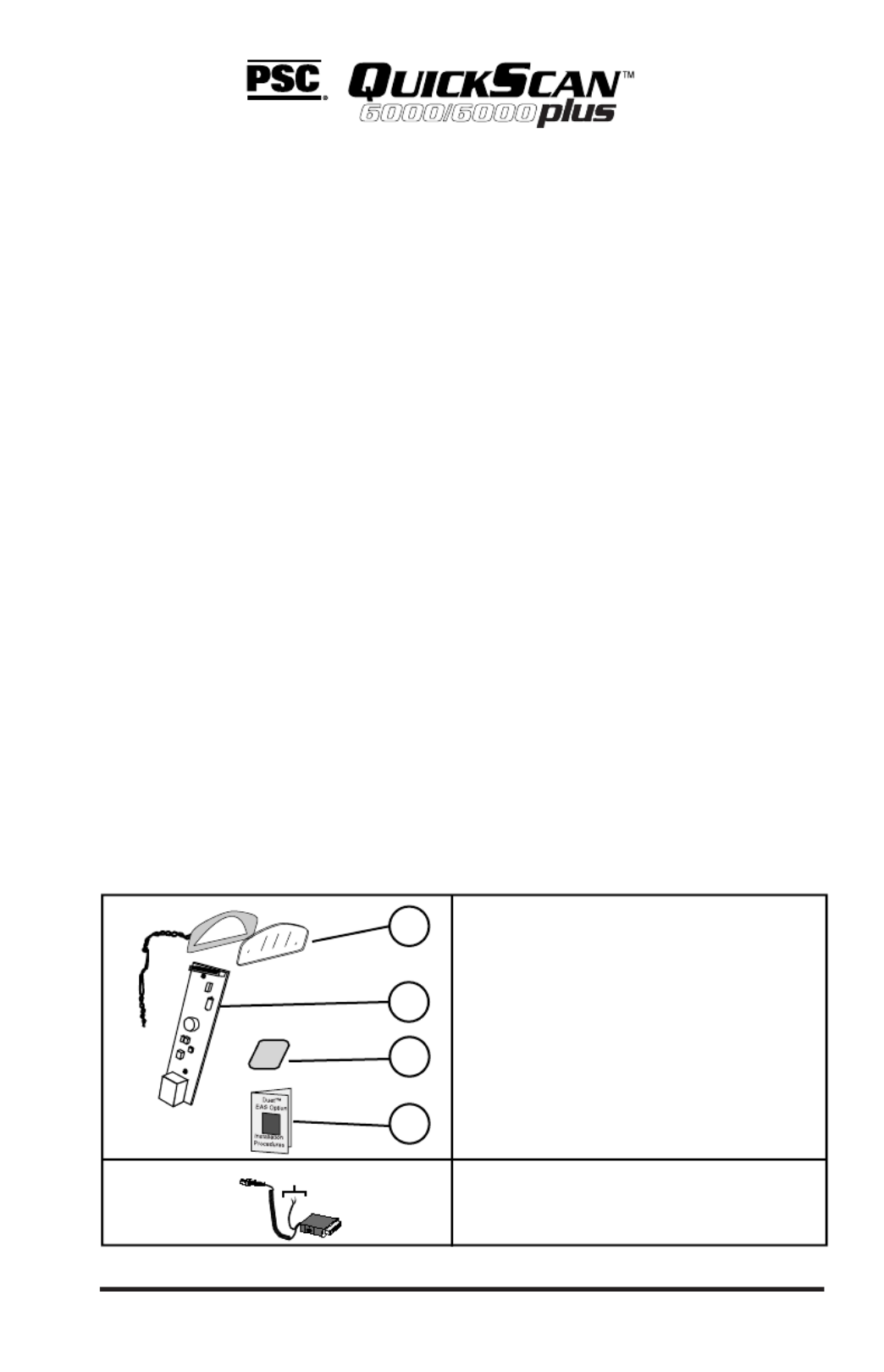
1
Electronic Article Surveillance (EAS)
Installation Instruction Manual
Introduction
The EAS option enables nners toQuickScan QS6000 Plus model sca
provide Electronic Article Surveillance (EAS) deactivation.
This document provides information and procedures to install a new
EAS Antenna Upgrade Kit, or to replace a malfunctioning loop antenna
already installed in the canner. s
The EAS upgrade or replacement of the loop antenna in the scanner
involves:
• Replacing the Scan Window with a new thinner Scan Window
and the EAS Loop Antenna;
• Replacing the Handle Printed Circuit Board (PCB) with one that
contains a connector for the EAS Antenna leads, and
• Replacing the Interface Cable with a special EAS Interface Cable.
The loop antenna connects to the store’s EAS System through this special
Interface Cable
Before installing the upgrade or replacing the EAS antenna, verify that
your EAS Upgrade Kit contains the following items shown in Figure 1.
2
1
4
3
Scan Window
Loop Antenna
To EAS System
EAS/Interface
Cable
Figure 1. EAS Kit
1. Scan Window/
EAS Antenna.
2. Handle PCB.
3. Insulation Tape Strip
4 . This Instruction Sheet
You should also have the correct
EAS/Interface cable that matches
your POS Terminal connection.
QuickScan® QS6000 Plus

2
Tools Required
You need the following tools to upgrade or replace the EAS
Antenna:
• Torque Limiting Driver.
• T8 Torx® bit.
• Multimeter (or equivalent) to test for continuity.
• ESD (ElectroStatic Discharge) protection as described below.
• .050 hex driver
ElectroStatic Discharge Protection
To protect static sensitive circuitry, follow these ElectroStatic Discharge
(ESD) procedures when upgrading, or servicing an existing EAS antenna.
Figure 2 shows the ESD materials.
1
2
3
4
Figure 2. ESD Setup
ESD Procedures:
1. Connect the above ESD components together with a common
ground strap to eliminate any electrical potential.
2. Use the anti-static floor and table mats to neutralize the working
area (floors, carpeting, tables, etc.).
3. Use the anti-static wrist strap to eliminate buildup static charge
picked up from the environment (shoes on carpets, etc.).
4. Attach the anti-static ground clip to a known ground point.
PSC and the PSC logo are registered Trademarks of PSC INC.
QS6000/6000 PLUS
is
a trademark owned by PSC, Inc. Torx® is a registered trademark of Camcar Textron.
ESD Materials:
1. Anti-static tablemat
2. Anti-static wriststrap
3. Anti-static floormat
4. Earth Ground
Alerts you to use
ESD protection.
Torx® is a registered trademark of Camcar Textron.
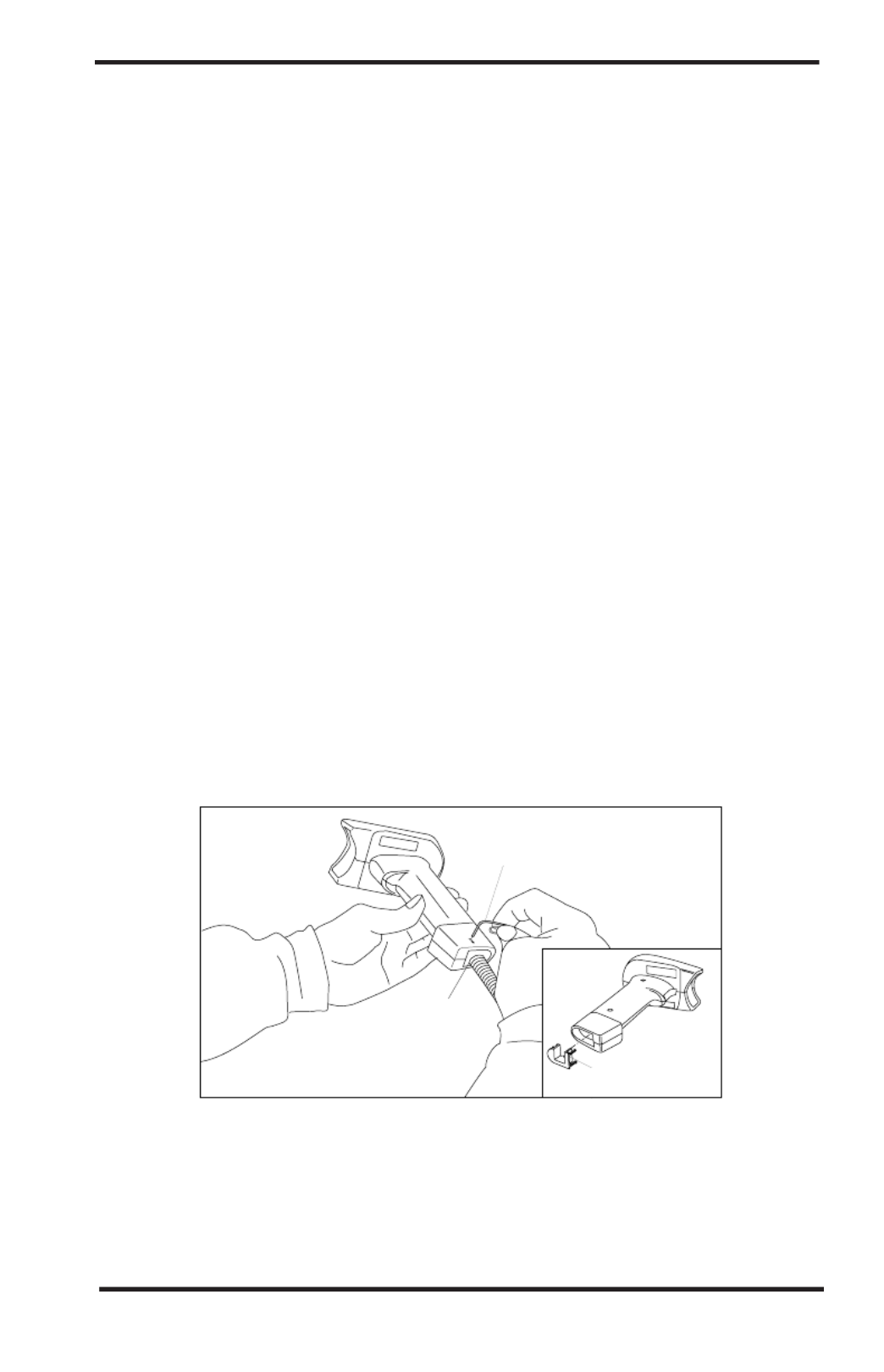
3
Installation/Replacement Procedures
Before you begin
1. Disconnect the Power to the Scanner.
2. Disconnect the scanner from the Point of Sale (POS) Terminal.
3. Place the scanner on its side on the ESD tablemat.
To Replace the EAS antenna or to install a new EAS antenna, use the
procedures described below to:
• Disconnect and replace the Interface Cable (I/F) with a new cable.
• Separate the Left and Right enclosures.
• Remove and Replace the Handle PC Board with a new PC Board.
• Remove and replace the Decoder PC Board.
• Remove the original Scan Window and replace with a new
window and the EAS loop antenna.
Reference the QuickScan lusQS6000 P Service Manual for more
information.
Disconnecting the I/F Cable
The I/F Cable connects the scanner to the POS system and power supply.
1. Insert a .050” hex driver or bent paper clip into the CABLE RELEASE
hole, and press down to unlock the cable connector. Refer to Figure 3.
Interface
Connector
Paper Clip
Ca ble R elea se
Adapter Plug for
QS6000 Plus
I/F Cables
Figure 3. Disconnecting the Interface Cable.
2. Gently pull the cable connector from the scanner.
3. Disconnect the cable from the POS system (connections will vary
depending upon interface type.
This completes I/F Cable disconnection.
Termékspecifikációk
| Márka: | Datalogic |
| Kategória: | Vonalkód olvasó |
| Modell: | QuickScan QS6000 Plus |
Szüksége van segítségre?
Ha segítségre van szüksége Datalogic QuickScan QS6000 Plus, tegyen fel kérdést alább, és más felhasználók válaszolnak Önnek
Útmutatók Vonalkód olvasó Datalogic

26 Március 2025

12 Január 2025

10 Október 2024

5 Október 2024

23 Szeptember 2024

23 Szeptember 2024

13 Szeptember 2024

4 Szeptember 2024

2 Szeptember 2024

2 Szeptember 2024
Útmutatók Vonalkód olvasó
- Vonalkód olvasó Nedis
- Vonalkód olvasó Garmin
- Vonalkód olvasó Casio
- Vonalkód olvasó Digitus
- Vonalkód olvasó Zebra
- Vonalkód olvasó Renkforce
- Vonalkód olvasó Godex
- Vonalkód olvasó Qian
- Vonalkód olvasó Deltaco
- Vonalkód olvasó Manhattan
- Vonalkód olvasó Honeywell
- Vonalkód olvasó Olympia
- Vonalkód olvasó Posiflex
- Vonalkód olvasó IFM
- Vonalkód olvasó Newland
- Vonalkód olvasó Elo
- Vonalkód olvasó Opticon
- Vonalkód olvasó Bluebird
- Vonalkód olvasó Brady
- Vonalkód olvasó Nilox
- Vonalkód olvasó DeLock
- Vonalkód olvasó Steren
- Vonalkód olvasó Argox
- Vonalkód olvasó Intermec
- Vonalkód olvasó Palm
- Vonalkód olvasó IC Intracom
- Vonalkód olvasó Adesso
- Vonalkód olvasó POSline
- Vonalkód olvasó M3 Mobile
- Vonalkód olvasó Metapace
- Vonalkód olvasó Baracoda
- Vonalkód olvasó CipherLab
- Vonalkód olvasó Trimble
- Vonalkód olvasó Cypress
- Vonalkód olvasó DENSO
- Vonalkód olvasó Socket Mobile
- Vonalkód olvasó QUIO
- Vonalkód olvasó EC Line
- Vonalkód olvasó Tecno
- Vonalkód olvasó ZBA
- Vonalkód olvasó Code Corporation
- Vonalkód olvasó Hamlet
- Vonalkód olvasó Qoltec
- Vonalkód olvasó Approx
- Vonalkód olvasó Wasp
- Vonalkód olvasó Vultech
- Vonalkód olvasó Mach Power
- Vonalkód olvasó Psion
- Vonalkód olvasó Koamtac
- Vonalkód olvasó Unitech
- Vonalkód olvasó Atlantis Land
- Vonalkód olvasó ID-Tech
- Vonalkód olvasó Code
Legújabb útmutatók Vonalkód olvasó

2 Április 2025

2 Április 2025

15 Január 2025

15 Január 2025

15 Január 2025

15 Január 2025

12 Január 2025

12 Január 2025

30 December 2025

30 December 2025