Használati útmutató Clarion DXZ675USB
Clarion
hi-fi rendszer
DXZ675USB
Olvassa el alább 📖 a magyar nyelvű használati útmutatót Clarion DXZ675USB (39 oldal) a hi-fi rendszer kategóriában. Ezt az útmutatót 2 ember találta hasznosnak és 2 felhasználó értékelte átlagosan 4.5 csillagra
Oldal 1/39

English
i DXZ675USB
FrançaisEspañol
This equipment has been tested and found to comply with the limits for a Class B digital device,
pursuant to Part 15 of the FCC Rules.
These limits are designed to provide reasonable protection against harmful interference in a
residential installation.
This equipment generates, uses, and can radiate radio frequency energy and, if not installed and
used in accordance with the instructions, may cause harmful interference to radio communications.
However, there is no guarantee that interference will not occur in a particular installation.
If this equipment does cause harmful interference to radio or television reception, which can be
determined by turning the equipment off and on, the user is encouraged to consult the dealer or an
experienced radio/TV technician for help.
Cet appareil a été testé et jugé conforme aux limites des appareils numériques de Classe B, aux
termes de la Section 15 des Règlements FCC.
Ces limites ont pour but d’assurer une protection raisonnable contre les interférences parasites
dans une installation résidentielle.
Cet appareil engendre, utilise et peut émettre une énergie radioélectrique et, s’il n’est pas installé
et utilisé en stricte conformité avec ces instructions, il peut provoquer des interférences parasites
sur les liaisons radiophoniques. Ceci ne garantit par pour autant qu’une installation particulière ne
provoquera aucune interférence.
Si l’appareil engendre des interférences sur la réception des ondes radio ou de télévision, ce qui
peut être vérifié en mettant l’appareil hors tension puis sous tension, l’utilisateur est invité à
consulter son revendeur ou un technicien exprimenté en radio/télévision pour lui demander conseil.
Este equipo p1-ha sido probado y se p1-ha comprobado que cumple con los límites de un dispositivo
digital de clase B, según lo indicado en la Parte 15 de las Normas de FCC.
Estos límites se han establecido para ofrecer una protección razonable contra interferencias
perjudiciales en instalaciones residenciales.
Este equipo genera, emplea, y puede radiar energía de radiofrecuencia y, si no se instala y emplea
de acuerdo con las instrucciones, puede causar interferencias perjudiciales en las
radiocomunicaciones. Sin embargo, no se garantiza que las interferencias no ocurran en una
instalación en particular.
Si este equipo causa interferencias perjudiciales en la recepción de radio o de televisión, lo cual
podrá determinarse conectando y desconectando la alimentación del equipo, se aconseja al
usuario que consulte al abastecedor o que pida ayuda a un técnico en radio/televisión
experimentado.
Bottom View of Source Unit
Fond de l’appareil pilote
Vista inferior de la unidad fuente
Be sure to unfold and read the next page.
Veuillez déplier et vous référer à la page suivante.
Cerciórese de desplegar y de leer la página siguiente.
DXZ675USB
Owner’s manual
Mode d’emploi
Manual de instrucciones
CD/USB/MP3/WMA/AAC RECEIVER WITH CeNET CONTROL
AUTORADIO CD/USB/MP3/WMA / AVEC COMMANDE CeNET
RECEPTOR DE CD/USB/MP3/WMA/AAC CON CONTROL CeNET

Français EspañolEnglish
English Français
ii DXZ675USB iii DXZ675USB
Español
CONTROLS / LES COMMANDES / CONTROLES
[RELEASE]
[ ENT
]
[ISR]
[IR RECEIVER]
[SRC]
[TITLE]
[VOL][P.CH]
[OPTION]
[ ] (EJECT)
[ ] (MUTE)
[MENU]
[
] (SOUND)
[SEEK PANEL]
Source unit / / Unidad fuente Appareil pilote
With the MOTORIZED FACE opened/ Ouvrez la FACE MOTORISÉE
Apertura del FRONTAL MOTORIZADO
Note: Be sure to unfold this page and refer to the front diagrams as you read each chapter.
Remarque: Veuillez déplier cette page et vous référer aux schémas quand vous lisez chaque chapitre.
Nota: Cuando lea los capítulos, despliegue esta página y consulte los diagramas.
[ ]CD SLOT
CLARION PRODUCT REGISTRATION INFORMATION
For USA and Canada only
www.clarion.com
Dear Customer:
Congratulations on your purchase of a Clarion mobile electronic products. We are
confident that you’ll enjoy your Clarion experience.
There are many benefits to registering your product. We invite you to visit our website at
www.clarion.com to register your Clarion product.
We have made product registration simple with our easy to use website. The registration
form is short and easy to complete. Once you’re registered, we can keep you informed of
important product information.
Register at www.clarion.com - it’s easy to keep your Clarion product up to date.
INFORMATIONS DE L’ENREGISTREMENT DE PRODUITS CLARION
Pour les Étas Unis et le Canada seulement
www.clarion.com
Cher client:
Nous vous remercions d’avoir acheté ce produit électronique mobile Clarion. Nous
sommes confiants que vous apprécierez votre expérience Clarion.
Il y a beaucoup d’avantage à enregistrer votre produits. Nous vous invitons à visiter notre
site Web www.clarion.com pour enregistrer votre produit Clarion.
Nous avons facilité la tache d’enregistrement de produit simple et facile grâce à notre
site Web. Le formulaire d’enregistrement est court et facile à compléter. Lorsque vous
êtes enregistrer, nous pouvons vous tenir informé des informations important de produits.
Enregistrer à www.clarion.com - c’est facile de mettre à jour votre produit Clarion.
INFORMACIÓN DEL REGISTRO DE PRODUCTO DE CLARION
Para USA y Canada nomas
www.clarion.com
Querido Cliente:
Felicitaciones por su compra de producto electrónico móvil de Clarion. Estamos seguros
que usted gozará de su experiencia con el producto de Clarion.
Hay muchas ventajas al registrar su producto. Le invitamos a que visite nuestro sitio en
internet www.clarion.com para registrar su producto de Clarion.
Hemos hecho el registro de producto fácil en nuestro sitio. La forma de registro es corta
y fácil de completar. Una vez que lo registre, podremos proporcionarle la información de
su producto.
Registrese en - es fácil mantener su producto de Clarion actualizado.www.clarion.com

English
1 DXZ675USB
Thank you for purchasing this product.Clarion
∗Please read this owner’s manual in its entirety before operating this equipment.
∗After reading this manual, be sure to keep it in a handy place (e.g., glove compartment).
∗Check the contents of the enclosed warranty card and keep it carefully with this manual.
∗This manual includes the operating procedures of the iPod® interface, CD/DVD changer, Satellite
Radio Receiver and TV tuner connected via the CeNET cable. The iPod interface, CD/DVD changer
and TV tuner have their own manuals, but no explanations for operating them are described.
“iPod” is a trademark of Apple Computer, Inc., registered in the U.S. and other countries.
Contents
CONTROLS............................................................................................................................................ ii
1. FEATURES ...................................................................................................................................... 1
2. PRECAUTIONS ............................................................................................................................... 2
Motorized Face................................................................................................................................. 2
Handling Compact Discs .................................................................................................................. 3
3. NOMENCLATURE........................................................................................................................... 4
Names of the Buttons and Their Functions ...................................................................................... 4
Display Items.................................................................................................................................... 5
LCD Screen...................................................................................................................................... 5
4. DCP.................................................................................................................................................. 6
5. REMOTE CONTROL ....................................................................................................................... 7
Inserting the Battery ......................................................................................................................... 7
Functions of Remote Control Unit Buttons ....................................................................................... 8
6. OPERATIONS................................................................................................................................ 10
Basic Operations ............................................................................................................................ 10
Radio Operations ........................................................................................................................... 14
CD/MP3/WMA/AAC Operations ..................................................................................................... 16
Operations Common to Each Mode ............................................................................................... 20
7. OPERATIONS OF ACCESSORIES .............................................................................................. 24
USB Operations ............................................................................................................................. 24
iPod BB Operations........................................................................................................................ 26
Satellite Radio Operations.............................................................................................................. 28
CD Changer Operations................................................................................................................. 30
DVD Changer Operations .............................................................................................................. 31
TV Operations ................................................................................................................................ 32
8. IN CASE OF DIFFICULTY............................................................................................................. 33
9. ERROR DISPLAYS ....................................................................................................................... 35
10. SPECIFICATIONS ......................................................................................................................... 36
• Motorized Full Dot LCD with SLIDETRAK
• 6ch/6V RCA Output / 53W X 4 Built-in MOSFET Amplifier
• Built-in LPF/HPF
1. FEATURES

English
2DXZ675USB
2. PRECAUTIONS
1. When the inside of the car is very cold and
the player is used soon after switching on the
heater moisture may form on the disc or the
optical parts of the player and proper
playback may not be possible. If moisture
forms on the disc, wipe it off with a soft cloth.
If moisture forms on the optical parts of the
player, do not use the player for about one
hour. The condensation will disappear
naturally allowing normal operation.
2. Driving on extremely bumpy roads which
cause severe vibration may cause the sound
to skip.
3. This unit uses a precision mechanism. Even
in the event that trouble arises, never open
the case, disassemble the unit, or lubricate
the rotating parts.
CAUTION
USE OF CONTROLS, ADJUSTMENTS, OR
PERFORMANCE OF PROCEDURES OTHER
THAN THOSE SPECIFIED HEREIN, MAY
RESULT IN HAZARDOUS RADIATION
EXPOSURE.
THE COMPACT DISC PLAYER SHOULD NOT
BE ADJUSTED OR REPAIRED BY ANYONE
EXCEPT PROPERLY QUALIFIED SERVICE
PERSONNEL.
CHANGES OR MODIFICATIONS NOT
EXPRESSLY APPROVED BY THE
MANUFACTURER FOR COMPLIANCE
COULD VOID THE USER’S AUTHORITY TO
OPERATE THE EQUIPMENT.
CHANGES OR MODIFICATIONS TO THIS
PRODUCT NOT APPROVED BY THE
MANUFACTURER WILL VOID THE
WARRANTY AND WILL VIOLATE FCC
APPROVAL.
Motorized Face
This unit uses motorized face to make large-screen displays possible.
When you use the motorized face, be sure to close it.
CAUTION
BE CAREFUL NOT TO GET YOUR FINGERS
CAUGHT WHEN OPENING AND CLOSING
THE MOTORIZED FACE.
1. For safety’s sake, always close the
MOTORIZED FACE before leaving this unit
unused for a prolonged period or switching
OFF the ignition key.
If you switch OFF the ignition key with the
MOTORIZED FACE tilted, the MOTORIZED
FACE does not close.
2. Before the MOTORIZED FACE closes, there
may be a braking sound from the safety
mechanism. This is normal.
3. If you move the MOTORIZED FACE by
hand, this may create play. To correct this
play, with the power on for the unit, press the
[Q] button to close the MOTORIZED FACE.
4. After a disc is ejected, the MOTORIZED
FACE automatically returns to the tilted or
closed state. If there is any obstruction when
the MOTORIZED FACE tries to close, the
safety mechanism is triggered and the
MOTORIZED FACE returns to the open
state. If this happens, remove the
obstruction, then press the [
Q] button.
5. To avoid scratching the compact disk, keep
the CD level when inserting or removing
them.
INFORMATION FOR USERS:

English
3
DXZ675USB
Handling Compact Discs
Use only compact discs bearing the or
mark.
Do not play heart-shaped, octagonal, or other
specially shaped compact discs.
Some CDs recorded in CD-R/CD-RW mode
may not be usable.
Handling
• Compared to ordinary music CDs, CD-R and
CD-RW discs are both easily affected by high
temperature and humidity and some of CD-R
and CD-RW discs may not be played.
Therefore, do not leave them for a long time
in the car.
• New discs may
have some
roughness
around the
edges. If such
discs are used,
the player may
not work or the
sound may skip. Use a ball-point pen or the
like to remove any roughness from the edge
of the disc.
• Never stick labels on the surface of the
compact disc or mark the surface with a
pencil or pen.
• Never play a compact disc with any
cellophane tape or other glue on it or with
peeling off marks. If you try to play such a
compact disc, you may not be able to get it
back out of the CD player or it may damage
the CD player.
• Do not use compact discs that have large
scratches, are misshapen, cracked, etc. Use
of such discs may cause misoperation or
damage.
• To remove a compact disc from its storage
case, press down on the center of the case
and lift the disc out, holding it carefully by the
edges.
• Do not use commercially available CD
protection sheets or discs equipped with
stabilizers, etc. These may damage the disc
or cause breakdown of the internal
mechanism.
Storage
• Do not expose compact discs to direct
sunlight or any heat source.
• Do not expose compact discs to excess
humidity or dust.
• Do not expose compact discs to direct heat
from heaters.
Cleaning
• To remove fingermarks and dust, use a soft
cloth and wipe in a straight line from the
center of the compact disc to the
circumference.
• Do not use any solvents, such as
commercially available cleaners, anti-static
spray, or thinner to clean compact discs.
• After using special compact disc cleaner, let
the compact disc dry off well before playing it.
Ball-point pen
Roughness

English
4DXZ675USB
3. NOMENCLATURE
Note:
• Be sure to read this chapter referring to the front diagrams of chapter “CONTROLS
” on page ii (unfold).
Names of the Buttons and Their Functions
[RELEASE] button
• Deeply push in the button to unlock the DCP.
[SRC] button
• Press the button to turn on the power.
• Press and hold the button for 1 second or
longer to turn off the power.
• Switch the operation mode among the radio
mode, etc.
[OPTION] button
• Press the button to enter the option mode.
• Press and hold the button for 1 second or
longer to enter the adjust mode.
[SEEK PANEL]
• The [SEEK PANEL] allows the controls on
the ends to be moved to right or left to permit
station tuning (radio), track selection (CD),
and to perform various settings in the
adjustment mode.
[MENU] button
• Switch the band, or seek tuning or manual
tuning while in the radio mode.
• Press the button to enter the list search mode
while in the CD/MP3/WMA/AAC mode.
• Press and hold the button for 1 second or
longer to play the first track while in the CD/
MP3/WMA/AAC mode.
• Press the button to change the character.
[ ] button
• Play or pause a track while in the CD/MP3/
WMA/AAC mode.
• Confirm various settings.
• Press the button to enter the preset memory
mode (radio).
[P.CH] button
• Push the button upward or downward to recall
the stored station while in the radio mode.
• Select the folder while in the MP3/WMA/AAC
mode.
• Perform various settings.
[ ] (SOUND) button
• Press the button to enter the sound mode.
• Press and hold the button for 1 second or
longer to turn on or off the MAGNA BASS
EXTEND mode.
[ISR] button
• Recall ISR radio station in memory.
• Press and hold the button for 2 seconds or
longer: Store current station into ISR memory
(radio mode only).
[IR RECEIVER]
• Receiver for remote control unit. (Operating
range: 30° in all directions)
[TITLE] button
• Use the button to switch the user titles or
track titles, etc. while in the CD/MP3/WMA/
AAC mode.
• Press and hold the button to switch the
display indication (Action display, Title display
and Clock time display).
[ ] (MUTE) button
• Turn mute on or off.
[Q] (EJECT) button
• Press to open the MOTORIZED FACE and
insert a CD into the CD SLOT.
• Press to eject a CD loaded in the unit.
[VOL] button
• Push the button upward or downward to
adjust the volume.
[CD SLOT]
• CD insertion slot.

English
5
DXZ675USB
Display Items
LCD Screen
In extreme cold, the screen movement may slow down and the screen may darken, but this is normal.
The screen will recover when it returns to normal temperature.
WMA : MP3/WMA/AAC indication
MANU : Manual indication
CAT MODE : Category mode indication
CH MODE : Channel mode indication
SAT : Satellite indication
M-B : MAGNA BASS EXTEND
indication
(DZE : Digital Z-Enhancer indication)
SR : Sound restorer indication
•
FM1-3, AM : Radio mode
•
SR1-3 : Satellite radio mode (SIRIUS)
•
XM1-3 : Satellite radio mode (XM)
•
CD : CD/MP3/WMA/AAC mode
•
USB : USB mode
•
iPod : iPod BB mode
•
CDC1-4 : CD changer mode
•
DVDC1-4 : DVD changer mode
•
TV1-2 : TV mode
•
AUX : AUX mode
•
TEL : Telephone mode
Source icon
Clock time
indication
Operation status indication
Titles indication
A.RDM
A.RPT
A.SCN
RDM
RPT
SCN
AS
: Disc/Folder random
: Disc/Folder repeat
: Disc/Folder scan
: Track random
: Track repeat
: Track/Preset/Service scan
: Auto store
ST : Stereo indication (radio only)
Source indication
•
Radio mode: Preset No. / frequency
•
CD mode : Track No. / playback time
•
MP3/WMA/AAC mode
: Folder No. /track No. / playback time
•
CD / DVD changer mode
: Disc No. / track No. / playback time
•
TV mode : Preset No. / channel
(3 patterns)
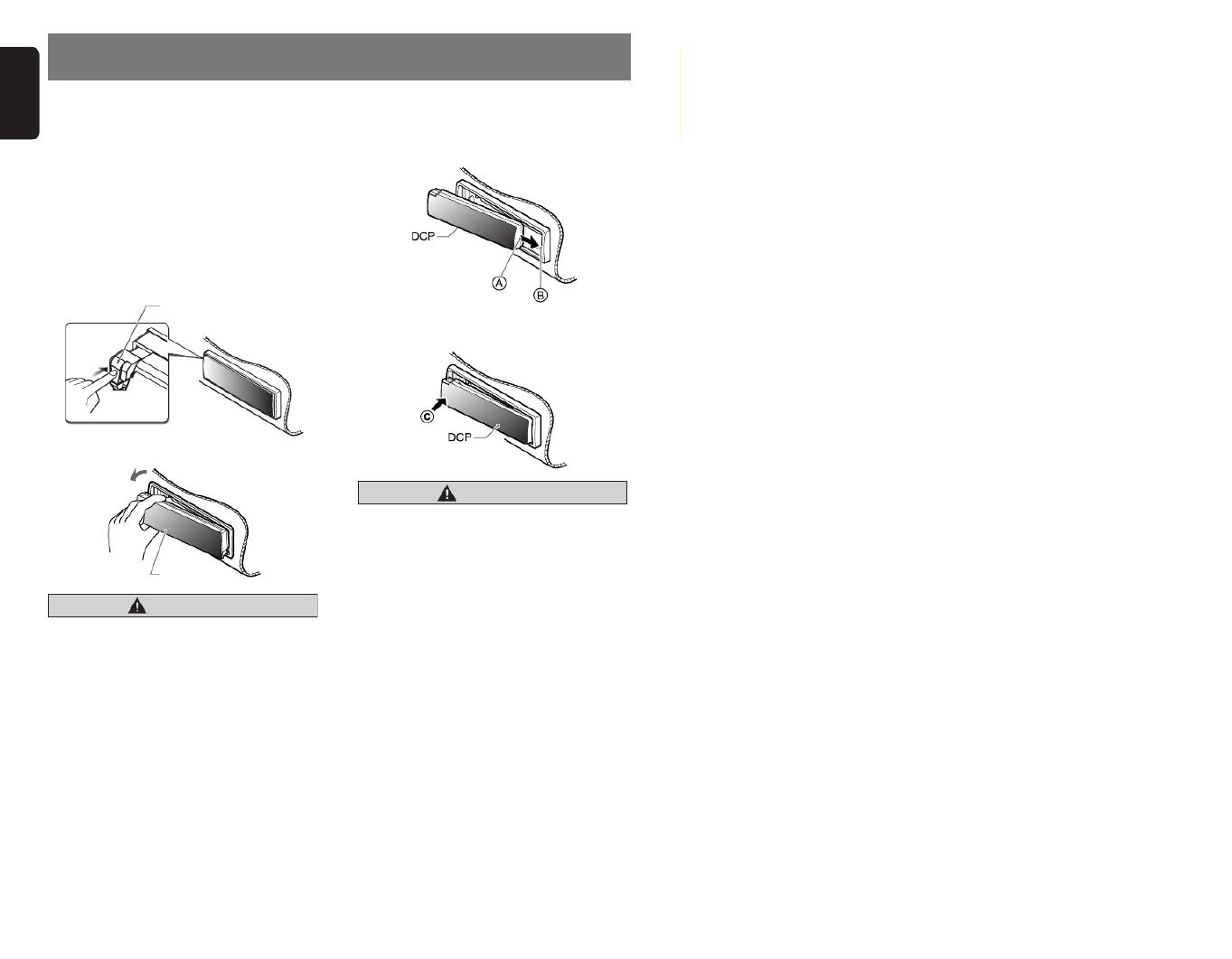
English
6DXZ675USB
4. DCP
The control panel can be detached to prevent
theft. When detaching the control panel, store it
in the DCP (DETACHABLE CONTROL PANEL)
case to prevent scratches.
We recommend taking the DCP with you when
leaving the car.
Removing the DCP
1. With the MOTORIZED FACE closed, turn off
the power.
2. Press the [RELEASE] button deeply to open
the DCP.
3. Pull the DCP toward you and remove it.
CAUTION
• Always close the MOTORIZED FACE
before removing the DCP.
• If you remove the DCP with the
MOTORIZED FACE open, the MOTORIZED
FACE closes immediately. Be careful not
to get your fingers caught.
Attaching the DCP
1. Insert the DCP so that the A section on the
right side of the DCP catches on the hook B
on the unit.
2. Press the left side C of the DCP carefully to
fit it in place.
CAUTION
• The DCP can easily be damaged by
shocks. After removing it, be careful not to
drop it or subject it to strong shocks.
• If the [RELEASE] button is pressed and
the DCP is not locked into place, it may fall
out from vibration of the car. This can
break the DCP, so after removing it, either
install it on the unit or put it in its DCP
case.
• The connector connecting the unit and the
DCP is an extremely important part. Be
careful not to damage it by pressing on it
with fingernails, screwdrivers, etc.
Note:
• If the DCP is dirty, wipe off the dirt with a soft, dry
cloth only.
[RELEASE] button
DCP

English
7
DXZ675USB
5. REMOTE CONTROL
Inserting the Battery
1Turn over the remote control unit and slide
the cover in the direction indicated by the
arrow in the illustration.
2Insert the battery (CR2025) into the insertion
guides, with the printed side (+) facing
upwards.
3Press the battery in the direction indicated by
the arrow so that it slides into the
compartment.
4Replace the cover and slide in until it clicks
into place.
Notes:
Misuse may result in rupture of the battery,
producing leakage of fluid and resulting in personal
injury or damage to surrounding materials. Always
follow these safety precautions:
• Use only the designated battery.
• When replacing the battery, insert properly, with
+/– polarities oriented correctly.
• Do not subject battery to heat, or dispose of in fire
or water. Do not attempt to disassemble the
battery.
• Dispose of used batteries properly.
C
R
2
0
2
5
Insertion guide
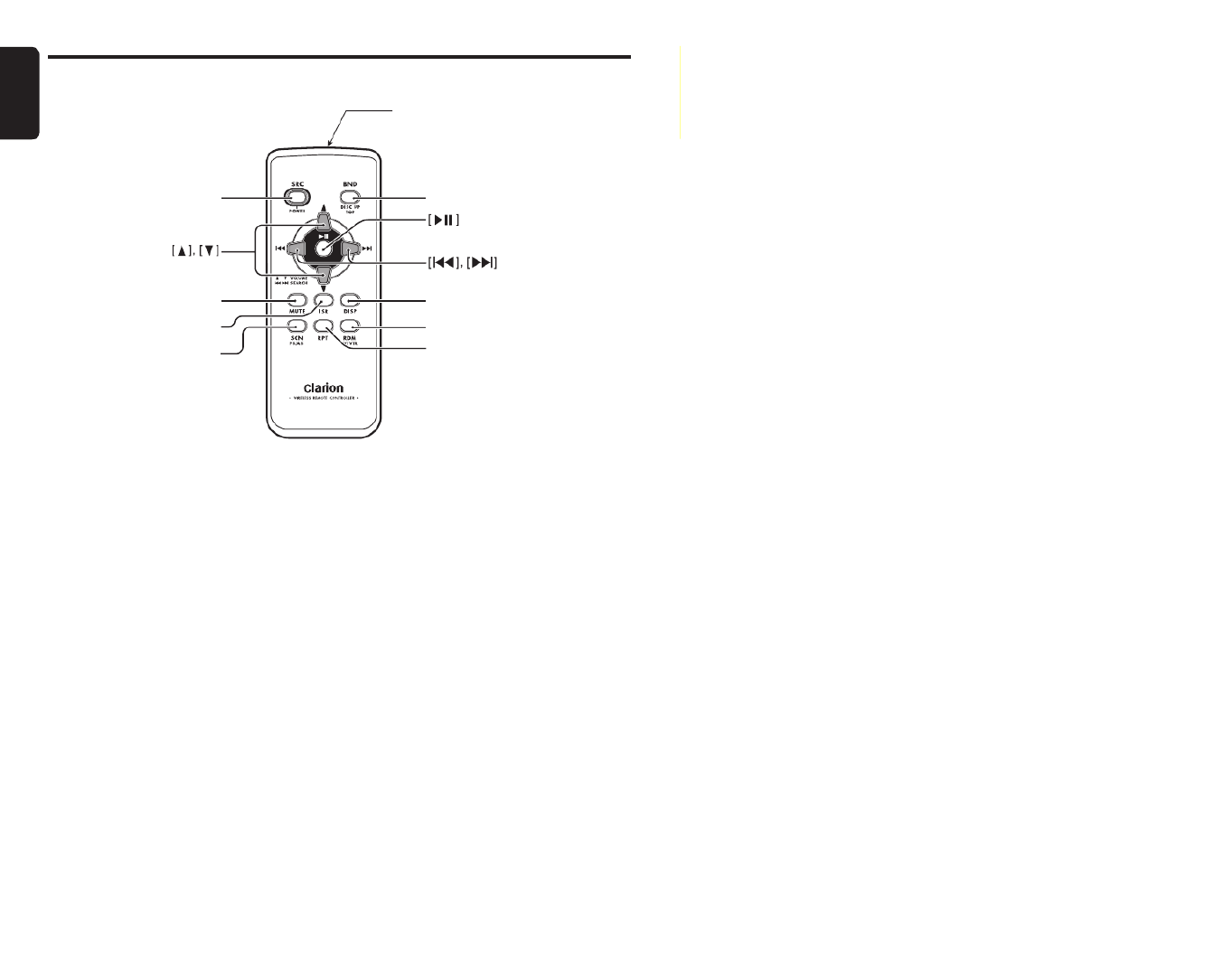
English
8DXZ675USB
Functions of Remote Control Unit Buttons
∗Some buttons on the remote control unit have different functions from the corresponding buttons on the main
unit.
●Shared modes
[SRC] button
• Press the button to turn on the power.
Press and hold the button for 1 second or
longer to turn off the power.
• Use to alternate operation mode among the
various modes.
[w], [z] buttons
• Increases and decreases volume.
[MUTE] button
• Turns mute function on and off.
[ISR] button
• Recalls ISR radio station stored in memory.
• Press and hold the button for 2 seconds or
longer to store current station in ISR memory
(radio mode only).
[DISP] button
• Press to alternate among action display, title
display and Clock time display, etc.
●Radio/Satellite Radio modes
[BND] button
• Switches reception band.
[x], [v] buttons
• Moves preset channels up and down.
[SCN] button
• Press to perform preset scan.
• Press and hold the button for 2 seconds or
longer to perform auto store.
• In the Satellite Radio mode, press once to
perform category scan; hold depressed for 1
second or longer to perform preset scan.
●CD/MP3/WMA/AAC and USB
modes
[BND] button
• Press to play the first track.
[x], [v] buttons
• Press to move the tracks up and down.
• Press and hold the button for 1 second or
longer to perform fast-forward/fast-backward.
[SRC][BND]
[MUTE]
[ISR]
[SCN]
[DISP]
[RDM]
[RPT]
Signal transmitter

Functions of Remote Control Unit Buttons
English
9
DXZ675USB
[ ] button
• Switches between playback and pause.
[SCN] button
• Press to perform scan play.
• When in MP3/WMA/AAC and USB modes,
press and hold the button for 1 second or
longer to perform folder scan play.
[RPT] button
• Press to perform repeat play.
• When in MP3/WMA/AAC and USB modes,
press and hold the button for 1 second or
longer to perform folder repeat play.
[RDM] button
• Press to perform random play.
• When in MP3/WMA/AAC and USB modes,
press and hold the button for 1 second or
longer to perform folder random play.
●CD changer/DVD changer modes
[BND] button
• Press to switch to next disc in ascending
order.
[x], [v] buttons
• Press to move the tracks up and down.
• Press and hold the button for 1 second or
longer to perform fast-forward/fast-backward.
[ ] button
• Switches between playback and pause.
[SCN] button
• Press to perform scan play.
• Press and hold the button for 1 second or
longer to perform disc scan play.
[RPT] button
• Press to perform repeat play.
• Press and hold the button for 1 second or
longer to perform disc repeat play.
[RDM] button
• Press to perform random play.
• Press and hold the button for 1 second or
longer to perform disc random play.
●iPod BB mode
[x], [v] buttons
• Press to move the tracks up and down.
• Press and hold the button for 1 second or
longer to perform fast-forward/fast-backward.
[ ] button
• Switches between playback and pause.
[RPT] button
• Press to perform repeat play.
• Press and hold the button for 1 second or
longer to perform all repeat play.
[RDM] button
• Press to perform random play.
• Press and hold the button for 1 second or
longer to perform all random play.
●TV mode
[BND] button
• Switches reception band.
[x], [v] buttons
• Moves preset channels up and down.
[SCN] button
• Press to perform preset scan.
• Press and hold the button for 2 seconds or
longer to perform auto store.
[RDM] button
• Press to alternate between TV and VTR.

English
10 DXZ675USB
6. OPERATIONS
Note:
• Be sure to read this chapter referring to the front diagrams of chapter “CONTROLS” on page ii (unfold).
Basic Operations
CAUTION
Be sure to lower the volume before
switching off the unit power or the ignition
key. The unit remembers its last volume
setting. If you switch the power off with the
volume up, when you switch the power back
on, the sudden loud volume may hurt your
hearing and damage the unit.
Turning on/off the power
Note:
• Be careful about using this unit for a long time
without running the engine. If you drain the car’s
battery too far, you may not be able to start the
engine and this can reduce the service life of the
battery.
1. Press the [SRC] button.
The mode that was previous active is
displayed.
2. Press and hold the [SRC] button for 1
second or longer to turn off the power for the
unit.
Note:
• The first time this unit is turned on after the wire
connections are completed, it must be checked
what equipment is connected. When the power is
turned on, “SYSTEM CHECK” appears in the
display, then the unit returns to the clock display
mode. The system check starts within the unit.
When the system check is complete, press the
[
SRC] button again.
Selecting a mode
1. Press the [SRC] button to change the
operation mode.
2. Each time you press the [SRC] button, the
operation mode changes in the following
order:
Radio ➜ (Satellite radio)
➜ CD/MP3/WMA/
AAC ➜ USB ➜ (iPod BB) ➜ (CD changer) ➜
(DVD changer) ➜ (TV) ➜ AUX ➜ Radio...
∗External equipment not connected with
CeNET is not displayed.
Adjusting the volume
1. Push the [VOL] button upward or downward
to adjust the volume.
∗The volume level is from 0 (minimum) to 33
(maximum).
Switching the display
Press and hold the [TITLE] button for 1 second
or longer to select the desired display.
● When the power is turned on
1. Each time you press and hold the [TITLE]
button for 1 second or longer, the display
switches in the following order:
Action display ➜ Title display
➜ Clock time
display ➜ Action display...
● When the power is turned off
1. Each time you press the [TITLE
] button, the
clock time appears or disappears in the
display.

Basic Operations
English
11
DXZ675USB
Adjusting MAGNA BASS EXTEND
The MAGNA BASS EXTEND does not adjust
the low sound area like the normal sound
adjustment function, but emphasizes the deep
bass sound area to provide you with a dynamic
sound.
1. Press and hold the [ ] button for 1 second
or longer to turn on the MAGNA BASS
EXTEND effect. “M-B” lights in the display.
2. Press and hold the [ ] button for 1 second
or longer to turn off the MAGNA BASS
EXTEND effect. “M-B” goes off from the
display.
∗The adjustment can only be performed when
the DZE is set to “DZE OFF”.
∗The factory default setting is off.
Mute
Use this function to turn off the sound
immediately.
1. Press the [ ] button.
The sound turns off and “MUTE” blinks in the
display.
2. Press the [ ] button again to cancel the
mute mode.
Adjusting Sound Mode
● Adjusting the subwoofer output
volume
You can adjust the volume output from the unit’s
subwoofer output terminal.
2-1. Select the “S-W VOLUME”.
3-1. Push the [P.CH] button upward or
downward to change the output volume.
∗The factory default setting is “0”.
(Setting range: +5 to –5)
To change sound mode
1. Press the [ ] button and select the sound
mode to adjust.
2. Push the [SEEK PANEL ] leftward or
rightward to select the “item name”.
“
S-W VOLUME ” ↔ “DZE” ↔
“BASS” ↔
“
TREBLE ” ↔ “S RESTORER” ↔
“HPF ” ↔
“
S-W LPF” ↔ “BALANCE” ↔ “
FADER ”
3. Push the [P.CH] button upward or
downward to select the “desired setting
value”.
∗In the case of item names appearing with
the “ENT
” suffix after the item name, the
[ ] button must be pressed to display
the setting value.
∗“BASS ” and “TREBLE” can be adjusted
only when “DZE” is set to “
DZE OFF ” (page
12).
∗After completing settings, press the [ ]
button to return to the previous mode.
Note:
• During sound adjustment mode, if no
operation is performed for more than 10
seconds, this mode can be canceled and
return to the previous mode.

Basic Operations
English
12 DXZ675USB
● Setting the Digital Z-Enhancer
This unit are provided with 3 types of sound
tone effects stored in memory. Select the one
you prefer.
∗The factory default setting is “DZE OFF”.
2-1. Select the “DZE”.
3-1. Press the [ ] button.
3-2. Push the [SEEK PANEL] leftward or
rightward to select the tone effect. Each
time you push the [SEEK PANEL], the tone
effect changes in the following order:
“DZE OFF” ↔ “DZE 1” ↔ “DZE 2” ↔ “DZE
3”
DZE OFF : no sound effect
DZE 1 : Suitable for genuine speakers
DZE 2 : Suitable for separate
speakers
DZE 3 : Suitable for co-axial speakers
3-3. When the “DZE 1”, “DZE 2” or “DZE 3” is
set, push the [
P.CH] button upward or
downward to change the DZE level from +3
to –3.
∗The factory default setting is “0”.
3-4. Press the [ ] button to return to the
previous mode.
● Compensation
There is no need to compensate frequency
characteristics if they are flat (no peaks or
valleys) when you have measured the
frequency characteristics with a measuring
device. However, sometimes the frequency
characteristics rise or fall in some places. If this
happens, the frequency characteristics must be
compensated. Create a frequency curve having
characteristics that are opposite to the center
frequency of parts where the characteristics rise
and fall to cancel out these peaks and values,
and make the frequency characteristics as flat
as possible.
Making the frequency characteristics as flat as
possible is called “Compensation”.
● Compensation of frequency
characteristics
The figure below shows the relationship
between the center frequency, gain and Q
curve.
● Q curve
The Q curve becomes sharper when the
numerical value is increased, and smoother
when the numerical value is decreased.
Flat frequency characteristics can be made by
selecting a Q curve opposite to that of the curve
to be compensated.
● Adjusting the bass
The bass gain, bass FREQ (center frequency)
and bass Q can be adjusted as follows.
The adjustment can only be performed when
the DZE is set to “DZE OFF”.
2-1. Select “BASS”.
2-2. Press the [ ] button.
2-3. Push the [SEEK PANEL] leftward or
rightward and select from:
“BASS GAIN” ↔ “BASS FREQ” ↔
“BASS Q”
3dB
Q = F
f
f
Center
Frequency (F) Frequency
(Hz)
Q curve(Q)
Frequency
curve
Level
(dB)
Gain
Q curve : 20 Q curve : 1

Basic Operations
English
13
DXZ675USB
3-1. Push the [P.CH] button upward or
downward to adjust the gain, the FREQ
(center frequency) and the Q.
BASS GAIN: +7 to –7 (The factory default
setting is “
0”)
BASS FREQ: 50Hz/80Hz/120Hz (The
factory default setting is “50”)
BASS Q: 1/1.25/1.5/2 (The factory default
setting is “
1”)
3-2. Press the [ ] button to return to the
previous mode.
● Adjusting the treble
The treble gain and treble FREQ (center
frequency) can be adjusted as follows.
The adjustment can only be performed when
the DZE is set to “DZE OFF”.
2-1. Select “TREBLE”.
2-2. Press the [ ] button.
2-3. Push the [SEEK PANEL] leftward or
rightward and select from:
“TREB GAIN” ↔ “TREB FREQ”
3-1. Push the [P.CH] button upward or
downward to adjust the gain and FREQ
(center frequency).
TREB GAIN: +6 to –6 (The factory default
setting is “
0”)
TREB FREQ: 8KHz/12KHz (The factory
default setting is “12K”)
3-2. Press the [ ] button to return to the
previous mode.
● Adjusting the sound restorer
The sound restorer enriches the playback of all
types of music files that have undergone any
level of data compression.
2-1. Select “S RESTORER”.
3-1. Push the [P.CH] button upward or
downward to adjust.
Each time you push the [
P.CH] button, the
sound restorer changes in the following
order:
“OFF” ↔ “1” ↔
“2
” ↔ “3”
∗The factory default setting is “OFF”.
Set this adjustment in accordance with the
music source used
OFF: For music sources compressed at
high bit rate
1: For music sources compressed for high
quality at low bit rate
2: For music sources compressed for
standard quality at low bit rate
3: For music sources compressed for low
quality at low bit rate
● Setting high pass filter
2-1. Select “HPF”.
3-1. Push the [P.CH] button upward or
downward to select the setting. Each time
you push the [P.CH] button, the setting
changes in the following order:
“THRGH 50Hz 80Hz 120Hz” “↔” “↔” “↔”
∗The factory default setting is “THRGH”
(through).
● Setting low pass filter
2-1. Select “ ”.S-W LPF
3-1. Push the [ ] button upward or P.CH
downward to select the setting.
Each time you push the [ ] button, the P.CH
setting changes in the following order:
“ ” “ ” “ ” “ ”THRGH ↔50Hz ↔80Hz ↔120Hz
∗The factory default setting is “THRGH”
(through).
● Adjusting the balance
2-1. Select “ ”.BALANCE
3-1. Push the [ ] button upward to P.CH
emphasize the sound from the right
speaker, push the button downward to
emphasize the sound from the left speaker.
∗The factory default setting is “0”.
(Adjustment range: L12 to R12)
● Adjusting the fader
2-1. Select “ ”.FADER
3-1. Push the [ ] button upward to P.CH
emphasize the sound from the front
speaker, push the button downward to
emphasize the sound from the rear
speaker.
∗The factory default setting is “0”.
(Adjustment range: R12 to F12)

English
14 DXZ675USB
Radio Operations
Listening to the radio
1. Press the [SRC] button and select the radio
mode. The frequency appears in the display.
2. Press the [MENU] button and select the
radio band. Each time the button is pressed,
the radio reception band changes in the
following order:
FM1 ➜ FM2 ➜ FM3 ➜ AM ➜ FM1...
3. Push the [SEEK PANEL] leftward or
rightward to tune in the desired station.
Tuning
There are 3 types of tuning mode available,
seek tuning, manual tuning and preset tuning.
Seek tuning
1. Press the [MENU] button and select the
desired band (FM or AM).
2. Tune into a station.
∗If “MANU” is lit in the display, press and hold
the [MENU] button for 1 second or longer.
“MANU” in the display goes off and seek
tuning is now available.
When the [SEEK PANEL ] is pushed rightward,
the station is sought in the direction of higher
frequencies; if the [SEEK PANEL] is pushed
leftward, the station is sought in the direction of
lower frequencies.
Manual tuning
There are 2 ways available: Quick tuning and
step tuning.
When you are in the step tuning mode, the
frequency changes one step at a time. In the
quick tuning mode, you can quickly tune the
desired frequency.
1. Press the [MENU] button and select the
desired band (FM or AM).
∗If “MANU” is not lit in the display, press and
hold the [MENU] button for 1 second or
longer. “MANU” is lit in the display and manual
tuning is now available.
2. Tune into a station.
● Quick tuning
Push the [SEEK PANEL] leftward or rightward
and hold in position for 1 second or longer to
tune in a station.
● Step tuning
Push the [SEEK PANEL] leftward or rightward
to manually tune in a station.
Recalling a preset station
A total of 24 preset positions (6-FM1, 6-FM2, 6-
FM3, 6-AM) exists to store individual radio
stations in memory. Pushing the [P.CH] button
upward or downward recalls the stored radio
frequency automatically.
1. Press the [MENU] button and select the
desired band (FM or AM).
2. Push the [P.CH] button upward or downward
to recall the stored station.
∗Press the [ ] button to enter the preset
memory mode. Push the [P.CH] button
upward or downward, then press and hold the
[ ] button for 2 seconds or longer to
store that station into preset memory.
Manual memory
1. Select the desired station with seek tuning or
manual tuning.
2. Press the [ ] button to enter the
preset memory mode.
3. Push the [P.CH] button upward or downward
to select a desired station, then press and
hold the [ ] button for 2 seconds or
longer to store the current station into preset
memory.
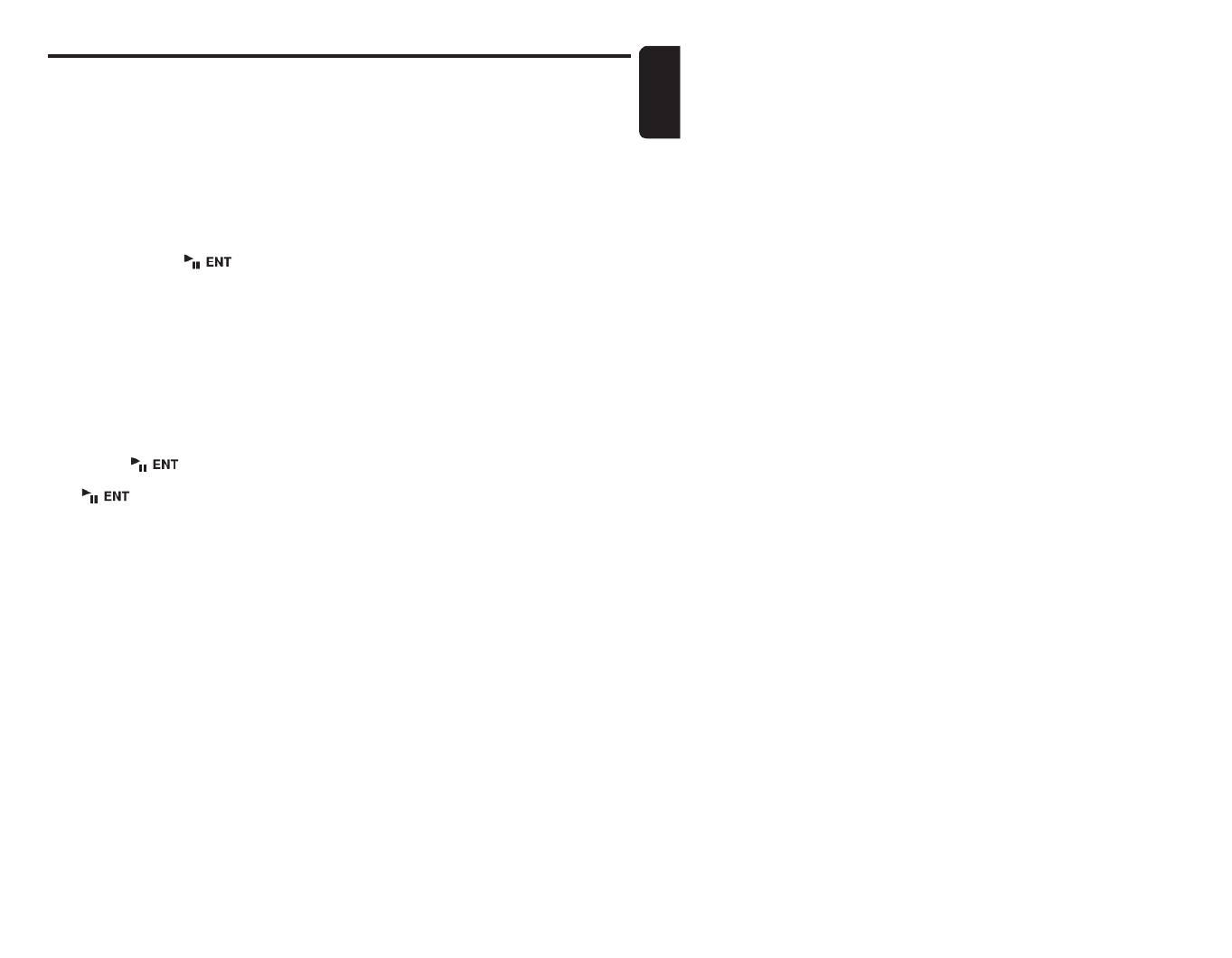
Radio Operations
English
15
DXZ675USB
Auto store
Auto store is a function for storing up to 6
stations that are automatically tuned in
sequentially. If 6 receivable stations cannot be
received, a previously stored station remains
unoverwritten at the memory position.
1. Press the [MENU] button and select the
desired band (FM or AM).
2. Press the [OPTION] button.
3. Push the [SEEK PANEL] leftward or
rightward to select “
AUTO STORE ”.
4. Press and hold the [ ] button for 2
seconds or longer. The stations with good
reception are stored automatically to the
preset channels.
Preset scan
Preset scan receives the stations stored in
preset memory in order. This function is useful
when searching for a desired station in memory.
1. Press the [OPTION] button.
2. Push the [SEEK PANEL] leftward or
rightward to select “
PRESET SCN ”.
3. Press the [ ] button.
∗
When a desired station is tuned in, press the
[ ] button again to continue receiving
that station.
Instant station recall (ISR)
Instant station recall is a special radio preset
that instantly accesses a favorite radio station at
a touch of a button. The ISR function even
operates with the unit in other modes.
● ISR memory
1. Select the station that you wish to store in
ISR memory.
2. Press and hold the [ISR] button for 2
seconds or longer.
● Recalling a station with ISR
In any mode, press the [ISR
] button to turn on
the radio function and tune the selected radio
station. “ISR” appears in the display. Press the
[ISR] button again to return to the previous
mode.
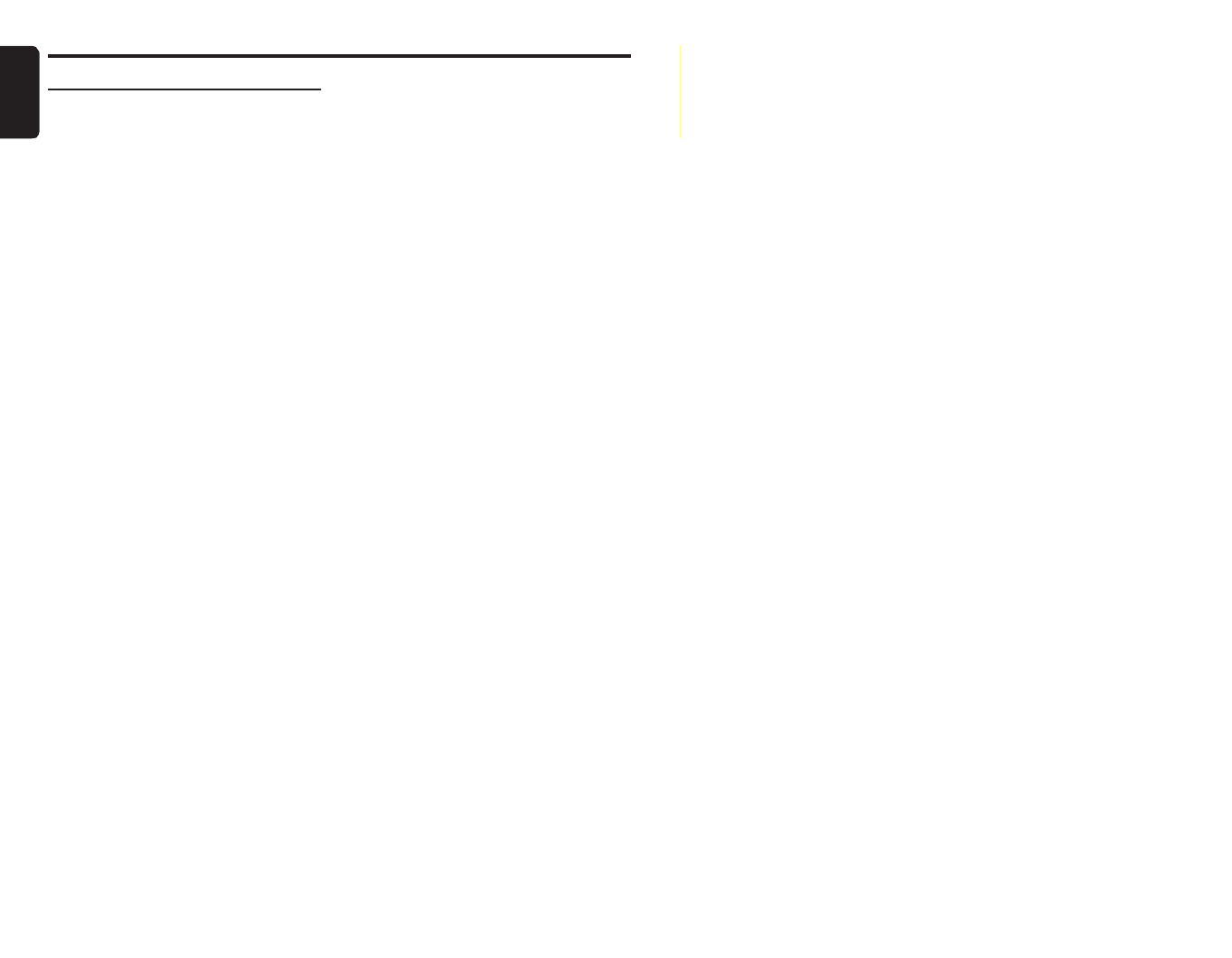
English
16 DXZ675USB
CD/MP3/WMA/AAC Operations
MP3/WMA/AAC
What is MP3?
MP3 is an audio compression method and
classified into audio layer 3 of MPEG standards.
This audio compression method has penetrated
into PC users and become a standard format.
This MP3 features the original audio data
compression to about 10 percent of its initial
size with a high sound quality. This means that
about 10 music CDs can be recorded on a CD-
R disc or CD-RW disc to allow a long listening
time without having to change CDs.
What is WMA?
WMA is the abbreviation of Windows Media
Audio, an audio file format developed by
Microsoft Corporation.
Notes:
• If you play a file with DRM (Digital Rights
Management) for WMA remaining ON, no audio
is output (The WMA indicator blinks).
• Windows Media™, and the Windows ® logo are
trademarks, or registered trademarks of Microsoft
Corporation in the United States and/or other
countries.
● To disable DRM (Digital Rights
Management)
1. When using Windows Media Player 8, click
on TOOLS ➜ OPTIONS ➜ COPY MUSIC
tab, then under COPY SETTINGS, unclick
the check box for PROTECT CONTENT.
Then, reconstruct files.
2. When using Windows Media Player 9, click
on TOOL ➜ OPTIONS ➜ MUSIC RECORD
tab, then under Recording settings, unclick
the Check box for RECORD PROTECTED
MUSIC. Then, reconstruct files.
Personally constructed WMA files are used
at your own responsibility.
What is AAC?
• AAC is an acronym for “Advanced Audio
Coding” and refers to the audio compression
method used with video compression
standards MPEG-2 and MPEG-4.
• AAC files composed with the following
conditions can be played:
- AAC files encoded with iTunes.
- iTunes Ver. 7.0 or earlier.
- File extension “.m4a” (“.M4A”)
• Tracks purchased at an iTunes Music store,
and copyright-protected files cannot be
played.
• When playing AAC files that include image
data, additional time may be required before
playback begins.
• Files may not play properly, depending on the
iTunes version under which an AAC file is
encoded.
Precautions when creating MP3/
WMA/AAC disc
● Usable sampling rates and bit rates
1. MP3: Sampling rate 8 kHz-48 kHz,
Bit rate 8 kbps-320 kbps / VBR
2. WMA: Bit rate 32 kbps-192 kbps
3. AAC: Sampling rate 8 kHz-48 kHz,
Bit rate 8 kbps-320 kbps / VBR
● File extensions
1. Always add a file extension “.MP3 ” (.mp3),
“.WMA” (.wma) or “.M4A” (.m4a) to MP3,
WMA or AAC file by using single byte letters.
If you add a file extension other than
specified or forget to add the file extension,
the file cannot be played.
2. Files without MP3/WMA/AAC data will not
play. The indication “– –:– –” appears in the
play time display if you attempt to play files
without MP3/WMA/ACC data.
● Logical format (File system)
1. When writing MP3/WMA/AAC file on a CD-R
disc or CD-RW disc, please select “ISO9660
level 1, 2 or JOLIET or Romeo or APPLE
ISO” as the writing software format. Normal
play may not be possible if the disc is
recorded on another format.
2. The folder name and file name can be
displayed as the title during MP3/WMA/AAC
play but the title must be within 64 single
byte alphabetical letters and numerals
(including an extension).
3. Do not affix a name to a file inside a folder
having the same name.
● Folder structure
1. A disc with a folder having more than 8
hierarchical levels will be impossible.

CD/MP3/WMA/AAC Operations
English
17
DXZ675USB
● Number of files or folders
1. Up to 255 files can be recognized per folder.
Up to 510 files can be played.
2. Tracks are played in the order that they were
recorded onto a disc. (Tracks might not
always be played in the order displayed on
the PC.)
3. Some noise may occur depending on the
type of encoder software used while
recording.
Set the type of file to be played
(multi-session function)
When a single disc holds both normal CD type
tracks and MP3/WMA/AAC type tracks, use this
command to select which type of track to play.
∗Default setting is “CD”.
• When only one type of track (either music CD
or MP3/WMA/AAC) is recorded on a disc,
selecting either type will allow playback of the
disc.
• When playing CCCD (copy-control CDs), set
to CD type.
1. Press the [OPTION] button.
2. Push the [SEEK PANEL] leftward or
rightward to select “
MULTI SESS”.
3. Push the [P.CH
] button upward or downward
to select “CD” or “MP3”. The mixed mode is
switched between CD type or MP3/WMA/
AAC type.
• CD
When playing music CD only.
• MP3
When playing music MP3/WMA/AAC only.
4. When setting is completed, remove the disc
and reinsert it.
Disc-In-play function
As long as the ignition key is turned to the ON or
ACC position, this function allows you to turn the
power to the unit and start playing the disc
automatically when the disc is inserted even if
the power is not turned on.
Backup Eject function
You can eject a disc by pressing the [
Q] button
even if the engine key or ACC is at the OFF
position.
CAUTION
When the disc is ejected, press the [
Q
] button
to close the control panel. If the control panel
is left open, you will hear a double beep, and
the control panel automatically closes.
1. Press the [Q] button.
The control panel opens.
2. Press the [Q] button.
The disc is ejected.
Note:
• Always close the MOTORIZED FACE after
opening it or ejecting the CD.
CAUTION
• Be careful not to catch your hand or
fingers while closing the MOTORIZED
FACE.
• Do not try to put your hand or fingers in
the disc insertion slot. Also never insert
foreign objects into the slot.
• Do not insert discs where adhesive comes
out from cellophane tape or a rental CD
label, or discs with marks where
cellophane tape or rental CD labels were
removed. It may be impossible to extract
these discs from the unit and they may
cause the unit to break down.
Listening to a disc already loaded
in the unit
Press the [SRC] button to select the CD/MP3/
WMA/AAC mode.
When the unit enters the CD/MP3/WMA/AAC
mode, play starts automatically.
If there is no disc loaded, the indication “NO
DISC” appears in the title display.

CD/MP3/WMA/AAC Operations
English
18 DXZ675USB
Loading a CD
1. Press the [Q] button. The MOTORIZED
FACE opens.
2. Insert a CD into the center of the CD SLOT
with the labeled side facing up. The CD plays
automatically after loading.
Notes:
• Never insert foreign objects into the CD SLOT.
• If the CD is not inserted easily, there may be
another CD in the mechanism or the unit may
require service.
• Discs not bearing the or mark and
CD-ROMs cannot be played by this unit.
• Some CDs recorded in CD-R/CD-RW mode may
not be usable.
Pausing play
1. Press the [ ] button to pause play.
“PAUSE” appears in the display.
2. To resume CD play, press the [ ]
button again.
Displaying CD titles
This unit can display title data for CD-text/MP3/
WMA/AAC disc and user titles input with this
unit.
1. Each time you press the [TITLE] button, the
title display changes in the following order:
● CD-TEXT disc
Title scan ➜ User title (disc) ➜ CD-text title
(track) ➜ CD-text title (disc) ➜ Artist name ➜
Title scan ...
● MP3/WMA/AAC disc
Title scan ➜ Track ➜ Folder ➜ Title TAG ➜
Album TAG ➜ Artist TAG ➜ Title scan ...
● TITLE SCAN
When the display is changed to the title scan
mode, all titles of the track scroll automatically.
When “AUTO SCROLL” is set “ON”, the title
scan automatically. When “AUTO SCROLL” is
set “OFF ”, the title only scan one time. (The
factory default setting is “ON”. Refer to the
subsection “Setting the method for title scroll”
in section “Operations Common to Each
Mode”.)
Notes:
• If the CD playing is not a CD-text CD or no user
title has been input, “ u NO TITLE” appears in
the display.
• If MP3/WMA/AAC disc is not input TAG, “
NO
TITLE” appears in the display.
• For MP3, supports ID3 Tags V2.3 / 2.2 / 1.1 / 1.0.
• Tag displays give priority to V2.3 / 2.2.
• In the case of album Tags for WMA, the
information written into the extension header is
displayed.
• Only ASCII characters can be displayed in Tags.
Selecting a track
● Track-up
1. Push the [SEEK PANEL] rightward to move
ahead to the beginning of the next track.
2. Each time you push the [SEEK PANEL ]
rightward, the track advances ahead to the
beginning of the next track.
● Track-down
1. Push the [SEEK PANEL] leftward to move
back to the beginning of the current track.
2. Push the [SEEK PANEL] leftward twice to
move back to the beginning of the previous
track.
Fast-forward/fast-backward
● Fast-forward
1. Push the [ ] rightward and hold SEEK PANEL
in position for 1 second or longer.
● Fast-backward
1. Push the [ ] leftward and hold SEEK PANEL
in position for 1 second or longer.
∗For MP3/WMA/AAC discs, it takes some time
until the start of searching and between
tracks. In addition, the playing time may have
a margin of error.
Folder Select
This function allows you to select a folder
containing MP3/WMA/AAC files and start
playing from the first track in the folder.
1. Push the [ ] button upward or P.CH
downward.
Push the [ ] button upward to move the P.CH
next folder. Push the [ ] button P.CH
downward to move the previous folder.
∗Folder without an MP3/WMA/AAC file is not
selectable.
2. To select a track, push the [ ] SEEK PANEL
leftward or rightward.

CD/MP3/WMA/AAC Operations
English
19
DXZ675USB
Top function
The top function resets the CD player to the first
track of the disc. Press and hold the [MENU]
button for 1 second or longer to play the first
track (track No. 1) on the disc.
∗In case of MP3/WMA/AAC, the first track of a
folder being played will be returned.
List search function
1. Press the [MENU] button to enter the list
search mode. And then the track list appears
in the display.
2. Push the [P.CH] button upward or downward
to select a track.
∗If you push the [SEEK PANEL] leftward or
rightward, the track list scrolls 5 lines at a
time.
3. Press the [ ] button to play.
∗In case of MP3/WMA/AAC, this function is
performed in the current folder.
Note:
• If no operation is performed for more than 10
seconds, this mode can be cancel and return to
the usual mode.
Other various play functions
1. Press the [OPTION] button.
● Scan play
This function allows you to locate and play the
first 10 seconds of all the tracks recorded on a
disc.
2. Push the [SEEK PANEL ] leftward or
rightward to select “
SCN ”.
3. Push the [P.CH] button upward or downward
to select “ ”, and then press the [ ]
button to perform scan play.
“TRACK SCN” appears in the display.
∗Scan play starts from the next track after the
track currently being played.
● Folder scan play
This function allows you to locate and play the
first 10 seconds of the first track of all the folders
on an MP3/WMA/AAC disc.
2. Push the [SEEK PANEL ] leftward or
rightward to select “
SCN ”.
3. Push the [P.CH] button upward or downward
to select “ALL”, and then press the
[ ] button to perform folder scan
play.
“FOLDER SCN” appears in the display.
∗Folder scan play starts from the next folder
after the folder currently being played.
● Repeat play
This function allows you to play the current track
repeatedly.
2. Push the [
SEEK PANEL ] leftward or
rightward to select “RPT
”.
3. Push the [P.CH] button upward or downward
to select “ ”, and then press the [ ]
button to perform repeat play.
∗“TRACK RPT” appears in the display.
● Folder repeat play
This function allows you to play a track currently
being played in the MP3/WMA/AAC folder
repeatedly.
2. Push the [
SEEK PANEL ] leftward or
rightward to select “RPT
”.
3. Push the [P.CH] button upward or downward
to select “ALL”, and then press the
[ ] button to perform folder repeat
play. “FOLDER RPT” appears in the display.
● Random play
This function allows you to play all tracks
recorded on a disc in a random order.
2. Push the [
SEEK PANEL ] leftward or
rightward to select “RDM”.
3. Push the [ ] button upward or downward P.CH
to select “ ”, and then press the [ ]
button to perform random play.
“ ” appears in the display.TRACK RDM
● Folder random play
This function allows you to play all the tracks of
all the folders recorded on an MP3/WMA/AAC
disc in a random order.
2. Push the [ ] leftward or SEEK PANEL
rightward to select “ ”.RDM
3. Push the [P.CH] button upward or downward
to select “ALL”, and then press the
[ ] button to perform folder random
play. “FOLDER RDM” appears in the display.
● To cancel the trick play
2. Push the [ ] leftward or SEEK PANEL
rightward to select “ ”.TRICK OFF
3. Press the [ ] button to cancel the
trick play.

English
20 DXZ675USB
Operations Common to Each Mode
● Setting the clock
2-1. Select “CLOCK EDIT”.
3-1. Press the [ ] button
3-2. Push the [SEEK PANEL] leftward or
rightward to select the hour or the minute.
3-3. Push the [P.CH] button upward or
downward to set the correct time.
∗The clock is displayed in 12-hour format.
3-4. Press the [ ] button to store the
time into memory.
Note:
• You cannot set the clock when it is displayed with
only the ignition on. If you drain or remove the
car’s battery or take out this unit, the clock is
reset. While setting the clock, if another button or
operation is selected, the clock set mode is
canceled.
● Setting the contrast
You can adjust the display contrast to match the
angle of installation of the unit.
∗The factory default setting is “8
”. (Adjustment
level: 1 to 16)
2-1. Select “CONTRAST”.
3-1. Push the [P.CH] button upward or
downward to adjust the contrast.
● Turning the screen saver function on
or off
This unit is provided with the screen saver
function which allows you to show various kinds
of patterns and characters in the operation
status indication area of the display in a random
order. You can turn on or off this function. If the
button operation is performed with the screen
saver function on, the operation display
corresponding to the button operation is shown
for about 30 seconds and the display returns to
the screen saver display.
∗The factory default setting is “Pattern
RANDOM”.
2-1. Select “SCREEN SAVER”.
3-1. Press the [ ] button.
3-2. Push the [P.CH] button upward or
downward to select the setting.
“Pattern RANDOM ” ↔ “Pattern
MESSAGE” ↔ “Pattern SS ” ↔ “Pattern
OFF”
3-3. Press the [ ] button to return to the
previous mode.
● Entering message information
Message up to 30 characters long can be stored
in memory and displayed as a type of screen
saver setting.
∗The factory default setting is “Welcome to
Clarion”.
2-1. Select “MSG INPUT ”.
3-1. Press the [ ] button.
3-2. Press and hold the [MENU] button for 1
second or longer to clear the old message.
3-3. Push the [SEEK PANEL] leftward or
rightward to move the cursor.
To change adjustment setting
1. Press and hold the [OPTION] button for 1
second or longer to switch to the
adjustment selection display.
2. Push the [SEEK PANEL] leftward or
rightward to select the “item name”.
“
CLOCK EDIT ” ↔ “CONTRAST” ↔
“
SCREEN SAVER ” ↔ “MSG INPUT” ↔
“ ” “ ”’ AUTO SCROLL ↔SCROLL SPEED
↔ ↔ ↔ “ ” DIMMER “ ” BLINK LED “AMP
CANCEL TEL-SPEAKER TEL-” “↔” “↔
SWITCH SYSTEM CHECK” “↔”
3. Push the [ ] button upward or P.CH
downward to select the “desired setting
value”.
∗In the case of display appearing “ENT”, the
[ ] button must be pressed to display
the setting value.
∗After completing settings, press the
[ ] button to return to the previous OPTION
mode.

Operations Common to Each Mode
English
21
DXZ675USB
3-4 Press the [MENU] button to select a
character type. Each time you press the
[MENU] button, the character type changes
in the following order:
Capital letters ➜ Small letters ➜ Numbers/
Symbols ➜ Umlaut ➜ Capital letters…
3-5. Push the [P.CH] button upward or
downward to select the desired character.
3-6. Repeat step 3-3 to 3-5 to enter up to 30
characters for message.
3-7. Press and hold the [ ] button for 2
seconds or longer to store the message in
memory and cancel the input message
mode.
∗Press and hold the [MENU] button for 1
second or longer to cancel the input
message. Then press and hold the
[ ] button for 2 seconds or longer to
store the message and the message return
to the default setting.
● Setting the method for title scroll
Set how to scroll in CD-TEXT, MP3/WMA/AAC
title.
∗The factory default setting is “ON”.
2-1. Select “AUTO SCROLL”.
3-1. Push the [P.CH] button upward or
downward to select “ON” or “OFF”.
• ON:
To scroll automatically.
• OFF:
To scroll just 1 time.
● Setting the speed of the title scroll
This function allows you to adjust the speed of
the title scroll.
∗The factory default setting is “3”.
2-1. Select “SCROLL SPEED”.
3-1. Push the [P.CH] button upward or
downward to select from “1” to “6”.
● Setting the dimmer control
You can set the dimmer control “HIGH”, “MID”,
“LOW” or “OFF”.
∗The factory default setting is “MID”.
2-1. Select “DIMMER”.
3-1. Push the [P.CH] button upward or
downward to select “HIGH”, “
MID”, “ LOW”
or “OFF”.
● Anti-theft indicator
The red Anti-theft indicator is a function for
preventing theft. When the DCP is removed
from the unit, this indicator blinks.
∗The factory default setting is “OFF”.
2-1. Select “ ”.BLINK LED
3-1. Push the [ ] button upward or P.CH
downward to select “ ” or “ ”.ON OFF
● Setting the external amplifier
∗The factory default setting is “OFF”.
2-1. Select “ ”.AMP CANCEL
3-1. Push the [ ] button upward or P.CH
downward to select “ ” or “ ”.ON OFF
• ON:
Use with connected AMP.
• OFF:
Use with inside AMP.
● Setting the car speaker output for the
cellular phone
When the AUX input cable is used to connect a
AUX BLUETOOTH BB (BLT370) (sold
separately)
∗The factory default setting is “R”.
∗To output the telephone calls, set the cellular
phone interrupt to ON.
2-1. Select “ ”.TEL-SPEAKER
3-1. Push the [ ] button upward or P.CH
downward to select “ ” or “ ”.R L
• R:
Telephone calls can be heard on the front
right speaker connected to this unit.
• L:
Telephone calls can be heard on the front
left speaker connected to this unit.
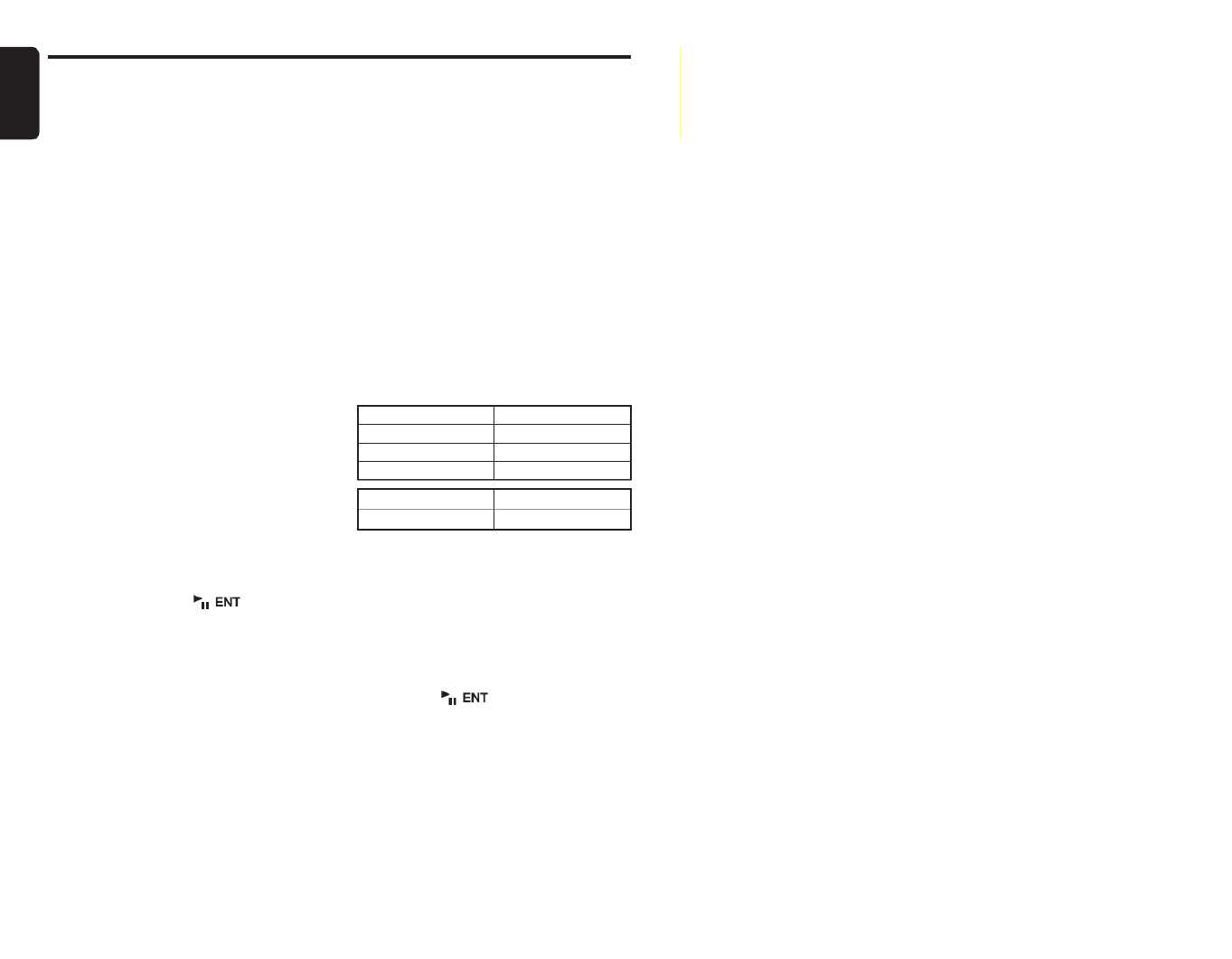
Operations Common to Each Mode
English
22 DXZ675USB
● Cellular phone interrupt setting
If you connect this unit and your cellular phone
with a separately sold cable, you can listen to
your telephone calls on your car speakers.
When the AUX input cable is used to connect a
AUX BLUETOOTH BB (BLT370) (sold
separately).
∗The factory default setting is “OFF”.
2-1. Select “TEL-SWITCH”.
3-1. Push the [P.CH] button upward or
downward to select the setting in the
following order:
“OFF” ↔ “ON” ↔ “MUTE”
• OFF:
This unit continues normal operation even
when the cellular phone is used.
• ON:
You can listen to your telephone calls from
the speakers connected to this unit.
∗When listening to your calls on your car
speakers, you can adjust the volume by
pushing the [P.CH] button upward or
downward.
• MUTE:
The sound from this unit is muted during
telephone calls.
Note:
• If connecting a hands-free kit, please ensure the
setting is ON to receive the telephone audio
through the system.
● Performing a system check
2-1. Select “SYSTEM CHECK”.
3-1. Press and hold the [ ] button for 1
second or longer.
“SYSTEM CHECK ” appears in the display,
then the unit returns to the previous
operation mode.
AUX function
This system has an external input cable so you
can listen to sounds and music from external
devices connected to this unit.
● Selecting AUX IN sensitivity
Make the following settings to select the
sensitivity when sounds from external devices
connected to this unit are difficult to hear even
after adjusting the volume.
∗The factory default setting is “MID”.
1. Press the [OPTION] button, “AUX SENSE
MID” appears in the display.
2. Push the [P.CH] button upward or downward
to select “LOW”, “MID” or “HIGH”.
Entering titles
Titles up to 10 characters long can be stored in
memory and displayed for CD, CD changer and
TV stations. The number of titles that can be
entered for each mode are as follows.
1. Press the [SRC] button to select the mode
you want to enter a title (CD, CD changer or
TV).
2. Select and play a CD in the CD changer or
tune in to a TV station for which you want to
enter the title.
3. Press the [OPTION] button.
4. Push the [
SEEK PANEL ] leftward or
rightward to select “
TITLE INPUT ”.
5. Press the [ ] button.
The display switches to the title input display.
6. Push the [
SEEK PANEL ] leftward or
rightward to move the cursor.
Mode Number of titles
Radio mode 30 titles
CD mode 50 titles
TV mode 20 titles
CD changer mode Number of titles
DCZ625 connected 100 titles

Operations Common to Each Mode
English
23
DXZ675USB
7. Press the [MENU] button to select a
character. Each time you press the [MENU]
button, the character changes in the
following order:
Capital letters ➜ Small letters ➜ Numbers/
Symbols ➜ Umlaut ➜ Capital letters…
8. Push the [P.CH] button upward or downward
to select the desired character.
9. Repeat steps 6 to 8 to enter up to 10
characters for the title.
10.Press and hold the [ ] button for 2
seconds or longer to store the title into
memory.
Clearing titles
1. Select and play a CD in the CD changer or
tune in to a TV station for which you want to
clear the title.
2. Press the [OPTION] button.
3. Push the [SEEK PANEL] leftward or
rightward to select “
TITLE INPUT”.
4. Press the [ ] button.
The display switches to the title input display.
5. Press and hold the [MENU] button for 1
second or longer.
All characters in the title disappear.
6. Press and hold the [ ] button for 2
seconds or longer to store the setting.

English
24 DXZ675USB
7. OPERATIONS OF ACCESSORIES
USB Operations
USB memory device operation
Note:
• The following operations are the same as for CD
mode:
∗Pause
∗Track selection
∗Fast-forward/fast-backward
∗Top function
∗Scan play
∗Repeat play
∗Random play
∗Folder selection
∗List search function
See “CD/MP3/WMA/AAC Operations” (page 16-
19) for details.
About USB memory
• USB is an acronym for Universal Serial Bus,
and refers to an external bus standard
supporting data transfer rates of 12 Mbps.
• This unit is compatible with USB 1.1/2.0 with
maximum data transfer rates of 12 Mbps.
• USB memory devices that can be played by
connecting to the unit’s USB cable are limited
to those recognized as “USB mass storage
class devices”; operation is not guaranteed
with all USB memory devices.
∗Devices compatible with “USB Mass Storage
Class” can be used merely by connecting to
the host device, without need for special
drivers or application software.
• Consult the manufacturer of your USB
memory device for information regarding
whether it is supported by “USB Mass
Storage Class” standards.
• Audio files playable on this unit are limited to
MP3/WMA/AAC files. For details, see the
section “
MP3/WMA/AAC” (page 16).
Copy-protected WMA/AAC files cannot be
played on this unit.
• To prevent the accidental loss of data, always
back up important data on your computer.
• This unit does not support connections to a
computer. In addition, connections made
through a USB hub device are also not
supported.
• When a USB memory device is composed of
two or more drives, only one of the drives will
be detected.
• USB memory devices with security functions
cannot be played.
• Do not connect an iPod to the USB
connector, since playback and controls may
not function properly. To connect an iPod,
use the CeNET iPod interface. For details,
see the section “iPod BB Operations” (page
26).
• The order in which tracks are recorded may
differ depending on the USB memory device
connected (the actual playback order may not
be the same as that indicated on your
computer’s display).
CAUTION
• Insert and remove a USB memory device
only when the device is not being
accessed. Connecting or disconnecting
the device at the following times may
result in the loss of data:
- If the USB memory device is removed or
power is disconnected during writing to
the device.
- When the device is subjected to static
electricity or electric noise.
• Do not leave a USB memory device
unattended in an automobile. Exposure to
direct sunlight or high temperatures may
cause deformation or other malfunction of
the USB memory device.

USB Operations
English
25
DXZ675USB
Connecting a USB memory device
1. Connect the USB memory device to the USB
cable.
Playback will begin from the first file
recorded on the USB memory device.
∗If the USB memory device is not recognized,
press the [SRC] button to switch the source to
the device.
∗Always insert the USB memory device fully
into the connector. Incomplete connections
may cause the USB memory device not to be
recognized.
∗Depending on the number of tracks recorded,
some amount of time may be required until all
tracks are read into the unit.
∗The order in which tracks are recorded may
differ depending on the USB memory device
connected (the actual playback order may not
be the same as that indicated on your
computer’s display).
To listen to tracks on a connected
USB memory device
1. Press the [SRC] button to switch the source.
When USB memory device is selected,
playback will begin from the location at which
playback was previously stopped.
∗When a USB memory device is connected the
USB mode will be displayed.
∗When a USB memory device is disconnected
and then reconnected, playback will begin
from the beginning of the USB memory
device.
To stop play
1. Press the [SRC] button and switch the
function to a source other than the USB
memory.
CAUTION
Do not remove the USB memory device
when the USB mode is selected, since it may
result in loss or damage to data on the USB
memory device.
Always backup and save important data on
your computer.
2. Remove the USB memory device from the
USB cable.

English
26 DXZ675USB
iPod BB Operations
● iPod BB
This section describes operations when
connected to a CeNET iPod Interface (EA-
1276B). (Hereinafter, “iPod Interface (EA-
1276B)” is abbreviated as iPod BB.)
Note:
• See the iPod BB Owner’s Manual for details
regarding iPod BB connections and operation
conditions.
Connecting an iPod
When an iPod is connected to the iPod BB
interface, the “Repeat” set on the iPod will
become “All repeat play” instead. Likewise,
“Shuffle” set on the iPod will become as follows:
• “Shuffle (Albums)” play ➜ Random play
• “Shuffle (Songs)” play ➜ All random play
The iPod BB interface has two modes, the “Play
mode” and the “iPod menu mode” for selecting
tracks. Switch between these modes by
pressing the [MENU] button.
Select iPod BB Interface
1. Press the [SRC] button.
Playback will begin from the last file that was
played on the iPod alone or through the iPod
BB.
Note:
• The following operations in Play mode operate
the same as in CD mode:
∗Track selection: [SEEK PANEL]
∗Fast-forward/fast-backward: [SEEK PANEL]
∗Pause: [ ]
See “CD/MP3/WMA/AAC Operations” (page 16-
19) for details.
Other various play functions
(in Play mode)
Notes:
• These functions are not supported when in the
iPod menu mode.
• The Random function set on the iPod or when
connected to iPod BB, remains the same after
attachment/ detachment of the iPod.
• The iPod BB can be set simultaneously for All
repeat and All random.
1. Press the [OPTION] button.
● Repeat play
Play back one track repeatedly.
2. Push the [SEEK PANEL ] leftward or
rightward to select “
RPT”.
3. Push the [P.CH] button upward or downward
to select “ ”, and then press the [ ]
button to perform repeat play.
● All repeat play
Repeatedly play all tracks within a selected
category.
2. Push the [SEEK PANEL ] leftward or
rightward to select “
RPT”.
3. Push the [P.CH] button upward or downward
to select “ALL”, and then press the
[ ] button to perform all repeat play.
● Random play
Play all albums within a selected category, in
random order. (Corresponds to “Shuffle
(Albums)” command on iPod.)
2. Push the [SEEK PANEL ] leftward or
rightward to select “
RDM”.
3. Push the [P.CH] button upward or downward
to select “ ”, and then press the [ ]
button to perform random play.
● All random play
Play all tracks within a selected category, in
random order. (Corresponds to “Shuffle
(Songs)” command on iPod.)
2. Push the [SEEK PANEL ] leftward or
rightward to select “
RDM”.
3. Push the [P.CH] button upward or downward
to select “ALL”, and then press the
[ ] button to perform all random
play.

iPod BB Operations
English
27
DXZ675USB
● To cancel the trick play
2. Push the [SEEK PANEL] leftward or
rightward to select “RPT OFF” or “RDM
OFF”.
3. Press the [ ] button.
Note:
• When the all repeat play mode is canceled,
playback will stop when all tracks have been
played.
Selecting category from the iPod
menu
1. Press the [MENU] button.
The iPod menu categories will be displayed.
2. Push the [P.CH] button upward or downward
to switch between categories.
The iPod menu categories alternate in the
following order:
“Composers” ↔ “Playlist” ↔ “Artists” ↔
“Albums” ↔ “Songs” ↔ “Genres” ↔
“Composers” ...
Note:
The iPod menu mode can be canceled by
performing the following operation:
• Press the [MENU] button.
3. Push the [SEEK PANEL] rightward to select
the category.
4. When the track name display is showing,
push the [SEEK PANEL] rightward.
Playback will begin from the first track in the
selected category, and the iPod menu mode
will be canceled.
∗
Subfolders may be displayed, depending on
the category.
In this case, push the [P.CH] button upward or
downward to switch between subfolders, then
push the [SEEK PANEL ] rightward to select
the desired subfolder.
∗
When the track name display is showing,
pushing the [SEEK PANEL] leftward will
return the display to the currently playing
folder name display.
5. Push the [P.CH] button upward or downward
to select a track within a category.
6. Push the [SEEK PANEL] rightward to play
the desired track.
About title display
This unit supports the display of title information
transmitted from a connected iPod.
• Character code information is UTF-8;
displayable characters include English
alphanumerics, some symbols, and some
umlaut characters.
• Unsupported characters will be replaced by
asterisks (*).
Termékspecifikációk
| Márka: | Clarion |
| Kategória: | hi-fi rendszer |
| Modell: | DXZ675USB |
Szüksége van segítségre?
Ha segítségre van szüksége Clarion DXZ675USB, tegyen fel kérdést alább, és más felhasználók válaszolnak Önnek
Útmutatók hi-fi rendszer Clarion

14 Augusztus 2024

14 Augusztus 2024

14 Augusztus 2024

14 Augusztus 2024

13 Augusztus 2024

13 Augusztus 2024

13 Augusztus 2024

12 Augusztus 2024

12 Augusztus 2024

11 Augusztus 2024
Útmutatók hi-fi rendszer
- hi-fi rendszer Samsung
- hi-fi rendszer Sony
- hi-fi rendszer Yamaha
- hi-fi rendszer Sharkoon
- hi-fi rendszer Nedis
- hi-fi rendszer LG
- hi-fi rendszer Grundig
- hi-fi rendszer Marantz
- hi-fi rendszer Philips
- hi-fi rendszer Pioneer
- hi-fi rendszer Kärcher
- hi-fi rendszer Olympus
- hi-fi rendszer Oregon Scientific
- hi-fi rendszer SilverCrest
- hi-fi rendszer Garmin
- hi-fi rendszer RCF
- hi-fi rendszer Panasonic
- hi-fi rendszer JVC
- hi-fi rendszer AEG
- hi-fi rendszer Sharp
- hi-fi rendszer Harman Kardon
- hi-fi rendszer Nokia
- hi-fi rendszer Sven
- hi-fi rendszer Oppo
- hi-fi rendszer Hyundai
- hi-fi rendszer Saramonic
- hi-fi rendszer Medion
- hi-fi rendszer Onkyo
- hi-fi rendszer Motorola
- hi-fi rendszer Geemarc
- hi-fi rendszer Vimar
- hi-fi rendszer Technics
- hi-fi rendszer Roland
- hi-fi rendszer JBL
- hi-fi rendszer Camry
- hi-fi rendszer DAP-Audio
- hi-fi rendszer GoGen
- hi-fi rendszer Boss
- hi-fi rendszer Crestron
- hi-fi rendszer Cyrus
- hi-fi rendszer Tripp Lite
- hi-fi rendszer Vivax
- hi-fi rendszer Thomson
- hi-fi rendszer Klipsch
- hi-fi rendszer Technaxx
- hi-fi rendszer Aiwa
- hi-fi rendszer Speco Technologies
- hi-fi rendszer Kenwood
- hi-fi rendszer Rega
- hi-fi rendszer Duronic
- hi-fi rendszer Netgear
- hi-fi rendszer Huawei
- hi-fi rendszer Asus
- hi-fi rendszer Jabra
- hi-fi rendszer Vtech
- hi-fi rendszer Clatronic
- hi-fi rendszer Arturia
- hi-fi rendszer Hama
- hi-fi rendszer PEAQ
- hi-fi rendszer ELAC
- hi-fi rendszer Zoom
- hi-fi rendszer Korg
- hi-fi rendszer Sencor
- hi-fi rendszer GPX
- hi-fi rendszer Focusrite
- hi-fi rendszer Polsen
- hi-fi rendszer Bose
- hi-fi rendszer M-Audio
- hi-fi rendszer AOC
- hi-fi rendszer Lowrance
- hi-fi rendszer Hitachi
- hi-fi rendszer BeamZ
- hi-fi rendszer Continental Edison
- hi-fi rendszer Telefunken
- hi-fi rendszer Nevir
- hi-fi rendszer Sennheiser
- hi-fi rendszer Cambridge
- hi-fi rendszer Monster
- hi-fi rendszer Alpine
- hi-fi rendszer Acoustic Solutions
- hi-fi rendszer Roadstar
- hi-fi rendszer Kiloview
- hi-fi rendszer Omnitronic
- hi-fi rendszer Logitech
- hi-fi rendszer SPL
- hi-fi rendszer Pro-Ject
- hi-fi rendszer TOA
- hi-fi rendszer SVS
- hi-fi rendszer Cobra
- hi-fi rendszer Nextbase
- hi-fi rendszer Scosche
- hi-fi rendszer Crunch
- hi-fi rendszer Sonoro
- hi-fi rendszer Denver
- hi-fi rendszer Dynaudio
- hi-fi rendszer Smart-AVI
- hi-fi rendszer Bush
- hi-fi rendszer Power Dynamics
- hi-fi rendszer Trevi
- hi-fi rendszer Memphis Audio
- hi-fi rendszer Elta
- hi-fi rendszer Audio-Technica
- hi-fi rendszer NGS
- hi-fi rendszer Konig & Meyer
- hi-fi rendszer Daewoo
- hi-fi rendszer Lenoxx
- hi-fi rendszer Dali
- hi-fi rendszer Gembird
- hi-fi rendszer Denon
- hi-fi rendszer ATen
- hi-fi rendszer Muse
- hi-fi rendszer Energy Sistem
- hi-fi rendszer Native Instruments
- hi-fi rendszer OK
- hi-fi rendszer Honor
- hi-fi rendszer Electro-Voice
- hi-fi rendszer JL Audio
- hi-fi rendszer SPC
- hi-fi rendszer Sanus
- hi-fi rendszer Auna
- hi-fi rendszer Mac Audio
- hi-fi rendszer Behringer
- hi-fi rendszer TriStar
- hi-fi rendszer Loewe
- hi-fi rendszer Chord
- hi-fi rendszer Lotronic
- hi-fi rendszer Terratec
- hi-fi rendszer DreamGEAR
- hi-fi rendszer Electro Harmonix
- hi-fi rendszer Shure
- hi-fi rendszer PreSonus
- hi-fi rendszer Steelseries
- hi-fi rendszer Manhattan
- hi-fi rendszer Tannoy
- hi-fi rendszer Plantronics
- hi-fi rendszer Peavey
- hi-fi rendszer Marshall
- hi-fi rendszer Velleman
- hi-fi rendszer Universal Audio
- hi-fi rendszer Morel
- hi-fi rendszer Russound
- hi-fi rendszer Teac
- hi-fi rendszer Scott
- hi-fi rendszer TC Helicon
- hi-fi rendszer Røde
- hi-fi rendszer Monacor
- hi-fi rendszer MXL
- hi-fi rendszer Anthem
- hi-fi rendszer IK Multimedia
- hi-fi rendszer McIntosh
- hi-fi rendszer Sony Ericsson
- hi-fi rendszer ION
- hi-fi rendszer LD Systems
- hi-fi rendszer Jamo
- hi-fi rendszer Blaupunkt
- hi-fi rendszer NAD
- hi-fi rendszer Sagem
- hi-fi rendszer Razer
- hi-fi rendszer Samson
- hi-fi rendszer Logik
- hi-fi rendszer Mackie
- hi-fi rendszer Vonyx
- hi-fi rendszer Alto
- hi-fi rendszer Infinity
- hi-fi rendszer Walrus Audio
- hi-fi rendszer Magnat
- hi-fi rendszer Bang & Olufsen
- hi-fi rendszer AKAI
- hi-fi rendszer Konig
- hi-fi rendszer Marmitek
- hi-fi rendszer TechniSat
- hi-fi rendszer Fenton
- hi-fi rendszer Jensen
- hi-fi rendszer Pyle
- hi-fi rendszer Audioengine
- hi-fi rendszer Rolls
- hi-fi rendszer Salora
- hi-fi rendszer Musical Fidelity
- hi-fi rendszer DataVideo
- hi-fi rendszer Lenco
- hi-fi rendszer Atlona
- hi-fi rendszer Watson
- hi-fi rendszer Audizio
- hi-fi rendszer Brandson
- hi-fi rendszer ECG
- hi-fi rendszer NACON
- hi-fi rendszer Victrola
- hi-fi rendszer Best Buy
- hi-fi rendszer Fender
- hi-fi rendszer Majority
- hi-fi rendszer Rotel
- hi-fi rendszer Bowers & Wilkins
- hi-fi rendszer Franklin
- hi-fi rendszer KEF
- hi-fi rendszer Audiolab
- hi-fi rendszer Atlas Sound
- hi-fi rendszer AKG
- hi-fi rendszer AudioControl
- hi-fi rendszer Soundmaster
- hi-fi rendszer Monitor Audio
- hi-fi rendszer Steinberg
- hi-fi rendszer Technical Pro
- hi-fi rendszer Siig
- hi-fi rendszer Rockford Fosgate
- hi-fi rendszer Krüger&Matz
- hi-fi rendszer Dual
- hi-fi rendszer Cardo
- hi-fi rendszer Canton
- hi-fi rendszer WAGAN
- hi-fi rendszer RCA
- hi-fi rendszer Vocopro
- hi-fi rendszer Imperial
- hi-fi rendszer Kicker
- hi-fi rendszer Creative
- hi-fi rendszer DBX
- hi-fi rendszer Sangean
- hi-fi rendszer Topcom
- hi-fi rendszer PowerBass
- hi-fi rendszer Focal
- hi-fi rendszer MB Quart
- hi-fi rendszer IFi Audio
- hi-fi rendszer OneConcept
- hi-fi rendszer ILive
- hi-fi rendszer Auvi
- hi-fi rendszer Tascam
- hi-fi rendszer Homedics
- hi-fi rendszer Arcam
- hi-fi rendszer FiiO
- hi-fi rendszer House Of Marley
- hi-fi rendszer Sound Devices
- hi-fi rendszer Geneva
- hi-fi rendszer Majestic
- hi-fi rendszer Reflexion
- hi-fi rendszer Teufel
- hi-fi rendszer Crosley
- hi-fi rendszer DPA
- hi-fi rendszer REVO
- hi-fi rendszer Advance Acoustic
- hi-fi rendszer MoFi
- hi-fi rendszer CSL
- hi-fi rendszer BSS Audio
- hi-fi rendszer HK Audio
- hi-fi rendszer SWIT
- hi-fi rendszer RGBlink
- hi-fi rendszer KanexPro
- hi-fi rendszer Key Digital
- hi-fi rendszer Glide Gear
- hi-fi rendszer Hosa
- hi-fi rendszer Kramer
- hi-fi rendszer ART
- hi-fi rendszer Music Hall
- hi-fi rendszer Ade
- hi-fi rendszer Altec Lansing
- hi-fi rendszer American Audio
- hi-fi rendszer Audison
- hi-fi rendszer Caliber
- hi-fi rendszer Exibel
- hi-fi rendszer Gemini
- hi-fi rendszer Vision
- hi-fi rendszer Sonos
- hi-fi rendszer Brigmton
- hi-fi rendszer Sunstech
- hi-fi rendszer Sonance
- hi-fi rendszer Swissvoice
- hi-fi rendszer Marquant
- hi-fi rendszer AudioAffairs
- hi-fi rendszer Magnum
- hi-fi rendszer Steren
- hi-fi rendszer Polk
- hi-fi rendszer Audiosonic
- hi-fi rendszer Coby
- hi-fi rendszer Envivo
- hi-fi rendszer Galaxy Audio
- hi-fi rendszer Bigben Interactive
- hi-fi rendszer Pure
- hi-fi rendszer Apogee
- hi-fi rendszer Pyle Pro
- hi-fi rendszer Autotek
- hi-fi rendszer Bigben
- hi-fi rendszer Massive
- hi-fi rendszer IDance
- hi-fi rendszer Laser
- hi-fi rendszer Alba
- hi-fi rendszer Naxa
- hi-fi rendszer QTX
- hi-fi rendszer Boston Acoustics
- hi-fi rendszer Mpman
- hi-fi rendszer Vizio
- hi-fi rendszer Nikkei
- hi-fi rendszer Ematic
- hi-fi rendszer ESI
- hi-fi rendszer Anchor Audio
- hi-fi rendszer Audio Pro
- hi-fi rendszer Superior
- hi-fi rendszer Kunft
- hi-fi rendszer Quantis
- hi-fi rendszer Bluesound
- hi-fi rendszer Irradio
- hi-fi rendszer Karcher Audio
- hi-fi rendszer Cmx
- hi-fi rendszer Revox
- hi-fi rendszer Comica
- hi-fi rendszer Audient
- hi-fi rendszer Paradigm
- hi-fi rendszer Starkey
- hi-fi rendszer PAC
- hi-fi rendszer Skytec
- hi-fi rendszer Luxman
- hi-fi rendszer Stereoboomm
- hi-fi rendszer Tivoli Audio
- hi-fi rendszer Senal
- hi-fi rendszer Wolfgang
- hi-fi rendszer Numan
- hi-fi rendszer Iluv
- hi-fi rendszer Ibiza Sound
- hi-fi rendszer Nxg
- hi-fi rendszer Lynx
- hi-fi rendszer Solid State Logic
- hi-fi rendszer HiFi ROSE
- hi-fi rendszer OSD Audio
- hi-fi rendszer Andover
- hi-fi rendszer Mark Levinson
- hi-fi rendszer Auto-T
- hi-fi rendszer RME
- hi-fi rendszer Soundstream
- hi-fi rendszer Xoro
- hi-fi rendszer Adastra
- hi-fi rendszer Block
- hi-fi rendszer Avante
- hi-fi rendszer Shokz
- hi-fi rendszer JB Systems
- hi-fi rendszer Orbitsound
- hi-fi rendszer HUMANTECHNIK
- hi-fi rendszer Hercules
- hi-fi rendszer Primare
- hi-fi rendszer Sonifex
- hi-fi rendszer Griffin
- hi-fi rendszer Xantech
- hi-fi rendszer Ferguson
- hi-fi rendszer Eissound
- hi-fi rendszer Extron
- hi-fi rendszer ClearOne
- hi-fi rendszer Ebode
- hi-fi rendszer Werma
- hi-fi rendszer Motu
- hi-fi rendszer Devialet
- hi-fi rendszer Mission
- hi-fi rendszer Teradek
- hi-fi rendszer TCM
- hi-fi rendszer Crown
- hi-fi rendszer Zvox
- hi-fi rendszer Antelope Audio
- hi-fi rendszer CE Labs
- hi-fi rendszer Z CAM
- hi-fi rendszer Avid
- hi-fi rendszer Icon
- hi-fi rendszer Mtx Audio
- hi-fi rendszer General Electric
- hi-fi rendszer Aquatic AV
- hi-fi rendszer Parasound
- hi-fi rendszer Promate
- hi-fi rendszer SoundCast
- hi-fi rendszer Hollyland
- hi-fi rendszer Boytone
- hi-fi rendszer Astell&Kern
- hi-fi rendszer TV One
- hi-fi rendszer Maretron
- hi-fi rendszer Xact
- hi-fi rendszer Ruark Audio
- hi-fi rendszer Magnavox
- hi-fi rendszer Esoteric
- hi-fi rendszer ANT
- hi-fi rendszer Leviton
- hi-fi rendszer Rane
- hi-fi rendszer ESX
- hi-fi rendszer NUVO
- hi-fi rendszer JK Audio
- hi-fi rendszer Lexicon
- hi-fi rendszer Fluance
- hi-fi rendszer Altra
- hi-fi rendszer On-Q
- hi-fi rendszer Vantage Point
- hi-fi rendszer Planet Audio
- hi-fi rendszer Fluid
- hi-fi rendszer IFi
- hi-fi rendszer Goodis
- hi-fi rendszer E-bench
- hi-fi rendszer Roon
- hi-fi rendszer Voco
- hi-fi rendszer Linear
- hi-fi rendszer SSV Works
- hi-fi rendszer DAP
- hi-fi rendszer Vankyo
- hi-fi rendszer Glorious
- hi-fi rendszer CAD Audio
- hi-fi rendszer The Box
- hi-fi rendszer AmpliVox
- hi-fi rendszer Audiofrog
- hi-fi rendszer WyreStorm
- hi-fi rendszer Accsoon
- hi-fi rendszer Juke Audio
- hi-fi rendszer Meridian
- hi-fi rendszer DiGiGrid
- hi-fi rendszer CLXmusic
- hi-fi rendszer Nuheara
- hi-fi rendszer Metric Halo
- hi-fi rendszer Universal Remote Control
- hi-fi rendszer Prism Sound
- hi-fi rendszer Antelope
- hi-fi rendszer Switchcraft
- hi-fi rendszer Digigram
- hi-fi rendszer Defender
- hi-fi rendszer Titanwolf
- hi-fi rendszer Liam&Daan
- hi-fi rendszer Aplic
- hi-fi rendszer Crystal Video
- hi-fi rendszer Atoll
- hi-fi rendszer Bennett & Ross
- hi-fi rendszer INKEE
- hi-fi rendszer Vaxis
Legújabb útmutatók hi-fi rendszer

2 Április 2025

1 Április 2025

31 Március 2025

29 Március 2025

29 Március 2025

29 Március 2025

29 Március 2025

29 Március 2025

29 Március 2025

29 Március 2025