Használati útmutató Canon imageCLASS LBP351x
Olvassa el alább 📖 a magyar nyelvű használati útmutatót Canon imageCLASS LBP351x (154 oldal) a nyomtató kategóriában. Ezt az útmutatót 10 ember találta hasznosnak és 2 felhasználó értékelte átlagosan 4.5 csillagra
Oldal 1/154
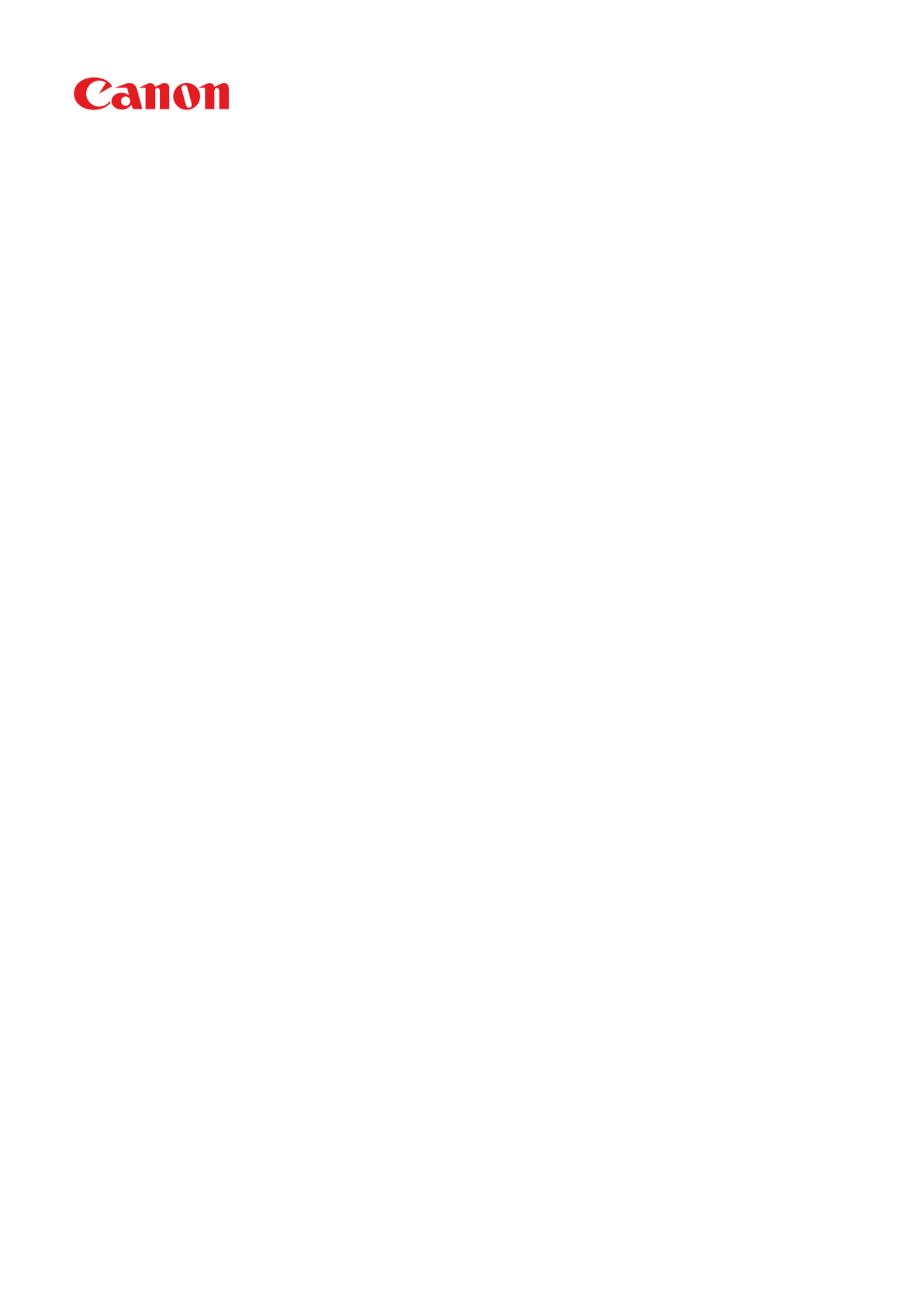
Windows
UFR II/UFRII LT/LIPSLX/CARPS2/PCL6 V4 Printer Driver
User's Guide
USRMA-3204-03 2019-07 en Copyright CANON INC. 2019

Contents
Introduction ....................................................................................................................................................... 2
How to Use the Manual ............................................................................................................................................. 3
Notations Used in the Manual ................................................................................................................................ 4
Disclaimers ............................................................................................................................................................... 5
Copyright .................................................................................................................................................................. 6
Trademarks .............................................................................................................................................................. 7
About This Driver ........................................................................................................................................... 9
Before Use ......................................................................................................................................................... 12
Installing the Driver .................................................................................................................................. 14
Pre-installation Check ............................................................................................................................................. 15
System Requirements ......................................................................................................................................... 16
Notes and Warnings Regarding Installation ........................................................................................................... 17
About the Readme File ........................................................................................................................................ 18
Installing by Discovering Devices on a Network ....................................................................................................... 19
Installing by Specifying a Port or IP Address ............................................................................................................. 24
Installing by USB Connection ................................................................................................................................... 30
Installing by Specifying an inf File ............................................................................................................................ 33
Installing Using Windows Update ............................................................................................................................ 35
Updating/Uninstalling the Driver ............................................................................................................................. 37
Updating the Driver ............................................................................................................................................ 38
Uninstalling the Driver ........................................................................................................................................ 40
Changing Settings to Match the Usage Environment .................................................. 44
Using a Shared Printer ............................................................................................................................................ 45
Installing as a Print Server ................................................................................................................................... 46
Setting up Clients of a Shared Printer .................................................................................................................... 48
Changing the Port ................................................................................................................................................... 51
Making the Device Functions Usable ........................................................................................................................ 55
Printing ................................................................................................................................................................ 59
Printing from a Desktop App ................................................................................................................................... 60
Printing from a Store App ........................................................................................................................................ 63
Scaling .................................................................................................................................................................... 69
Attaching a Watermark ........................................................................................................................................... 70
Printing a Large Poster over Multiple Pages ............................................................................................................. 71
Overlapping Print Data on a Fixed Form ................................................................................................................... 75
Attaching a PIN to Print Data .................................................................................................................................. 77
I

Encrypting Print Data .............................................................................................................................................. 78
Putting Print Jobs on Hold ....................................................................................................................................... 80
Storing Print Data ................................................................................................................................................... 81
Prioritizing a Print Job over Other Print Jobs ............................................................................................................. 82
Suspend Currently Printing Jobs to Prioritize a Print Job ........................................................................................... 83
Changing the Default Settings ................................................................................................................................. 84
Creating a Booklet ...................................................................................................................................... 86
Booklet Printing ...................................................................................................................................................... 87
Creating a Booklet in Sets ........................................................................................................................................ 88
Correcting Displacement During Booklet Printing .................................................................................................... 89
Saddle Stitched Booklet Printing .............................................................................................................................. 90
Saddle Press Processing When Creating Saddle Stitched Booklets ............................................................................. 91
Trimming Pages When Creating Saddle Stitched Booklets ......................................................................................... 92
Perfect Binding ....................................................................................................................................................... 93
Printing Page Numbers in the Same Position on the Front and Back of Each Page ...................................................... 94
Using Various Types of Paper ............................................................................................................ 97
Registering Custom Paper Sizes ............................................................................................................................... 98
Inserting Sheets Between Transparencies ................................................................................................................ 99
Inserting Sheets .................................................................................................................................................... 100
Inserting Tab Paper ............................................................................................................................................... 101
Printing on Tab Paper ............................................................................................................................................ 102
Editing Favorite Settings ..................................................................................................................... 104
Registering Favorite Settings ................................................................................................................................ 105
Editing the Favorite Settings List ........................................................................................................................... 106
Coordinating with the Device Functions ............................................................................... 109
Setting the Authentication Function ...................................................................................................................... 110
Setting the User Name .......................................................................................................................................... 112
Conrming Set User Information Prior to Printing ................................................................................................. 114
Settings List ................................................................................................................................................... 117
Common Settings for All Sheets ............................................................................................................................. 118
[Main] Sheet ......................................................................................................................................................... 120
[Layout] Sheet ....................................................................................................................................................... 123
[Paper Feed] Sheet ................................................................................................................................................ 127
[Finishing] Sheet ................................................................................................................................................... 129
[Quality] Sheet ...................................................................................................................................................... 131
[Covers] Sheet ....................................................................................................................................................... 134
[Support/Device] Sheet .......................................................................................................................................... 135
[Device Settings]/[Administrator Settings] Sheet .................................................................................................... 137
II
Termékspecifikációk
| Márka: | Canon |
| Kategória: | nyomtató |
| Modell: | imageCLASS LBP351x |
Szüksége van segítségre?
Ha segítségre van szüksége Canon imageCLASS LBP351x, tegyen fel kérdést alább, és más felhasználók válaszolnak Önnek
Útmutatók nyomtató Canon

9 Április 2025

3 Április 2025

16 Január 2025

15 Január 2025

14 Január 2025

14 Január 2025

14 Január 2025

14 Január 2025

13 Január 2025

10 Január 2025
Útmutatók nyomtató
- nyomtató Samsung
- nyomtató Sony
- nyomtató Fujitsu
- nyomtató LG
- nyomtató Olympus
- nyomtató Panasonic
- nyomtató StarTech.com
- nyomtató Sharp
- nyomtató Lenovo
- nyomtató Toshiba
- nyomtató HP
- nyomtató Roland
- nyomtató Digitus
- nyomtató Zebra
- nyomtató AVM
- nyomtató Fujifilm
- nyomtató Dell
- nyomtató Xerox
- nyomtató Primera
- nyomtató Thomson
- nyomtató Polaroid
- nyomtató Kyocera
- nyomtató Ricoh
- nyomtató Epson
- nyomtató Huawei
- nyomtató Renkforce
- nyomtató Mitsubishi
- nyomtató Godex
- nyomtató Brother
- nyomtató Citizen
- nyomtató Microboards
- nyomtató Kodak
- nyomtató MSI
- nyomtató Dymo
- nyomtató Testo
- nyomtató Konica Minolta
- nyomtató Datamax O'Neil
- nyomtató Kogan
- nyomtató Honeywell
- nyomtató Velleman
- nyomtató D-Link
- nyomtató Fargo
- nyomtató TSC
- nyomtató Sagem
- nyomtató Olympia
- nyomtató Tomy
- nyomtató Posiflex
- nyomtató ZKTeco
- nyomtató NEC
- nyomtató CUSTOM
- nyomtató Panduit
- nyomtató OKI
- nyomtató Equip
- nyomtató Pantum
- nyomtató Brady
- nyomtató Bixolon
- nyomtató CSL
- nyomtató Nilox
- nyomtató Seiko
- nyomtató Argox
- nyomtató Royal Sovereign
- nyomtató Lexmark
- nyomtató Olivetti
- nyomtató Intermec
- nyomtató Minolta
- nyomtató DNP
- nyomtató Triumph-Adler
- nyomtató Oce
- nyomtató Paxar
- nyomtató Metapace
- nyomtató Ultimaker
- nyomtató Ibm
- nyomtató Toshiba TEC
- nyomtató Frama
- nyomtató Builder
- nyomtató Star Micronics
- nyomtató Dascom
- nyomtató HiTi
- nyomtató GG Image
- nyomtató Vupoint Solutions
- nyomtató Elite Screens
- nyomtató DTRONIC
- nyomtató Phoenix Contact
- nyomtató Videology
- nyomtató Star
- nyomtató EC Line
- nyomtató Colop
- nyomtató Approx
- nyomtató Fichero
- nyomtató Raspberry Pi
- nyomtató Middle Atlantic
- nyomtató IDP
- nyomtató Evolis
- nyomtató Nisca
- nyomtató Epson 7620
- nyomtató Sawgrass
Legújabb útmutatók nyomtató

10 Április 2025

10 Április 2025

10 Április 2025

10 Április 2025

10 Április 2025

10 Április 2025

9 Április 2025

9 Április 2025

3 Április 2025

3 Április 2025