Használati útmutató Brother PT-H500
Brother
cimkenyomtató
PT-H500
Olvassa el alább 📖 a magyar nyelvű használati útmutatót Brother PT-H500 (62 oldal) a cimkenyomtató kategóriában. Ezt az útmutatót 3 ember találta hasznosnak és 2 felhasználó értékelte átlagosan 4.5 csillagra
Oldal 1/62

In order to use your P-touch safely, read the included Quick
Setup Guide first.
Read this guide before using your P-touch.
Keep this guide in a handy place for future reference.
Please visit us at http://solutions.brother.com/ where you can
get product support and answers to frequently asked
questions (FAQs).
INTRODUCTION
EDITING A LABEL
LABEL PRINTING
USING THE FILE MEMORY
USING P-TOUCH SOFTWARE
RESETTING & MAINTENANCE
TROUBLESHOOTING
APPENDIX
H500
Version 0
UK ENG
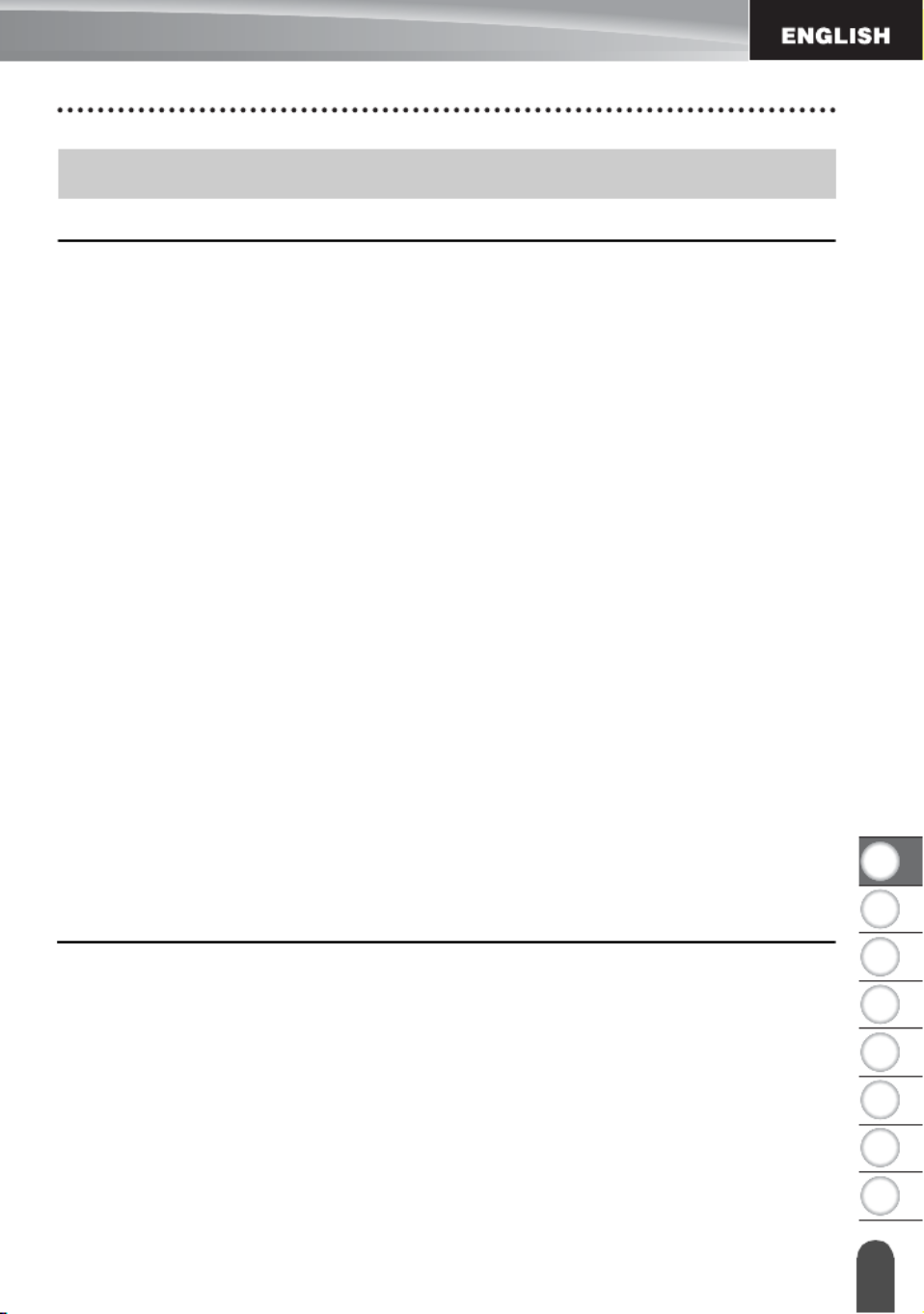
1
2
3
4
5
6
7
8
1
EDITING A LABEL................................................................................... 3
Entering and Editing Text.............................................................................................. 3
Entering Text from the Keyboard............................................................................ 3
Using Text Reminder .............................................................................................. 3
Deleting Text Reminder Memory ............................................................................ 3
Adding a New Line ................................................................................................. 4
Adding a New Block................................................................................................ 4
Moving the Cursor................................................................................................... 4
Inserting Text .......................................................................................................... 4
Deleting Text........................................................................................................... 4
Entering Symbols .......................................................................................................... 5
Entering Symbols Using the Symbol Function........................................................ 5
Entering Icons ............................................................................................................... 7
Entering Icons Using the Icon Function .................................................................. 7
Entering Accented Characters ...................................................................................... 8
Setting Character Attributes .......................................................................................... 9
Setting Character Attributes by Label ..................................................................... 9
Setting Character Attributes by Each Line ............................................................ 10
Setting Auto Fit Style ............................................................................................ 13
Setting Frame.............................................................................................................. 13
Setting the Label Length ............................................................................................. 17
Setting the Label Length....................................................................................... 17
Using Templates ......................................................................................................... 18
Using Templates - Example creating an Asset Tag.............................................. 18
Using Block Layouts.................................................................................................... 22
Using Block Layouts ............................................................................................. 22
Creating a Bar Code Label.......................................................................................... 25
Setting Bar Code Parameters and Entering Bar Code Data................................. 26
Editing and Deleting a Bar Code........................................................................... 28
LABEL PRINTING.................................................................................. 29
Label Preview.............................................................................................................. 29
Printing a Label ........................................................................................................... 29
Printing Multiple Copies ........................................................................................ 30
Auto-numbering Labels......................................................................................... 30
Mirror Printing ....................................................................................................... 32
Tape Cutting Options .................................................................................................. 32
Adjusting the Label Length.......................................................................................... 34
Attaching Labels.......................................................................................................... 35
Printing from the Label Collection ............................................................................... 35
Printing a label from the Label Collection Stored in the P-touch........................... 35
Contents
INTRODUCTION
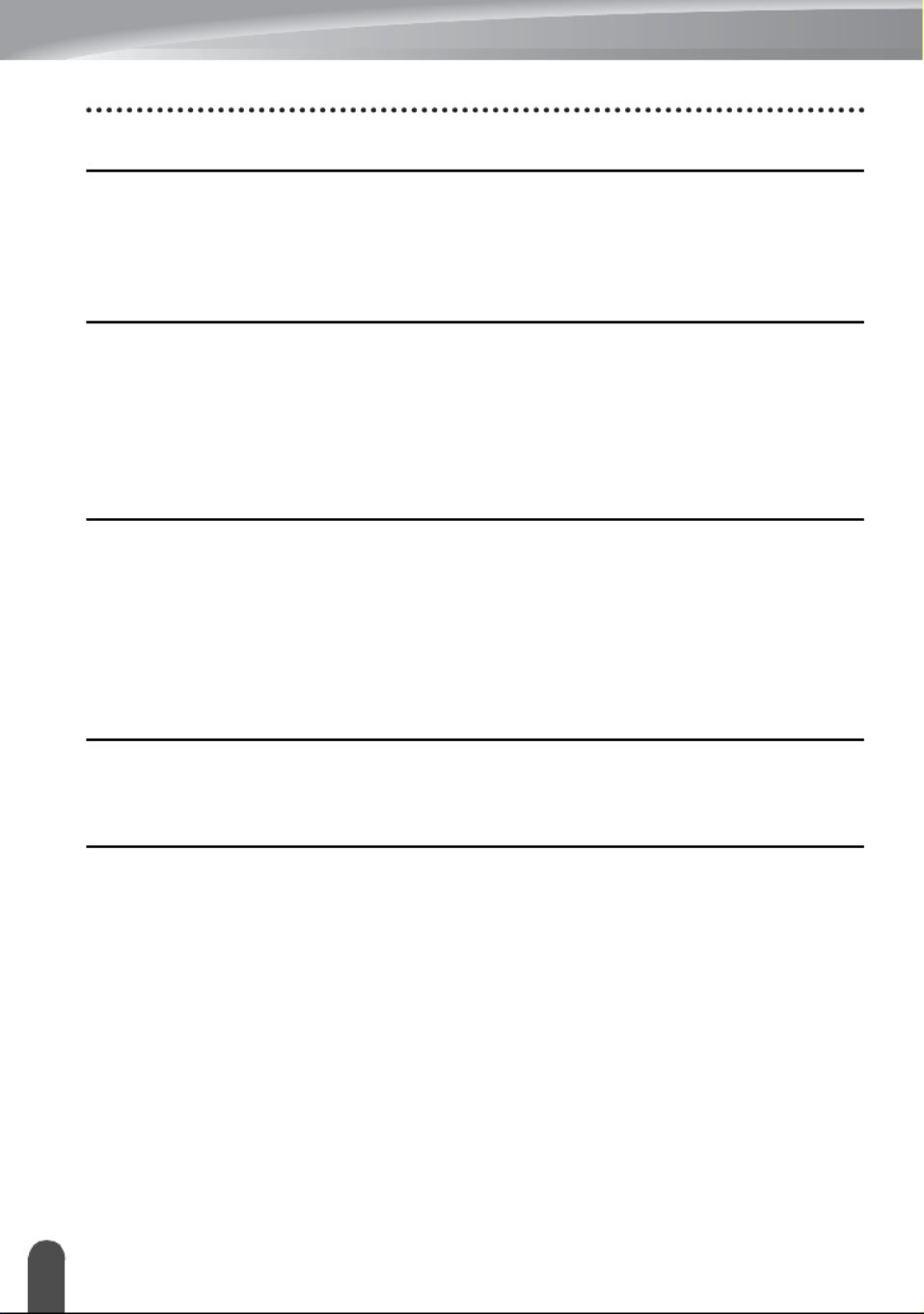
2
USING THE FILE MEMORY ................................................................. 38
Storing a Label into Memory ........................................................................................38
Opening a Stored Label File ........................................................................................38
Printing a Stored Label File..........................................................................................39
Deleting a Stored Label File.........................................................................................39
USING P-TOUCH SOFTWARE ............................................................ 40
Using P-touch Editor ....................................................................................................40
Using P-touch Editor (For Windows®) ...................................................................40
Using P-touch Editor (For Macintosh)....................................................................44
Updating P-touch Editor.........................................................................................46
Downloading a New Label Collection Category (Windows ® only) ...............................48
Downloading a New Label Collection Category to your P-touch ...........................49
RESETTING & MAINTENANCE ........................................................... 52
Resetting the P-touch...................................................................................................52
Resetting the Data to Factory Settings Using the P-touch Keyboard ....................52
Resetting the Data Using the Menu Key................................................................52
Maintenance.................................................................................................................53
Cleaning the Unit ...................................................................................................53
Cleaning the Print Head.........................................................................................53
Cleaning the Tape Cutter.......................................................................................53
TROUBLESHOOTING .......................................................................... 54
What to do when... .......................................................................................................54
Error Messages............................................................................................................56
APPENDIX ............................................................................................ 59
Specifications ...............................................................................................................59
INTRODUCTION
Termékspecifikációk
| Márka: | Brother |
| Kategória: | cimkenyomtató |
| Modell: | PT-H500 |
Szüksége van segítségre?
Ha segítségre van szüksége Brother PT-H500, tegyen fel kérdést alább, és más felhasználók válaszolnak Önnek
Útmutatók cimkenyomtató Brother

6 Január 2025

15 December 2024

16 Október 2024

16 Október 2024

27 Szeptember 2024

21 Szeptember 2024

20 Szeptember 2024

17 Szeptember 2024

3 Szeptember 2024

2 Szeptember 2024
Útmutatók cimkenyomtató
- cimkenyomtató Casio
- cimkenyomtató Toshiba
- cimkenyomtató Zebra
- cimkenyomtató Primera
- cimkenyomtató Epson
- cimkenyomtató Renkforce
- cimkenyomtató Godex
- cimkenyomtató Citizen
- cimkenyomtató Dymo
- cimkenyomtató Datamax O'Neil
- cimkenyomtató Honeywell
- cimkenyomtató TSC
- cimkenyomtató Leitz
- cimkenyomtató 3M
- cimkenyomtató CUSTOM
- cimkenyomtató Panduit
- cimkenyomtató Brady
- cimkenyomtató Bixolon
- cimkenyomtató Seiko
- cimkenyomtató Argox
- cimkenyomtató Phoenix
- cimkenyomtató Olivetti
- cimkenyomtató Intermec
- cimkenyomtató POSline
- cimkenyomtató Kroy
- cimkenyomtató Metapace
- cimkenyomtató Datacard
- cimkenyomtató Labelmate
- cimkenyomtató Star Micronics
- cimkenyomtató Dascom
- cimkenyomtató DULA
- cimkenyomtató EC Line
- cimkenyomtató Tach-It
- cimkenyomtató Colop
- cimkenyomtató Qoltec
- cimkenyomtató SATO
- cimkenyomtató SII
- cimkenyomtató Start International
- cimkenyomtató Ruggard
Legújabb útmutatók cimkenyomtató

12 Január 2025

12 Január 2025

12 Január 2025

5 Január 2025

30 December 2025

28 December 2024

28 December 2024

15 December 2024

14 December 2024

15 Október 2024