Használati útmutató Brother ADS-4500W
Olvassa el alább 📖 a magyar nyelvű használati útmutatót Brother ADS-4500W (10 oldal) a Scanner kategóriában. Ezt az útmutatót 4 ember találta hasznosnak és 2 felhasználó értékelte átlagosan 4.5 csillagra
Oldal 1/10
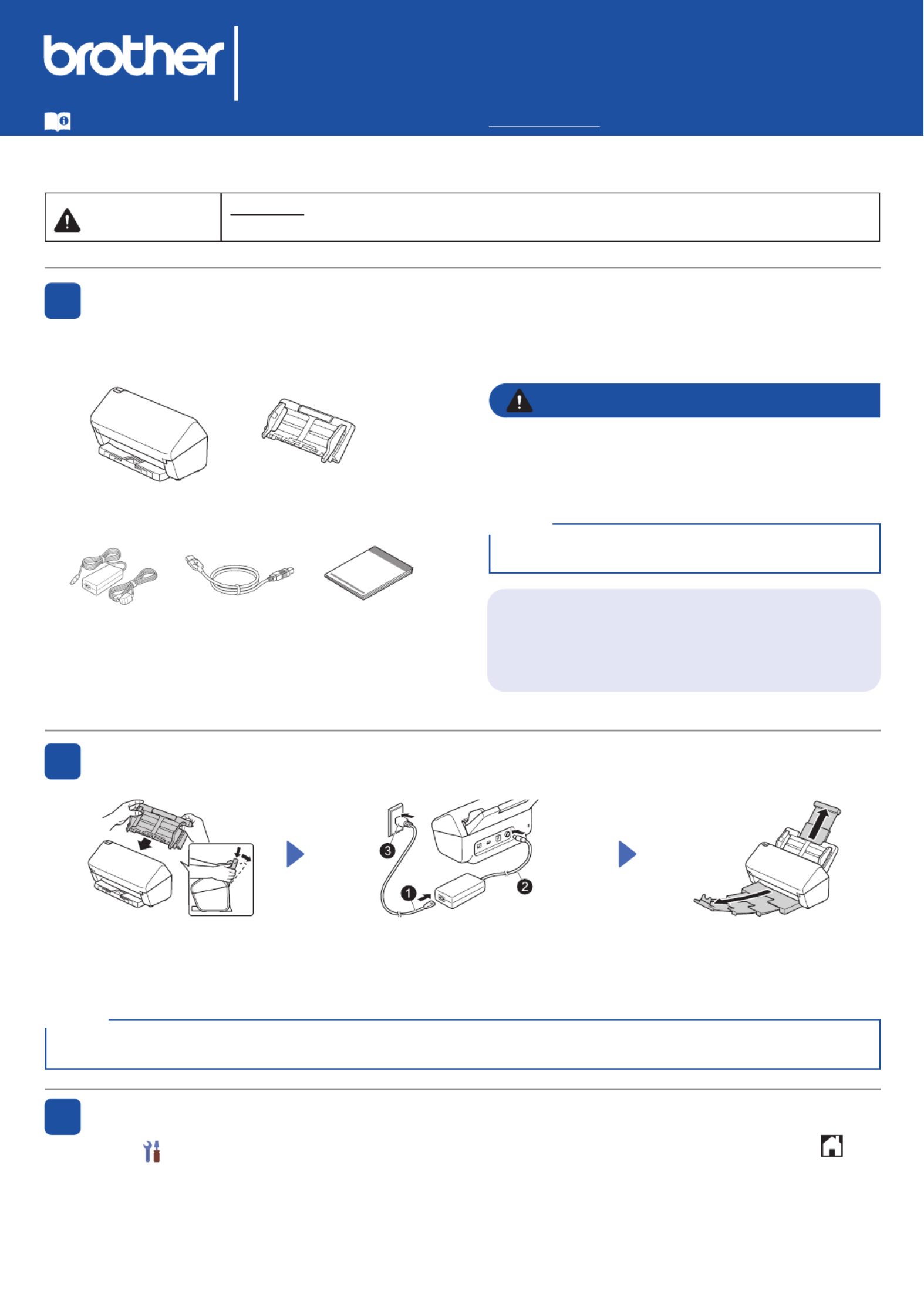
1
Not all models are available
in all countries.
Quick Setup Guide
ADS-4100/ADS-4300N/ADS-4500W/ADS-4700W/ADS-4900W
Please read the , located later in this document before you set up your machine.Product Safety Guide
WARNING WARNING indicates a potentially hazardous situation which, if not avoided, could result in
death or serious injuries.
Unpack the machine and check the components
The components included in the box may differ depending on your country. Remove the protective tape
and lm covering the machine. Open the Front Cover and Roller Cover, and then remove the protective
tape.
Prepare your machine
• This product is packaged in a plastic bag. To avoid
suffocation, keep plastic bags away from babies and
children. The bag is not a toy.
• Use only the AC adapter supplied with this product.
1
2
Automatic Document
Feeder (ADF)
AC Adapter USB Interface
Cable
WARNING
Select your language (ADS-4500W/ADS-4700W/ADS-4900W only)
Press > > and select your language. Press .[Settings] [Initial Setup] [Local Language]
3
Attach the Automatic
Document Feeder (ADF)
rmly until it locks into place.
Connect the AC adapter. Extend the trays.
The latest manuals and FAQs are available at the Brother support website: support.brother.com.
Quick Setup
Guide/Product
Safety Guide
We recommend saving the original packaging in case
you must ship your machine.
NOTE
When loading a document, always fan the paper and align its edges before loading it into the Automatic Document
Feeder (ADF).
NOTE
Secure Network Access
Your machine’s default password is on the label on the
back of the machine (preceded by “Pwd”). We strongly
recommend you change it to protect your machine
from unauthorised access.
Unless otherwise specied, illustrations in this guide show the ADS-4300N.

2
Manual Wireless Setup (ADS-4500W/ADS-4700W/ADS-4900W only)
If you do not have a computer connected to the network or if you cannot connect your machine using your computer, try to set up the
connection manually.
1. Press > [Find Wi-Fi
Network] [Yes] > .
2. Select the SSID (Network
Name).
Enter the Network key
(Password).
When the wireless setup is
successful, the LCD displays
[Connected].
If you cannot nd your SSID or
Network key, ask your network
administrator or wireless access
point/router manufacturer.
NOTE
• If setup is not successful, restart your machine
and the wireless access point/router, and then
repeat these steps.
• If using a computer, go back to A to install
software.
Using your machine with your computer or mobile device
A
Visit setup.brother.com to download and
install Brother software.
Follow the on-screen
instructions to continue
installation.
Finish
setup.brother.com When nished, restart your computer.
• To check for the latest rmware, visit
support.brother.com/up7.
• If not successful, try to set up the
connection manually.
For detailed scanning instructions,
see the at Online User’s Guide
support.brother.com/manuals.
For Mac: Visit support.brother.com/mac to
download Brother software.
LED Indications (ADS-4100/ADS-4300N only)
Connect your machine and install software
Select your preferred scanning method and choose your connection method.
4
Using your machine as a standalone device (ADS-4300N/ADS-4500W/ADS-4700W/
ADS-4900W only)
B
Connect your machine to your network using a network cable (purchased separately) or via Wi-Fi
®.
You can set up your Wi-Fi connection either using the machine's control panel or using your computer.
If setup is not successful, visit support.brother.com for FAQs, Troubleshooting, and manuals.
NOTE
Off
Lit
Blinking
Machine Status
Ready
(Blinking slowly)
Sleep
Error Status
• Document Jam
• Document Pick Up Error
• Front Cover Open
• Multifeed Detection Error
(ADS-4300N only)
• Access Error
• Scheduled Maintenance
Notication
• Pick Up Roller
Replacement Notication
For more information about troubleshooting your machine, see the Online User’s Guide.
For Mobile Devices:
• Set up the connection
manually.
• You can also connect
to your machine if it is
connected to your router/
access point using a
network cable (purchased
separately). For more
information, see the Online
User's Guide.

3
Symbols and conventions
used in this guide
The following symbols and conventions are used
throughout this guide:
WARNING
WARNING indicates a potentially hazardous situation
which, if not avoided, could result in death or serious
injuries.
CAUTION
CAUTION indicates a potentially hazardous situation
which, if not avoided, may result in minor or moderate
injuries.
IMPORTANT
IMPORTANT indicates a potentially hazardous situation
which, if not avoided, may result in damage to property
or loss of product functionality.
NOTE
NOTE tells you how you should respond to a situation
that may arise or give tips about other scanning
features.
Prohibition icons indicate actions that must not
be performed.
This icon indicates that ammable sprays may
not be used.
This icon indicates that organic solvents, such as
alcohol or other liquids, may not be used.
Electrical Hazard icons alert you to possible
electrical shocks.
Fire Hazard icons alert you to the possibility of
re.
Unplug icons indicate that you should unplug the
machine.
(ADS-4500W/ADS-4700W/ADS-4900W only)
Courier
New
Text in Courier New font identies
messages on the LCD of the machine.
Follow all warnings and instructions marked on the
machine and AC adapter (from now on collectively
referred to as “the unit”).
The illustrations in this guide show the
ADS-4300N.
NOTE
Compilation and Publication
Notice
This manual has been compiled and published to
provide the latest product safety information at the
time of publication. The information contained in this
manual may be subject to change.
For the latest manual, please visit us at
support.brother.com/manuals.
Choose a safe location for the
unit
Put the unit on a at, stable surface that is free from
shocks and vibrations, such as a desk. Choose a
dry, well-ventilated location where the temperature
remains between 5°C and 35°C and the humidity is
between 20% to 80% (without condensation).
WARNING
DO NOT expose the unit to direct sunlight,
excessive heat, open ames, corrosive gasses,
moisture or dust. DO NOT place the unit on a
carpet or rug, as this will expose it to dust. Doing
so may create a risk of an electrical short or re.
It may also damage the unit and/or render it
inoperable.
Product Safety Guide
Termékspecifikációk
| Márka: | Brother |
| Kategória: | Scanner |
| Modell: | ADS-4500W |
Szüksége van segítségre?
Ha segítségre van szüksége Brother ADS-4500W, tegyen fel kérdést alább, és más felhasználók válaszolnak Önnek
Útmutatók Scanner Brother

15 December 2024

22 Augusztus 2024

19 Augusztus 2024

18 Augusztus 2024

18 Augusztus 2024

18 Augusztus 2024

14 Augusztus 2024

11 Augusztus 2024

2 Augusztus 2024

30 Július 2024
Útmutatók Scanner
- Scanner Braun
- Scanner Fujitsu
- Scanner Nedis
- Scanner SilverCrest
- Scanner Panasonic
- Scanner Canon
- Scanner HP
- Scanner Voltcraft
- Scanner Medion
- Scanner Zebra
- Scanner Xerox
- Scanner Technaxx
- Scanner Ricoh
- Scanner Eurolite
- Scanner Epson
- Scanner Rollei
- Scanner Renkforce
- Scanner Agfa
- Scanner Kodak
- Scanner Nikon
- Scanner Cobra
- Scanner Albrecht
- Scanner Antec
- Scanner ICarsoft
- Scanner Dymo
- Scanner Konica Minolta
- Scanner Kogan
- Scanner Honeywell
- Scanner AgfaPhoto
- Scanner ION
- Scanner Sagem
- Scanner Jay-Tech
- Scanner Trust
- Scanner Konig
- Scanner GlobalTronics
- Scanner Visioneer
- Scanner Lenco
- Scanner Uniden
- Scanner Newland
- Scanner Martin
- Scanner Panduit
- Scanner Genius
- Scanner Ipevo
- Scanner Microtek
- Scanner Neat
- Scanner Elmo
- Scanner Avision
- Scanner Reflecta
- Scanner Tevion
- Scanner Targus
- Scanner Easypix
- Scanner Kensington
- Scanner Maginon
- Scanner AVerMedia
- Scanner Steren
- Scanner Lexmark
- Scanner Minolta
- Scanner Veho
- Scanner Dnt
- Scanner Hella
- Scanner Rittz
- Scanner Jobo
- Scanner Plustek
- Scanner Zolid
- Scanner Traveler
- Scanner Mustek
- Scanner RadioShack
- Scanner Kenko
- Scanner Yupiteru
- Scanner Vupoint Solutions
- Scanner DTRONIC
- Scanner Ross-Tech
- Scanner DENSO
- Scanner Perfect Choice
- Scanner IRIS
- Scanner CDVI
- Scanner Scan Dimension
- Scanner Dyka
- Scanner Matter And Form
- Scanner Pacific Image
- Scanner Doxie
- Scanner CZUR
- Scanner Cartrend
- Scanner 3DMAKERPRO
- Scanner Ambir
Legújabb útmutatók Scanner

30 Március 2025

13 Január 2025

12 Január 2025

12 Január 2025

11 Január 2025

31 December 2025

30 December 2025

23 December 2024

15 December 2024

14 December 2024