Használati útmutató Barco Loki
Olvassa el alább 📖 a magyar nyelvű használati útmutatót Barco Loki (128 oldal) a Beamer kategóriában. Ezt az útmutatót 12 ember találta hasznosnak és 2 felhasználó értékelte átlagosan 4.5 csillagra
Oldal 1/128
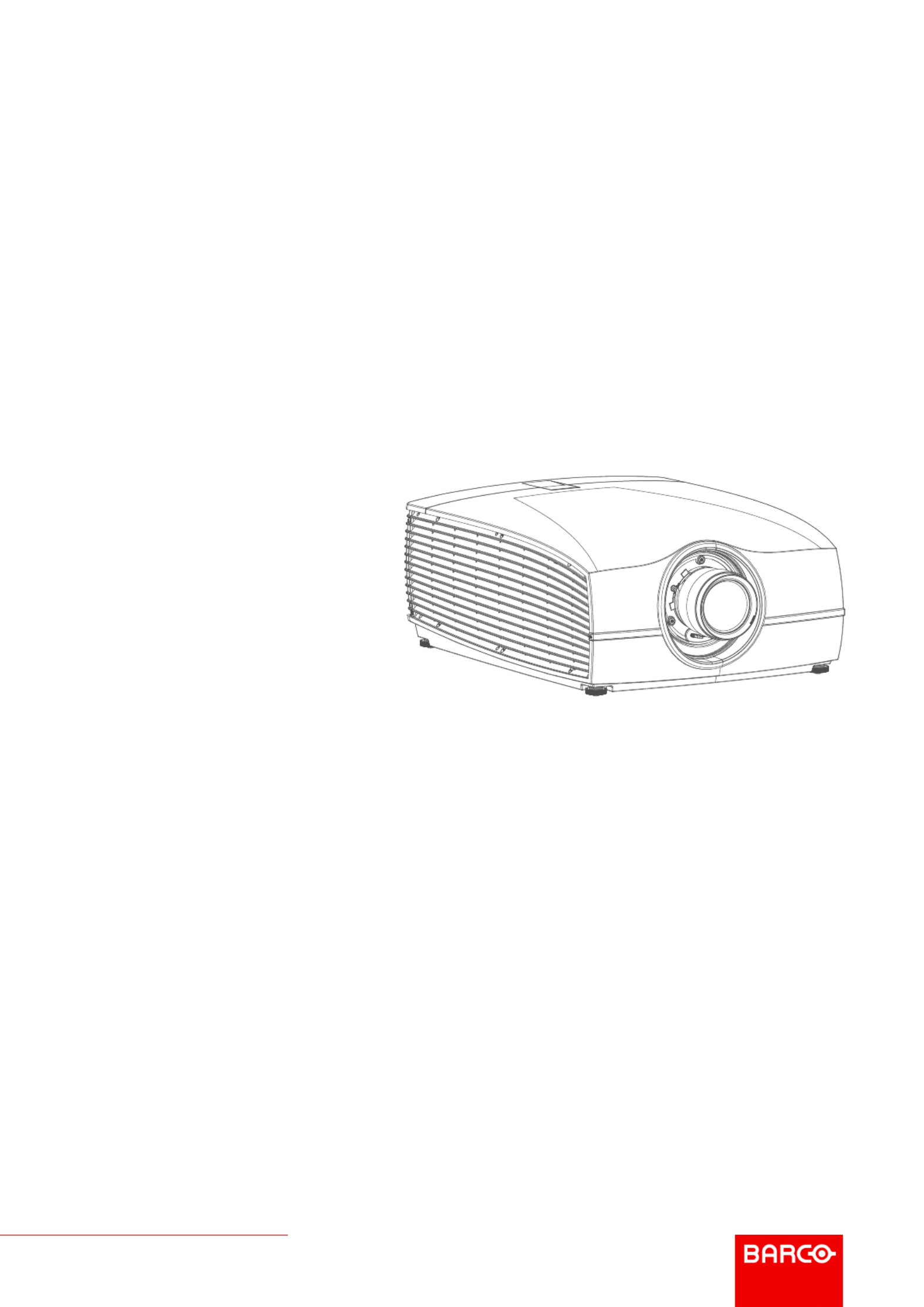
ENABLING BRIGHT OUTCOMES
Installation Manual
Loki

Barco Fredrikstad AS
Habornveien 53, N-1630 Gamle Fredrikstad, Norway
Support.fre@barco.com
www.barco.com

Changes
Barco provides this manual 'as is' without warranty of any kind, either expressed or implied, including but not
limited to the implied warranties or merchantability and fitness for a particular purpose. Barco may make
improvements and/or changes to the product(s) and/or the program(s) described in this publication at any time
without notice.
This publication could contain technical inaccuracies or typographical errors. Changes are periodically made
to the information in this publication; these changes are incorporated in new editions of this publication.
The latest edition of Barco manuals can be downloaded from the Barco web site www.barco.com or from the
secured Barco web site https://www.barco.com/en/signin.
Federal Communications Commission (FCC Statement)
This equipment has been tested and found to comply with the limits for a class A digital device, pursuant to
Part 15 of the FCC rules. These limits are designed to provide reasonable protection against harmful
interference when the equipment is operated in a commercial environment. This equipment generates, uses,
and can radiate radio frequency energy and, if not installed and used in accordance with the instruction
manual, may cause harmful interference to radio communications. Operation of this equipment in a residential
area may cause harmful interference, in which case the user will be responsible for correcting any interference
at his own expense
Changes or modifications not expressly approved by the party responsible for compliance could void the
user's authority to operate the equipment
FCC responsible: Barco Inc.
3059 Premiere Parkway Suite 400
30097 Duluth GA, United States
Tel: +1 678 475 8000
Trademarks
Brand and product names mentioned in this manual may be trademarks, registered trademarks or copyrights
of their respective holders. All brand and product names mentioned in this manual serve as comments or
examples and are not to be understood as advertising for the products or their manufacturers.
Turkey RoHS compliance
Türkiye Cumhuriyeti: AEEE Yönetmeliğine Uygundur.
[Republic of Turkey: In conformity with the WEEE Regulation]
Disposal Information
Waste Electrical and Electronic Equipment
This symbol on the product indicates that, under the European Directive 2012/19/EU governing waste
from electrical and electronic equipment, this product must not be disposed of with other municipal waste.
Please dispose of your waste equipment by handing it over to a designated collection point for the recycling of
waste electrical and electronic equipment. To prevent possible harm to the environment or human health from
uncontrolled waste disposal, please separate these items from other types of waste and recycle them
responsibly to promote the sustainable reuse of material resources.
For more information about recycling of this product, please contact your local city office or your municipal
waste disposal service.
For details, please visit the Barco website at: http://www.barco.com/AboutBarco/weee

Disposal of batteries in the product
This product contains batteries covered by the Directive 2006/66/EC which must be collected and
disposed of separately from municipal waste.
If the battery contains more than the specified values of lead (Pb), mercury (Hg) or cadmium (Cd), these
chemical symbols will appear below the crossed-out wheeled bin symbol.
By participating in separate collection of batteries, you will help to ensure proper disposal and to prevent
potential negative effects on the environment and human health.
Guarantee and Compensation
Barco provides a guarantee relating to perfect manufacturing as part of the legally stipulated terms of
guarantee. On receipt, the purchaser must immediately inspect all delivered goods for damage incurred during
transport, as well as for material and manufacturing faults Barco must be informed immediately in writing of
any complaints.
The period of guarantee begins on the date of transfer of risks, in the case of special systems and software on
the date of commissioning, at latest 30 days after the transfer of risks. In the event of justified notice of
complaint, Barco can repair the fault or provide a replacement at its own discretion within an appropriate
period. If this measure proves to be impossible or unsuccessful, the purchaser can demand a reduction in the
purchase price or cancellation of the contract. All other claims, in particular those relating to compensation for
direct or indirect damage, and also damage attributed to the operation of software as well as to other services
provided by Barco, being a component of the system or independent service, will be deemed invalid provided
the damage is not proven to be attributed to the absence of properties guaranteed in writing or due to the
intent or gross negligence or part of Barco.
If the purchaser or a third party carries out modifications or repairs on goods delivered by Barco, or if the
goods are handled incorrectly, in particular if the systems are operated incorrectly or if, after the transfer of
risks, the goods are subject to influences not agreed upon in the contract, all guarantee claims of the
purchaser will be rendered invalid. Not included in the guarantee coverage are system failures which are
attributed to programs or special electronic circuitry provided by the purchaser, e.g. interfaces. Normal wear
as well as normal maintenance are not subject to the guarantee provided by Barco either.
The environmental conditions as well as the servicing and maintenance regulations specified in this manual
must be complied with by the customer.
Copyright ©
All rights reserved. No part of this document may be copied, reproduced or translated. It shall not otherwise be
recorded, transmitted or stored in a retrieval system without the prior written consent of Barco.
Software License Agreement
You should carefully read the following terms and conditions before using this software. Your use of this
software indicates your acceptance of this license agreement and warranty.
Terms and Conditions:
1. No redistribution of the software is allowed.
2. Reverse-Engineering. You may not reverse engineer, decompile, disassemble or alter this software
product.
Disclaimer of Warranty:
This software and the accompanying files are sold as is and without warranties as to performance or“ ”
merchantability or any other warranties whether expressed or implied. In no event shall Barco be liable for
damage of any kind, loss of data, loss of profits, business interruption or other pecuniary loss arising directly or
indirectly. Any liability of the seller will be exclusively limited to replacement of the product or refund of
purchase price.

1 .........................................................................................................................................................................................................................9Safety
1.1 General considerations .................................................................................................................................................................10
1.2 Important safety instructions ...................................................................................................................................................... 11
1.3 Projector Hazard Distances ........................................................................................................................................................ 14
1.4 Safety symbols ................................................................................................................................................................................... 14
1.5 Disposal Information .......................................................................................................................................................................15
1.6 Turkey RoHS compliance ............................................................................................................................................................ 16
1.7 China RoHS compliance............................................................................................................................................................... 16
1.8 Taiwan RoHS compliance............................................................................................................................................................17
1.9 Contact information .........................................................................................................................................................................18
1.10 Product Info.......................................................................................................................................................................................... 19
1.11 Statement..............................................................................................................................................................................................19
2 ...................................................................................................................................................................................................................21Lenses
2.1 Approved Lenses.............................................................................................................................................................................. 22
2.2 Lens range............................................................................................................................................................................................ 22
2.3 Replace a lens.................................................................................................................................................................................... 23
2.4 Lens calibration.................................................................................................................................................................................. 25
3 ..................................................................................................................................................................................... 27Physical installation
3.1 Installation process ..........................................................................................................................................................................28
3.2 Installation conditions .....................................................................................................................................................................28
3.3 Initial inspection .................................................................................................................................................................................30
3.4 Positioning the projector ............................................................................................................................................................... 30
3.5 Mounting the projector, general considerations...............................................................................................................31
3.6 Projector safe attachment points .............................................................................................................................................32
3.7 Throw distance...................................................................................................................................................................................33
3.8 Scheimpflug (Boresight) adjustment......................................................................................................................................34
3.9 Scheimpflug adjustment procedure........................................................................................................................................35
4 .................................................................................................................................................................................................39Getting started
4.1 Projector source and control connections...........................................................................................................................40
4.1.1 Making connections......................................................................................................................................................40
4.1.2 Connector specifications ...........................................................................................................................................40
4.1.2.1 DVI-I............................................................................................................................................................40
4.1.2.2 Display Port 1.2 ....................................................................................................................................41
4.1.2.3 HDMI 2.0 .................................................................................................................................................. 41
4.1.2.4 SDI...............................................................................................................................................................41
4.1.2.5 HDBase T.................................................................................................................................................42
4.1.3 Control interfaces........................................................................................................................................................... 42
4.1.3.1 RS-232....................................................................................................................................................... 43
601 0445 /05–Loki 5
Table of contents

601 0445 /05–Loki6
4.1.3.2 LAN/Ethernet ......................................................................................................................................... 43
4.1.3.3 USB-A port .............................................................................................................................................. 43
4.1.3.4 DMX ............................................................................................................................................................ 43
4.2 Power up the projector................................................................................................................................................................... 44
4.3 Power down the projector ............................................................................................................................................................ 44
4.4 Power mode transitions................................................................................................................................................................. 44
4.4.1 General................................................................................................................................................................................ 44
4.4.2 Power on projector ........................................................................................................................................................ 45
4.4.3 Going from READY to ON ........................................................................................................................................ 45
4.4.4 Going from ON to READY ........................................................................................................................................ 45
4.4.5 Going from READY to ECO standby .................................................................................................................. 46
4.4.6 Going from ECO to ON............................................................................................................................................... 46
4.4.7 Wake On LAN (WOL) .................................................................................................................................................. 46
4.5 Power modes ...................................................................................................................................................................................... 46
4.6 Customize projector settings...................................................................................................................................................... 46
4.7 User interface...................................................................................................................................................................................... 46
4.7.1 On Screen Display (OSD)......................................................................................................................................... 47
5 ..................................................................................................................................................................................................... 49Source menu
5.1 Connector selection......................................................................................................................................................................... 50
5.2 Connector settings ........................................................................................................................................................................... 50
5.3 Using dual inputs............................................................................................................................................................................... 52
6 ........................................................................................................................................................................................................ 53Image menu
6.1 Contrast.................................................................................................................................................................................................. 55
6.2 Brightness ............................................................................................................................................................................................. 55
6.3 Saturation.............................................................................................................................................................................................. 55
6.4 Sharpness............................................................................................................................................................................................. 56
6.5 Gamma adjustment ......................................................................................................................................................................... 56
6.6 Digital Zoom Shift.............................................................................................................................................................................. 57
6.6.1 Digital Zoom...................................................................................................................................................................... 58
6.6.2 Digital Shift......................................................................................................................................................................... 59
6.7 Advanced image adjustments ................................................................................................................................................... 60
6.7.1 P7 Realcolor ..................................................................................................................................................................... 60
6.7.2 Edit the RealColor presets. ...................................................................................................................................... 62
6.7.3 Output resolution 4K .................................................................................................................................................... 63
6.7.4 Smear reduction ............................................................................................................................................................. 64
6.7.5 Brilliantcolor ...................................................................................................................................................................... 64
6.7.6 Displaying HDR content Perceptual Quantizer (PQ)............................................................................... 66–
6.7.7 HDR PQ tone mapping (Light)................................................................................................................................ 67
6.7.8 HDR Status. ...................................................................................................................................................................... 68
6.7.9 Color Primaries ............................................................................................................................................................... 68
7 ............................................................................................................................................................ 71Advanced picture adjustments
7.1 Cropping the image ......................................................................................................................................................................... 72
7.2 Preset Crop mode ............................................................................................................................................................................ 72
7.3 Manual Cropping............................................................................................................................................................................... 73
7.4 Automatic source cropping.......................................................................................................................................................... 74
7.5 16:9 to center function.................................................................................................................................................................... 74
8 ............................................................................................................................................................................................ 77Installation menu
8.1 Lens.......................................................................................................................................................................................................... 78
8.1.1 Zoom / Focus ................................................................................................................................................................... 78
8.1.2 Shift........................................................................................................................................................................................ 78
8.1.3 Shift to center ................................................................................................................................................................... 79

601 0445 /05–Loki 7
8.1.4 Iris ...........................................................................................................................................................................................80
8.2 Orientation ............................................................................................................................................................................................ 81
8.3 Scaling modes.................................................................................................................................................................................... 82
8.4 Warping .................................................................................................................................................................................................. 84
8.4.1 About warping.................................................................................................................................................................. 84
8.4.2 Warping On/Off............................................................................................................................................................85–
8.4.3 Warping Screen size ................................................................................................................................................85–
8.4.4 Warp 4 Corners adjustment .................................................................................................................................87–
8.4.5 Warping Bow.................................................................................................................................................................88–
8.4.6 Warping Warp files ....................................................................................................................................................91–
8.4.7 Warping Latency control in a multi projector setup .................................................................................93–
8.5 Blending ................................................................................................................................................................................................. 94
8.5.1 Basic blend........................................................................................................................................................................94
8.5.2 Set up the system..........................................................................................................................................................95
8.5.3 Adjustment procedure................................................................................................................................................. 95
8.5.4 Black level adjustment ................................................................................................................................................96
8.5.5 Black level files................................................................................................................................................................98
8.5.6 RGB Adjustment.............................................................................................................................................................99
8.5.7 Blend files........................................................................................................................................................................ 100
8.5.8 Advanced blend........................................................................................................................................................... 101
8.6 Illumination ........................................................................................................................................................................................ 101
8.7 CLO constant light output...................................................................................................................................................... 102–
8.8 Display setup.................................................................................................................................................................................... 103
8.8.1 IG Pixel shift................................................................................................................................................................... 103
8.8.2 IG Pixelshift Night Vision ........................................................................................................................................ 104
9 ............................................................................................................................................................................. 107System settings menu
9.1 Communication............................................................................................................................................................................... 108
9.2 Apply a menu theme .................................................................................................................................................................... 108
9.3 Standby ECO ................................................................................................................................................................................... 108
9.4 Maintenance..................................................................................................................................................................................... 109
9.5 Reset......................................................................................................................................................................................................110
9.6 Lens features.....................................................................................................................................................................................111
9.7 Controlling the backlight of the LCD Display ...................................................................................................................112
10 ....................................................................................................................................................................................................113Status menu
10.1 Status menu overview..................................................................................................................................................................114
11 ............................................................................................................................................................................................................................1173D
11.1 Setup 3D mode................................................................................................................................................................................118
12 .................................................................................................................................................................................. 121Risk Group 3 Safety
12.1 General considerations .............................................................................................................................................................. 122
12.2 Safety Training provided by the installer........................................................................................................................... 122
12.3 High Brightness Precautions................................................................................................................................................... 123
12.4 Hazard Distance for fully closed projection system.................................................................................................... 125
12.5 HD in function of the lens Throw Ratio (TR) ................................................................................................................... 126

601 0445 /05–Loki8

9
About this chapter
Read this chapter thoroughly before attempting to install or operate the projector.
To prevent personal injury to users or physical damage to the projector while installing and using your
projector, ensure that you understand and follow all safety guidelines, instructions and warnings included in
this chapter and this manual.
Clarification of the term 'Loki' used in this document
When referring in this manual to the the term, 'Loki', means that the content is applicable for the following
products:
•Loki
Model certification name
The Loki products in general, are all products within the Barco GP6 Platform
Overview
•General considerations
•Important safety instructions
•Projector Hazard Distances
•Safety symbols
•Disposal Information
•Turkey RoHS compliance
•China RoHS compliance
•Taiwan RoHS compliance
•Contact information
•Product Info
•Statement
601 0445 /05–Loki
Safety 1

601 0445 /05–Loki10
1.1 General considerations
WARNING: Be aware of suspended Loads.
WARNING: Wear a hard hat to reduce the risk of personal injury.
WARNING: Be careful while working with heavy loads
WARNING: Mind your fingers while working with heavy loads.
Notice on optical radiation from Loki Projector
When installing an interchangeable lens with a throw ratio that make the projector become an RG3
unit, (See the chapter Approved Lenses in the installation manual), refer to chapter Risk Group 3“ ” “
Safety , page 121 regarding precautions.”
•The projector is Class 1 laser product that conforms with IEC EN 60825-1:2014. For Northern America, the
projector is class 3R laser product up to throw ratio 2.33. The projector conforms with IEC 60825 1:2007,–
and with performance standards for laser products under 21 CFR 1040, except with respect to those
characteristics authorized by Variance Number 2016 V-0144 effective March 6, 2017–
Do not stare into Beam.
•This projector is Risk Group 2 (RG2) according to IEC EN 62471-5.
This projector may become Risk Group 3 (RG3) when an interchangeable lens with throw ratio greater
than 3.15 is installed. For Northern America, installation requirements according to Risk group 3 (RG3)
must be followed when interchangeable lens with throw ratio greater than 2.33 is installed.
Refer to the manual for the lens list and throw ratio before operation.
Such combination of projector and lens are intended for , and are not intended forprofessional use only
consumer use.
•For RG3, no direct exposure to the beam shall be permitted.
For RG3, operators shall control access to the beam within the hazard distance or install the product at a
height that will prevent eye exposure within the hazard distance.
•This projector has two (2) built-in Class 4 laser clusters. Disassembly or modification is very dangerous
and should never be attempted.
•Any operation or adjustment not specifically instructed by the user s guide creates the risk of hazardous’
laser radiation exposure.
•Do not open or disassemble the projector as this may cause damage by the exposure of laser radiation.
General safety instructions
•This product contains no user serviceable parts. Attempts to modify/replace mechanics or electronics
inside the housing or compartments will violate any warranties and may be hazardous.
Do not remove/replace any parts of the projector. This shall be performed by service personnel only –
Warranty void if this is violated.
•Do not stare into beam when the projector is on. The bright light may result in permanent eye damage.
•Not following the prescribed control, adjustment or operation procedure may cause damage by the
exposure of laser radiation.
•Before operating this equipment please read this manual thoroughly and retain it for future reference.
•Installation and preliminary adjustments should be performed by properly trained and qualified personnel.
•All warnings on the projector and in the documentation manuals must be adhered to.
•All instructions for operating and use of this equipment must be followed precisely.
•All local installation codes should be adhered to.
Safety
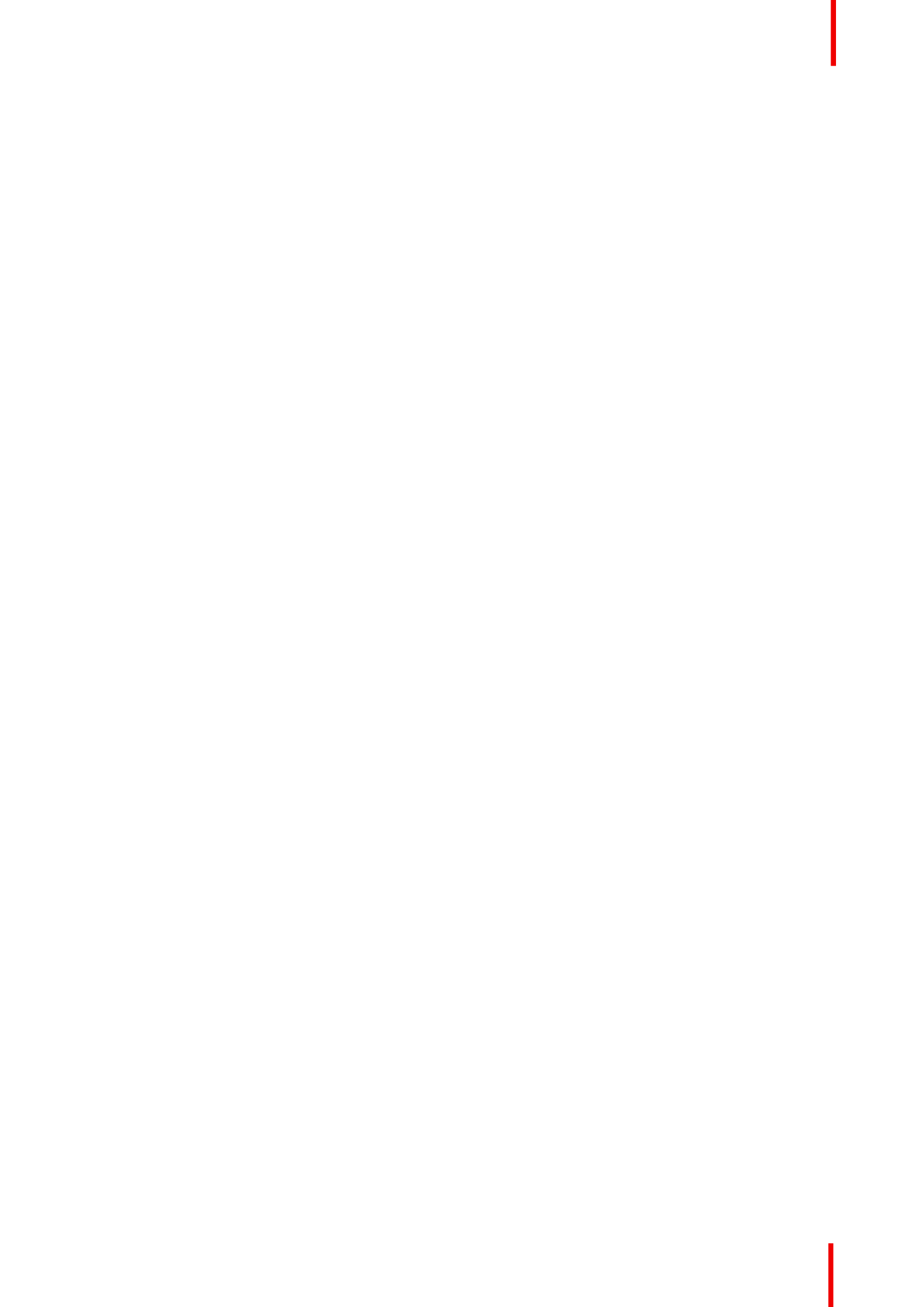
601 0445 /05–Loki 11
Notice on safety
This equipment is built in accordance with the requirements of the international safety standards IEC60950-1,
as basis for National safety regulation world wide. The safety standard covers information technology
equipment including electrical business equipment intended to operate in normal environments (offices and“ ”
homes). This safety standard imposes important requirements on the use of safety critical components,
materials and insulation, in order to protect the user or operator against risk of electric shock and energy
hazard and having access to live parts. Safety standards also impose limits to the internal and external
temperature rises, radiation levels, mechanical stability and strength, enclosure construction and protection
against the risk of fire. Simulated single fault condition testing reduce the risk of hazards and contribute to
ensure the safety of the equipment to the user even when the equipment s normal operation fails.’
Users definition
Throughout this manual, the term SERVICE PERSONNEL refers to Barco authorized persons having
appropriate technical training and experience necessary to be knowledgeable of potential hazards to which
they are exposed (including, but not limited to HIGH VOLTAGE ELECTRIC and ELECTRONIC CIRCUITRY
and HIGH BRIGHTNESS PROJECTORS) in performing a task, and of measures to minimize the potential risk
to themselves or other persons. Only Barco authorized SERVICE PERSONNEL, knowledgeable of such risks,
are allowed to perform service functions inside the product enclosure. The term USER and OPERATOR refers
to any person other than SERVICE PERSONNEL. When installing an interchangeable lens with a throw ratio
that make the projector become an RG3 unit, (see chapter Approved Lenses in the installation manual), refer“ ”
to chapter Risk Group 3 Safety , page 121 for information regarding precautions.“ ”
Refer to the Installation manual for the lens list and hazard distance before operation. Such combination of
projector and lens are intended for professional use only, and are not intended for consumer use.
1.2 Important safety instructions
To prevent the risk of electrical shock
•This product should be operated from a mono phase AC power source.
•This apparatus must be grounded (earthed) via the supplied 3 conductor AC power cable. If none of the
supplied power cables are the correct one, consult your dealer.
If you are unable to insert the plug into the outlet, contact your electrician to replace your obsolete outlet.
Do not defeat the purpose of the grounding-type plug.
Never use 2-prong power cords, as this is dangerous and could lead to electrical shock.
•Do not allow anything to rest on the power cord. Do not locate this product where persons will walk on the
cord. To disconnect the cord, pull it out by the plug. Never pull the cord itself.
•Use only the power cord supplied with your device or original replacement cords. While appearing to be
similar, other power cords have not been safety tested at the factory and may not be used to power the
device. For a replacement power cord, contact your dealer.
•Do not operate the projector with a damaged cord. Replace the cord.
Do not operate the projector if the projector has been dropped or damaged - until it has been examined
and approved for operation by a qualified service technician.
•Position the cord so that it will not be tripped over, pulled, or contact hot surfaces.
•If an extension cord is necessary, a cord with a current rating at least equal to that of the projector should
be used. A cord rated for less amperage than the projector may overheat.
•Never push objects of any kind into this product through cabinet slots as they may touch dangerous
voltage points or short out parts that could result in a risk of fire or electrical shock.
•Make sure that no objects enter into the vents and openings of the set.
•Do not expose this projector to rain or moisture.
•The projector is designed for indoor use only. Never operate the unit outdoors.
•Do not immerse or expose this projector in water or other liquids.
•Do not spill liquid of any kind on this projector.
•Should any liquid or solid object fall into the cabinet, unplug the set and have it checked by qualified
service personnel before resuming operations.
•Do not disassemble this projector, always take it to an authorized trained service person when service or
repair work is required.
•Do not use an accessory attachment which is not recommended by the manufacturer.
Safety

601 0445 /05–Loki12
•Lightning - For added protection for this video product during a lightning storm, or when it is left unattended
and unused for long periods of time, unplug it from the wall outlet. This will prevent damage to the device
due to lightning and AC power-line surges.
To prevent personal injury
•To prevent injury and physical damage, always read this manual and all labels on the system before
connecting to the wall outlet or adjusting the projector.
•To prevent injury, take note of the weight of the projector.
•To prevent injury, ensure that the lens and all covers are correctly installed. See installation procedures.
•Warning: high intensity light beam. NEVER look into the lens! High luminance could result in damage to the
eye.
•Warning: extremely high brightness laser: This projector uses extremely high brightness laser. Never
attempt to look directly into the lens or at the laser.
•Always switch off the projector and disconnect from the mains power supply before attempting to remove
any of the projector covers or access parts inside the projector.
•This product contains no user serviceable parts except the Color Wheel. Attempts to modify/replace
mechanics or electronics inside the housing or compartments will violate any warranties and may be
hazardous.
•Do not remove/replace any other parts than the Color Wheel. Other parts, service personnel only Warranty
void if removed
•Do not place this equipment on an unstable cart, stand, or table. The product may fall, causing serious
damage to it and possible injury to the user.
•Only place the projector on a stable surface, or mount it securely using an approved ceiling-mount.
•It is hazardous to operate without lens or lens cap. Lenses or shields shall be changed if they have
become visibly damaged, for example with cracks or deep scratches, to such an extent that their
effectiveness is impaired.
To prevent fire hazard
•Barco projection products are designed and manufactured to meet the most stringent safety regulations.
This projector radiates heat on its external surfaces and from ventilation ducts during normal operation,
which is both normal and safe. Exposing flammable or combustible materials into close proximity of this
projector could result in the spontaneous ignition of that material, resulting in a fire. For this reason, it is
absolutely necessary to leave an exclusion zone around all external surfaces of the projector whereby no“ ”
flammable or combustible materials are present.
•Do not place flammable or combustible materials near the projector!
•For the Loki projector, the exclusion zone on the lens side within the light beam must be at least 1,5m.
•Caution! Hot air is exhausted from the rear vent. Do not place objects that are sensitive to heat nearer than
100 cm (40 ) to the exhaust vent.”
•Slots and openings in this equipment are provided for ventilation. To ensure reliable operation of the
projector and to protect it from overheating, these openings must not be blocked or covered.
•The openings should never be blocked by placing the projector too close to walls, or other similar surface.
Allow for sufficient distance to walls and ceilings to avoid overheating. Minimum safety distance to the
exhaust area of the unit must not be less than 100 cm (40 ) and to the intake area, not less than 50 cm”
(20 ).”
•This projector should never be placed near or over a radiator or heat register.
•This projector should not be placed in a built-in installation or enclosure unless proper ventilation is
provided.
•Do not cover the projector or the lens with any material while the projector is in operation. Keep flammable
and combustible materials away from the projector at all times.
•Mount the projector in a well-ventilated area away from sources of ignition and out of direct sun light.
Always allow ample airflow through the projector.
•Never expose the projector to rain or moisture. In the event of fire, use sand, CO2 or dry powder fire
extinguishers.
•Never use water on an electrical fire.
•Always have service performed on this projector by authorized Barco service personnel. Always insist on
genuine Barco replacement parts. Never use non-Barco replacement parts as they may degrade the safety
of this projector.
•Projection rooms must be well ventilated or cooled in order to avoid heat buildup.
•Let the projector cool down completely before storing. Remove cord from the projector when storing.
Safety
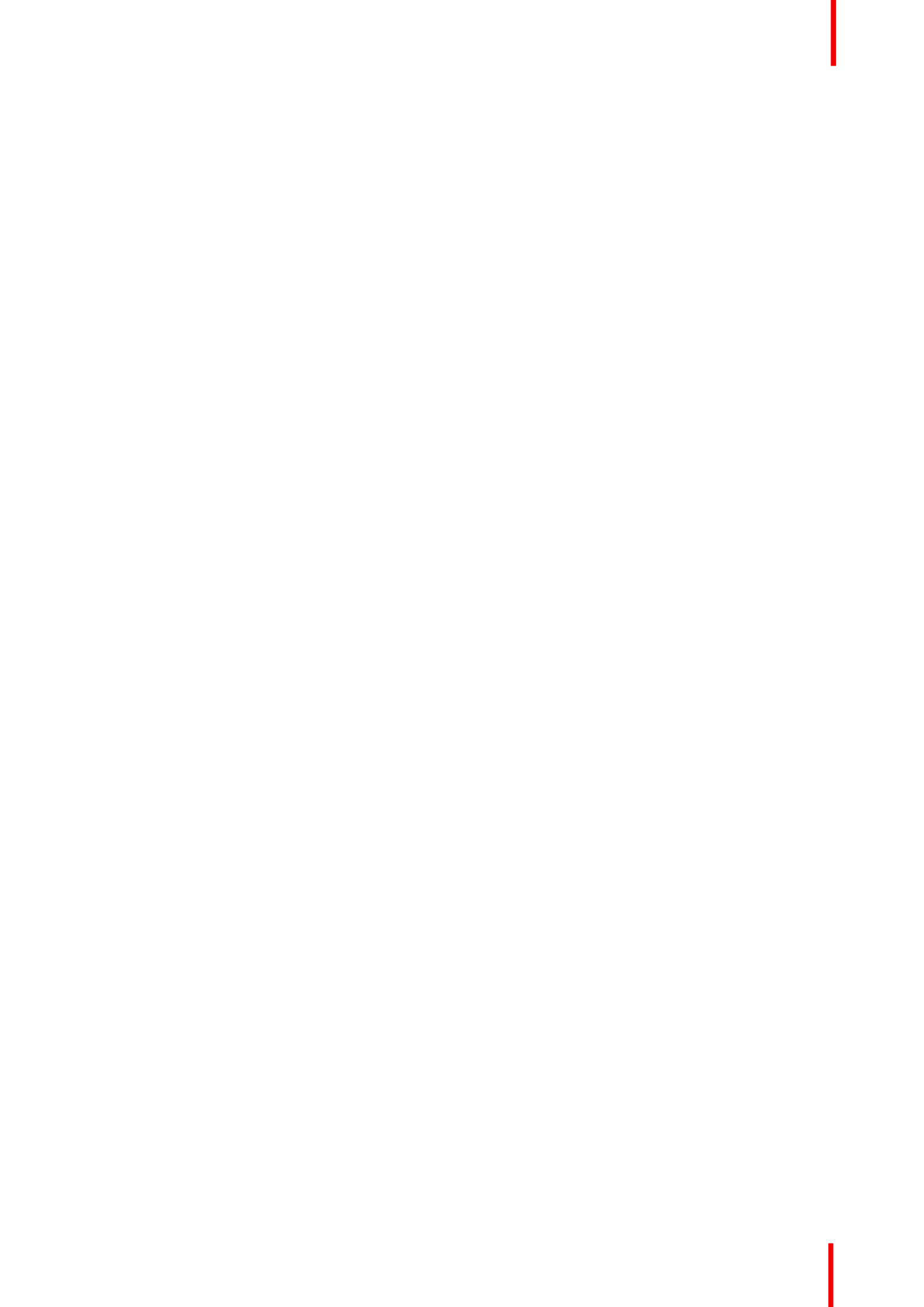
601 0445 /05–Loki 13
To prevent projector damage
•To ensure correct airflow is maintained the projector should only be operated when all of its covers in
place.
•Always remove lens cap before switching on the projector. If the lens cap is not removed, it may melt due
to the high energy light emitted through the lens. Melting the lens cap may permanently damage the
surface of the projection lens
•Only connect the projector to signal sources and voltages as described in the technical specification.
Connecting to unspecified signal sources or voltages may lead to malfunction and permanent damage of
the unit.
•To ensure correct airflow is maintained, it should only be operated when all of its covers are in place.
•The projector must always be installed in a manner which ensures free flow of air into its air inlets and
unimpeded evacuation of the hot air from its cooling system.
•Slots and openings in the cabinet are provided for ventilation. To ensure reliable operation of the product
and to protect it from overheating, these openings must not be blocked or covered. The openings should
never be blocked by placing the product on a bed, sofa, rug, or other similar surface. This product should
never be placed near or over a radiator or heat register. The device should not be placed in a built-in
installation or enclosure unless proper ventilation is provided. Ensure that nothing can be spilled on, or
dropped inside the projector. If this does happen, switch off and unplug the mains supply immediately. Do
not operate the projector again until it has been checked by Barco authorized service personnel.
•Do not block the projector cooling fans or free air movement around the projector. Minimum safety distance
to the exhaust area of the unit must not be less than 100 cm (40 ) and to the intake area, not less than 50”
cm (20 ).”
•Do not use this equipment near water.
•Do not operate the projector outside its temperature and humidity specifications as this may result in
overheating and malfunction.
•Never place the projector in direct sun light. Sun light on the lens can severely damage the Digital Mirror
Devices in which case there is a loss of warranty.™
•Save the original shipping carton and packing material. They will come in handy if you ever have to ship
your equipment. For maximum protection, repack your set as it was originally packed at the factory.
•Unplug this product from the wall outlet before cleaning. Do not use liquid cleaners or aerosol cleaners.
Use a damp cloth for cleaning. Never use strong solvents, such as thinner or benzine, or abrasive
cleaners, since these will damage the cabinet. Stubborn stains may be removed with a cloth lightly
dampened with mild detergent solution.
•To ensure the highest optical performance and resolution, the projection lenses are specially treated with
an anti-reflective coating, therefore, avoid touching the lens. To remove dust on the lens, use a soft dry
cloth. Do not use a damp cloth, detergent solution, or thinner.
On servicing
•Do not attempt to service this product yourself, as opening or removing covers may expose you to
dangerous voltage potentials and risk of electric shock.
•Refer all servicing to Barco authorized repair centers.
•Attempts to alter the factory-set internal controls or to change other control settings not specially discussed
in this manual can lead to permanent damage to the projector and cancellation of the warranty.
•Unplug this product from the wall outlet and refer servicing to Barco authorized service personnel or
technicians under the following conditions:
-If liquid has been spilled into the equipment.
-If the product has been exposed to rain or water.
-If the product does not operate normally when the operating instructions are followed. Adjust only those
controls that are covered by the operating instructions since improper adjustment of the other controls
may result in damage and will often require extensive work by a qualified technician to restore the
product to normal operation.
-If the product has been dropped or the cabinet has been damaged.
-If the product exhibits a distinct change in performance, indicating a need for service.
-When the power cord or plug is damaged or frayed.
•Replacement parts: When replacement parts are required, be sure the service technician has used original
Barco replacement parts. Unauthorized substitutions may result in degraded performance and reliability,
fire, electric shock or other hazards. Unauthorized substitutions may void warranty.
Safety

601 0445 /05–Loki14
•Safety check: Upon completion of any service or repairs to this projector, ask the service technician to
perform safety checks to determine that the product is in proper operating condition.
1.3 Projector Hazard Distances
WARNING. This may be a RG3 laser Product, dependent on which lens used.
This projector may become Risk Group 3 (RG3) when an interchangeable lens with throw ratio greater than
3.15 is installed. For Northern America, installation requirements according to Risk group 3 (RG3) must be
followed when interchangeable lens with throw ratio greater than 2.33 is installed
Refer to the installation manual Chapter 3 for the lens list and throw ratio before operation.
Do not look directly in to the beam from the projector lens.
No direct eye exposure to the beam is permitted.
Operators shall control access to the beam within the hazard distance or install the product at a height that will
prevent eye exposure within the hazard distance.
See table below for a definition of hazardous distances versus the throw ratio of the lens.
1.4 Safety symbols
Description of safety symbols used in product documentation or on product.
Image Description
Refer to user manual for further
information!
Caution! Do not stare into beam,
RG2 product.
No telephone! Do not connect to
telephone lines.
Loki Warning Label
For North America, this projector may become RG3 when an interchangeable lens with throw ratio greater than
2.33 is installed. Refer to the manual for the lens list and hazard distance before operation. Such combinations of
projector and lens are intended for professional use only, and are not intended f or consumer use.
This projector may become RG3 when an interchangeable lens with throw ratio greater than 3.15 is
installed. Ref er to the manual for the lens list and haz ard distance before operation. Such combinations
of projector and lens are intended f or professional use only, and are not intended f or consumer use.
Ce projecteur peut devenir un projecteur RG3 en cas d'installation d'un objectif interchangeable
dont le rapport de project ion est supérieur à 3,15. Veuillez vous reporter au manuel pour en savoir
plus sur la liste des objectif s et la distance de sécurité avant toute utilisation. De telles combinaisons
entre projecteur et objectif sont conçues pour des applications professionnelles uniquement et pas
pour des applications grand public.
3.15 RG3
Caution! For North America: With
interchangeable lens with throw ratio
greater than 2.33, consider hazard
distance and installation
requirements for RG3 product. Refer
User Manual.
Caution! With Interchangeable lens
with throw ratio greater then 3.15,
consider hazard distance and
installation requirements for RG3
product. Refer User manual.
Safety

601 0445 /05–Loki 15
Image Description
Loki FDA Label
THIS PRODUCT IS IN CONFORMITY
WITH PERFORMANCE STANDARDS
FOR LASER PRODUCTS UNDER 21
CFR 1040, EXCEPT WITH RESPECT TO
THOSE CHARACTERISTICS
AUTHORIZED BY VARIANCE NUMBER
2016-V-0144 EFFECTIVE
MARCH 6, 2017.
Loki EMC Label
This Class A digital apparatus complies with Canadian ICES-003, / Cet
appareil numerique de Ia classe est conforme à Ia norme NMB-003 du
Canada.
CANADA:
This device complies wit h part 15 of the FCC Rules, Operation is subjec t to the f ollowing
conditions: (1) This device may not cause harmful interf erence, and (2) this device must
accept any interference received, including interf erence that may cause undesired operat ion
FCC:
This is a class A product. In a domest ic environment this product may
cause radio Interference in which case the user may be required
to take adequate measures.
EMC:
RG2 IEC EN 62471-5
IEC EN 60825-1
CLASS 1 LASER PRODUCT
Location of Safety Label
8
9
EMC Label Warning Label
Image 1-1: Loki Projector
CAUTION: This product contains chemicals, including lead, known to the State of California to
cause birth defects or other reproductive harm. Recycle properly, do not dispose of in ordinary
waste!
1.5 Disposal Information
Disposal Information
Waste Electrical and Electronic Equipment
This symbol on the product indicates that, under the European Directive 2012/19/EU governing waste
from electrical and electronic equipment, this product must not be disposed of with other municipal waste.
Please dispose of your waste equipment by handing it over to a designated collection point for the recycling of
waste electrical and electronic equipment. To prevent possible harm to the environment or human health from
uncontrolled waste disposal, please separate these items from other types of waste and recycle them
responsibly to promote the sustainable reuse of material resources.
Safety

601 0445 /05–Loki16
For more information about recycling of this product, please contact your local city office or your municipal
waste disposal service.
For details, please visit the Barco website at: http://www.barco.com/AboutBarco/weee
WEEE Information
This product conforms to all requirements of the EU Directive on waste electrical and electronic equipment
(WEEE). This product shall be recycled properly. It can be disassembled to facilitate proper recycling of it s’
individual parts.
Consult your dealer or relevant public authority regarding drop-off points for collection of WEEE. For details,
please visit the Barco website at: http://www.barco.com/en/ AboutBarco/weee.
1.6 Turkey RoHS compliance
Turkey RoHS compliance
Türkiye Cumhuriyeti: AEEE Yönetmeliğine Uygundur.
[Republic of Turkey: In conformity with the WEEE Regulation]
1.7 China RoHS compliance
中国大陆 RoHS (Information for China ROHS compliance)
根据中国大陆《电器电子产品有害物质限制使用管理办法》(也称为中国大陆 ), 以下部分列出了RoHS
Barco / RoHS MCV产品中可能包含的有毒和 或有害物质的名称和含量。中国大陆 指令包含在中国信息产业部 标
准:“电子信息产品中有毒物质的限量要求”中。
According to the Management Methods for the Restriction of the Use of Hazardous Substances in Electrical“
and Electronic Products (Also called RoHS of Chinese Mainland), the table below lists the names and”
contents of toxic and/or hazardous substances that Barco s product may contain. The RoHS of Chinese’
Mainland is included in the MCV standard of the Ministry of Information Industry of China, in the section Limit“
Requirements of toxic substances in Electronic Information Products .”
零件项目 名称( )
Component name
有毒有害物质或元素
Hazardous substances and elements
铅
(Pb)
汞
(Hg)
镉
(Cd)
六价铬
(Cr6+)
多溴联苯
(PBB)
多溴二苯
醚
(PBDE)
印制电路配件
Printed Circuit Assemblies X O X O O O
外接电 线 缆( )
External Cables X O O O O O
內部线路
Internal wiring X O O O O O
镜头支架
Lensholder X O O O O O
螺帽 螺钉 栓 螺旋 钉 垫圈 紧固, ( ), ( ), ,
件
Nuts, bolts, screws, washers,
Fasteners
X O O O O O
激光发生器 X O O O O O
Safety

601 0445 /05–Loki 17
零件项目 名称( )
Component name
有毒有害物质或元素
Hazardous substances and elements
铅
(Pb)
汞
(Hg)
镉
(Cd)
六价铬
(Cr6+)
多溴联苯
(PBB)
多溴二苯
醚
(PBDE)
Laser
电源供应器
Power Supply Unit XO O O O O
风扇
Fan X O O O O O
附電池遙控器
Remote control X O O O O O
本表格依据SJ/T 11364的规定编制
This table is prepared in accordance with the provisions of SJ/T 11364.
O: GB/T 26572 .表示该有毒有害物质在该部件所有均质材料中的含量均在 标准规定的限量要求以下
O: Indicates that this toxic or hazardous substance contained in all of the homogeneous materials for this
part is below the limit requirement in GB/T 26572.
X: GB/T 26572 .表示该有毒有害物质至少在该部件的某一均质材料中的含量超出 标准规定的限量要求
X: Indicates that this toxic or hazardous substance contained in at least one of the homogeneous materials
used for this part is above the limit requirement in GB/T 26572.
10
在中国大陆销售的相应电子信息产品( )都必须遵照中国大陆《电子电气产品有害物质EIP
限制使用标识要求》标准贴上环保使用期限( )标签。 产品所采用的 标签EFUP Barco EFUP
(请参阅实例,徽标内部的编号使用于指定产品)基于中国大陆的《电子信息产品环保使用
期限通则》标准。
All Electronic Information Products (EIP) that are sold within Chinese Mainland must
comply with the Marking for the restriction of the use of hazardous substances in electrical“
and electronic product of Chinese Mainland, marked with the Environmental Friendly Use”
Period (EFUP) logo. The number inside the EFUP logo that Barco uses (please refer to the
photo) is based on the General guidelines of environment-friendly use period of electronic“
information products of Chinese Mainland.”
1.8 Taiwan RoHS compliance
限用物質含有情況標示聲明書 (Declaration of the Presence Condition of the Restricted
Substances Marking)
限用物質及其化學符號
Restricted substances and its chemical symbols
單元
Unit
鉛
Lead
(Pb)
汞
Mercu-
ry
(Hg)
鎘
Cadmi-
um
(Cd)
六價鉻
Hexava-
lent
chromi-
um
(Cr6+)
多溴聯苯
Polybromi-
nated
biphenyls
(PBB)
多溴二苯醚
Polybromi-
nated
diphenyl
ethers
(PBDE)
印製電路板配件
Printed Circuit Assemblies — —O O O O
外接電(線)纜
External Cables —O O O O O
內部線路
Internal wiring —O O O O O
Safety

601 0445 /05–Loki18
限用物質及其化學符號
Restricted substances and its chemical symbols
單元
Unit
鉛
Lead
(Pb)
汞
Mercu-
ry
(Hg)
鎘
Cadmi-
um
(Cd)
六價鉻
Hexava-
lent
chromi-
um
(Cr6+)
多溴聯苯
Polybromi-
nated
biphenyls
(PBB)
多溴二苯醚
Polybromi-
nated
diphenyl
ethers
(PBDE)
鏡頭支架
Lensholder —O O O O O
螺絲組件
Nuts, bolts, screws, washers,
Fasteners
—O O O O O
雷射
Laser —O O O O O
電源供應器
Power Supply Unit —O O O O O
風扇
Fan —O O O O O
遙控器
Remote control —O O O O O
備考 〝超出 〞及〝超出 〞係指限用物質之百分比含量超出百分比含量基準值。1. 0.1 wt % 0.01 wt %
Note 1 Exceeding 0.1 wt % and exceeding 0.01 wt % indicate that the percentage content of the:“ ” “ ”
restricted substance exceeds the reference percentage value of presence condition.
備考 〝〇〞係指該項限用物質之百分比含量未超出百分比含量基準值。2.
Note 2 indicates that the percentage content of the restricted substance does not exceed the:“〇”
percentage of reference value of presence.
備考 〝—〞係指該項限用物質為排除項目。3.
Note 3 The indicates that the restricted substance corresponds to the exemption.: “—”
備註 此 表格適用於以下產品型號: RoHS : GP6,GP7,GP8,GPC
Hint: This RoHS table is suitable for following models: GP6,GP7,GP8,GPC
1.9 Contact information
Barco contact information
Registered office address: President Kennedypark 35, 8500 Kortrijk, Belgium
Contact address: Beneluxpark 21, 8500 Kortrijk, Belgium
Contact address (for Taiwan) :
公司名稱 :巴可股份有限公司(Company Name)
地址 :新北市板橋區新站路 號 樓(Address) 16 33
傳真 :(Fax) 02-7715 0298
電話 (Tel) 02-7715 0299:
E-mail service.taiwan@barco.com:
Importers contact information
To find your local importer, contact Barco directly or one of Barco's regional offices via the contact information
given on Barco's web site, www.barco.com.
Safety

601 0445 /05–Loki 19
Contact information Norway factory
Barco Fredrikstad as
Habornveien 53, N1630 Gamle Fredrikstad, Norway
Phone: +476930 4550
Support:Support.fre@barco.com
1.10 Product Info
Product info
Image 1-2
product name :產品名稱
projector 投影機
model : GP6型號
1.11 Statement
EN55032/CISPR32 Class A MME (MultiMedia Equipment)
Warning : This equipment is compliant with Class A of CISPR 32. In a residential environment this equipment
may cause radio interference.
Class A ITE (Information Technology Equipment)
Warning : This is a class A product. In a domestic environment this product may cause radio interference in
which case the user may be required to take adequate measures.
警告使用者 此為甲類資訊技術設備,於居住環境中使用時,可能會造成射頻擾動,在此種情況下,使用者會:
被要求採取某些適當的對策。
Safety
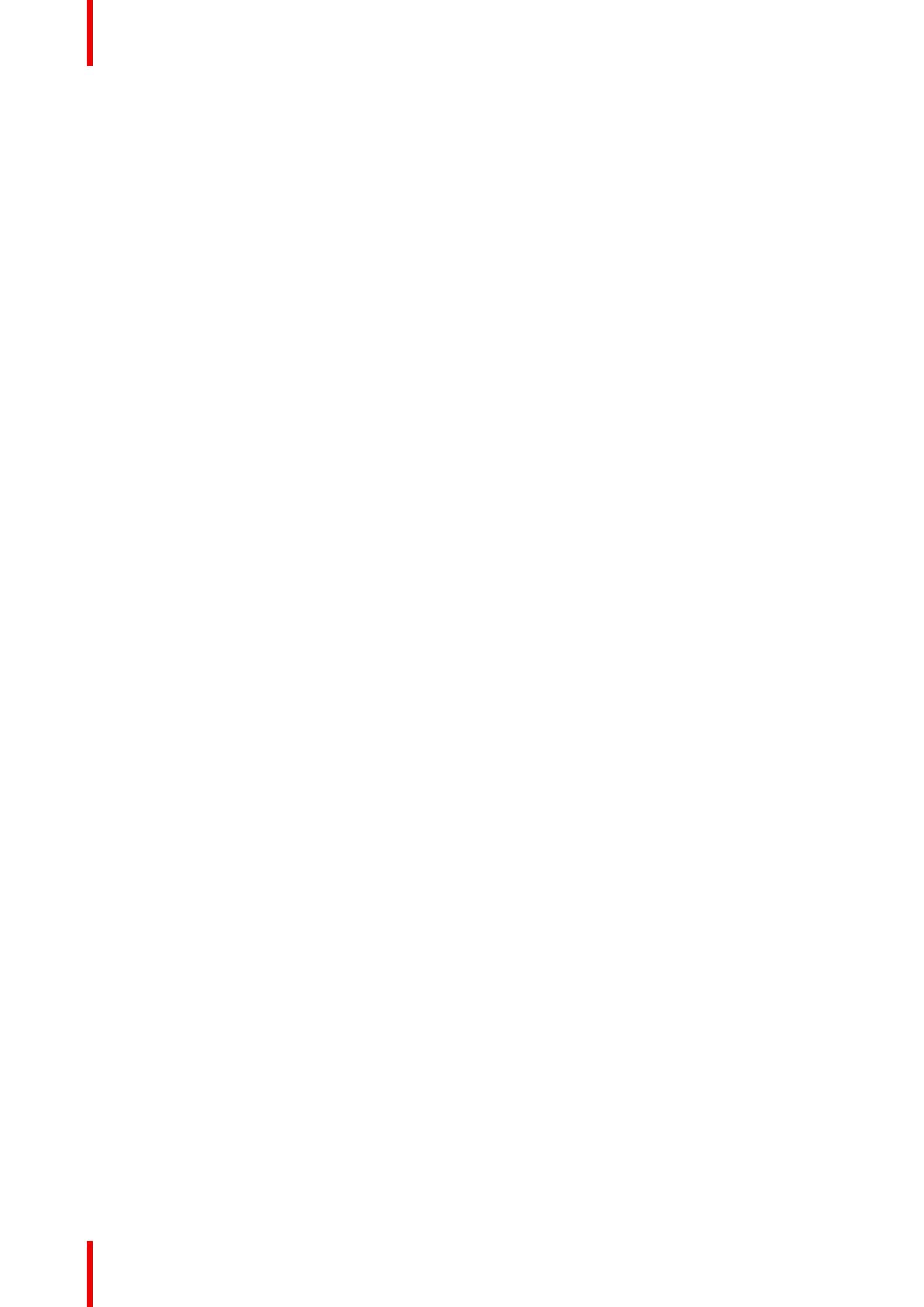
601 0445 /05–Loki20
Safety
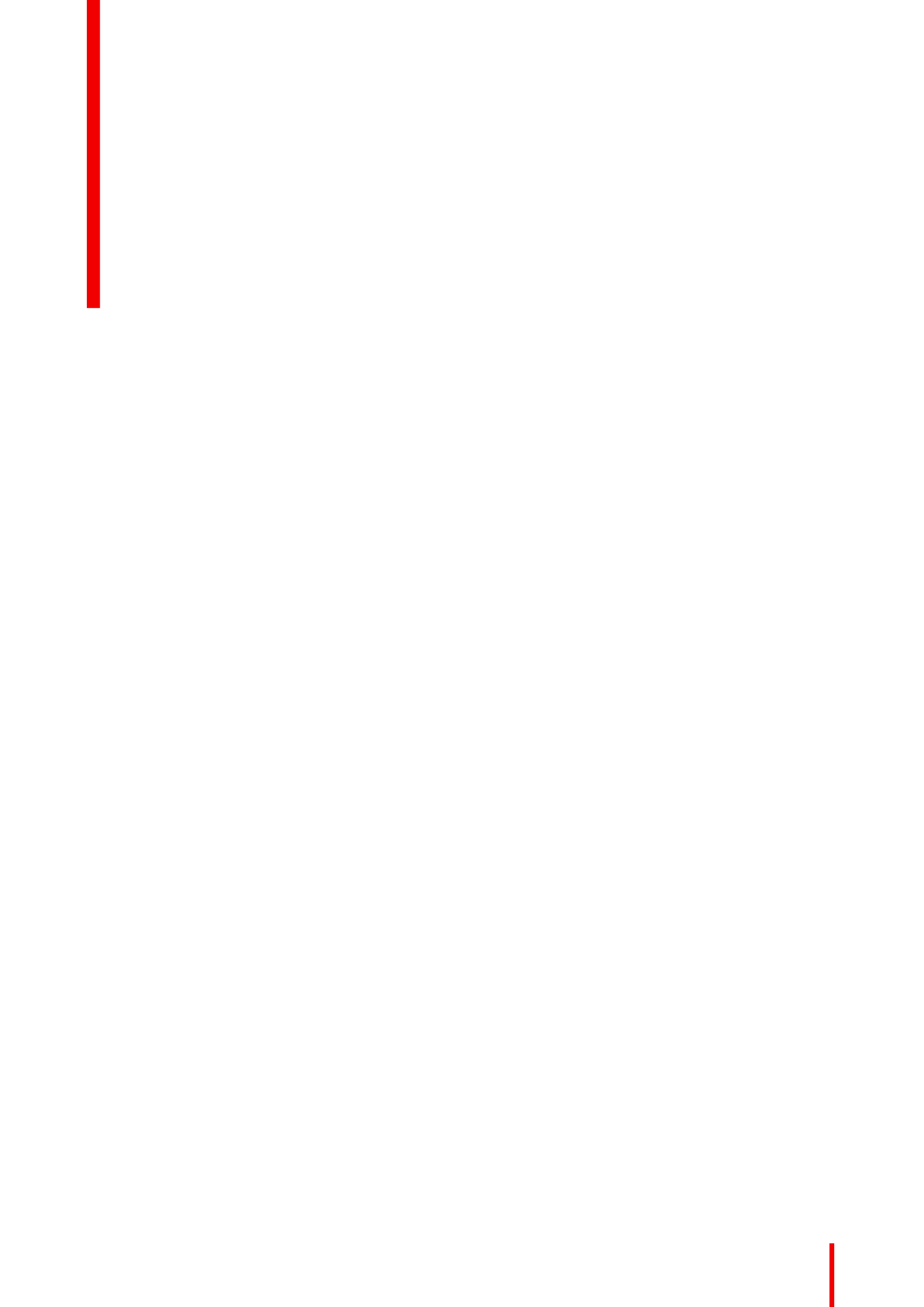
21
About
Overview
•Approved Lenses
•Lens range
•Replace a lens
•Lens calibration
601 0445 /05–Loki
Lenses 2

601 0445 /05–Loki22
2.1 Approved Lenses
Approved Lenses
Partnumber Description For North Amrica Outside North america
R9801216 FLD+ 1.7 - 2.5 : 1 (EN41) approved approved
R9801226 FLD+ 0.8 : 1 (EN42) approved approved
R9801230 FLD+ 1.2 - 1.7 : 1 (EN43) approved approved
R9801211 FLD+ 2.5 - 4.6 : 1 (EN44) approved professional–
use only
approved professional–
use only
R9801220 FLD+ Long Focus 0.8 -
1.21 : 1 (EN45)
approved approved
R9801221 FLD+ Short Focus 0.8 -
1.21 : 1 (EN46)
approved approved
R9801295 FLD+ 0.65 : 1 (EN47) approved approved
PN_EN68 FLD+ 0.28 : 1 (EN58) approved approved
This projector may become Risk Group 3 (RG3) when an interchangeable lens with throw ratio greater than
4.7 is installed. For Northern America, installation requirements according to Risk group 3 (RG3) must be
followed when interchangeable lens with throw ratio greater than 2.5 is installed.
Refer to the manual chapter 2.5 for the throw ratio versus hazard distance before operation.
2.2 Lens range
CAUTION: Always remove the lens from the lens holder before moving or transporting the
projector. Failure to do this may cause damage to the lens holder and prism.
Available lenses 4K UHD—
The FLD+ (EN4X) lens range is custom-engineered for 4K UHD projectors.
The electrical connection to the lens motors is via a spring probe contact (pogo) pin array on the bayonet
mount. The projector will automatically detect and identify the lens when it is installed. Automatic detection is
not available for 3rd party lenses.
EN41 EN42 EN43 EN44 EN45 EN46
Image 2-1
Name Description Part number Weight
FLD+ Lens 1.7 - 2.5 : 1
(EN41)
1.7 - 2.5 : 1 R9801216 2.54 kg
FLD+ Lens 0.8 : 1 (EN42) 0.8 : 1 R9801226 2.7 kg
Lenses
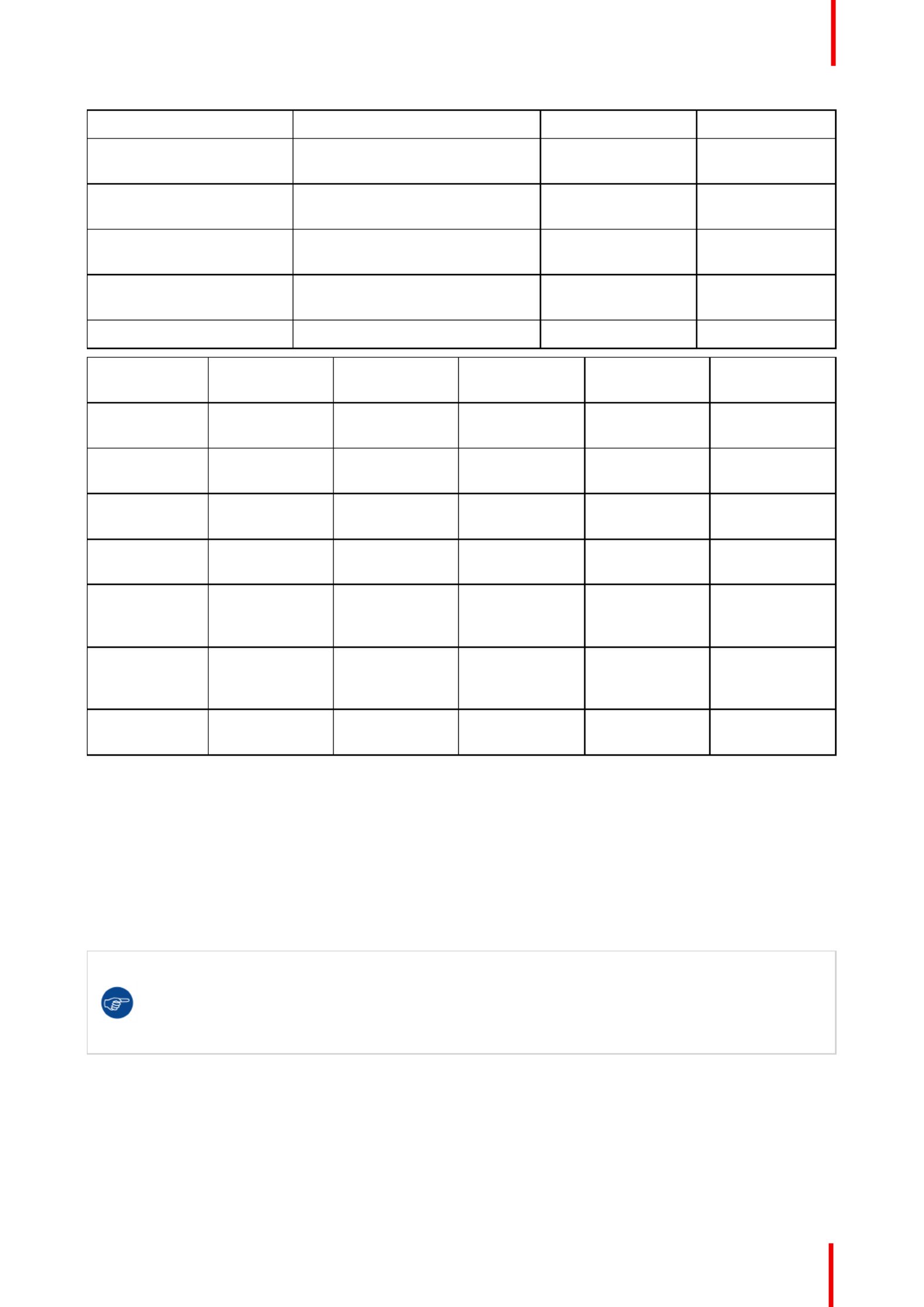
601 0445 /05–Loki 23
Name Description Part number Weight
FLD+ Lens 1.2 - 1.7 : 1
(EN43)
1.2 - 1.7 : 1 R9801230 2.84 kg
FLD+ Lens 2.5 - 4.6 : 1
(EN44)
2.5 - 4.6 : 1 R9801211 3.08 kg
FLD+ Lens 0.75 - 1.13 : 1
(EN45)
0.8 - 1.21 : 1 R9801220 3.04 kg
FLD+ Lens 0.75 - 1.13 : 1
(EN46)
0.8 - 1.21 : 1 R9801221 3.14 kg
FLD+ Lens 0.65 : 1 (EN47) 0.65 : 1 R9801295 5.4 kg
Name Working F# Iris / Iris F# Zoom Ratio Focal Length
(mm)
Focus Range
(m)
FLD+ Lens 1.7
- 2.5 : 1 (EN41)
2.1-2.5 Yes 2.1-6.5 1.47 33.70-49.54 1.5 - 15
FLD+ Lens 0.8
: 1 (EN42)
2.1 Yes 2.1-6.5 - 16.12 0.7 - 7
FLD+ Lens 1.2
- 1.7 : 1 (EN43)
2.4-2.7 Yes 2.4-6.5 1.42 23.95-34.02 1.5 - 15
FLD+ Lens 2.5
- 4.6 : 1 (EN44)
2.1-2.93 Yes 2.1-6.5 1.85 49.52-91.60 2.5-25
FLD+ Lens
0.75 - 1.13 : 1
(EN45)
2.4-3.29 Yes 2.4-6.5 1.51 15.85-23.93 5.0 - 30
FLD+ Lens
0.75 - 1.13 : 1
(EN46)
2.4-3.29 Yes 2.4-6.5 1.51 15.98-23.99 0.7 - 7
FLD+ Lens
0.65 : 1 (EN47)
2.1 Yes 2.1-6.0 - 12.6 0.5 - 4.0
2.3 Replace a lens
Lens lever
The Loki lens mount and lens lever is designed to prevent damage to the lens board while providing an easy
and stable lens change procedure.
The lens lever, located at the bottom of the lens mount (ref. ) slides between two positions, far left (default
position locked) and far right (unlocked).—
Always activate the projector shutter before attempting to remove or install a lens.
To do this, press the button on the keypad, or shutter Close on the remote, to activate theshutter
shutter. The keypad button will illuminate red when the shutter is activated.
Press the button again, or shutter Open on the remote, to deactivate the shutter andshutter
resume normal operation. The keypad button will illuminate white when the shutter is deactivated.
Lenses

601 0445 /05–Loki24
Image 2-2
Install a lens
1. Verify that the projector shutter is deactivated (shutter is deactivated when the shutter icon on the projector
keypad is red).
2. Verify that the lens release lever is in its default position at the far left of the slide, as illustrated.
3. Remove the protective cap at the lens bayonet end
4. Align the lens so that the red marking on the bayonet is facing upwards, towards the red marking on the top of
the projector cabinet.
5. Position the lens bayonet into the projector lens mount and support in place with one hand.
6. Slide the lens lever to the far right.
7. Verify that the lever is firmly in place at the far right end of the slide before removing your hand from the lens.
Image 2-3
Remove a lens
1. Support the lens with one hand.
2. Use the other hand to slide the lens release lever to the far left position..
3. Pull the lens straight out of the projector lens mount.
4. Replace with another lens, or install the projector lens cap.
Lenses

601 0445 /05–Loki 25
Image 2-4
2.4 Lens calibration
When to calibrate the lens
The EN6X series lenses has a functionality that memorize the positions of focus, zoom and iris.
In order to obtain the correct position, the lens has to be calibrated when installed.
How to calibrate
Enter the menu Home / System settings / Maintenance / Lens calibration
The calibration menu shows up, with a question mark for each of the functions that has to be calibrated.
Image 2-5: Focus, iris and zoom need to be calibrated.
Select the first item to be calibrated, and confirm with enter on the remote or the keypad. When the calibration
is OK, the question mark changes to &enter
Repeat for each calibration item.
Lenses
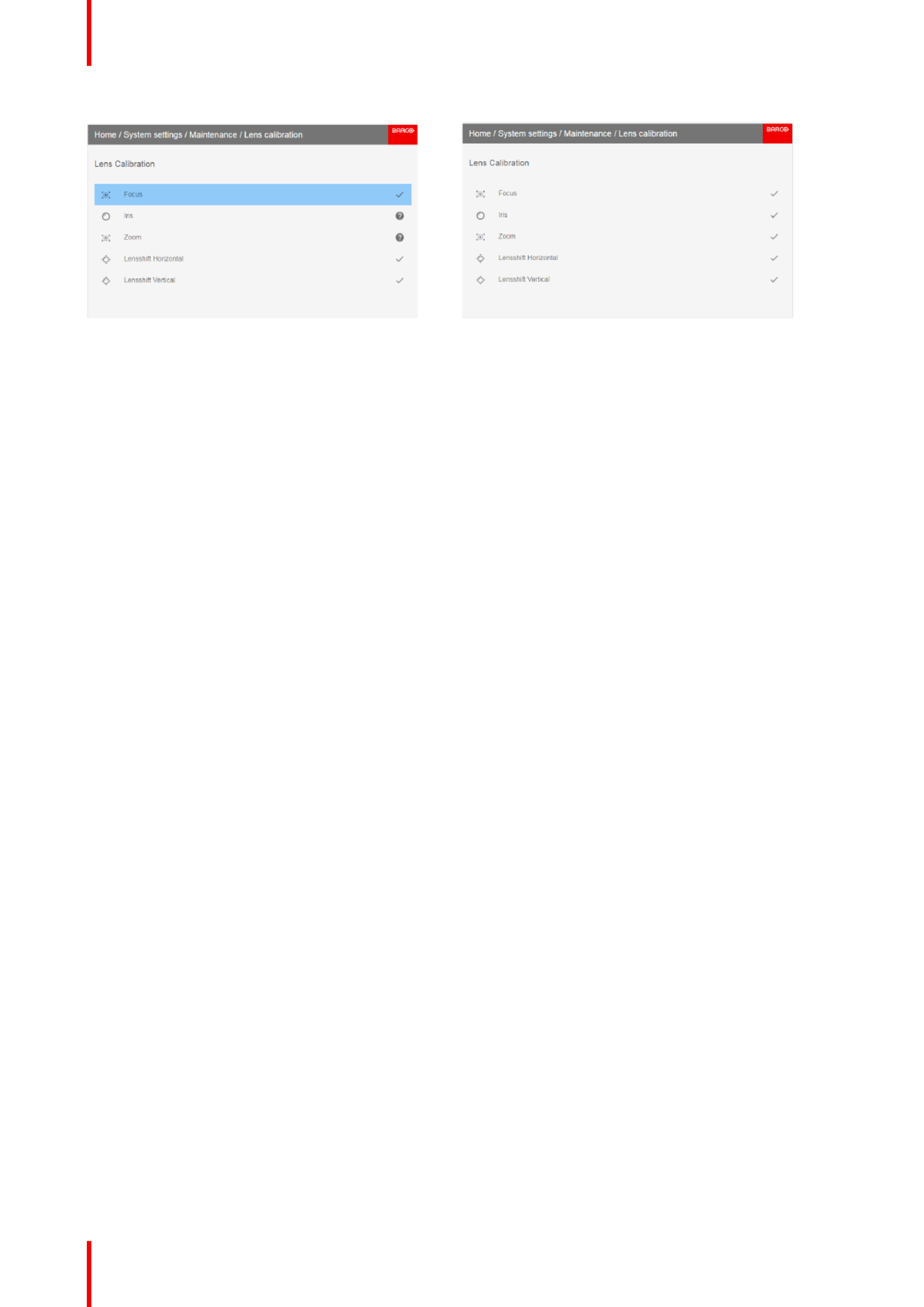
601 0445 /05–Loki26
Image 2-6: Image 2-7: All calibrations performed and OK.
Lenses

27
About
This chapter describes the physical conditions and procedures required when installing the Loki as well as
outlines some of the considerations you should take into account when designing and setting up the projector
installation.
Each projector installation is unique, and as such the information in this chapter is only provided as a
guideline. Likewise, any images or graphical representations shown here are for illustrative purposes only.
If you require further information and assistance during the installation process, contact a qualified projection
technician or your local support office for advice.
Overview
•Installation process
•Installation conditions
•Initial inspection
•Positioning the projector
•Mounting the projector, general considerations
•Projector safe attachment points
•Throw distance
•Scheimpflug (Boresight) adjustment
•Scheimpflug adjustment procedure
601 0445 /05–Loki
Physical installation 3

601 0445 /05–Loki28
3.1 Installation process
Recommended installation sequence
Item Procedure Read more...
1 Confirm that the installation area meets all
technical and environmental requirements.
“ ”Installation conditions , page 28
2 Decide where the projector will be mounted Positioning the projector , page 30“ ”
3 Unpack the projector and confirm that all
equipment is present and in good working order.
“ ”Initial inspection , page 30
4 Mount the projector Mounting the projector, general considerations ,“ ”
page 31
5 Install the projector lens Replace a lens , page 23“ ”
6 Connect the source Projector source and control connections , page“ ”
40
7 Power up the projector Power up the projector , page 44“ ”
8 Set up the image Image menu , page 53“ ”
3.2 Installation conditions
Environmental conditions
Barco projectors are manufactured according to specific design standards, which also include
environmental conditions. Failing to follow the terms and conditions outlined in this chapter can
result in loss of product warranty.
The table below summarizes the physical environment in which the projector may be safely operated or
stored.
Environment Ambient operating
temperature Relative humidity Storage Conditions
0 500 M 10 to 45 °C 10 to 65% -20 to 60 °C, 10 90 %— –
0 500 M 10 to 40 °C 10 to 80% -20 to 60 °C, 10 90 %– –
500 1500 M 10 to 40 °C 10 to 80% -20 to 60 °C, 10 90 %– –
1500 3000 M 10 to 35 °C 10 to 80 % -20 to 60 °C, 10 90 %– –
Maximum air flow 900 m3/ hour - NA
AutoDim function
The Loki AutoDim function is integrated in the projector firmware. The projector continually senses and
calculates the ambient temperature in the installation location and will, when necessary, automatically dim the
light output if the projector is operating in the extreme ends of the recommended ambient environmental
conditions, as illustrated in the graph below.
Physical installation

601 0445 /05–Loki 29
70
75
80
85
90
95
100
34 35 36 37 38 39 40 41 42 43 44 45
Light Output [%]
Ambient Temperature [oC]
Rel. Humidity=45%
Rel. Humidity=55%
Rel. Humidity=65%
Rel. Humidity=80%
Image 3-1
Mains power requirements
Projector Power requirements
Loki 100 240 V, 50 60 Hz— —
To protect operating personnel, the National Electrical Manufacturers Association (NEMA) recommends that
the instrument panel and cabinet be grounded.
In no event shall this projector be operated without an adequate cabinet ground connection.
The AC supply must be installed by a qualified electrician in conformance to local codes. Hardware, wire sizes
and conduit types must comply with local codes.
Ventilation
1000 mm
500 mm
Image 3-2
Physical installation

601 0445 /05–Loki30
Projector weight and footprint
Weight: 44.5 kg
737 mm
577 mm
296 mm
Image 3-3
3.3 Initial inspection
General
Each projector is inspected and rigorously tested at our production facility to ensure that it is free from any
mechanical or electrical defects.
Upon receipt of the projector, we recommend that customers inspect the projector for any signs of damage
that may have occurred in transit. If damage is found, file a claim with the shipping carrier immediately. Notify
the Barco Sales and Service office, or your preferred Barco agent, of the damage as soon as possible.
Box Contents
Your projector box should contain the following:
•Projector unit
•Power cord (suitable for region)
•Quick start guide
•Safety manual
•Remote Control
•Additional Color Wheel
The projector lens is delivered in a separate box.
3.4 Positioning the projector
CAUTION: The position and physical securing of the projector must be sufficient to prevent it from
accidental or involuntary movement. Proper securing of the projector is the responsibility of the
installer and user. The Projector are heavy, and can cause severe damage and injuries if falling.
General guidelines
Proper positioning of the projector lessens the overall picture setup time, and ensures a better image with
fewer artifacts.
Focus and sharpness of the image can be adversely affected if the lens axis is not fully
perpendicular to the projection surface.
Using extended cable lengths may result in reduced image quality as well as loss of control
information such as EDID (Extended Display Information Data).
Physical installation

601 0445 /05–Loki 31
The following guidelines can help you determine the best physical location for the projector.
•Only install the projector on a sturdy flat surface, or in an approved rigging frame.
•Do not install the projector in a thoroughfare or other area where it is at risk of being pushed or jostled.
•Allow sufficient free space around the projector for ventilation and exhaust, as described in section
“ ”Installation conditions , page 28.
•Use the throw ratio of the installed lens as a guideline for the projector s physical distance from the screen.’
•Wherever possible, the projector lens surface should be positioned so that it is perfectly perpendicular to
the center of the screen.
Use the projector offset (lens shift), rather than physical angling, to correct any off-center positioning.
•Minimize the source cable length as much as possible.
In general HDBaseT and 3G-SDI are long-haul interfaces and suitable for bespoke installations using
relatively long cables.
DP, HDMI and DVI are short-haul interfaces using pre-assembled cables with limited cable lengths.
•Limit the use of power cable extensions wherever possible. Where physical limitations necessitate their
use, make sure that the extension cord has adequate surge protection and meets all electrical
requirements of the connection.
•Keep the projector away from equipment that emits electromagnetic energy for example, motors,
transformers and elevators.
3.5 Mounting the projector, general considerations
Mounting safety
When mounting a projector in a rig, always use an interface plate (between the projector and the mount) that
has provision for a safety wire or another safety mechanism, to ensure that the projector does not fall down
should the interface plate come loose from the mount.
Always screw the interface plate securely to the projector body while the projector is on the ground (i.e. cannot
fall down). Then attach proper safety wire between the interface plate and the rig before mounting the
projector in the rig
Using 3rd party mounting equipment
The projector has features for mounting into various system environments using 3rd party mounts.
Four mounting inserts are located on the bottom of projector. The ceiling mount inserts have a pull-strength of
more than 4x the weight of the projector.
The feet can also be removed if appropriate for the mounting accessories. Do NOT use the threaded holes for
the feet for other attachment devices.
WARNING:
The projector feet tread holes must NOT be used as a anchor point for ceiling mount. They are only
intended to be use with the feet, on a flat surface.
Where possible, the projector lens must be positioned exactly perpendicular to the center of the
screen. Use the projector offset (lens shift), rather than physical angling, to correct any off-center
positioning.
CAUTION: The position and physical securing of the projector must be sufficient to prevent it from
accidental or involuntary movement. Proper securing of the projector is the responsibility of the
installer and user.
CAUTION: Always use a Rigging Frame when the projector shall be mounted in other ways than on
the feet, on a flat surface.
Installation and use of the Rigging Frame are described in document R5906768 F90 Multifunctional
Frame Installation Manual.—
The threaded hole in the lower back end of the projector is NOT suitable for lifting or other heavy
operations. Only for adjustment purposes.
Physical installation

601 0445 /05–Loki32
Mounting on a flat surface
1. Position the projector at the desired location.
2. Power up the projector.
3. Go to Main Menu / Test Patterns and select an internal hatch pattern to display on the screen.
4. Adjust the projector legs until the projected hatch pattern is a level and perfect rectangle.
Adjustable feet
Twisting the adjustable feet in either direction, left or right, allows you to fine-adjust the projector position for
precise vertical mechanical alignment.
Raise
Lower
Image 3-4
Mounting to a ceiling
1. Install the projector in to an approved rigging frame.
2. Install the rigging frame to the desired location.
3. Power up the projector.
4. Go to and select the correct orientation for your setup.Main Menu / Installation / Orientation
See Orientation , page 81 for more information.“ ”
5. Go to Main Menu / Test Patterns and select an internal hatch pattern to display on the screen.
6. Adjust the position (height and angle) of the rigging frame until the projected hatch pattern is a level and
perfect rectangle.
If applied in a motion rig, care must be taken to stay within the environmental specifications for
vibration and shock. It may also be necessary to use additional, custom means to stabilize the
projection lens to make sure that the projected image remains in position and properly focused.
3.6 Projector safe attachment points
About
The projector has four anchoring points (ref 1, image 4-5) that can be used with the rigging frame and
projector installation. There are an additional 9 fastening points (ref 2 and 3, image 4-5) that can used for
attaching light weight accessories and other miscellaneous equipment. See table below for more information.
Physical installation

601 0445 /05–Loki 33
12
3
Image 3-5
Item Thread dimension Max hole depth Application
1 M6 10mm Anchorpoint /Ceiling / Rig
mount
2 M4 6mm Miscellaneous
3 M6 6mm Miscellaneous
3.7 Throw distance
Calculate the installation throw distance
Throw is the distance (D) measured from your projector lens to the screen. To calculate the throw distance for
an installation, you will need two pieces of data: the selected lens throw ratio (L) and the horizontal width (W)
of the screen. For example, if the screen width (W) is 2.4 meters and the projector lens has a throw ratio (L) of
0.99:1, then the throw distance (D) will be 2.38 meters.
Calculation: 2.4 x 0.99 = 2.38
The following graphs illustrate the image size (W) and projection distance (D) for each of the projector lenses.
Tolerances are typically +/- 5% due to optical (lens) variation.
Physical installation

601 0445 /05–Loki34
Throw distance, FLD+ / 4K UHD
Projection distance
Image width
m
12.00
11.00
10.00
9.00
8.00
7.00
6.00
5.00
4.00
3.00
2.00
1.00
0.00
Screen diagonal
0.00
0.50
1.00
1.50
2.00
2.50
3.00
4.00
4.50
5.00
5.50
6.00
6.50
7.00
7.50
3.50
0.00
Image height
FLD+ Lens 0.8 : 1 (EN42) (0.7 - 7m)
FLD+ Lens 1.7 - 2.5 : 1 (EN41) (1.5 - 15m)
FLD+ Lens 2.5 - 4.6 : 1 (EN44) (2.5 -
25 m)
FLD+ Lens 1.2 - 1.7 : 1 (EN43) (1.5 - 15m)
FLD+ Le
ns 0.8 - 1.21 : 1 (EN46) (0.7 - 7m)
FLD+ Lens 0.65 : 1 (EN47) (0.5 - 4m)
FLD+ Lens 0.8 - 1.21 : 1 (EN45) (
5
- 30m)
1.00
2.00
3.00
4.00
5.00
6.00
8.00
9.00
10.00
11.00
12.00
13.00
14.00
Image 3-6
3.8 Scheimpflug (Boresight) adjustment
What is Scheimpflug?
The lens holder has to be adjusted so that the sharp focus plane of the projected image falls together with“ ”
the plane of the screen (Fp1 Fp2). This is achieved by changing the distance between the DMD plane and→
the lens plane (Lp1 Lp2). The closer the lens plane comes to the DMD plane the further the sharp focus→
plane will be. It can occur that you won't be able to get a complete focused image on the screen due to a tilt (or
swing) of the lens plane with respect to the DMD plane. This is also known as Scheimpflug's law. To solve this
the lens plane must be placed parallel with the DMD plane. This can be achieved by turning the lens holder to
remove the tilt (or swing) between lens plane and DMD plane (Lp3 Lp4).→
Image 3-7: Scheimpflug principle
Physical installation

601 0445 /05–Loki 35
Scheimpflug principle
The "plane of sharp focus" can be changed so that any plane can be brought into sharp focus.
When the DMD plane and lens plane are parallel, the plane of sharp focus will also be parallel to
these two planes. If, however, the lens plane is tilted with respect to the DMD plane, the plane of
sharp focus will also be tilted according to geometrical and optical properties. The DMD plane, the
principal lens plane and the sharp focus plane will intersect in a line below the projector for
downward lens tilt.
Scheimpflug adjustment points
Scheimpflug adjustment points are located on the lens mount. The Loki has three (3) set screws and three (3)
adjustment screws.
When to apply Scheimpflug?
Scheimpflug correction procedures may only be carried out by suitably trained and experienced
technicians.
A Scheimpflug correction should only be applied when the overall focus of the projected image is not equally
sharp (for example, if the projector is with the screen or as a result of a previously misalignedNOT in parallel
Scheimpflug). Be aware that the consequence of applying Scheimpflug correction upon a screen not in
parallel with the projector is that the projected image differs from the rectangle shaped image. In other words
“ ”distortion of the projected image occurs. will be required to solve the distortion.Masking
The disadvantage of Masking is loss of content. Therefore it is to place the projectorstrongly recommended
in parallel with the projection screen and use the functionality of the Lens Holder to match theSHIFT
projected image with the projection screen. If the SHIFT range is not sufficient then the projector can be tilted
and Scheimpflug can be applied.
3.9 Scheimpflug adjustment procedure
CAUTION: A Scheimpflug adjustment should only be carried out by properly qualified and
experienced projection specialists. A poor Scheimpflug adjustment may result in an extremely
degraded image and will require factory servicing to the projector.—
Required tools
•Allen key, hex size 4
•Allen key, hex size 6
Preparation
1. Prepare the test area. Barco recommends a projector-screen distance of 2 metres be used for all Scheimpflug
adjustments.
Verify that the throw ratio of the installed lens matches the requirements of the installation area (projection
distance and screen size).
2. Check that the lens is correctly installed, and lens shift is in centre position.
3. If the installed lens has Iris control, open the Iris all the way up.
4. Open the focus ring all the way up.
5. Go to Main Menu / Test Patterns / Full Screen and select to display the Focus test pattern.
6. Zoom the lens to its widest opening (maximum image size on the screen).
Apply a Scheimpflug correction
1. Loosen the three set screws (reference 1b, 2b, 3b). Use a size 6 hex key to do this.
Physical installation

601 0445 /05–Loki36
1b 2b
3b
Image 3-8
2. Adjust the left side Scheimpflug adjustment screw (reference 1) until the test image in the top right side of the
screen is in focus. Use a size 4 hex key to do this.
Note: This process may cause the other areas of the image to slide out of focus. This is totally normal.
1
F
Image 3-9
3. Adjust the right side Scheimpflug adjustment screw (reference 2) until the test image in the top left side of the
screen is in focus. Use a size 4 hex key to do this.
Note: This process may cause the other areas of the image to slide out of focus. This is totally normal.
2
F
Image 3-10
4. Adjust the top Scheimpflug adjustment screw (reference 3) until the test image in the bottom half of the screen
is in focus. Use a size 4 hex key to do this.
Note: This process may cause the other areas of the image to slide out of focus. This is totally normal.
Physical installation
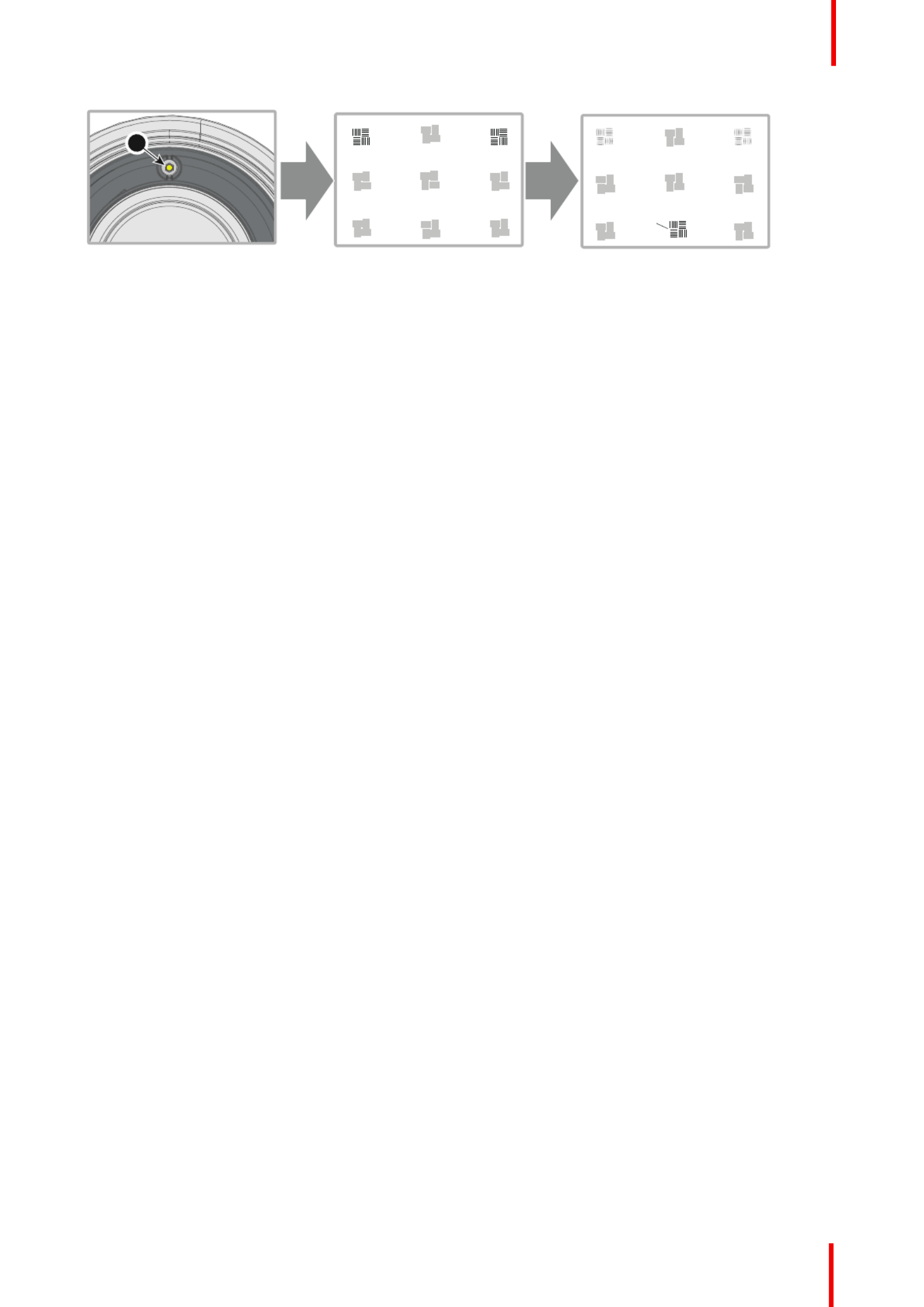
601 0445 /05–Loki 37
3
F
Image 3-11
5. Continue adjusting the screws one at a time until the test image is uniformly sharp across all areas of the
display.
6. Test the focus by zooming out (minimum image size on screen) and then zooming in again. Verify the image is
still sharp. If there are any deviations to sharpness, repeat steps 2 to 6 until the image is correct.
7. Tighten the three set screws in the following order: left (1b), right (2b) and then top (3b). Use a size 6 hex key
to do this.
Physical installation
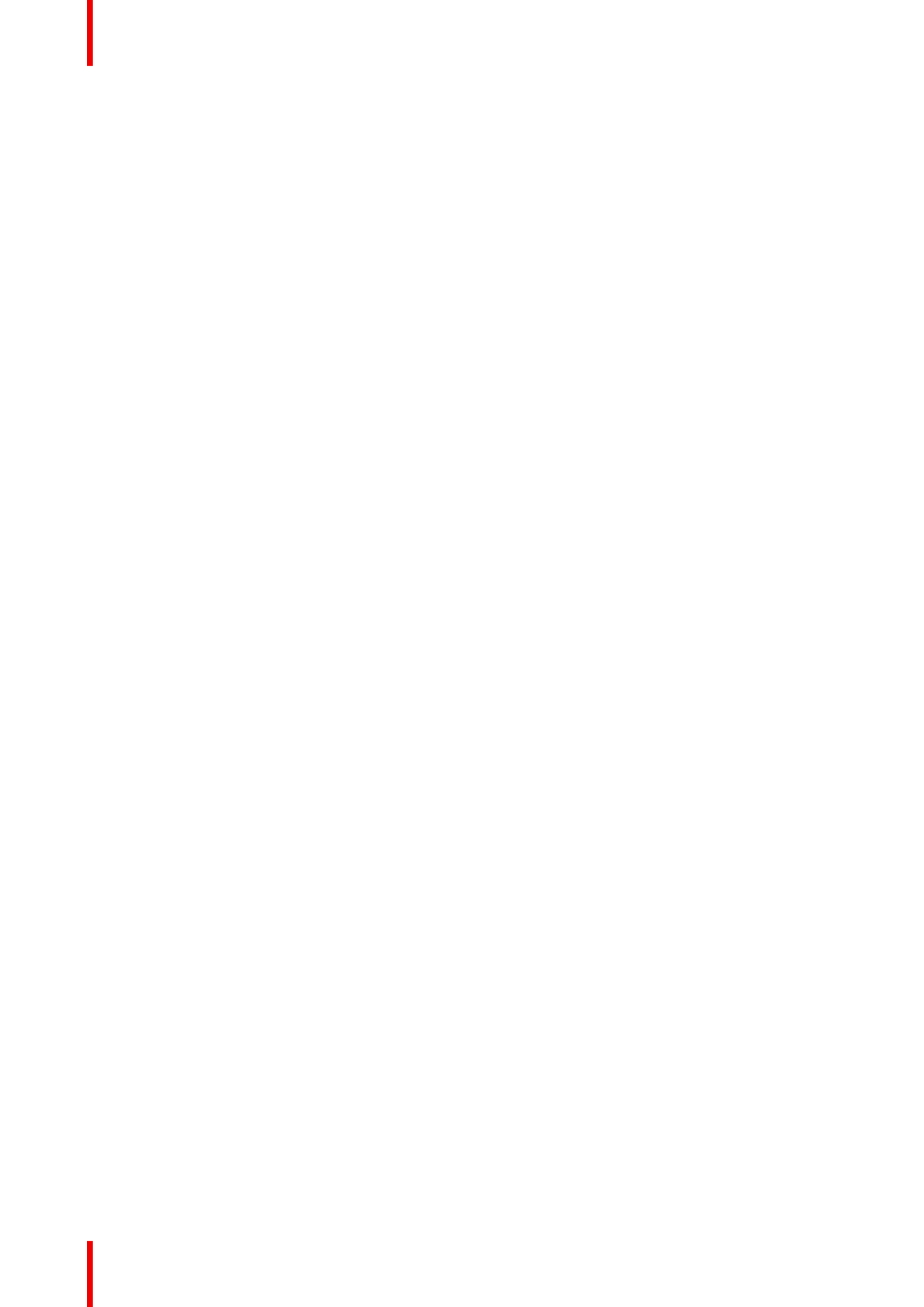
601 0445 /05–Loki38
Physical installation
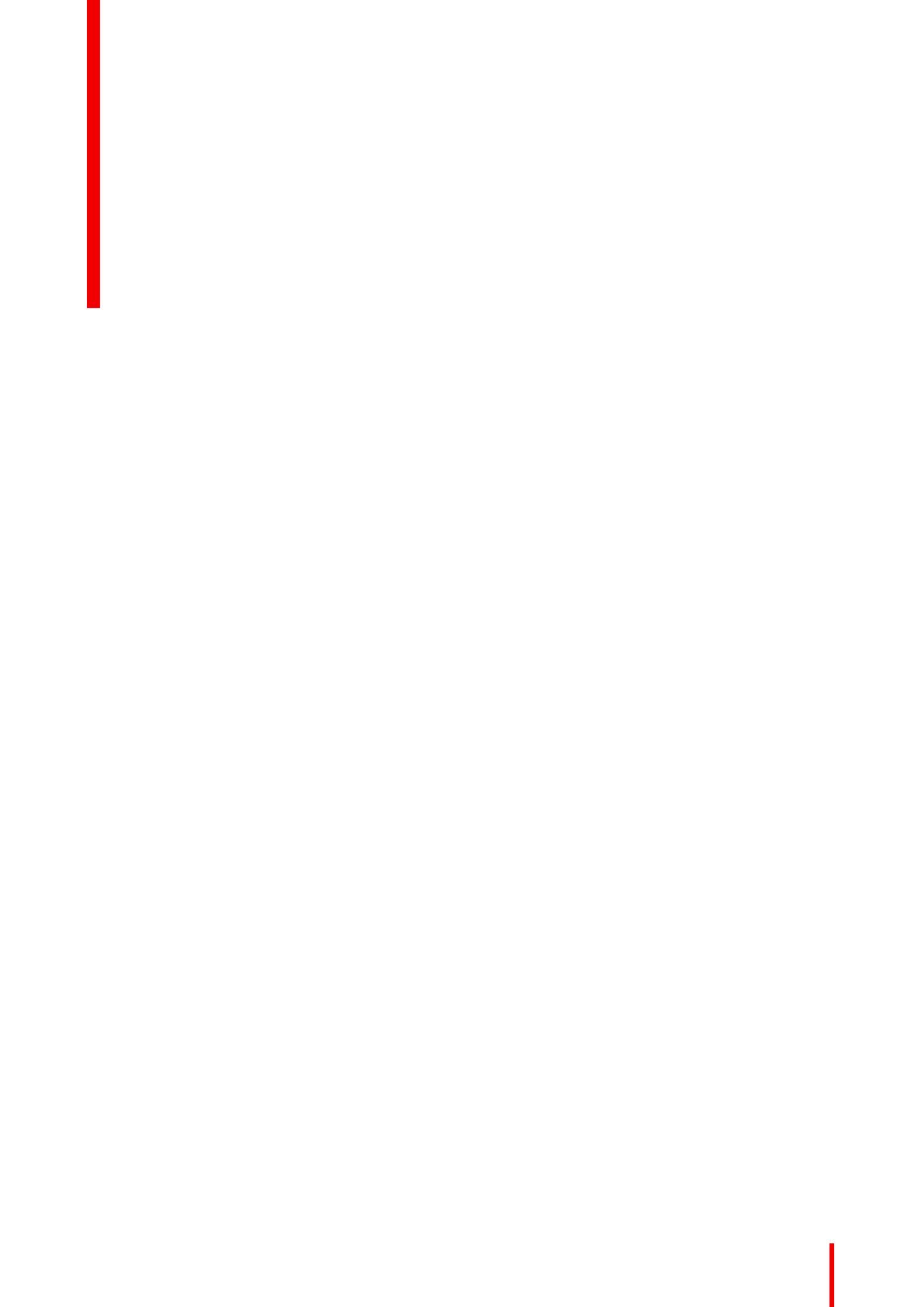
39
About this chapter
This chapter describes how to set up and optimize your projector setup when the physical installation process
is complete.
Overview
•Projector source and control connections
•Power up the projector
•Power down the projector
•Power mode transitions
•Power modes
•Customize projector settings
•User interface
601 0445 /05–Loki
Getting started 4

601 0445 /05–Loki40
4.1 Projector source and control connections
Overview
•Making connections
•Connector specifications
•Control interfaces
4.1.1 Making connections
The source switching time is variable and could take few seconds..
Source signal connectivity
The connector panel at the back of the projector is used for all source connections.
Source signal connectivity on the projector is:
•2x Dual Link DVI-I (DVI-D functionality)
•2x DisplayPort 1.2
•1x HDMI 2.0
•1x HDBaseT
•1x SDI input (initially designed for 3G-SDI input signals, 12G-SDI signals are now supported)
4.1.2 Connector specifications
Overview
•DVI-I
•Display Port 1.2
•HDMI 2.0
•SDI
•HDBase T
4.1.2.1 DVI-I
Specifications
Parameter Value
Connector DVI-I female digital RGB
Signal characteristics DVI 1.0, Digital, TMDS
Max. cable length 25 m (24 AWG)
Max. pixel rate 330 MHz (dual link), 165 Mhz (single link)
Scan format Progressive
Max. input data resolution 1920x1200 60Hz (Single link), 2560x1600 60Hz
(Dual Link), 1920x1200 120 Hz (Dual Link),
1920x2400 @60Hz
Bit depth 8 bit
EDID Supported
HDCP Supported
Getting started

601 0445 /05–Loki 41
4.1.2.2 Display Port 1.2
Specifications
Parameter Value
Connector Standard Display port
Signal characteristics DP 1.2
Functionality Mandatory
Max. cable length 2 m (24 AWG) - RBR;
2 m (24 AWG) HBR1, HBR2–
Supported Link Rate RBR, HBR1, HBR2
Scan format Progressive
Max. input data resolution 2560x1600@120Hz WQXGA / 3840x2400 @60Hz
(4K ) Max
Bit depth 8, 10, 12 bit
EDID Supported
HDCP Supported
4.1.2.3 HDMI 2.0
Specifications
Regarding HDMI 2.0: The decryption protocol HDCP 2.2 are enabled and valid in this unit.
Parameter Value
Connector Standard HDMI
Signal characteristics Digital, TMDS
Max. cable length 2 m (24 AWG)
Max. pixel rate 594MHz
Max. input data resolution 3840x2160 @60Hz
Bit depth 8, 10, 12 bits
EDID Supported
HDCP Supported
Ethernet No
Audio return No
HDCP Supported
4.1.2.4 SDI
Specifications
Parameter 12G-SDI 3G-SDI
Standard SMPTE ST-2082-1 and ST-2082-10
standards
SMPTE 424M-2006 10bit level A
Connector Samtec BNC7T-J-P-HN-RA-BH1 1x) BNC 75 ohm type IEC 60169-8,
Amendment 2 1997, A
Getting started

601 0445 /05–Loki42
Parameter 12G-SDI 3G-SDI
Bandwidth 12GHz >3 GHz
Return loss -6dB @ 12GHz >10dB at 3GHz
Impedance 75 ohm resistive 75 ohm resistive
4.1.2.5 HDBase T
Specifications
Parameter Value
Reference specification HDBaseT 1.0 Specification, June 2010
Connector Standard RJ-45, 8P8C
Signal characteristics HDBaseT
Max. cable length (1080p/48b/60Hz) 100 m (Cat5e/6), Pixel Clock <=225HHz, Video
Datarate <=5.3Gbps
70 m (Cat5e/6), Pixel Clock >225HHz, Video
Datarate >5.3Gbps
100 m (Cat6a/7), Pixel Clock >225HHz, Video
Datarate >5.3Gbps
Max TMDS Clock Frequency 270 MHz
Max video resolution supported 1920x1200 @60Hz (WUXGA 60Hz)
HDCP Pass-Through Yes, from Source to Projector
IR Extension Not Supported
RS-232 Extension Not Supported
10/100Mbps Ethernet Pass-Through Not Supported
Fallback to 100BaseTx, IEEE 802.3u Not Supported
USB Over Centre Tap Not Supported
Power Over Ethernet Not Supported
Audio Not Supported
LEDs - HD Base Status Operation: Green, Left
Link/Mode: Yellow, Right
4.1.3 Control interfaces
About
This section gives information about interfaces used to control the projector.
Overview
•RS-232
•LAN/Ethernet
•USB-A port
•DMX
Getting started
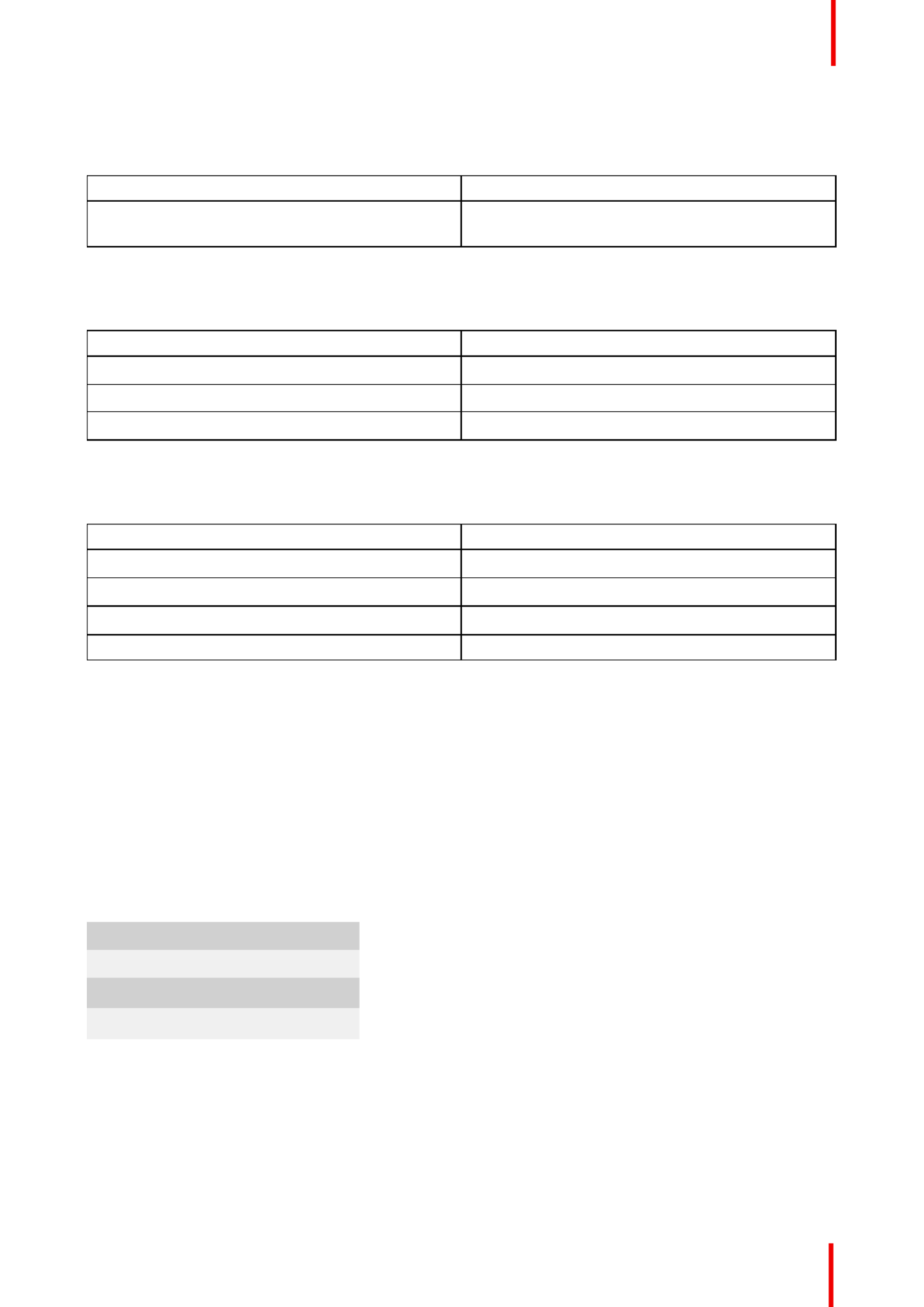
601 0445 /05–Loki 43
4.1.3.1 RS-232
Specifications
Parameter Value
RS-232 connector 1 female DB9 connector (RS232-in) for projector
control and debug
4.1.3.2 LAN/Ethernet
Specifications
Parameter Value
Ethernet connector 1 RJ45 Connector for projector control (not content)
Protocols DHCP, TCP/IP, UDP/P
Speed 10/100 Mbit/1000Mbit
4.1.3.3 USB-A port
Specifications
Parameter Value
USB connector Type A
Function Firmware upgrade using USB sticks
Power Power 5V, max 1,5A (out)
Standard USB 2.0
4.1.3.4 DMX
DMX interface
DMX is used as communication bus between different devices in the light technic. Each device has an input
and an output, so that the bus can be looped between the different devices. According the standard a five wire
cable with XLR connector is used.
You can use the DMX input port to connect a DMX device (DMX console) to the projector. This way you can
control the projector from that DMX device (console). The DMX output port can be connected with the next
device in the loop.
Pin Description
1 Earth
2 Cold
3 Hot
4 Return - (or not used)
5 Return + (or not used)
Getting started
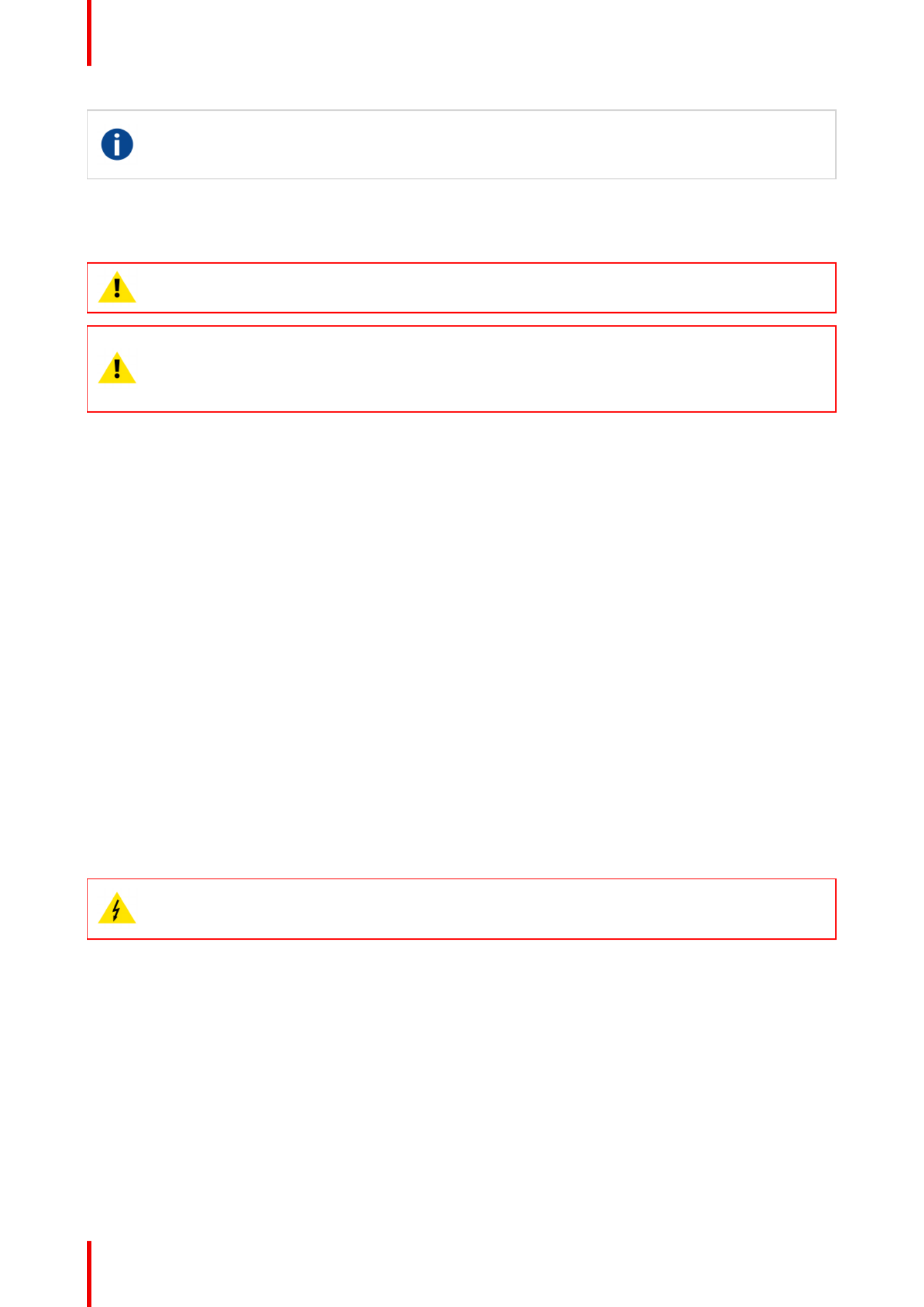
601 0445 /05–Loki44
DMX
DMX-512 Lighting protocol over RS-485 interface. Carries information of 512 channels from a
lighting controller to lighting devices. Standardized by USITT.
4.2 Power up the projector
CAUTION: Sources should always be connected before the projector is powered up
CAUTION: Ensure that the main power cord complies with the national regulations where the
equipment is used.
Do not use unauthorized replacements.
Do not use power cords which are damaged.
Power up the projector using the keypad or remote
1. Connect the line cord to the projector.
2. Plug the 3 pronged cord into a grounded AC outlet.–
The projector will begin warming up, and the backlight of the Standby /power button are flashing white.
3. When the backlight on the standby button are constant white, the projector are in standby mode, ready to be
switched on.
4. Press the standby button on the keypad or the power button on the remote to bring the projector up to on
mode.
The power button backlight on the keypad will flash blue while the projector is warming up.
5. When the power button backlight is steady blue, the projector is ready for use.
4.3 Power down the projector
Power down using the keypad or remote
1. Depress and hold the power button on the keypad or remote for four (4) seconds.
The Projector is now in cooling down phase.
2. Wait 2 minutes before disconnecting the power cord. (If disconnecting is required).
WARNING:
There is a risk of reducing the expected lifetime of the projectors DMD device if the power cord is
removed too early, due to the device’s shutdown sequence.
4.4 Power mode transitions
4.4.1 General
Transition Diagram
This diagram shows all modes available on the projector (unplug, ON, READY, ECO), and the actions
necessary to change mode.
Getting started
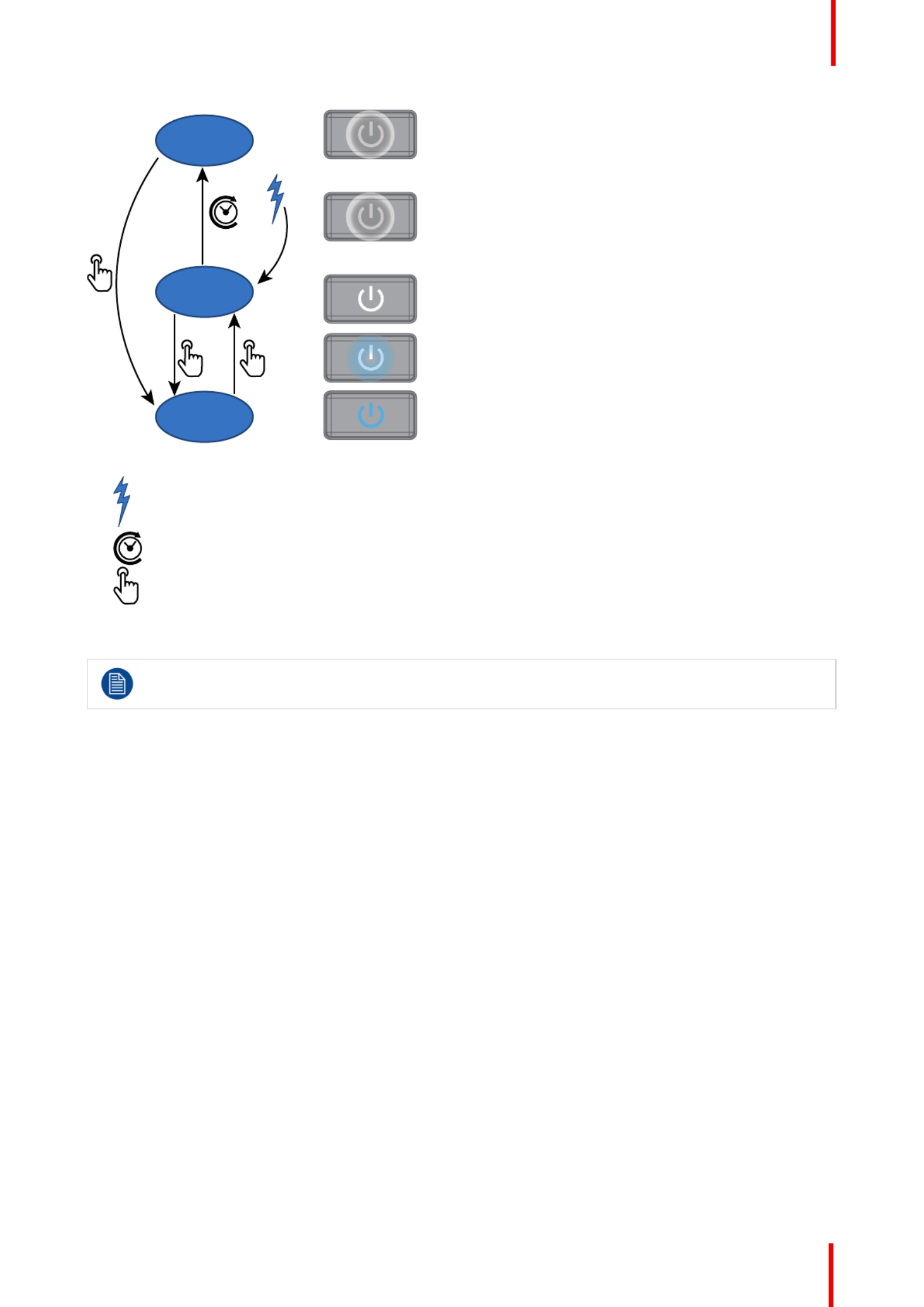
601 0445 /05–Loki 45
2
ECO
READY
ON
1%
50%
50%
Image 4-1
-
Projector mains powered
-
Auto transition after x minutes if ECO mode enables
-
Press power On/Off button, remote On/Off button
4.4.2 Power on projector
If not already connected, connect the female side of the power cord with the power input socket of
the projector. For more details see section dedicated to the power cord installation.
Description
Plug the 3-prong plug of power cord into a grounded AC outlet. The projector will go to mode. DuringREADY
this stage the system boots and performs the internal check of the boards. The Power willOn/Off button
BLINKING WHITE until mode is achieved. Once in mode, the button will be litREADY READY Power On/Off
WHITE.
4.4.3 Going from READY to ON
Description
Press the button on the projector, or the button on the remote control. The projectorPower On/Off Power On
will power . The button will BLINK BLUE during the transition from to . Once theON Power On/Off READY ON
projector is on, the button will be lit BLUE.Power On/Off
4.4.4 Going from ON to READY
Description
Press and hold the button on the projector for 4 seconds, or press the button on thePower on/off Power Off
remote control. The projector will power down through a cool down phase. The button will BLINKPower on/off
WHITE during the transition from to . Once the projector is in , the button willON READY READY Power on/off
be lit WHITE.
Getting started

601 0445 /05–Loki46
4.4.5 Going from READY to ECO standby
Description
If ECO Standby mode is enabled in the service menu (refer to the section "GUI - system settings/Standby
ECO", in User Guide) the projector will automatically go to standby mode after a time-out (default 15ECO
minutes). All electronics (including fans, pumps,...) go down except for a very small wake up controller. The
Power on/off button will FLASH WHITE every second.
4.4.6 Going from ECO to ON
Description
Press the button on the projector, or the button on the remote control. The projectorPower on/off Power On
goes from directly to . The projector will go through the same booting phase as on power plugging,ECO ON
then do the transition from to . Of course startup-time will be longer then from to .READY ON READY ON
4.4.7 Wake On LAN (WOL)
About
The projector has WOL functionality, that can be used for the projector to go from ECO mode to READY
mode. Use a json command for transition from READY to ON.
The WOL is performed by sending a Magic Packet followed by the projectors MAC address. The MAC
address is found in the menu The MAC address is similar toHome / System settings / Communication / LAN.
the HW address that is shown in this menu path.
The LAN cable must be connected when the projector enter the ECO mode, in order to obtain the
Wake on LAN function.
4.5 Power modes
General
The table below details the Loki power modes.
Mode Description
Normal Projector is booted up and the light source is on
Ready Projector is booted up but the light source is off
ECO Standby Light source is switched off and projector electronics
are powered down
4.6 Customize projector settings
About
The projector display, behavior and user interface can be adjusted to meet individual requirements.
Options include:Home/System Settings/Themes
•Adjust the OSD menu color
4.7 User interface
Overview
•On Screen Display (OSD)
Getting started

601 0445 /05–Loki 47
4.7.1 On Screen Display (OSD)
About
The projector on screen display (OSD) is the primary user interface (UI). From here, you can review and
adjust all projector and display settings.
The OSD interface uses tabs to display the main menu. Topics are then further sorted and displayed by
function: main (topic) sub (function) sub (function).— —
There are six main menu tabs: Source, Image, Installation, System settings, Test pattern and Status.
The OSD can be disabled by pressing the OSD on/off button.
In order to show the OSD, the OSD On/Off button must be disabled. (White backlight on the button).
When the button have blue illumination, the OSD will not appear, and the display information are
only visible on the LCD Display. Only Critical warnings will be displayed.
User access levels
The projector s software platform uses access levels to define what each user can do.’
There are two user access levels: Standard User and Power User. In addition, there is a Service user access
for certified Service personnel.
A standard user has access to all projector functionality and OSD menu items. A power user has, in addition to
access to all projector functionality and OSD menu items, access to a number of advanced functions. Access
to power user features is password-protected. Contact your projector supplier for more information.
Navigation
You can navigate the OSD using the local keypad or the remote control.
Press the MENU button to display the OSD. (The OSD must be enabled, press OSD button to enable.)
Use the arrow keys to navigate left, right, up and down.
Press the OK button to select a menu topic and get more options.
Use the numeral keys to enter values, or use the arrow keys to move the barscale up or down.
Press MENU again to exit the menu system.
Press the OSD button to deactivate the OSD on the screen. Only critical warnings will be displayed.
Some menu options are reserved for Power or Service Users; these will be grayed out and not
available for selection when in standard user mode. To access these features, enter your Power or
Service Code in the Service Menu or contact your support representative for more information.
Define values
Menu settings are displayed using checkboxes, barscale sliders, and drop-down lists.
To set a value:
•Press OK to select or deselect a checkbox (turn a function ON or OFF).
•Use the arrow keys to move the barscale slider up or down on the value line. For a barscale 0-9, each step
will equal 10% of the total value.
•To enter the value as a direct number, press ENTER, input the digit(s), and then Press ENTER again to
execute and exit cursor mode e.g. ENTER 79 ENTER.
Changes to values are implemented dynamically.
Menu memory
The OSD menu remembers the last selected sub item as long as the projector is running. The menu memory–
is reset when restarting the projector from standby.
Getting started

601 0445 /05–Loki48
Getting started

49
About the Source menu
This menu is used to select, review and configure sources into the projector. Enables either via the source
menu, or the shortcut key.
By navigate through the Home/Source menu, it will be visible also on the OSD.
By using the shortcut key, the menu occurs only on the LCD display.
Overview
•Connector selection
•Connector settings
•Using dual inputs
601 0445 /05–Loki
Source menu 5
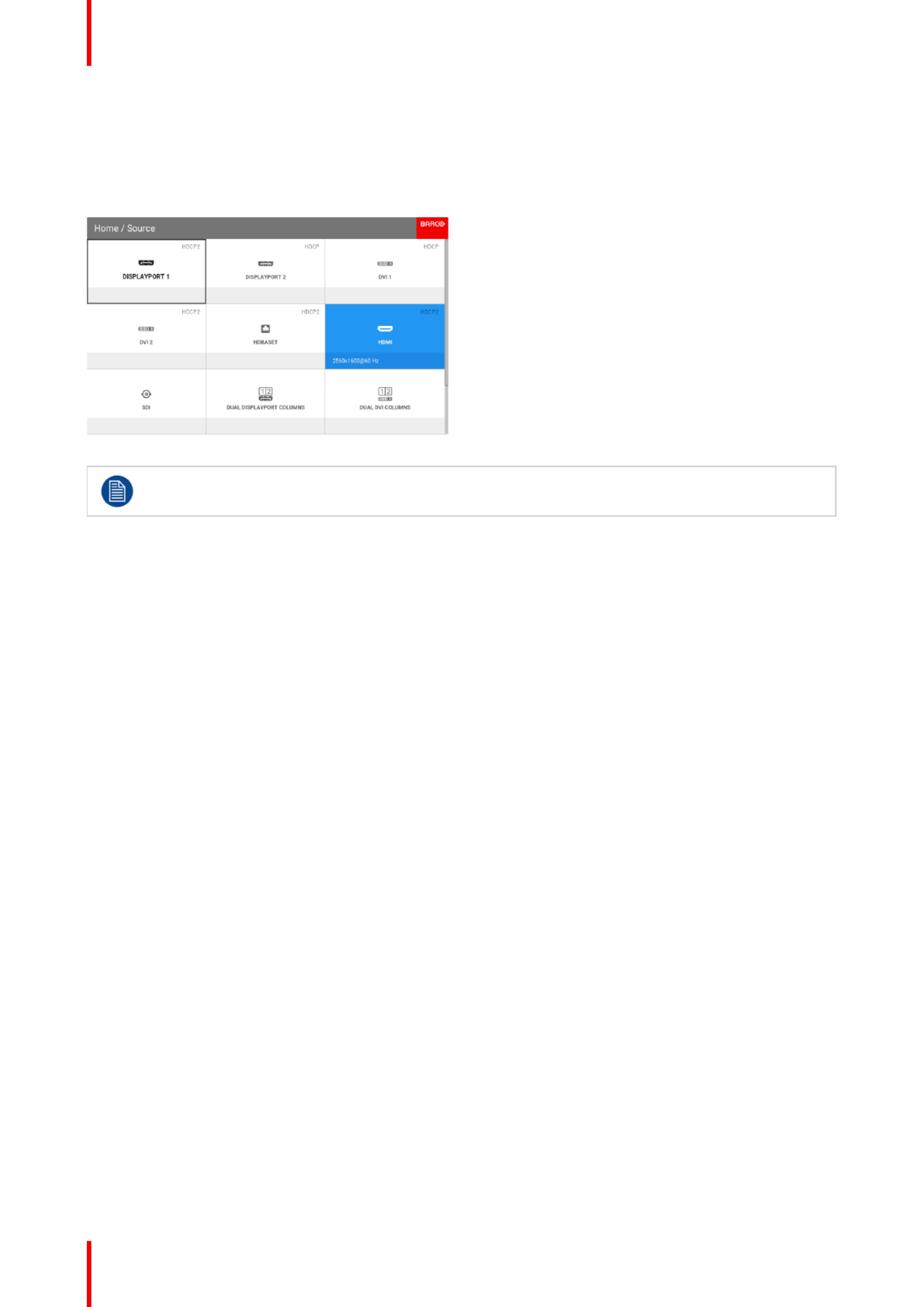
601 0445 /05–Loki50
5.1 Connector selection
About
Home/Source
Image 5-1
Observe that the HDCP compatibility for each input is noted in the input icon. See chapter 5.1
“ ”Projector source and control connectors . for input source specifications.
Click on the relevant input connector icon to swap or activate the source.
The icon for the active source is highlighted.
The list of displayed sources can be adjusted to include other connectors.
The default selection of connectors displayed is:
•Display Port 1
•Display Port 2
•Dual Displayport Columns
•Dual Displayport Sequential
•DVI 1
•DVI 2
•Dual DVI Columns
•Dual DVI Sequential
•HDBaseT
•HDMI
•SDI
5.2 Connector settings
About connector settings
The Connector Settings menu allows you to change settings for each input connector of the projector.
By default all options for every connector are set to automatic, together with the native Extended Display
Identification Data (EDID).
When entering the menu for each input connector, you can change the following:
•Color Space
•Signal Range
•EDID
How to configure a connector
1. Press to activate the menus and select .Menu Source
Source menu

601 0445 /05–Loki 51
Image 5-2: Select source
2. Press .OK
The menu is displayed with the actual available sources filled out.Home / Source
3. Scroll down to the bottom of the list of available sources and select .Connector Settings
The available input connectors are displayed.
Image 5-3: Select source
4. Select the desired connector.
The menu for this connector will be displayed.Connector Settings
Image 5-4: Example of connector settings of an HDMI Connector.
5. You can change the following:
•To force a limit on the color space, select one of the available .color spaces
•To force a limit on the used signal range, select one of the available .signal ranges
•To set a video timing other than the one native for the connector, select one of the options under .EDID
Note: You cannot change the EDID for SDI connectors.
Source menu

601 0445 /05–Loki52
5.3 Using dual inputs
Dual Input.
For extended flexibility to connect high resolution sources with a pixel clock over 330 MHz, the projector is
supporting a dual input mode. In this mode, the left and the right half of the image can be connected to the
DVI-1 and DVI-2 respectively, or DP1 and DP2.
To enable this mode, select the source that fits in the menu Home/Source
Dual input modes
There are four ways to connect dual input.
•Dual Displayport Columns
•Dual Displayport Sequential
•Dual DVI Columns
•Dual DVI Sequential
For Images to be displayed in this mode, the resolution must be the same on both channels
Signal source setup.
When using dual inputs, it is important that the signal sources are set up correctly, with the correct resolution.
Please refer to the manual for the source itself (PC, Graphic driver card..) in order to obtain a correct setup. If
the setup is wrong, no picture will be visible in dual mode.
The resolution for each dual column channel can be up to 1920x2400 pixels.
The resolution for each dual sequential channel can be up to 3840x2400 pixels. (4K)
Change the EDID for each channel to the correct value. See chapter Connector Settings for EDID“ ”
setup.
Dual Column Input 2Dual Column Input1
2400
2400
1920 1920
3840
Image 5-5: Dual Column Setup
Dual Sequential Input 2
Dual Sequential Input1
2400
3840
2400
3840
Image 5-6: Dual sequential setup.
Source menu

53
Overview
•Contrast
•Brightness
•Saturation
•Sharpness
•Gamma adjustment
•Digital Zoom Shift
•Advanced image adjustments
About Image adjustment menus
There are different menu pictures showing up for the LCD display and the OSD. For the LCD display, the
menu is shown below. The OSD menu is shown in the different topics below, and is visible in the lower left
corner of the screen. The operation of the menus can be done with both the remote control or the arrows on
the keypad. It is also possible to switch between the different adjustments by using the up and down arrows,
instead of exit one menu and then enter the next one.
Image 6-1
601 0445 /05–Loki
Image menu 6

601 0445 /05–Loki54
Entering Contrast, Brightness, Saturation, Sharpness or Gamma menus from the
keypad.
When entering any of these menus from the Keypad, the screen below will show up in the LCD panel. Use the
arrow keys to select and adjust the values.
Image 6-2: Image sub menu visible on the LCD.
Image menu

601 0445 /05–Loki 55
6.1 Contrast
About
Image / Contrast
Used to adjust the contrast ratio of the displayed image by applying gain to the red, green and blue signals.
Available range: 0.00 to 2.00
Default value: 1.00
Image 6-3: Contrast OSD menu
When inside this menu, it is possible to change to the other image adjustments (Brightness,
Saturation, Sharpness and Gamma) by using the up and down arrows on the remote control or
keypad.
6.2 Brightness
About
Image / Brightness
The brightness function is used to adjust the black level in the input picture. It adds or subtracts an offset, or
bias in to the red, green and blue signals.
Available range: 1.00 to 1.00–
Default value: 0.00
Image 6-4: Brightness OSD menu
6.3 Saturation
About
Image / Saturation
Saturation levels impact on the white levels and the intensity of the color display; the higher the value, the
more vivid the color display will be.
Image menu

601 0445 /05–Loki56
Available range: 1.00 to 2.00—
Default value: 1.00
Image 6-5: Saturation OSD menu
6.4 Sharpness
About
The sharpness adjustment amplifies the high frequency components in the picture, meaning that by increase
the sharpness, the picture will be perceived as sharper, and if decreased, the picture will be perceived as more
blurry.
Increasing the sharpness will have the best effect in high contrast images, eg a table with text and borders.
In a natural picture, high sharpness can be perceived as noise, as all details in the picture will be amplified.
Available range 2 to 8.—
Default value: 0
Image 6-6: Sharpness OSD menu
Image 6-7: Effect of sharpness adjust
6.5 Gamma adjustment
About gamma correction.
Gamma compensation, or gamma correction, is a way of adjusting the signal input to light output
characteristics of a display or projector in order to suit the eye s sensitivity to different light levels and to’
compensate for non-linearities in displays. Without gamma compensation, images may look too dark or too
Image menu

601 0445 /05–Loki 57
bright, lack detail or depth. By adjusting the amount of gamma compensation changes, you change only the
perceived brightness levels.
Different types of displays have different gamma factors that need to be corrected in order to look and be
perceived the same. For example, an MS Windows generated image displayed on a CRT monitor will require
a gamma correction value of about 2.5 to avoid color bleaching and burning.
The gamma curve correction formula is based on output level input level ^ gamma.∝
1. Enter the menu , and select Gamma.Home/Image
2. Use the arrow keys to adjust the Gamma value, until the colors seems to be perceived correctly. The default
value is 2,2.
Image 6-8: Gamma OSD menu
6.6 Digital Zoom Shift
About
The digital zoom and Digital Shift functions are both entered from the same menu. The menu shows how to
toggle between zoom and shift adjustment.
Enter the menu shown below, either via the Remote control or the keypad.
The combined menu is showed below.
The symbols on the lower part of the menu are symbols showing how to operate the keypad / remote control
for the digital shift / digital zoom modes..
Image 6-9
Image menu

601 0445 /05–Loki58
6.6.1 Digital Zoom
Digital Zoom
This function zooming the picture digitally. When zooming in, the center of the image will increase in size. This
means that the outer part of the picture will be outside the projectors picture frame. When zooming out, the
result is that the picture will be smaller than the projectors picture frame. The area outside the rendered picture
will then be black.
See the illustrations below. The red lines in the figures represent the DMD outline.
Enter the menu showed above and toggle the Digital zoom switch. Select the slider according to the
instructions in the menu and move it to the desired zoom level.
The numbers on the right side of the menu represent the new resolution of the picture (assuming that the“ ”
whole picture should be visible) in pixels. The aspect ratio will not be affected by the zoom function.
This function can also be used in combination with digital shift.
Image 6-10: Originally picture, not digitally zoomed
Image menu

601 0445 /05–Loki 59
Image 6-11: Picture
digitally zoomed in
Image 6-12: Picture
digitally zoomed out
6.6.2 Digital Shift
Digital Shift
This function will shift the picture digitally, meaning that the picture will be moved in any direction. As a result,
some parts of the picture might be shifted outside the DMD range.
See the illustrations below. The red lines in the figures represent the DMD outline
Enter the menu showed above and toggle the Digital shift switch. Select the slider according to the instructions
in the menu and move it to the desired shift level.
The numbers on the right side of the menu represent the movement (shift) of the picture in pixels referred to
the no shift position. Positive numbers are shift right/down, and negative numbers are shift left/up.“ ”
This function can also be used in combination with the Digital zoom function.
Image menu

601 0445 /05–Loki60
Image 6-13: Original Picture, not digitally shifted
Image 6-14: Picture shifted horizontally Image 6-15: Picture shifted vertically
6.7 Advanced image adjustments
6.7.1 P7 Realcolor
Purpose
When blending images from multiple projectors, the perceived color coordinates of each projector can be
altered to a desired common level, so that the projected colors are identical over all projectors used.
Alternatively, if you are unfamiliar with how adjusting the Colors to a specific setting, there are also a certain
number of presets available, which forces the color output to specific color standards.
The selection of the presets will vary, depending on the projector type, and the color wheel installed.
How to choose one of the P7 presets
1. In the main menu, select .Image Advanced P7 Realcolor→ →
Image menu

601 0445 /05–Loki 61
Image 6-16: Advanced menu P7 Realcolor—Image 6-17
The P7 menu is displayed.
Image 6-18
2. Choose one of the pre-defined presets:
•Native: Projector native color settings. Default setting
•EBU: European color standard for broadcasting
•SMPTE-C: American color standard for broadcasting.
•Rec. 709: Color standard for high-definition televisions (HDTV).
Image 6-19
Note: When choosing one of the presets, All other options in the P7 menu are disabled.
How to set custom P7 values
1. In the main menu, select .Image Advanced P7 Realcolor→ →
The P7 menu is displayed.
Image menu
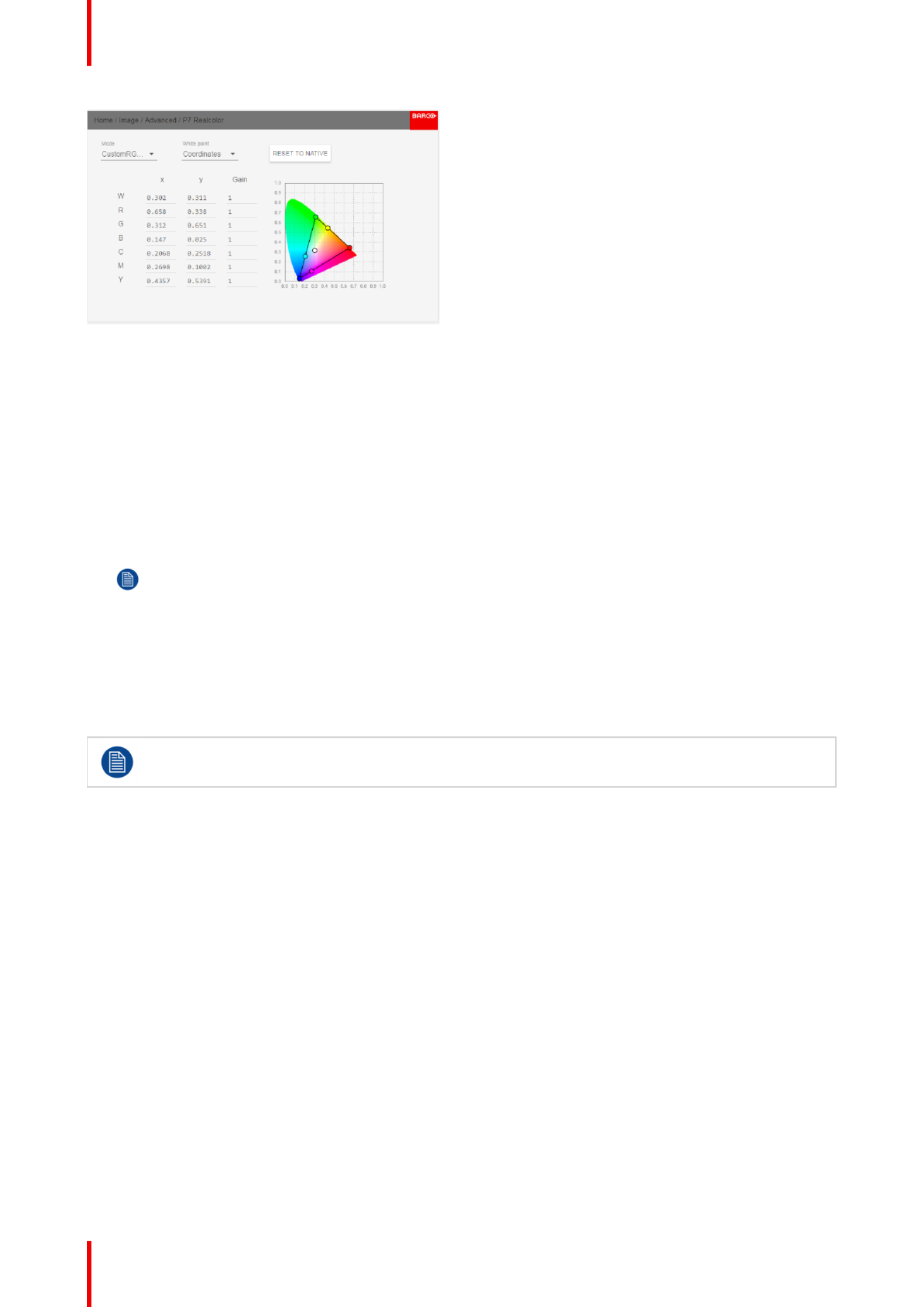
601 0445 /05–Loki62
Image 6-20
2. Select the desired . Choose one of the following options:Mode custom
•Custom RGB: 3 point color configuration.–
In RGB mode, the C, M and Y coordinates will be calculated automatically based on the R, G and B
coordinates.
•Custom RGBCMY: 6 point color configuration (both RGB and CMY).–
In RGBCMY mode, each color can be given a specific coordinate within the measured color triangle.
•Custom WHITE: Configure only the White temperature.
3. Define the coordinates for each available color.
Click on a coordinate value and select the current value. Enter the desired value with the numeric keys.
Note: You can only pick coordinates within the measured color triangle.
4. For , click on White point and choose one of the following:Custom White
•Coordinates: Configure the white point via specific coordinates.
The white point is specified using an x, y coordinate in the CIE 1931 Chart.
•Temperature: Configure the white point via a color temperature slider.
The white point is specified on a Kelvin scale between 3200K and 13000K tracking along the black body
curve.
You can reset all coordinates to the default values (to native) by selecting Reset modes to native.
Press button to reset.OK
6.7.2 Edit the RealColor presets.
Editing presets
The different presets in the Real Color menu can be edited to obtain an optimal rendering of the picture.
Enter the menu Home/Image/Advanced/P7 Realcolor.
Select the desired preset mode (EBU, Rec709 or SMPTE-C) and select the coordinate within each color
component that has to be corrected. Enter the desired value either by:
- Using the keypad to increase /decrease the selected value by the arrow keys.
- Using the remote control: Erase the existing value with the * key, and enter the new value by the“ ”
numeric keys.
The values are stored for the preset, until the Reset button is enabled, or when a factory reset is performed.“ ”
There is also a possibility to store the values in the custom presets.. Press the Copy preset to custom button“ ”
to save.
The edited presets can be reset to the original values by enter the Reset button. There is also a possibility to
copy the values to the custom preset.
To reset the values in Custom presets, enter the Reset to native button when in Custom mode“ ”
Image menu
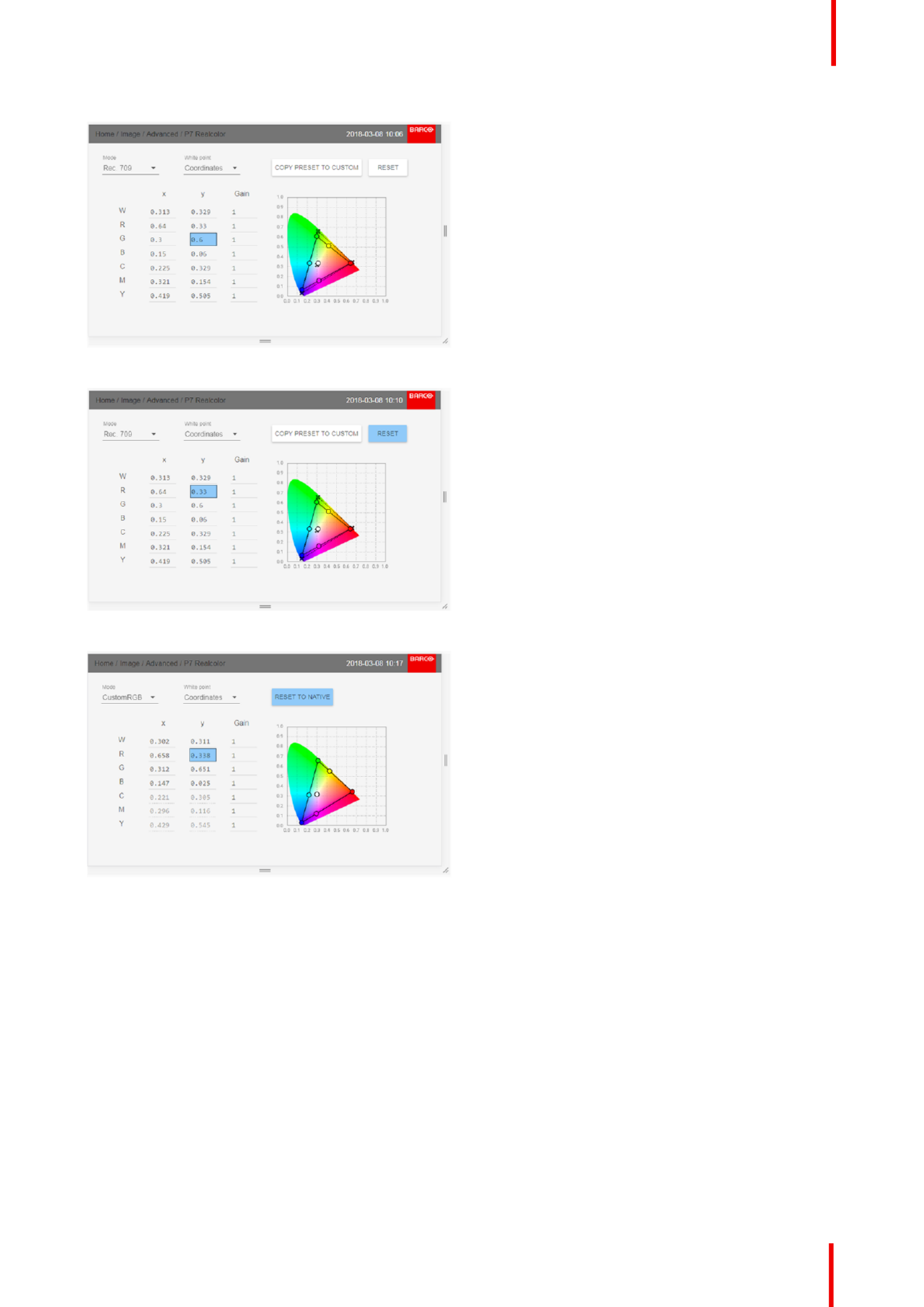
601 0445 /05–Loki 63
Image 6-21: Change coordinate values.
Image 6-22: Reset the edited values to original
Image 6-23: Reset the custom values to original
6.7.3 Output resolution 4K
About
With this function, the projector output resolution can be changed between 4K UHD resolution and WQXGA
resolution.
Refer to the chapter Projector source and control connections regarding use of input sources in 4K mode.“ ”
Image menu

601 0445 /05–Loki64
Image 6-24: Output resolution menu
6.7.4 Smear reduction
About
Smear is a phenomenon that typically occur when objects in the picture moves in high speed over the screen.
It appears like there is a tail behind the object, or a lag in the moving parts of the picture.“ ”
In order to avoid this, there has been developed a Smear Reduction Process (SRPTM), that reduces this
perceived rendering. Select the option that give the best result.
Image 6-25
This menus are only valid for projectors with COLOR colorwheel. For BRIGHT colorwheel, there is no menu
choices in the SRP menu, only SRP-Off.
(See tables below).
6.7.5 Brilliantcolor
About
Changes the color rendering, by adding secondary colors. This has the effect of increasing the color intensity,
and by that also the perceived light intensity.
Enter the menu, and select the option that give the best result
Image menu

601 0445 /05–Loki 65
Image 6-26
This menu is only valid for COLOR colorwheel in WQXGA@60Hz mode. For BRIGHT colorwheel, there are
only two choices in the menu; Off and Native.
(See table below)
Menu choices of SRP and Brilliant Color matrix with COLOR colorwheel installed.
Valid when COLOR colorwheel is installed.
Mode SRP Brilliant Color
WQXGA @60Hz
SRP Off Off
Native
Video
SRP Half Off
Native
SRP Full Off
Native
SRP Half Plus Native
Off
BSI (Black Sub Frame Insertion) Native
Off
Video
Graphics
SRP Half BSI Native
Off
SRP Half Plus BSI Native
Off
Video
WQXGA@120Hz / 4K mode
SRP Off Off
Native
Video
Graphics
SRP Half Off
Native
SRP Half Plus Off
Native
Video
4K @ 60Hz
BSI (Black Sub Frame Insertion)
Native
Off
Video
Graphics
SRP Half BSI Native
Off
Image menu
Termékspecifikációk
| Márka: | Barco |
| Kategória: | Beamer |
| Modell: | Loki |
Szüksége van segítségre?
Ha segítségre van szüksége Barco Loki, tegyen fel kérdést alább, és más felhasználók válaszolnak Önnek
Útmutatók Beamer Barco

14 Október 2024

10 Október 2024

2 Szeptember 2024

2 Szeptember 2024

2 Szeptember 2024

29 Augusztus 2024

29 Augusztus 2024

29 Augusztus 2024

27 Augusztus 2024

26 Augusztus 2024
Útmutatók Beamer
- Beamer Samsung
- Beamer Sony
- Beamer Acer
- Beamer LG
- Beamer Marantz
- Beamer Philips
- Beamer Panasonic
- Beamer Canon
- Beamer JVC
- Beamer Sharp
- Beamer Lenovo
- Beamer Casio
- Beamer Toshiba
- Beamer HP
- Beamer Hisense
- Beamer BenQ
- Beamer Medion
- Beamer Xiaomi
- Beamer Dell
- Beamer Klarstein
- Beamer Prixton
- Beamer Polaroid
- Beamer Technaxx
- Beamer Ricoh
- Beamer Eurolite
- Beamer Epson
- Beamer Asus
- Beamer Hama
- Beamer Renkforce
- Beamer Mitsubishi
- Beamer GPX
- Beamer Hitachi
- Beamer Kodak
- Beamer Optoma
- Beamer Smart
- Beamer Dahua Technology
- Beamer Viewsonic
- Beamer Livoo
- Beamer Smart Tech
- Beamer XGIMI
- Beamer OK
- Beamer Auna
- Beamer Nebula
- Beamer ZTE
- Beamer Showtec
- Beamer Futurelight
- Beamer Overmax
- Beamer Kogan
- Beamer D-Link
- Beamer ION
- Beamer Blaupunkt
- Beamer 3M
- Beamer Pyle
- Beamer Sanyo
- Beamer Steinel
- Beamer Salora
- Beamer Lenco
- Beamer Maxell
- Beamer Leica
- Beamer NEC
- Beamer Cameo
- Beamer Krüger&Matz
- Beamer RCA
- Beamer OKI
- Beamer Adj
- Beamer Anker
- Beamer Microtek
- Beamer Celexon
- Beamer Vivitek
- Beamer EasyMaxx
- Beamer Elmo
- Beamer Planar
- Beamer Smartwares
- Beamer Speaka
- Beamer Vogel's
- Beamer Acco
- Beamer Aiptek
- Beamer ASK Proxima
- Beamer Reflecta
- Beamer Yaber
- Beamer Da-Lite
- Beamer Steren
- Beamer Eiki
- Beamer Derksen
- Beamer InFocus
- Beamer Bauer
- Beamer Naxa
- Beamer Emtec
- Beamer Celly
- Beamer Promethean
- Beamer Odys
- Beamer Stairville
- Beamer Laserworld
- Beamer Ibm
- Beamer La Vague
- Beamer Tzumi
- Beamer EKO
- Beamer MicroVision
- Beamer Elite Screens
- Beamer Fun Generation
- Beamer Christie
- Beamer PLUS
- Beamer Varytec
- Beamer AOpen
- Beamer Ultimea
- Beamer Dracast
- Beamer Dukane
- Beamer Dream Vision
- Beamer Knoll
- Beamer DTS
- Beamer Touchjet
- Beamer Boxlight
- Beamer AAXA Technologies
- Beamer Miroir
- Beamer Vankyo
- Beamer Mimio
- Beamer AWOL Vision
- Beamer Atlantis Land
- Beamer KickAss
- Beamer VAVA
- Beamer Beghelli
- Beamer Panamorph
- Beamer Mirabella Genio
Legújabb útmutatók Beamer

10 Április 2025

10 Április 2025

10 Április 2025

9 Április 2025

9 Április 2025

2 Április 2025

15 Január 2025

14 Január 2025

13 Január 2025

12 Január 2025