Használati útmutató AT&T CLP99483
Olvassa el alább 📖 a magyar nyelvű használati útmutatót AT&T CLP99483 (172 oldal) a telefon kategóriában. Ezt az útmutatót 2 ember találta hasznosnak és 2 felhasználó értékelte átlagosan 4.5 csillagra
Oldal 1/172

User’s manual
CLP99183/CLP99283/CLP99353/
CLP99383/CLP99453/CLP99483/
CLP99553/CLP99583
DECT 6.0 cordless telephone/
answering system with
BLUETOOTH® wireless technology

Congratulations
on your purchase of this AT&T product. Before using this AT&T product,
please read the Important safety information section on pages 150-152
of this manual. Please thoroughly read this user’s manual for all the
feature operations and troubleshooting information necessary to install
and operate your new AT&T product. You can also visit our website at
www.telephones.att.com 1 (800) 222-3111 or call .
In Canada, dial .1 (866) 288-4268
This telephone meets the California Energy Commission regulations for
energy consumption. Your telephone is set up to comply with the energy-
conserving standards right out of the box. No further action is necessary.
This telephone system is compatible with certain AT&T DECT 6.0 cordless
headsets. Visit www.telephones.att.com/headsets for a list of
compatible cordless headsets.
Model number: CLP99183 (one handset)
CLP99283 (two handsets)
CLP99353/CLP99383 (three handsets)
CLP99453/CLP99483 (four handsets)
CLP99553/CLP99583 (five handsets)
Type: DECT 6.0 cordless telephone/answering system with
BLUETOOTH® wireless technology
Serial number:
Purchase date:
Place of purchase:
Both the model and serial numbers of your AT&T product can be found on
the bottom of the telephone base.
Save your sales receipt and original packaging in case it is necessary to
return your telephone for warranty service.
© 2013-2014 Advanced American Telephones. All Rights Reserved. AT&T and
the AT&T logo are trademarks of AT&T Intellectual Property licensed to
Advanced American Telephones, San Antonio, TX 78219. Printed in China.
Telephones identified with this logo have reduced noise and interference when
used with most T-coil equipped hearing aids and cochlear implants. The TIA-1083
Compliant Logo is a trademark of the Telecommunications Industry Association.
Used under license.
The ® word mark and logos are owned by Bluetooth SIG, Inc. and any use of such Bluetooth
marks by Advanced American Telephones and its parent, VTech Holdings Limited, is under
license. VTech Holdings Limited is a member of Bluetooth SIG, Inc. Other trademarks and trade
names are those of their respective owners.
T
Compatible with
Hearing Aid T-Coil
TIA-1083

Parts checklist
Your telephone package contains the following items. Save your sales receipt
and original packaging in the event warranty service is necessary.
Telephone line cord Power adapter for
telephone base
User’s manual
CLP99183/CLP99283/CLP99353/
CLP99383/CLP99453/CLP99483/
CLP99553/CLP99583
DECT 6.0 cordless telephone/
answering system with
caller ID/call waiting
Quick start guide
Telephone base
Battery compartment cover
(1 for CLP99183)
(2 for CLP99283)
(3 for CLP99353/CLP99383)
(4 for CLP99453/CLP99483)
(5 for CLP99553/CLP99583)
Cordless handset
(1 for CLP99183)
(2 for CLP99283)
(3 for CLP99353/CLP99383)
(4 for CLP99453/CLP99483)
(5 for CLP99553/CLP99583)
Charger for cordless handset
with power adapter installed
(1 for CLP99283)
(2 for CLP99353/CLP99383)
(3 for CLP99453/CLP99483)
(4 for CLP99553/CLP99583)
Battery for cordless handset
(1 for CLP99183)
(2 for CLP99283)
(3 for CLP99353/CLP99383)
(4 for CLP99453/CLP99483)
(5 for CLP99553/CLP99583)
T HIS SID E UP
/ CE C ÔT É VERS LE HAUT
Ba tt ery P ack / Bloc -pil es
:
BT 183342/BT 283342 (2.4 V 400mAh Ni -MH )
WARN ING / AV
ERT ISS EMENT
:
DO NOT BURN O R PUN CTU RE BA
T T ERIES .
NE P A
S IN CIN ÉRER OU PERCER LES P ILES.
Ma de in Chin a / Fabri qué en chi ne
User’s manual

User’s manual
CLP99183/CLP99283/CLP99353/
CLP99383/CLP99453/CLP99483/
CLP99553/CLP99583
DECT 6.0 cordless telephone/
answering system with
BLUETOOTH® wireless technology
Table of contents
Getting started
Installation .....................................................1
Quick reference guide - handset ........ 2
Quick reference guide - telephone
base ............................................................5
Telephone base and charger
installation ...............................................9
Telephone base installation ............ 9
Charger installation .......................... 10
Battery installation and charging .... 11
Battery backup mode ............................ 13
To activate the mode ...................... 13
Operation ............................................... 13
Installation options ................................. 14
Tabletop to wall mount
installation ......................................... 14
Wall mount to tabletop
installation ......................................... 15
Bluetooth
Introducing Bluetooth ........................... 16
Connect to CellTM application ...... 18
Glossary of terms .................................... 19
Bluetooth setup ....................................... 20
Add a cell phone ............................... 20
Add a headset ..................................... 22
Auto connection ................................. 24
Bluetooth connection from
idle mode ........................................... 24
Device list and connection ........... 24
Review the device list ..................... 25
Connect/disconnect an active
device ................................................... 25
Remove a paired device ................. 26
Replace an active device ............... 27
Download directory .......................... 28
Interruption to directory
download ............................................ 30
View the directory download
information ........................................ 31
Change PIN ........................................... 32
Cell ringer .............................................. 32
Telephone settings
Handset and telephone base
settings................................................... 33
Ringer volume ..................................... 34
Ringer tone ........................................... 35
Set date/time ...................................... 36
LCD language ...................................... 37
Caller ID announce ........................... 38
Set speed dial voicemail
number ................................................ 39
Voicemail (visual message
waiting) indicator ............................... 39
Clear voicemail indication ........... 40
Key tone ................................................. 41
Use caller ID to automatically
set date and time ........................... 42
Home area code ................................. 43

Cell area code ..................................... 44
Dial mode .............................................. 45
Web address ........................................ 45
QUIET mode ......................................... 46
No line alert ......................................... 47
Cell alert ............................................... 47
Telephone operation
Make, answer and end a call ............. 48
Make, answer or end a home
call ......................................................... 48
Call waiting on the home line .... 49
Make, answer or end a cell call
... 50
Call waiting on the cell line ......... 51
Answer an incoming cell call
while on a home call .................... 52
Answer a home call while on
a cell call ............................................... 53
Conference calls ...................................... 54
Conference home and cell
calls ....................................................... 54
Options while on calls .......................... 56
Handset speakerphone ................... 55
Volume control ................................... 55
Silencing the ringer .......................... 56
Mute ......................................................... 56
Temporary tone dialing .................. 57
Equalizer ................................................. 58
Chain dialing ........................................ 58
Redial............................................................. 61
Review the redial list ....................... 61
Dial a redial entry .............................. 61
Save a redial entry to the
directory .............................................. 64
Delete a redial entry from the
directory .............................................. 65
Handset locator ........................................ 66
Join a call in progress .......................... 67
Intercom ....................................................... 68
Answer an incoming call
during an intercom call ............... 70
Call transfer using intercom .............. 71
Push-to-talk (PTT) ................................... 73
Turn PTT on or off ............................. 73
PTT call to a single device ............ 74
PTT call to multiple devices ......... 76
Answer a PTT call .............................. 78
Change a one-to-one PTT call
to an intercom call ........................ 79
Answer an incoming call
during a PTT call ............................. 79
Make an outgoing call during
a PTT call ............................................ 80
End or leave a PTT call ................... 80
Directory
About the directory ................................ 81
Create directory entries ....................... 82
Create a new entry in the
home directory ................................ 82
Create a new entry in the
home directory ................................ 83
Dialing keys .......................................... 84
Add a predialed telephone
number to the directory.............. 85
Review the directory .............................. 86
Review directory entries ................ 86
3-character alphabetical
search ................................................... 87
Dial, edit or delete a directory
entry ........................................................ 88
Dial a directory entry ....................... 88
Edit a directory entry ....................... 89
Edit the type of a directory
entry................................................... 91
Delete a directory entry ................. 91
Remove a downloaded
directory ........................................... 92
Caller ID
About caller ID ......................................... 93
Information about caller ID
with call waiting .............................. 93
Caller ID log ............................................... 94
How the caller ID log works ........ 94
Missed (new) call indicator ........... 94
Memory match .................................... 94
Caller ID operation ................................. 95

Review the caller ID log ................. 95
View dialing options ......................... 96
Dial a caller ID log entry ............... 96
Save a caller ID log entry to
the directory ..................................... 97
Delete caller ID log entries .......... 99
Reasons for missing caller ID
information .........................................100
Answering system
Answering system settings ...............101
Announcement .................................101
Answer on/off ...................................105
Call screening ....................................106
Number of rings ...............................107
Remote access code ......................108
Message alert tone .........................109
Recording time ..................................110
About the answering system...........112
Answering system and
voicemail indicators ....................112
Using the answering machine
and voicemail together .............113
Message capacity ............................113
Voice prompts ...................................114
Call screening ....................................114
Call intercept .....................................115
Temporarily turning off the
message alert tone .....................115
Message playback .................................116
Options during playback ..............117
Delete all old messages ...............119
Recording and playing memos .......120
Record a memo ................................120
Remote access ........................................121
Appendix
Adding and registering
handsets/headsets .........................123
Register a handset to the
telephone base ..............................123
Deregistering handsets ......................125
Deregister all handsets from
the telephone base .....................125
Alert tones and lights .........................126
Handset screen icons ....................126
Telephone base screen icons ....127
Handset alert tones ........................128
Telephone base alert tones ........129
Lights .....................................................130
Display screen messages ..................131
Screen messages .............................131
Troubleshooting .....................................135
Maintenance.............................................149
Important safety information ..........150
Safety information ...........................150
Especially about cordless
telephones .......................................151
Precautions for users of
implanted cardiac
pacemakers .....................................152
ECO mode ...........................................152
Especially about telephone
answering systems ......................152
For C-UL compliance ...........................153
Mesures de sécurité
importantes .....................................153
FCC Part 68 and ACTA........................156
FCC Part 15 ..............................................157
California Energy Commission
battery charging testing
instructions.........................................158
Limited warranty ....................................159
Technical specifications .....................161
DECT 6.0 digital technology .......161
Telephone operating range ........161
Redefining long range
coverage and clarity ...................161
HD audio ..............................................161
Simulated full-duplex handset
speakerphone .................................161
Index
Index ............................................................162

Getting started
3
Quick reference guide - handset
DIR/VOLUME
Press to show directory entries when the handset is DIR
not in use (page 86).
Press to scroll up while in menus.
While entering names or numbers, press to move the
cursor to the right.
Press to increase the listening volume when on a call (page
55), or to increase the message playback volume (page 118).
•
•
•
•
OFF/CANCEL
During a call, press to hang up (page 48).
While in a menu, press to cancel an operation, back up
to the previous menu, or exit the menu display; or
press and hold this button to exit to idle mode.
When the handset is ringing, press to mute the ringer
temporarily (page 56).
Press and hold while the telephone is not in use to erase
the missed call indicator.
•
•
•
•
QUIET# (pound key)
Press repeatedly to display other dialing options when
reviewing a caller ID log entry (page 96).
Press and hold to enter the mode setting screen, QUIET
or to deactivate mode (page 46).QUIET
•
•
MUTE/DELETE
During a call, press to mute the microphone (page 56).
When the handset is ringing, press to mute the ringer
temporarily (page 56).
While reviewing the caller ID log, the directory or the redial
memory, press to delete an individual entry.
While predialing, press to delete digits.
During message or announcement playback, press to delete
the playing message or the recorded announcement.
•
•
•
•
•
CID/VOLUME
Press to show caller ID log when the handset is not CID
in use (page 95).
Press to scroll down while in menus.
While entering names or numbers, press to move the cursor
to the left.
Press to decrease the listening volume when on a call (page
55), or to decrease the message playback volume (page 118).
•
•
•
•
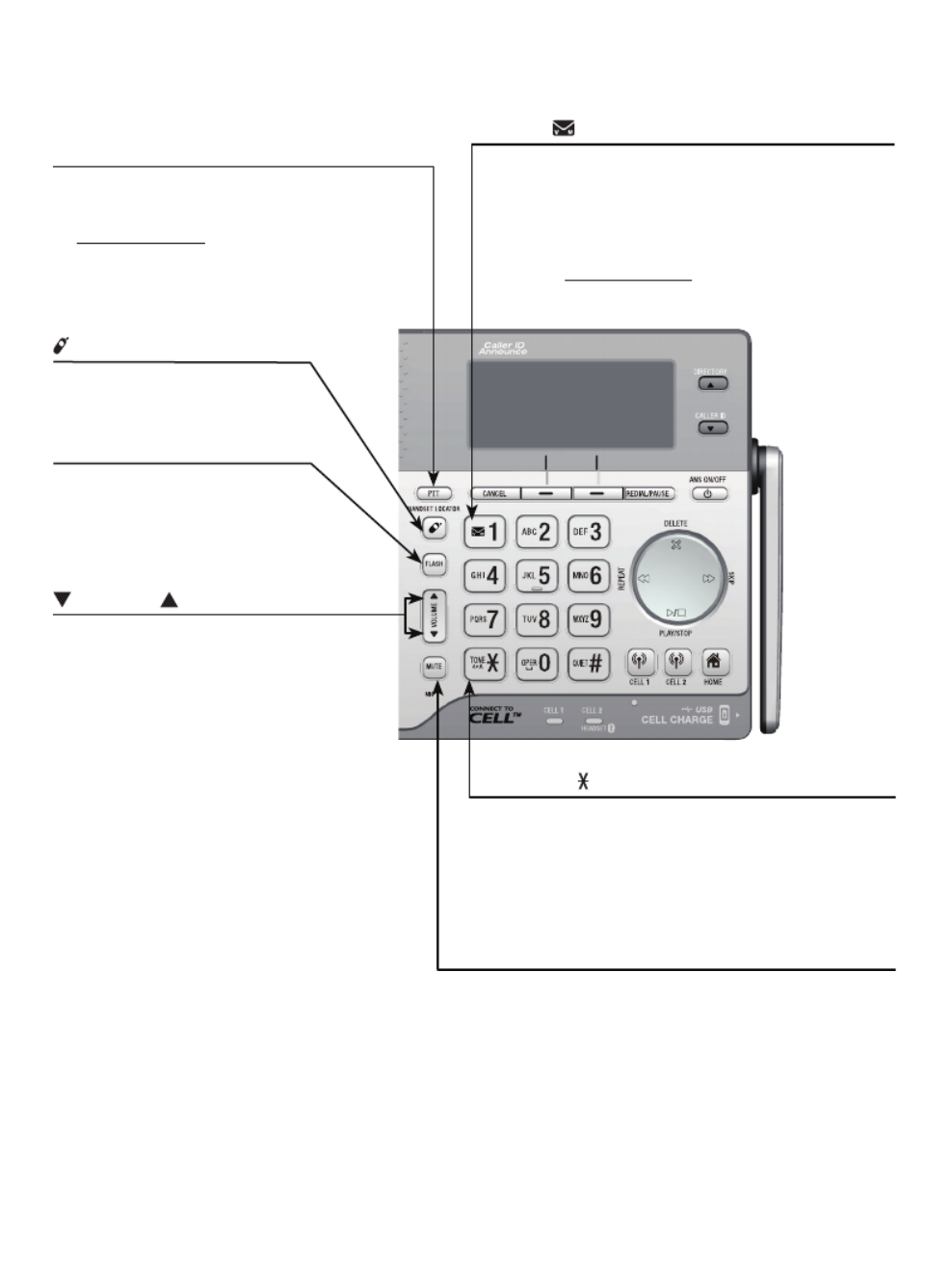
5
Quick reference guide - telephone base
VOLUME
Press to adjust the volume
during message playback
(page 117).
Press to adjust the listening
volume during a call (page 55).
When the phone is not in use,
press to adjust the telephone
base ringer volume for all lines
(page 34).
•
•
•
/HANDSET LOCATOR
Press the button to page all
system handsets (page 66).
1
While reviewing a caller ID history
entry, press repeatedly to add or
remove in front of the telephone 1
number before dialing or saving it in a
directory (page 96).
Press and hold to set (page 39) or to
dial your voicemail number.
•
•
PTT
Press to display the PTT menu
to begin a PTT call.
Press and hold to begin a
one-to-group broadcast when
the telephone base is not in
use.
•
•
FLASH
During a call, press to
answer an incoming home
call when you receive a call
waiting alert (page 49).
TONE /a>A
Press to switch to tone dialing
temporarily during a call if you have
pulse service (page 57).
While entering names, press to change
the next letter to upper or lower case.
•
•
MUTE
During a call, press to mute the
microphone (page 56).
While the telephone base is ringing,
press to silence the ringer temporarily
(page 56).
•
•
Getting started

6
Getting started
Quick reference guide - telephone base
/SKIP
During message playback,
press to skip to the next
message ( ).page 117
/REPEAT
Press to repeat a message or
press twice to play the previous
message (page 117).
/PLAY/STOP
Press to play messages
(page 116).
Press to stop message
playback (page 117).
•
•
X /DELETE
Press to delete the message currently
playing (page 117).
When the phone is not in use, press
twice to delete all previously reviewed
messages (page 119).
While reviewing the redial list, directory
or caller ID history, press to delete an
individual entry (pages 65, 91 and 99).
While entering names or numbers, press
to delete a digit or a character.
While predialing, press to delete
a digits (page 48).
•
•
•
•
•
CELL 1/ CELL 2
Press to make or answer a cell call
(page 50).
During a cell call, press to answer an
incoming call when you hear a call
waiting alert .(page 51)
Flashes quickly when there is an
incoming cell call.
Flashes slowly when a cell call is on
hold.
•
•
•
•
HOME (Speakerphone)
Press to make or answer a
home call (page 48).
Flashes quickly when there is
an incoming home call.
Flashes slowly when a home
call is on hold.
•
•
•

8
Getting started
Using menus:
Press in idle mode to show the main menu.MENU
Press or CALLER ID DIRECTORY to scroll through menu items.
Press SELECT to confirm or save changes to a highlighted menu item.
Press to cancel an operation, back up to the previous menu, or CANCEL
exit the menu display.
•
•
•
•
Quick reference guide - telephone base
Main menu
The selected menu item is highlighted.
Feature menu
Answering sys (page 101)
Directory (page 83)
Caller ID log (page 95)
Intercom (page 69)
Bluetooth (page 20)
Ringers (page 34)
Set date/time (page 36)
Caller ID annc (page 38)
Settings (page 37)
Web address (page 45)
•
•
•
•
•
•
•
•
•
•
Menu

Getting started
9
Telephone base and charger installation
Install the telephone base and charger, as shown below.
The telephone base is ready for tabletop use. If you want to change to wall
mounting, see on page 14 for details.Installation options
Telephone base installation
Raise the antenna.
Plug the other end of the
telephone line cord into the
telephone jack on the back
of the telephone base.
Route the power adapter
cord through this slot.
Plug the small end of the
telephone base power
adapter into the power
adapter jack on the back
of the telephone base.
Plug the large end of the
telephone base power
adapter into a power
outlet not controlled by a
wall switch.
Plug one end of the
telephone line cord into a
telephone jack or a DSL filter.
If you have DSL high-speed
Internet service, a DSL filter
(not included) is required.
Route the telephone line
cord through this slot.

10
Getting started
IMPORTANT INFORMATION
Use only the power adapter(s) supplied with this product. To order a replacement
power adapter, visit our website at www.telephones.att.com or call
1 (800) 222-3111 1 (866) 288-4268. In Canada, dial .
The power adapters are intended to be correctly oriented in a vertical or floor
mount position. The prongs are not designed to hold the plug in place if it is
plugged into a ceiling, under-the-table or cabinet outlet.
•
•
Plug the power adapter into a power outlet not
controlled by a wall switch.
Charger installation
Telephone base and charger installation

Getting started
11
Battery installation and charging
Install the battery, as shown below. Once you have installed the battery, the
screen indicates the battery status (see the following table). If necessary,
place the handset in the telephone base or charger to charge the battery. For
best performance, keep the handset in the telephone base or charger when
not in use. The battery is fully charged after 11 hours of continuous charging.
See the table on page 161 for battery operating times.
If the screen shows Place in charger and flashes, you need to charge the
handset without interruption for at least 30 minutes to give the handset
enough charge to use the telephone for a short time. The following table
summarizes the battery charge indicators and actions to take.
Battery indicators Battery status Action
The screen is blank, or
shows Place in charger
and (flashing).
Battery has no or very
little charge. The handset
cannot be used.
Charge without interruption
(at least 30 minutes).
The screen shows
Low battery and
(flashing).
Battery has enough charge
to be used for a short time.
Charge without interruption
(at least 30 minutes).
The screen shows
HANDSET X.
Battery is charged. To keep the battery charged,
place it in the telephone base or
charger when not in use.
Step 1
Plug the battery
connector securely
into the socket inside
the handset battery
compartment. Insert
the supplied battery
with the label THIS
SIDE UP facing up, as
indicated.
Step 2
Align the cover flat
against the battery
compartment, then
slide it upwards until
it clicks into place.
NOTE: If you are on a phone call in low battery mode, you hear four short beeps
every minute.
T HIS SID E UP / CE CÔ TÉ VE RS LE HAUT
Bat te ry Pa ck / Bloc- pil es :
BT1 83342/BT283342 (2.4V 400mAh N i-M H)
WARNING / AVERTI SS EMENT :
DO NOT BURN OR P UNCT URE BAT TERIE S.
NE P AS INC INÉRER OU PERCER LES P ILES.
Ma de in Chin a / Fabri qué en chi ne
T HIS SID E UP / CE CÔT É VERS LE HAUT
Ba tt ery P ack / Bloc- pil es :
BT 183342/BT 283342 (2.4V 400mAh Ni- MH)
WARNING / AVERTI SS EMENT :
DO NOT BURN O R PUNC TU RE BATT ERIES .
NE P AS INCI NÉRER OU P ERCER LES PI LES.
Ma de in Chin a / Fabri qué en chin e

12
Getting started
Battery installation and charging
IMPORTANT INFORMATION
Use only the supplied rechargeable battery or replacement battery (model BT183342)
.
To order, visit our website at www.telephones.att.com or call
1 (800) 222-3111 1 (866) 288-4268. In Canada, dial .
If you do not use the handset for a long time, disconnect and remove the battery
to prevent possible leakage.
•
•
After you install your telephone or power returns following a power outage,
the handset and telephone base will prompt you to set the date and
time. For instructions, see Set date/time on page 36. To skip setting the
date and time, press OFF/CANCEL on the handset or CANCEL on the
telephone base.
Step 3
Charge the handset by placing it face forward
in the telephone base or charger. The CHARGE
light on the handset is on during charging.
CHARGE light

Getting started
13
Battery backup mode
Battery backup mode allows your telephone system to function in the
event of a power outage. The telephone system uses stored power from the
handset’s battery to operate.
To activate the mode
After the power goes out, if there is already a handset with
enough charge placed in the telephone base, the telephone
system enters battery backup mode automatically. That handset
screen shows Powering base... Don’t pick up. All other
handset screens show Battery backup mode.
-OR-
If there is no handset placed in the telephone base after the
power goes out, all handsets show Out of range OR no power
at base Put HS on base to power base and alternatively.
Place any handset with enough charge in the telephone base.
Its screen shows Powering base... Don’t pick up. All other
handset screens show Battery backup mode.
NOTE: A handset which does not have enough charge to power up the
base, its screen shows and Out of range OR no power at base Not
enough battery to power base alternatively after the power goes out.
Find another system handset that has enough charge to activate the
mode.
Operation
During battery backup mode, the telephone base, answering system and all
Bluetooth related features will be disabled. The operating time is subject
to the battery level of the handset placed in the telephone base and the
actual usage. For optimal performance, you are not recommended to use the
handset placed in the telephone base when this mode is on.
Using other system handsets (Recommended):
Operate the handsets the same way as usual, except the answering system
and all Bluetooth related features which will be disabled.
Using the handset placed in the telephone base:
To maximize the operating time, you are not advised to use this handset. If
you do have to use it, make sure you do not lift it from the telephone base.
All operations should be done with the handset placed in the telephone base.
In this case, calls can only be made and received using the speakerphone.
Put HS on base
to power base
BACK S
Out of range
OR no power
at base
ACK S
Battery
backup
mode
12:12am ACK
S
MENU
11/1

Getting started
15
Installation options
Wall mount to tabletop installation
1. If the telephone line cord and power adapter cord are bundled, untie
them first. Push the telephone base up to remove it from the wall. Unplug
the telephone line cord (or DSL filter) from the wall jack. Unplug the power
adapter from the power outlet.
2. Swivel the wall mount bracket up to tabletop position and then push it into
the telephone base until it clicks into place.
3. Plug the telephone line cord (or DSL filter) into the wall jack. Plug the
power adapter into a power outlet not controlled by a wall switch. Bundle
the telephone line cord and power adapter cord neatly with twist ties,
if necessary.
12
3

Introducing Bluetooth
Your new AT&T CLP99183/CLP99283/CLP99353/CLP99383/CLP99453/
CLP99483/CLP99553/CLP99583 telephone system with Bluetooth wireless
technology has the following features:
Pair up to 4 Bluetooth enabled devices (cell phones or headsets) with the
telephone base.
Connect a maximum of 2 Bluetooth enabled devices to make and receive
cell calls. Both devices can be active on a call at a time.
Connect a Bluetooth enabled headset for making and receiving home calls.
Conference any combination of cell and home call.
Make and receive calls using your cell phone service with your telephone
base or system handsets.
Download phonebook entries from your cell phone.
Ringtone share feature allows you to set your telephone to play your
IPhone (iOS 4.1 or later) ringtone.®
IMPORTANT INFORMATION
After plugging in the telephone base, wait at least 20 seconds before
connecting a Bluetooth device. The screen shows Bluetooth system busy
if you try to connect too soon.
Refer to the user's manual of your Bluetooth enabled cell phone or headset
for more information about how that device uses Bluetooth connectivity.
Bluetooth wireless technology operates within a short range (up to 30
feet) from the telephone base. Keep connected cell phones and headsets
within this range.
If your cell phone has poor reception in your home, the CLP99183/
CLP99283/CLP99353/CLP99383/CLP99453/CLP99483/CLP99553/
CLP99583 cannot improve the reception. However, if there is a location
in your house with better reception, you can leave your cell phone at
that location while you use the CLP99183/CLP99283/CLP99353/
CLP99383/CLP99453/CLP99483/CLP99553/CLP99583 cell line.
For optimal performance, the cell phone must be within 15 feet of the
telephone base.
iPhone® is a registered trademark of Apple. Inc.
•
•
•
•
•
•
•
•
•
•
•
16
Bluetooth

Bluetooth
Introducing Bluetooth
If you experience poor sound quality, it may be caused by the distance
between your cell phone and the telephone base. To improve the
performance, place your cell phone closer to the telephone base (within
15 feet) and make sure that there are no physical obstacles such as large
furniture or thick wall in between.
Charge your cell phone while it is connected to the telephone base.
Your cell phone's battery discharges faster while it is connected to the
telephone base via Bluetooth wireless technology.
Monitor your cell phone's usage because minutes may be deducted from
your cellular plan for the duration of all cell calls, depending on the terms
of your plan.
Refer to the Bluetooth setup section (pages 20-32) to learn how to set up
your Bluetooth device. Refer to the Telephone operation section
(pages 48-66) on how to operate your Bluetooth devices with your new AT&T
CLP99183/CLP99283/CLP99353/CLP99383/CLP99453/CLP99483/
CLP99553/CLP99583 telephone system with Bluetooth wireless technology.
Refer to the Troubleshooting section (pages 135-148) if you experience
difficulty when using the telephone system.
The ® word mark and logos are owned by Bluetooth SIG, Inc. and any use of such marks by Bluetooth
Advanced American Telephones and its parent, VTech Holdings Limited, is under license. VTech Holdings
Limited is a member of Bluetooth SIG, Inc. Other trademarks and trade names are those of their
respective owners.
•
•
•
17
DECT 6.0 Cellular
signal
15 feet

Bluetooth
18
Introducing Bluetooth
Connect to CellTM application
If you are using Bluetooth-enabled cell phones with Android OS 2.3 or ®
above, you can further extend the flexibility of your telephone system with
use of the free Connect to Cell application.
Connect to Cell Caller ID manager Alerts managercomprises and that help
integrate your cell phone with the AT&T telephone system.
Caller ID manager (Caller ID share) allows you:
To view your AT&T phone’s caller ID log on your Android cell phone;
To use your Android cell phone to call back or send messages to
individuals who have called your home line on the AT&T telephone;
To store callers’ names and numbers to your Android phone’s directory for
future use.
Alerts manager (Mobile notification) allows you to extend your Android
phone’s alerts to your AT&T telephone system. Your AT&T telephone will
notify you whenever you receive certain text messages, e-mails or social
media updates on your Android phone, so you will always be kept up to date.
To use and , you must first Caller ID manager Alerts manager
download to your Android cell phone using Connect to Cell
the Google Play® Store app. Scan the QR code on the right to
download the application.
Connect to CellTM is a trademark of Advanced American Telephones.
Android® and Google Play® are registered trademarks of Google Inc.
•
•
•

Bluetooth
Glossary of terms
Below are some terms used in this user’s manual to help you become familiar
with using your Bluetooth devices and your new AT&T telephone system.
Active devices Device list - the has two active slots for two cell phones, or
one cell phone and one headset. When a device in the list is active, it will
have a D1: D2: or in front of the device name. In order to use a Bluetooth
device on a call, it must be in an active slot and be connected.
Bluetooth cell phone - refers to a mobile Bluetooth enabled cellular telephone.
CELL line - the telephone line associated with your cell phone service.
On your CLP99183/CLP99283/CLP99353/CLP99383/CLP99453/
CLP99483/CLP99553/CLP99583 CELL 1 CELL 2, press or on the
handset or telephone base to use the cell line.
Connected - when you pair a Bluetooth device to the CLP99183/
CLP99283/CLP99353/CLP99383/CLP99453/CLP99483/CLP99553/
CLP99583, it is placed in an active slot and automatically connected. When a
device is connected, a 1 and/or will display after on the handset screen. 2
Also, the CELL 1 CELL 2 and/or light on the telephone base will be on. If a
device loses its connection to the telephone base, it must be reconnected
before you can use the device with the telephone system.
Device list - The list of devices connected to the telephone.
Disconnected - when a device is disconnected, and/or 1 2 displays after
on the handset screen. The CELL 1 and/or CELL 2 light on the telephone
base is/are off.
Discoverable mode - before a Bluetooth enabled device can be paired, it
must be set to this mode. When pairing your cell phone, the telephone base
is set to this mode. Depending on the cell phone manufacturer, this mode is
sometimes referred to as Find Me or Visibility.
Paired devices - The Bluetooth enabled devices (cell phones or headsets)
that have shared registration information with the telephone base. A total
of four Bluetooth enabled devices can be paired to the telephone base.
However, only two paired devices can communicate with the base at a time.
Pairing - sometimes referred to as . The process of sharing bonding
registration information between two Bluetooth enabled devices. Your
Bluetooth enabled cell phone or headset must first be paired to the
telephone base in order to use it with this telephone system.
PIN 0000 - by default, the PIN is for the telephone base and for most
Bluetooth devices. PIN information may be exchanged between Bluetooth
devices before they can be used. This is also known as a Passkey
or .Passcode
/ /
19

Bluetooth
Bluetooth setup
To use a Bluetooth enabled cellular phone with your telephone, you must
first pair and connect your Bluetooth cellular phone with the telephone base.
The CLP99183/CLP99283/CLP99353/CLP99383/CLP99453/CLP99483/
CLP99553/CLP99583 can then be used to make or answer calls on the cell
phone line.
Bluetooth wireless technology operates within a short range (up to 30 feet).
When you pair a Bluetooth cell phone or Bluetooth headset to the telephone
base, keep the device within 15 feet of the telephone base for optimal
performance.
Add a cell phone
Before you begin, make sure that you have cellular coverage and your
Bluetooth enabled cell phone is not connected to any other Bluetooth
device. Refer to your cell phone user’s manual to learn how to search for or
add new Bluetooth devices.
To pair and connect a cell phone:
1. Press MENU on the telephone base in idle mode to
enter the main menu.
2. Press CALLER ID or DIRECTORY to highlight Bluetooth,
then press .SELECT
3. Press SELECT to choose .Add device
4. Press SELECT to choose . The screen Add cellular
displays Please wait... followed by 1. If cell is
connected to BT device, please disconnect it.
If there are already 4 paired devices on the list, the
4th one will be automatically removed, regardless of
whether the new device pairing is successful or not.
If there are already 2 active devices on the list with
prefix or , the telephone base shows D1: D2:
Cell Phone A is deactivated for adding a new
device.
5. Press . The screen displays NEXT 2. Place cell phone
next to base.
All devices that are connected to the telephone base
are disconnected until the pairing process completes.
•
•
•
Diretory
Caller ID log
Intercom
Bluetooth
SELECT
BACK
BLUETOOTH
Add device
Device list
Download dir
SELECT
BACK
ADD DEVICE
Add cellular
Add headset
BACK SELECT
Set cell to
search base:
AT&T DECT 6.0
PIN:0000
20

Bluetooth
Bluetooth setup
6. Press to turn on the telephone base discoverable mode. The screen NEXT
displays Set cell to search base: AT&T DECT 6.0 PIN: 0000. Promptly turn
on the Bluetooth feature of your cell phone and search for or add new
devices.
7. Once your cell phone finds your AT&T phone ( AT&T DECT 6.0), press the
appropriate key on your cell phone to continue the pairing process.
Your cell phone may require a passcode. In this case, the telephone
base displays Check cellular. ENTER PASS CODE. Enter the cell phone
passcode (typically ) into the telephone base and press .0000 SET
Enter the PIN of the telephone base (the default PIN is ) into your 0000
cell phone to continue the pairing process if required. The telephone
base displays . Adding Cell Phone A
8. When a device is successfully connected, the telephone base displays
Cell Phone A is added and connected to base and the corresponding
status icon ( 1 or 2) displays. The corresponding device light on the
telephone base ( or / ) turns on.CELL 1 CELL 2 HEADSET
If you have trouble pairing your cell phone, it may not be compatible
with your CLP99183/CLP99283/CLP99353/CLP99383/CLP99453/
CLP99483/CLP99553/CLP99583. Check the Bluetooth compatibility list
at www.telephones.att.com/bluetooth.
NOTES:
The pairing process may take up to one minute. If the pairing process fails, try again.
The steps for the pairing process may vary for different cell phones. If this happens, follow
the prompts on your cell phone and your CLP99183/CLP99283/CLP99353/CLP99383/
CLP99453/CLP99483/CLP99553/CLP99583 to complete the pairing process.
Refer to the user’s manual of your cell phone on how to search for or add a new Bluetooth
device.
•
•
•
•
•
21

Bluetooth
Bluetooth setup
Add a headset
Before you begin, make sure that your Bluetooth enabled headset is not
connected to any other Bluetooth device. Refer to your headset user’s
manual to learn how to search for or add new Bluetooth devices.
To pair and connect a headset:
1. Press MENU on the telephone base in idle mode to
enter the main menu.
2. Press q pCALLER ID or DIRECTORY to highlight
Bluetooth, then press .SELECT
3. Press SELECT to choose .Add device
4. Press q pCALLER ID or DIRECTORY to highlight Add
headset, then press SELECT. The screen displays
If headset is connected to cell, please disconnect it.
If there are already 4 paired devices on the device
list, the 4th device on the device list will be
automatically removed, regardless of whether the
new device pairing is successful or not.
If there is another headset already active, the screen
will show
Only the BT headset in slot 2 can be ready
for connection
and then Headset X is deactivated
for adding a new device.
5. Press . The screen displays NEXT Pls set headset to
discoverable mode. Set your headset to discoverable
mode (refer to the user’s manual of your headset),
then press .NEXT
All devices that are connected to the telephone
base are temporarily disconnected.
6. The screen displays Searching for Bluetooth
headsets....
•
•
•
Diretory
Caller ID log
Intercom
Bluetooth
p
q
SELECT
BACK
BLUETOOTH
Add device
Device list
Download dir
p
q
SELECT
BACK
ADD DEVICE
Add cellular
Add headset
p
q
BACK SELECT
Pls set headset
to discoverable
mode
NEXT BACK
Searching
for Bluetooth
headsets...
FOUND DEVICES
Headset A
Headset B
BACK SELECT
22
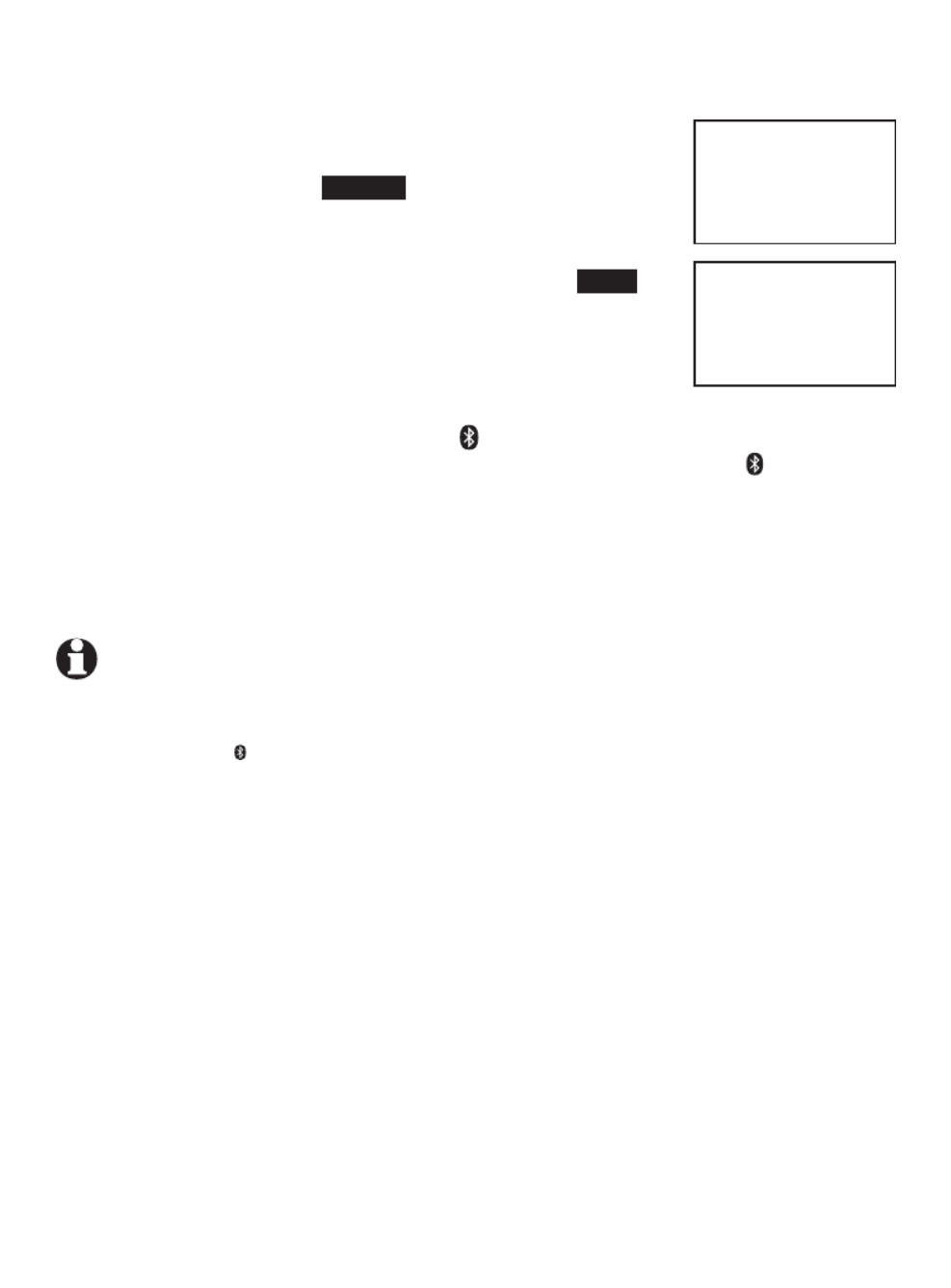
Bluetooth
Bluetooth setup
7. When the screen displays the found devices, press
q pCALLER ID or DIRECTORY to highlight your headset, if
necessary, then press . SELECT
Enter the PIN of your headset if required. The PIN
for most Bluetooth devices is (refer to the 0000
user’s manual of your headset), then press .NEXT
8. The screen displays Adding Headset A when the base
is connecting to your headset.
9. When a device is successfully connected, the
telephone base displays Headset A is added and connected to base
and the corresponding status icon 2. You hear a confirmation tone. The
corresponding light on the telephone base turns on.CELL 2 HEADSET/
If you have trouble pairing your headset, it may not be compatible
with your CLP99183/CLP99283/CLP99353/CLP99383/CLP99453/
CLP99483/CLP99553/CLP99583. Check the Bluetooth compatibility list
at www.telephones.att.com/bluetooth.
NOTES:
The pairing process may take up to one minute. If the pairing process fails, try again.
When a connected headset is charging, it may disconnect from the telephone base and the
CELL 2/HEADSET light on the telephone base turns off. For some headset models, you may
need to turn on the headset and reconnect it to the telephone base again.
•
•
•
Adding
Headset A
Headset A
is added
and connected
to base.
23

Bluetooth
Bluetooth setup
Auto connection
When an active device moves within Bluetooth range of the telephone base,
or is turned on within range, the telephone base tries to connect to the
device. When the device moves out of range, it is disconnected. Your device
might make a connect or disconnect sound.
A connected device could also be disconnected by:
Turning off the Bluetooth device.
Turning off the Bluetooth feature of the device.
Disconnecting through the telephone base Device list. If you disconnect
through the Device list, the telephone base will not attempt to reconnect
until your device is moved out of range and then moves back in range again.
Bluetooth connection from idle mode
When you have active devices that are not connected, CONNECT appears
on the . Press telephone base in idle mode CONNECT to start connecting an
active device. When there are two active devices, the screen will prompt you
to choose one before connection.
Device list and connection
Up to 4 devices can be paired to the telephone base. All paired devices
are shown on the device list. To use a paired device, it must be in an active
slot (D1: or D2:) on the device list and connected. Both Bluetooth enabled
devices can be used on a cell call at a time
Once you have paired a device with the telephone base, you do not need
to repeat the pairing procedure again unless you delete the device from the
device list.
NOTE:
When connecting a Bluetooth device to the device list, all connected devices will
be temporarily disconnected until the procedure is complete. It may take up to 2 minutes
to reconnect.
•
•
•
24

Bluetooth
Bluetooth setup
Review the device list
Press on the telephone base in idle mode.MENU
Press or CALLER ID DIRECTORY to highlight , then Bluetooth
press .SELECT
Press or CALLER ID DIRECTORY to highlight , then Device list
press .SELECT
Connect/disconnect an active device
While in the device list menu, you may connect or disconnect your
active device.
Press on the telephone base in idle mode.MENU
Press or CALLER ID DIRECTORY to highlight , then Bluetooth
press .SELECT
Press or CALLER ID DIRECTORY to highlight , then Device list
press .SELECT
Press or CALLER ID DIRECTORY to highlight a device, then press .OPTION
Press or CALLER ID DIRECTORY to highlight /Connect Disconnect
(whichever is applicable), then press . The telephone base displays SELECT
Device connected/Device disconnected. You hear a confirmation tone.
NOTE: When your active device is connected, you are prompted to select Disconnect. When
your active device is disconnected, you are prompted to select .Connect
1.
2.
3.
1.
2.
3.
4.
5.
25
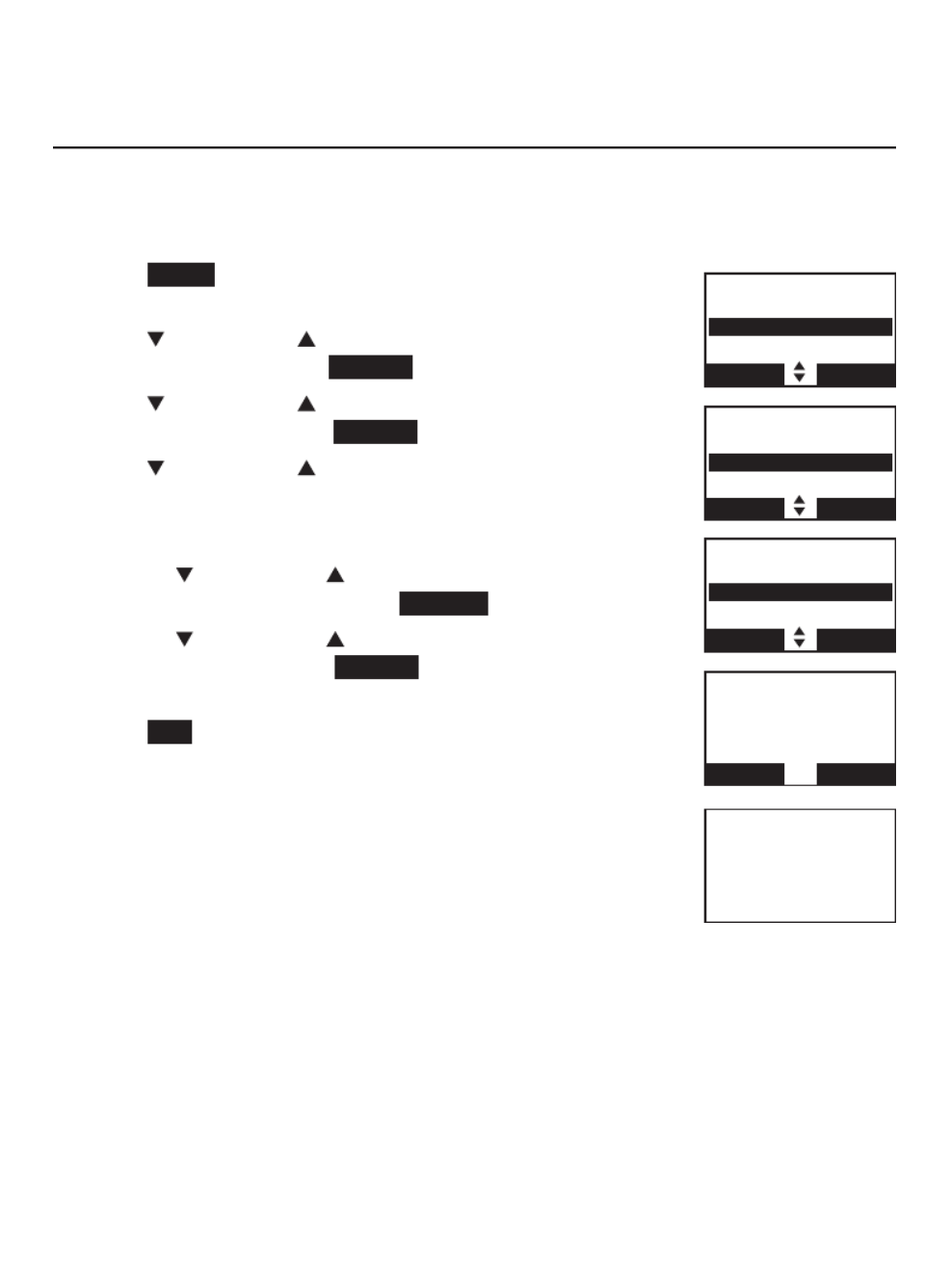
Bluetooth
26
Bluetooth setup
Remove a paired device
When you already have a maximum of 4 devices on the device list and you
want to add another device, you must first delete one from the list.
To remove a paired device:
Press on the telephone base in idle mode to MENU
enter the main menu.
Press or CALLER ID DIRECTORY to highlight
Bluetooth, then press .SELECT
Press or CALLER ID DIRECTORY to highlight
Device list, then press SELECT .
Press or CALLER ID DIRECTORY to highlight the desired
device, then press .X/DELETE
-OR-
Press or CALLER ID DIRECTORY to highlight the
desired device, then press .OPTION
Press or CALLER ID DIRECTORY to highlight
Remove, then press SELECT .
The telephone base displays Remove Headset A?
Press to confirm. The telephone base displays YES
Device removed from device list and you hear a
confirmation tone.
1.
2.
3.
4.
•
•
5.
BLUETOOTH
Add device
Device list
Download dir
BACK SELECT
Headset A
Connect
Remove
BACK SELECT
Remove
Headset A
?
NO YES
Device removed
from
device list
DEVICE LIST
D1:Cell Phone A
D2:Headset A
BACK OPTION

Bluetooth
27
Bluetooth setup
Replace an active device
If you already have 2 active devices on the device list and you want to
activate a different device, you must deactivate one of the 2 active devices.
To replace an active device:
Press on the telephone base when it is not MENU
in use.
Press or CALLER ID DIRECTORY to highlight Bluetooth,
then press SELECT .
Press or CALLER ID DIRECTORY to highlight Device list,
then press SELECT .
Press or CALLER ID DIRECTORY to highlight the
device you want to activate without a D1: D2: or
prefix, then press .OPTION
Press
CALLER ID or DIRECTORY
to highlight Connect,
then press SELECT
.
The screen displays Only BT devices in
slot 1 or 2 can be ready for connection and then a list of
devices for deactivation.
Press
CALLER ID or DIRECTORY
to highlight the device
to be deactivated, then press NEXT . The screen displays
Cell Phone A is deactivated and you hear a
confirmation tone. The screen then displays
Connecting Cell Phone B to the base...
Depending on your cell phone settings, you may need
to press a key on your cell phone to confirm the
connection. When the new device is successfully
activated and connected, the screen displays
Device connected. You hear a confirmation tone.
NOTE: When adding, removing, or replacing a Bluetooth device on
the active devices list, all connected devices are temporarily
disconnected until the procedure is complete. It may take up to 2
minutes to reconnect.
1.
2.
3.
4.
5.
6.
7.
BLUETOOTH
Add device
Device list
Download dir
BACK SELECT
DEVICE LIST
D1:Cell Phone A
D2:Headset A
Cell Phone B
BACK OPTION
DEACTIVATE
D1:Cell Phone A
D2:Headset A
BACK NEXT
Connecting
Cell Phone B
to the base...
DEVICE LIST
D1:Cell Phone B
D2:Headset A
Cell Phone A
BACK OPTION
Only BT devices
in slot 1 or 2
can be ready
for connection
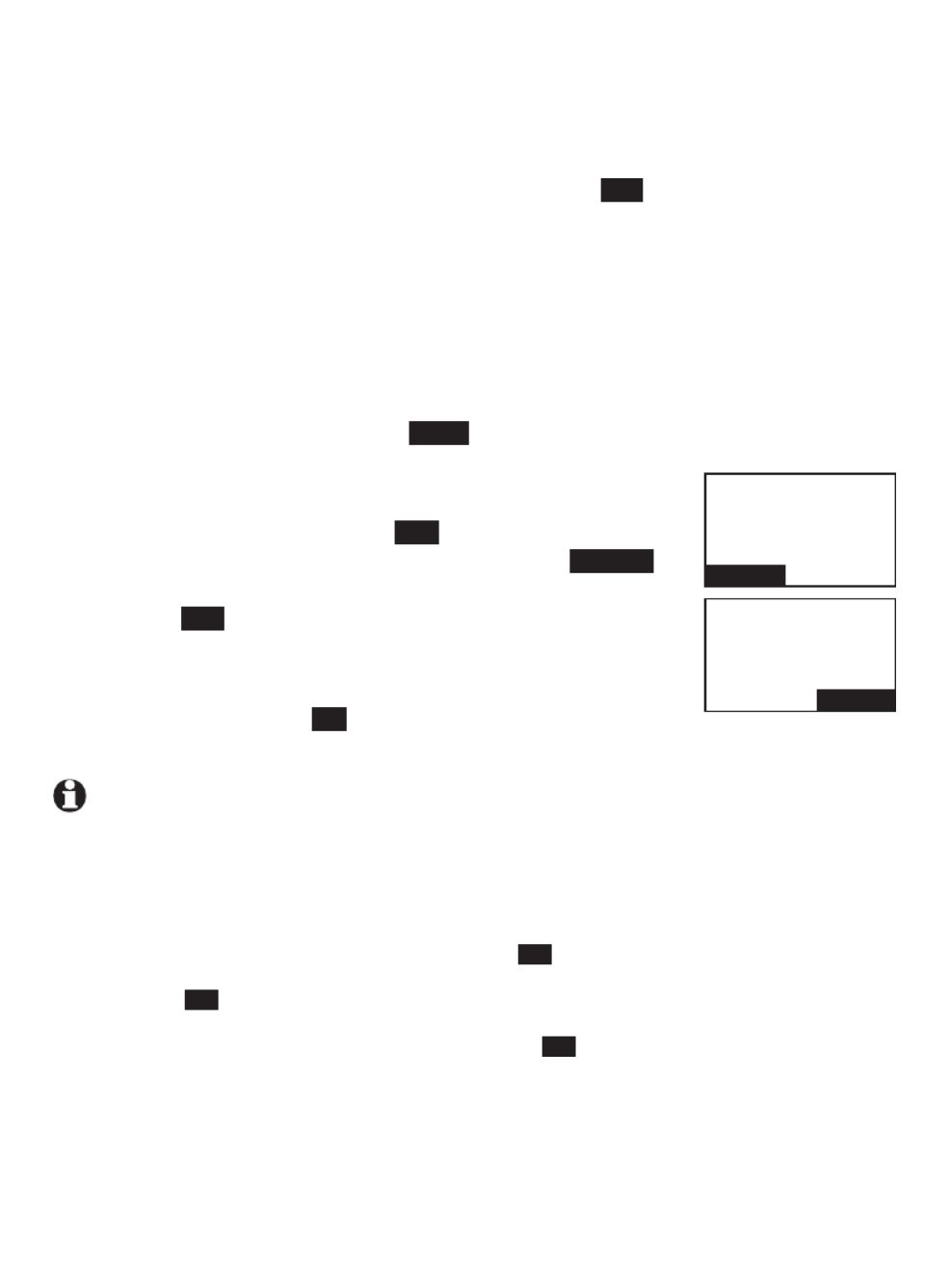
Bluetooth
29
Bluetooth setup
Your cell phone may require a passcode. In this case the screen
displays Check cellular. ENTER PASSCODE. Enter the cell phone
passcode into the telephone base and press to save.SET
Your cell phone may require you to press a key to confirm the
directory download.
If the selected device’s directory has already been downloaded to your
telephone system, the telephone base displays the last update date
of your cell phone. The directory stored on your telephone system for
that cell phone will be erased and replaced with the current cell phone
directory. If you have edited the downloaded entries (page 89), those
changes will be lost. Press to start the download.NEXT
If you already have 4 downloaded directories, the
telephone base displays Memory is full. Replace
existing directory? Press . Highlight the cell YES
phone directory to be replaced and press SELECT .
The screen displays Replace Cell Phone A directory?
Press to confirm.YES
When the downloading process is complete, the
telephone base displays Download ended XXXX
entries saved . Press OK to return to the
Bluetooth menu.
NOTES:
With certain cell phones, downloading from the SIM card is not supported. If this is the case, try
transferring the contacts from your SIM card to your cell phone memory first, then download
from your cell phone memory. For more information on how to transfer contacts from your SIM
card to your cell phone memory, see your cell phone’s user’s manual.
If Phone memory is chosen but with no entries saved, the telephone base displays
No entries found. Download from SIM only? Press YES to confirm. If SIM card only is chosen
but with no entries saved, the telephone base displays No entries found. Download from Phone
only? Press YES to confirm. If Phone and SIM are chosen but with no entries saved in either or
both directories, the telephone base displays
No entries found. Download from Phone only? Press YES to confirm.
When downloading the directory from your Bluetooth enabled cell phone, some data may not
transfer. For example, if you have home, mobile and work numbers for a particular contact,
the three category descriptions may not transfer to your CLP99183/CLP99283/CLP99353/
CLP99383/CLP99453/ CLP99483/CLP99553/CLP99583.
•
•
•
•
6.
•
•
•
Cell Phone A
Downloading
entry #0001...
STOP
Download ended
XXXX
entries saved.
BACK OK

Bluetooth
30
Bluetooth setup
Interruption to directory download
If you are downloading a directory from a cell phone and the phone
receives a call, the download process stops and the telephone base displays
Download failed and all the handsets display Download fail. When you try
to view the downloaded directory, the telephone base and handsets display
Last Download failed: MM/DD/YY. You need to download the directory
again (see page 28).
When you are downloading a directory from a cell phone and you wish
to stop the download process, you may press STOP . The telephone base
displays . The telephone base displays Download directory cancelled
Download failed when it returns to idle mode.
NOTE: During the download process, do not attempt to make changes to your cell
phone directory.

Bluetooth
31
Bluetooth setup
View the directory download information
Press on the telephone base in idle mode to MENU
enter the main menu.
Press or CALLER ID DIRECTORY to highlight Directory,
then press SELECT .
Press or CALLER ID DIRECTORY to choose the desired
downloaded directory, then press OPTION .
Press or CALLER ID DIRECTORY to highlight Last
update, then press SELECT .
The telephone base displays Cell phone A Last
update: MM/DD/YY Total #XXXX.
-OR-
The telephone base displays Cell phone A Last
download failed: MM/DD/YY if there was an
interruption during that directory download.
Press to exit.OK
NOTE: If a handset tries to access the directory while a Bluetooth directory download is in
progress, the screen shows .Not available at this time
1.
2.
3.
4.
•
•
5.
Play messages
Answering sys
Directory
Caller ID log
BACK SELECT
CELL PHONE A
Cell area code
Last update
Remove DIR
BACK SELECT
CELL PHONE A
Last update
02/01/13
Total #0159
BACK OK

Bluetooth
32
Bluetooth setup
Change PIN
You are required to enter a PIN when establishing a Bluetooth connection.
The default PIN of your telephone base is .0000
To change the PIN:
1. Press MENU on the telephone base in idle mode to
enter the main menu.
2. Press CALLER ID or DIRECTORY to highlight Bluetooth,
then press SELECT .
3. Press CALLER ID or DIRECTORY to highlight Change
PIN, then press SELECT . The telephone base displays
ENTER NEW PIN and the existing PIN.
4. Use the dialing keys to enter a new 4-digit code.
Press to erase a digit.X/DELETE
Press and hold to erase all digits.X/DELETE
Press or CALLER ID DIRECTORY to move the cursor to the left or right.
5. Press to save.SET
Cell ringer
If this feature is on and you have connected an iPhone (iOS 4.1 or later) to
your telephone system, the telephone plays your iPhone ringtone when there
is incoming call.
1. Press on the telephone base in idle mode to MENU
enter the main menu.
2. Press CALLER ID or DIRECTORY to highlight , Bluetooth
then press . SELECT
3. Press CALLER ID or DIRECTORY to highlight
Cell ringer, then press .SELECT
If there are more than one paired device on the
device list, press or CALLER ID DIRECTORY to
highlight the desired device, then press .SELECT
4. Press CALLER ID or DIRECTORY to choose or , then press .On Off SET
NOTE: The quality of ringtone played on your telephone is subject to individual ringtone
characteristics.
•
•
•
•
BLUETOOTH
Device list
Download dir
Change PIN
BACK SELECT
ENTER NEW PIN
0000
BACK SET
BLUETOOTH
Download dir
Change PIN
Cell ringer
BACK SELECT
CELL RINGER
On
Offf
BACK SET

Telephone settings
34
Handset and telephone base settings
Ringer volume
You can set the ringer volume for incoming calls on all lines. A ringer off icon
shows when the volume is set to off.
1. Press n idle mode to enter the main menu.MENU i
2. Press or on the handset, or press or qCID pDIR qCALLER ID
pDIRECTORY on the telephone base to scroll to , Ringers
then press . SELECT
3. Press SELECT again to select .Ringer volume
4. Press or on the handset, or press or qCID pDIR qCALLER ID
pDIRECTORY on the telephone base to sample each
volume level.
5. Press SET to save your preference. There is a confirmation tone
and the screen returns to the previous menu.
-OR-
Press qVOLUMEp on the telephone base to set the
ringer volume while the telephone base is in idle mode
to set the ringer volume of the telephone base.
Press to confirm and you hear a confirmation tone.SET
NOTES:
Changing the handset ringer volume does not affect the base
ringer volume.
If the ringer volume is set to off, that handset is silenced for all
incoming calls.
The ringer volume level also determines the ringer levels of intercom calls (page 68).
If the ringer volume is set to off, the caller ID will not be announced and the screen will briefly
display Caller ID won’t be announced.
1.
2.
•
•
•
•
RINGERS
Ringer volume
Ringer tone
p
q
SELECT
BACK
RINGER VOLUME
p
q
SET
BACK
RINGERS
Ringer volume
Ringer tone
BACK S
BACK SELECT
RINGER VOLUME
BACK S
BACK SET

35
Telephone settings
Handset and telephone base settings
Ringer tone
You can select the ringer tones for incoming home and
cell calls.
To select a ringer tone:
Press in idle mode to enter the main menu.MENU
Press or on the handset, or press qCID pDIR
q pCALLER ID or DIRECTORY on the telephone base to
highlight Ringers, then press SELECT .
Press or on the handset, or press qCID pDIR
q pCALLER ID or DIRECTORY on the telephone base to
highlight Ringer tone, then press SELECT .
Press or on the handset, or press qCID pDIR qCALLER ID
or pDIRECTORY on the telephone base to highlight
All lines, Home, Cell 1 Cell 2 or , then press SELECT .
Press or on the handset, or press qCID pDIR
q pCALLER ID or DIRECTORY on the telephone base to
sample each ringer tone. A sample of each ringer tone
plays as you scroll through the choices.
Press SELECT to select and save your choice. You hear
a confirmation tone.
NOTE: If you turn off the ringer volume, you will not hear ringer
tone samples.
1.
2.
3.
4.
5.
6.
RINGER TONE
1
2
32
BACK SELECT
RINGER TONE
All lines
Home
Cell 1
CK
S
BACK SELECT
RINGER TONE
All lines
Home
Cell 1
p
q
SELECT BACK
p
q
SELECT BACK
RINGER TONE
1
2
32

36
Handset and telephone base settings
Set date/time
The answering system announces the day and time of each message prior
to playing it. Before using the answering system, set the date and time as
follows. If you subscribe to caller ID service, the day, month and time are
set automatically with each incoming call. The year must be set so that the
day of the week can be calculated from the caller ID information. You can
turn off the date and time settings of the caller ID service and set the date
and time manually (see Use caller ID to automatically
set date and time on page 42).
After a power failure or handset registration, the system prompts you to set
the date and time.
To set the date and time manually:
Press in idle mode to enter the main menu.MENU
Press or on the handset, or press qCID pDIR
q pCALLER ID or DIRECTORY on the telephone base to
scroll to Set date/time and then press SELECT.
Press or on the handset, or press qCID pDIR
q pCALLER ID or DIRECTORY on the telephone base to
select the month, then press , or enter the number NEXT
using the dialing keys.
Press or on the handset, or press qCID pDIR qCALLER ID
or pDIRECTORY on the telephone base to select the day,
then press NEXT, or enter the number using the dialing
keys.
Press or on the handset, or press qCID pDIR
q pCALLER ID or DIRECTORY on the telephone base to
select the year, or enter the number using the dialing
keys, then press NEXT to move on to set the time.
Press or on the handset, or press qCID pDIR
q pCALLER ID or DIRECTORY on the telephone base to
select the hour, then press SAVE, or enter the number
using the dialing keys.
Press or on the handset, or press qCID pDIR
q pCALLER ID or DIRECTORY on the telephone base to select the minute, then
press SAVE, or enter the number using the dialing keys.
1.
2.
3.
4.
5.
6.
7.
Set date
09/30/10
MM/DD/YY
K S
Set time
05:41 PM K
S
BACK SAVE
BACK NEXT
SET DATE
02/01/13
MM/DD/YY
p
q
NEXT
BACK
SET TIME
05:41 PM
p
q
SAVE
BACK
Telephone settings

37
Handset and telephone base settings
8. Press or on the handset, or press or qCID pDIR qCALLER ID pDIRECTORY on
the telephone base to highlight or or press for or AM PM, 2 AM
7 PM for . Press SAVE to confirm. There is a confirmation tone and the
screen returns to the previous menu.
NOTE: If the clock is not set when a message is recorded, the system announces, “Time and
day not set,” before it plays the message.
LCD language
You can select the language used for all screen displays.
1. Press MENU in idle mode to enter the main menu.
2. Press or on the handset, or press or qCID pDIR qCALLER ID
pDIRECTORY on the telephone base to scroll to , Settings
then press .SELECT
3. Press SELECT to choose .LCD language
4. Press or on the handset, or press qCID pDIR qCALLER ID
or pDIRECTORY on the telephone base to highlight , English
Français Español or , then press SELECT. The screen
prompts Set English/Français/Español as LCD language?
5. Press to save your preference. There is a confirmation YES
tone and the screen returns to the previous menu.
Press to cancel the operation.NO
NOTE: If you accidentally change the LCD language to French or
Spanish, you can reset it back to English without going through the
French or Spanish menus. Press MENU
on the handset or telephone
base in idle mode, then enter 364#. Press after the OFF/CANCEL
confirmation tone.
BACK SELECT
SETTINGS
LCD language
Voicemail #
Clear voicemail
BACK S
BACK SELECT
LCD LANGUAGE
E nglish
Francais
Espanol
,
SETTINGS
LCD language
Voicemail #
Clr voicemail
p
q
SELECT
BACK
p
q
SELECT
BACK
LCD LANGUAGE
English
Francais
Espanol
,
Telephone settings

Telephone settings
Handset and telephone base settings
Caller ID announce
The caller ID announce feature lets you know who’s calling without having
to look at the display. When you have an incoming call, the handset and/or
base speaks and the name of the caller based on the directory “Call from...”
or caller ID information. If the caller’s name is private or unknown, the phone
number up to the last 11 digits will be announced. If the caller’s phone
number is also private or unknown, no information will be announced. The
default setting is .On
To turn on or off the caller ID announce feature:
1. Press MENU in idle mode to enter the main menu.
2. Press or on the handset, or press qCID pDIR qCALLER ID
or pDIRECTORY on the telephone base to scroll to Caller
ID annc, then press SELECT.
3. Press or on the handset, or press qCID pDIR qCALLER ID
or pDIRECTORY on the telephone base to highlight or On
Off, then press SELECT. There is a confirmation tone.
The handset and telephone base screen show CID Annc
ON/OFF on all HS & BS briefly before returning to the
previous menu.
NOTES:
To use the caller ID announce feature, you must subscribe to caller ID
service from your telephone service provider.
When there are up to five handsets registered, the telephone system
supports caller ID announce for all handsets. If six or more handsets are
registered, the system supports caller ID announce for the first four
registered handsets only.
This feature does not announce information for call waiting calls.
It takes at least 2 rings for the phone to receive caller ID information and
announce it. If the phone is answered before the end of the second ring,
the phone won’t have time to announce the caller’s information.
Pronunciation of names may vary with this feature. Not all names may be pronounced correctly.
When this feature is on, the telephone plays both the caller ID information and the ringer at the
same time when there is an incoming call.
Caller ID announce is available in English only.
•
•
•
•
•
•
•
BACK SELECT
Intercom
Ringers
Set date/time
Caller ID annc
BACK S
BACK SELECT
CALLER ID ANNC
Off
On
Bluetooth
Ringers
Set date/time
Caller ID annc
BACK SELECT
CALLER ID ANNC
Off
On
BACK SELECT
38
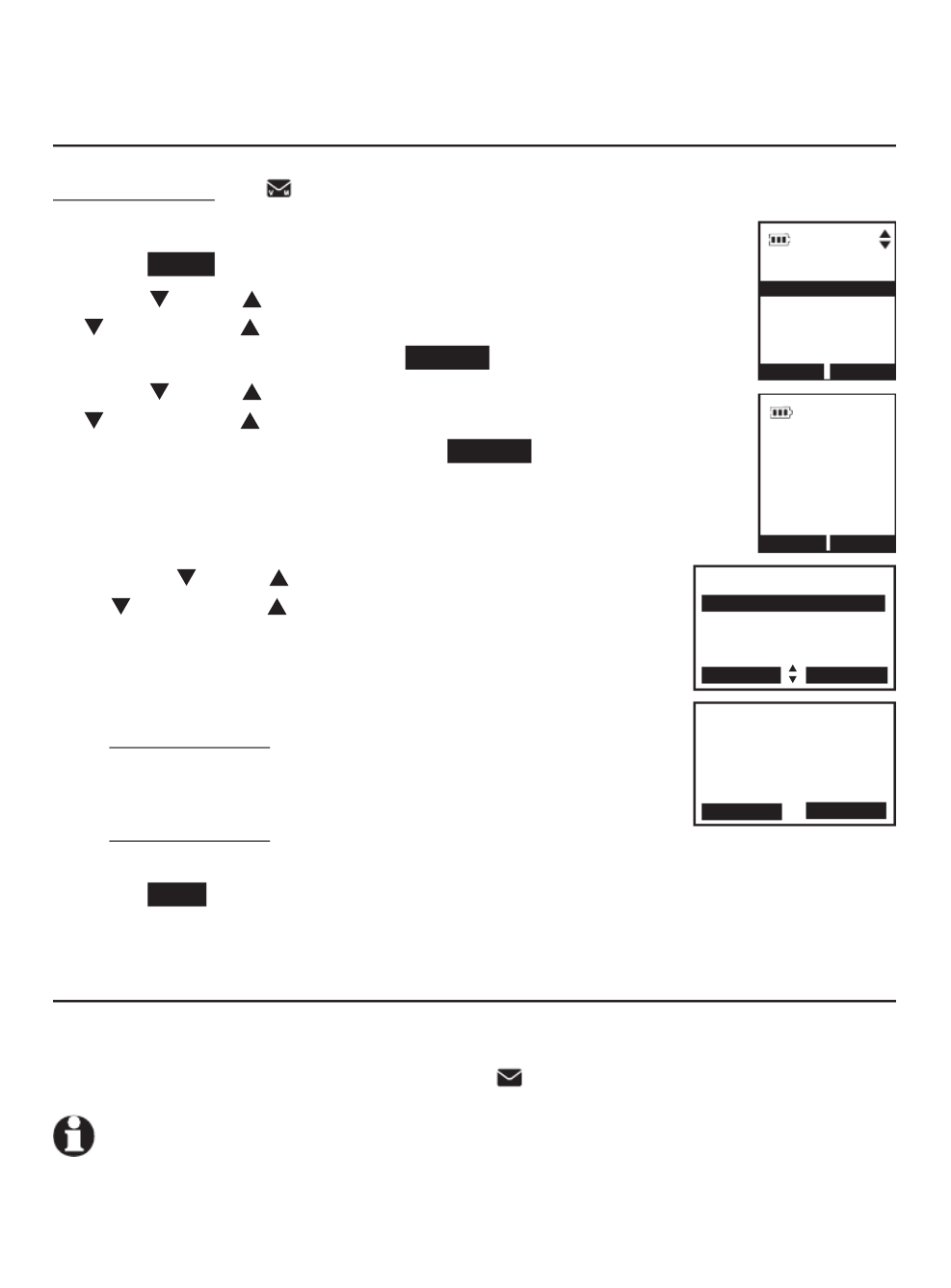
39
Telephone settings
Handset and telephone base settings
Set speed dial voicemail number
This feature lets you save your voicemail number for easy access when you
press and hold the key. 1
To save your voicemail number:
1. Press in idle mode to enter the main menu.MENU
2. Press or on the handset, or press CID DIR
CALLER ID or DIRECTORY on the telephone base to
scroll to , then press . Settings SELECT
3. Press or on the handset, or press CID DIR
CALLER ID or DIRECTORY on the telephone base to
scroll to , then press .Voicemail # SELECT
4. Use the dialing keys to enter the voicemail access
number provided by your telephone service provider
(up to 30 digits) when prompted.
Press or on the handset, or press CID DIR
CALLER ID or DIRECTORY on the telephone base to
move the cursor to the left or right.
Press on the handset, or press MUTE/DELETE
X/DELETE on the telephone base to erase a digit.
Press and hold on the handset, or MUTE/DELETE
press on the telephone base to erase X/DELETE
all digits.
Press and hold to enter a REDIAL/PAUSE
three-second dialing pause (a appears).p
5. Press SAVE to save. There is a confirmation tone and the screen displays
Voicemail # saved, then returns to the previous menu.
Voicemail (visual message waiting) indicator
If you subscribe to a voicemail service offered by your telephone service
provider, this feature provides a visual indication when you have new
voicemail messages. New voicemail and appear on the screens.
NOTES:
This feature does not indicate new messages recorded on your phone’s built-in answering system.
For more information about the difference between your answering system and voicemail, see
page 112.
•
•
•
•
•
•
VOICEMAIL #
800-222-311
-
BACKSP
SAVE
SELECT
SETTINGS
Voicemail #
Clear voicemail
Key tone
BACK S
BACK
SELECT BACK
SETTINGS
Voicemail #
Clear voicemail
Key tone
VOICEMAIL #
800-222-311-
SAVE BACKSP

Handset and telephone base settings
Clear voicemail indication
Use this feature when the telephone indicates there is new voicemail but
there is none. For example, when you have accessed your voicemail while
away from home. This feature only turns off the displayed New voicemail
and
icon
; it does not delete your voicemail messages. As long as you have
new voicemail messages, your telephone service provider continues to send
the signal to turn on the indicators.
To manually turn off the new voicemail indicators:
1. Press MENU when in idle mode to enter the
main menu.
2. Press or on the handset, or press CID DIR CALLER ID
or DIRECTORY on the telephone base to scroll to
Settings, then press SELECT.
3. Press or on the handset, or press CID DIR CALLER ID
or DIRECTORY on the telephone base to scroll to
Clear voicemail, then press SELECT. The screen shows
Reset Voicemail Indication?
4. Press to turn the voicemail indication off. There YES
is a confirmation tone and the screen returns to the
previous menu.
NOTES:
Your telephone service provider voicemail may alert you to new
messages with a stutter (broken) dial tone. Contact your telephone
service provider for more details.
For information about using your voicemail service, contact your
telephone service provider.
•
•
Telephone settings
YES NO
Reset voicemail
indication?
Reset voicemail
indication?
SELECT
BACK
SETTINGS
LCD language
Voicemail #
Clear voicemail
NO YES
SELECT
SETTINGS
LCD language
Voicemial #
Clear voicemail
BACK S
BACK
40

Handset and telephone base settings
Key tone
The handset is set to beep with each key press. You can adjust the key tone
volume or turn it off. If you turn off the key tone, there are no beeps when
you press keys.
1. Press MENU in idle mode to enter the main menu.
2. Press or on the handset, or press CID DIR CALLER ID
or DIRECTORY on the telephone base to scroll to , Settings
then press SELECT.
3. Press or on the handset, or press or CID DIR CALLER ID
DIRECTORY on the telephone base to scroll to Key tone,
then press SELECT.
4. Press or on the handset, or press or CID DIR CALLER ID
DIRECTORY on the telephone base to select the desired
volume or .Off
5. Press to save your preference. There is a SET
confirmation tone and the screen returns to the
previous menu.
Telephone settings
SET
BACK
KEY TONE
SELECT BACK
SETTINGS
Key tone
CID time sync
Dial mode
BACK SET
KEY TONE
SELECT
SETTINGS
Key tone
CID time sync
Dial mode
BACK S
BACK
41

Telephone settings
Handset and telephone base settings
Use caller ID to automatically set date and time
If you subscribe to caller ID service, the day, month and time
are set automatically with each incoming call. Follow the steps
mentioned below, to turn the feature on or off. CID time sync
The default setting is . On
1. Press MENU in idle mode to enter the main menu.
2. Press or on the handset, or press CID DIR CALLER ID
or DIRECTORY on the telephone base to scroll to , Settings
then press SELECT.
3. Press or on the handset, or press CID DIR CALLER ID
or DIRECTORY on the telephone base to scroll to
CID time sync, then press SELECT.
4. Press or on the handset, or press CID DIR
CALLER ID or DIRECTORY on the telephone base to
highlight or , then press On Off SELECT to save. There
is a confirmation tone and the screen returns to the
previous menu.
CID TIME SYNC
On
Off
42
SELECT BACK
SETTINGS
Clear voicemail
Key tone
CID time sync
SELECT
BACK
CID TIME SYNC
On
Off
BACK SELECT
SELECT
SETTINGS
Clear voicemail
Key tone
CID time sync
BACK S
BACK

Telephone settings
44
Handset and telephone base settings
Cell area code
Most cell phone entries are stored in a 10-digit format. If all of your cell
phone entries are stored this way, you do not need to program your cell
area code.
If your cell phone stores entries in a 7-digit format, we recommend that you
program your cell area code so that your 7-digit directory entries can be
dialed correctly using your home line.
To set the cell area code:
Press on the handset in idle mode to enter the MENU
main menu.
Press or on the handset, or press CID DIR
CALLER ID or DIRECTORY on the telephone base to
highlight Directory, then press .SELECT
Press CID or DIR on the handset, or press
CALLER ID or DIRECTORY on the telephone base to
highlight the desired downloaded directory, then press
OPTION .
4. Press or on the handset to scroll to CID DIR Cell
areacode, then press . The screen briefly shows SELECT
Only for 7 digit dial from CID.
-OR-
Press CALLER ID or DIRECTORY on the telephone base to scroll to Cell
area code, then press . The screen briefly shows SELECT Only for 7 digits
dialing from Caller ID log.
5. Use the dialing keys to enter the desired cell area code.
Press MUTE/DELETE X/DELETE on the handset, or on the telephone
base to erase a digit.
Press and hold MUTE/DELETE X/DELETE on the handset, or on the
telephone base to erase all digits.
6. Press SAVE to confirm. There is a confirmation tone. The handset screen
shows Areacode will not show in CID and the telephone base screen
shows Area code will not show in Caller ID log briefly before returning to
the previous menu.
1.
2.
3.
•
•
CELL AREA CODE
---
SAVE
BACKSP
CELL AREACODE
-- -
SAVE BACKSP

Telephone settings
Handset and telephone base settings
Dial mode
The dial mode is preset to tone dialing. If you have pulse
(rotary) service, you must change the dial mode to pulse dialing
before using the telephone.
To set the dial mode:
1. Press MENU in idle mode to enter the main menu.
2. Press or on the handset, or press CID DIR
CALLER ID or DIRECTORY on the telephone base to scroll to
Settings, then press . SELECT
3. Press or on the handset, or press or CID DIR CALLER ID
DIRECTORY on the telephone base to scroll to , Dial mode
then press SELECT.
4. Press or on the handset, or press CID DIR
CALLER ID or DIRECTORY on the telephone base to
highlight Touch-tone Pulse or , then press SELECT.
There is a confirmation tone and the screen returns
to the previous menu.
Web address
Use this feature to view the AT&T website address.
1. Press MENU on the handset or telephone base in idle mode to enter the
main menu.
2. Use CID or DIR on the handset, or press CALLER ID or DIRECTORY on
the telephone base to scroll to Web address, then press SELECT.
45
SELECT
BACK
SETTINGS
Key tone
CID time sync
Dial mode
SELECT
SETTINGS
Key tone
CID time sync
Dial mode
BACK S
BACK
DIAL MODE
Touch-tone
Puls e
BACK SELECT
SELECT
BACK
DIAL MODE
Touch-tone
Pulse2
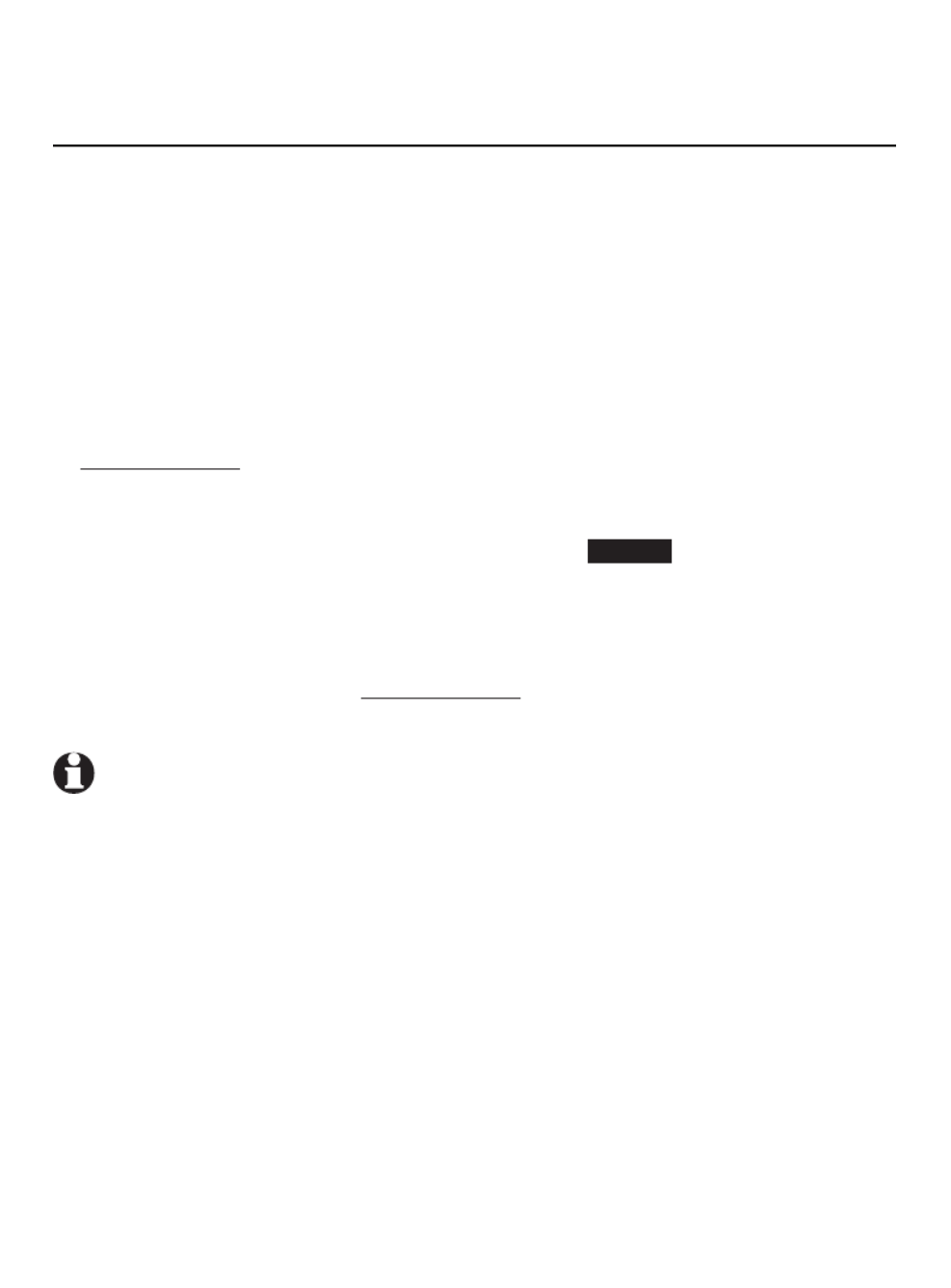
Telephone settings
46
Handset and telephone base settings
QUIET mode
When mode is turned on, the telephone silences all sounds during QUIET
the set period of time (1-12 hours). However, the handset locator paging
tone and any sound-generating operations initiated by users, such as making
calls using the speakerphone or setting ringer volume, will sound as normal.
After you turn on mode, this feature activates immediately and the QUIET
answering system turns on automatically.
When mode is on, the answering system takes calls and records QUIET
messages without broadcasting them.
To turn QUIET mode on:
1. Press and hold in idle mode to enter the mode setting QUIET # QUIET
screen. The screen shows Set quiet mode duration (1 to 12 hours) _ _.
2. Use the dialing keys to enter the desired number of hours (1-12) you
would like to turn on mode, then press QUIET SELECT. Your screen briefly
shows and then Answering sys is ON during quiet mode Quiet mode on
in the idle screen.
To turn QUIET mode off:
While mode is on, press and hold . The screen then shows QUIET QUIET #
Quiet mode is off and you hear a confirmation tone.
NOTES:
If you change the base ringer, handset ringer, ringer volume, key tone, or caller ID announce
features when QUIET mode is on, the sample plays but the feature is still muted after saving
the setting.
After QUIET mode is turned off or the set period of time has expired, all muted features will
be activated again.
The PTT function is not available when QUIET mode is on.
•
•
•
•

Telephone settings
47
Handset and telephone base settings
No line alert
If there is no telephone line connected to the telephone base, the screens
show . If you do not want to display this message on the No home line
screens (for example, if you use the cell line only), you can turn the no line
alert off using the code, as described below.
To turn off the no line alert:
Press on the handset or telephone base in idle mode, then enter MENU
662#. You hear a confirmation tone.
To turn the no line alert back on:
Press on the handset or telephone base in idle mode, then enter MENU
661#. You hear a confirmation tone.
Cell alert
If you have downloaded the Connect to Cell Alerts application and use the
manager (page 18), there are message notifications sent to your telephone
system. Your telephone system beeps once when your Android cell phone
receives text messages, e-mails or social media updates. You can turn the
alert tone on or off using the code, as described below.
To turn the alert tone off:
Press on the handset or telephone base, then enter . You hear MENU 252#
a confirmation tone.
To turn the alert tone back on:
Press on the handset or telephone base, then enter . You hear MENU 251#
a confirmation tone.

48
Make, answer and end a call
Make, answer or end a home call
Using a cordless handset:
To make :a home call
Press or , then enter the telephone number.HOME/FLASH /SPEAKER
To predial :a home call
Enter the telephone number, then press or .HOME/FLASH /SPEAKER
To answer :a home call
Press or , , or any dialing HOME/FLASH /SPEAKER CELL 1 CELL 2
key ( - or0 9 TONE ).
To end :a home call
Press or put the handset in the telephone base or charger.OFF/CANCEL,
NOTES:
The screen shows the elapsed time as you talk (in hours, minutes and seconds).
When predialing (preview numbers before dialing), press MUTE/DELETE to backspace and delete;
press and hold REDIAL/PAUSE to insert a dialing pause (a p appears).
You cannot answer a home call using your connected cell phone.
Using the telephone base:
To make a home call:
Press on the telephone base, then enter the telephone number.HOME
To predial :a home call
Enter the telephone number, then press .HOME
To answer :a home call
Press or any dialing key or . HOME, CELL 1, CELL 2 (0-9 TONE )
To end a call :a home call
Press .HOME
NOTES:
The screen shows the elapsed time as you talk (in hours, minutes and seconds).
When predialing (preview numbers before dialing), press X/DELETE to backspace and delete;
press REDIAL/PAUSE to insert a dialing pause (a p appears).
•
•
•
•
•
•
•
•
•
•
•
•
Telephone operation
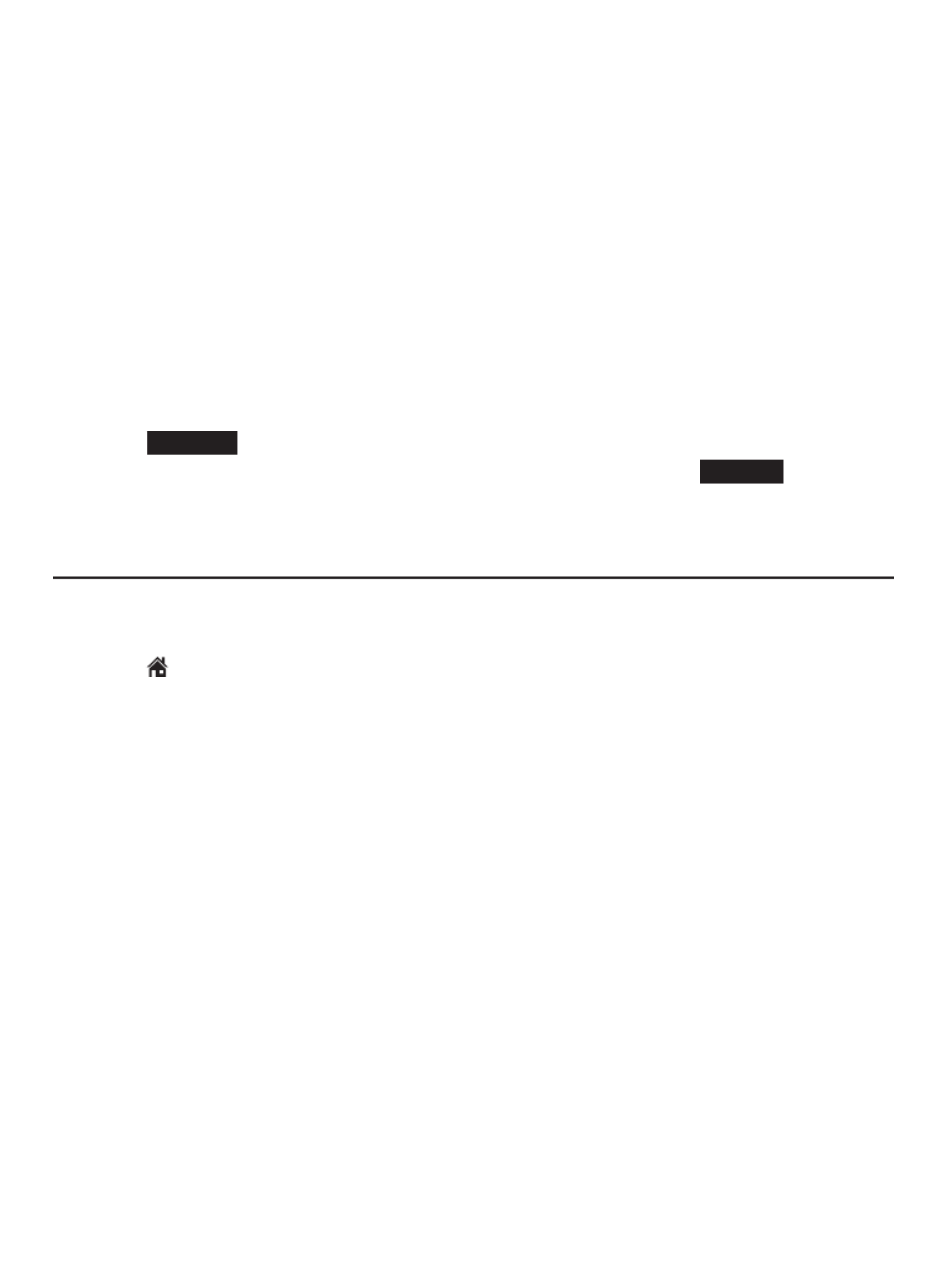
Telephone operation
49
Make, answer and end a call
Using a Bluetooth headset:
You can use a Bluetooth headset for home calls. However, you need to keep
the device within 15 feet of the telephone base for optimal performance.
Please see the user’s manual of your Bluetooth headset for more information.
To answer a home call using a Bluetooth headset:
Press the call key on your headset.
To end a home call using a Bluetooth headset:
Press the call key on your headset.
To transfer a call from the telephone base to a Bluetooth headset:
Press OPTION on the telephone base, then press qCALLER ID or
pDIRECTORY to highlight Use BT Headset and then press SELECT. The
telephone base displays Transferring audio to Headset A.
Call waiting on the home line
If you subscribe to call waiting service from your telephone service provider,
you hear a tone if someone calls while you are already on a call.
Press on the handset, or press on the telephone HOME/FLASH FLASH
base to put your current call on hold and take the new call.
Press the same key at any time to switch back and forth between calls.
•
•
•
•
•

Telephone operation
50
Make, answer and end a call
Make, answer or end a cell call
The CLP99183/CLP99283/CLP99353/CLP99383/CLP99453/CLP99483/
CLP99553/CLP99583 can be used to make or answer calls on the cell
line. You can connect a maximum of 4 Bluetooth enabled cell phones to the
telephone base. Both cell phones can be used on cell calls at the same time.
Using a cordless handset:
To make :a cell call
Press CELL 1 CELL 2or . Enter the telephone number, then press .DIAL
To predial :a cell call
Enter the telephone number, then press CELL 1 or CELL 2.
To answer a cell call:
Press or , , or any dialing HOME/FLASH /SPEAKER CELL 1 CELL 2
key ( - or0 9 TONE ).
To end a cell call:
Press or put the handset in the telephone base or charger.OFF/CANCEL,
Using the telephone base:
To make a cell call:
1. Press CELL 1 CELL 2or , then enter the telephone number.
2. Press DIAL.
To predial :a cell call
Enter the telephone number, then press CELL 1 or CELL 2.
To answer a cell call:
Press or any dialing key HOME, CELL 1, CELL 2 (0-9 or TONE ).
To end a cell call:
Press CELL 1 CELL 2or .
NOTES:
You can also use your cell phone to answer the call. If you answer with your cell phone, it
disconnects from the telephone base.
If you do not want to answer the call, press REJECT .
When you try to make a cell call but your cell phone is not connected to the base, the telephone
base displays Cellular phone not connected. Please connect to proceed. Press CONNECT
to connect your cell phone to the telephone system. Refer to Bluetooth connection from idle
mode on page 24 and Connect/disconnect an active device on page 25.
•
•
•
•
•
•
•
•
•

Telephone operation
51
Make, answer and end a call
Call waiting on the cell line
If you subscribe to call waiting service from your cell phone service provider,
you hear a beep if someone calls while you are already on a call.
Using a cordless handset:
Press CELL 1 CELL 2or to put your current call on hold and take the
new call.
Press CELL 1 CELL 2or at any time to switch back and forth between
calls.
-OR-
Press SWAP to switch. To switch back, press CELL 1 or CELL 2.
Using the telephone base:
Press SWAP on the telephone base. The original call is put on hold and
you take the new call.
Press on the telephone base. OPTION Press or qCALLER ID pDIRECTORY to
highlight . Swap Cell X Press to resume the original call. The other SELECT
incoming cell call is put on hold.
•
•
•
•

Telephone operation
52
Make, answer and end a call
Answer an incoming cell call while on a home call
If you are on a home call and you receive an incoming cell call, you hear a
beep and or displays on the handset or telephone base you are 1 2
using. The telephone base and all other handsets ring.
To answer the incoming cell call:
Using a cordless handset or the telephone base:
Press CELL 1 or CELL 2 on the handset. The home call is
automatically placed on hold; all other handsets and the telephone base
display and , alternately.Home call on hold Cell 1/2 line in use
To end the cell call:
Using a cordless :handset
Press on the handset. The home line is still on hold. The OFF/CANCEL
telephone base and all other handsets display .Home call on hold
Using the telephone base:
Press CELL 1 CELL 2or on the telephone base. The home line is still
on hold. All handsets display Home call on hold.
To resume the home call on hold:
Using a cordless :handset
Press on the handset.HOME/ FLASH
Using the telephone base:
Press on the telephone base.HOME
•
•
•
•
•

Telephone operation
55
Options while on calls
Handset speakerphone
During a call, press on the handset to switch between the /SPEAKER
speakerphone and normal handset use. Press or return the OFF/CANCEL
handset to the telephone base or charger to hang up.
Volume control
While on a call, you can adjust the listening volume on the handset or
telephone base.
If it is a cell call and the volume is too loud, too quiet or drops out, try
changing the volume on your cell phone. On some cell phones, changing the
volume on the cell phone affects your cell call volume on the CLP99183/
CLP99283/CLP99353/CLP99383/CLP99453/CLP99483/CLP99553/
CLP99583 handsets or telephone base.
To adjust the listening volume of a handset:
Press VOLUME on the handset while on a call.
To adjust the listening volume of the telephone base:
Press VOLUME on the telephone base while on a call.
NOTE: The handset earpiece volume setting (1-6) and speakerphone volume setting
(1-6) are independent. The speakerphone volume setting of the telephone base (1-8) is
also independent.
•
•

Telephone operation
57
Options while on calls
Temporary tone dialing
If you have pulse (rotary) service only, you can switch from pulse to touch-tone
dialing temporarily during a call. This is useful if you need to send touch-tone
signals to access your telephone banking or long distance services.
1. During a call, press TONE on the handset or telephone base.
2. Use the dialing keys to enter the desired number. The telephone sends
touch-tone signals.
3. The telephone automatically returns to pulse dialing after you end the call.
Hold
You can place any call on hold. You hear an alert tone at the telephone base
if you have not taken the call off of hold after 14 minutes. You hear another
alert tone at the telephone base 30 seconds later. At 15 minutes on hold, the
call on hold automatically disconnects.
To place a home call on hold:
Press on the handset or telephone base. HOLD Home call on hold
appears on the handsets and telephone base. flashes on HOME/FLASH
the handsets and flashes on the telephone base.HOME
To resume a home call on hold:
Press on handsets or on the telephone base.HOME/FLASH HOME
To place a cell call on hold:
Press on the handset or telephone base. HOLD Cell 1/2 call on hold
appears on the handsets and telephone base. CELL 1 CELL 2or on
the handsets and on the telephone base flash.
To resume a cell call on hold:
Press CELL 1 CELL 2or on the handset or telephone base.
•
•
•
•
Termékspecifikációk
| Márka: | AT&T |
| Kategória: | telefon |
| Modell: | CLP99483 |
Szüksége van segítségre?
Ha segítségre van szüksége AT&T CLP99483, tegyen fel kérdést alább, és más felhasználók válaszolnak Önnek
Útmutatók telefon AT&T

23 Augusztus 2024

9 Augusztus 2024

7 Augusztus 2024

7 Augusztus 2024

7 Augusztus 2024

7 Augusztus 2024

3 Augusztus 2024

29 Július 2024

26 Július 2024

26 Július 2024
Útmutatók telefon
- telefon Samsung
- telefon Sony
- telefon Yamaha
- telefon Acer
- telefon LG
- telefon Grundig
- telefon Realme
- telefon Philips
- telefon Pioneer
- telefon Oregon Scientific
- telefon SilverCrest
- telefon RCF
- telefon Panasonic
- telefon AEG
- telefon Nokia
- telefon Lenovo
- telefon Evolveo
- telefon Toshiba
- telefon Oppo
- telefon Gamdias
- telefon Apple
- telefon Siemens
- telefon Medion
- telefon MyPhone
- telefon Motorola
- telefon Geemarc
- telefon Vimar
- telefon Alcatel
- telefon Roland
- telefon JBL
- telefon TCL
- telefon Zebra
- telefon Xiaomi
- telefon TRENDnet
- telefon Flex
- telefon AVM
- telefon CAT
- telefon Infiniton
- telefon Crestron
- telefon Gigaset
- telefon Thomson
- telefon Kyocera
- telefon Netgear
- telefon Huawei
- telefon Microsoft
- telefon Asus
- telefon Jabra
- telefon Vtech
- telefon Hama
- telefon PEAQ
- telefon Renkforce
- telefon Draytek
- telefon Hitachi
- telefon Xblitz
- telefon Alcatel-Lucent
- telefon Mikrotik
- telefon Telefunken
- telefon Sennheiser
- telefon Doro
- telefon ZyXEL
- telefon Logitech
- telefon Parrot
- telefon Scosche
- telefon Denver
- telefon Trevi
- telefon Planet
- telefon BT
- telefon Audio-Technica
- telefon Viking
- telefon Cisco
- telefon GE
- telefon Honor
- telefon SPC
- telefon Unify
- telefon TriStar
- telefon ZTE
- telefon Loewe
- telefon Bogen
- telefon Avaya
- telefon OnePlus
- telefon Archos
- telefon MaxCom
- telefon Plantronics
- telefon EnGenius
- telefon Marshall
- telefon Prestigio
- telefon Grandstream
- telefon D-Link
- telefon MXL
- telefon Blaupunkt
- telefon Oricom
- telefon Yealink
- telefon Chacon
- telefon Oukitel
- telefon Sagem
- telefon Olympia
- telefon Logik
- telefon Mackie
- telefon Bang & Olufsen
- telefon Trust
- telefon Tiptel
- telefon Marmitek
- telefon Fenton
- telefon Pyle
- telefon Cortelco
- telefon Lindy
- telefon Uniden
- telefon NEC
- telefon Fanvil
- telefon Audioline
- telefon Krüger&Matz
- telefon Allview
- telefon RCA
- telefon HTC
- telefon Topcom
- telefon Anker
- telefon Clarity
- telefon Linksys
- telefon Neat
- telefon Crosley
- telefon Tecdesk
- telefon CSL
- telefon Lewitt
- telefon Fysic
- telefon Wiko
- telefon Aastra
- telefon Amplicomms
- telefon Airlive
- telefon AGFEO
- telefon Airis
- telefon Amplicom
- telefon Ascom
- telefon Proximus
- telefon Lexibook
- telefon BeeWi
- telefon GPO
- telefon Fortinet
- telefon Sunstech
- telefon Sylvania
- telefon Patton
- telefon Swissvoice
- telefon Marquant
- telefon Jacob Jensen
- telefon Nordmende
- telefon AVerMedia
- telefon Binatone
- telefon Blackberry
- telefon Steren
- telefon KPN
- telefon Envivo
- telefon Belgacom
- telefon Auerswald
- telefon LevelOne
- telefon Profoon
- telefon Teledex
- telefon Valcom
- telefon Switel
- telefon RugGear
- telefon Innovaphone
- telefon Sweex
- telefon Hagenuk
- telefon Essentiel B
- telefon Logicom
- telefon Emporia
- telefon XD Enjoy
- telefon MT Logic
- telefon Mitel
- telefon Ranex
- telefon T-Mobile
- telefon Spectralink
- telefon Gigaset Pro
- telefon VXi
- telefon Sagemcom
- telefon Yeastar
- telefon Edenwood
- telefon Telstra
- telefon JPL
- telefon Snom
- telefon Premier
- telefon OpenVox
- telefon HUMANTECHNIK
- telefon Polycom
- telefon Primare
- telefon Edge-Core
- telefon ClearOne
- telefon Syco
- telefon SMC
- telefon Pixel
- telefon Akuvox
- telefon Legrand
- telefon Digium
- telefon Davolink
- telefon KONFTEL
- telefon Mitsai
- telefon Clear Sounds
- telefon ALLO
- telefon On-Q
- telefon Canyon
- telefon Tecno
- telefon Vogtec
- telefon Olitech
- telefon Dopod
- telefon Hamlet
- telefon Sedna
- telefon AudioCodes
- telefon 3Com
- telefon British Telecom
- telefon CyberData Systems
- telefon Bintec-elmeg
- telefon CTA Digital
- telefon Wantec
- telefon Algo
- telefon Future Call
- telefon 4family
- telefon Tador
- telefon Dnake
- telefon Liam&Daan
- telefon FlyingVoice
- telefon HMD
- telefon EMeet
Legújabb útmutatók telefon

4 Április 2025

31 Március 2025

30 Március 2025

18 Március 2025

15 Január 2025

14 Január 2025

14 Január 2025

13 Január 2025

13 Január 2025

13 Január 2025