Használati útmutató Asus X75VC-TY253H
Olvassa el alább 📖 a magyar nyelvű használati útmutatót Asus X75VC-TY253H (116 oldal) a laptop kategóriában. Ezt az útmutatót 8 ember találta hasznosnak és 2 felhasználó értékelte átlagosan 4.5 csillagra
Oldal 1/116

Notebook PC User Manual
September 2012
E7748
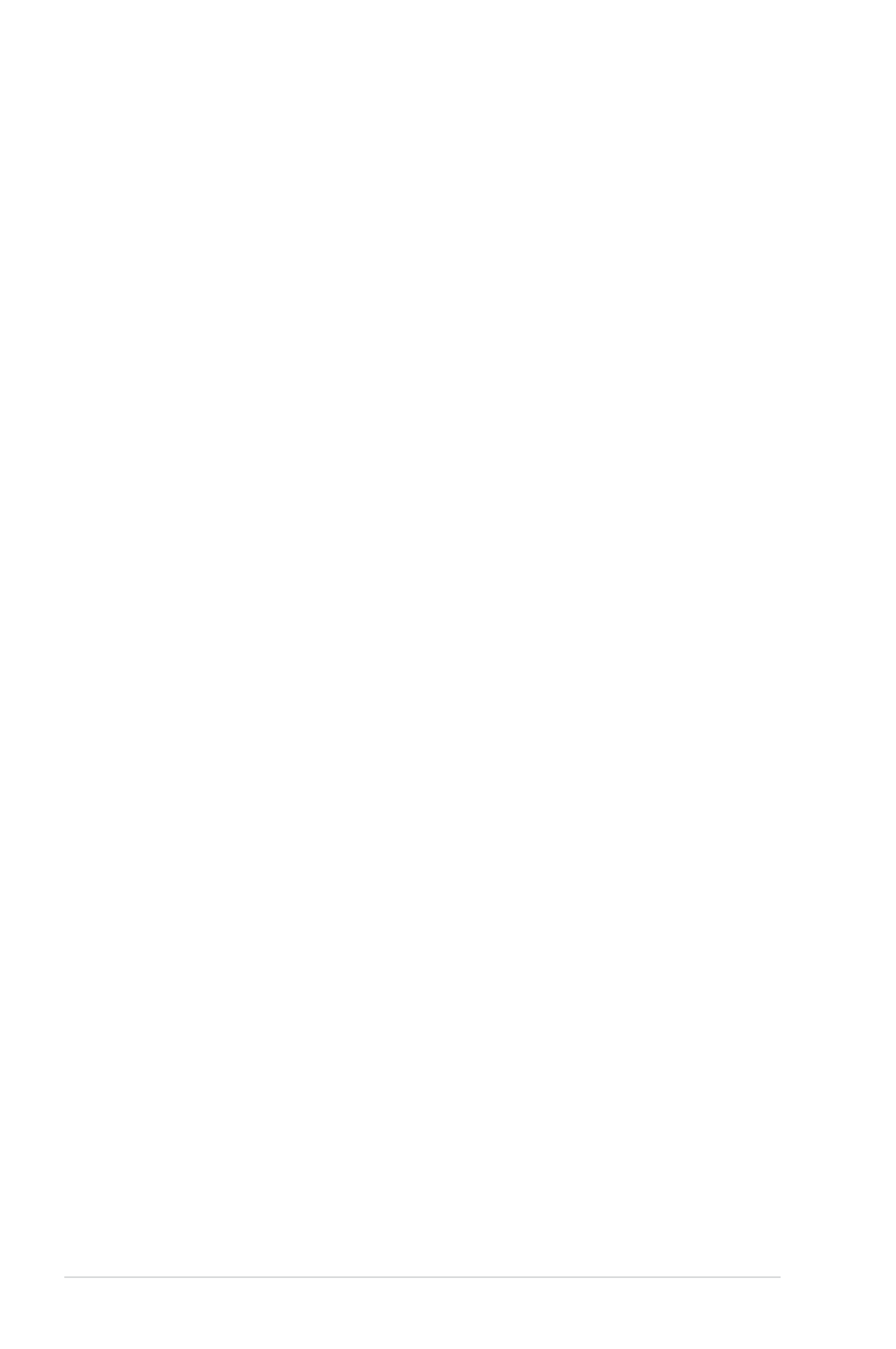
2
Notebook PC User Manual
Table of Contents
Chapter 1: Introducing the Notebook PC
About This User’s Manual ................................................................................ 6
Notes for This Manual ....................................................................................... 6
Safety Precautions ............................................................................................. 7
Preparing your Notebook PC .......................................................................11
Chapter 2: Knowing the parts
Top Side ...............................................................................................................14
Bottom Side ........................................................................................................16
Right Side ............................................................................................................19
Left Side ...............................................................................................................20
Rear Side ..............................................................................................................24
Front Side ............................................................................................................24
Chapter 3: Getting Started
Power System ....................................................................................................26
Using AC Power ...............................................................................................26
Using Battery Power ......................................................................................28
Battery Care ......................................................................................................29
Powering ON the Notebook PC .................................................................30
The Power-On Self Test (POST) ..................................................................30
Checking Battery Power ...............................................................................32
Charging the Battery Pack ...........................................................................33
Power Options .................................................................................................34
Power Management Modes .......................................................................36
Sleep and Hibernate ......................................................................................36
Thermal Power Control .................................................................................38
Special Keyboard Functions .........................................................................39
Colored Hot Keys (on selected models) .................................................39
Microsoft Windows Keys ..............................................................................42
Multimedia Control Keys .............................................................................43
Switches and Status Indicators ...................................................................44
Switches .............................................................................................................44
Status Indicators .............................................................................................45
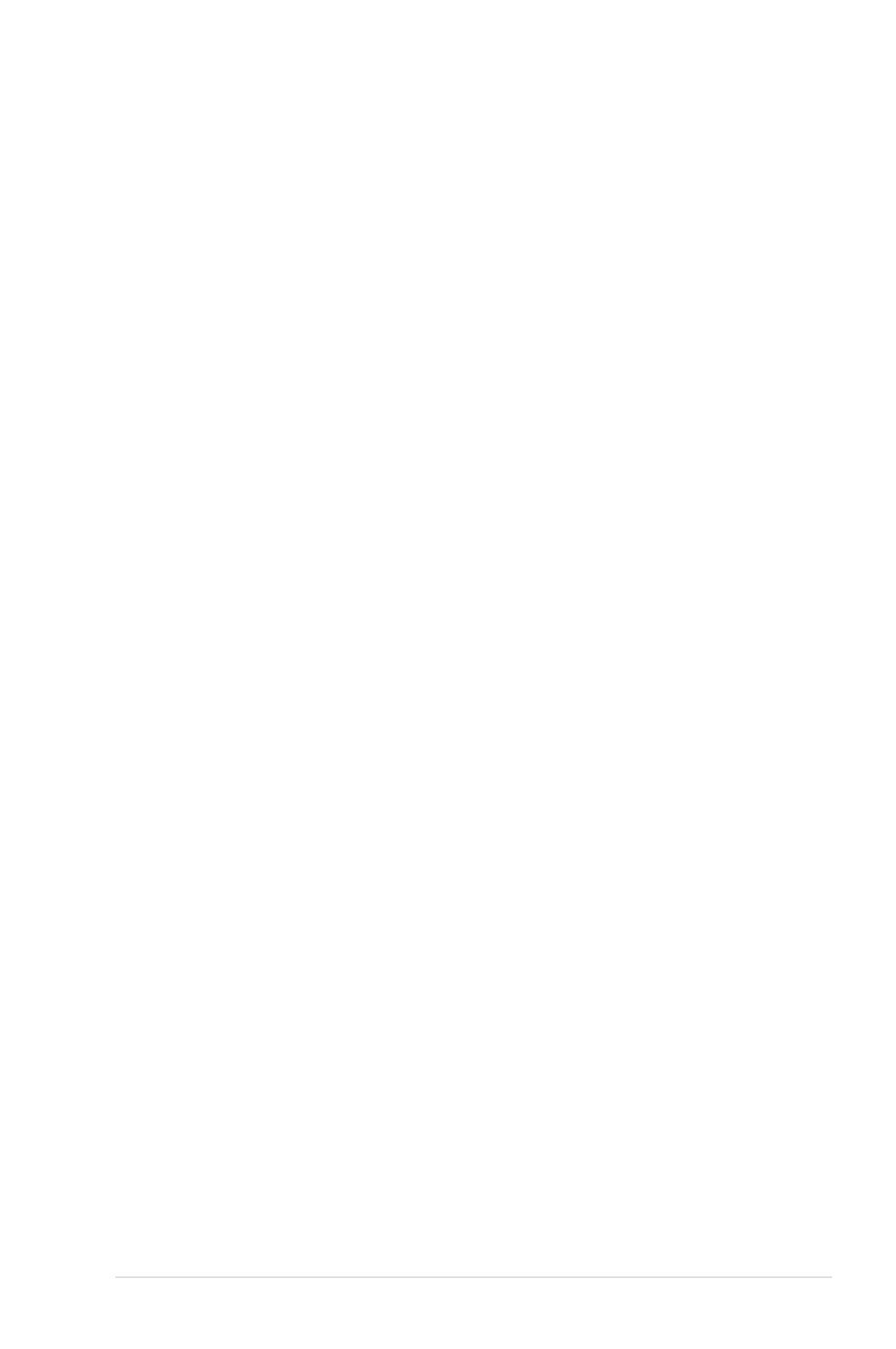
Notebook PC User Manual
3
Chapter 4: Using the Notebook PC
Pointing device .................................................................................................48
Using the Touchpad .......................................................................................49
Touchpad usage illustrations .....................................................................50
Caring for the Touchpad ..............................................................................52
Disabling the Touchpad automatically ...................................................53
Storage Devices ................................................................................................54
Optical Drive (on selected models) ..........................................................54
Flash Memory Card Reader .........................................................................58
Hard Disk Drive ................................................................................................59
Memory (RAM) .................................................................................................62
Connections .......................................................................................................63
Network Connection .....................................................................................63
Wireless LAN Connection (on selected models) .................................65
Windows Wireless Network Connection ................................................67
Bluetooth Wireless Connection(on selected models) .......................69
USB Charger+ ....................................................................................................72
Appendix
Optional Accessories .....................................................................................A-2
Optional Connections .................................................................................A-2
Operating System and Software ...............................................................A-3
System BIOS Settings ..................................................................................A-4
Common Problems and Solutions ...................................................... A-10
Recovering Your Notebook PC ............................................................... A-16
Using Recovery Partition ....................................................................... A-16
Using Recovery DVD (on selected models) ...................................... A-17
DVD-ROM Drive Information .................................................................. A-19
Blu-ray ROM Drive Information(on selected models) .................... A-21
Internal Modem Compliancy .................................................................. A-22
Declarations and Safety Statements .................................................... A-26
Federal Communications Commission Statement ........................ A-26
FCC Radio Frequency (RF) Exposure Caution Statement ............ A-27
Declaration of Conformity(R&TTE directive 1999/5/EC) .............. A-27

4
Notebook PC User Manual
CE Marking ................................................................................................... A-28
IC Radiation Exposure Statement for Canada ................................. A-28
Wireless Operation Channel for Different Domains ...................... A-29
France Restricted Wireless Frequency Bands .................................. A-29
UL Safety Notices ....................................................................................... A-31
Power Safety Requirement .................................................................... A-32
TV Tuner Notices ........................................................................................ A-32
REACH ........................................................................................................ A-32
Nordic Lithium Cautions (for lithium-ion batteries) ...................... A-33
Optical Drive Safety Information ......................................................... A-34
Laser Safety Information ......................................................................... A-34
Service warning label ............................................................................... A-34
CDRH Regulations ..................................................................................... A-34
Macrovision Corporation Product Notice ......................................... A-35
CTR 21 Approval(for Notebook PC with built-in Modem) .......... A-36
European Union Eco-label ...................................................................... A-38
Global Environmental Regulation
Compliance and Declaration ................................................................ A-39
ASUS Recycling/Takeback Services ..................................................... A-39
Regional Notice for United States of America ................................. A-39
Copyright Information .............................................................................. A-40
Limitation of Liability ................................................................................. A-41
Service and Support .........................................A-41

6
Notebook PC User Manual
About This User’s Manual
You are reading the Notebook PC User’s Manual. This User’s Manual
provides information regarding the various components in the
Notebook PC and how to use them. The following are major sections
of this User’s Manual:
1. Introducing the Notebook PC
Introduces you to the Notebook PC and this User’s Manual.
2. Knowing the Parts
Gives you information on the Notebook PC’s components.
3. Getting Started
Gives you information on getting started with the Notebook PC.
4. Using the Notebook PC
Gives you information on using the Notebook PC’s components.
5. Appendix
Introduces you to optional accessories and gives additional
information.
The actual bundled operating system and applications differ by
models and territories. There may be differences between your
Notebook PC and the pictures shown in this manual. Please
accept your Notebook PC as being correct.
Notes for This Manual
A few notes and warnings are used throughout this guide, allowing
you to complete certain tasks safely and effectively. These notes have
different degrees of importance as follows:
WARNING! Important information that must be followed for safe
operation.
IMPORTANT! Vital information that must be followed to prevent
damage to data, components, or persons.
TIP: Tips for completing tasks.
NOTE: Information for special situations.

8
Notebook PC User Manual
SAFE TEMP: This
Notebook PC should
only be used in
environments with
ambient temperatures
between 5°C (41°F) and
35°C (95°F).
DO NOT carry or cover
a Notebook PC that
is powered ON with
any materials that will
reduce air circulation
such as a carrying bag.
DO NOT throw the Notebook PC in municipal waste. This
product has been designed to enable proper reuse of parts
and recycling. The symbol of the crossed out wheeled bin
indicates that the product (electrical, electronic equipment
and mercury-containing button cell battery) should not
be placed in municipal waste. Check local regulations for
disposal of electronic products.
DO NOT throw the battery in municipal waste. The symbol
of the crossed out wheeled bin indicates that the battery
should not be placed in municipal waste.
INPUT RATING: Refer to
the rating label on the
bottom of the Notebook
PC and be sure that your
power adapter complies
with the rating.
Incorrect installation
of battery may cause
explosion and damage
the Notebook PC.
DO NOT use damaged
power cords, accessories,
or other peripherals.
DO NOT use strong
solvents such as
thinners, benzene, or
other chemicals on or
near the surface.
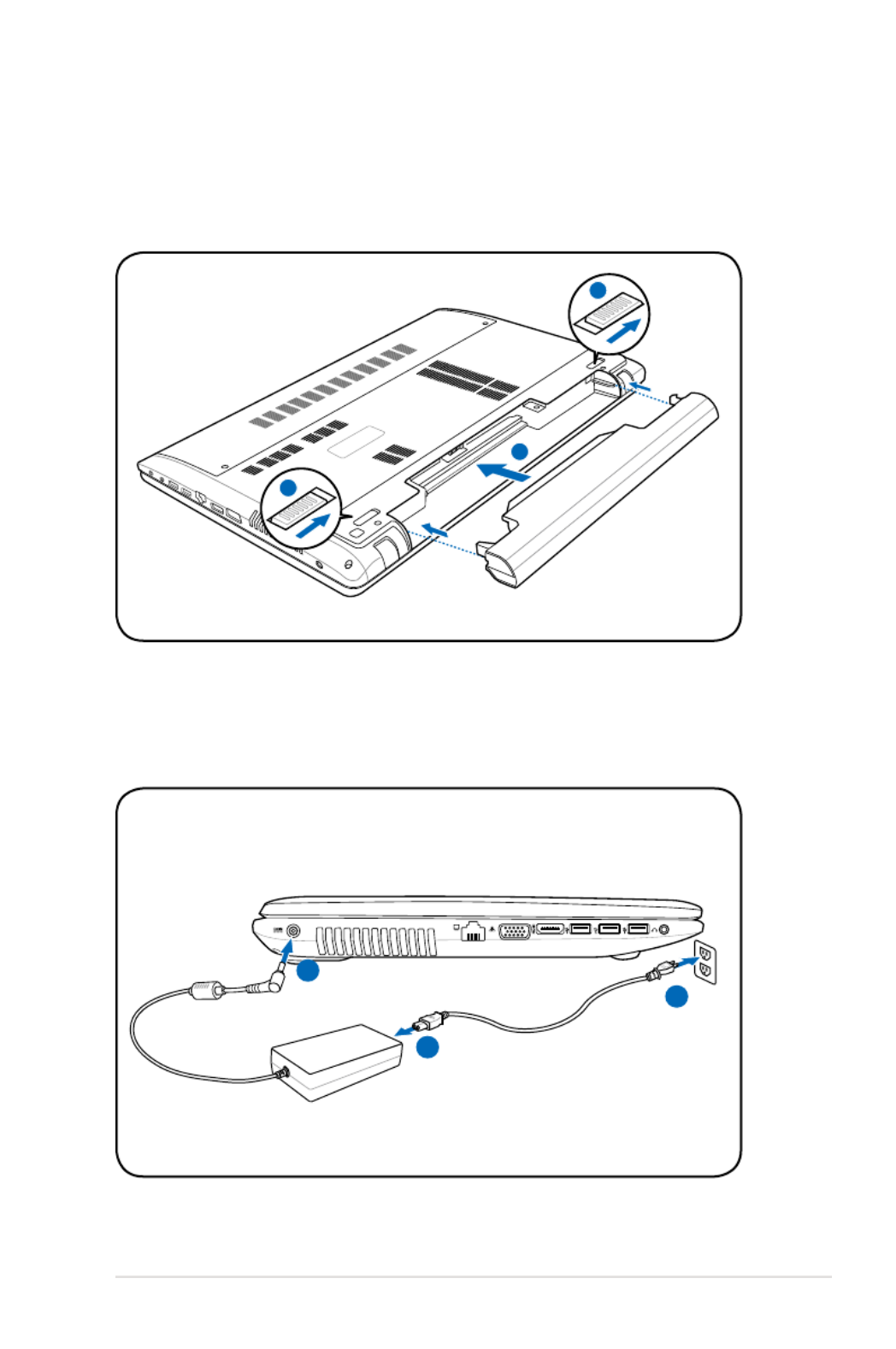
Notebook PC User Manual
11
Preparing your Notebook PC
These are only quick instructions for using your Notebook PC.
Installing the Battery Pack
Connecting the Power Adapter
1
2
3
110V-220V
2
1
3

2
Chapter 2:
Knowing the parts

14
Notebook PC User Manual
Top Side
The keyboard layout differs for each territory.
2
4
3
5
7
6
1

Notebook PC User Manual
15
Microphone (Built-in)
The built-in mono microphone can be used for video
conferencing, voice narrations, or simple audio recordings.
Camera
The built-in camera allows picture taking or video
recording. Can be used with video conferencing and other
interactive applications.
Camera Indicator
The camera indicator shows when the built-in camera is in
use.
Display Panel
The display panel functions the same as a desktop monitor.
The Notebook PC uses an active matrix TFT LCD, which
provides excellent viewing like that of desktop monitors.
Unlike desktop monitors, the LCD panel does not produce
any radiation or flickering, so it is easier on the eyes. Use
a soft cloth without chemical liquids (use plain water if
necessary) to clean the display panel.
Power Switch
The power switch allows powering ON and OFF the
Notebook PC and recovering from suspend mode. Use the
switch once to turn ON and once to turn OFF the Notebook
PC. The power switch only works when the display panel is
opened.
Keyboard
The keyboard provides full-sized keys with comfortable
travel (depth at which the keys can be depressed) and
palm rest for both hands. Two Windows function keys are
provided to help ease navigation in the Windows operating
system.
1
2
3
4
5
6

18
Notebook PC User Manual
Memory (RAM) Compartment
The memory compartment provides expansion capabilities
for additional memory. Additional memory will increase
application performance by decreasing hard disk access.
The BIOS automatically detects the amount of memory in
the system and configures CMOS accordingly during the
POST (Power-On-Self-Test) process. There is no hardware or
software (including BIOS) setup required after the memory
is installed. Visit an authorized service center or retailer for
information on memory upgrades for your Notebook PC.
Only purchase expansion modules from authorized retailers
of this Notebook PC to ensure maximum compatibility and
reliability.
Hard Disk Drive Compartment
The hard disk drive is secured in a compartment. Visit an
authorized service center or retailer for information on hard
disk drive upgrades for your Notebook PC. Only purchase
hard disk drives from authorized retailers of this Notebook
PC to ensure maximum compatibility and reliability.
4
5
Termékspecifikációk
| Márka: | Asus |
| Kategória: | laptop |
| Modell: | X75VC-TY253H |
Szüksége van segítségre?
Ha segítségre van szüksége Asus X75VC-TY253H, tegyen fel kérdést alább, és más felhasználók válaszolnak Önnek
Útmutatók laptop Asus

12 Január 2025

31 December 2025

5 Október 2024

30 Szeptember 2024

29 Szeptember 2024

29 Szeptember 2024

26 Szeptember 2024

19 Szeptember 2024

17 Szeptember 2024

13 Szeptember 2024
Útmutatók laptop
- laptop Samsung
- laptop Sony
- laptop Fujitsu
- laptop Acer
- laptop LG
- laptop Oregon Scientific
- laptop Panasonic
- laptop Lenovo
- laptop Toshiba
- laptop HP
- laptop Hyundai
- laptop Apple
- laptop Fellowes
- laptop Medion
- laptop Zebra
- laptop Xiaomi
- laptop Dell
- laptop Gigabyte
- laptop Tripp Lite
- laptop Prixton
- laptop Thomson
- laptop Huawei
- laptop Microsoft
- laptop PEAQ
- laptop Haier
- laptop Viewsonic
- laptop Denver
- laptop MSI
- laptop Honor
- laptop SPC
- laptop ADATA
- laptop Kogan
- laptop Razer
- laptop Jay-Tech
- laptop Pyle
- laptop Schneider
- laptop Micromax
- laptop NEC
- laptop Siig
- laptop GoClever
- laptop Getac
- laptop ECS
- laptop Packard Bell
- laptop TechBite
- laptop Alienware
- laptop Airis
- laptop Lexibook
- laptop Emachines
- laptop Trekstor
- laptop Hähnel
- laptop Sylvania
- laptop Coby
- laptop Evga
- laptop Ricatech
- laptop Mpman
- laptop Vizio
- laptop Targa
- laptop Ematic
- laptop Hannspree
- laptop XPG
- laptop Inovia
- laptop Odys
- laptop Ergotron
- laptop Ibm
- laptop Atdec
- laptop Compaq
- laptop Hercules
- laptop Vulcan
- laptop System76
- laptop General Dynamics Itronix
- laptop CTL
- laptop Everex
- laptop Olidata
- laptop Dynabook
- laptop Hamilton Buhl
- laptop AORUS
- laptop Humanscale
- laptop Aplic
- laptop Schenker
Legújabb útmutatók laptop

3 Április 2025

28 Március 2025

28 Március 2025

27 Március 2025

20 Március 2025

18 Március 2025

16 Január 2025

13 Január 2025

13 Január 2025

13 Január 2025