Használati útmutató Asrock Z690M-ITX/ax
Olvassa el alább 📖 a magyar nyelvű használati útmutatót Asrock Z690M-ITX/ax (98 oldal) a alaplap kategóriában. Ezt az útmutatót 5 ember találta hasznosnak és 2 felhasználó értékelte átlagosan 4.5 csillagra
Oldal 1/98


Version 1.0
Published October 2021
Copyright©2021 ASRock INC. All rights reserved.
Copyright Notice:
No part of this documentation may be reproduced, transcribed, transmitted, or
translated in any language, in any form or by any means, except duplication of
documentation by the purchaser for backup purpose, without written consent of
ASRock Inc.
Products and corporate names appearing in this documentation may or may not
be registered trademarks or copyrights of their respective companies, and are used
only for identication or explanation and to the owners’ benet, without intent to
infringe.
Disclaimer:
Specications and information contained in this documentation are furnished for
informational use only and subject to change without notice, and should not be
constructed as a commitment by ASRock. ASRock assumes no responsibility for
any errors or omissions that may appear in this documentation.
With respect to the contents of this documentation, ASRock does not provide
warranty of any kind, either expressed or implied, including but not limited to
the implied warranties or conditions of merchantability or tness for a particular
purpose.
In no event shall ASRock, its directors, ocers, employees, or agents be liable for
any indirect, special, incidental, or consequential damages (including damages for
loss of prots, loss of business, loss of data, interruption of business and the like),
even if ASRock has been advised of the possibility of such damages arising from any
defect or error in the documentation or product.
is device complies with Part 15 of the FCC Rules. Operation is subject to the following
two conditions:
(1) this device may not cause harmful interference, and
(2) this device must accept any interference received, including interference that
may cause undesired operation.
CALIFORNIA, USA ONLY
e Lithium battery adopted on this motherboard contains Perchlorate, a toxic substance
controlled in Perchlorate Best Management Practices (BMP) regulations passed by the
California Legislature. When you discard the Lithium battery in California, USA, please
follow the related regulations in advance.
“Perchlorate Material-special handling may apply, see www.dtsc.ca.gov/hazardouswaste/
perchlorate”
ASRock Website: http://www.asrock.com

AUSTRALIA ONLY
Our goods come with guarantees that cannot be excluded under the Australian Consumer
Law. You are entitled to a replacement or refund for a major failure and compensation for
any other reasonably foreseeable loss or damage caused by our goods. You are also entitled
to have the goods repaired or replaced if the goods fail to be of acceptable quality and the
failure does not amount to a major failure. If you require assistance please call ASRock Tel
: +886-2-28965588 ext.123 (Standard International call charges apply)
e terms HDMI and HDMI High-Denition Multimedia Interface, and the HDMI ®
logo are trademarks or registered trademarks of HDMI Licensing LLC in the United
States and other countries.
INTEL END USER SOFTWARE LICENSE AGREEMENT
IMPORTANT - READ BEFORE COPYING, INSTALLING OR USING.
LICENSE. Licensee has a license under Intel’s copyrights to reproduce Intel’s Soware
only in its unmodied and binary form, (with the accompanying documentation, the
“Soware”) for Licensee’s personal use only, and not commercial use, in connection with
Intel-based products for which the Soware has been provided, subject to the following
conditions:
(a) Licensee may not disclose, distribute or transfer any part of the Soware, and You agree
to prevent unauthorized copying of the Soware.
(b) Licensee may not reverse engineer, decompile, or disassemble the Soware.
(c) Licensee may not sublicense the Soware.
(d) e Soware may contain the soware and other intellectual property of third party
suppliers, some of which may be identied in, and licensed in accordance with, an enclosed
license.txt le or other text or le.
(e) Intel has no obligation to provide any support, technical assistance or updates for the
Soware.
OWNERSHIP OF SOFTWARE AND COPYRIGHTS. Title to all copies of the Soware
remains with Intel or its licensors or suppliers. e Soware is copyrighted and protected
by the laws of the United States and other countries, and international treaty provisions.
Licensee may not remove any copyright notices from the Soware. Except as otherwise
expressly provided above, Intel grants no express or implied right under Intel patents,
copyrights, trademarks, or other intellectual property rights. Transfer of the license termi-
nates Licensee’s right to use the Soware.
DISCLAIMER OF WARRANTY. e Soware is provided “AS IS” without warranty of
any kind, EITHER EXPRESS OR IMPLIED, INCLUDING WITHOUT LIMITATION,
WARRANTIES OF MERCHANTABILITY OR FITNESS FOR ANY PARTICULAR PUR-
POSE.
LIMITATION OF LIABILITY. NEITHER INTEL NOR ITS LICENSORS OR SUPPLIERS
WILL BE LIABLE FOR ANY LOSS OF PROFITS, LOSS OF USE, INTERRUPTION OF
BUSINESS, OR INDIRECT, SPECIAL, INCIDENTAL, OR CONSEQUENTIAL DAMAG

ES OF ANY KIND WHETHER UNDER THIS AGREEMENT OR OTHERWISE, EVEN
IF INTEL HAS BEEN ADVISED OF THE POSSIBILITY OF SUCH DAMAGES.
LICENSE TO USE COMMENTS AND SUGGESTIONS. is Agreement does NOT
obligate Licensee to provide Intel with comments or suggestions regarding the Soware.
However, if Licensee provides Intel with comments or suggestions for the modication,
correction, improvement or enhancement of (a) the Soware or (b) Intel products or
processes that work with the Soware, Licensee grants to Intel a non-exclusive, worldwide,
perpetual, irrevocable, transferable, royalty-free license, with the right to sublicense, under
Licensee’s intellectual property rights, to incorporate or otherwise utilize those comments
and suggestions.
TERMINATION OF THIS LICENSE. Intel or the sublicensor may terminate this license
at any time if Licensee is in breach of any of its terms or conditions. Upon termination,
Licensee will immediately destroy or return to Intel all copies of the Soware.
THIRD PARTY BENEFICIARY. Intel is an intended beneciary of the End User License
Agreement and has the right to enforce all of its terms.
U.S. GOVERNMENT RESTRICTED RIGHTS. e Soware is a commercial item (as
dened in 48 C.F.R. 2.101) consisting of commercial computer soware and commercial
computer soware documentation (as those terms are used in 48 C.F.R. 12.212), consistent
with 48 C.F.R. 12.212 and 48 C.F.R 227.7202-1 through 227.7202-4. You will not provide
the Soware to the U.S. Government. Contractor or Manufacturer is Intel Corporation,
2200 Mission College Blvd., Santa Clara, CA 95054.
EXPORT LAWS. Licensee agrees that neither Licensee nor Licensee’s subsidiaries will
export/re-export the Soware, directly or indirectly, to any country for which the U.S.
Department of Commerce or any other agency or department of the U.S. Government
or the foreign government from where it is shipping requires an export license, or other
governmental approval, without rst obtaining any such required license or approval. In
the event the Soware is exported from the U.S.A. or re-exported from a foreign destina-
tion by Licensee, Licensee will ensure that the distribution and export/re-export or import
of the Soware complies with all laws, regulations, orders, or other restrictions of the U.S.
Export Administration Regulations and the appropriate foreign government.
APPLICABLE LAWS. is Agreement and any dispute arising out of or relating to it will
be governed by the laws of the U.S.A. and Delaware, without regard to conict of laws
principles. e Parties to this Agreement exclude the application of the United Nations
Convention on Contracts for the International Sale of Goods (1980). e state and federal
courts sitting in Delaware, U.S.A. will have exclusive jurisdiction over any dispute arising
out of or relating to this Agreement. e Parties consent to personal jurisdiction and venue
in those courts. A Party that obtains a judgment against the other Party in the courts iden-
tied in this section may enforce that judgment in any court that has jurisdiction over the
Parties.
Licensee’s specic rights may vary from country to country.

CE Warning
is device complies with directive 2014/53/EU issued by the Commision of the European
Community.
is equipment complies with EU radiation exposure limits set forth for an uncontrolled
environment.
is equipment should be installed and operated with minimum distance 20cm between
the radiator & your body.
Operations in the 5.15-5.35GHz band are restricted to indoor usage only.
Radio transmit power per transceiver type
Function Frequency Maximum Output Power (EIRP)
WiFi
2400-2483.5 MHz 18.5 + / -1.5 dbm
5150-5250 MHz 21.5 + / -1.5 dbm
5250-5350 MHz 18.5 + / -1.5 dbm (no TPC)
21.5 + / -1.5 dbm (TPC)
5470-5725 MHz 25.5 + / -1.5 dbm (no TPC)
28.5 + / -1.5 dbm (TPC)
Bluetooth 2400-2483.5 MHz 8.5 + / -1.5 dbm

Contents
Chapter 1 Introduction 1
1.1 Package Contents 1
1.2 Specications 2
1.3 Motherboard Layout 7
1.4 I/O Panel 9
1.5 802.11ax Wi-Fi 6E Module and ASRock WiFi 2.4/5/6 GHz
Antennas 11
Chapter 2 Installation 13
2.1 Installing the CPU 14
2.2 Installing the CPU Fan and Heatsink 17
2.3 Installing Memory Modules (DIMM) 18
2.4 Expansion Slot (PCI Express Slot) 20
2.5 Jumpers Setup 21
2.6 Onboard Headers and Connectors 22
2.7 Smart Button 27
2.8 M.2_SSD (NGFF) Module Installation Guide (M2_1 and M2_2) 28
Chapter 3 Software and Utilities Operation 33
3.1 Installing Drivers 33
3.2 ASRock Motherboard Utility (A-Tuning) 34
3.2.1 Installing ASRock Motherboard Utility (A-Tuning) 34
3.2.2 Using ASRock Motherboard Utility (A-Tuning) 34
3.3 ASRock Live Update & APP Shop 37

3.3.1 UI Overview 37
3.3.2 Apps 38
3.3.3 BIOS & Drivers 41
3.3.4 Setting 42
3.4 Nahimic Audio 43
3.5 ASRock Polychrome SYNC 44
Chapter 4 UEFI SETUP UTILITY 47
4.1 Introduction 47
4.2 EZ Mode 48
4.3 Advanced Mode 49
4.3.1 UEFI Menu Bar 49
4.3.2 Navigation Keys 50
4.4 Main Screen 51
4.5 OC Tweaker Screen 52
4.6 Advanced Screen 67
4.6.1 CPU Conguration 68
4.6.2 Chipset Conguration 71
4.6.3 Storage Conguration 74
4.6.4 ACPI Conguration 75
4.6.5 USB Conguration 76
4.6.6 Trusted Computing 77
4.7 Tools 79
4.8 Hardware Health Event Monitoring Screen 81
4.9 Security Screen 83

4.10 Boot Screen 84
4.11 Exit Screen 87

1
English
Z690M-ITX/ax
Chapter 1 Introduction
ank you for purchasing ASRock Z690M-ITX/ax motherboard, a reliable
motherboard produced under ASRock’s consistently stringent quality control.
It delivers excellent performance with robust design conforming to ASRock’s
commitment to quality and endurance.
In this documentation, Chapter 1 and 2 contains the introduction of the
motherboard and step-by-step installation guides. Chapter 3 contains the operation
guide of the soware and utilities. Chapter 4 contains the conguration guide of
the BIOS setup.
1.1 Package Contents
• ASRock Z690M-ITX/ax Motherboard (Mini-ITX Form Factor)
• ASRock Z690M-ITX/ax Quick Installation Guide
• ASRock Z690M-ITX/ax Support CD
• 2 x Serial ATA (SATA) Data Cables (Optional)
• 1 x I/O Panel Shield
• 2 x ASRock WiFi 2.4/5/6 GHz Antennas (Optional)
• 2 x Screws for M.2 Sockets (Optional)
Because the motherboard specications and the BIOS soware might be updated, the
content of this documentation will be subject to change without notice. In case any
modications of this documentation occur, the updated version will be available on
ASRock’s website without further notice. If you require technical support related to
this motherboard, please visit our website for specic information about the model
you are using. You may nd the latest VGA cards and CPU support list on ASRock’s
website as well. ASRock website .http://www.asrock.com

2
English
1.2 Specications
Platform • Mini-ITX Form Factor
• 8 Layer PCB
CPU • Supports 13th Gen & 12th Gen Intel® CoreTM Processors
(LGA1700)
• Digi Power design
• 8 Power Phase design
• Supports Intel® Hybrid Technology
• Supports Intel® Turbo Boost Max 3.0 Technology
Chipset • Intel® Z690
Memory • Dual Channel DDR4 Memory Technology
• 2 x DDR4 DIMM Slots
• Supports DDR4 non-ECC, un-buered memory up to
5000+(OC)*
* Supports DDR4 3200 natively.
* Please refer to Memory Support List on ASRock's website for
more information. (http://www.asrock.com/)
• Supports ECC UDIMM memory modules (operate in non-
ECC mode)
• Max. capacity of system memory: 64GB
• Supports Intel® Extreme Memory Prole (XMP) 2.0
Expansion
Slot
• 1 x PCIe Gen5x16 Slot*
* Supports PCIe riser cards to extend one x16 slot to two p10-x8 slots
* Supports NVMe SSD as boot disks
• 1 x Vertical M.2 Socket (Key E), supports type 2230 WiFi/BT
PCIe WiFi module and Intel® CNVi (Integrated WiFi/BT)
Graphics * Intel® UHD Graphics Built-in Visuals and the VGA outputs
can be supported only with processors which are GPU
integrated.
• Intel® Xe Graphics Architecture (Gen 12)
• Dual graphics output: support HDMI and DisplayPort 1.4
ports by independent display controllers
• Supports HDMI 2.1 TMDS Compatible with max. resolution
up to 4K x 2K (4096x2160) @ 60Hz

3
English
Z690M-ITX/ax
• Supports DisplayPort 1.4 with DSC (compressed) max.
resolution up to 8K (8192x4320) @ 60Hz / 5K (5120x3200) @
120Hz
• Supports HDCP 2.3 with HDMI 2.1 TMDS Compatible and
DisplayPort 1.4 Ports
Audio • 7.1 CH HD Audio (Realtek ALC897 Audio Codec)
• Supports Surge Protection
• Nahimic Audio
LAN 1 x 2.5 Gigabit LAN 10/100/1000/2500 Mb/s (Dragon RTL-
8125BG)
• Supports Dragon 2.5G LAN Soware
- Smart Auto Adjust Bandwidth Control
- Visual User Friendly UI
- Visual Network Usage Statistics
- Optimized Default Setting for Game, Browser, and
Streaming Modes
- User Customized Priority Control
• Supports Wake-On-LAN
• Supports Lightning/ESD Protection
• Supports Energy Ecient Ethernet 802.3az
• Supports PXE
1 x Gigabit LAN 10/100/1000 Mb/s (Intel® I219V)
• Supports Wake-On-LAN
• Supports Lightning/ESD Protection
• Supports Energy Ecient Ethernet 802.3az
• Supports PXE
Wireless
LAN
• 802.11ax Wi-Fi 6E Module
• Supports IEEE 802.11a/b/g/n/ax
• Supports Dual-Band 2x2 160MHz with extended 6GHz
band* support
* Wi-Fi 6E (6GHz band) will be supported by Microso®
Windows® 11. e availability will depend on the dierent
regulation status of each country and region.
It will be activated (for supported countries) through Windows
Update and soware updates once available.
* A 6GHz compatible router is required for 6E functionality.

4
English
• 2 antennas to support 2 (Transmit) x 2 (Receive) diversity
technology
• Supports Bluetooth + High speed class II
• Supports MU-MIMO
Rear Panel
I/O
• 2 x Antenna Ports
• 1 x HDMI Port
• 1 x DisplayPort 1.4
• 4 x USB 3.2 Gen2 Ports (10 Gb/s) (Supports ESD Protection)
• 1 x USB 3.2 Gen2x2 Type-C Port (20 Gb/s) (Supports ESD
Protection)
• 2 x USB 2.0 Ports (Supports ESD Protection)
• 2 x RJ-45 LAN Ports with LED (ACT/LINK LED and SPEED
LED)
• 1 x BIOS Flashback Button
• HD Audio Jacks: Line in / Front Speaker / Microphone
Storage • 4 x SATA3 6.0 Gb/s Connectors
• 1 x Hyper M.2 Socket (M2_1, Key M), supports type 2280
PCIe Gen4x4 (64 Gb/s) mode*
• 1 x Hyper M.2 Socket (M2_2, Key M), supports type 2280
SATA3 6.0 Gb/s & PCIe Gen4x4 (64 Gb/s) modes*
* Supports Intel® OptaneTM Technology
* Supports Intel® Volume Management Device (VMD)
* Supports NVMe SSD as boot disks
* Supports ASRock U.2 Kit
RAID • Supports RAID 0, RAID 1, RAID 5 and RAID 10 for SATA
storage devices
• Supports RAID 0, RAID 1 and RAID 5 for M.2 NVMe
storage devices
Connector • 1 x RGB LED Header
* Supports in total up to 12V/3A, 36W LED Strip
• 1 x Addressable LED Header
* Supports in total up to 5V/3A, 15W LED Strip
• 1 x CPU Fan Connector (4-pin)
* e CPU Fan Connector supports the CPU fan of maximum
1A (12W) fan power.

5
English
Z690M-ITX/ax
• 1 x Chassis Fan Connector (4-pin)
* e Chassis Fan Connector supports the chassis fan of maxi-
mum 1A (12W) fan power.
• 1 x Chassis/Water Pump Fan Connector (4-pin) (Smart Fan
Speed Control)
* e Chassis/Water Pump Fan supports the water cooler fan of
maximum 2A (24W) fan power.
* CHA_FAN1/WP can auto detect if 3-pin or 4-pin fan is in use.
• 1 x 24 pin ATX Power Connector
• 1 x 8 pin 12V Power Connector (Hi-Density Power Connec-
tor)
• 1 x Front Panel Audio Connector
• 1 x USB 2.0 Header (Supports 2 USB 2.0 ports) (Supports
ESD Protection)
• 1 x USB 3.2 Gen1 Header (Supports 2 USB 3.2 Gen1 ports)
(Supports ESD Protection)
• 1 x Front Panel Type C USB 3.2 Gen2x2 Header (Supports
ESD Protection)
* Actual speed depends on USB devices and extension cable
in the chassis.
BIOS
Feature
• AMI UEFI Legal BIOS with multilingual GUI support
• ACPI 6.0 Compliant wake up events
• SMBIOS 2.7 Support
• CPU Core/Cache, CPU GT, DRAM, VCCIN AUX, +1.05V
PROC, +1.8V PROC, +0.82V PCH, +1.05V PCH Voltage
Multi-adjustment
Hardware
Monitor
• Fan Tachometer: CPU, Chassis, Chassis/Water Pump Fans
• Quiet Fan (Auto adjust chassis fan speed by CPU tempera-
ture): CPU, Chassis, Chassis/Water Pump Fans
• Fan Multi-Speed Control: CPU, Chassis, Chassis/Water
Pump Fans
• Voltage monitoring: CPU Vcore, +12V, +5V, +3.3V
OS • Microso® Windows® 11 / 10 64-bit

6
English
Certica-
tions
• FCC, CE
• ErP/EuP ready (ErP/EuP ready power supply is required)
Please realize that there is a certain risk involved with overclocking, including
adjusting the setting in the BIOS, applying Untied Overclocking Technology, or using
third-party overclocking tools. Overclocking may aect your system’s stability, or
even cause damage to the components and devices of your system. It should be done
at your own risk and expense. We are not responsible for possible damage caused by
overclocking.
* For detailed product information, please visit our website: http://www.asrock.com

7
English
Z690M-ITX/ax
1.3 Motherboard Layout
PCIE1
DDR4_A1 (64 bit, 288-pin module)
DDR4_B1 (64 bit, 288-pin module)
CPU_ FAN1
CHA_ FAN1/WP
7
RoHS
2
8
10
15
9
19 16
6
1
HD_AUDIO1
SPEAKER1
Intel
Z690
ATXPWR1
USB3_ 12
1
4
3
PANEL1
HD L ED ESET R
PL ED P WR BT N
1
Top:
LINE IN
Cente r:
FRONT
Bot to m:
MIC IN
SATA3 _3
SATA3 _2
1
CLRMOS1
SATA3 _1
SATA3 _0
1
USB_ 56
M2_2
RJ-45:
2.5G NLA
1
11
12
13
14
M2_WIFI1
DP_1
CHA_ FAN2
US 3.B 2 :Gen 2x2
USB32_T C_1
HDMI1
US 3.B 2 Gen2
T: 1USB_
B: USB_ 2
RG B _LED 1
1
M2_1
US 3.B 2 :Gen 2
USB31_T A _1
RJ-45:
LAN
US 2. 0:B
USB_3
US 3.B 2 :Gen 2
USB_4
F_USB3_ TC_1
ADDR_ LED1
1
5
1718
B 1IOS_FB1_P H
US 2. 0:B
B 1IOS_FB1_U SB
1
Z6 90 M-ITX/ax

8
English
No. Description
1 Chassis/Waterpump Fan Connector (CHA_FAN1/WP)
2 ATX 12V Power Connector (ATX12V1)
3 CPU Fan Connector (CPU_FAN1)
4 2 x 288-pin DDR4 DIMM Slots (DDR4_A1, DDR4_B1)
5 RGB LED Header (RGB_LED1)
6 ATX Power Connector (ATXPWR1)
7 USB 2.0 Header (USB_56)
8 USB 3.2 Gen1 Header (USB3_12)
9 SATA3 Connector (SATA3_1)
10 SATA3 Connector (SATA3_0)
11 SATA3 Connector (SATA3_3)
12 SATA3 Connector (SATA3_2)
13 Front Panel Type C USB 3.2 Gen2x2 Header (F_USB3_TC_1)
14 System Panel Header (PANEL1)
15 Addressable LED Header (ADDR_LED1)
16 Clear CMOS Jumper (CLRMOS1)
17 Chassis Fan Connector (CHA_FAN2)
18 Chassis Speaker Header (SPEAKER1)
19 Front Panel Audio Header (HD_AUDIO1)

9
English
Z690M-ITX/ax
No. No.Description Description
1 9 USB 3.2 Gen2 Type-A Port (USB31_TA_1)DisplayPort 1.4
2 BIOS Flashback Button USB 3.2 Gen2x2 Type-C Port (USB32_TC_1)10
3 LAN RJ-45 Port (Intel® I219V)* USB 2.0 Port (USB_3)11
4 2.5G LAN RJ-45 Port (Dragon RTL8125BG)** 12 USB 3.2 Gen2 Port (USB_4)
5 Line In (Light Blue)*** USB 3.2 Gen2 Ports (USB_12)13
6 Front Speaker (Lime)*** USB 2.0 Port (BIOS_FB1_USB1)14
7 Antenna Ports 15 HDMI Port
8 Microphone (Pink)***
1.4 I/O Panel
15 91113
3 4
8
6
5
7
1
12 10
2
14
* ere are two LEDs on each LAN port. Please refer to the table below for the LAN port LED indications.
Activity / Link LED Speed LED
Status StatusDescription Description
O ONo Link 10Mbps connection
Blinking Data Activity Orange 100Mbps connection
On Link Green 1Gbps connection
ACT/LINK LED
SPEED LED
LAN Port

10
English
ACT/LINK LED
SPEED LED
LAN Port
** ere are two LEDs on each LAN port. Please refer to the table below for the LAN port LED indications.
Activity / Link LED Speed LED
Status StatusDescription Description
O ONo Link 10Mbps connection
Blinking Data Activity Orange 100Mbps/1Gbps connection
On Link Green 2.5Gbps connection
*** Function of the Audio Ports in 7.1-channel Conguration:
Port Function
Light Blue (Rear panel) Rear Speaker Out
Lime (Rear panel) Front Speaker Out
Pink (Rear panel) Central /Subwoofer Speaker Out
Lime (Front panel) Side Speaker Out

11
English
Z690M-ITX/ax
1.5 802.11ax Wi-Fi 6E Module and ASRock WiFi 2.4/5/6 GHz
Antennas
802.11ax Wi-Fi 6E + BT Module
is motherboard comes with an exclusive 802.11 a/b/g/n/ax Wi-Fi 6E + BT module
(pre-installed on the rear I/O panel) that oers support for 802.11 a/b/g/n/ax Wi-
Fi 6E connectivity standards and Bluetooth. Wi-Fi 6E + BT module is an easy-
to-use wireless local area network (WLAN) adapter to support Wi-Fi 6E + BT.
Bluetooth standard features Smart Ready technology that adds a whole new class of
functionality into the mobile devices. BT also includes Low Energy Technology and
ensures extraordinary low power consumption for PCs.
* e transmission speed may vary according to the environment.
* Wi-Fi 6E (6GHz band) is not currently enabled by default due to the dierent
regulation status of each country. It will be activated (for supported countries)
through Windows Update and soware update once available. e update is
expected to be in the middle of 2021.

12
English
WiFi Antennas Installation Guide
Step 1
Prepare the WiFi 2.4/5/6 GHz Antennas that
come with the package.
Step 2
Connect the two WiFi 2.4/5/6 GHz Antennas
to the antenna connectors. Turn the antenna
clockwise until it is securely connected.
Step 3
Set the WiFi 2.4/5/6 GHz Antenna as shown in
the illustration.
*You may need to adjust the direction of
the antenna for a stronger signal.

13
English
Z690M-ITX/ax
is is a Mini-ITX form factor motherboard. Before you install the motherboard,
study the conguration of your chassis to ensure that the motherboard ts into it.
Pre-installation Precautions
Take note of the following precautions before you install motherboard components
or change any motherboard settings.
• Make sure to unplug the power cord before installing or removing the motherboard
components. Failure to do so may cause physical injuries and damages to motherboard
components.
• In order to avoid damage from static electricity to the motherboard’s components,
NEVER place your motherboard directly on a carpet. Also remember to use a grounded
wrist strap or touch a safety grounded object before you handle the components.
• Hold components by the edges and do not touch the ICs.
• Whenever you uninstall any components, place them on a grounded anti-static pad or
in the bag that comes with the components.
• When placing screws to secure the motherboard to the chassis, please do not over-
tighten the screws! Doing so may damage the motherboard.
Chapter 2 Installation

14
English
2.1 Installing the CPU
1. Before you insert the 1700-Pin CPU into the socket, please check if the PnP cap
is on the socket, if the CPU surface is unclean, or if there are any in the bent pins
socket. Do not force to insert the CPU into the socket if above situation is found.
Otherwise, the CPU will be seriously damaged.
2. Unplug all power cables before installing the CPU.
1
A
B
2 3

15
English
Z690M-ITX/ax
5
76
4

16
English
Please save and replace the cover if the processor is removed. e cover must be
placed if you wish to return the motherboard for aer service.

17
English
Z690M-ITX/ax
2.2 Installing the CPU Fan and Heatsink
1 2
CPU_FAN

18
English
2.3 Installing Memory Modules (DIMM)
is motherboard provides two 288-pin DDR4 (Double Data Rate 4) DIMM slots,
and supports Dual Channel Memory Technology.
e DIMM only ts in one correct orientation. It will cause permanent damage to
the motherboard and the DIMM if you force the DIMM into the slot at incorrect
orientation.
1. For dual channel conguration, you always need to install identical (the same
brand, speed, size and chip-type) DDR4 DIMM pairs.
2. It is unable to activate Dual Channel Memory Technology with only one memory
module installed.
3. It is not allowed to install a DDR, DDR2 or DDR3 memory module into a DDR4
slot; otherwise, this motherboard and DIMM may be damaged.

19
English
Z690M-ITX/ax
1
2
3

20
English
2.4 Expansion Slot (PCI Express Slot)
ere is 1 PCI Express slot on the motherboard.
PCIe slot:
PCIE1 (PCIe 5.0 x16 slot) is used for PCIe x16 lane width graphics cards.
Before installing an expansion card, please make sure that the power supply is
switched o or the power cord is unplugged. Please read the documentation of the
expansion card and make necessary hardware settings for the card before you start
the installation.
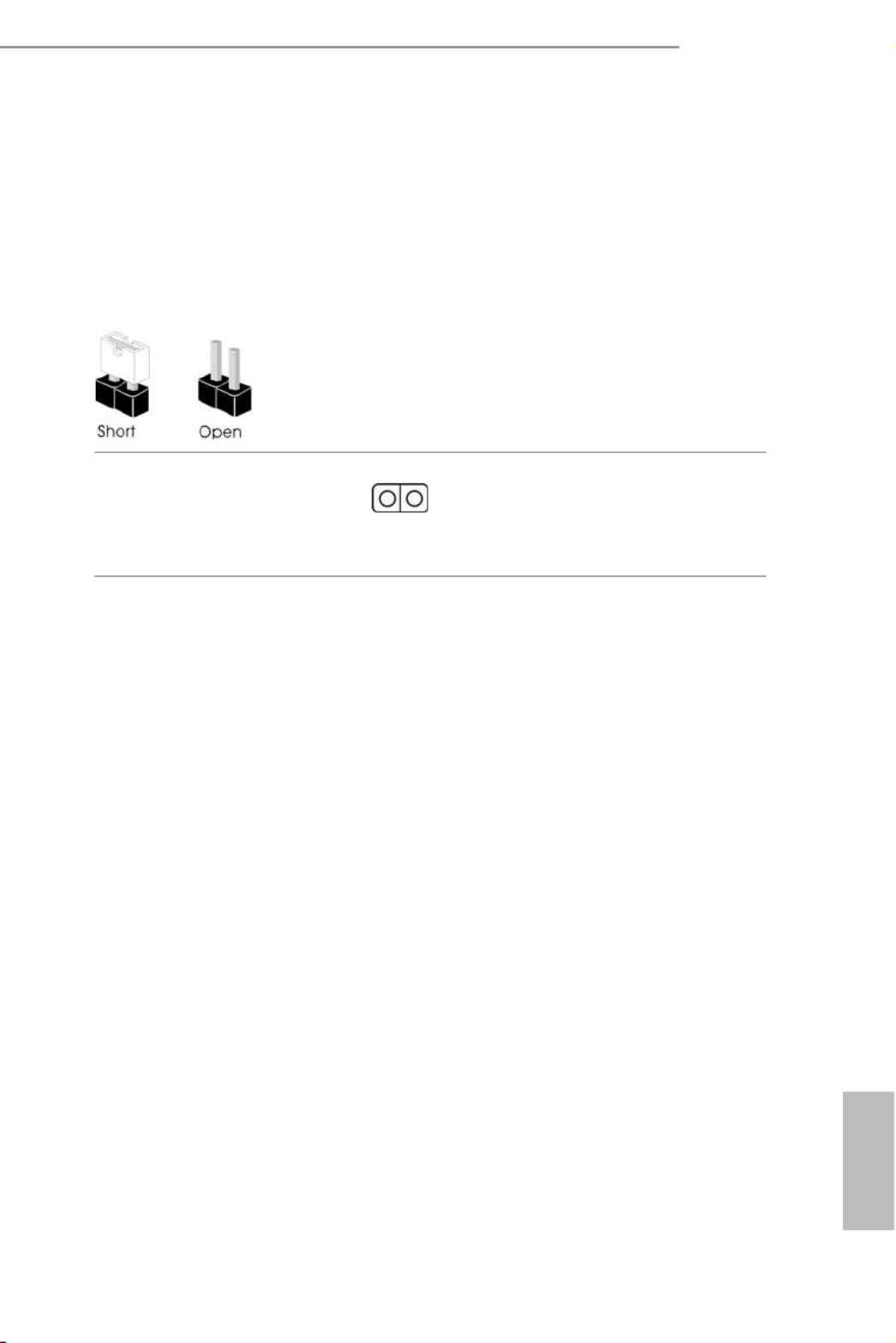
21
English
Z690M-ITX/ax
2.5 Jumpers Setup
e illustration shows how jumpers are setup. When the jumper cap is placed on
the pins, the jumper is “Short”. If no jumper cap is placed on the pins, the jumper is
“Open”.
Clear CMOS Jumper
(CLRMOS1)
(see p.7, No. 16)
CLRMOS1 allows you to clear the data in CMOS. To clear and reset the system
parameters to default setup, please turn o the computer and unplug the power
cord from the power supply. Aer waiting for 15 seconds, use a jumper cap to
short the pins on CLRMOS1 for 5 seconds. However, please do not clear the
CMOS right aer you update the BIOS. If you need to clear the CMOS when you
just nish updating the BIOS, you must boot up the system rst, and then shut it
down before you do the clear-CMOS action. Please be noted that the password,
date, time, and user default prole will be cleared only if the CMOS battery is
removed. Please remember toremove the jumper cap aer clearing the CMOS.
2-pin Jumper

22
English
2.6 Onboard Headers and Connectors
System Panel Header
(9-pin PANEL1)
(see p.7, No. 14)
Connect the power
switch, reset switch and
system status indicator on
the chassis to this header
according to the pin
assignments below. Note
the positive and negative
pins before connecting
the cables.
Onboard headers and connectors are NOT jumpers. Do NOT place jumper caps over
these headers and connectors. Placing jumper caps over the headers and connectors
will cause permanent damage to the motherboard.
PWRBTN (Power Switch):
Connect to the power switch on the chassis front panel. You may congure the way to
turn o your system using the power switch.
RESET (Reset Switch):
Connect to the reset switch on the chassis front panel. Press the reset switch to restart
the computer if the computer freezes and fails to perform a normal restart.
PLED (System Power LED):
Connect to the power status indicator on the chassis front panel. e LED is on when
the system is operating. e LED keeps blinking when the system is in S1/S3 sleep
state. e LED is o when the system is in S4 sleep state or powered o (S5).
HDLED (Hard Drive Activity LED):
Connect to the hard drive activity LED on the chassis front panel. e LED is on
when the hard drive is reading or writing data.
e front panel design may dier by chassis. A front panel module mainly consists
of power switch, reset switch, power LED, hard drive activity LED, speaker and etc.
When connecting your chassis front panel module to this header, make sure the wire
assignments and the pin assignments are matched correctly.

23
English
Z690M-ITX/ax
Serial ATA3 Connectors
(SATA3_0:
see p.7, No. 10)
(SATA3_1:
see p.7, No. 9)
(SATA3_2:
see p.7, No. 12)
(SATA3_3:
see p.7, No. 11)
ese four SATA3
connectors support SATA
data cables for internal
storage devices with up to
6.0 Gb/s data transfer rate.
USB 2.0 Header
(9-pin USB_56)
(see p.7, No. 7)
ere is one USB2.0
header on this
motherboard. is USB
2.0 header can support
two ports.
USB 3.2 Gen1 Header
(19-pin USB3_12)
(see p.7, No. 8)
ere is one header on
this motherboard. is
USB 3.2 Gen1 header can
support two ports.
Front Panel Type C USB
3.2 Gen2x2 Header
(20-pin F_USB3_TC_1)
(see p.7, No. 13)
ere is one Front
Panel Type C USB 3.2
Gen2x2 Header on this
motherboard. is header
is used for connecting a
USB 3.2 Gen2x2 module
for additional USB 3.2
Gen2x2 ports.
* Actual speed depends on USB
devices and extension cable in
the chassis.
SATA3_3
SATA3_2
SATA3_1
SATA3_0
1
In t A _P B _D +
Du mm y
In t A _P B _D -
GND
In t A _P B _S S TX +
GND
In t A _P B _S S TX -
In t A _P B _S S RX +
In t A _P B _S S RX -
Vbu sVbu s
Vbu s
In tA_PA_ SSRX-
In tA_PA_ SSRX+
GND
In tA_PA_ SSTX-
In tA_PA_ SSTX+
GND
In tA_PA_ D-
In tA_PA_ D+
USB Type-C Cable

24
English
Front Panel Audio Header
(9-pin HD_AUDIO1)
(see p.7, No. 19)
is header is for
connecting audio devices
to the front audio panel.
Chassis Speaker Header
(4-pin SPEAKER1)
(see p.7, No. 18)
Please connect the chassis
speaker to this header.
Chassis/Water Pump Fan
Connector
(4-pin CHA_FAN1/WP)
(see p.7, No. 1) GND
FAN_VOLT AGE
CHA_FAN_SPE ED
FAN_SPEE D_CONTROL
4 3 2 1
is motherboard
provides a 4-Pin water
cooling
chassis
fan
connector. If you plan to
connect a 3-Pin
chassis
water cooler fan, please
connect it to Pin 1-3.
Chassis Fan Connector
(4-pin CHA_FAN2)
(see p.7, No. 17)
GND
+12V
CHA_FAN_SPE ED
FAN_SPEE D_CONTROL
4 3 2 1 Please connect fan cables
to the fan connector and
match the black wire to
the ground pin.
DU MMY
SPEAKER
1
DU MMY
+5V
1. High Denition Audio supports Jack Sensing, but the panel wire on the chassis
must support HDA to function correctly. Please follow the instructions in our
manual and chassis manual to install your system.
2. If you use an AC’97 audio panel, please install it to the front panel audio header by
the steps below:
A. Connect Mic_IN (MIC) to MIC2_L.
B. Connect Audio_R (RIN) to OUT2_R and Audio_ L (LIN) to OUT2_ L.
C. Connect Ground (GND) to Ground (GND).
D. MIC_ RET and OUT_RET are for the HD audio panel only. You don’t need to
connect them for the AC’97 audio panel.
E. To activate the front mic, go to the “FrontMic” Tab in the Realtek Control panel
and adjust “Recording Volume”.
J_SENSE
OUT2_L
1
MIC_RET
PRESENCE#
GND
OUT2_R
MIC2_R
MIC2_L
OUT_RET

25
English
Z690M-ITX/ax
CPU Fan Connector
(4-pin CPU_FAN1)
(see p.7, No. 3)
is motherboard pro-
vides a 4-Pin CPU fan
(Quiet Fan) connector.
If you plan to connect a
3-Pin CPU fan, please
connect it to Pin 1-3.
ATX Power Connector
(24-pin ATXPWR1)
(see p.7, No. 6)
is motherboard pro-
vides a 24-pin ATX power
connector.
ATX 12V Power
Connector
(8-pin ATX12V1)
(see p.7, No. 2)
is motherboard
provides a 8-pin ATX 12V
power connector. To use a
4-pin ATX power supply,
please plug it along Pin 1
and Pin 5.
*Warning: Please make
sure that the power cable
connected is for the CPU
and not the graphics
card. Do not plug the
PCIe power cable to this
connector.
RGB LED Header
(4-pin RGB_LED1)
(see p.7, No. 5)
RGB header is used to connect
RGB LED extension cable which
allows users to choose from vari-
ous LED lighting eects.
Caution: Never install the RGB
LED cable in the wrong orienta-
tion; otherwise, the cable may
be damaged.
* Please refer to page 44 for
further instructions on this
header.
FAN_SPEED
FA LN_SPEED_C ONTRO
+12V
GND
4
2
3
1
12
1
24
13
4 1
8 5
12V
G
R
B
1

26
English
Addressable LED Header
(3-pin ADDR_LED1)
(see p.7, No. 15)
is header is used to connect
Addressable
LED extension cable
which allows users to choose
from various LED lighting
eects.
Caution: Never install the
Addressable LED cable in the
wrong orientation; otherwise,
the cable may be damaged.
* Please refer to page 45 for
further instructions on this
header.

27
English
Z690M-ITX/ax
BIOS Flashback Button
(BIOS_FB1_PH1)
(see p.9, No. 2)
BIOS Flashback Switch allows
users to ash the BIOS.
2.7 Smart Button
e motherboard has a smart button: BIOS Flashback Button, allowing users to
ash the BIOS.
ASRock BIOS Flashback feature allows you to update BIOS without powering on the system, even
without CPU.
To use the USB BIOS Flashback function, Please follow the steps below.
1. Download the latest BIOS le from ASRock's website : http://w ww.asrock.com.
2. Copy the BIOS le to your USB ash drive. Please make sure the le system of
your USB ash drive must be FAT32.
3. Extract BIOS le from the zip le.
4. Rename the le to “creative.rom” and save it to the root directory of X: USB ash drive.
5. Plug the 24 pin power connector to the motherboard. en turn on the power supply's AC
switch.
*ere is no need to power on the system.
6. en plug your USB drive to the USB BIOS Flashback port.
7. Press the BIOS Flashback Switch for about three seconds. en the LED starts to ash green
and yellow alternately.
8. Wait until the LED stops blinking and turns to solid green, indicating that BIOS ashing has
been completed.
*If the LED light turns solid yellow, this means that the BIOS Flashback is not operating
properly. Please make sure that you plug the USB drive to the USB BIOS Flashback port.
**If the LED does not light up at all then please disconnect power from the system and remove/
disconnect the CMOS battery from the motherboard for several minutes. Reconnect power
and battery and try again.
Before using the BIOS Flashback function, please suspend BitLocker and any encryp-
tion or security relying on the TPM. Make sure that you have already stored and
backup-ed the recovery key. If the recovery key is missing while encryption is active,
the data will stay encrypted and the system will not boot into the operating system. It
is recommended to disable fTPM before updating the BIOS. Otherwise an unpredict-
able failure may occur.
USB BIOS Flashback port
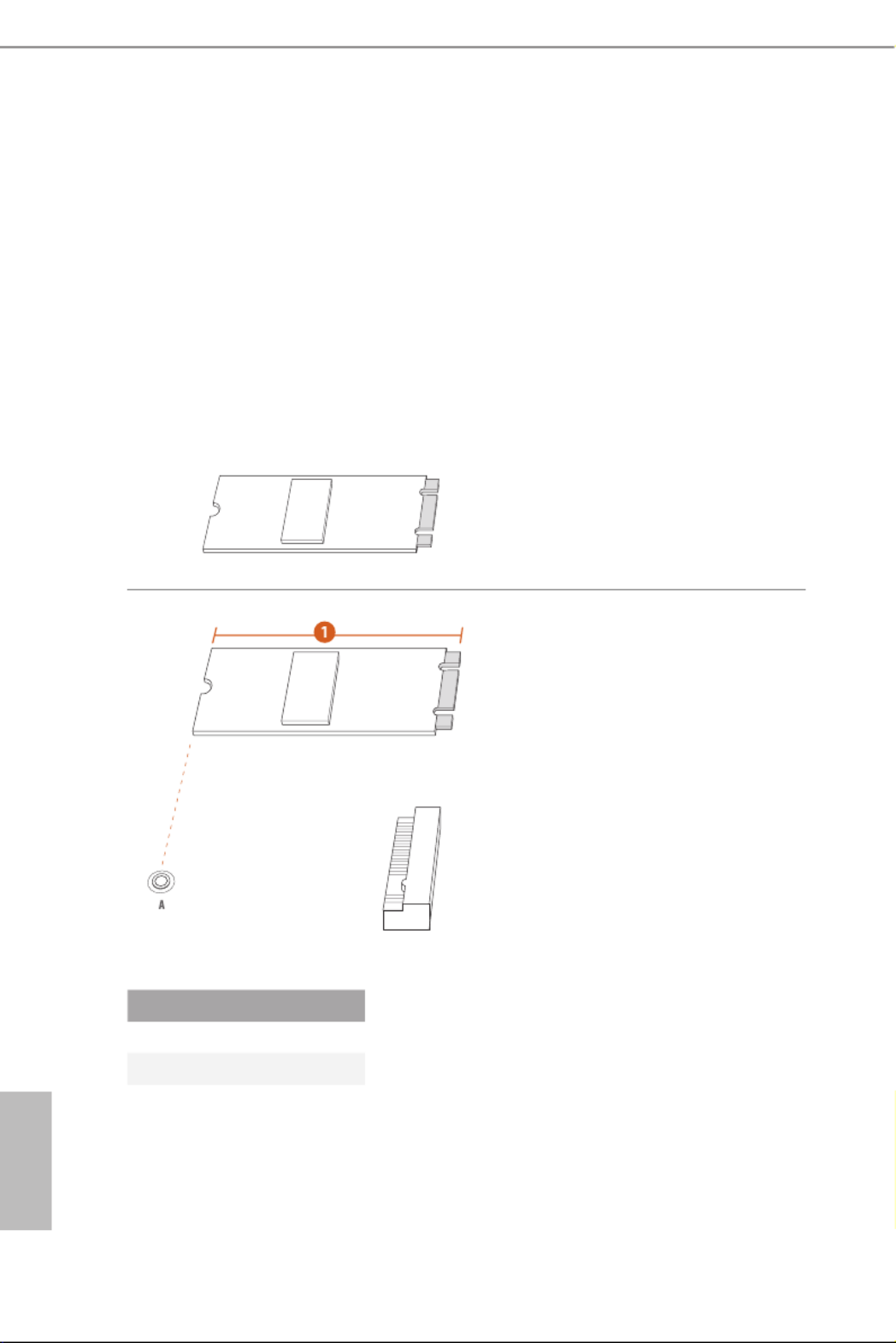
28
English
2.8 M.2_SSD (NGFF) Module Installation Guide (M2_1
and M2_2)
e M.2, also known as the Next Generation Form Factor (NGFF), is a small size and
versatile card edge connector that aims to replace mPCIe and mSATA. e Hyper M.2
Socket (M2_1, Key M) supports type 2280 PCIe Gen4x4 (64 Gb/s) mode. e Hyper M.2
Socket (M2_2, Key M) supports type 2280 SATA3 6.0 Gb/s & PCIe Gen4x4 (64 Gb/s)
modes.
Installing the M.2_SSD (NGFF) Module
Step 1
Prepare a M.2_SSD (NGFF) module
and the screw.
Step 2
Depending on the PCB type and
length of your M.2_SSD (NGFF)
module, nd the corresponding nut
location to be used.
No. 1
Nut Location A
PCB Length 8cm
Module Type Type2280

29
English
Z690M-IT X/ax
Step 3
Before installing a M.2 (NGFF) SSD
module, please loosen the screws to
remove the M.2 heatsink.
*Please remove the protective lms
on the bottom side of the M.2
heatsink before you install a M.2
SSD module.
Step 4
Align and gently insert the M.2
(NGFF) SSD module into the M.2
slot. Please be aware that the M.2
(NGFF) SSD module only ts in
one orientation. Tighten the screws
that come with the package with a
screwdriver to secure the modules
into place.
Step 5
Tighten the screws with a
screwdriver to secure the M.2
heatsink into place. Please do not
overtighten the screws as this might
damage the M.2 heatsink.
A
A20o
2
1
1
2
2
1

30
English
M.2_SSD (NGFF) Module Support List (M2_1)
For the latest updates of M.2_SSD (NFGG) module support list, please visit our website for
details: http://www.asrock.com
Vendor Interface P/N
ADATA PCIe3 x4 ASX7000NP-128GT-C
ADATA PCIe3 x4 ASX8000NP-256GM-C
ADATA PCIe3 x4 ASX7000NP-256GT-C
ADATA PCIe3 x4 ASX8000NP-512GM-C
ADATA PCIe3 x4 ASX7000NP-512GT-C
Apacer PCIe3 x4 AP240GZ280
Corsair PCIe3 x4 CSSD-F240GBMP500
Intel PCIe3 x4 SSDPEKKF256G7
Intel PCIe3 x4 SSDPEKKF512G7
Kingston PCIe3 x4 SKC1000/480G
Kingston PCIe2 x4 SH2280S3/480G
OCZ PCIe3 x4 RVD400 -M2280-512G (NVME)
PATRIOT PCIe3 x4 PH240GPM280SSDR NVME
Plextor PCIe3 x4 PX-128M8PeG
Plextor PCIe3 x4 PX-1TM8PeG
Plextor PCIe3 x4 PX-256M8PeG
Plextor PCIe3 x4 PX-512M8PeG
Plextor PCIe PX-G256M6e
Plextor PCIe PX-G512M6e
Samsung PCIe3 x4 SM961 MZVPW128HEGM (NVM)
Samsung PCIe3 x4 PM961 MZVLW128HEGR (NVME)
Samsung PCIe3 x4 960 EVO (MZ-V6E250) (NVME)
Samsung PCIe3 x4 960 EVO (MZ-V6E250BW) (NVME)
Samsung PCIe3 x4 SM951 (NVME)
Samsung PCIe3 x4 SM951 (MZHPV256HDGL)
Samsung PCIe3 x4 SM951 (MZHPV512HDGL)
Samsung PCIe3 x4 SM951 (NVME)
Samsung PCIe x4 XP941-512G (MZHPU512HCGL)
SanDisk PCIe SD6PP4M-128G
SanDisk PCIe SD6PP4M-256G
TEAM PCIe3 x4 TM8FP2240G0C101
TEAM PCIe3 x4 TM8FP2480GC110
WD PCIe3 x4 WDS256G1X0C-00ENX0 (NVME)
WD PCIe3 x4 WDS512G1X0C-00ENX0 (NVME)

31
English
Z690M-ITX/ax
M.2_SSD (NGFF) Module Support List (M2_2)
Vendor Interface P/N
ADATA SATA3 AXNS330E-32GM-B
ADATA SATA3 AXNS381E-128GM-B
ADATA SATA3 AXNS381E-256GM-B
ADATA SATA3 ASU800NS38-256GT-C
ADATA SATA3 ASU800NS38-512GT-C
ADATA PCIe3 x4 ASX7000NP-128GT-C
ADATA PCIe3 x4 ASX8000NP-256GM-C
ADATA PCIe3 x4 ASX7000NP-256GT-C
ADATA PCIe3 x4 ASX8000NP-512GM-C
ADATA PCIe3 x4 ASX7000NP-512GT-C
Apacer PCIe3 x4 AP240GZ280
Corsair PCIe3 x4 CSSD-F240GBMP500
Crucial SATA3 CT120M500SSD4
Crucial SATA3 CT240M500SSD4
Intel Intel SSDSCKGW080A401/80GSATA3
Intel PCIe3 x4 SSDPEKKF256G7
Intel PCIe3 x4 SSDPEKKF512G7
Kingston SATA3 SM2280S3
Kingston PCIe3 x4 SKC1000/480G
Kingston PCIe2 x4 SH2280S3/480G
OCZ PCIe3 x4 RVD400-M2280-512G (NVME)
PATRIOT PCIe3 x4 PH240GPM280SSDR NVME
Plextor PCIe3 x4 PX-128M8PeG
Plextor PCIe3 x4 PX-1TM8PeG
Plextor PCIe3 x4 PX-256M8PeG
Plextor PCIe3 x4 PX-512M8PeG
Plextor PCIe PX-G256M6e
Plextor PCIe PX-G512M6e
Samsung PCIe3 x4 SM961 MZVPW128HEGM (NVM)
Samsung PCIe3 x4 PM961 MZVLW128HEGR (NVME)
Samsung PCIe3 x4 960 EVO (MZ-V6E250) (NVME)
Samsung PCIe3 x4 960 EVO (MZ-V6E250BW) (NVME)
Samsung PCIe3 x4 SM951 (NVME)
Samsung PCIe3 x4 SM951 (MZHPV256HDGL)
Samsung PCIe3 x4 SM951 (MZHPV512HDGL)
Samsung PCIe3 x4 SM951 (NVME)
Samsung PCIe x4 XP941-512G (MZHPU512HCGL)
SanDisk PCIe SD6PP4M-128G
SanDisk PCIe SD6PP4M-256G
Team SATA3 TM4PS4128GMC105
Team SATA3 TM4PS4256GMC105
Team SATA3 TM8PS4128GMC105
Team SATA3 TM8PS4256GMC105

32
English
For the latest updates of M.2_SSD (NFGG) module support list, please visit our website for
details: http://www.asrock.com
TEAM PCIe3 x4 TM8FP2240G0C101
TEAM PCIe3 x4 TM8FP2480GC110
Transcend SATA3 TS256GMTS400
Transcend SATA3 TS512GMTS600
Transcend SATA3 TS512GMTS800
V-Color SATA3 VLM100-120G-2280B-RD
V-Color SATA3 VLM100-240G-2280RGB
V-Color SATA3 VSM100-240G-2280
V-Color SATA3 VLM100-240G-2280B-RD
WD SATA3 WDS100T1B0B-00AS40
WD SATA3 WDS240G1G0B-00RC30
WD PCIe3 x4 WDS256G1X0C-00ENX0 (NVME)
WD PCIe3 x4 WDS512G1X0C-00ENX0 (NVME)

33
English
Z690M-IT X/ax
Chapter 3 Software and Utilities Operation
3.1 Installing Drivers
e Support CD that comes with the motherboard contains necessary drivers and
useful utilities that enhance the motherboard’s features.
Running The Support CD
To begin using the support CD, insert the CD into your CD-ROM drive. e CD
automatically displays the Main Menu if “AUTORUN” is enabled in your computer.
If the Main Menu does not appear automatically, locate and double click on the le
“ASRSETUP.EXE” in the Support CD to display the menu.
Drivers Menu
e drivers compatible to your system will be auto-detected and listed on the
support CD driver page. Please click Install All or follow the order from top to
bottom to install those required drivers. erefore, the drivers you install can work
properly.
Utilities Menu
e Utilities Menu shows the application soware that the motherboard supports.
Click on a specic item then follow the installation wizard to install it.

34
English
3.2 ASRock Motherboard Utility (A-Tuning)
ASRock Motherboard Utility (A-Tuning) is ASRock’s multi purpose soware suite
with a new interface, more new features and improved utilities.
3.2.1 Installing ASRock Motherboard Utility (A-Tuning)
ASRock Motherboard Utility (A-Tuning) can be downloaded from ASRock Live
Update & APP Shop. Aer the installation, you will nd the icon “ASRock Mother-
board Utility (A-Tuning)“ on your desktop. Double-click the
“ASRock Motherboard Utility (A-Tuning)“ icon, ASRock Mot herboard Utility
(A-Tuning) main menu will pop up.
3.2.2 Using ASRock Motherboard Utility (A-Tuning)
ere are ve sections in ASRock Motherboard Utility (A-Tuning) main menu:
Operation Mode, OC Tweaker, System Info, FAN-Tastic Tuning and Settings.
Operation Mode
Choose an operation mode for your computer.

35
English
Z690M-IT X/ax
OC Tweaker
Congurations for overclocking the system.
System Info
View information about the system.
*e System Browser tab may not appear for certain models.

36
English
FAN-Tastic Tuning
Congure up to ve dierent fan speeds using the graph. e fans will automatically shi
to the next speed level when the assigned temperature is met.
Settings
Congure ASRock ASRock Motherboard Utility (A-Tuning). Click to select "Auto
run at Windows Startup" if you want ASRock Motherboard Utility (A-Tuning) to
be launched when you start up the Windows operating system.

37
English
Z690M-IT X/ax
3.3 ASRock Live Update & APP Shop
e ASRock Live Update & APP Shop is an online store for purchasing and
downloading soware applications for your ASRock computer. You can quickly and
easily install various apps and support utilities. With ASRock Live Update & APP
Shop, you can optimize your system and keep your motherboard up to date simply
with a few clicks.
Double-click on your desktop to access ASRock Live Update & APP Shop
utility.
*You need to be connected to the Internet to download apps from the ASRock Live Update & APP Shop.
3.3.1 UI Overview
Category Panel: e category panel contains several category tabs or buttons that
when selected the information panel below displays the relative information.
Information Panel: e information panel in the center displays data about the
currently selected category and allows users to perform job-related tasks.
Hot News: e hot news section displays the various latest news. Click on the image
to visit the website of the selected news and know more.
Information Panel
Hot News
Category Panel

38
English
3.3.2 Apps
When the "Apps" tab is selected, you will see all the available apps on screen for you
to download.
Installing an App
Step 1
Find the app you want to install.
e most recommended app appears on the le side of the screen. e other various
apps are shown on the right. Please scroll up and down to see more apps listed.
You can check the price of the app and whether you have already intalled it or not.
- e red icon displays the price or "Free" if the app is free of charge.
- e green "Installed" icon means the app is installed on your computer.
Step 2
Click on the app icon to see more details about the selected app.

39
English
Z690M-ITX/ax
Step 3
If you want to install the app, click on the red icon to start downloading.
Step 4
When installation completes, you can nd the green "Installed" icon appears on the
upper right corner.
To uninstall it, simply click on the trash can icon .
*e trash icon may not appear for certain apps.

40
English
Upgrading an App
You can only upgrade the apps you have already installed. When there is an
available new version for your app, you will nd the mark of "New Version"
appears below the installed app icon.
Step 1
Click on the app icon to see more details.
Step 2
Click on the yellow icon to start upgrading.

41
English
Z690M-ITX/ax
3.3.3 BIOS & Drivers
Installing BIOS or Drivers
When the "BIOS & Drivers" tab is selected, you will see a list of recommended or
critical updates for the BIOS or drivers. Please update them all soon.
Step 1
Please check the item information before update. Click on to see more details.
Step 2
Click to select one or more items you want to update.
Step 3
Click Update to start the update process.

42
English
3.3.4 Setting
In the "Setting" page, you can change the language, select the server location, and
determine if you want to automatically run the ASRock Live Update & APP Shop
on Windows startup.
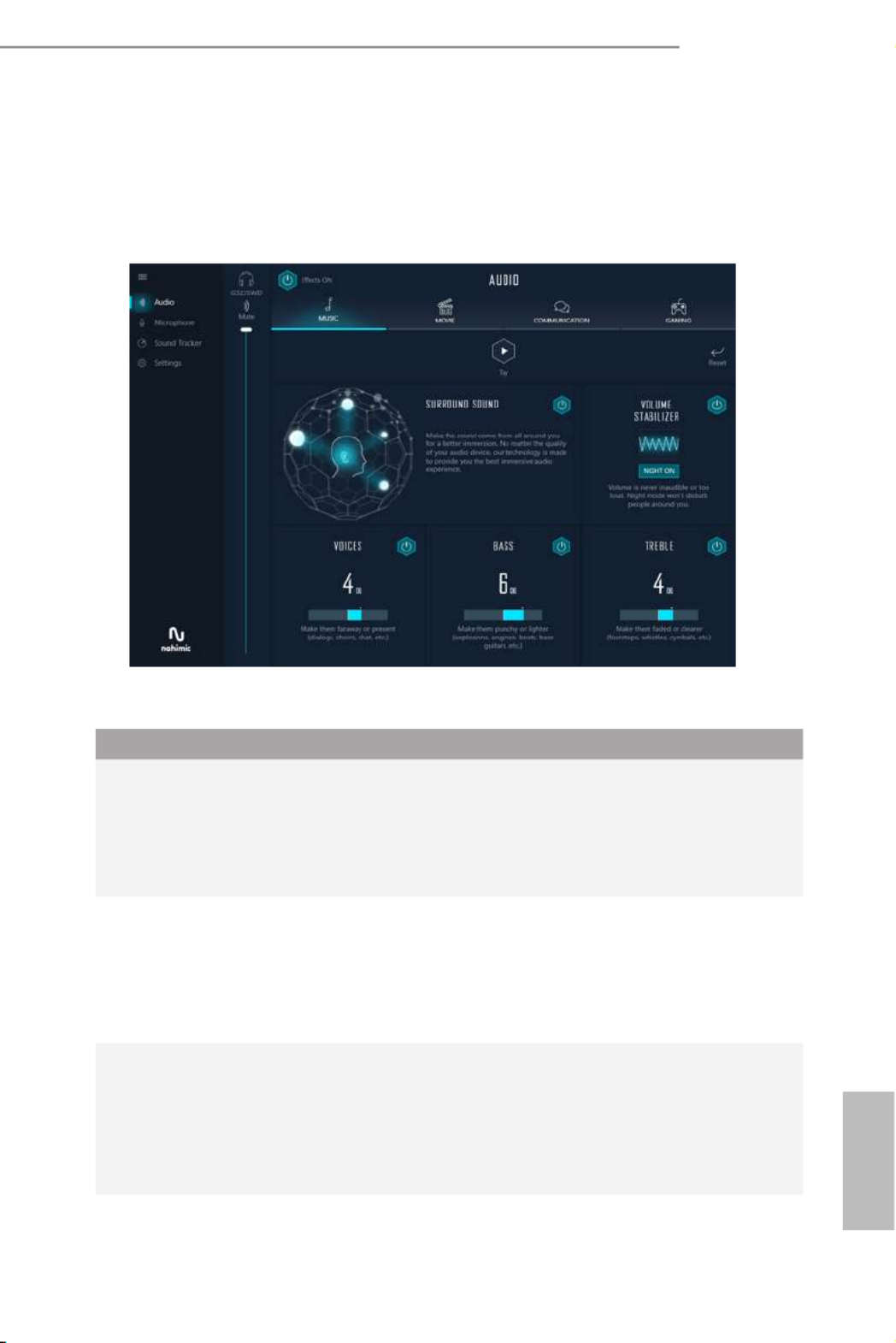
43
English
Z690M-ITX/ax
3.4 Nahimic Audio
Nahimic audio soware provides an incredible high denition sound technology which
boosts the audio and voice performance of your system. Nahimic Audio interface is
composed of four tabs: Audio, Microphone, Sound Tracker and Settings.
ere are four functions in Nahimic audio :
No. Function Description
1Audio
From this tab, you can mute the current audio device, choose
between four factory audio proles, turn all audio eects
on/o, restores the current prole to its default settings and
access Surround Sound and various features.
2 Microphone
From this tab, you can mute the current mic device, choose
between two factory mic proles, turn/o all microphone
eects, restore the current prole to its default settings, and
access Static Noise Suppression and various features.
3Sound
Tracker
e Sound Tracker provides a visual indication localizing
the sources of the sounds while in a game. ese are
represented by dynamic segments pointing the direction
of the sounds: the more opaque they are, the stronger the
sounds are.
4Settings From this tab, you can access all settings and information of
the soware.

44
English
3.5 ASRock Polychrome SYNC
ASRock Polychrome SYNC is a lighting control utility specically designed for unique indi-
viduals with sophisticated tastes to build their own stylish colorful lighting system. Simply by
connecting the LED strip, you can customize various lighting schemes and patterns, including
Static, Breathing, Strobe, Cycling, Music, Wave and more.
Connecting the LED Strip
Connect your RGB LED strips to the
RGB LED Header
(
RGB_LED1)
on the motherboard.
Z690M-ITX/a x
1. Never install the RGB LED cable in the wrong orientation; otherwise, the cable
may be damaged.
2. Before installing or removing your RGB LED cable, please power o your system
and unplug the power cord from the power supply. Failure to do so may cause dam-
ages to motherboard components.
1. Please note that the RGB LED strips do not come with the package.
2. e RGB LED header supports standard 5050 RGB LED strip (12V/G/R/B), with a
maximum power rating of 3A (12V) and length within 2 meters.
12V G R B
1
RGB_LED1
12V
G
R
B
1

45
English
Z690M-ITX/ax
Connecting the Addressable RGB LED Strip
Connect your
Addressable RGB LED
strips to the
Addressable LED Header (ADDR_LED1)
on
the motherboard.
Z690M-ITX/a x
1. Never install the RGB LED cable in the wrong orientation; otherwise, the cable
may be damaged.
2. Before installing or removing your RGB LED cable, please power o your system
and unplug the power cord from the power supply. Failure to do so may cause dam-
ages to motherboard components.
1. Please note that the RGB LED strips do not come with the package.
2. e RGB LED header supports WS2812B addressable RGB LED strip (5V/Data/
GND), with a maximum power rating of 3A (5V) and length within 2 meters.
1
ADDR_LED1
Termékspecifikációk
| Márka: | Asrock |
| Kategória: | alaplap |
| Modell: | Z690M-ITX/ax |
Szüksége van segítségre?
Ha segítségre van szüksége Asrock Z690M-ITX/ax, tegyen fel kérdést alább, és más felhasználók válaszolnak Önnek
Útmutatók alaplap Asrock

25 Március 2025

13 Január 2025

13 Január 2025

12 Január 2025

2 Január 2025

28 December 2024

14 Október 2024

10 Október 2024

4 Október 2024

3 Október 2024
Útmutatók alaplap
- alaplap Sharkoon
- alaplap Gigabyte
- alaplap Asus
- alaplap Supermicro
- alaplap Biostar
- alaplap MSI
- alaplap NZXT
- alaplap ECS
- alaplap Evga
- alaplap Intel
- alaplap Foxconn
- alaplap Advantech
- alaplap Elitegroup
- alaplap EPoX
Legújabb útmutatók alaplap

9 Április 2025

9 Április 2025

3 Április 2025

3 Április 2025

3 Április 2025

3 Április 2025

2 Április 2025

2 Április 2025

31 Március 2025

27 Március 2025