Használati útmutató Asrock X99 Extreme6/ac
Olvassa el alább 📖 a magyar nyelvű használati útmutatót Asrock X99 Extreme6/ac (102 oldal) a alaplap kategóriában. Ezt az útmutatót 7 ember találta hasznosnak és 2 felhasználó értékelte átlagosan 4.5 csillagra
Oldal 1/102


Version 1.0
Published September 2014
Copyright©2014 ASRock INC. All rights reserved.
Copyright Notice:
No part of this documentation may be reproduced, transcribed, transmitted, or
translated in any language, in any form or by any means, except duplication of
documentation by the purchaser for backup purpose, without written consent of
ASRock Inc.
Products and corporate names appearing in this documentation may or may not
be registered trademarks or copyrights of their respective companies, and are used
only for identication or explanation and to the owners’ benet, without intent to
infringe.
Disclaimer:
Specications and information contained in this documentation are furnished for
informational use only and subject to change without notice, and should not be
constructed as a commitment by ASRock. ASRock assumes no responsibility for
any errors or omissions that may appear in this documentation.
With respect to the contents of this documentation, ASRock does not provide
warranty of any kind, either expressed or implied, including but not limited to
the implied warranties or conditions of merchantability or tness for a particular
purpose.
In no event shall ASRock, its directors, ocers, employees, or agents be liable for
any indirect, special, incidental, or consequential damages (including damages for
loss of prots, loss of business, loss of data, interruption of business and the like),
even if ASRock has been advised of the possibility of such damages arising from any
defect or error in the documentation or product.
is device complies with Part 15 of the FCC Rules. Operation is subject to the following
two conditions:
(1) this device may not cause harmful interference, and
(2) this device must accept any interference received, including interference that
may cause undesired operation.
CALIFORNIA, USA ONLY
e Lithium battery adopted on this motherboard contains Perchlorate, a toxic substance
controlled in Perchlorate Best Management Practices (BMP) regulations passed by the
California Legislature. When you discard the Lithium battery in California, USA, please
follow the related regulations in advance.
“Perchlorate Material-special handling may apply, see www.dtsc.ca.gov/hazardouswaste/
perchlorate”
ASRock Website: http://www.asrock.com

Manufactured under license under U.S. Patent Nos: 5,956,674; 5,974,380; 6,487,535;
7,003,467 & other U.S. and worldwide patents issued & pending. DTS, the Symbol, &
DTS and the Symbol together is a registered trademark & DTS Connect, DTS Interactive,
DTS Neo:PC are trademarks of DTS, Inc. Product includes soware.
© DTS, Inc., All Rights Reserved.

Contents
Chapter 1 Introduction 1
1.1 Package Contents 1
1.2 Specications 2
1.3 Motherboard Layout 7
1.4 I/O Panel 11
1.5 WiFi-802.11ac Module and ASRock WiFi 2.4GHz Antenna
(for X99 Extreme6/ac only ) 13
Chapter 2 Installation 16
2.1 Installing the CPU 17
2.2 Installing the CPU Fan and Heatsink 20
2.3 Installation of Memory Modules (DIMM) 21
2.4 Expansion Slots (PCI Express Slots) 23
2.5 Jumpers Setup 25
2.6 Onboard Headers and Connectors 26
2.7 Smart Switches 31
2.8 Dr. Debug 32
2.9 SLITM , 3-Way SLITMand Quad SLITM Operation Guide 34
2.9.1 Installing Two SLITM-Ready Graphics Cards 34
2.9.2 Installing Three SLITM-Ready Graphics Cards 36
2.9.3 Driver Installation and Setup 38
2.10 CrossFireXTM, 3-Way CrossFireXTM and Quad CrossFireXTM
Operation Guide 39

2.10.1 Installing Two CrossFireXTM-Ready Graphics Cards 39
2.10.2 Installing Three CrossFireXTM-Ready Graphics Cards 41
2.10.3 Driver Installation and Setup 42
2.11 M.2_SSD (NGFF) Module Installation Guide 43
2.12 HDD Saver Cable Installation Guide 46
Chapter 3 Software and Utilities Operation 47
3.1 Installing Drivers 47
3.2 A-Tuning 48
3.3 ASRock APP Shop 54
3.3.1 UI Overview 54
3.3.2 Apps 55
3.3.3 BIOS & Drivers 58
3.3.4 Setting 59
3.4 Start8 60
Chapter 4 UEFI SETUP UTILITY 63
4.1 Introduction 63
4.1.1 UEFI Menu Bar 63
4.1.2 Navigation Keys 64
4.2 Main Screen 65
4.3 OC Tweaker Screen 67
4.4 Advanced Screen 75
4.4.1 CPU Conguration 76
4.4.2 Chipset Conguration 78
4.4.3 Storage Conguration 80
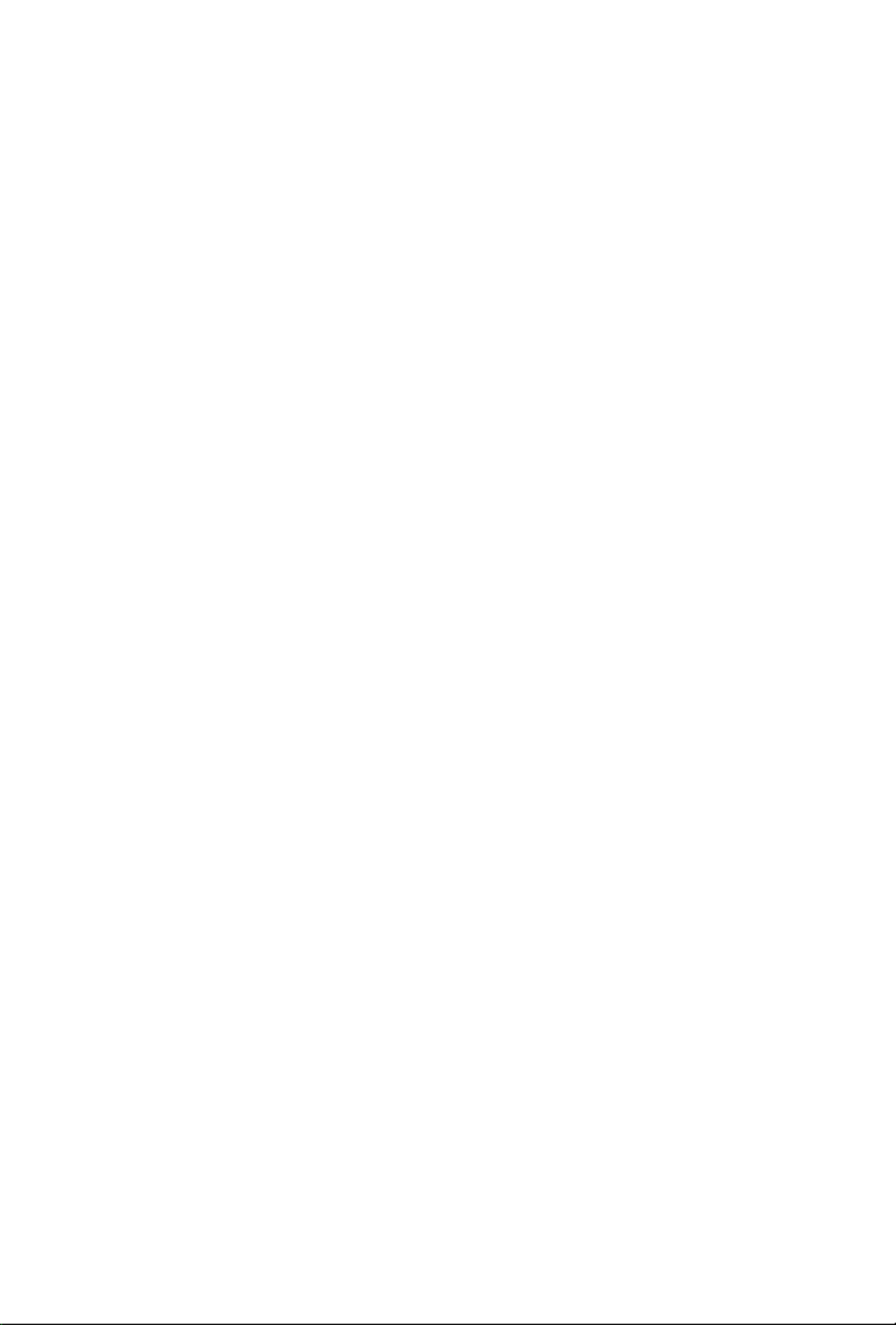
4.4.4 Super IO Conguration 81
4.4.5 ACPI Conguration 82
4.4.6 USB Conguration 83
4.4.7 Trusted Computing 84
4.5 Tools 85
4.6 Hardware Health Event Monitoring Screen 89
4.7 Security Screen 91
4.8 Boot Screen 92
4.9 Exit Screen 95

1
English
X99 Extreme X99 Extreme6/ac / 6
Chapter 1 Introduction
ank you for purchasing ASRock X99 Extreme6/ac / X99 Extreme6 motherboard,
a reliable motherboard produced under ASRock’s consistently stringent quality
control. It delivers excellent performance with robust design conforming to
ASRock’s commitment to quality and endurance.
1.1 Package Contents
ASRock X99 Extreme6/ac / X99 Extreme6 Motherboard (ATX Form Factor)
ASRock X99 Extreme6/ac / X99 Extreme6 Quick Installation Guide
ASRock X99 Extreme6/ac / X99 Extreme6 Support CD
1 x I/O Panel Shield
1 x ASRock SLI_Bridge_2S Card
1 x ASRock 3-Way SLI-2S1S Bridge Card
4 x Serial ATA (SATA) Data Cables (Optional)
1 x HDD Saver Cable
1 x ASRock WiFi 2.4/5GHz Antenna (for X99 Extreme6/ac only)
2 x SMA Wi-Fi Antenna Cables (for X99 Extreme6/ac only)
1 x Screw for Ultra M.2 Socket
1 x Screw for mini-PCIe Slot (for X99 Extreme6 only)
Because the motherboard specications and the BIOS soware might be updated, the
content of this documentation will be subject to change without notice. In case any modi-
cations of this documentation occur, the updated version will be available on ASRock’s
website without further notice. If you require technical support related to this mother-
board, please visit our website for specic information about the model you are using. You
may nd the latest VGA cards and CPU support list on ASRock’s website as well. ASRock
website http://www.asrock.com.

2
English
1.2 Specications
Platform ATX Form Factor
2oz Copper PCB
High Density Glass Fabric PCB
Multiple Filter Cap (MFC) (Filter dierent noise by 3
dierent capacitors: DIP solid cap, POSCAP and MLCC)
CPU Supports Intel® CoreTM i7 and Xeon® 18-Core Processors
Family for the LGA 2011-3 Socket
Digi Power design
12 Power Phase design
Supports Intel® Turbo Boost 2.0 Technology
Supports Untied Overclocking Technology
Chipset Intel® X99
Memory Quad Channel DDR4 Memory Technology
8 x DDR4 DIMM Slots
Supports DDR4 3000+(OC)*/2933+(OC)/2800(OC)/2400
(OC)/2133/1866/ 1600/1333/1066 non-ECC, un-buered
memory
* Please refer to Memory Support List on ASRock's website for
more information. (http://www.asrock.com/)
Supports non-ECC RDIMM (Registered DIMM)
Supports DDR4 ECC, un-buered memory/RDIMM with
Intel® Xeon® processors E5 series in the LGA 2011-3 Socket
Max. capacity of system memory: 128GB (see CAUTION)
Supports Intel® Extreme Memory Prole (XMP) 2.0
Expansion
Slot
3 x PCI Express 3.0 x16 Slots (PCIE1 @ x16 mode; PCIE3 @
x16 mode; PCIE5 @ p8-x8 mode)
* If you install CPU with 28 lanes, PCIE1/PCIE3/PCIE5 will run
at x16/x8/x4.
* If M.2 PCI Express module is installed, PCIE5 will be disabled.
2 x PCI Express 2.0 p8-x1 Slots
1 x mini-PCI Express Slot: For WiFi + BT module (for X99
Extreme6/ac)

3
English
X99 Extreme X99 Extreme6/ac / 6
1 x mini-PCI Express Slot (for X99 Extreme6)
Supports AMD Quad CrossFireXTM, 3-Way CrossFireXTM
and CrossFireXTM
Supports NVIDIA® Quad SLITM, 3-Way SLITM and SLITM
* If you install CPU with 28 lanes, 3-Way SLITM is not supported.
Audio 7.1 CH HD Audio with Content Protection (Realtek
ALC1150 Audio Codec)
Premium Blu-ray Audio support
Supports Surge Protection (ASRock Full Spike Protection)
Supports Purity Sound™ 2
- Nichicon Fine Gold Series Audio Caps
- 115dB SNR DAC with Dierential Amplier
- TI® NE5532 Premium Headset Amplier (Supports up to
600 Ohms headsets)
- Direct Drive Technology
- EMI Shielding Cover
- PCB Isolate Shielding
Supports DTS Connect
LAN 1 x Intel® I218V (Gigabit LAN PHY 10/100/1000 Mb/s)
1 x Qualcomm® Atheros® AR8171 (PCIE x1 Gigabit LAN
10/100/1000 Mb/s)
Supports Qualcomm® Atheros® Security Wake On Internet
Technology (on Qualcomm® Atheros® AR8171)
Supports Wake-On-LAN
Supports Lightning/ESD Protection (ASRock Full Spike
Protection)
Supports Energy Ecient Ethernet 802.3az
Supports PXE
Wireless
LAN
(for X99
Extreme6/
ac only )
Supports IEEE 802.11a/b/g/n/ac
Supports Dual-Band (2.4/5 GHz)
Supports high speed wireless connections up to 867Mbps
2 antennas to support 2 (Transmit) x 2 (Receive) diversity
technology
Supports Bluetooth 4.0 / 3.0 + High speed class II
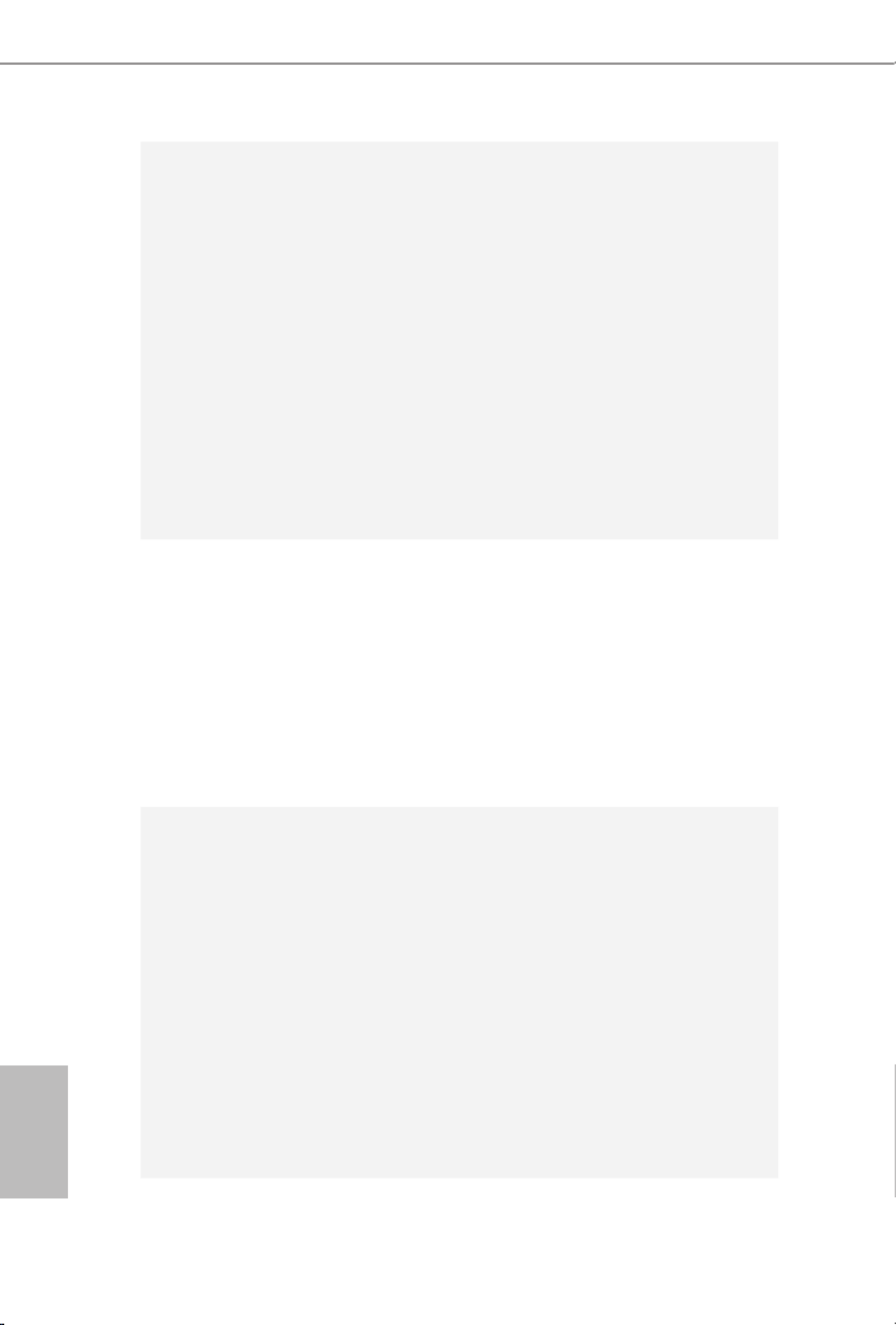
4
English
Rear Panel
I/O
1 x PS/2 Mouse/Keyboard Port
1 x Optical SPDIF Out Port
1 x eSATA Connector
2 x USB 2.0 Ports (Supports ESD Protection (ASRock Full
Spike Protection))
4 x USB 3.0 Ports (ASMedia ASM1074 hub) (Supports ESD
Protection (ASRock Full Spike Protection))
2 x USB 3.0 Ports (ASMedia ASM1042) (Supports ESD
Protection (ASRock Full Spike Protection))
2 x RJ-45 LAN Ports with LED (ACT/LINK LED and SPEED
LED)
1 x Clear CMOS Switch
HD Audio Jacks: Rear Speaker / Central / Bass / Line in /
Front Speaker / Microphone
Storage 10 x SATA3 6.0 Gb/s Connectors, support RAID (RAID
0, RAID 1, RAID 5, RAID 10 and Intel Rapid Storage 13),
NCQ, AHCI, Hot Plug and ASRock HDD Saver Technology
(SSATA3_3 connector is shared with the eSATA port)
(SSATA3_2 connector is shared with Ultra M.2 Socket)
* RAID is supported on SATA3_0 ~ SATA3_5 ports only.
1 x eSATA Connector, supports NCQ, AHCI and Hot Plug
1 x Ultra M.2 Socket, supports M.2 SATA3 6.0 Gb/s module
and M.2 PCI Express module up to Gen3 p10-x4 (32 Gb/s)
Connector 1 x COM Port Header
1 x TPM Header
1 x Power LED Header
2 x CPU Fan Connectors (1 x 4-pin, 1 x 3-pin)
3 x Chassis Fan Connectors (1 x 4-pin, 2 x 3-pin) (Smart Fan
Speed Control)
1 x Power Fan Connector (3-pin)
1 x 24 pin ATX Power Connector
1 x 8 pin 12V Power Connector (Hi-Density Power
Connector)
1 x HDD Saver Connector
1 x PCIe Power Connector
1 x Front Panel Audio Connector

5
English
X99 Extreme X99 Extreme6/ac / 6
1 x underbolt AIC Connector
2 x USB 2.0 Headers (support 4 USB 2.0 ports) (Supports
ESD Protection (ASRock Full Spike Protection))
1 x Vertical Type A USB 2.0
2 x USB 3.0 Headers (Support 4 USB 3.0 ports) (Supports
ESD Protection (ASRock Full Spike Protection))
1 x Dr. Debug with LED
1 x Power Switch with LED
1 x Reset Switch with LED
1 x BIOS Selection Switch
BIOS
Feature
2 x 128Mb AMI UEFI Legal BIOS with multilingual GUI
support (1 x Main BIOS and 1 x Backup BIOS)
Supports Secure Backup UEFI Technology
ACPI 1.1 Compliant wake up events
SMBIOS 2.3.1 Support
CPU, DRAM, PCH 1.05V, PCH 1.5V, VPPM Voltage Multi-
adjustment
Hardware
Monitor
CPU/Chassis temperature sensing
CPU/Chassis/Power Fan Tachometer
CPU/Chassis Quiet Fan (Auto adjust chassis fan speed by
CPU temperature)
CPU/Chassis Fan multi-speed control
Voltage monitoring: +12V, +5V, +3.3V, CPU Input Voltage,
CPU Internal Voltages
OS Microso® Windows® 10 64-bit / 8.1 32-bit / 8.1 64-bit / 8 32-
bit / 8 64-bit / 7 32-bit / 7 64-bit
Certica-
tions
FCC, CE, WHQL
ErP/EuP Ready (ErP/EuP ready power supply is required)

6
English
Please realize that there is a certain risk involved with overclocking, including adjusting
the setting in the BIOS, applying Untied Overclocking Technology, or using third-party
overclocking tools. Overclocking may aect your system’s stability, or even cause damage to
the components and devices of your system. It should be done at your own risk and expense.
We are not responsible for possible damage caused by overclocking.
* For detailed product information, please visit our website:
http://www.asrock.com
Due to limitation, the actual memory size may be less than 4GB for the reservation for sys-
tem usage under Windows® 32-bit operating systems. Windows® 64-bit operating systems
do not have such limitations. You can use ASRock XFast RAM to utilize the memory that
Windows® cannot use.

7
English
X99 Extreme X99 Extreme6/ac / 6
Intel
X99
ATX 112V
Su pe r
I/ O
ATXPWR1
1
USB 3_5_6
LA N
LA N
PCIE1
Top:
Cent ra l/Bass
Cen t er:
REA R SPK
Top:
LIN E IN
Cen t er:
FRO NT
Bot t om:
Op t ical
SPD IF
Bot t om:
MIC I N
PCIE3
PL ED 1
1
1
SPE AK ER 1
HD LED ES ET R
P LED P WRB T N
PAN EL 1
1
USB5 _6
1 1
USB3 _4
CO M 1
1
1
HD_AUDIO1
X9 Extreme6/ac9
PCIE5
SSATA 3_ 2 _3
SATA3 _ 0_ 3
SATA3 _ 1_ 4
SATA3 _ 2_ 5
PCIE2
CH A_ FAN 1
CP U_FAN 1 CP U_ FA N2
PWR_FAN 1
Ro HS
9
8
11
10
13
14
15
16
17
2226273233
CLRC
BT N 1
ES A1AT
To p:
RJ - 45
US 3.B 0
T: 3USB
B: USB 4
SSATA 3_ 0 _1
3 4 6
DDR4_ A2 (64 bit, 288-pin mod ule)
DDR4_ A1 (64 bit, 288-pin mod ule)
DDR4_ B2 (64 bit, 288-pin mo dule)
DDR4_ B1 (64 bit, 288-pin mo dule)
21
28
35
Purit y
S 2ou nd
T M
20
Ult r M.a 2
PCI e Gen 3 x 4
BI OS _ B_ L E D
128Mb
BI O S
BI O S_ B
128Mb
BI O S
BI O S_ A
BIO S _A _ LE D
1
T PM S1
CMOS
Batt ery
CL RM O S 1
1
M2
CT 2CT 3CT 4CT 5
T 1BT
1
CH A_F AN 2
CH A_F AN 3
PC IE _ PW R1
18
19
29
30
12
34
1
SA PW R _1TA_
CT 1
DDR4_ D1 (64 bit, 288-pin mo dule)
DDR4_ D2 (64 bit, 288-pin mo dule)
DDR4_ C1 (64 bit, 288-pin mo dule)
DDR4_ C2 (64 bit, 288-pin mo dule)
75
US 3.B 0
T: 1USB
B: USB 2
2011- Socke3 t
Ver t ic al
Type A US B
USB7
1
USB 3_7_8
Dr.
Debug
Re se t P ro we
2124 2325
BIO S_SEL 1
A B
31
PCIE4
USB 2.0
T: USB1
B: USB2
PS2
Ke ybo a rd
/Mou se
To p:
RJ - 45
US 3.B 0
T: 1USB
B: USB 2
MINI_PCIE1
WiFi- 802.11ac
Module
1.3 Motherboard Layout
X99 Extreme6/ac

8
English
Intel
X99
ATX 112V
Su pe r
I/ O
ATXPWR1
1
USB 3_5_6
LA N
LA N
PCIE1
Top:
Cent ra l/Bass
Cen t er:
REA R SPK
Top:
LIN E IN
Cen t er:
FRO NT
Bot t om:
Op t ical
SPD IF
Bot t om:
MIC I N
PCIE3
PL ED 1
1
1
SPE AK ER 1
HD LED RES E T
P LED P WRB T N
PAN EL 1
1
USB5 _6
1 1
USB3 _4
CO M 1
1
1
HD_AUDIO1
X9 Extreme69
PCIE5
SSATA 3_ 2 _3
SATA3 _ 0_ 3
SATA3 _ 1_ 4
SATA3 _ 2_ 5
PCIE2
CH A_ FAN 1
CP U_FAN 1 CP U_ FA N2
PWR_FAN 1
Ro HS
9
8
11
10
13
14
15
16
17
2226273233
CLRC
BT N 1
ESATA1
To p:
RJ - 45
US 3.B 0
T: 3USB
B: USB4
SSATA 3_ 0 _1
3 4 6
DDR4_ A2 (64 bit, 288-pin mod ule)
DDR4_ A1 (64 bit, 288-pin mod ule)
DDR4_ B2 (64 bit, 288-pin mo dule)
DDR4_ B1 (64 bit, 288-pin mo dule)
21
28
35
Purit y
S 2ou nd
T M
20
Ult r M .a 2
PCI e Gen 3 x 4
BIO S _B _ LE D
128Mb
BI O S
BI O S_ B
128Mb
BI O S
BI O S_ A
BIO S _A _ LE D
1
T PM S1
CMOS
Batt ery
CL RM O S 1
1
M2
CT 2CT 3CT 4CT 5
T 1BT
1
CH A_F AN 2
CH A_F AN 3
PC IE _ PW R1
18
19
29
30
12
34
1
SA PW R _1TA_
CT 1
DDR4_ D1 (64 bit, 288-pin mo dule)
DDR4_ D2 (64 bit, 288-pin mo dule)
DDR4_ C1 (64 bit, 288-pin mo dule)
DDR4_ C2 (64 bit, 288-pin mo dule)
75
US 3.B 0
T: 1USB
B: USB2
2011- Socke3 t
Ver t ic al
Type A US B
USB7
1
USB 3_7_8
Dr.
Debug
Re se t P ro we
2124 2325
BIO S_SEL 1
A B
31
PCIE4
MINI_PCIE1
USB 2.0
T: USB1
B: USB2
PS2
Ke ybo a rd
/Mou se
To p:
RJ - 45
US 3.B 0
T: 1USB
B: USB2
X99 Extreme6

9
English
X99 Extreme X99 Extreme6/ac / 6
No. Description
1 2 x 288-pin DDR4 DIMM Slots (DDR4_A1, DDR4_B1)
2 2 x 288-pin DDR4 DIMM Slots (DDR4_A2, DDR4_B2)
3 ATX 12V Power Connector (ATX12V1)
4 CPU Fan Connector (CPU_FAN1)
5 2 x 288-pin DDR4 DIMM Slots (DDR4_D2, DDR4_C2)
6 CPU Fan Connector (CPU_FAN2)
7 2 x 288-pin DDR4 DIMM Slots (DDR4_D1, DDR4_C1)
8 Vertical Type A USB 2.0 (USB7)
9 ATX Power Connector (ATXPWR1)
10 USB 3.0 Header (USB3_7_8)
11 USB 3.0 Header (USB3_5_6)
12 Chassis Fan Connector (CHA_FAN3)
13 SATA3 Connectors (SSATA3_0_1)
14 SATA3 Connectors (SSATA3_2_3)
15 SATA3 Connectors (SATA3_0_3)
16 SATA3 Connectors (SATA3_1_4)
17 SATA3 Connectors (SATA3_2_5)
18 Power LED Header (PLED1)
19 Chassis Speaker Header (SPEAKER1)
20 System Panel Header (PANEL1)
21 Power Switch (PWRBTN1)
22 HDD Saver Connector (SATA_PWR_1)
23 Reset Switch (RSTBTN1)
24 Chassis Fan Connector (CHA_FAN2)
25 Chassis Fan Connector (CHA_FAN1)
26 USB 2.0 Header (USB3_4)
27 USB 2.0 Header (USB5_6)
28 BIOS Selection Switch (BIOS_SEL1)
29 Clear CMOS Jumper (CLRCMOS1)
30 COM Port Header (COM1)
31 underbolt AIC Connector (TBT1)
32 TPM Header (TPMS1)
33 Front Panel Audio Header (HD_AUDIO1)

10
English
No. Description
34 PCIe Power Connector (PCIE_PWR1)
35 Power Fan Connector (PWR_FAN1)

11
English
X99 Extreme X99 Extreme6/ac / 6
1.4 I/O Panel
No. No.Description Description
1 USB 2.0 Ports (USB12) 9 Optical SPDIF Out Port
2 LAN RJ-45 Port USB 3.0 Ports (USB3_34)10
(Qualcomm® Atheros® AR8171)* (ASMedia ASM1074 hub)
3 LAN RJ-45 Port USB 3.0 Ports (USB3_12)11
(Intel® I218V)* (ASMedia ASM1074 hub)
4 Central / Bass (Orange) 12 eSATA Connector***
5 Rear Speaker (Black) USB 3.0 Ports (USB31_12)13
6 Line In (Light Blue) (ASMedia ASM1042)
7 Front Speaker (Lime)** Clear CMOS Switch14
8 PS/2 Mouse/Keyboard PortMicrophone (Pink) 15
CAUTION:
For operating system installation, be sure to plug your USB ash drive into the USB 2.0
Ports (USB12).
1
15 891011121314
32 5
4
7
6

12
English
* ere are two LEDs on each LAN port. Please refer to the table below for the LAN port LED indications.
Activity / Link LED Speed LED
Status StatusDescription Description
Of No Link Of 10Mbps connection
Blinking Data Activity Orange 100Mbps connection
On Link Green 1Gbps connection
** If you use a 2-channel speaker, please connect the speaker’s plug into “Front Speaker Jack”. See the table below
for connection details in accordance with the type of speaker you use.
Audio Output
Channels
Front Speaker
(No. 7)
Rear Speaker
(No. 5)
Central / Bass
(No. 4)
Line In
(No. 6)
2V -- -- --
4V V -- --
6V V V --
8V V V V
*** e eSATA connector supports SATA with cables within 1 meters. e SSATA3_3 connector is
shared with the eSATA port
To enable Multi-Streaming, you need to connect a front panel audio cable to the front
panel audio header. Aer restarting your computer, you will nd the “Mixer” tool on your
system. Please select “Mixer ToolBox” , click “Enable playback multi-streaming”, and
click “ok”. Choose “2CH”, “4CH”, “6CH”, or “8CH” and then you are allowed to select
“Realtek HDA Primary output” to use the Rear Speaker, Central/Bass, and Front Speaker,
or select “Realtek HDA Audio 2nd output” to use the front panel audio.
ACT/LINK LED
SPEED LED
LAN Port
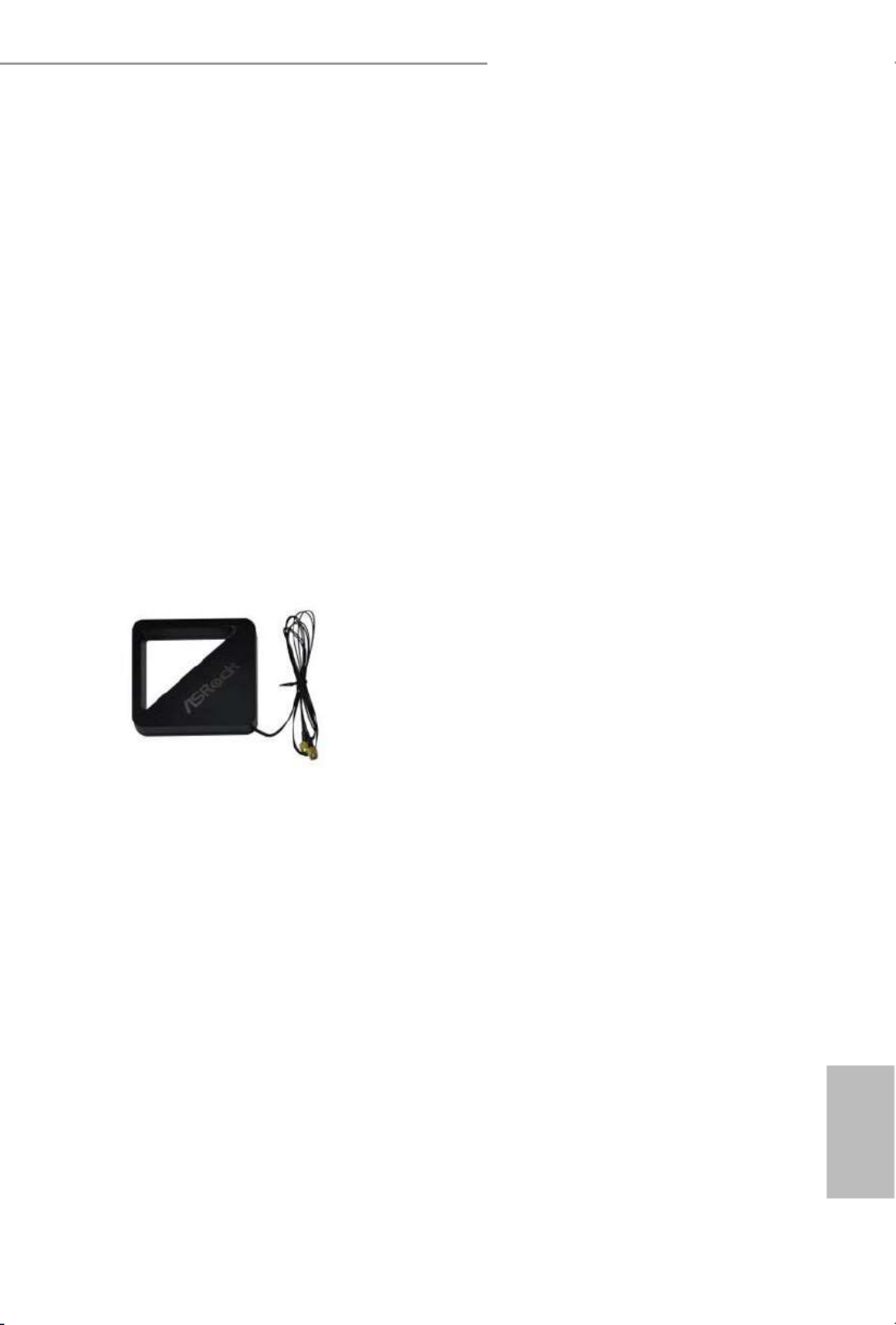
13
English
X99 Extreme X99 Extreme6/ac / 6
1.5 WiFi-802.11ac Module and ASRock WiFi 2.4GHz Antenna
(for X99 Extreme6/ac only )
WiFi + BT Module
is motherboard comes with an exclusive WiFi 802.11 a/b/g/n/ac + BT v4.0
module that oers support for WiFi 802.11 a/b/g/n/ac connectivity standards and
Bluetooth v4.0. WiFi + BT module is an easy-to-use wireless local area network
(WLAN) adapter to support WiFi + BT. Bluetooth v4.0 standard features Smart
Ready technology that adds a whole new class of functionality into the mobile
devices including Apple’s most recent iPhone 4S. BT 4.0 also includes Low Energy
Technology and ensures extraordinary low power consumption for PCs. e
2T2R WiFi solution sets a WiFi high speed standard and oers max link rate up to
867Mbps.
* e transmission speed may vary according to the environment.
* e WiFi + BT module is supported under Windows® 8 / 8 64-bit / 7 / 7 64-bit
only.
ASRock WiFi 2.4GHz Antenna
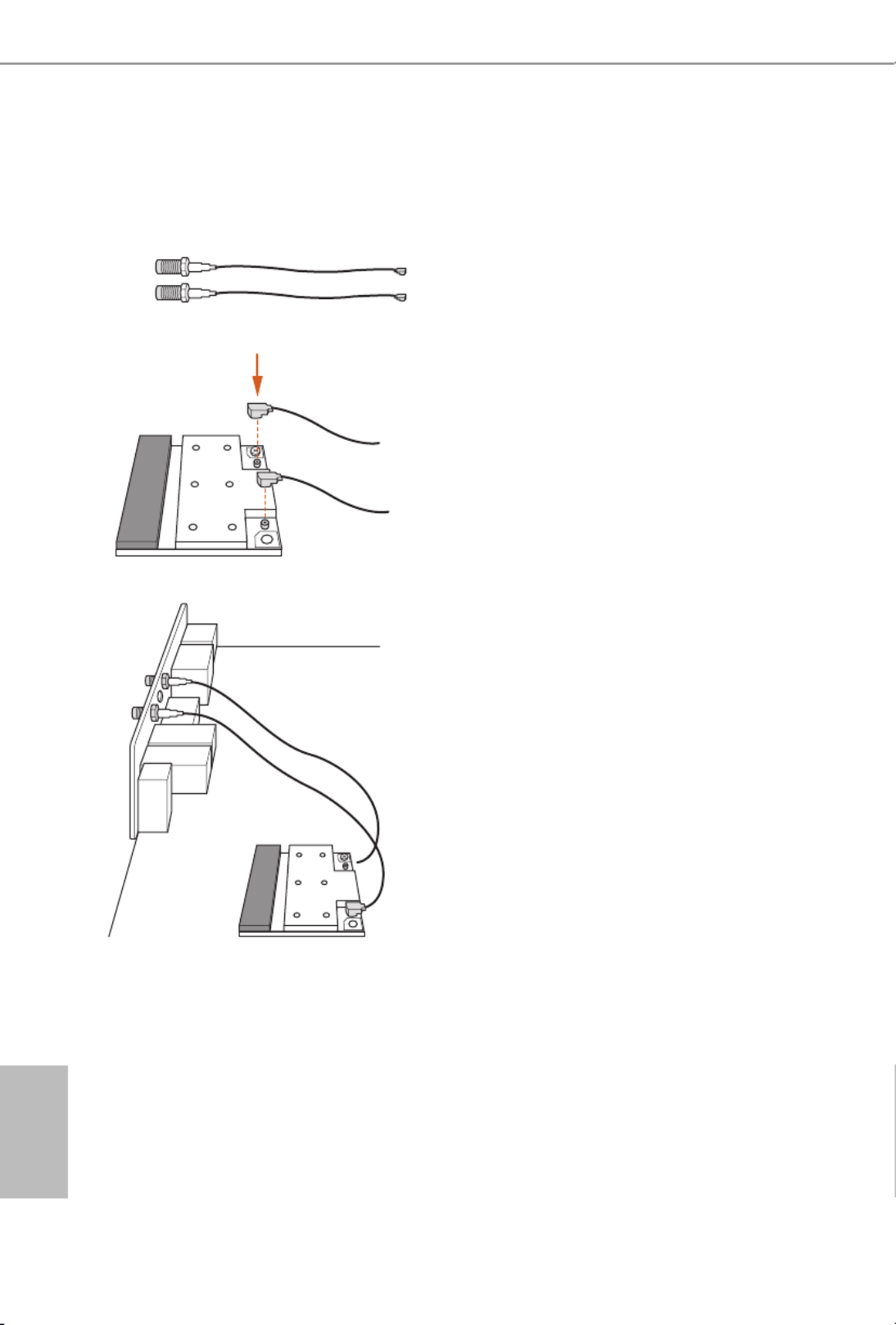
14
English
Installing the SMA Wi-Fi Antenna Cables
Step 1
Prepare the SMA Wi-Fi Antenna Cables that
come with the package.
Step 2
Locate the WiFi Module that is installed on the
motherboard's mini-PCIe slot. en attach the
SMA Wi-Fi Antenna Cables to the WiFi Module.
Step3
Insert the RP-SMA Wi-Fi Antenna Connectors
to the antenna ports on the I/O shield

15
English
X99 Extreme X99 Extreme6/ac / 6
Step 4
Fasten the screw nuts to secure the connec-
tors.
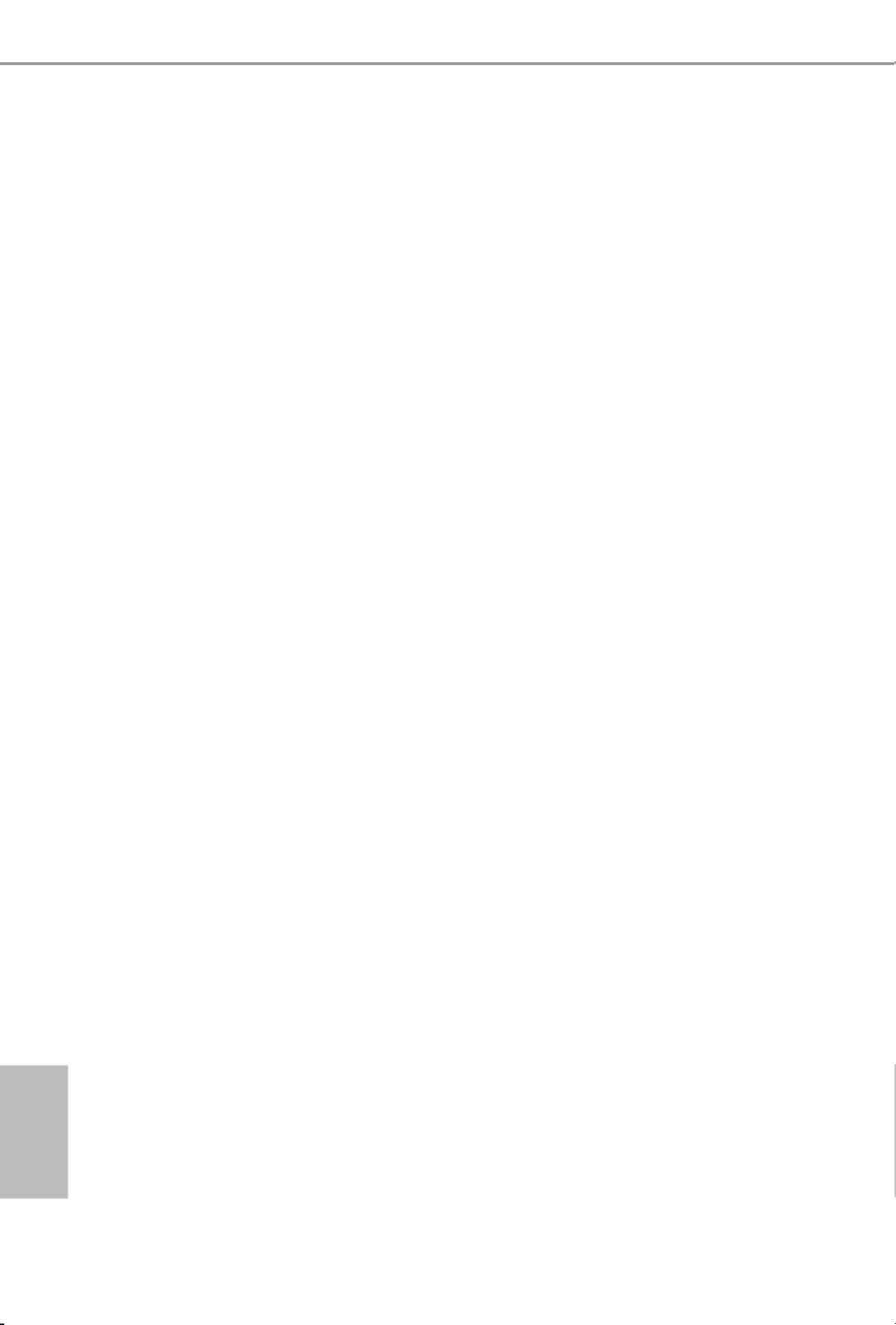
16
English
is is an ATX form factor motherboard. Before you install the motherboard, study
the conguration of your chassis to ensure that the motherboard ts into it.
Pre-installation Precautions
Take note of the following precautions before you install motherboard components
or change any motherboard settings.
Make sure to unplug the power cord before installing or removing the motherboard
components. Failure to do so may cause physical injuries and damages to motherboard
components.
In order to avoid damage from static electricity to the motherboard’s components,
NEVER place your motherboard directly on a carpet. Also remember to use a grounded
wrist strap or touch a safety grounded object before you handle the components.
Hold components by the edges and do not touch the ICs.
Whenever you uninstall any components, place them on a grounded anti-static pad or
in the bag that comes with the components.
When placing screws to secure the motherboard to the chassis, please do not over-
tighten the screws! Doing so may damage the motherboard.
Chapter 2 Installation

17
English
X99 Extreme X99 Extreme6/ac / 6
2.1 Installing the CPU
CAUTION:
Please note that X99 platform is only compatible with the LGA 2011-3 socket, which is
incompatible with the LGA 2011 socket (for X79 platform).
1. Before you insert the -Pin CPU into the socket, please check if the is on 2011-3 PnP cap
the socket, if the CPU surface is unclean, or if there are any in the socket. Do bent pins
not force to insert the CPU into the socket if above situation is found. Otherwise, the CPU
will be seriously damaged .
2. Unplug all power cables before installing the CPU.
A
B
A
B
1
2

18
English
4
A
3
B
5

19
English
X99 Extreme X99 Extreme6/ac / 6
Please save and replace the cover if the processor is removed. e cover must be placed if
you wish to return the motherboard for aer service.
6
A
B
8
B
7
A

20
English
2.2 Installing the CPU Fan and Heatsink
CPU_
FAN
1 2
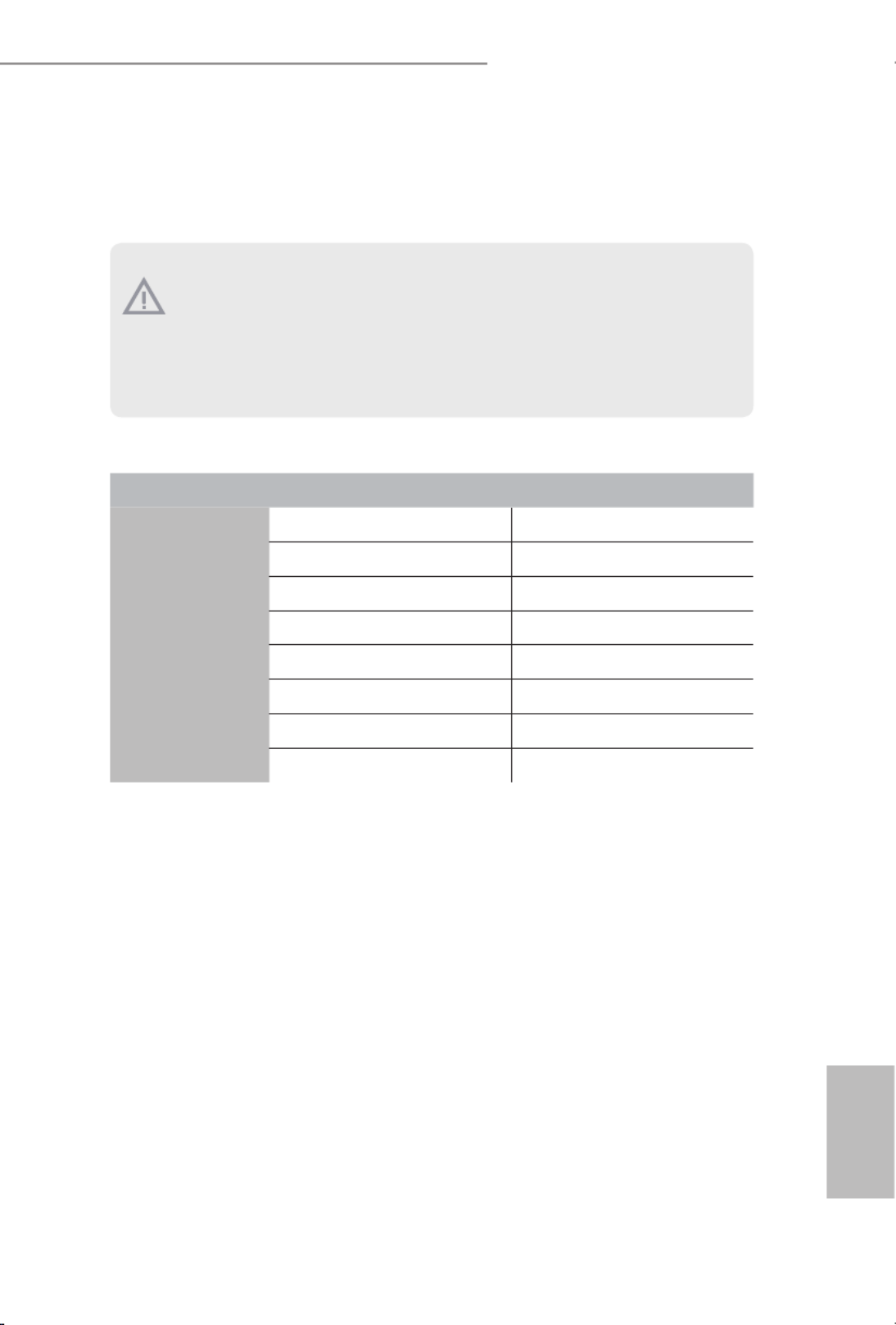
21
English
X99 Extreme X99 Extreme6/ac / 6
2.3 Installation of Memory Modules (DIMM)
is motherboard provides eight 288-pin DDR4 (Double Data Rate 4) DIMM slots, and
supports Quad Channel Memory Technology.
Quad Channel Memory Conguration
Priority 1 2
DDR4_A1 Populated Populated
DDR4_A2 Populated
DDR4_B1 Populated Populated
DDR4_B2 Populated
DDR4_C1 Populated Populated
DDR4_C2 Populated
DDR4_D1 Populated Populated
DDR4_D2 Populated
Due to Intel® CPU spec denition, please install the memory modules on DDR4_A1,
DDR4_B1, DDR4_C1 and DDR4_D1 for rst priority. If the four DDR4 DIMM slots
above are fully installed, and you want to use more than four memory modules, please
install the other memory modules from le to right (from DDR4_A2, DDR4_B2,
DDR4_D2 to DDR4_C2.)
If only two memory modules are installed in the DDR4 DIMM slots, then Dual
Channel Memory Technology is activated. If three memory modules are installed, then
Triple Channel Memory Technology is activated. If more than four memory modules
are installed in the DDR4 DIMM slots, then Quad Channel Memory Technology is
activated.
1. For quad channel conguration, you always need to install identical (the same brand,
speed, size and chip-type) DDR4 DIMM pairs.
2. It is not allowed to install a DDR, DDR2 or DDR3 memory module into a DDR4 slot;
otherwise, this motherboard and DIMM may be damaged.
3. e DIMM only ts in one correct orientation. It will cause permanent damage to the
motherboard and the DIMM if you force the DIMM into the slot at incorrect orientation.

22
English
1
2
3

23
English
X99 Extreme X99 Extreme6/ac / 6
2.4 Expansion Slots (PCI Express Slots)
ere are 5 PCI Express slots and 1 mini-PCI Express slot on the motherboard.
PCIe slots:
PCIE1 (PCIe 3.0 x16 slot) is used for PCI Express x16 lane width graphics cards.
PCIE2 (PCIe 2.0 p29-x1 slot) is used for PCI Express p29-x1 lane width cards.
PCIE3 (PCIe 3.0 x16 slot) is used for PCI Express x16 lane width graphics cards.
PCIE4 (PCIe 2.0 p29-x1 slot) is used for PCI Express p29-x1 lane width cards.
PCIE5 (PCIe 3.0 x16 slot) is used for PCI Express x8 lane width graphics cards.
* If M.2 PCI Express module is installed, PCIE5 will be disabled.
mini-PCIe slot:
MINI_PCIE1 (mini-PCIe slot) is used for WiFi module.
PCIe Slot Congurations (For CPU with 40 PCIe lanes)
PCIE1 PCIE2 PCIE4 PCIE5PCIE3
Single Graphics Card x16 N/A N/A N/A N/A
Two Graphics Cards in
CrossFireXTM or SLITM
Mode
x16 x16N/A N/A N/A
ree Graphics Cards in
3-Way CrossFireXTM Mode
or 3-Way SLITM Mode
x16 x16N/A N/A x8
Before installing an expansion card, please make sure that the power supply is switched o
or the power cord is unplugged. Please read the documentation of the expansion card and
make necessary hardware settings for the card before you start the installation.

24
English
PCIe Slot Congurations (For CPU with 28 PCIe lanes)
PCIE1 PCIE2 PCIE4 PCIE5PCIE3
Single Graphics Card x16 N/A N/A N/A N/A
Two Graphics Cards in
CrossFireX TM or SLITM
Mode
x16 N/A N/A N/Ax8
ree Graphics Cards in
3-Way CrossFireXTM Mode x16 N/A N/Ax8 x4
*3-Way SLITM Mode is not supported for CPU with 28 PCIe lanes.
For a better thermal environment, please connect a chassis fan to the motherboard’s chas-
sis fan connector (CHA_FAN1, CHA_FAN2 or CHA_FAN3) when using multiple graphics
cards.

25
English
X99 Extreme X99 Extreme6/ac / 6
2.5 Jumpers Setup
e illustration shows how jumpers are setup. When the jumper cap is placed on
the pins, the jumper is “Short”. If no jumper cap is placed on the pins, the jumper
is “Open”. e illustration shows a 3-pin jumper whose pin1 and pin2 are “Short”
when a jumper cap is placed on these 2 pins.
Clear CMOS Jumper
(CLRCMOS1)
(see p.7 or p.8, No. 29)
CLRCMOS1 allows you to clear the data in CMOS. To clear and reset the system
parameters to default setup, please turn o the computer and unplug the power
cord from the power supply. Aer waiting for 15 seconds, use a jumper cap to
short pin2 and pin3 on CLRCMOS1 for 5 seconds. However, please do not clear
the CMOS right aer you update the BIOS. If you need to clear the CMOS when
you just nish updating the BIOS, you must boot up the system rst, and then shut
it down before you do the clear-CMOS action. Please be noted that the password,
date, time, and user default prole will be cleared only if the CMOS battery is
removed.
Clear CMOSDefault
e Clear CMOS Switch has the same function as the Clear CMOS jumper.

26
English
2.6 Onboard Headers and Connectors
System Panel Header
(9-pin PANEL1)
(see p.7 or p.8, No. 20)
Connect the power
switch, reset switch and
system status indicator on
the chassis to this header
according to the pin
assignments below. Note
the positive and negative
pins before connecting
the cables.
Power LED Header
(3-pin PLED1)
(see p.7 or p.8, No. 18)
Please connect the chassis
power LED to this header
to
indicate the system’s
power status.
GND
R #ESET
PWRBTN#
PLED-
PLED+
GND
HDLED-
HDLED+
1
GND
PWRBTN (Power Switch):
Connect to the power switch on the chassis front panel. You may congure the way to turn
o your system using the power switch.
RESET (Reset Switch):
Connect to the reset switch on the chassis front panel. Press the reset switch to restart the
computer if the computer freezes and fails to perform a normal restart.
PLED (System Power LED):
Connect to the power status indicator on the chassis front panel. e LED is on when the
system is operating. e LED keeps blinking when the system is in S1/S3 sleep state. e
LED is o when the system is in S4 sleep state or powered o (S5).
HDLED (Hard Drive Activity LED):
Connect to the hard drive activity LED on the chassis front panel. e LED is on when the
hard drive is reading or writing data.
e front panel design may dier by chassis. A front panel module mainly consists of power
switch, reset switch, power LED, hard drive activity LED, speaker and etc. When connect-
ing your chassis front panel module to this header, make sure the wire assignments and the
pin assignments are matched correctly.
Onboard headers and connectors are NOT jumpers. Do NOT place jumper caps over these
headers and connectors. Placing jumper caps over the headers and connectors will cause
permanent damage to the motherboard.
1
PLED+
PLED+
PLED-
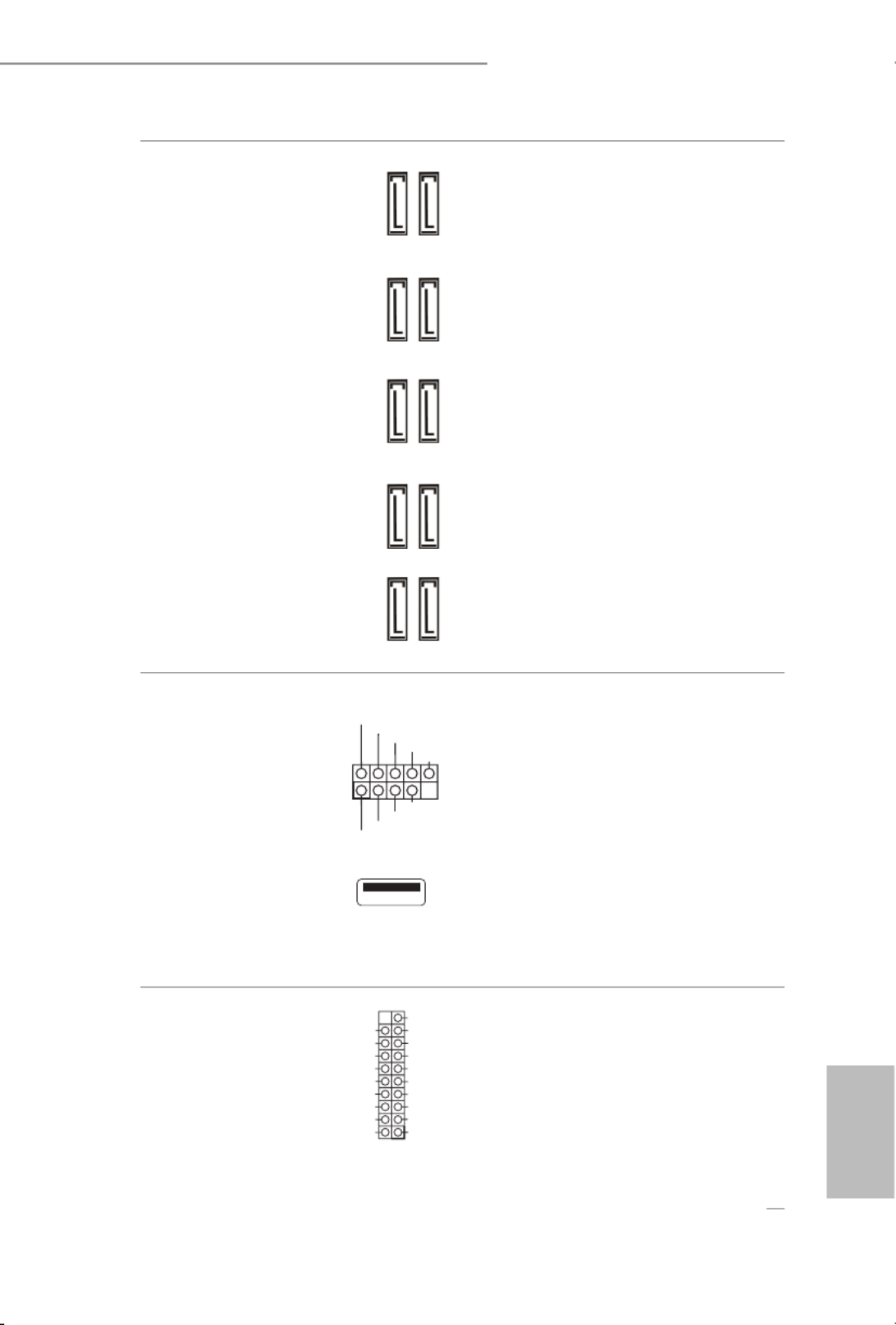
27
English
X99 Extreme X99 Extreme6/ac / 6
Serial ATA3 Connectors
(SSATA3_0_1:
see p.7 or p.8, No. 13)
(SSATA3_2_3:
see p.7 or p.8, No. 14)
(SATA3_0_3:
see p.7 or p.8, No. 15)
(SATA3_1_4:
see p.7 or p.8, No. 16)
(SATA3_2_5:
see p.7 or p.8, No. 17)
ese ten SATA3
connectors support SATA
data cables for internal
storage devices with up
to 6.0 Gb/s data transfer
rate. If the eSATA port
on the rear I/O has been
connected, the internal
SSATA3_3 will not
function. If the Ultra M.2
Socket has been occupied,
the internal SSATA3_2
will not function.
* RAID is supported on
SATA3_0 ~ SATA3_5
ports only.
USB 2.0 Headers
(9-pin USB3_4)
(see p.7 or p.8, No. 26)
(9-pin USB5_6)
(see p.7 or p.8, No. 27)
(USB7)
(see p.7 or p.8, No. 8)
Besides two USB 2.0 ports
on the I/O panel, there
are two headers and one
port on this motherboard.
Each USB 2.0 header can
support two ports.
USB 3.0 Headers
(19-pin USB3_5_6)
(see p.7 or p.8, No. 11)
(19-pin USB3_7_8)
(see p.7 or p.8, No. 10)
Besides six USB 3.0 ports
on the I/O panel, there
are two headers on this
motherboard. Each USB
3.0 header can support
two ports.
SATA3_0
SATA3_3
SATA3_2
SATA3_5
SATA3_1
SATA3_4
SSATA3_0
SSATA3_1
SSATA3_2
SSATA3_3
DUMMY
GND
GND
P+
P-
U RSB_PW
P+
P-
U RSB_PW
1
1
IntA_PB_D+
Dummy
IntA_PB_D-
GND
IntA_PB_SSTX+
GND
IntA_PB_SSTX-
IntA_PB_SSRX+
IntA_PB_SSRX-
VbusVbus
Vbus
IntA_PA_SSRX-
IntA_PA_SSRX+
GND
IntA_PA_SSTX-
IntA_PA_SSTX+
GND
IntA_PA_D-
IntA_PA_D+
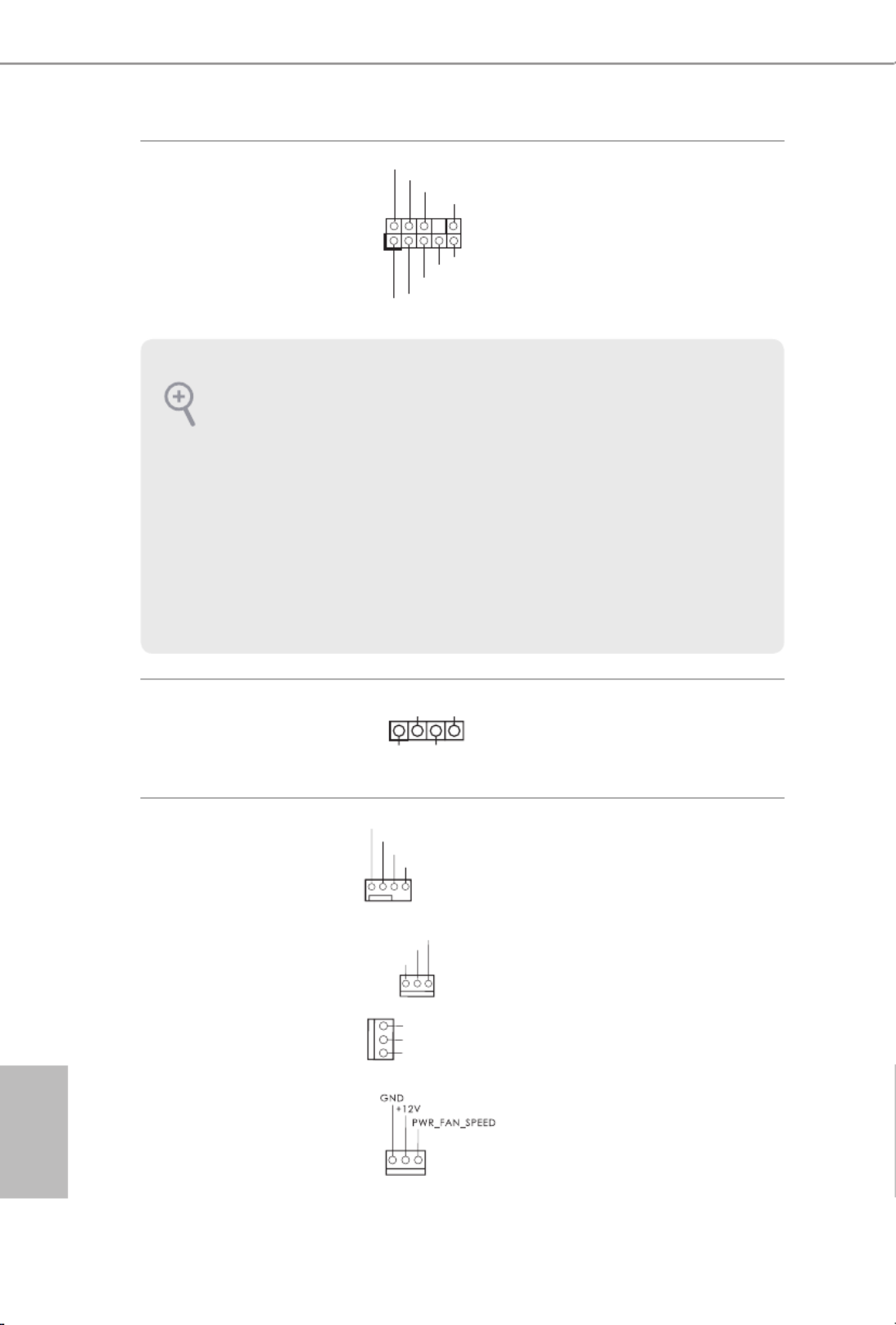
28
English
Front Panel Audio Header
(9-pin HD_AUDIO1)
(see p.7 or p.8, No. 33)
is header is for
connecting audio devices
to the front audio panel.
Chassis Speaker Header
(4-pin SPEAKER1)
(see p.7 or p.8, No. 19)
Please connect the chassis
speaker to this header.
Chassis and Power Fan
Connectors
(4-pin CHA_FAN1)
(see p.7 or p.8, No. 25)
(3-pin CHA_FAN2)
(see p.7 or p.8, No. 24)
(3-pin CHA_FAN3)
(see p.7 or p.8, No. 12)
(3-pin PWR_FAN1)
(see p.7 or p.8, No. 35)
Please connect fan cables
to the fan connectors and
match the black wire to
the ground pin. CHA_
FAN fan speed can be
controlled through UEFI
or A-Tuning.
J_SENSE
OUT2_L
1
MIC_RET
PRESENCE#
GND
OUT2_R
MIC2_R
MIC2_L
OUT_RET
1
+5V
DUMMY
DUMMY
SPEAKER
GND
+12V
CHA_FAN_SPEED
FAN_SPEED_CONTROL
GND
CHA_FA
N_SPEED
FAN_VOLTAGE
GND
FAN_VOLTAG
E
CHA_FAN_SPEED
1. High Denition Audio supports Jack Sensing, but the panel wire on the chassis must sup-
port HDA to function correctly. Please follow the instructions in our manual and chassis
manual to install your system.
2. If you use an AC’97 audio panel, please install it to the front panel audio header by the
steps below:
A. Connect Mic_IN (MIC) to MIC2_L.
B. Connect Audio_R (RIN) to OUT2_R and Audio_L (LIN) to OUT2_ L.
C. Connect Ground (GND) to Ground (GND).
D. MIC_ RET and OUT_RET are for the HD audio panel only. You don’t need to connect
them for the AC’97 audio panel.
E. To activate the front mic, go to the “FrontMic” Tab in the Realtek Control panel and
adjust “Recording Volume”.

29
English
X99 Extreme X99 Extreme6/ac / 6
CPU Fan Connectors
(4-pin CPU_FAN1)
(see p.7 or p.8, No. 4)
(3-pin CPU_FAN2)
(see p.7 or p.8, No. 6)
is motherboard pro-
vides a 4-Pin CPU fan
(Quiet Fan) connector.
If you plan to connect a
3-Pin CPU fan, please
connect it to Pin 1-3.
ATX Power Connector
(24-pin ATXPWR1)
(see p.7 or p.8, No. 9)
is motherboard pro-
vides a 24-pin ATX power
connector. To use a 20-pin
ATX power supply, please
plug it along Pin 1 and Pin
13.
ATX 12V Power
Connector
(8-pin ATX12V1)
(see p.7 or p.8, No. 3)
is motherboard pro-
vides an 8-pin ATX 12V
power connector. To use a
4-pin ATX power supply,
please plug it along Pin 1
and Pin 5.
PCIe Power Connector
(4-pin PCIE_PWR1)
(see p.7 or p.8, No. 34)
Please connect a 4 pin molex
power cable to this connector
when more than three graphics
cards are installed.
HDD Saver Connector
(4-pin SATA_PWR_1)
(see p.7 or p.8, No. 22)
Please connect the HDD Saver
Cable to this connector to
manage the power state of HDD.
underbolt AIC
Connector
(5-pin TBT1)
(see p.7 or p.8, No. 31)
Please connect a underbolt™
add-in card (AIC) to this
connector via the GPIO cable.
GND
CPU_FAN_SPEED
FAN_VOLTAGE
CPU_F
+12V
GND
A DN_SPEE
FA LN_SPEED_CONTRO
4 3 2 1
12
1
24
13
4 1
8 5
1

30
English
Serial Port Header
(9-pin COM1)
(see p.7 or p.8, No. 30)
is COM1 header
supports a serial port
module.
TPM Header
(17-pin TPMS1)
(see p.7 or p.8, No. 32)
is connector supports Trusted
Platform Module (TPM) system,
which can securely store keys,
digital certicates, passwords,
and data. A TPM system also
helps enhance network security,
protects digital identities, and
ensures platform integrity.
1
GND
SMB_DATA_M A IN
LAD2
LAD1
GND
S_PW RDWN #
SERI RQ #
GND
PCI CL K
PCI RST #
LAD3
+3V
LAD0
+3VS B
GND
FRA M E SMB_CLK_MAIN
CC T S# 1
RR T S# 1
DD SR # 1
DD T R# 1
RRXD1
GND
TT XD1
DD CD # 1
1
RR I# 1

31
English
X99 Extreme X99 Extreme6/ac / 6
2.7 Smart Switches
e motherboard has four smart switches: Power Switch, Reset Switch, Clear CMOS
Switch and one BIOS Selection Switch, allowing users to quickly turn on/o the
system, reset the system, clear the CMOS values or boot from dierent BIOS.
Power Switch
(PWRBTN)
(see p.7 or p.8, No. 21)
Power Switch allows users
to quickly turn on/o the
system.
Reset Switch
(RSTBTN)
(see p.7 or p.8, No. 23)
Reset Switch allows
users to quickly reset the
system.
Clear CMOS Switch
(CLRCBTN)
(see p.11, No. 14)
Clear CMOS Switch
allows users to quickly
clear the CMOS values.
BIOS Selection Switch
(BIOS_SEL1)
(see p.7 or p.8, No. 19)
BIOS Selection Switch allows
the system to boot from either
BIOS A or BIOS B.
Power
Reset
is function is workable only when you power o your computer and unplug the power
supply.
A B
is motherboard has two BIOS chips, a primary BIOS (BIOS_A) and a backup BIOS (BIOS_
B), which enhances the safety and stability of your system. Normally, the system will work
on the primary BIOS. However, if the primary BIOS is corrupted or damaged, just ip the
BIOS Selection Switch to “B”, then the backup BIOS will take over on the next system boot.
Aer that, use “Secure Backup UEFI” in the UEFI Setup Utility to duplicate a working copy
of the BIOS les to the primary BIOS to ensure normal system operation. For safety issues,
users are not able to update the backup BIOS manually. Users may refer to the BIOS LEDs
(BIOS_A_LED or BIOS_B_LED) to identify which BIOS is currently activated.

32
English
2.8 Dr. Debug
Dr. Debug is used to provide code information, which makes troubleshooting even
easier. Please see the diagrams below for reading the Dr. Debug codes.
Code Description
00 Please check if the CPU is installed correctly and then clear
CMOS.
0d Problem related to memory, VGA card or other devices.
Please clear CMOS, re-install the memory and VGA card,
and remove other USB, PCI devices.
01 - 54
(except 0d),
5A- 60
Problem related to memory. Please re-install the CPU and
memory then clear CMOS. If the problem still exists, please
install only one memory module or try using other memory
modules.
55 e Memory could not be detected. Please re-install the
memory and CPU. If the problem still exists, please install
only one memory module or try using other memory
modules.
61 - 91 Chipset initialization error. Please press reset or clear
CMOS.
92 - 99 Problem related to PCI-E devices. Please re-install PCI-E
devices or try installing them in other slots. If the problem
still exists, please remove all PCI-E devices or try using
another VGA card.
A0 - A7 Problem related to IDE or SATA devices. Please re-install
IDE and SATA devices. If the problem still exists, please
clear CMOS and try removing all SATA devices.
b0 Problem related to memory. Please re-install the CPU and
memory. If the problem still exists, please install only one
memory module or try using other memory modules.

33
English
X99 Extreme X99 Extreme6/ac / 6
b4 Problem related to USB devices. Please try removing all
USB devices.
b7 Problem related to memory. Please re-install the CPU and
memory then clear CMOS. If the problem still exists, please
install only one memory module or try using other memory
modules.
d6 e VGA could not be recognized. Please clear CMOS and
try re-installing the VGA card. If the problem still exists,
please try installing the VGA card in other slots or use other
VGA cards.
d7 e Keyboard and mouse could not be recognized. Please
try re-installing the keyboard and mouse.
d8 Invalid Password.
FF Please check if the CPU is installed correctly and then clear
CMOS.

34
English
2.9 SLITM , 3-Way SLITMand Quad SLITM Operation Guide
is motherboard supports NVIDIA
® SLITM , 3-Way SLITM and Quad SLITM (Scalable
Link Interface) technology that allows you to install up to three identical PCI
Express p40-x16 graphics cards. Currently, NVIDIA
® SLITM and Quad SLITM technology
supports Windows® 7 / 7 64-bit / 8 / 8 64-bit / 8.1 / 8.1 64-bit OS.
* If you install CPU with 28 lanes, 3-Way SLITM is not supported.
2.9.1 Installing Two SLITM-Ready Graphics Cards
Step 1
Insert one graphics card into PCIE1 slot
and the other graphics card to PCIE3 slot.
Make sure that the cards are properly
seated on the slots.
Step 2
If required, connect the auxiliary power
source to the PCI Express graphics cards.
Requirements
1. You should only use identical SLITM-ready graphics cards that are NVIDIA®
certied.
2. Make sure that your graphics card driver supports NVIDIA
® SLITM technology. Download
the drivers from the NVIDIA® website: www.nvidia.com
3. Make sure that your power supply unit (PSU) can provide at least the minimum power
your system requires. It is recommended to use a NVIDIA
® certied PSU. Please refer to
the NVIDIA® website for details.

35
English
X99 Extreme X99 Extreme6/ac / 6
Step 3
Align and insert the ASRock SLI_
Bridge_2S Card to the goldngers on each
graphics card. Make sure the ASRock SLI_
Bridge_2S Card is rmly in place.
Step 4
Connect a VGA cable or a DVI cable to the
monitor connector or the DVI connector of
the graphics card that is inserted to PCIE1
slot.
ASRock SLI_Bridge_2S Card
SLI_Bridge_2S Card

36
English
2.9.2 Installing Three SLITM-Ready Graphics Cards
Step 1
Insert one graphics card into PCIE1 slot,
another graphics card to PCIE3 slot, and
the other graphics card to PCIE5 slot.
Make sure that the cards are properly
seated on the slots.
Step 2
Connect the auxiliary power source to the
PCI Express graphics card. Please make
sure that both power connectors on the
PCI Express graphics card are connected.
Repeat this step on the three graphics
cards.
Step 3
Align and insert the ASRock 3-Way SLI-
2S1S Bridge Card to the goldngers on
each graphics card. Make sure the ASRock
3-Way SLI-2S1S Bridge Card is rmly in
place.
3-Way SLI-2S1S Bridge Card
3-Way
SLI-
2S 1S
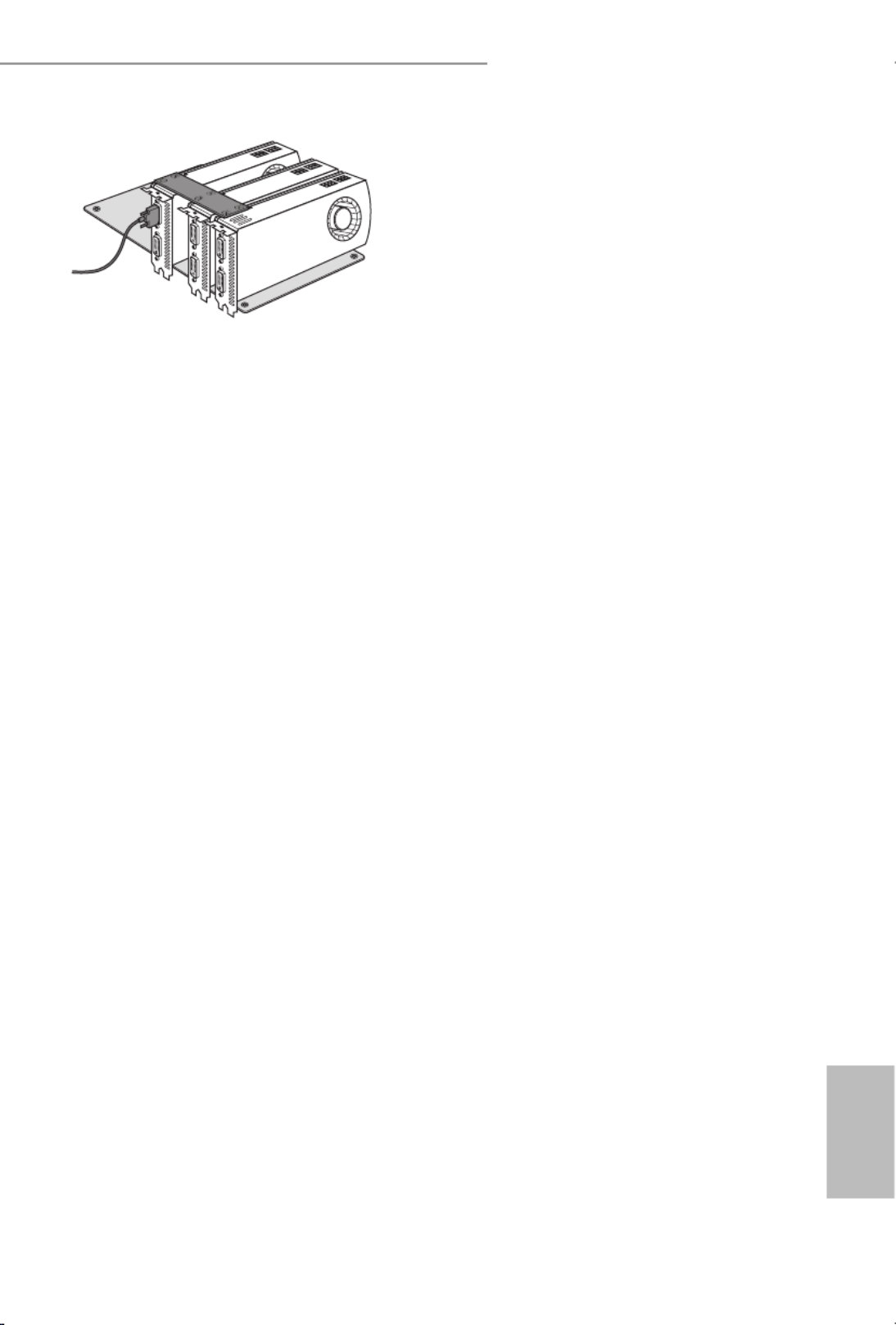
37
English
X99 Extreme X99 Extreme6/ac / 6
Step 4
Connect a VGA cable or a DVI cable to the
monitor connector or the DVI connector of
the graphics card that is inserted to PCIE1
slot.
Step 4
Connect a VGA cable or a DVI cable to the
monitor connector or the DVI connector of
the graphics card that is inserted to PCIE1
slot.

38
English
2.9.3 Driver Installation and Setup
Install the graphics card drivers to your system. Aer that, you can enable the
Multi-Graphics Processing Unit (GPU) in the NVIDIA® nView system tray utility.
Please follow the below procedures to enable the multi-GPU.
Step 1
Double-click the NVIDIA Control Panel
icon in the Windows® system tray.
Step 2
In the le pane, click Set SLI and PhysX
conguration Maximize 3D . en select
performance Apply and click .
Step 3
Reboot your system.

39
English
X99 Extreme X99 Extreme6/ac / 6
2.10 CrossFireXTM, 3-Way CrossFireXTM and Quad CrossFireXTM
Operation Guide
is motherboard supports CrossFireXTM, 3-way CrossFireXTM and Quad
CrossFireXTM that allows you to install up to three identical PCI Express
x16 graphics cards. Currently CrossFireXTM, 3-way CrossFireXTM and Quad
CrossFireXTM are supported with Windows® 7 / 7 64-bit / 8 / 8 64-bit / 8.1 / 8.1 64-
bit OS.
2.10.1 Installing Two CrossFireXTM-Ready Graphics Cards
Step 1
Insert one graphics card into PCIE1 slot
and the other graphics card to PCIE3 slot.
Make sure that the cards are properly
seated on the slots.
Step 2
Connect two graphics cards by installing
a CrossFire Bridge on the CrossFire Bridge
Interconnects on the top of the graphics
cards. (e CrossFire Bridge is provided
with the graphics card you purchase, not
bundled with this motherboard. Please
refer to your graphics card vendor for
details.)
1. You should only use identical CrossFireX
TM-ready graphics cards that are AMD certied.
2. Make sure that your graphics card driver supports AMD CrossFireXTM technology.
Download the drivers from the AMD’s website: www.amd.com
3. Make sure that your power supply unit (PSU) can provide at least the minimum power
your system requires. It is recommended to use a AMD certied PSU. Please refer to the
AMD’s website for details.
4. If you pair a 12-pipe CrossFireXTM
Edition card with a 16-pipe card, both cards will oper-
ate as 12-pipe cards while in CrossFireXTM
mode.
5. Dierent CrossFireXTM cards may require dierent methods to enable CrossFireX
TM .
Please refer to AMD graphics card manuals for detailed installation guide.
CrossFire Bridge
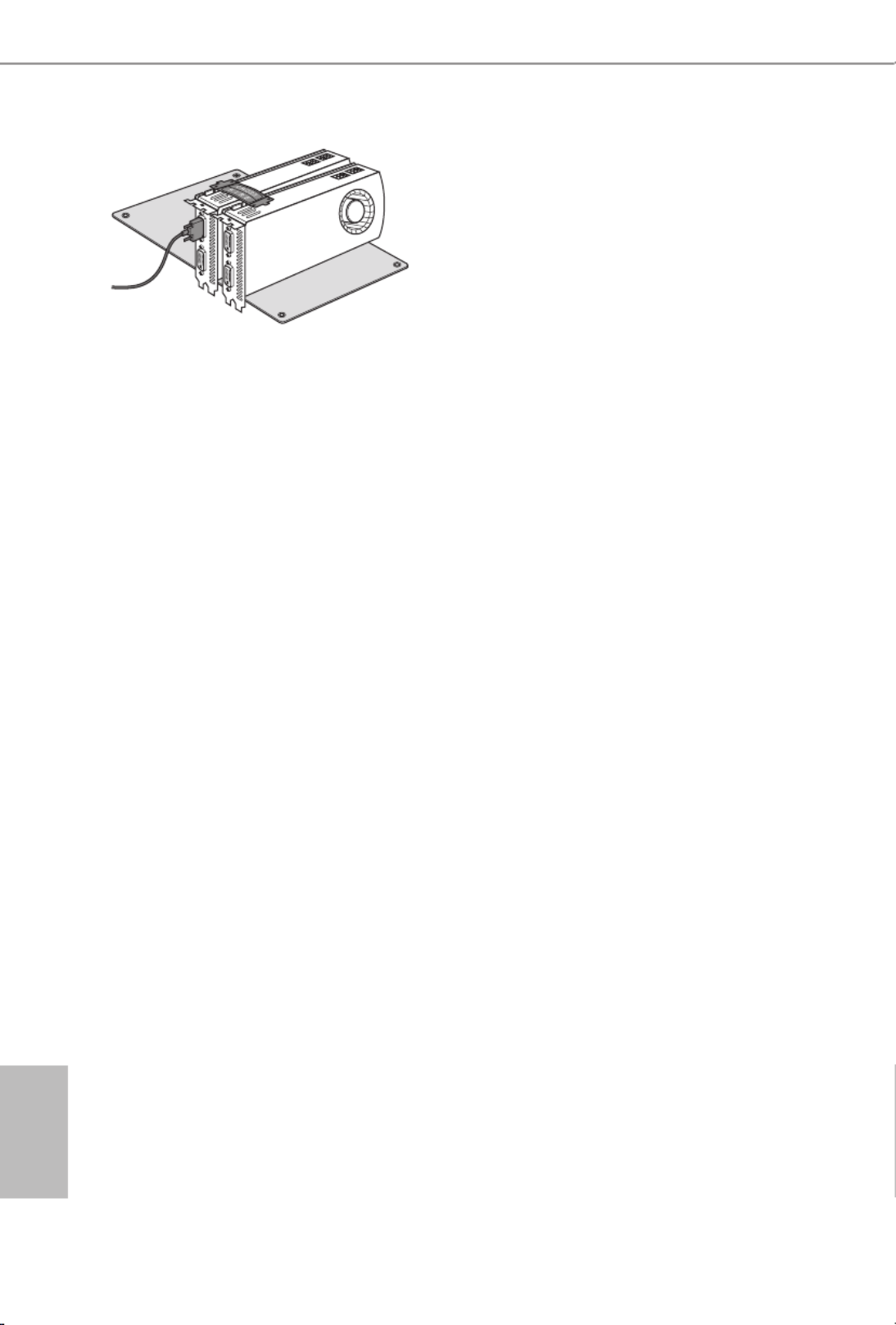
40
English
Step 3
Connect a VGA cable or a DVI cable to the
monitor connector or the DVI connec-
tor of the graphics card that is inserted to
PCIE1 slot.

41
English
X99 Extreme X99 Extreme6/ac / 6
2.10.2 Installing Three CrossFireXTM-Ready Graphics Cards
Step 1
Insert one graphics card into PCIE1 slot,
another graphics card to PCIE3 slot, and
the other graphics card to PCIE5 slot.
Make sure that the cards are properly
seated on the slots.
Step 2
Use one CrossFire Bridge to connect
the graphics cards on PCIE1 and PCIE3
slots, and use the other CrossFire Bridge
to connect the graphics cards on PCIE3
and PCIE5 slots. (e CrossFire Bridge
is provided with the graphics card
you purchase, not bundled with this
motherboard. Please refer to your graphics
card vendor for details.)
Step 3
Connect a VGA cable or a DVI cable to the
monitor connector or the DVI connec-
tor of the graphics card that is inserted to
PCIE1 slot.
CrossFire Bridge

42
English
Step 1
Power on your computer and boot into OS.
Step 2
Remove the AMD drivers if you have any VGA drivers installed in your system.
Step 3
Install the required drivers and CATALYST Control Center then restart your
computer. Please check AMD’s website for details.
2.10.3 Driver Installation and Setup
Step 4
Double-click the AMD Catalyst Control
Center icon in the Windows® system tray.
Step 5
In the le pane, click and Performance
then AMD CrossFireXTM. en select
Enable AMD CrossFireX and click .Apply
Select the GPU number according to your
graphics card and click .Apply
AMD Catalyst Control Center
e Catalyst Uninstaller is an optional download. We recommend using this utility to un-
install any previously installed Catalyst drivers prior to installation. Please check AMD’s
website for AMD driver updates.

43
English
X99 Extreme X99 Extreme6/ac / 6
2.11 M.2_SSD (NGFF) Module Installation Guide
e M.2, also known as the Next Generation Form Factor (NGFF), is a small size and
versatile card edge connector that aims to replace mPCIe and mSATA. e Ultra M.2
Socket (M2) can accommodate either a M.2 SATA3 6.0 Gb/s module or a M.2 PCI Express
module up to Gen3 p49-x4 (32 Gb/s). Please be noted that the Ultra M.2 Socket (M2) is shared
with the SSATA3_2 connector; you can only choose either the Ultra M.2 Socket (M2) or
the SSATA3_2 connector to use.
* If M.2 PCI Express module is installed, PCIE5 will be disabled.
Installing the M.2_SSD (NGFF) Module
Step 1
Prepare a M.2_SSD (NGFF) module
and the screw.
3
2
4
5
BCDE A
1
Step 2
Depending on the PCB type and
length of your M.2_SSD (NGFF)
module, nd the corresponding nut
location to be used.
No. 1 2 3 4 5
Nut Location A B C D E
PCB Length 3cm 4.2cm 6cm 8cm 11cm
Module Type Type2230 Type 2242 Type2260 Type 2280 Type 22110
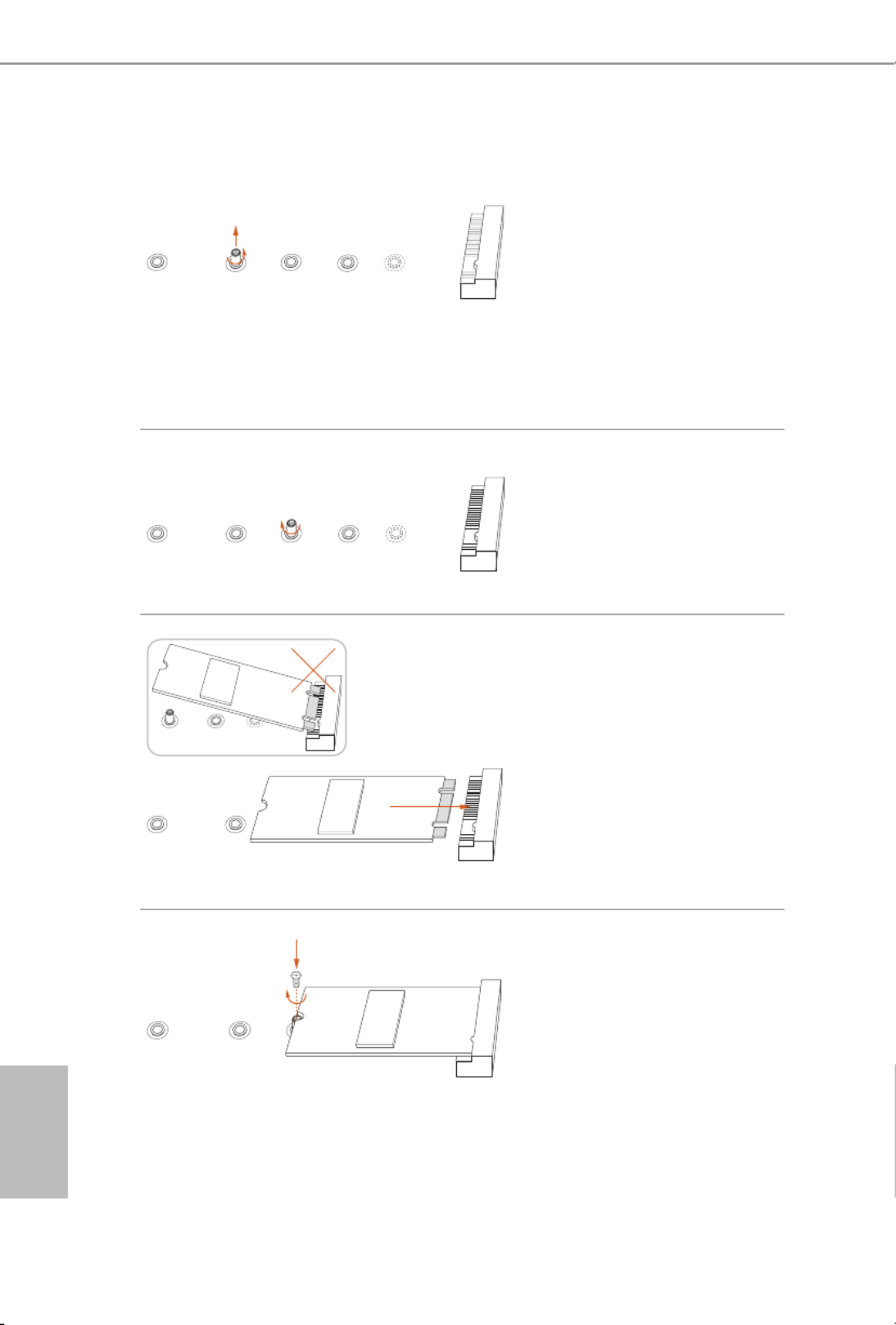
44
English
BCDE A
Step 3
Move the stando based on the
module type and length.
e stando is placed at the nut
location D by default. Skip Step 3
and 4 and go straight to Step 5 if you
are going to use the default nut.
Otherwise, release the stando by
hand.
BCDE A
Step 4
Peel o the yellow protective lm on
the nut to be used. Hand tighten the
stando into the desired nut location
on the motherboard.
BC A
ABCDE
Step 5
Align and gently insert the M.2
(NGFF) SSD module into the M.2
slot. Please be aware that the M.2
(NGFF) SSD module only ts in one
orientation.
DE
Step 6
Tighten the screw with a screwdriver
to secure the module into place.
Please do not overtighten the screw
as this might damage the module.
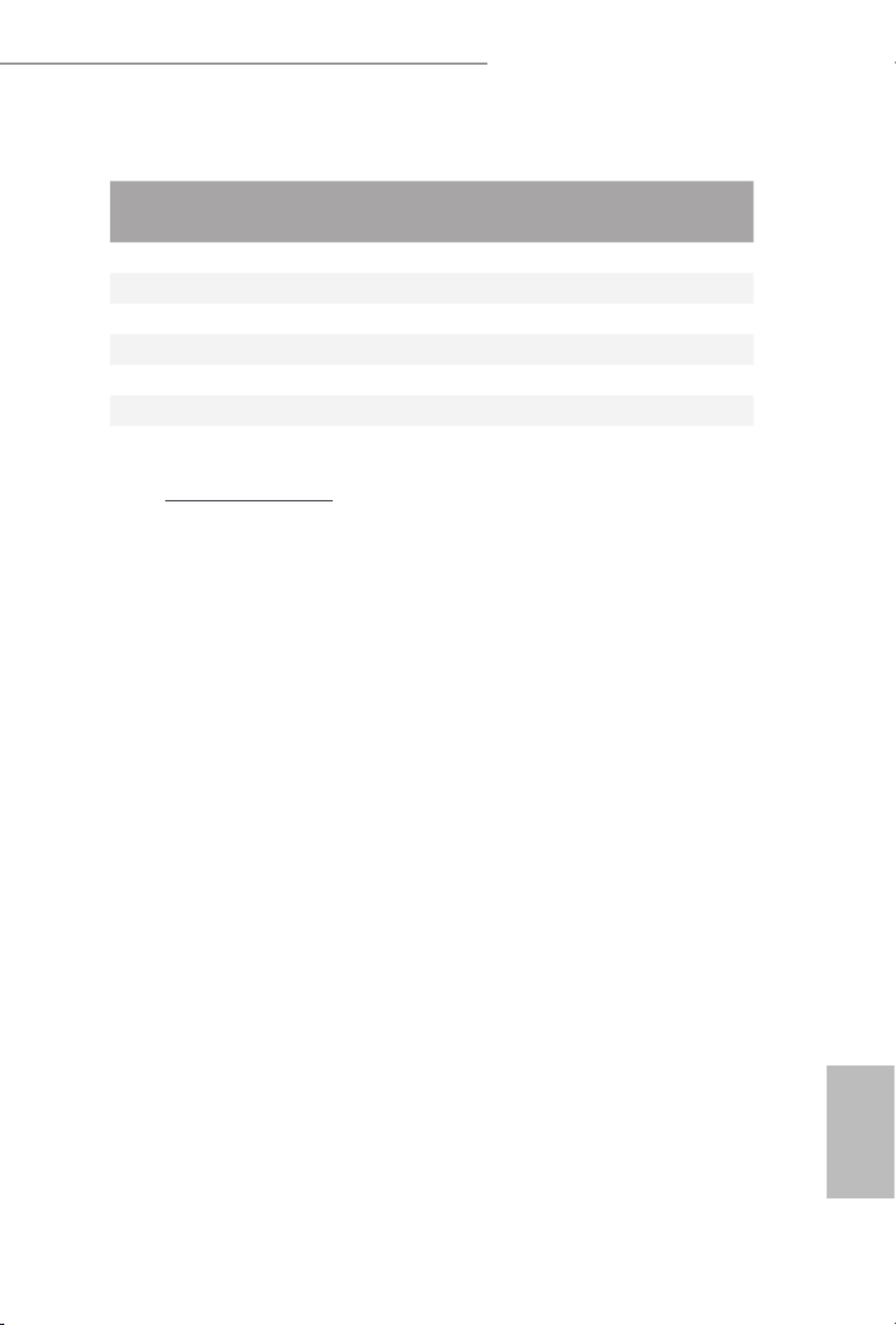
45
English
X99 Extreme X99 Extreme6/ac / 6
M.2_SSD (NGFF) Module Support List
For the latest updates of M.2_SSD (NFGG) module support list, please visit our website for
details: http://www.asrock.com
PCIe Interface SATA Interface
Plextor PX-G512M6e ADATA AXNS381E-128GM-B
Plextor PX-G256M6e ADATA AXNS381E-256GM-B
SanDisk SD6PP4M-128G Crucial CT120M500SSD4/120G
SanDisk SD6PP4M-256G Crucial CT240M500SSD4/240G
Samsung XP941-512G (MZHPU512HCGL) Intel SSDSCKGW080A401/80G
Kingston RBU-SM2280S3/120G

46
English
2.12 HDD Saver Cable Installation Guide
The HDD Saver Connector on this motherboard allows you to switch on and off the
connected HDDs via soware when needed. is design secures more privacy, saves more
energy, and extends the HDDs' lifespans. Please follow the steps below to install the HDD
Saver Cable.
Connection Diagram
*e diagram shown here is for reference only.
1. Connect one end of the HDD Saver Cable to the HDD Saver Connector (SATA_
PWR_1) placed near the SATA ports. en connect the SATA power connector(s) to
your SATA HDD(s).
* e HDD Saver Connector supports up to two SATA HDDs.
2. Connect one end of the SATA data cable to a SATA port on the motherboard. en
connect the other end to your SATA HDD(s).
2
1
HDD Saver Cable
SATA dat a cable
For the soware conguration, please refer to the section 3.2 “A-Tuning” in this user
manual.

47
English
X99 Extreme X99 Extreme6/ac / 6
Chapter 3 Software and Utilities Operation
3.1 Installing Drivers
e Support CD that comes with the motherboard contains necessary drivers and
useful utilities that enhance the motherboard’s features.
Running The Support CD
To begin using the support CD, insert the CD into your CD-ROM drive. e CD
automatically displays the Main Menu if “AUTORUN” is enabled in your computer.
If the Main Menu does not appear automatically, locate and double click on the le
“ASRSETUP.EXE” in the Support CD to display the menu.
Drivers Menu
e drivers compatible to your system will be auto-detected and listed on the
support CD driver page. Please click Install All or follow the order from top to
bottom to install those required drivers. erefore, the drivers you install can work
properly.
Utilities Menu
e Utilities Menu shows the application soware that the motherboard supports.
Click on a specic item then follow the installation wizard to install it.
To improve Windows 7 compatibility, please download and install the following hot x
provided by Microso.
“KB2720599”: http://support.microso.com/kb/2720599/en-us

48
English
3.2 A-Tuning
A-Tuning is ASRock’s multi purpose soware suite with a new interface, more new
features and improved utilities, including XFast RAM, Dehumidier, Good Night
LED, FAN-Tastic Tuning, OC Tweaker and a whole lot more.
3.2.1 Installing A-Tuning
When you install the all-in-one driver to your system from ASRock’s support CD,
A-Tuning will be auto-installed as well. Aer the installation, you will nd the icon
“A-Tuning“ on your desktop. Double-click the “A-Tuning A-Tuning“ icon,
main menu will pop up.
3.2.2 Using A-Tuning
ere are six sections in A-Tuning main menu: Operation Mode, Tools, OC
Tweaker, System Info, Live Update, Tech Service and Settings.
Operation Mode
Choose an operation mode for your computer.

49
English
X99 Extreme X99 Extreme6/ac / 6
Tools
Various tools and utilities.
XFast RAM
Boost the system’s performance and extend the HDD’s or SDD’s lifespan! Create a
hidden partition, then assign which les should be stored in the RAM drive.
XFast LAN
Boost the speed of your internet connection! Select a specic mode for making the
designated program's priority highest.
Fast Boot
Fast Boot minimizes your computer's boot time. Please note that Ultra Fast mode
is only supported by Windows 8.1/8 and the VBIOS must support UEFI GOP if you
are using an external graphics card.
OMG
Schedule the starting and ending hours of Internet access granted to other users.
Place X marks on the time table to disable the Internet.
Good Night LED
Switch o the Power/HDD LEDs when the system is on, and automatically switch
o the Power and Keyboard LEDs when the system enters into Standby/Hibernation
mode.

51
English
X99 Extreme X99 Extreme6/ac / 6
OC Tweaker
Congurations for overclocking the system.
System Info
View information about the system.
*e System Browser tab may not appear for certain models.

52
English
Live Update
Check for newer versions of BIOS or drivers.
Tech Service
Contact Tech Service if you have problems with your computer. Please leave your
contact information along with details of the problem.
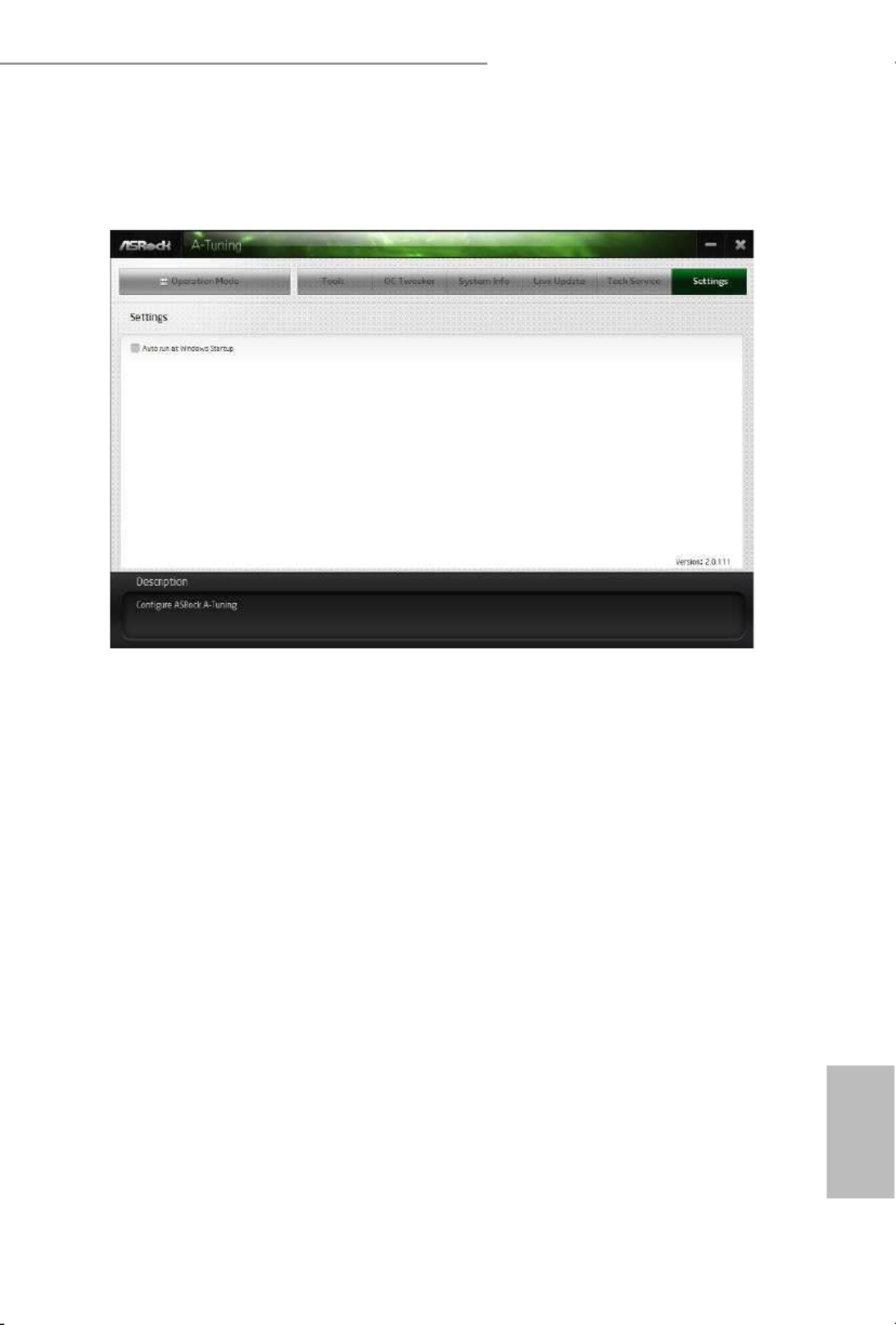
53
English
X99 Extreme X99 Extreme6/ac / 6
Settings
Congure ASRock A-Tuning. Click to select "Auto run at Windows Startup" if you
want A-Tuning to be launched when you start up the Windows operating system.
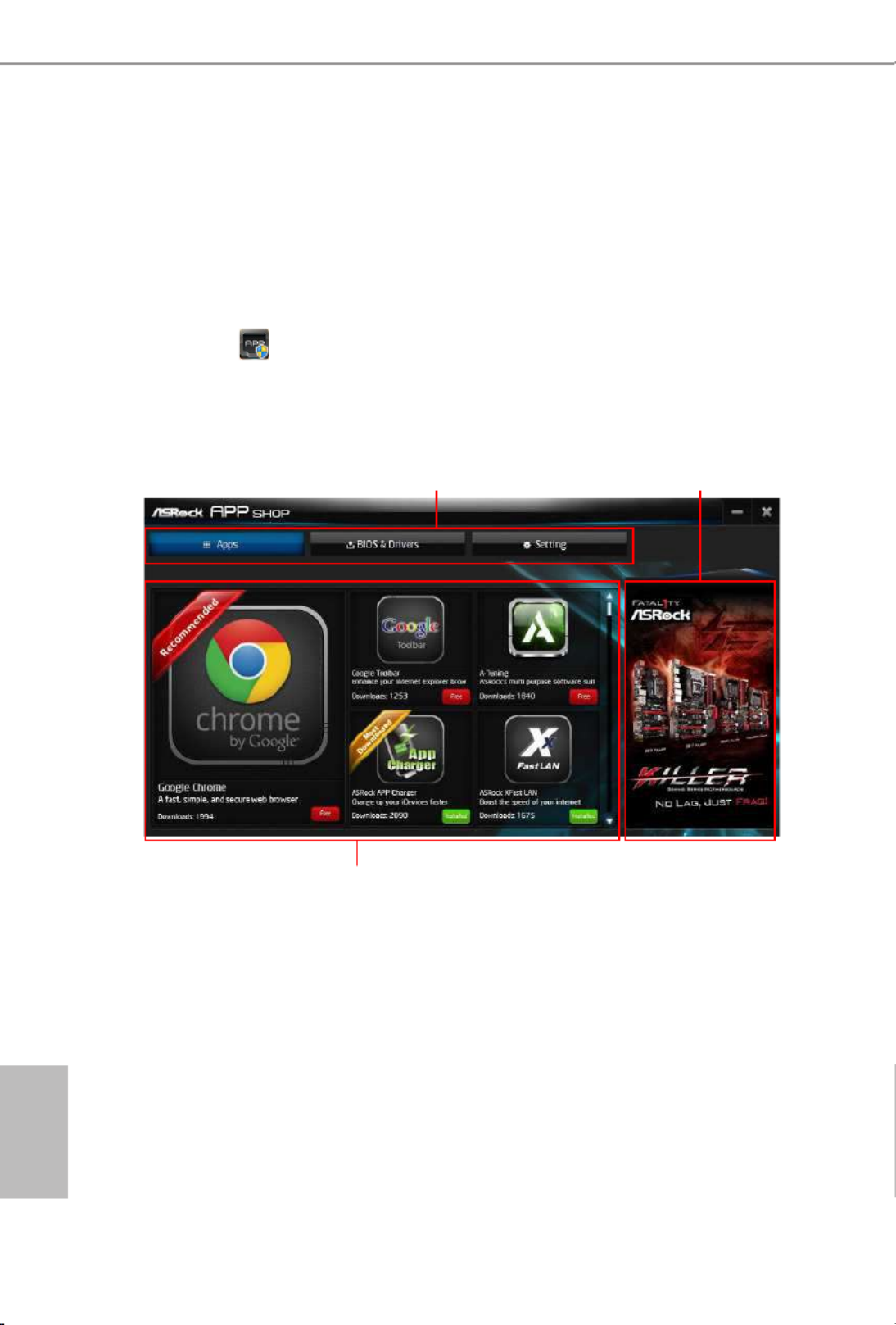
54
English
3.3 ASRock APP Shop
e ASRock APP Shop is an online store for purchasing and downloading soware
applications for your ASRock computer. You can install various apps and support
utilities quickly and easily, and optimize your system and keep your motherboard
up to date simply with a few clicks.
Double-click on your desktop to access ASRock APP Shop utility.
*You need to be connected to the Internet to download apps from the ASRock APP Shop.
3.3.1 UI Overview
Category Panel: e category panel contains several category tabs or buttons that
when selected the information panel below displays the relative information.
Information Panel: e information panel in the center displays data about the
currently selected category and allows users to perform job-related tasks.
Hot News: e hot news section displays the various latest news. Click on the image
to visit the website of the selected news and know more.
Information Panel
Hot News
Category Panel

55
English
X99 Extreme X99 Extreme6/ac / 6
3.3.2 Apps
When the "Apps" tab is selected, you will see all the available apps on screen for you
to download.
Installing an App
Step 1
Find the app you want to install.
e most recommended app appears on the le side of the screen. e other various
apps are shown on the right. Please scroll up and down to see more apps listed.
You can check the price of the app and whether you have already intalled it or not.
- e red icon displays the price or "Free" if the app is free of charge.
- e green "Installed" icon means the app is installed on your computer.
Step 2
Click on the app icon to see more details about the selected app.
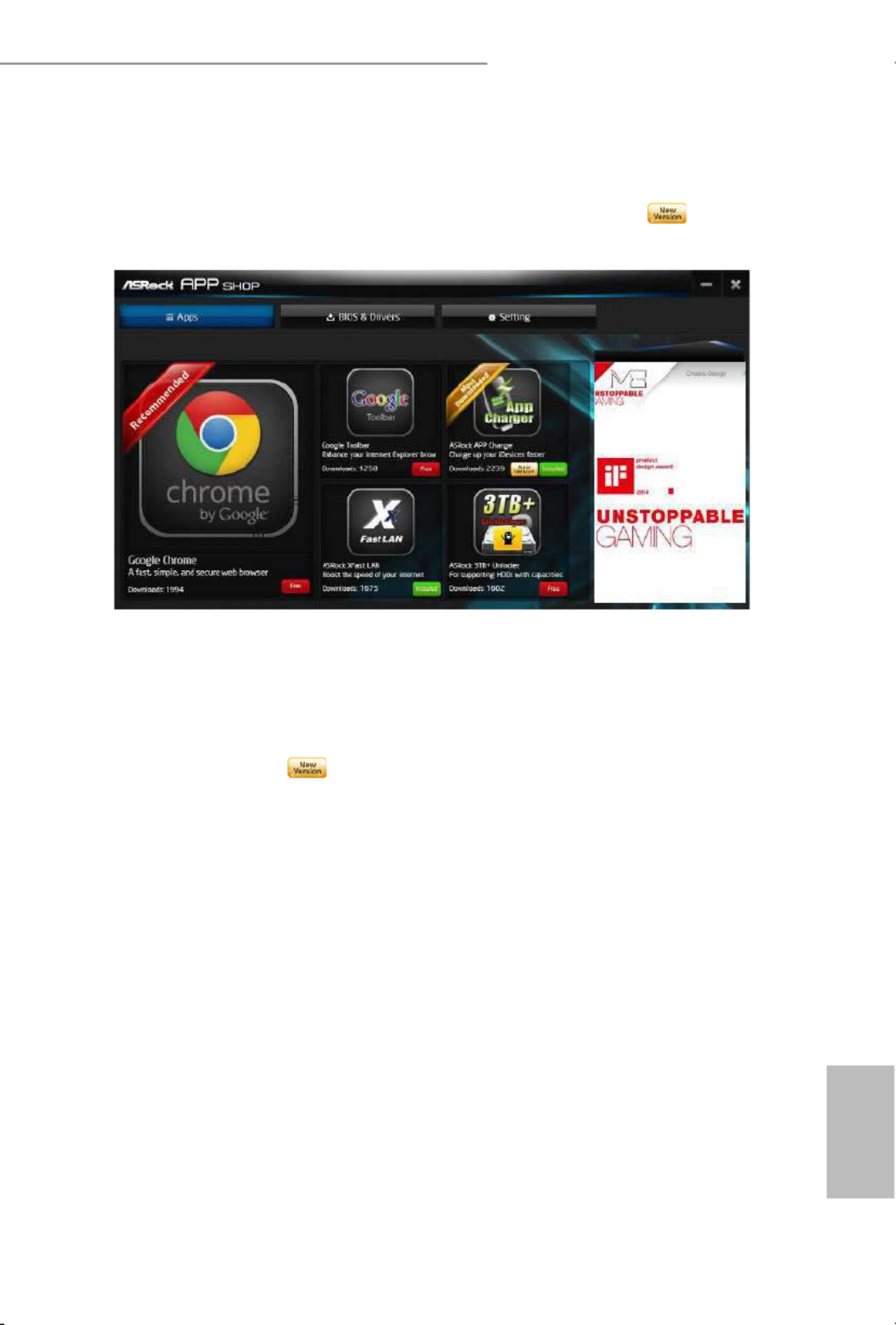
57
English
X99 Extreme X99 Extreme6/ac / 6
Upgrading an App
You can only upgrade the apps you have already installed. When there is an
available new version for your app, you will nd the mark of "New Version"
appears below the installed app icon.
Step 1
Click on the app icon to see more details.
Step 2
Click on the yellow icon to start upgrading.

58
English
3.3.3 BIOS & Drivers
Installing BIOS or Drivers
When the "BIOS & Drivers" tab is selected, you will see a list of recommended or
critical updates for the BIOS or drivers. Please update them all soon.
Step 1
Please check the item information before update. Click on to see more details.
Step 2
Click to select one or more items you want to update.
Step 3
Click Update to start the update process.
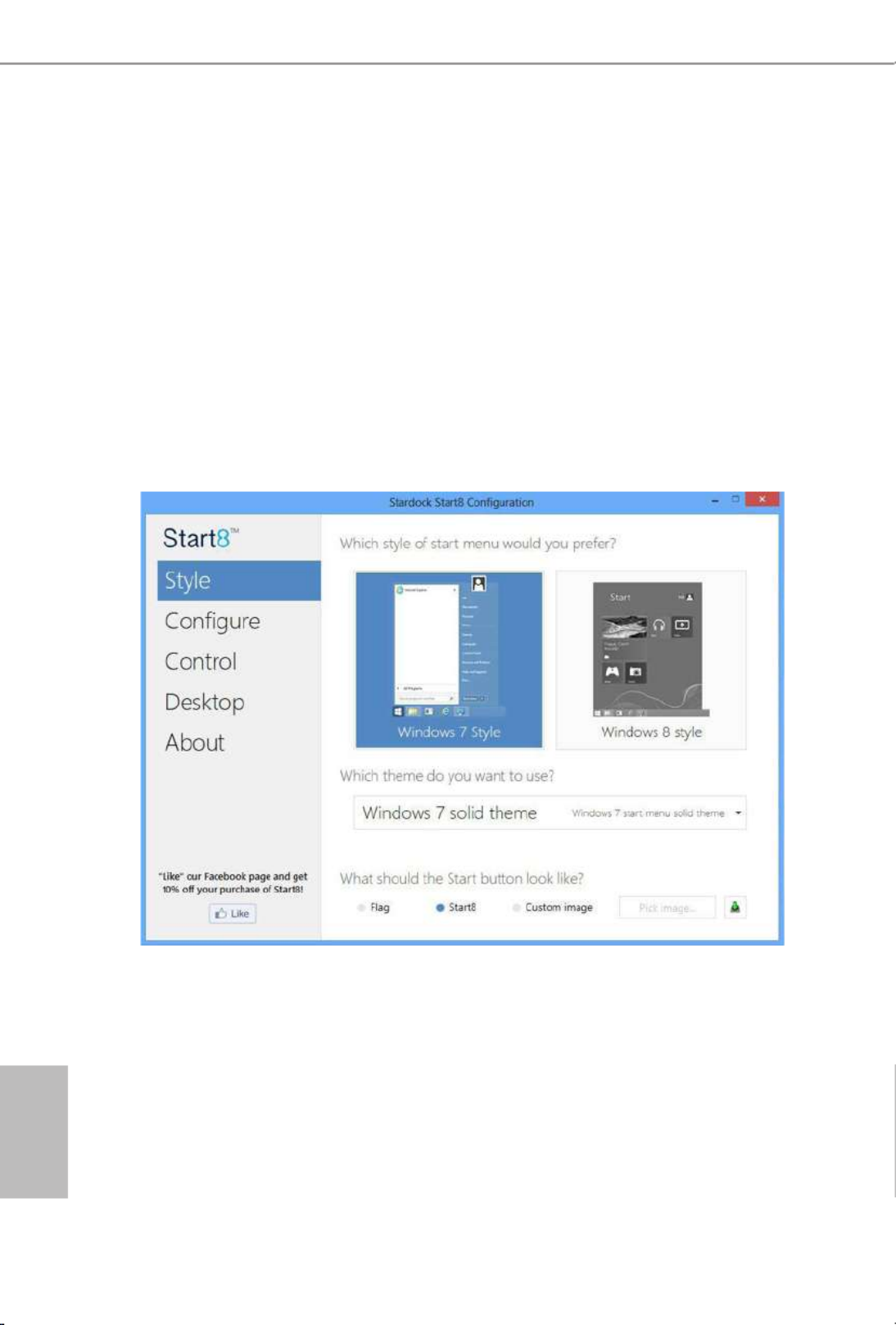
60
English
3.4 Start8
For those Windows 8 users who miss the Start Menu, Start8 is an ideal solution that
brings back the familiar Start Menu along with added customizations for greater
eciency.
3.4.1 Installing Start8
Install Start8, which is located in the folder at the following path of the Support CD:
\ .ASRock Utility > Start8
3.4.2 Conguring Start8
Style
Select between the Windows 7 style and Windows 8 style Start Menu. en select
the theme of the Start Menu and customize the style of the Start icon.

61
English
X99 Extreme X99 Extreme6/ac / 6
Conigure
Conigure provides conguration options, including icon sizes, which shortcuts you
want Start Menu to display, quick access to recently used apps, the functionality of
the power button, and more.
Control

63
English
X99 Extreme X99 Extreme6/ac / 6
Chapter 4 UEFI SETUP UTILITY
4.1 Introduction
is section explains how to use the UEFI to congure your SETUP UTILITY
system. You may run the UEFI S by pressing <F2> or <Del> right ETUP UTILITY
aer you power on the computer, otherwise, the Power-On-Self-Test (POST) will
continue with its test routines. If you wish to enter the UEFI SETUP UTILITY aer
POST, restart the system by pressing <Ctl> + <Alt> + <Delete>, or by pressing the
reset button on the system chassis. You may also restart by turning the system o
and then back on.
4.1.1 UEFI Menu Bar
e top of the screen has a menu bar with the following selections:
Main For setting system time/date information
OC Tweaker For overclocking congurations
Advanced For advanced system congurations
Tool Useful tools
H/W Monitor Displays current hardware status
Boot For conguring boot settings and boot priority
Security For security settings
Exit Exit the current screen or the UEFI Setup Utility
Because the UEFI soware is constantly being updated, the following UEFI setup screens
and descriptions are for reference purpose only, and they may not exactly match what you
see on your screen.

64
English
4.1.2 Navigation Keys
Use < > key or < > key to choose among the selections on the menu bar, and
use < > key or < > key to move the cursor up or down to select items, then
press <Enter> to get into the sub screen. You can also use the mouse to click your
required item.
Please check the following table for the descriptions of each navigation key.
Navigation Key(s) Description
+ / - To change option for the selected items
<Tab> Switch to next function
<PGUP> Go to the previous page
<PGDN> Go to the next page
<HOME> Go to the top of the screen
<END> Go to the bottom of the screen
<F1> To display the General Help Screen
<F7> Discard changes and exit the SETUP UTILITY
<F9> Load optimal default values for all the settings
<F10> Save changes and exit the SETUP UTILITY
<F12> Print screen
<ESC> Jump to the Exit Screen or exit the current screen

65
English
X99 Extreme X99 Extreme6/ac / 6
4.2 Main Screen
When you enter the UEFI SETUP UTILITY, the Main screen will appear and
display the system overview.
X99 Extreme6/ac:
X99 Extreme6:

66
English
Active Page on Entry
Select the default page when entering the UEFI setup utility.
Full HD UEFI
When [Auto] is selected, the resolution will be set to 1920 x 1080 if the monitor
supports Full HD resolution. If the monitor does not support Full HD resolution,
then the resolution will be set to 1024 x 768. When [Disable] is selected, the
resolution will be set to 1024 x 768 directly.
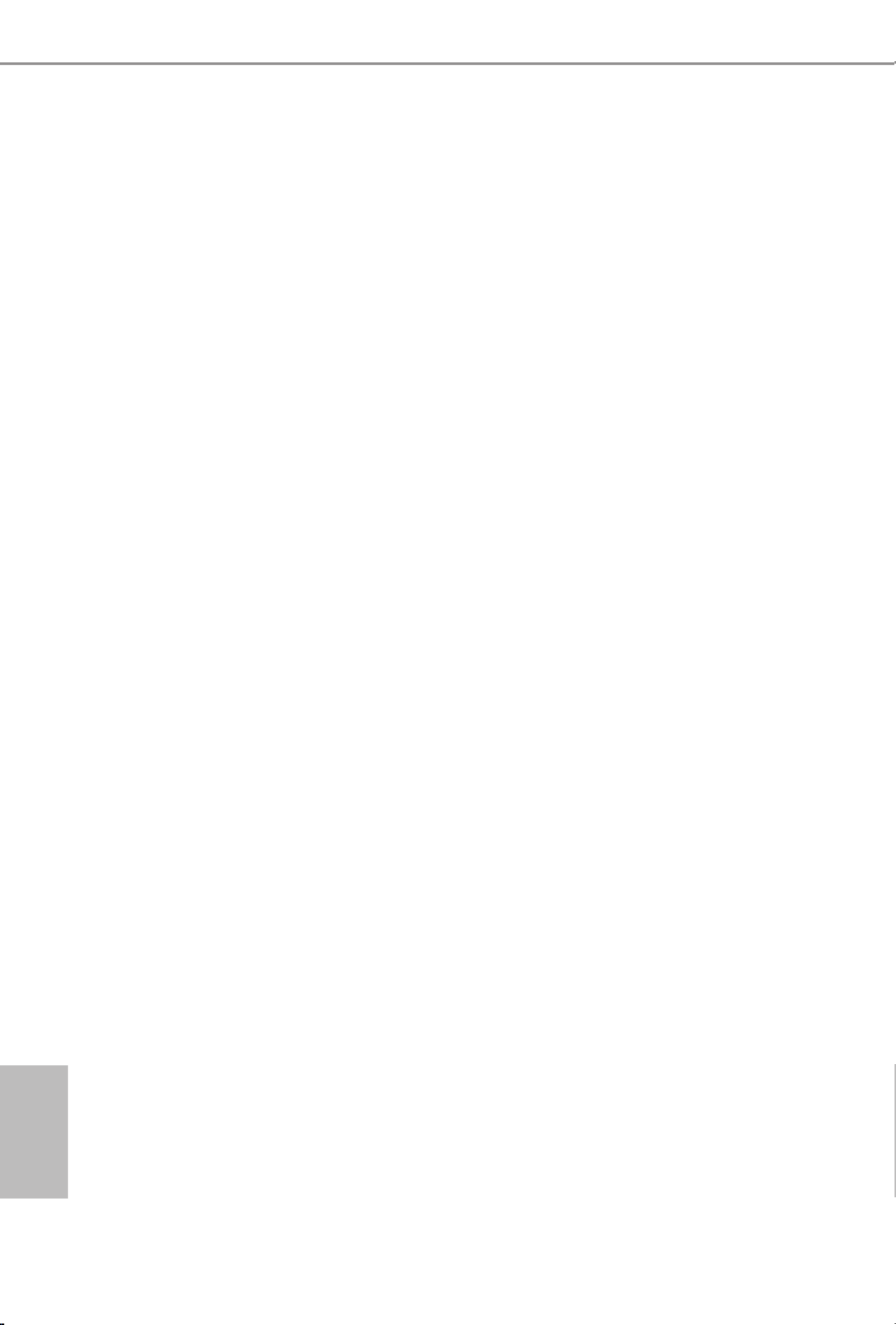
68
English
CPU Cache Ratio
e CPU Internal Bus Speed Ratio. e maximum should be the same as the CPU
Ratio.
Minimum CPU Cache Ratio
Set the minimum CPU Internal Bus Speed Ratio.
BCLK Frequency
e CPU speed is determined by the CPU Ratio multiplied with the BCLK.
Increasing the BCLK will increase the internal CPU clock speed but also aect the
clock speed of other components.
BCLK/PCIE Ratio
Congure BCLK Ratio to prevent the PC from crashing when the internal CPUclock
speed and clock speed of other components are too high.
Spread Spectrum
Enable Spread Spectrum to reduce electromagnetic interference for passing EMI
tests. Disable to achieve higher clock speeds when overclocking.
Intel SpeedStep Technology
Intel SpeedStep technology allows processors to switch between multiple frequen-
cies and voltage points for better power saving and heat dissipation.
Intel Turbo Boost Technology
Intel Turbo Boost Technology enables the processor to run above its base operating
frequency when the operating system requests the highest performance state.
Filter PLL Frequency
CPU BCLK Filter Frequency. Choose 1.6 for better overclocking capabilities.
Long Duration Power Limit
Congure Package Power Limit 1 in watts. When the limit is exceeded, the CPU
ratio will be lowered aer a period of time. A lower limit can protect the CPU and
save power, while a higher limit may improve performance.
Long Duration Maintained
Congure the period of time until the CPU ratio is lowered when the Long
Duration Power Limit is exceeded.

69
English
X99 Extreme X99 Extreme6/ac / 6
Short Duration Power Limit
Congure Package Power Limit 2 in watts. When the limit is exceeded, the CPU
ratio will be lowered immediately. A lower limit can protect the CPU and save
power, while a higher limit may improve performance.
Primary Plane Current Limit
Congure the current limit of the CPU under Turbo Mode in ampere. A lower
limit can protect the CPU and save power, while a higher limit may improve
performance.
DRAM Conguration
DRAM Tweaker
Fine tune the DRAM settings by leaving marks in checkboxes. Click OK to conrm and
apply your new settings.
DRAM Timing Conguration
Load XMP Setting
Load XMP settings to overclock the DDR3 memory and perform beyond standard
specications.
DRAM Reference Clock
Select Auto for optimized settings.
DRAM Frequency
If [Auto] is selected, the motherboard will detect the memory module(s) inserted
and assign the appropriate frequency automatically.
Primary Timing
CAS# Latency (tCL)
e time between sending a column address to the memory and the beginning of the data
in response.
RAS# to CAS# Delay (tRCD)
e number of clock cycles required between the opening of a row of memory and
accessing columns within it.

70
English
Row Precharge Time (tRP)
e number of clock cycles required between the issuing of the precharge command
and opening the next row.
RAS# Active Time (tRAS)
e number of clock cycles required between a bank active command and issuing the
precharge command.
Command Rate (CR)
e delay between when a memory chip is selected and when the rst active command can
be issued.
Secondary Timing
Write Recovery Time (tWR)
e amount of delay that must elapse aer the completion of a valid write operation,
before an active bank can be precharged.
Refresh Cycle Time (tRFC)
e number of clocks from a Refresh command until the rst Activate command to
the same rank.
RAS to RAS Delay (tRRD)
e number of clocks between two rows activated in dierent banks of the same
rank.
RAS to RAS Delay (tRRD_L)
e number of clocks between two rows activated in dierent banks of the same
rank.
Write to Read Delay (tWTR)
e number of clocks between the last valid write operation and the next read
command to the same internal bank.
Write to Read Delay (tWTR_L)
e number of clocks between the last valid write operation and the next read command to
the same internal bank.
Read to Precharge (tRTP)
e number of clocks that are inserted between a read command to a row pre-
charge command to the same rank.

71
English
X99 Extreme X99 Extreme6/ac / 6
Four Activate Window (tFAW)
e time window in which four activates are allowed the same rank.
CAS Write Latency (tCWL)
Congure CAS Write Latency.
Third Timing
tREFI
Congure refresh cycles at an average periodic interval.
tCKE
Congure the period of time the DDR4 initiates a minimum of one refresh
command internally once it enters Self-Refresh mode.
tCCCD
Congure back to back CAS to CAS (i.e. READ to RAED or WRITE to WRITE)
from same rank separation parameter.
tCCCD_L
Congure back to back CAS to CAS (i.e. READ to RAED or WRITE to WRITE)
from same rank separation parameter.
tCCCD_WR_L
Congure back to back CAS to CAS (i.e. READ to RAED or WRITE to WRITE)
from same rank separation parameter.
tRWSR
Congure READ to WRITE same rank dead cycle Back to back READ to WRITE
from same rank separation parameter.
tRWDD
Congure Read to Write dierent DIMM dead cycle Back to back READ to WRITE
from dierent DIMM separation parameter.
tRWDR
Congure Read to Write dierent rank dead cycle Back to back READ to WRITE
from dierent rank separation parameter.
tWRDD
Congure Write to Read dierent DIMM dead cycle Back to back READ to WRITE
from dierent DIMM separation parameter.

72
English
tWRDR
Congure Write to Read dierent rank dead cycle Back to back READ to WRITE
from dierent rank separation parameter.
tWWDD
Congure Write to Write dierent DIMM dead cycle Back to back READ to
WRITE from dierent DIMM separation parameter.
tWWDR
Congure Write to Write dierent rank dead cycle Back to back READ to WRITE
from dierent rank separation parameter.
tRRDD
Congure Read to Read dierent DIMM dead cycle Back to back READ to WRITE
from dierent DIMM separation parameter.
tRRDR
Congure Read to Read dierent rank dead cycle Back to back READ to WRITE
from dierent DIMM separation parameter.
ODT WR (CH A)
Congure the memory on die termination resistors' WR for channel A.
ODT PARK (CH A)
Congure the memory on die termination resistors' PARK for channel A.
ODT NOM (CH A)
Use this to change ODT (CH A) Auto/Manual settings. e default is [Auto].
ODT WR (CH B)
Congure the memory on die termination resistors' WR for channel B.
ODT PARK (CH B)
Congure the memory on die termination resistors' PARK for channel B.
ODT NOM (CH B)
Use this to change ODT (CH B) Auto/Manual settings. e default is [Auto].
ODT WR (CH C)
Congure the memory on die termination resistors' WR for channel C.

73
English
X99 Extreme X99 Extreme6/ac / 6
ODT PARK (CH C)
Congure the memory on die termination resistors' PARK for channel C.
ODT NOM (CH C)
Use this to change ODT (CH C) Auto/Manual settings. e default is [Auto].
ODT WR (CH D)
Congure the memory on die termination resistors' WR for channel D.
ODT PARK (CH D)
Congure the memory on die termination resistors' PARK for channel D.
ODT NOM (CH D)
Use this to change ODT (CH D) Auto/Manual settings. e default is [Auto].
MRC Fast Boot
Enable Memory Fast Boot to skip DRAM memory training for booting faster.
Memory Power Savings Mode
Congure CKE and related memory power savings features.
FIVR Conguration
CPU Vcore Voltage Mode
Auto: For optimized settings.
Override: e voltage is xed.
Vcore Voltage Additional Oset
Congure the dynamic Vcore voltage added to the Vcore.
CPU Cache Voltage Mode
Auto: For optimized settings.
Adaptive: Add voltage to the CPU Cache when the system is under heavy loading.
Override: e voltage is xed.
CPU Cache Voltage Oset
Congure the voltage for the CPU Cache. Setting the voltage higher may increase
system stability when overclocking.

74
English
System Agent Voltage Oset
Congure the voltage for the System Agent. Setting the voltage higher may increase system
stability when overclocking.
CPU Integrated VR Faults
Disable FIVR Faults to raise the threshold to trigger CPU over current protection
and over voltage protection for better overclocking capabilities.
CPU Integrated VR Eciency Mode
Enable FIVR Eciency Management for power saving. Disable for better
performance and overclocking capabilities.
Voltage Conguration
CPU Input Voltage
Congure the voltage for the CPU.
CPU Load-Line Calibration
CPU Load-Line Calibration helps prevent CPU voltage droop when the system is
under heavy load.
DRAM Voltage
Use this to congure DRAM Voltage. e default value is [Auto].
DRAM Activating Power Supply
Congure the voltage for the DRAM Activating Power Supply.
PCH PLL Voltage
Congure the chipset 1.5V voltage. Use default settings for best performance.
CPU I/O Voltage
Congure the voltage for the CPU IO voltage supply unit.
ME Voltage
Congure the ME voltage.
PCH Voltage
Congure the PCH voltage.

75
English
X99 Extreme X99 Extreme6/ac / 6
4.4 Advanced Screen
In this section, you may set the congurations for the following items: CPU Con-
guration, Chipset Conguration, Storage Conguration, Super IO Conguration,
ACPI Conguration, USB Conguration and Trusted Computing.
Setting wrong values in this section may cause the system to malfunction.

76
English
4.4.1 CPU Conguration
Intel Hyper Threading Technology
Intel Hyper reading Technology allows multiple threads to run on each core, so
that the overall performance on threaded soware is improved.
Active Processor Cores
Select the number of cores to enable in each processor package.
No-Execute Memory Protection
Processors with No-Execution Memory Protection Technology may prevent certain
classes of malicious buer overow attacks.
Hardware Prefetcher
Automatically prefetch data and code for the processor. Enable for better
performance.
Adjacent Cache Line Prefetch
Automatically prefetch the subsequent cache line while retrieving the currently
requested cache line. Enable for better performance.
Intel Virtualization Technology
Intel Virtualization Technology allows a platform to run multiple operating systems
and applications in independent partitions, so that one computer system can
function as multiple virtual systems.

77
English
X99 Extreme X99 Extreme6/ac / 6
CPU Thermal Throttling
Enable CPU internal thermal control mechanisms to keep the CPU from overheat-
ing.
CPU C States Support
Enable CPU C States Support for power saving. It is recommended to keep C3, C6
and C7 all enabled for better power saving.
Package C State Support
Enable CPU, PCIe, Memory, Graphics C State Support for power saving.
CPU C3 State Support
Enable C3 sleep state for lower power consumption.
CPU C6 State Support
Enable C6 deep sleep state for lower power consumption.
Enhanced Halt State (C1E)
Enable Enhanced Halt State (C1E) for lower power consumption.

78
English
4.4.2 Chipset Conguration
Intel(R) Thunderbolt
Enable/Disable the Intel(R) underbolt function.
VT-d
Intel® Virtualization Technology for Directed I/O helps your virtual machine
monitor better utilize hardware by improving application compatibility and
reliability, and providing additional levels of manageability, security, isolation, and
I/O performance.
PCIE1 Link Speed
Select the link speed for PCIE1.
PCIE2 Link Speed
Select the link speed for PCIE2.
PCIE3 Link Speed
Select the link speed for PCIE3.
PCIE4 Link Speed
Select the link speed for PCIE4.
PCIE5 Link Speed
Select the link speed for PCIE5.

79
English
X99 Extreme X99 Extreme6/ac / 6
PCI-E ASPM Support
is option enables/disables the ASPM support for all CPU downstream devices
PCH PCI-E ASPM Support
is option enables/disables the ASPM support for all PCH downstream devices
Inte(R) Ethernet Connection I218-V
Enable or disable the onboard network interface controller (Intel® I218V).
Qualcomn Atheros PCIE Ethernet Connection Controller
Enable or disable the onboard network interface controller (Qualcomm® Atheros® AR8171).
Onboard HD Audio
Enable/disable onboard HD audio. Set to Auto to enable onboard HD audio and
automatically disable it when a sound card is installed.
Front Panel
Enable/disable front panel HD audio.
WAN Radio
Enable/disable the WiFi module's connectivity.
Deep Sleep
Congure deep sleep mode for power saving when the computer is shut down.
Restore on AC/Power Loss
Select the power state aer a power failure. If [Power O] is selected, the power will
remain o when the power recovers. If [Power On] is selected, the system will start
to boot up when the power recovers.
Good Night LED
By enabling Good Night LED, the Power/HDD LEDs will be switched o when the
system is on. It will also automatically switch o the Power and Keyboard LEDs
when the system enters into Standby/Hibernation mode.
Onboard Debug Port LED
Enable/disable the onboard Dr. Debug LED.
WAN Radio (for X99 Extreme6/ac only)
Enable/disable the WiFi module's connectivity.

80
English
4.4.3 Storage Conguration
Hard Disk S.M.A.R.T.
S.M.A.R.T stands for Self-Monitoring, Analysis, and Reporting Technology. It is a
monitoring system for computer hard disk drives to detect and report on various
indicators of reliability.

81
English
X99 Extreme X99 Extreme6/ac / 6
4.4.4 Super IO Conguration
Serial Port
Enable or disable the Serial port.
Serial Port Address
Select the address of the Serial port.
PS2 Y-Cable
Enable the PS2 Y-Cable or set this option to Auto.

82
English
4.4.5 ACPI Conguration
Suspend to RAM
Select disable for ACPI suspend type S1. It is recommended to select auto for ACPI
S3 power saving.
PS/2 Keyboard Power On
Allow the system to be waked up by a PS/2 Keyboard.
Ring-In Power On
Allow the system to be waked up by onboard COM port modem Ring-In signals.
RTC Alarm Power On
Allow the system to be waked up by the real time clock alarm. Set it to By OS to let
it be handled by your operating system.
USB Keyboard/Remote Power On
Allow the system to be waked up by an USB keyboard or remote controller.
USB Mouse Power On
Allow the system to be waked up by an USB mouse.
PCIE Devices Power On
Allow the system to be waked up by a PCIE device and enable wake on LAN.

83
English
X99 Extreme X99 Extreme6/ac / 6
4.4.6 USB Conguration
USB Controller
Enable or disable all the USB ports.
Intel USB 3.0 Mode
Select Intel® USB 3.0 controller mode. Set [Smart Auto] to keep the USB 3.0 driver
enabled aer rebooting (USB 3.0 is enabled in BIOS). Set [Auto] to automatically
enable the USB 3.0 driver aer entering the OS (USB 3.0 is disabled in BIOS). Set
[Enabled] to keep the USB 3.0 driver enabled (Must install driver to use USB devices
under Windows® 7). Set [Disabled] to disable the USB 3.0 ports.
Legacy USB Support
Enable or disable Legacy OS Support for USB 2.0 devices. If you encounter USB
compatibility issues it is recommended to disable legacy USB support. Select UEFI
Setup Only to support USB devices under the UEFI setup and Windows/Linux
operating systems only.
Legacy USB 3.0 Support
Enable or disable Legacy OS Support for USB 3.0 devices. If you encounter USB
compatibility issues it is recommended to disable legacy USB support. Select UEFI
Setup Only to support USB devices under the UEFI setup and Windows/Linux
operating systems only.

84
English
4.4.7 Trusted Computing
Security Device Support
Enable or disable BIOS support for security device.
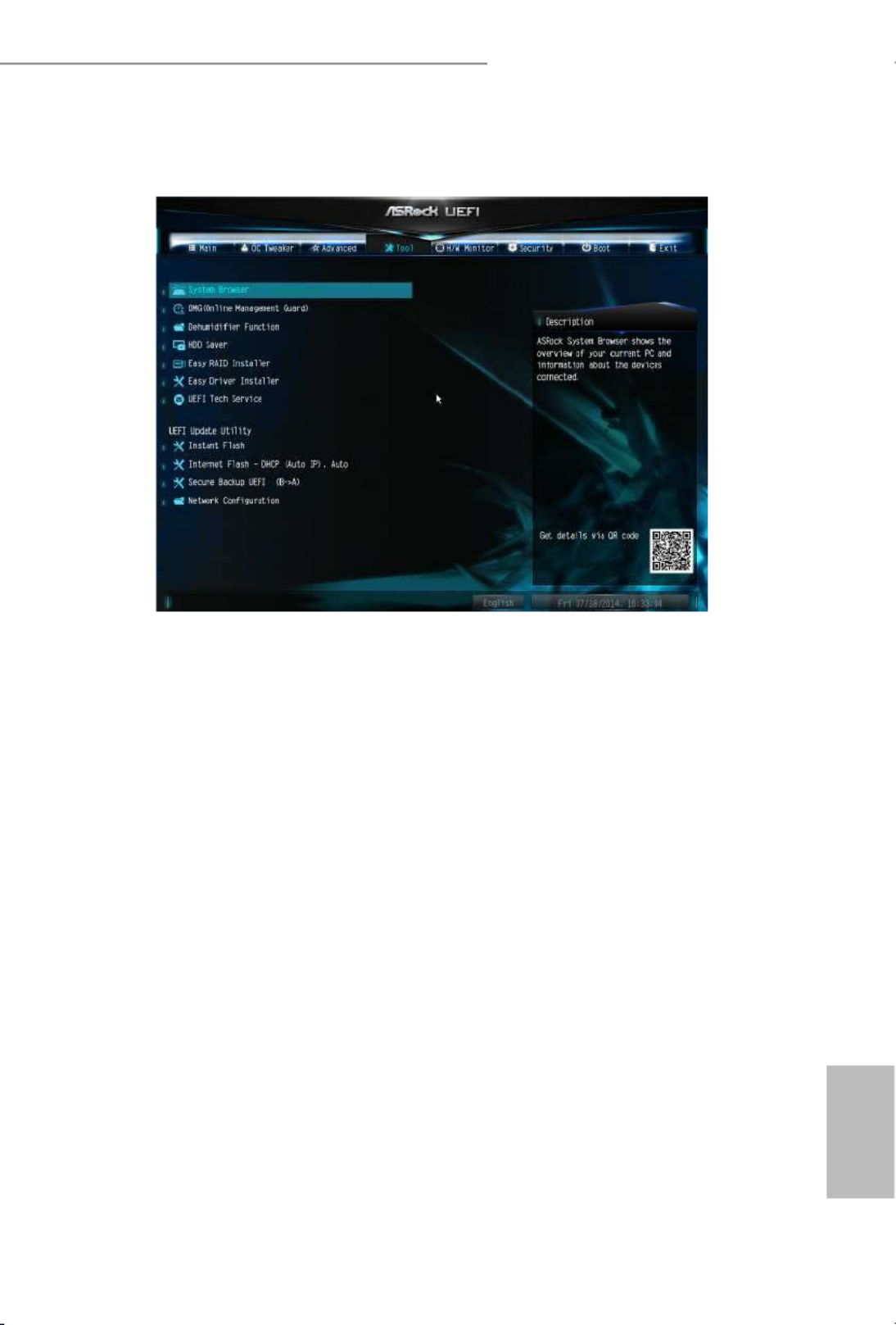
85
English
X99 Extreme X99 Extreme6/ac / 6
4.5 Tools
System Browser
ASRock System Browser shows the overview of your current PC and the devices
connected.
OMG (Online Management Guard)
Administrators are able to establish an internet curfew or restrict internet access
at specied times via OMG. You may schedule the starting and ending hours of
internet access granted to other users. In order to prevent users from bypassing
OMG, guest accounts without permission to modify the system time are required.
Dehumidier Function
If Dehumidier Function is enabled, the computer will power on automatically to
dehumidify the system aer entering S4/S5 state.
Dehumidier Period
Congure the period of time until the computer powers on and enables
Dehumidier aer entering S4/S5 state.
Dehumidier Duration
Congure the duration of the dehumidifying process before it returns to S4/S5
state.

86
English
Dehumidier CPU Fan Setting
Congure the speed of the CPU fan while Dehumidier is enabled. e higher the
value, the faster the fan speed.
Max: 255
Min: 1
HDD Saver
By connecting your HDDs to the onboard SATA power connector with our special
designed power cable, you can switch these HDDs on and o when needed. is design
allows you to protect your privacy, save more energy, and prolong your HDDs' life spans.
HDD Saver Technology
Set [Enabled] to switch on the HDD Saver. Set [Disabled] to switch o the HDD Saver.
It is recommended to enable the AHCI Mode to fully support the HDD Saver. You can also
enable/disable the HDD Saver via the HDD Saver application under your OS.
Onboard SATA Power Switch (SATA_PWR_1)
Set [Power On] to switch on the onboard SATA Power Connector. Set [Power O] to
switch o the onboard SATA Power Connector.

87
English
X99 Extreme X99 Extreme6/ac / 6
Re-detect SATA Power Connection
Re-detect your SATA Power connection. It is recommended to proceed the re-detection
for any changes of your HDD conguration. You can also proceed the re-detection via the
HDD Saver application under your OS.
Easy RAID Installer
Easy RAID Installer helps you to copy the RAID driver from the support CD to
your USB storage device. Aer copying the drivers please change the SATA mode to
RAID, then you can start installing the operating system in RAID mode.
Easy Driver Installer
For users that don’t have an optical disk drive to install the drivers from our support
CD, Easy Driver Installer is a handy tool in the UEFI that installs the LAN driver
to your system via an USB storage device, then downloads and installs the other
required drivers automatically.
UEFI Tech Service
Contact ASRock Tech Service if you are having trouble with your PC. Please setup
network conguration before using UEFI Tech Service.
Instant Flash
Save UEFI les in your USB storage device and run Instant Flash to update your
UEFI.
Internet Flash - DHCP (Auto IP), Auto
ASRock Internet Flash downloads and updates the latest UEFI rmware version
from our servers for you. Please setup network conguration before using Internet
Flash.
*For BIOS backup and recovery purpose, it is recommended to plug in your USB
pen drive before using this function.
Secure Backup UEFI
Whenever one of the ROM images are outdated or corrupted, switch to the other
ash ROM and execute Secure Backup UEFI to duplicate the current working ROM
image to the secondary ash ROM.

88
English
Network Conguration
Use this to congure internet connection settings for Internet Flash.
Internet Setting
Enable or disable sound eects in the setup utility.
UEFI Download Server
Select a server to download the UEFI rmware.
Save User Default
Type a prole name and press enter to save your settings as user default.
Load User Default
Load previously saved user defaults.

89
English
X99 Extreme X99 Extreme6/ac / 6
4.6 Hardware Health Event Monitoring Screen
is section allows you to monitor the status of the hardware on your system,
including the parameters of the CPU temperature, motherboard temperature, fan
speed and voltage.
CPU Fan 1 & 2 Setting
Select a fan mode for CPU Fans 1&2, or choose Customize to set 5 CPU
temperatures and assign a respective fan speed for each temperature.
Chassis Fan 1 Setting
Select a fan mode for Chassis Fan 1, or choose Customize to set 5 CPU temperatures
and assign a respective fan speed for each temperature.
Chassis Fan 1 Temp Source
Select a fan temperature source for Chassis Fan 1.
Chassis Fan 2 Setting
Select a fan mode for Chassis Fan 2, or choose Customize to set 5 CPU temperatures
and assign a respective fan speed for each temperature.
Chassis Fan 2 Temp Source
Select a fan temperature source for Chassis Fan 2.

90
English
Chassis Fan 3 Setting
Select a fan mode for Chassis Fan 3, or choose Customize to set 5 CPU temperatures
and assign a respective fan speed for each temperature.
Chassis Fan 3 Temp Source
Select a fan temperature source for Chassis Fan 3.
Over Temperature Protection
When Over Temperature Protection is enabled, the system automatically shuts
down when the motherboard is overheated.
Termékspecifikációk
| Márka: | Asrock |
| Kategória: | alaplap |
| Modell: | X99 Extreme6/ac |
Szüksége van segítségre?
Ha segítségre van szüksége Asrock X99 Extreme6/ac, tegyen fel kérdést alább, és más felhasználók válaszolnak Önnek
Útmutatók alaplap Asrock

25 Március 2025

13 Január 2025

13 Január 2025

12 Január 2025

2 Január 2025

28 December 2024

14 Október 2024

10 Október 2024

4 Október 2024

3 Október 2024
Útmutatók alaplap
- alaplap Sharkoon
- alaplap Gigabyte
- alaplap Asus
- alaplap Supermicro
- alaplap Biostar
- alaplap MSI
- alaplap NZXT
- alaplap ECS
- alaplap Evga
- alaplap Intel
- alaplap Foxconn
- alaplap Advantech
- alaplap Elitegroup
- alaplap EPoX
Legújabb útmutatók alaplap

9 Április 2025

9 Április 2025

3 Április 2025

3 Április 2025

3 Április 2025

3 Április 2025

2 Április 2025

2 Április 2025

31 Március 2025

27 Március 2025