Használati útmutató Archos 96 Xenon
Archos
Rajz tábla
96 Xenon
Olvassa el alább 📖 a magyar nyelvű használati útmutatót Archos 96 Xenon (158 oldal) a Rajz tábla kategóriában. Ezt az útmutatót 2 ember találta hasznosnak és 2 felhasználó értékelte átlagosan 4.5 csillagra
Oldal 1/158

1
ENEN
Table of contents
For more information, please consult the FAQs on www.archos.com. Make sure to read them before considering any
product return. Your deal may be no big deal. As we are often updating and improving our products, your device’s
software may have a slightly dierent appearance or modied functionality than presented in this Quick Start Guide.
Package contents...................................................................................................................................
Getting started........................................................................................................................................
Description of the device.....................................................................................................................
Inserting SIM & Micro-SD cards.........................................................................................................
3G & WiFi connection...........................................................................................................................
The AndroidTM interface.......................................................................................................................
Getting familiar with Android TM......................................................................................................
Troubleshooting...................................................................................................................................
2
3
4
5
6
8
12
14
Consult the declaration of conformity on http://www.archos.com/products/declaration_conformity.html
ARCHOS_96_Xenon_QSG_book.indd 1 23/01/2015 10:58:48

2
Warranty
Warranty
USB cable Charger
QSG booklet Warranty,
legal & safety booklet
Package Contents
ARCHOS 9 Xenon6
ARCHOS_96_Xenon_QSG_book.indd 2 23/01/2015 10:58:49

3
EN
Getting Started
TIP:
To receive more complete service, please register your product.
From a computer, go to www.archos.com/register.
Charging 1. Charge your device by plugging your power cable into
the micro-USB port. The ARCHOS device will start charging.
2. Press the Power button to turn on the device.
-
You can use your ARCHOS whilst it charges.
-
Let your device charge completely the rst time you use it.
-
Use only the supplied charger.
When your device is completely discharged, you need
to charge it for at least 10 minutes before the charging
battery icon can be displayed.
ARCHOS_96_Xenon_QSG_book.indd 3 23/01/2015 10:58:49

4
2
7 8
4
3
10
1
6
5
9
Description of the device
Webcam
Headphone jack
ON/OFF button
Volume buttons
1
2
3
4
5
6
7
Hardware reset
Microphone
Micro-USB port
Camera
9
10
8
Flash
Loudspeaker
ARCHOS_96_Xenon_QSG_book.indd 4 23/01/2015 10:58:49

12 3
5
EN
Inserting SIM & Micro-SD cards
WARNING: Make sure to turn o your device before inserting the SIM & memory cards.
Opening
Use the notch to remove the back cover.
Do not bend or twist the back cover excessively. Doing so may damage the cover.
Inserting a SIM card
For your SIM card, slide it facing downwards in the 2G/3G slots (1&2).
Inserting a Memory card
Slide it facing downwards in the slot TIF (3).
Closing
Replace the back cover clicking it back into position.
ARCHOS_96_Xenon_QSG_book.indd 5 23/01/2015 10:58:50

6
3G & WiFi connection
3G connection
To be able to access Internet, the mobile data icon must be
activated.
Activating the mobile data
1. Touch and hold the time & battery icons to reveal the
status bar.
2. Pull the white line down to display the status dashboard.
3. Touch the mobile data icon to activate it.
When the mobile data is activated, it turns blue.
If your device does not connect to your 3G provider’s
network: Contact your 3G provider to obtain the
connection parameters. On your device, tap Settings.
Select Wireless & networks > More... > Mobile networks. In
Network operators, select your operator. In Access Point
Names, select the correct access point name and enter the
exact connection parameters.
TIP:
When you encounter connection problem’s, see the FAQs on www.
archos.com or contact your 3G network connection provider.
ARCHOS_96_Xenon_QSG_book.indd 6 23/01/2015 10:58:50

7
EN
WiFi connection
WARNING: Make sure that you are in a WiFi zone.
1. Touch and hold the time & battery icons to reveal the
status bar.
2. Pull the white line down to display the status dashboard.
3. Touch the “Settings” icon to open the settings menu.
4. In the “Wireless&networks”section, if the WiFi is o, slide
the WiFi switch to the “ON” position. Once the WiFi is on, the
ARCHOS will scan for WiFi networks in range.
5. Touch “WiFi” to display available networks.
6. Touch the name of network you want to connect to.
Private networks are shown with a lock icon and will require
you to enter your password.
TIPS:
-
When entering a WiFi password, we recommend that you select
“Show password” so you can see the characters you are typing. To
get the correct WiFi password (or settings) for the network, contact
the WiFi network provider.
-
To keep your WiFi connection ON when the device is on sleep, select the Menu icon in the
“WiFi” page. Then, select Advanced > Keep WiFi on during sleep > Always.
ARCHOS_96_Xenon_QSG_book.indd 7 23/01/2015 10:58:50

8
1
4
2
3 5
8
6
7
6
The AndroidTM Interface
ARCHOS_96_Xenon_QSG_book.indd 8 23/01/2015 10:58:51
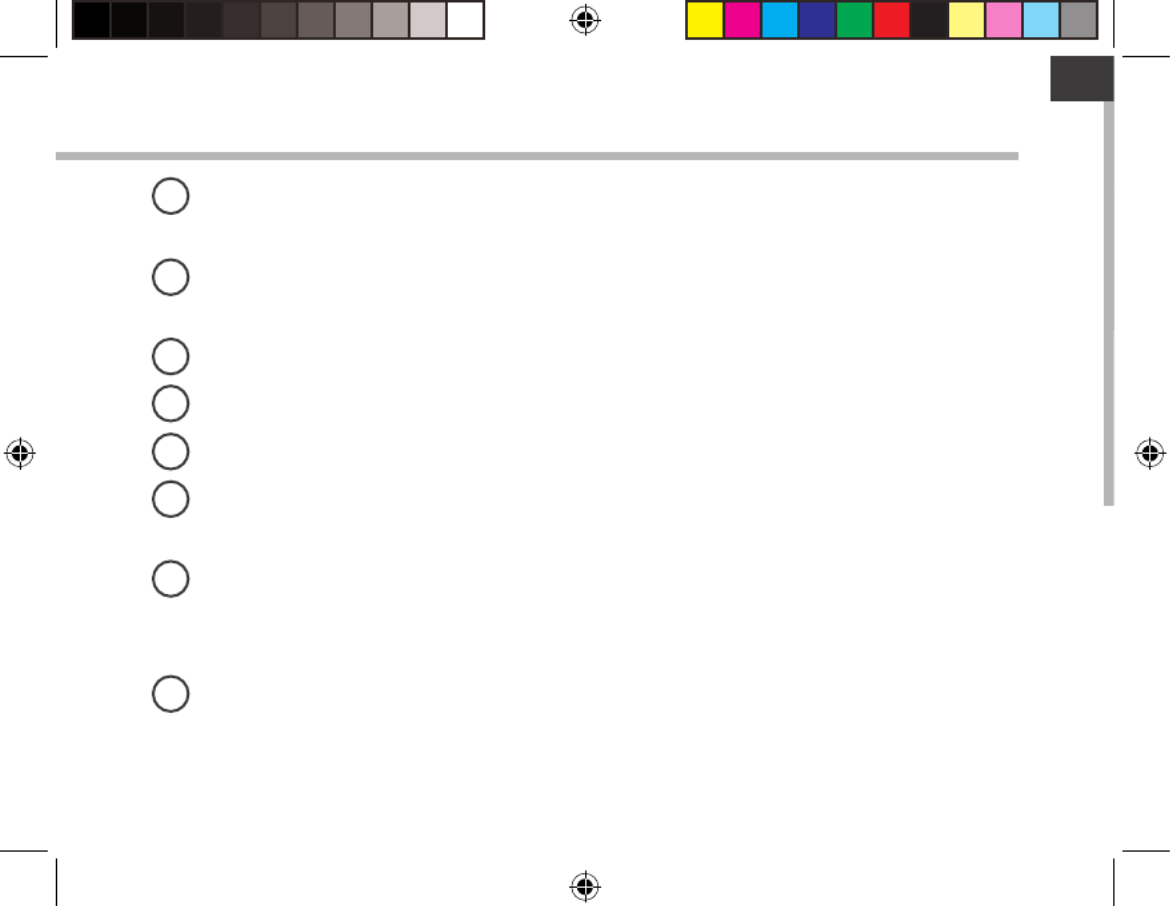
9
EN
GoogleTM Search
>Touch "Google" for text search or touch the microphone icon for voice search.
AndroidTM apps shortcuts
> Touch to start an application.
Back button
Home button
Recent apps buttons
Permanent AndroidTM apps shortcuts
> Touch to start an application
All Apps button
> Touch this icon to show all the applications and widgets installed on your
ARCHOS. All your downloaded applications are here.
The status bar
> Displays notications and quick settings
1
2
3
4
5
6
7
8
ARCHOS_96_Xenon_QSG_book.indd 9 23/01/2015 10:58:51

10
1 2
4 6
7 9
3
5
8
10 1211
13
The AndroidTM Interface
The Quick settings
1Current user(1)
2Percentage of battery remaining
3To access all your settings.
4To turn on/o your WiFi connection.
5To turn on/o your Bluetooth connection.
6To activate/deactivate your GPS location system.
7To activate/deactivate all wireless connections,
especially when ying.
8To activate/deactivate the data connection.
9To see how much data have been used.
10 To set an audio prole.
11 To adjust the screen brightness.
12 To activate/deactivate automatic screen
orientation as you turn your ARCHOS.
13 To enable wireless display(2)
(1) New multi-user support for tablets lets
different users have their own separate,
customizable spaces on a single device.
Add users in Settings > Device.
(2) You can share movies, YouTube videos,
and anything that’s on your screen on
an HDTV. You need to connect a wireless
display adapter to any HDMI-enabled TV to mirror what’s on your screen quickly and easily.
ARCHOS_96_Xenon_QSG_book.indd 10 23/01/2015 10:58:51

11
EN
Opens a list of thumbnail images of apps you’ve worked with recently:
The Recent Apps
Touch: to open an app. Swipe up or down: to close an app.
Hold down: to display options
ARCHOS_96_Xenon_QSG_book.indd 11 23/01/2015 10:58:51

12
Getting familiar with AndroidTM
The extended home screen:
Navigate between dierent home screen panels by swiping left
and right.
Moving a home screen item:
Touch and hold your nger onto it until the positioning gridlines
appear, then slide it to the desired location, and release your
nger.
Removing a home screen item:
Touch and hold it, slide your nger towards the top of the screen
and drop it over the Remove icon.
Uninstalling an item:
From the All apps screens, touch and hold it, slide your nger
towards the top of the screen and drop it over Uninstall bin.
ARCHOS_96_Xenon_QSG_book.indd 12 23/01/2015 10:58:52

13
EN
Creating application folders:
Drop one app icon over another on a home screen and the
two icons will be combined.
Widgets:
Hold your nger on a home screen at an empty location,
then choose from the list: Widgets.
Changing your wallpaper:
Hold your nger on a home screen at an empty location,
then choose from the list: Wallpaper.
Locking the touchscreen:
In Settings, scroll down and touch security. Touch Screen
lock. Touch the type of lock you would like to use. After you
set a lock, a lock screen is displayed whenever your screen
wakes up, requesting the pattern, PIN or other specied key.
ARCHOS_96_Xenon_QSG_book.indd 13 23/01/2015 10:58:53

14
Troubleshooting
If your device is frozen:
Press the ON/OFF button for 10 seconds or use the reset button. To use the reset button,
press the “pinhole reset” button by using a sharp object such as a toothpick.
If your device doesn’t turn on:
1. Charge your device.
2. Press the ON/OFF button for 10 seconds or use the reset button. To use the reset
button, press the “pinhole reset” button by using a sharp object such as a toothpick.
My tablet cannot connect to a network or “No service” is displayed
Try connecting in another location. Verify the network coverage with your operator.
Unable to make outgoing calls
Make sure your phone is connected to a network, and the network is not overloaded
or unavailable.
Unable to receive incoming calls
Make sure your phone is switched on and connected to a network (check for
overloaded or unavailable network).
SIM card PIN locked
Contact your network operator to obtain the PUK code (Personal Unblocking Key).
If your WiFi reception is too low:
Make sure you are not far from the WiFi hotspot.
Update the rmware of the device: http://www.archos.com/support.
Reset and redene your connection parameters.
Contact your WiFi connection provider.
ARCHOS_96_Xenon_QSG_book.indd 14 23/01/2015 10:58:53
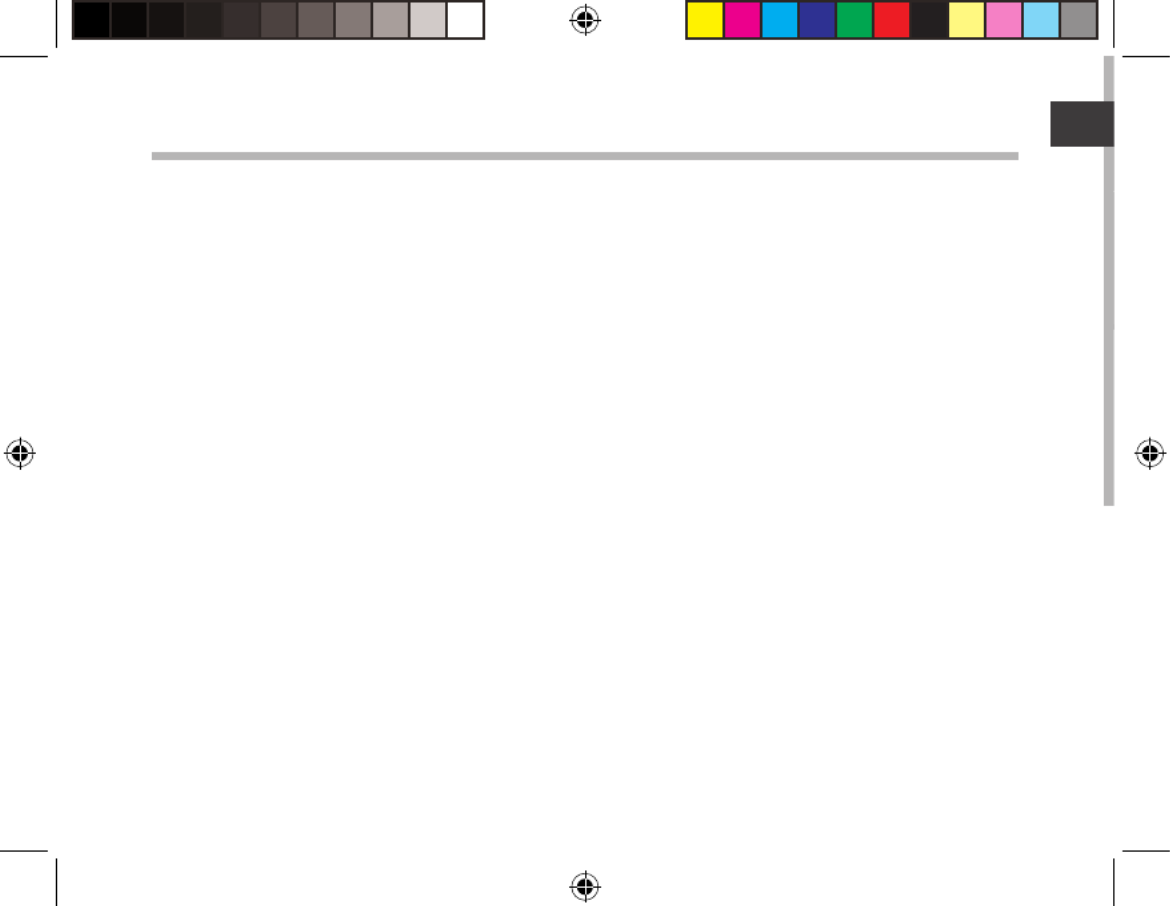
15
FR
Table des matières
16
17
18
19
20
22
26
28
Pour plus d’informations, consultez-les FAQs sur www.archos.com. Consultez-les avant d’envisager un éventuel
retour du produit. Le problème que vous rencontrez peut être résolu facilement. Comme nous mettons à jour
et améliorons régulièrement nos produits, le logiciel de votre appareil peut présenter une interface ou des
fonctionnalités légèrement diérentes de celles décrites dans ce guide.
Contenu de la boîte..................................................................................................................
Mise en route..............................................................................................................................
Description de l’appareil.........................................................................................................
Insertion de carte SIM & carte mémoire...........................................................................
Connexion 3G & WiFi...............................................................................................................
L’interface AndroidTM...............................................................................................................
Se familiariser avec AndroidTM..............................................................................................
Dépannage.................................................................................................................................
Consultez la déclaration de conformité sur http://www.archos.com/products/declaration_conformity.html
ARCHOS_96_Xenon_QSG_book.indd 15 23/01/2015 10:58:53
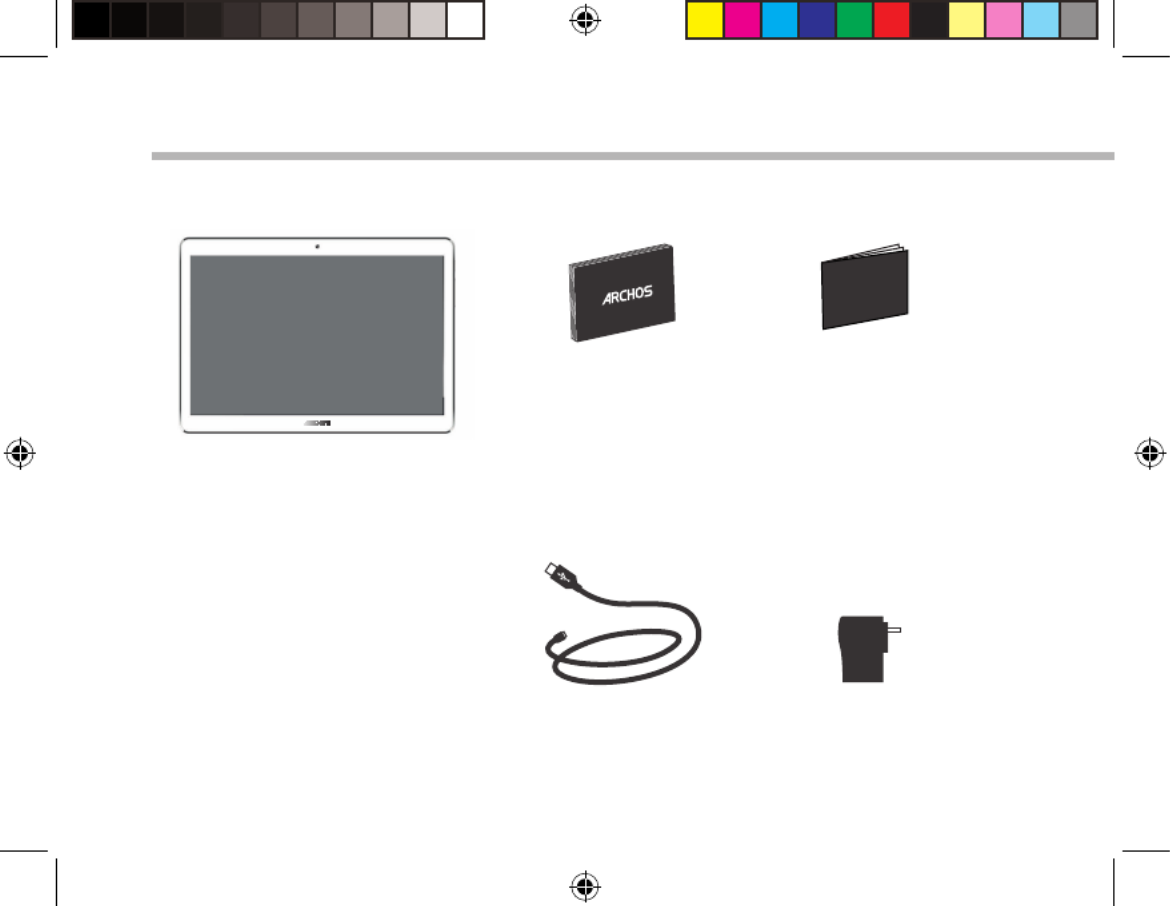
16
6
Warranty
Warranty
Contenu de la boîte
Câble USB Chargeur
Guide d’utilisation
rapide
Guide des garanties et
des mentions légales
ARCHOS 9 Xenon6
ARCHOS_96_Xenon_QSG_book.indd 16 23/01/2015 10:58:53

17
FR
Mise en route
ASTUCE :
Pour bénéficier d’une assistance complète, enregistrez votre produit.
A partir de votre ordinateur, allez sur www.archos.com/register.
Charger la batterie 1. Connectez le câble d’alimentation à votre produit via
le connecteur d’alimentation. La tablette commence à se
charger.
2. Appuyez sur le bouton On/O pour allumer l’appareil.
-
Vous pouvez utiliser votre tablette pendant le chargement.
-
Lors de la première utilisation, chargez complètement la
batterie.
-Utilisez uniquement le chargeur fourni.
Lorsque votre tablette est complètement
déchargée, il faut la laisser charger pendant 10
minutes minimum avant que l’icône de charge ne
puisse s’acher.
ARCHOS_96_Xenon_QSG_book.indd 17 23/01/2015 10:58:53

18
2
7 8
4
3
10
1
6
5
9
Description de l’appareil
Webcam
Entrée jack audio
Bouton ON/OFF
Boutons de volume
Bouton RESET
Micro
Port micro-USB
Appareil photo
1
2
3
4
5
6
7
8
9
10
Flash
Haut-parleur
ARCHOS_96_Xenon_QSG_book.indd 18 23/01/2015 10:58:53
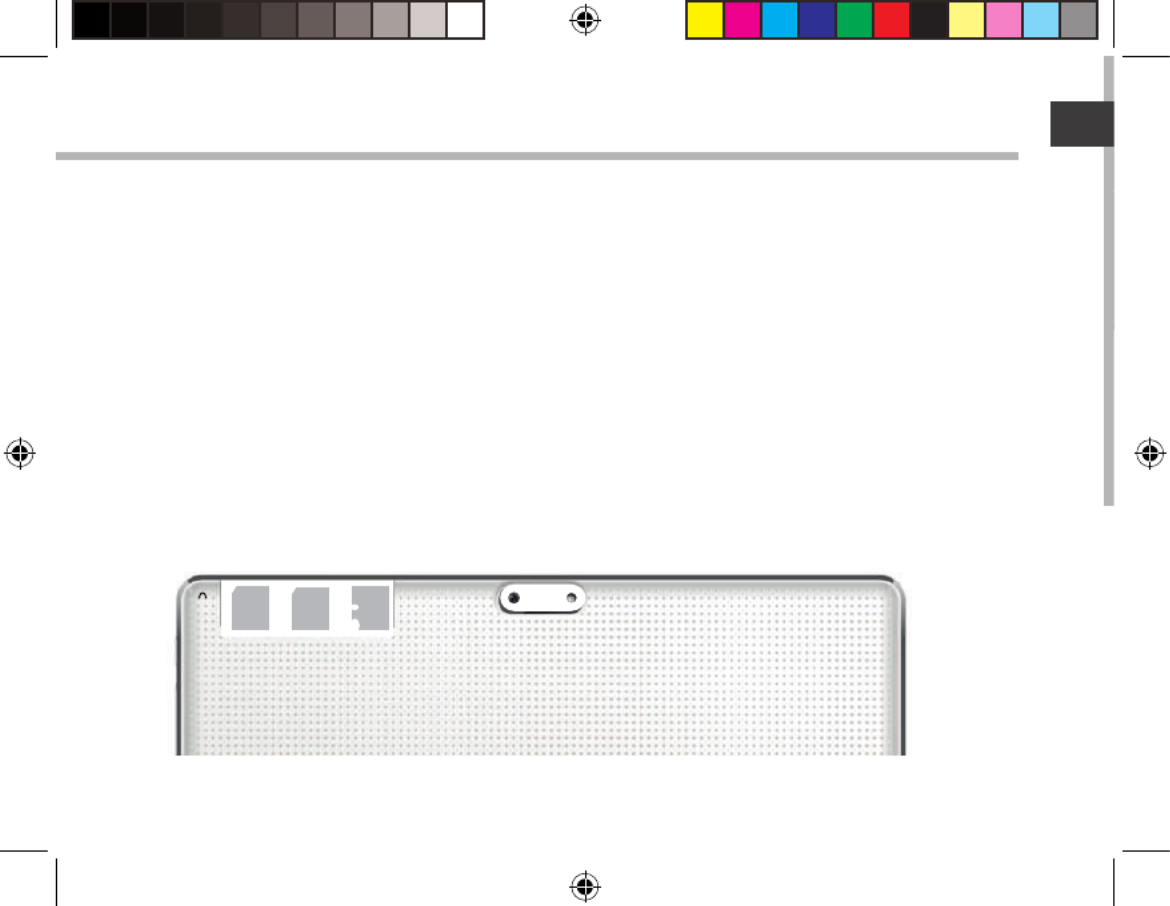
12 3
19
FR
Insertion de carte SIM & carte mémoire
ATTENTION : Bien éteindre la tablette avant d’insérer les cartes SIM et la carte mémoire.
Ouvrir
Utilisez l’encoche pour enlever le cache.
Ne pas déformer ou plier la coque arrière excessivement au risque de l’endommager.
Insérer une carte SIM
Glissez-la dans l’emplacement 1 ou 2 en orientant la face magnétique vers le bas.
Insérer une carte mémoire
Pour insérer la carte mémoire, glissez-la dans l’emplacement TIF en orientant la face
magnétique vers le bas.
Fermer
Remettez en place le cache.
ARCHOS_96_Xenon_QSG_book.indd 19 23/01/2015 10:58:53
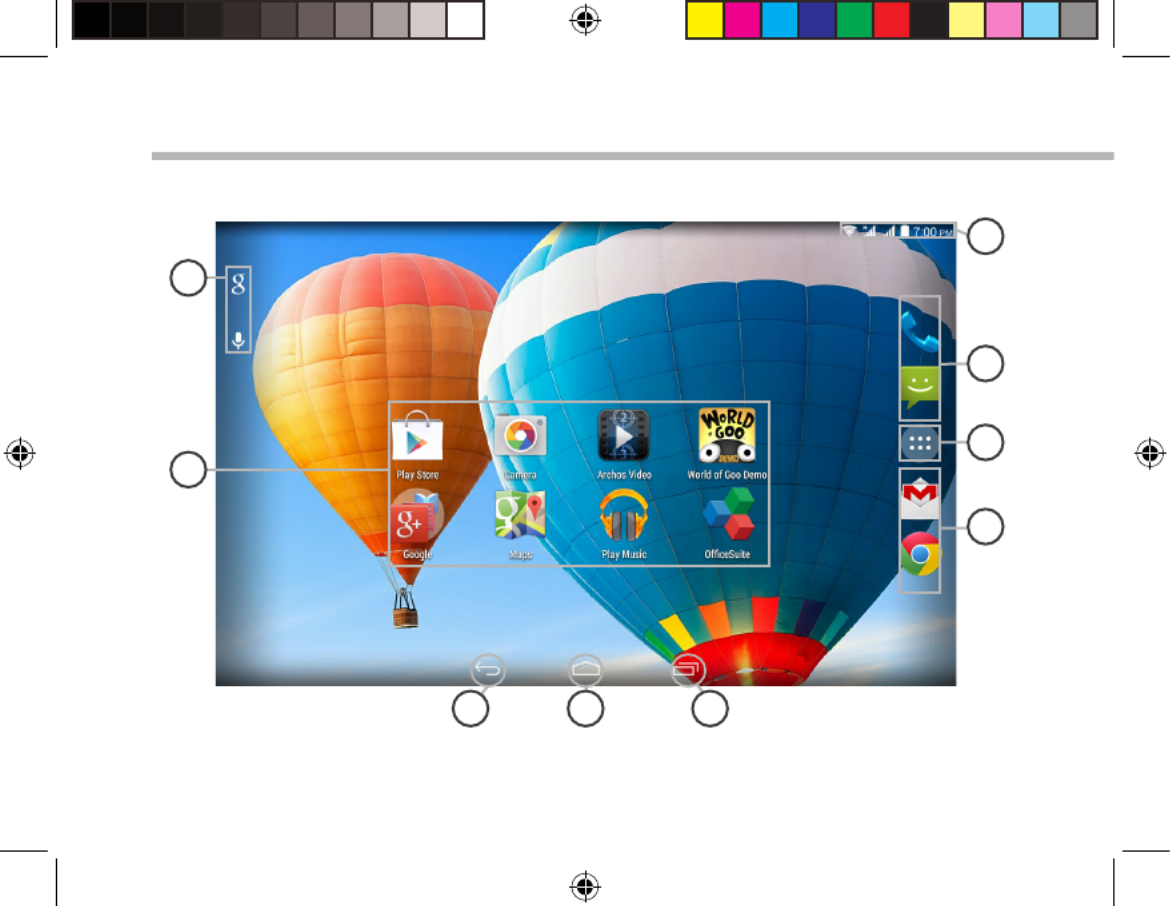
22
1
4
2
3 5
8
6
7
6
L’interface AndroidTM
ARCHOS_96_Xenon_QSG_book.indd 22 23/01/2015 10:58:54

23
FR
GoogleTM Search
> Sélectionnez “Google” pour saisir votre recherche ou l’icône microphone pour
l’énoncer.
Raccourcis d’applications Android
TM
> Sélectionnez une application pour l’ouvrir.
“Retour”
“Accueil”
“Applications récentes”
Raccourcis permanents d’applications Android
TM
“ Toutes les Applications”
> Sélectionnez pour acher toutes les applications et les widgets installés sur
votre ARCHOS. Vous retrouverez toutes vos applications téléchargées.
Barre de statuts
> Elle ache les notications et permet l’accès aux réglages rapides.
1
2
3
4
5
6
7
8
ARCHOS_96_Xenon_QSG_book.indd 23 23/01/2015 10:58:54

26
Se familiariser avec AndroidTM
L’écran d’accueil étendu :
Naviguez entre les diérents écrans d’accueil en faisant glisser
votre doigt vers la gauche ou vers la droite.
Déplacer une icône de l’écran d’accueil :
Maintenez votre doigt appuyé sur l’icône jusqu’à ce que
s’achent les lignes de positionnement, puis faites-la glisser
vers l’emplacement souhaité, et relâchez.
Supprimer une icône de l’écran d’accueil :
Maintenez votre doigt appuyé sur l’icône, puis faites-la glisser
vers le haut de l’écran, et déposez-la sur l’icône "Supprimer".
Désinstaller une application :
A partir de l’écran "Toutes les applications", maintenez votre
doigt appuyé sur l’icône, puis faites-la glisser vers le haut de
l’écran et déposez-la sur l’icône "Désinstaller".
ARCHOS_96_Xenon_QSG_book.indd 26 23/01/2015 10:58:54
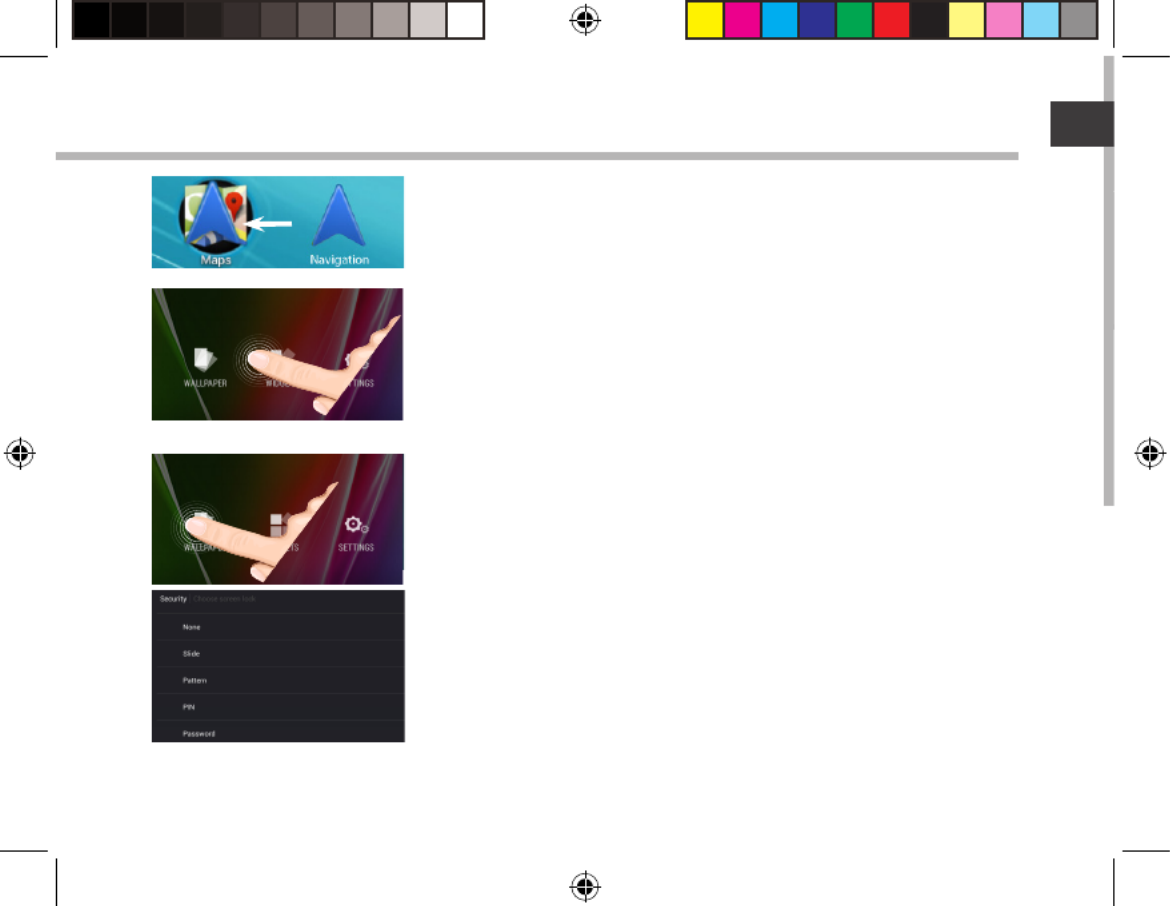
27
FR
Créer des dossiers d’applications :
A partir d’un écran d’accueil, déposez une icône sur une
autre pour les rassembler.
Widgets :
Maintenez votre doigt appuyé sur un emplacement vide de
l’écran, puis choisissez parmi la liste d’options : Widgets.
Changer le fond d’écran :
Maintenez votre doigt appuyé sur un emplacement vide
de l’écran, puis choisissez parmi la liste d’options : Fonds
d’écran.
Verrouiller votre tablette :
A partir du panneau des réglages rapides dans la barre de statut,
sélectionnez "Paramètres". Faites déler l’écran vers le bas, puis
sélectionnez "Sécurité". Sélectionnez "Verrouillage de l’écran".
Sélectionnez le type de verrouillage que vous voulez utiliser. Une
fois que vous avez sélectionné une option, un écran de verrouillage
s’ache chaque fois que votre écran est réactivé. Vous êtes alors
invité à saisir le schéma, le code PIN ou tout autre code spécié.
ARCHOS_96_Xenon_QSG_book.indd 27 23/01/2015 10:58:54

30
Warranty
Warranty
Beschreibung des Packungsinhalts
USB Kabel Ladegerät
Benutzerhandbuch Garantie,
Impressum und
Sicherheitshinweise
ARCHOS 9 Xenon6
ARCHOS_96_Xenon_QSG_book.indd 30 23/01/2015 10:58:55
Termékspecifikációk
| Márka: | Archos |
| Kategória: | Rajz tábla |
| Modell: | 96 Xenon |
Szüksége van segítségre?
Ha segítségre van szüksége Archos 96 Xenon, tegyen fel kérdést alább, és más felhasználók válaszolnak Önnek
Útmutatók Rajz tábla Archos

24 Szeptember 2024

20 Szeptember 2024

16 Szeptember 2024

20 Augusztus 2024

14 Augusztus 2024

11 Augusztus 2024

10 Augusztus 2024

5 Augusztus 2024

3 Augusztus 2024

1 Augusztus 2024
Útmutatók Rajz tábla
- Rajz tábla Samsung
- Rajz tábla Fujitsu
- Rajz tábla Acer
- Rajz tábla SilverCrest
- Rajz tábla Panasonic
- Rajz tábla Lenovo
- Rajz tábla Toshiba
- Rajz tábla Hyundai
- Rajz tábla Medion
- Rajz tábla Alcatel
- Rajz tábla SBS
- Rajz tábla Zebra
- Rajz tábla Dell
- Rajz tábla Boss
- Rajz tábla Gigabyte
- Rajz tábla Vivax
- Rajz tábla Prixton
- Rajz tábla Thomson
- Rajz tábla Asus
- Rajz tábla Viewsonic
- Rajz tábla Denver
- Rajz tábla Bea-fon
- Rajz tábla Manhattan
- Rajz tábla Huion
- Rajz tábla Leitz
- Rajz tábla Trust
- Rajz tábla Getac
- Rajz tábla RCA
- Rajz tábla Creative
- Rajz tábla Genius
- Rajz tábla Wacom
- Rajz tábla Royole
- Rajz tábla Sylvania
- Rajz tábla Blackberry
- Rajz tábla Boogie Board
- Rajz tábla InFocus
- Rajz tábla Laser
- Rajz tábla Ematic
- Rajz tábla BakkerElkhuizen
- Rajz tábla Monoprice
- Rajz tábla Beafon
- Rajz tábla Storage Options
- Rajz tábla BOOX
- Rajz tábla Advantech
- Rajz tábla Rocketbook
- Rajz tábla Cruz
- Rajz tábla Vulcan
- Rajz tábla Trimble
- Rajz tábla Cydle
- Rajz tábla Cybernet
- Rajz tábla Xplore
- Rajz tábla XP-PEN
- Rajz tábla Punos
- Rajz tábla Tivax
- Rajz tábla Kocaso
- Rajz tábla Wikipad
- Rajz tábla ICAN!
- Rajz tábla Hamlet
- Rajz tábla Vankyo
- Rajz tábla Leotec
- Rajz tábla Barnes And Noble
- Rajz tábla Sungale
- Rajz tábla Onyx BOOX
- Rajz tábla Veikk
- Rajz tábla Xencelabs
- Rajz tábla Ugee
- Rajz tábla AARP
- Rajz tábla Zeki
- Rajz tábla Iskn
Legújabb útmutatók Rajz tábla

10 Április 2025

28 Március 2025

15 Január 2025

15 Január 2025

1 Január 2025

28 December 2024

28 December 2024

28 December 2024

28 December 2024

28 December 2024