Használati útmutató Arçelik A40 B 685 A
Olvassa el alább 📖 a magyar nyelvű használati útmutatót Arçelik A40 B 685 A (113 oldal) a televízió kategóriában. Ezt az útmutatót 3 ember találta hasznosnak és 2 felhasználó értékelte átlagosan 4.5 csillagra
Oldal 1/113

Television
Quick Instruction Manual
EN

ENGLISH2
TABLE OF CONTENTS ------------------------------------------------
5 INSTALLATION AND SAFETY
7 GENERAL INFORMATION
7 Television's unique features
7 Receiving digital stations
7 SCR System
8 Things to do for energy saving
8 Notes on still images
8 Note on software update
9 PACKING CONTENTS
9 Standard accessories
9 Optional Accessories
10 CONNECTION/
PREPARATION
10 Connecting the antenna and the power
cable
11 Installation or hanging
13 OVERVIEW
13 Connections of the television
14 Switching the TV on from the standby
mode
14 Switching the TV to sleep mode, and
turning it on from the sleep mode
14 Switching the TV to the standby mode
16 SETTINGS
16 Settings for connecting to the home
network
16 Tuning television channels
19 Searching for satellite channels
21 Searching for cable channels
21 Searching for terrestrial channels
22 Editing digital channels
26 PICTURE / SOUND SETTINGS
26 Picture settings
28 Sound settings
31 FUNCTIONING OF THE TV - BASIC
FUNCTIONS
31 Switching on and off
31 Selecting the TV mode
31 Selecting a signal source
31 Selecting the antenna type in TV mode
31 Selecting channels
31 Adjusting the volume
31 Muting
32 FUNCTIONING OF THE TV -
ADDITIONAL FUNCTIONS
32 Picture mode
32 Changing the picture format
32 Speakers
33 Power Settings
34 FUNCTIONING OF THE TV -
ADVANCED FUNCTIONS
34 Audio language
34 Blue Screen
34 Default Channel
34 Interaction Channel
34 MHEG PIN Protection
35 Subtitles
35 Teletext language selection
36 BISS Key
36 Biss key is an encryption technique. You
can watch a frequency encrypted with
the Biss key by entering the Biss key.
36 Automatic shut down
36 System information
37 ELECTRONIC TV GUIDE
38 HBBTV MODE
38 What is HbbTV?
39 Using HbbTV
39 Additional functions for video indexes
39 HBBTV Settings
41 TELETEXT MODE
41 TOP text or FLOF text mode
41 Normal text mode

3ENGLISH
TABLE OF CONTENTS ------------------------------------------------
42 USB RECORDING
42 Information on recording and playing
television programs
42 Possible restrictions on using an external
data medium
43 Connecting external data medium
43 USB recording settings
44 Enabling and disabling the time shift
function
44 Time shift disc set-up
45 “Pausing” time shift and continuous
recording programs
46 Recording Programs
46 Adding recording timer
47 Editing recording timer
47 Deleting a recording timer
48 Playing
48 Deleting broadcasts from the recorded
files menu
49 USB PROCESS
49 File formats
50 Connecting external data medium
50 Removing the external data medium
51 Multi Media Player menu
51 Play basic functions
52 Additional playback functions
54 GRUNDIG ANDROID TV
55 Open Home menu
56 Home menu settings
58 Installing apps from Google Play Store
58 Starting an installed application
58 Add favorite applications to Home menu
applications tab
59 Remove favorite applications from home
menu apps tab
59 Sorting of applications in Applications tab
59 Removing an installed application
60 Force stopping an app
60 Clear application data
60 Clear application cache
60 Clear application defaults
61 Application notifications
61 Edit application permissions
61 Private application access
61 Application security and restrictions
62 Turning TV on with Chromecast
62 Using Chromecast on an Android or iOS
mobile device
63 Cast a tab in the Chrome browser on TV
63 Cast computer screen on TV
63 Cast music or video files from the
computer to the TV
64 DEVICE PREFERENCES
64 About
65 Date and time settings
66 Timer settings
67 Language settings
67 Keyboard settings
68 Storage settings
69 Store Mode settings
69 Google Assistant settings
69 Chromecast built-in
70 Screen Saver settings
70 Location settings
70 Usage and Diagnostic settings
71 Accessibility settings
72 Resetting the television to its original status
73 REMOTE CONTROLS AND
ACCESSORIES

ENGLISH4
TABLE OF CONTENTS ------------------------------------------------
74 PARENTAL SETTINGS
74 Blocking a TV channel
74 Watching a blocked TV channel
75 Program Restrictions
75 Blocking an external source
75 Watching a blocked external source
75 Changing the PIN code
75 PARENTAL SETTINGS
76 USING AN EXTERNAL DEVICE
76 CEC (Consumer Electronics Control)
76 CEC connection functions of the television
77 High definition – HD ready
77 Connection options
78 Connecting an external device
78 DVD recorder, DVD player, or video
recorder use
78 Hi-Fi system
79 OPERATION WITH COMMON
INTERFACE
79 What is common interface?
79 Inserting the CA module
79 Access control for CA module and smart
cards
80 NETWORK SETUP
80 Network connection
80 Wired network
81 Wired network settings
82 Wireless network
82 Wireless network configuration
83 Connecting the TV to a “hidden” network
84 Wireless manual network connection
85 DETAILED CHANNEL
SETTINGS
85 Automatic search for satellite connected
digital television stations
86 Manual scan for satellite connected
digital television stations
88 Antenna settings for digital satellite
channels and searching for channels
automatically with DiSEqC 1.0/1.1
90 Antenna settings for digital satellite
channels and searching for channels
automatically with SCR system
92 Settings for antennae with
motors (DiSEqC 1.2)
94 Searching for newly added digital
channels with satellite update
94 Searching for cable-connected digital
television stations automatically
95 Searching for cable-connected digital
television stations manually
96 Setting up antenna-connected digital and
analog television stations automatically
97 Updating antenna-connected digital
television stations automatically
98 Setting up antenna-connected digital
television stations manually
99 Setting up antenna-connected analog
television stations manually
100 Service information for authorised dealers
100 Licenses
101 Notes for wireless (WLAN) connection
102 Disposing the packaging
102 Environmental note
103 Troubleshooting
105 GLOSSARY
109 INDEX

5ENGLISH
INSTALLATION AND SAFETY ----------------------------------
Intended use
7 The TV set is designed for use in dry rooms.
7 Use the TV set with the supplied stand or a
suitable VESA bracket.
7 The TV is primarily intended for the playback
of TV programmes, streaming content and
audio/video material from external devices.
Any other use is strictly prohibited.
It is not intended as an information display or
for predominant use as a computer monitor.
If a still image or a non-full-format image is
displayed for an extended period, visible
traces may remain on the screen for some
time.
This is not a defect that can be used as the
basis for a warranty claim.
Interface criteria
This product has been manufactured in
compatibility with Turkish Telecommunication
networks.
Safety
WARNING:
Risk of electrical accident
IMPORTANT SAFETY INSTRUCTIONS - KEEP
INSTRUCTIONS FOR FUTURE REFERENCE
Immediately followed by: Read all safety
warnings, instructions, illustrations and
specifications provided with this appliance.
7 Standby LED turns off when the mains plug
is disconnected. If Standby LED is lit then
it means that your product is connected to
mains.
7 Do not dismantle the TV. Safety risks may arise
and also the guarantee of the product can
become void if the television is dismantled.
7 The TV can only be operated with the power
cable or the AC/DC adapter supplied with
the product.
7 Do not operate the TV with a damaged power
cable or AC/DC adaptor (if supplied).
7 If the plug on the TV has an earthing contact,
insert the plug only into a socket with an
earthing contact.
7 Plug your TV into the mains socket only after
you have connected the external devices and
the antenna.
7 Protect your TV set from moisture. Do not
place any vessels filled with water (such as
vases) on the TV.
Fire hazard
7 To prevent the spread of fire,
keep candles or other open
flames away from this product at
all times.
7 Do not cover the ventilation slots on the TV.
7 Always unplug the power plug and antenna
plug during lightning and thunderstorm.
7 Keep candles or other open flames away from
the TV.
7 Do not expose the batteries to extreme heat
such as sunshine, fire or the like.
7 Only use batteries of the same type (brand,
size, properties). Do not use used and new
batteries together.

ENGLISH6
INSTALLATION AND SAFETY ----------------------------------
WARNING:
Injuries caused by falling TV
Never place the TV on an unstable surface.
The TV may fall, causing serious injury, possibly
leading to death
in isolated cases. Observe the following
precautions:
7
Make sure that the stand or other furniture you
will place the TV on is robust enough to carry
the television.
7
Make sure that the TV does not protrude
beyond the dimensions of the furniture on
which it is resting.
7
Do not place the TV on tall furniture that
has the risk of tipping over such as cabinets,
sideboards or bookcases. If you have no
other choice, fix the furniture and the TV to the
wall to prevent them from tipping over.
7
Do not place the TV on fabric or other
materials located between the TV and
furniture.
7
Instruct children that there is danger
associated with climbing on furniture when the
TV is to be reached.
7
Consider the above mentioned warnings
whenever you change the location of the TV.
NOTICE
Shortened service life due to high
operating temperature
7 Do not place the TV next to heating units or in
direct sunlight.
7 To ensure adequate ventilation, maintain
clearance of at least 10 cm around the TV.
Discolouration of furniture due to
rubber feet
7 Some furniture surfaces may discolor when
they come in contact with rubber. To protect
furniture, you can place a sheet made of glass
or plastic under the stand. Do not use textile
underlays or mats such as doilies.
Electromagnetic interference
7
Devices connected to he product (satellite
receiver, DVD player, and etc.) or signal
emitting devices (router and etc.) close to the
product may cause disturbance in the image
and noise in the sound.
7
Connection cables used on the product must
be shorter than 3 m.
7
If the product cannot perform its function due
to electrostatic discharge, the user may need
to switch off and then switch on the product.
7
A shielded, HDMI-certified and ferrite cable
must be used with the product.
Environmental information
7 Do not dispose of batteries with
the household waste. Used
batteries must be returned to
retail stores or public collection points You
help protect the environment in this way.
7 Be sure to dispose of packaging materials
for your product separately according to the
guidelines of local authorities so that they
can be recycled in an environmentally safe
manner.
7
Switch the TV set to stand-by if you will not
use it for a while. In standby mode, the TV
uses very little energy (≤ 0.5 W).
If you do not use the TV set for an extended
period, turn it off with the power switch or
unplug the power cord from the socket.
7 Select a location where no direct sunlight falls
on the screen. Thus, you can select a lower
backlight and provide power saving.
7Do not dispose of the product
along with normal household
waste at the end of its service
life. Take it to a recycling centre
for electrical and electronic equipment.

9ENGLISH
PACKING CONTENTS -----------------------------------------------
Standard accessories
1 TV
2 Stand
3 Remote control
4 Batteries for remote controls
5 Screws and installation instructions for stand
6 Brief Instruction
7 Power cord
8 3.5mm AV converter cable
Optional Accessories
Cleaning cloth
Wall hanging screws
4
2
5
6
User
Manual
7
1
3

ENGLISH10
CONNECTION/PREPARATION -------------------------------
Connecting the antenna and the power cable
1 To receive digital satellite channels (DVB-S),
connect the satellite antenna cable to
the »SATELLITE« antenna socket on the
television set;
and / or
2a For terrestrial digital stations (DVB-T), plug
the cable of the rooftop, indoor antenna
(passive or active indoor antenna with its
own power supply) into the antenna socket
» « on the television set;ANT IN
or
2b For digital stations of the cable TV network
(DVB-C), plug the antenna cable into the
antenna socket » « on the television ANT IN
set.
Note:
7
When connecting an indoor antenna you
may have to try it out at different positions
until you get the best reception.
3 AC IN Connect the power cable to the » «
socket on the television.
4 Plug the power cable into the wall socket.
Note:
7
Plug the appliance into the mains socket
only after you have connected the external
devices and the antenna.
7
Do not use an adapter plug or extension
cable which does not meet the applicable
safety standards. Do not tamper with the
power cable.
2
3
1

11ENGLISH
CONNECTION/PREPARATION -------------------------------
Installation or hanging
7 Select a location so that no direct sunlight falls
on the screen.
Installation with stand
7
To mount the stand, refer to the installation
instructions included.
7
Place the TV set on a hard and level surface.
Installation preparation for VESA
installation kit
Contact authorised dealer to purchase the
bracket.
You will need the following
7
A pair of scissors,
7
A cross-tip screwdriver.
Follow the installation instructions for the VESA
installation kit.
1 Place the TV in the film on a smooth surface
with the screen facing down.
2 Cut open the film on the back side using the
scissors.
3 Connect the required cables to
the connectors on the TV. See the
“Connections” section in this manual.
4 Tie the cables so they do not hang down
onto the floor.
5 Screw the VESA bracket onto the television
and mount it according to its installation
instructions.
VESA

ENGLISH12
Inserting batteries into the
remote control
1 Open the battery compartment.
2
Insert batteries as marked on the bottom of
the battery compartment
(2 x 1.5 V micro;
for example R03 or AAA)
.
3 Close the battery compartment.
CONNECTION/PREPARATION -------------------------------
Note:
7
If the television no longer reacts properly
to remote control commands, the batteries
may be flat. Be sure to remove used
batteries.
7
The manufacturer accepts no liability for
damages resulting from used batteries.
Environmental note
7 This symbol on the battery
or on the packaging
indicates that the battery
provided with this product
shall not be treated as
household waste. On certain batteries this
symbol might be used in combination with a
chemical symbol. The chemical symbols for
mercury (Hg) or lead (Pb) are added if the
battery contains more than 0.0005%
mercury or 0.004% lead.
Batteries, including those which contain
no heavy metal, may not be disposed of
with household waste. Please dispose of
used batteries in an environmentally sound
manner. Find out about the legal regulations
which apply in your area.

13ENGLISH
OVERVIEW -----------------------------------------------------------------
Connections of the television
ANTENNA IN AV IN
SATELLITEAIR/CABLE
13V/18V - 400 mA
DIGITAL
AUDIO OUT HDMI2LAN HDMI1
2 - USB - 1
5V - 500mA

ENGLISH14
OVERVIEW -----------------------------------------------------------------
Keypad
Switching the TV on from the
standby mode
1 Press 8 to turn on the TV from the standby
mode.
Switching the TV to sleep mode,
and turning it on from the sleep
mode
1 The TV shall switch to sleep mode when 8 is
pressed shortly while the TV is on.
2 The TV shall switch on from the sleep mode
when 8 is pressed shortly while the TV is on
sleep mode.
Switching the TV to the standby
mode
1 Press 8 for 5 seconds to switch the TV to the
standby mode.
– Turn off menu shall be displayed.
2 Press to select OK.
3 The TV switches to the standby mode.
7 AC IN: Power cord input.
7 LAN: Network connection.
7 Optic Out: optical audio output.
7 HDMI2: Input for digital audio and image
data.
7 HDMI1(ARC): Input for digital audio and
image data.
7 USB 1: USB socket for external data medium.
7 USB2 (HDD): For external data media.
7 SATELLITE: Input for satellite antenna signal.
Suitable for single-cable SCR system.
7 AIR/CABLE: For antenna cable (terrestrial
antenna or cable connection).
7 AV IN:Audio/video input for camera.
(3.5mm jack - with AV converter cable)
7 CI: For CA modules for receiving scramble
channels.

15ENGLISH
OVERVIEW -----------------------------------------------------------------
Remote control
Turns on/off the television
(stand-by)
Opens the Home menu
Switches the menus back one
menu level
Switches between teletext
and TV modes
Directly selects the channels
Led
Applications
Voice recognition on/off
Confirms/activates various
functions
Opens menus of various
functions
Selects the channels step by
step
Turns the sound on/off
(Mute)
Launches the NETFLIX
application
Launches the YouTube
application
Launches the prime video
application
Cursor Control
Moves the cursor up and down in
the menus.
Moves the cursor left/right in menus
Activates various functions.
Switches the menus back one
menu level
Displays information
Selecting an input
Launches the Google Play
application
Adjusts the volume
Opens the electronic TV
guide.
Select subtitle
Selects/activates various
functions in menus
Play, Pause, Forward,
Reverse;
Selects/activates teletext
functions (only on
supported models)

ENGLISH16
SETTINGS --------------------------------------------------------------------
The Television is fitted with an “installation
assistant”, which guides you step by step
through the basic settings.
Using the screen dialogue, the user guide
enables supposedly complex settings and data
entries to be presented simply and clearly for
everybody.
Pages and dialogue items appear on the
screen, which identify the subsequent and likely
operating steps.
To support this, you will also see the required
button symbols of the remote control.
The basic settings in detail:
– language and country selection;
– pairing the remote control;
– network configuration (if required);
– Station settings (DVB-S, DVB-T and DVB-C).
Detailed settings can be found on pages 17
and 21.
Settings for connecting to the
home network
Depending on the connection type of the home
network, connect your television to the home
network:
– via a LAN connection or
– without a cable via WLAN
Automatic LAN connection,
all data regarding connection settings
(»IP Address«, »Netmask«, »Gateway«
and »DNS«) are obtained from modem
automatically.
There are various options when using :WLAN
Automatic WLAN connection,
all data regarding connection settings
(»IP Address«, »Netmask«, »Gateway«
and »DNS«) are obtained from modem
automatically.
Depending on the router, you can use the
following options:
– Connection with network password.
Tuning television channels
Depending on the type of antenna connected,
you can decide which channels you would like
the television to search for.
DVB-S – On page 19,
sets digital TV channels from satellite.
You have two options for this search:
–
Basic setup that presets a standard choice.
For example, Astra satellite 19.2° East; You
just need to start the search;
–
the professional installation, which allows
you to make all required settings and set
parameters for your receiver system.
DVB-C – For setting up digital cable TV
channels, see page 21
DVB-T – For setting up digital terrestrial TV
channels, see page 21
Note:
7 See “Detailed Channel Settings” section
starting from page 84 for more information
on digital television channel settings.

ENGLISH18
SETTINGS --------------------------------------------------------------------
Manual set-up
11 Select »Skip« and press » « to confirm.OK
12 Select your wireless network with »
V
« or
»
Λ
« or press » «.OK
13 Enter the wireless network password with
the screen keyboard, select » « and
press » «.OK
– »Connect to network.......« message
is displayed, and then »Successfully
Connected to Internet« message is
displayed.
14 Select »Login« and confirm with » «OK
or
to continue without logging in, select »Skip«
and confirm with » «.OK
15 Select »« and press » « to continue OK
after entering your e-mail address with the
screen keyboard.
16 Select »« and press » « to continue OK
after entering your account password with
the screen keyboard,
17 Follow the instructions displayed on your TV
and on the screen of your TV.
– The »Services and Terms« menu is
displayed when the set-up is completed.
18 Select »Accept« and press » « to confirm.OK
19 Select »Yes« to allow sharing of the location
information of the device
or
select »No« and confirm with » « if OK
you do not want to share the location
information.
20 Select »Yes« to contribute for the
development of Android;
or
select »No« and confirm with » « if OK
you do not want to share the location
information.
21 Android set-up is complete. Press »
>
« to
view the features of your device.
22 Select the country.
23 Select the LCN key.
Note:
7 In order move or swap Live TV channels,
please select LCN option as Off from
Settings -> Channel -> Channels.
24 OKPress the » « to set a password.
25 Enter the password »1 2 3 4« using »1...0«
on the displayed password screen and
press » «.OK
26 Enter the password »1 2 3 4« again using
»1...0« on the displayed confirmation
screen.
– »Select TV mode« menu shall be
displayed.
27 Confirm »Home« by pressing » «;OK
or
Use »
V
or »
Λ
« to select »Store« and
confirm with the » «.OK
– »Home« – mode is optimized to provide
energy efficiency when the TV is used in a
household.
– »Store« – mode is optimized to allow
demo display on a store with fixed
settings.
28 Select »Yes« and press » « to confirm.OK
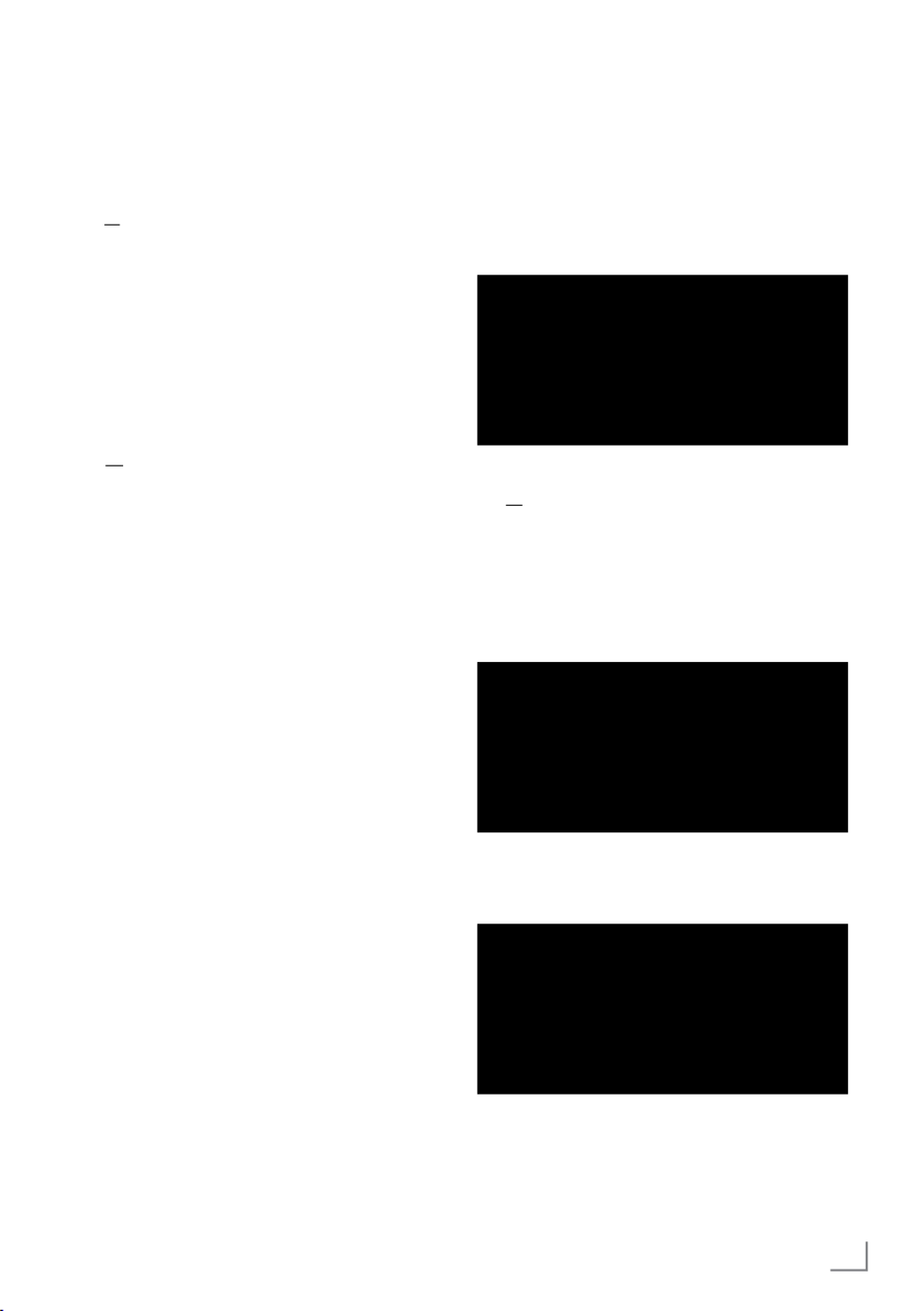
19ENGLISH
SETTINGS --------------------------------------------------------------------
29 To turn on the integrated Chromecast
feature, select »On« and confirm with
» «;OK
or
Use »
V
« or »
Λ
« to select »Off« and
confirm with the » «.OK
Important:
7 To keep integrated Chromecast feature
continuously on increases the energy
consumption.
30 For DVB-S satellite channel search, select
»Start« and confirm with the » « button;OK
or
To search for DVB-C or DVB-T channels,
select »Skip« and confirm with the » « OK
button.
31 The next procedure depends on the selected
antenna type. Follow the instructions on the
screen.
– For DVB-S (Satellite) reception, go to
article 32
– For DVB-C (Cable) reception, go to article
50
– For DVB-T (Terrestrial) reception, go to
article 56
Searching for satellite channels
32 OKSelect »Start« and press » « to confirm.
33 Select »Advenced« item.
– »Satellite antenna type« menu shall be
displayed.
Satellite Antenna Type Single
DiSEqC 1.0
DiSEqC 1.1
DiSEqC 1.2
Single Cable I
34 OKConfirm »Single Cable« with » «;
or
Depending on the satellite system you
use, select »DiSEqC 1.0«, »DiSEqC 1.1«,
»DiSEqC 1.2«, »Single Cable I«, »Single
Cable II« or »Tone Burst« with »
V
« or »
Λ
«
and confirm with » «.OK
– »LNB List« menu shall be displayed.
LNB List Next
Turksat 42.0ºE On
35 Select the satellite displayed on the list and
confirm with » «.OK
– »LNB Settings« menu shall be displayed.
LNB Settings Satellite Status
On
Satellite Selection
Turksat 42ºE
Scan Mode
Full
Scan Type
All
Store Type
36 Select »Satellite Status« as »On« with
» «.OK
37 Select »Satellite Satellite Selection«.
– »Satellite Selection« menu shall be
displayed.
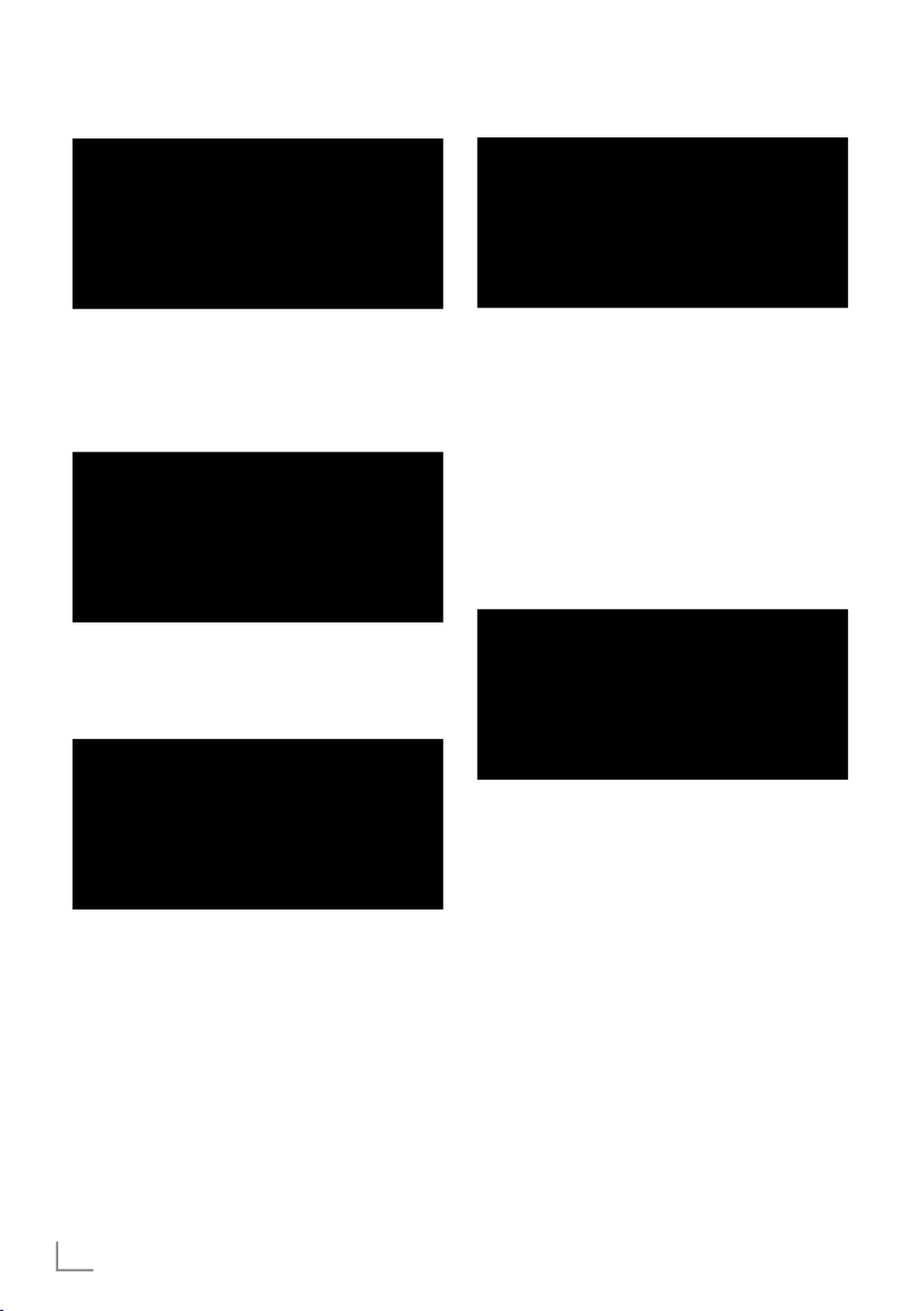
ENGLISH20
Satellite Selection
Please configure the Satellite Selection
Use the 'OK’ key to select a value, and ‘back’ key to return back to the previous page.
Astra4A/SES5 5ºE
Eutelsat7A 7.0ºE
Eurobird 9.0ºE
Hotbird 13.0ºE
Astra1 19.2ºE
38 Select the satellite you want to perform
scan on with »
V
« or »
Λ
« and confirm with
» «.OK
39 Select »Scan Mode«.
– »Scan Mode« menu shall be displayed.
Scan Mode
Please configure the Scan Mode.
Use the 'OK’ key to select a value, and ‘Back’ key to return back to the previous page.
Network
Full
40 Select »Network« or »Full« with »
V
« or
»
Λ
« and confirm with » «.OK
41 Select »Scan Type«.
– »Scan Type« menu shall be displayed.
Scan Type
Please configure the Scan Type.
Use the 'OK’ key to select a value, and ‘Back’ key to return back to the previous page.
All
Encrypted Channels Only
Free
42 To select whether you want to search
for free digital channels (free) only or
encrypted digital channels (Encrypted) only
or both (Free+encrypted), press »
V
« or
»
Λ
« to select »All«, »Encrypted Channels
Only« or »Free« and press » « to confirm.OK
43 Select »Store Type«.
– » Store Type« menu shall be displayed.
SETTINGS --------------------------------------------------------------------
Store Type
Please configure Store Type.
Use the 'OK’ key to select a value, and ‘Back’ key to return back to the previous page.
All
Only Digital Channels
Only Radio Channels
44 To select whether you want to search
for digital channels (digital) only or
radio channels (Radio) only or both
(Digital+Radio), press »
V
« or »
Λ
« to
select »All«, »Only Digital Channels« or
»Only Radio Channels« and press » « to OK
confirm.
45 Press »BACK« to return to the previous
menu after completing the settings.
46 Use »
V
« or »
Λ
« to select »Next« and
confirm with the » «.OK
– »Channel Scan« menu shall be displayed.
Channel Scan
First, please connect with the satellite.
Start the channel scan now?
You may scan for channels from the Menu if you skip this step.
Scan
Skip Scan
47 To start scanning for channels, select »Scan«
and press » « to confirm.OK
– The »Scanning« menu shall be displayed
and the scan for TV stations shall be
started.
– The scan is complete when the »FINISH«
message is displayed.
48 OKPress » to complete the installation and
exit.
– The »Smart TV Terms of Service« menu is
displayed.
49 OKSelect »Accept« and press » « to
confirm..

21ENGLISH
SETTINGS --------------------------------------------------------------------
Searching for cable channels
50 Select »Skip«.
51 Select »Cable«.
– »Channel Scan« menu shall be displayed.
Channel Scan
First, please connect with the cable.
Start the channel scan now?
You may scan for channels from the Menu if you skip this step.
Scan
Skip Scan
52 To start scanning for channels, select »Scan«
and press » « to confirm.OK
– »Cable Scan Configure« menu shall be
displayed.
53 To start the channel scan, press »
>
«.
– The »Scanning« menu shall be displayed
and the scan for TV stations shall be
started.
– The scan is complete when the »FINISH«
message is displayed.
54 OKPress » to complete the installation and
exit.
– The »Smart TV Terms of Service« menu is
displayed.
55 OKSelect »Accept« and press » « to
confirm..
Searching for terrestrial
channels
56 Select »Skip«.
57 Select »Cable«.
– »Channel Scan« menu shall be displayed.
Channel Scan
First, please connect with the antena.
Start the channel scan now?
You may scan for channels from the Menu if you skip this step.
Scan
Skip Scan
58 To start scanning for channels, select »Scan«
and press » « to confirm.OK
– The »Scanning« menu shall be displayed
and the scan for TV stations shall be
started.
– The scan is complete when the »FINISH«
message is displayed.
59 OKPress » to complete the installation and
exit.
– The »Smart TV Terms of Service« menu is
displayed.
60 OKSelect »Accept« and press » « to
confirm..
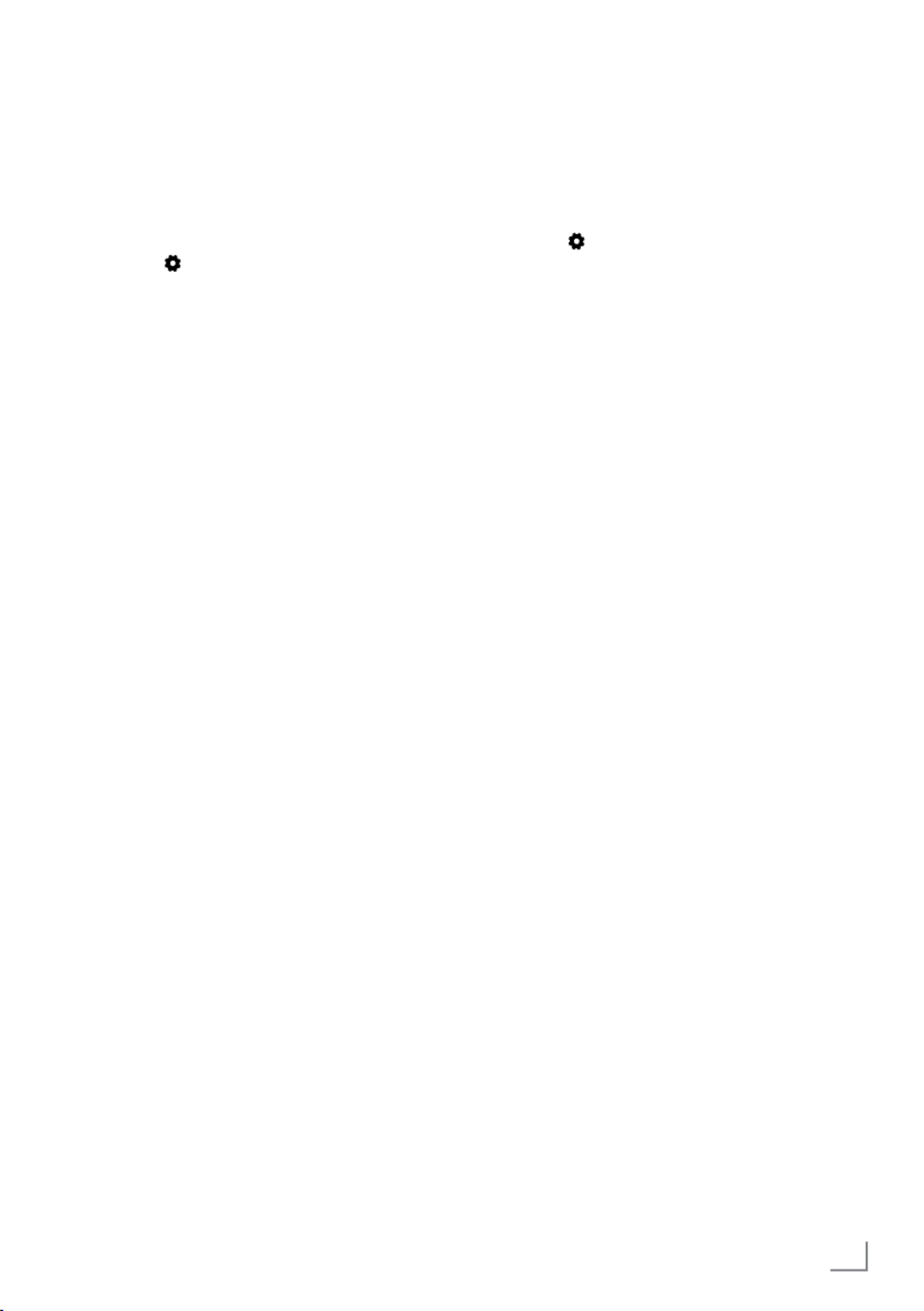
23ENGLISH
SETTINGS --------------------------------------------------------------------
Change channel location
Change the location of the channels
reciprocally. For example; Move channel 2 to
channel 20, channel 20 to channel 2.
1 MENUPress » «in the TV mode.
2 Select » Settings« with »
>
« and confirm
with » «.OK
3 Select »Channel« with »
V
«, »
Λ
«, and
confirm with » «.OK
4 OKConfirm »Channels« with » «.
5 Select »Change channel location« with
»
V
«, »
Λ
«, and confirm with » «.OK
– Change Channel Location menu shall be
displayed.
6 Select the channel you want to move to the
list with »
V
« or »
Λ
« and highlight it with
» «.OK
–The channel will be marked with »
«.
Notes:
7 Press »
<
« to display the previous page in
the change channel location menu, press
»
>
« to view the next page.
7 If you change the channel order, the
channel numbers sent by the broadcaster
will change.
7 Select the channel number you want to
change with »
V
« or »
Λ
«, and confirm with
» «.OK
– The locations of the two channels change
reciprocally.
8 Press »BACK« to return to the previous
menu or
press » « to return to Home menu.HOME
Move channel
Move the channels to the channel location you
want and edit the list.
1 MENUPress » «in the TV mode.
2 Select » Settings« with »
>
« and confirm
with » «.OK
3 Select »Channel« with »
V
«, »
Λ
«, and
confirm with » «.OK
4 OKConfirm »Channels« with » «.
5 Select »Move Channel« with »
V
«, »
Λ
«,
and confirm with » «.OK
– Move Channel menu shall be displayed.
6 Select the channel you want to move to the
list with »
V
« or »
Λ
« and highlight it with
» «.OK
–The channel will be marked with »
«.
Note:
7 Press »
<
« to display the previous page in
the move channel menu, press »
>
« to view
the next page.
7 If you change the channel order, the
channel numbers sent by the broadcaster
will change.
7 Move the channel to the new channel
position with »
V
«, »
Λ
« and confirm with
» «.OK
– The channel is moved to its new location.
8 Press »BACK« to return to the previous
menu or
press » « to return to Home menu.HOME
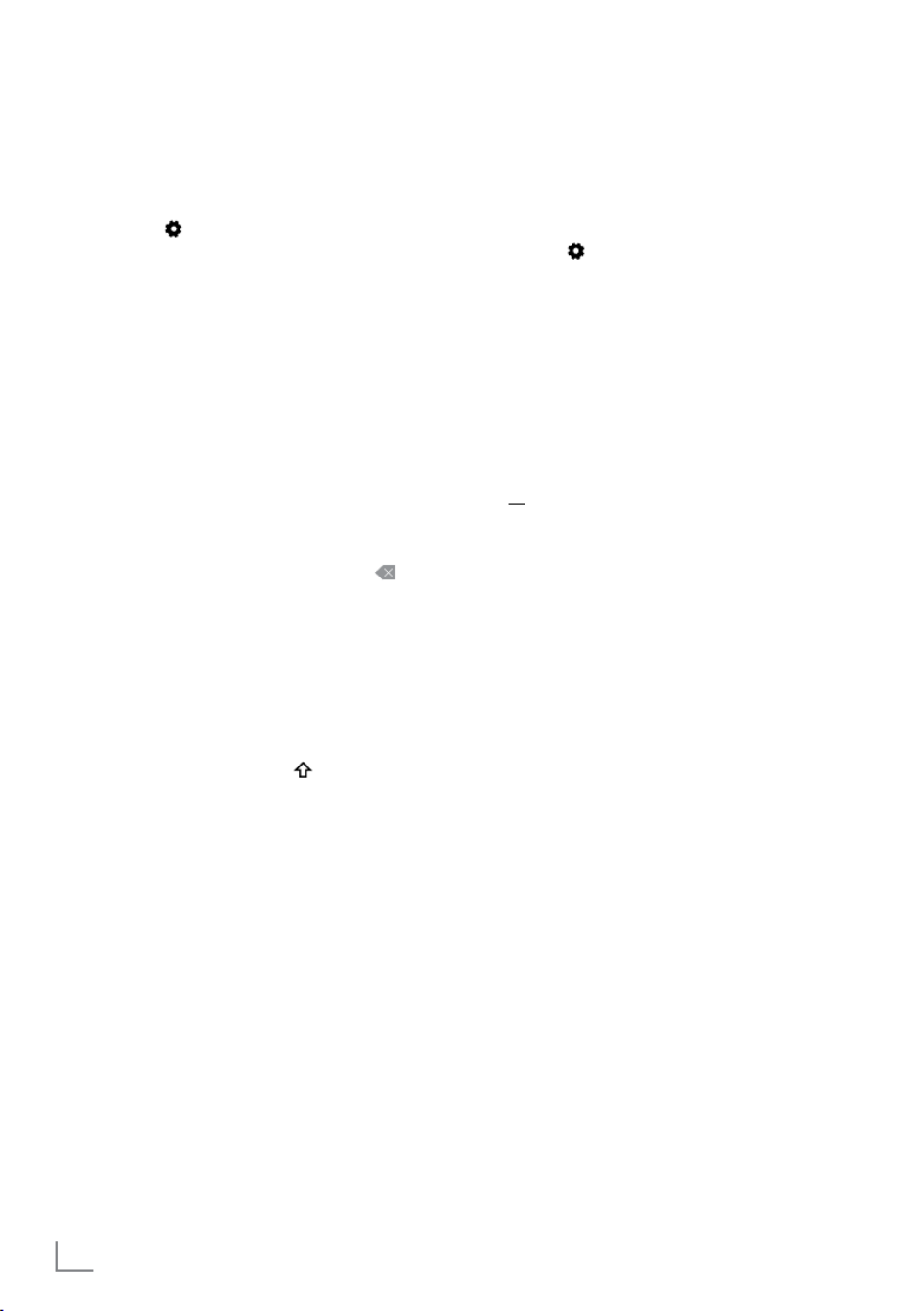
ENGLISH24
Edit channel
Rename channels.
1 MENUPress » «in the TV mode.
2 Select » Settings« with »
>
« and confirm
with » «.OK
3 Select »Channel« with »
V
«, »
Λ
«, and
confirm with » «.OK
4 OKConfirm »Channels« with » «.
5 Select »Edit Channel« with »
V
«, »
Λ
«, and
confirm with » «.OK
– Edit Channel menu shall be displayed.
6 Select the channel you want to edit with
»
V
«, »
Λ
«, and confirm with » «.OK
– Channel information shall be displayed.
7 Select »Channel Name« with »
V
«, »
Λ
«,
and confirm with » «.OK
8 To delete the current name, select » « with
»
<
«, »
>
«, »
V
« or »
Λ
« and press » «.OK
9 Select the required character/number with
»
<
«, »
>
«, »
V
« or »
Λ
« and move to the
next character with » «.OK
Do the same for all characters/numbers.
Note:
7 You can switch between uppercase/
lowercase letters using » « » «, and ➡OK
switch between special characters/letters
by using »=/#« » «.➡OK
10 To save the new name, select »
« with
»
<
«, »
>
«, »
V
« or »
Λ
« on the screen
keyboard and press » «.OK
11 Press » « to return to the previous BACK
menu or press » « to return to Home HOME
menu.
SETTINGS --------------------------------------------------------------------
Delete channel list
Delete the channel list of the selected broadcast
source.
1 MENUPress » «in the TV mode.
2 Select » Settings« with »
>
« and confirm
with » «.OK
3 Select »Channel« with »
V
«, »
Λ
«, and
confirm with » «.OK
4 OKConfirm »Channels« with » «.
5 Select »Delete The Channel List« with »
V
«,
»
Λ
«, and confirm with » «.OK
6 Select »OK« with »
<
« or »
>
« to confirm the
deletion and press » «;OK
or
select »CANCEL« and press » « to OK
cancel it.
7 Press »BACK« to return to the previous
menu or press » « to return to Home HOME
menu.

25ENGLISH
SETTINGS --------------------------------------------------------------------
Creating a list of favorites
You can select your favorite channels and save
them as a list.
Notes:
7 favorite lists must be created separately for
all sources (satellite, cable and air).
7 You can save your favorite channels in 4
separate lists. Before adding channels to
the favorite list, it is necessary to select the
favorite list to be added.
1 OKOpen the channel list with » « in TV
Mode.
2 BPress » « (blue) to select the favorite list.
3 Select the favorite list to which channels will
be added with »
<
« or »
>
« (favorites 1 to
favorites 4).
4 Press »BACK« to return to the TV mode.
5 Select the channel to add to the favorites
list with »
V
«, »
Λ
« or »P
Λ
«, »P
V
« or
»1...0«.
6 MENUPress » «and select »Add to My
favorites« with »
Λ
«, and confirm with
» «.OK
–The channel will be marked with » «.❤
Note:
7 Repeat steps and for other channels to 5 6
be added to the favorite list.
Deleting channels in the favorites list
1 OKOpen the channel list with » « in TV
Mode.
2 BPress » « (blue) to select the favorite list.
3 Select the favorite list you want to edit with
»
<
« or »
>
« (favorites 1 to favorites 4).
4 Select the channel you want to delete with
»
V
« or »
Λ
« and press » « (blue).B
Note:
7 Repeat step for other channels you want 4
to delete.
5 Press »BACK« to return to the previous
menu or press » « to return to Home HOME
menu.

ENGLISH26
PICTURE / SOUND SETTINGS ----------------------------------
Picture settings
1 HOMEPress » «.
2 Use »
<
«, »
>
«, »
V
« or »
Λ
« to select »
Settings« and confirm with the » «.OK
3 Select »Device Preferences« with »
V
« and
confirm with » «.OK
4 Select »Picture« with »
V
« and confirm with
» «.OK
– »Picture« menu shall be displayed.
Picture
100
50
50
50
0
10
Picture Mode
Energy Saving
Auotomatic Backlight
Off
Backlight
Brightness
Contrast
Saturation
TONE
Sharpness
5 Select the desired line/function with »
V
«
or »
Λ
«, select the value/option with »
<
«
or »
>
«.
Note:
7 Other settings are available under
»Advanced Video«.
6 Select »Device Preferences« with »
V
« and
confirm with » «.OK
Select the desired line/function with »
V
« or
»
Λ
« and confirm with » «. OK
Select the value/option with »
<
« or »
>
«
and confirm with » «.OK
7 Press »BACK« to return to the previous menu
or press » « to return to Home menu.HOME
Enhanced picture settings
The “enhanced picture settings” are in principal
digital image improvements which, however,
should be only used when necessary when
picture quality and transmission is excellent.
They may well improve the display with poor
material, but may adversely affect the display
where transmission and picture quality are
excellent.
7 »Gamma« – This setting determines which
brightness value should be displayed for
which digital transmission value. Most
recordings are transmitted with a gamma
value of 2.2 (all Windows PCs and
newer PCs with a MAC operating system
work with this; older MAC systems and
transmissions without a colour profile mostly
operate with a gamma value of 1.8).
7 »Noise Reduction« – Reduces the visible
“snow” by displaying the picture a little less
sharply and creating a slight blurring. Thus,
it must be used as little as possible with
good picture material.
7 »Digital Noise Reduction« – This function
can only be selected with digital receiver
sources and AV pre-sets. It reduces any
interference from artefacts (pixel blocks)
from digital programmes due to MPEG
compression (such as from DVB-T receivers
and lower transmission rates or DVD
players).
7 »Dynamic Contrast« – The function
dynamically and optimally adjusts the
contrast for the respective picture content
by analysing images and then altering this
depending in a change in contrast. This
increase in the contrast however, may also
reduce the visible brightness levels in the
picture.
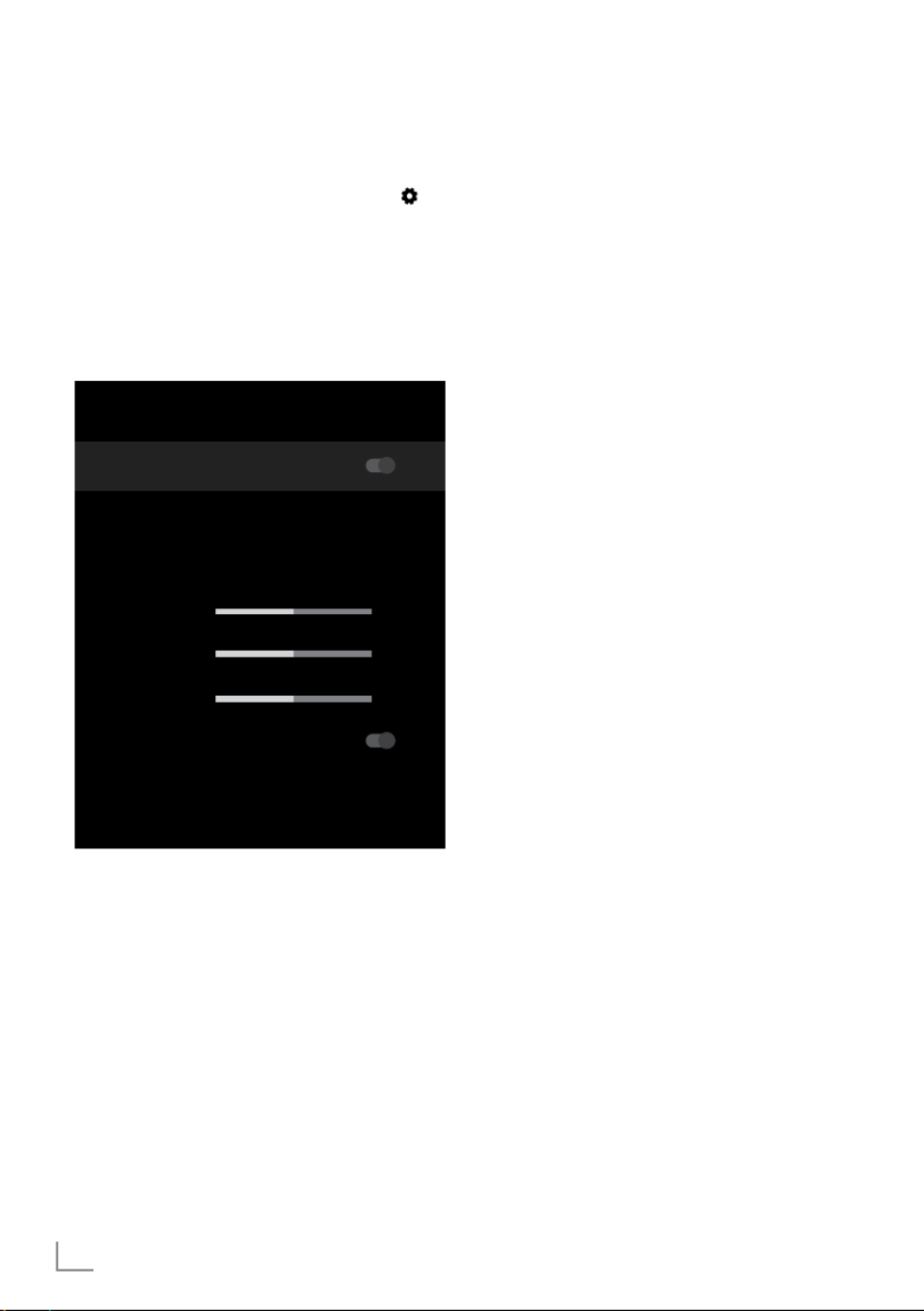
ENGLISH28
PICTURE / SOUND SETTINGS ----------------------------------
Sound settings
1 HOMEPress » «.
2 Use »
<
«, »
>
«, »
V
« or »
Λ
« to select »
Settings« and confirm with the » «.OK
3 Select »Device Preferences« with »
V
« and
confirm with » «.OK
4 Select »Sound« with »
V
« and confirm with
» «.OK
– »Sound« menu shall be displayed.
Sound
System sounds
Dolby Audio Processing
Sound Style
Standard
Balance
Bass
Treble
Surround Sound
Equalizer Details
Speakers
50
0
50
Note:
7 Additional procedures are explained in the
following sections.
System Sounds
You can turn system sounds on or off.
1 Select the line »System Sounds« with »
V
«
or »
Λ
« and select the position »On« or
»Off« with » «.OK
2 Press »BACK« to return to the previous
menu or
press » « to return to Home menu.HOME
Sound Mode
Note:
7 The »Sound Style« is active in the menu
when the »Dolby Audio Processing« feature
is selected as off.
1 Select the line »Sound Style« from the sound
menu with »
V
« or »
Λ
« and confirm with
» «.OK
2 Select »Standard«, »Music«, »Film«, »Sport«
or »User« with »
V
« or »
Λ
« and confirm
with » «.OK
3 Press »BACK« to return to the previous menu
or press » « to return to Home menu.HOME
4 Press »BACK« to return to the previous menu
or press » « to return to Home menu.HOME
Balance
Note:
7 The »Balance« is active in the menu when
the »Dolby Audio Processing« feature is
selected as off.
1 Select the line »Balance« from the sound
menu with »
V
« or »
Λ
«.
2 Select the value with »
<
« or »
>
«.
3 Press »BACK« to return to the previous
menu or press » « to return to Home HOME
menu.
Bass
Note:
7 The »Bass« is active in the menu when
the »Dolby Audio Processing« feature is
selected as off.
1 Select the line »Bass« from the sound menu
with »
V
« or »
Λ
«.
2 Select the value with »
<
« or »
>
«.
3 Press »BACK« to return to the previous menu
or press » « to return to Home menu.HOME

29ENGLISH
PICTURE / SOUND SETTINGS ----------------------------------
Treble
Note:
7 The »Treble« is active in the menu when
the »Dolby Audio Processing« feature is
selected as off.
1 Select the line »Treble« from the sound menu
with »
V
« or »
Λ
«.
2 Select the value with »
<
« or »
>
«.
3 Press »BACK« to return to the previous menu
or press » « to return to Home menu.HOME
4 Press »BACK« to return to the previous menu
or press » « to return to Home menu.HOME
Surround sound
Note:
7 The »Surround Sound« is active in the menu
when the »Dolby Audio Processing« feature
is selected as off.
1 Select »Surround Sound« with »
V
« or »
Λ
«
and select the position »On« or »Off« with
» «.OK
2 Press »BACK« to return to the previous menu
or press » « to return to Home menu.HOME
Equalizer Details
Equalizer offers a sound setting that you can
create.
Note:
7 The »Equalizer« is active in the menu when
the »Dolby Audio Processing« feature is
selected as off.
1 Select the line »Equalizer Details« from the
sound menu with »
V
« or »
Λ
« and confirm
with » «.OK
– »Equalizer Details« menu shall be
displayed.
2 »120Hz« frequency band shall be
displayed.
Press »
<
« or »
>
« to set the preferred value.
3 Select the next frequency band with »
V
« or
»
Λ
« to repeat the adjustment procedure.
4 Press »BACK« to return to the previous menu
or press » « to return to Home menu.HOME
Speakers
1 Select the line »Speaker« from the sound
menu with »
V
« or »
Λ
« and confirm with
» «.OK
2 Select »TV Speakers« or »External Sound
System« with »
V
« or »
Λ
« and confirm with
» «.OK
3 Press »BACK« to return to the previous menu
or press » « to return to Home menu.HOME
Digital input
1 Select the line »Digital Input« from the sound
menu with »
V
« or »
Λ
« and confirm with
» «.OK
2 Select »Auto«, »Direct Switch«, »PCM«,
»Dolby Digital Plus« or »Dolby Digital« with
»
V
« or »
Λ
« and confirm with » «.OK
3 Press »BACK« to return to the previous menu
or press » « to return to Home menu.HOME
SPDIF Delay
1 Select the line »SPDIF Delay« from the
sound menu with »
V
« or »
Λ
«.
2 Select the value with »
<
« or »
>
«.
3 Press »BACK« to return to the previous menu
or press » « to return to Home menu.HOME

ENGLISH30
PICTURE / SOUND SETTINGS ----------------------------------
Auto volume
Television channels broadcast at different
volumes. Automatic Volume Control function
means the volume is kept the same when you
switch between channels.
Note:
7 The »Automatic Volume Control« is active
in the menu when the »Dolby Audio
Processing« feature is selected as off.
1 From the sound menu, select the line
»Automatic Volume Control« with »
V
« or
»
Λ
« and select »On« or »Off« with » «.OK
2 Select the line »AVL« with »
V
« or »
Λ
« and
select »On« with » «.OK
3 Press »BACK« to return to the previous menu
or press » « to return to Home menu.HOME
Downmix Mode
1 Press »
V
« or »
Λ
« to select »Downmix
Mode« and press » « to confirm.OK
2 Use »
V
« or »
Λ
« to select »Stereo« or
»Surround« and confirm with the » «.OK
3 Press »BACK«»BACK« to return to the
previous menu or press » « to return HOME
to Home menu.
Dolby Audio Processing
1 Select the line »Dolby Audio Processing«
from the audio menu with »
V
« and confirm
with » «.OK
– The »Dolby Audio Processing« menu shall
be displayed.
2 Confirm »Dolby Audio Processing« with
» «.OK
– Dolby Audio Processing is enabled.
3 Select the line »Sound Mode« with »
V
«
and confirm with » «.OK
4 Select »Game«, »Movie«, »Music«,
»News«, »Stadium«, »Standard« or »User«
sound mode with »
V
« or »
Λ
« and confirm
with » «.OK
5 Select »Volume Adjuster« with »
V
« and
select »On« or »Off« with » «.OK
6 Select the line »Dialogue Development«
with »
V
« and confirm with » «.OK
7 Select »Off«, »Low«, »Medium« or »High«
with »
V
« or »
Λ
« and confirm with » «.OK
8 Press »BACK« to return to the previous menu
or press » « to return to Home menu.HOME
Restoring factory defaults for sound
settings
1 To reset the changes made in the »Sound«
menu, press »
V
« to select »Reset to Default«
and confirm with » «.OK
2 Select »YES« with »
<
« or »
>
« to confirm the
deletion and press » «;OK
or
select »NO« and press » « to cancel it.OK
3 Press »BACK« to return to the previous menu
or press » « to return to Home menu.HOME

31ENGLISH
FUNCTIONING OF THE TV - BASIC FUNCTIONS--
Switching on and off
1 Press »8« to switch on the television in
standby mode.
2 Press »
8« to switch the television to standby.
Selecting the TV mode
1 From the »Home« menu »Applications« tab,
select the »Live TV« application with »
<
« or
»
>
« and confirm with » «.OK
– TV mode shall be displayed on the last
selected antenna source.
Selecting a signal source
1 SOURCEPress » «, select the signal source
with »
V
« or »
Λ
« and confirm with » «.OK
or
Press » « in the Live TV application, MENU
confirm »Source« with » «, select the OK
signal source with »
V
« or »
Λ
« and confirm
with » «OK
or
Select »
s Inputs« in the »Home« menu
with »
<
«, »
>
«, »
V
« or »
Λ
« and confirm
with » «. Use »OK
V
« or »
Λ
« to select
signal source and confirm with the » «.OK
Selecting the antenna type in TV
mode
1 MENUPress » «in the TV mode.
2 Select » Settings« with »
>
« and confirm
with » «.OK
3 Select »Channel« with »
V
« and confirm
with » «.OK
4 Select »Channel Set-up Mode« with »
V
«
and confirm with » «.OK
5 Use »
V
« or »
Λ
« to select antenna type
and confirm with the » «.OK
6 Press »BACK« twice to return to broadcast.
Selecting channels
1 1…0Use » « to select channels directly.
or
Use »P
Λ
« or »P
V
« to select channels step
by step;
or
In TV mode, press » « In the »Channel OK
List - Broadcast« menu, select a channel with
»
V
« or »
Λ
« and confirm with » «.OK
Adjusting the volume
1 – +Adjust the volume with »P « or »P «.
Muting
1 Use » N « to switch the sound off (mute) and
to switch it on again.

ENGLISH32
Picture mode
1 MENUPress » «in the TV mode.
2 Select the »Picture Mode« with »
<
« or »
>
«
and confirm with » «.OK
3 Select the picture mode with »
V
« or »
Λ
«
and confirm with » «.OK
4 Press »BACK« to return to the broadcast.
Changing the picture format
1 MENUPress » «in the TV mode.
2 Select the »Picture Mode« with »
<
« or »
>
«
and confirm with » «.OK
– Picture Mode menu shall be displayed..
3 Select the picture mode with »
V
« or »
Λ
«
and confirm with » «.OK
Notes:
7You can select one of the following picture
formats.
»Auto« format
The picture format is automatically switched to
»16:9« for 16:9 programmes.
The picture format is automatically switched to
»4:3« for 4:3 programmes.
»Super Zoom« format
This setting is suited to films with a large width/
height ratio.
»4:3« format
The picture is shown in 4:3 format.
»Movie expand 14:9« and »Movie
expand 16:9« formats
During programmes in 4:3 format, the picture
is stretched horizontally if »16:9« or »14:9« is
selected.
The picture geometry is stretched horizontally.
With actual 16:9 signal sources (from a satellite
receiver or the Euro-AV socket) the picture fills
the screen completely and with the correct
geometry.
FUNCTIONING OF THE TV - ADDITIONAL FUNCTIONS ----
»Widescreen« format
Wide Screen setting is especially suitable for
programmes in 16:9 format.
The black borders which are usually at the top
and bottom of the screen are removed, 4:3
picture fills the screen.
The transmitted pictures are enlarged, but are
slightly cropped at the top and bottom. The
picture geometry remains unchanged
»Full Screen« format
When this mode is selected, the high resolution
picture from the HDMI and Component inputs
is not cropped and it is displayed in its original
size. This mode is only enabled in the HDMI
mode and for resolutions at or above 720p.
»Unscaled« format
Unscaled format displays pictures in their
original size.
Speakers
1 MENUPress » «in the TV mode.
2 Select the »Speakers« with »
<
« or »
>
« and
confirm with » «.OK
– Speakers menu shall be displayed.
3 Select audio output with »
V
« or »
Λ
« and
press » « to confirm.OK
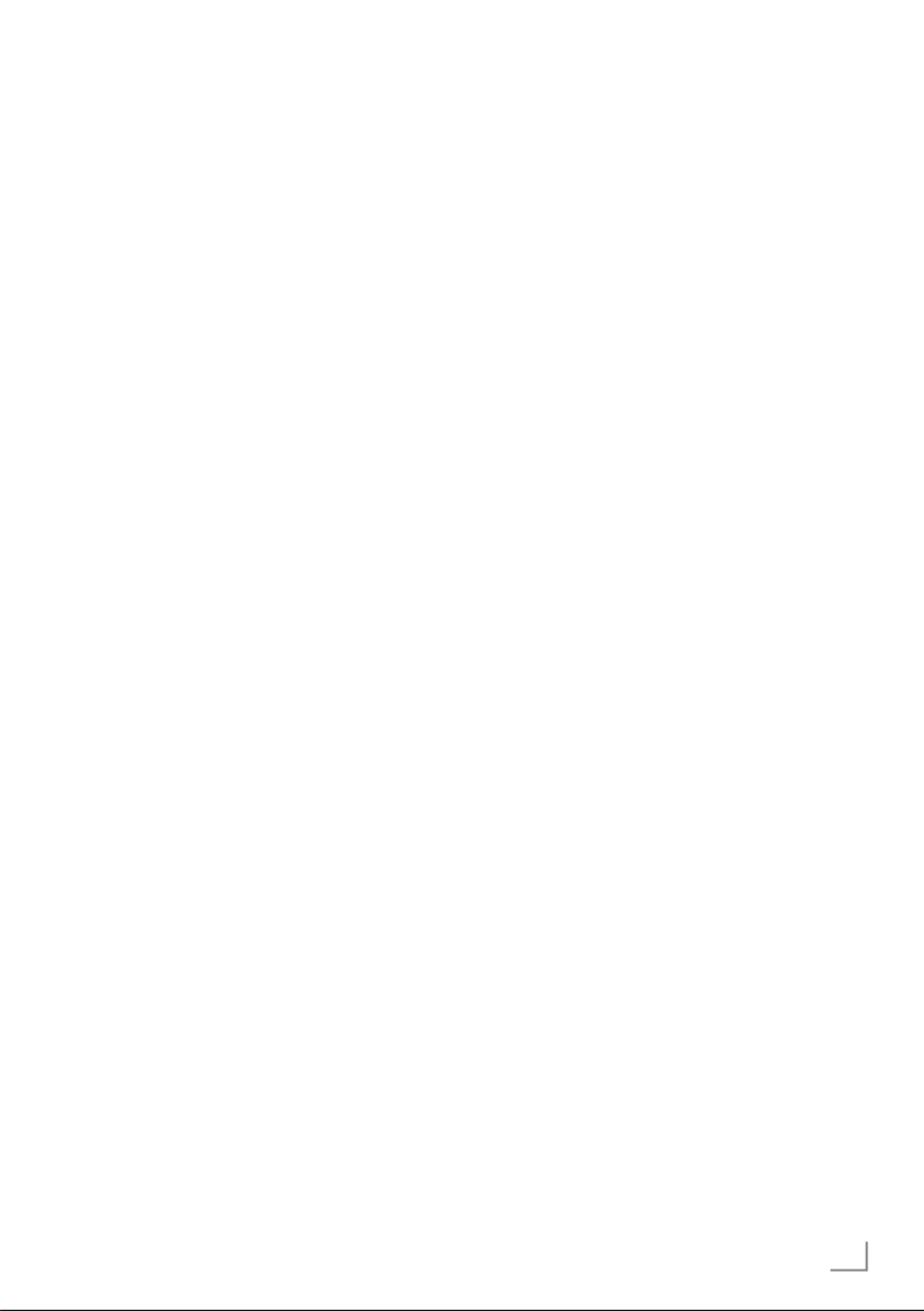
33ENGLISH
FUNCTIONING OF THE TV - ADDITIONAL FUNCTIONS ----
Power Settings
Sleep timer
In the »Sleep Timer« menu you can enter a time
for the television to switch off. After this time has
elapsed, the TV will switch to standby mode.
1 MENUPress » «in the TV mode.
2 Select the »Power« with »
<
« or »
>
« and
confirm with » «.OK
– Power menu shall be displayed.
3 Use »
V
« or »
Λ
« to select »Sleep Timer«
and confirm with » «.OK
4 Select the off time with »
V
« or »
Λ
« and
confirm with » «.OK
5 Press »BACK« to return to the broadcast.
Picture off
You can only turn picture off without taking the
TV to stand-by mode.
1 MENUPress » «in the TV mode.
2 Select the »Power« with »
<
« or »
>
« and
confirm with » «.OK
– Power menu shall be displayed.
3 Use »
V
« or »
Λ
« to select »Picture Off« and
confirm with » «.OK
– Television picture shall be turned off.
4 Press any key on the remote control to turn
the picture back on.
5 Press »BACK« to exit the menu.
Auto off timer
1 MENUPress » «in the TV mode.
2 Select the »Power« with »
<
« or »
>
« and
confirm with » «.OK
– Power menu shall be displayed.
3 Use »
V
« or »
Λ
« to select »Timer Off« and
confirm with » «.OK
4 Select the off time with »
V
« or »
Λ
« and
confirm with » «.OK
5 Press »BACK« to return to the broadcast.
Automatic shut down when no signal
Select the time when the TV will switch off
automatically if it does not receive any
broadcast signals.
1 MENUPress » «in the TV mode.
2 Select the »Power« with »
<
« or »
>
« and
confirm with » «.OK
– Power menu shall be displayed.
3 Use »
V
« or »
Λ
« to select »Automatic Shut
Down When No Signal« and confirm with
» «.OK
4 Select the off time with »
V
« or »
Λ
« and
confirm with » «.OK
5 Press »BACK« to return to the broadcast.
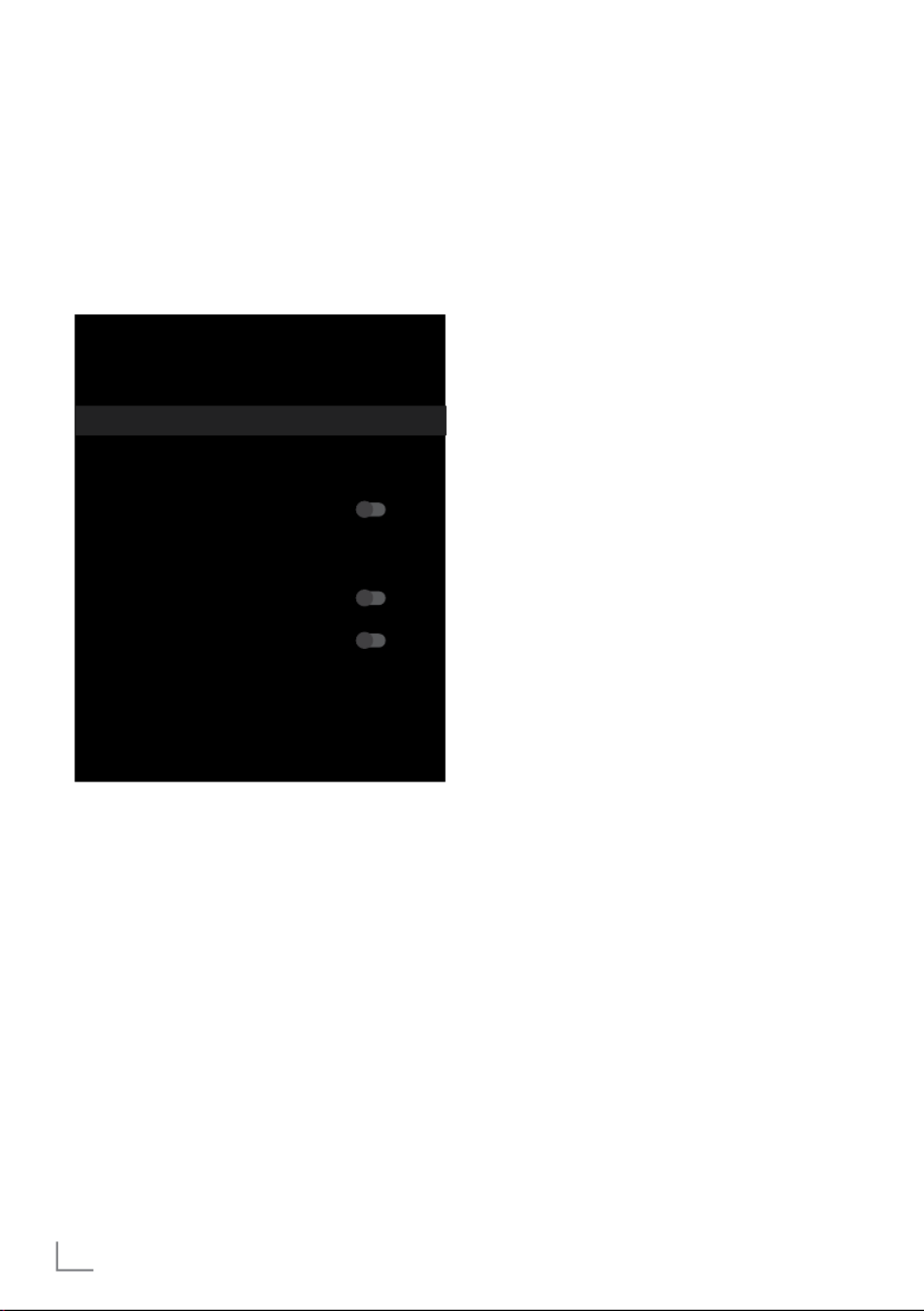
ENGLISH34
FUNCTIONING OF THE TV - ADVANCED
FUNCTIONS ---------------------------------------------------------------
You can adjust the advanced settings of the TV
in the »Advanced Options« menu.
1 MENUPress » «in the TV mode.
2 Select the »Advanced Options« with »
<
« or
»
>
« and confirm with » «.OK
– »Advanced Options« menu shall be
displayed.
Advanced Options
Sound
Audio language
Set-up
Silent Blue Screen
Default Channel
Interaction Channel
MHEG PIN Protection
HBBTV Settings
Subtitle
Teletext
Note:
7 Additional procedures are explained in the
following sections.
Audio language
You can select various languages when
watching digital channels. This depends on the
programme being broadcast.
1 Select »Audio Language« from the
»Advanced Options« menu with »
V
« or
»
Λ
« and confirm with » «.OK
2 Press »
V
« or »
Λ
« to select supported
audio language and press » « to confirm.OK
3 Press »BACK« to return to the broadcast.
Blue Screen
You can select the screen color blue when there
is no TV broadcast signal.
1 Press »
V
« or »
Λ
« to select »Silent Blue
Screen« from the »Advanced Options«
menu.
2 Select the position »On« or »Off« with
» «.OK
3 Press »BACK« to return to the broadcast.
Default Channel
Select the default channel that the TV will turn
on.
1 Select »Default Channel« from the
»Advanced Options« menu with »
V
« or
»
Λ
« and confirm with » «.OK
2 OKConfirm »Select Mode« with » «.
3 Select »End Status« or »User Choice« with
»
V
« or »
Λ
«.
4 Press »BACK« to return to the broadcast.
Interaction Channel
Turn the interaction channel feature on or off.
1 Press »
V
« or »
Λ
« to select »Interaction
Channel« from the »Advanced Options«
menu.
2 Select the position »On« or »Off« with
» «.OK
3 Press »BACK« to return to the broadcast.
MHEG PIN Protection
Enable PIN protection on interactive MHEG
applications.
1 Press »
V
« or »
Λ
« to select »MHEG PIN
Protection« from the »Advanced Options«
menu.
2 Select the position »On« or »Off« with
» «.OK
3 Press »BACK« to return to the broadcast.
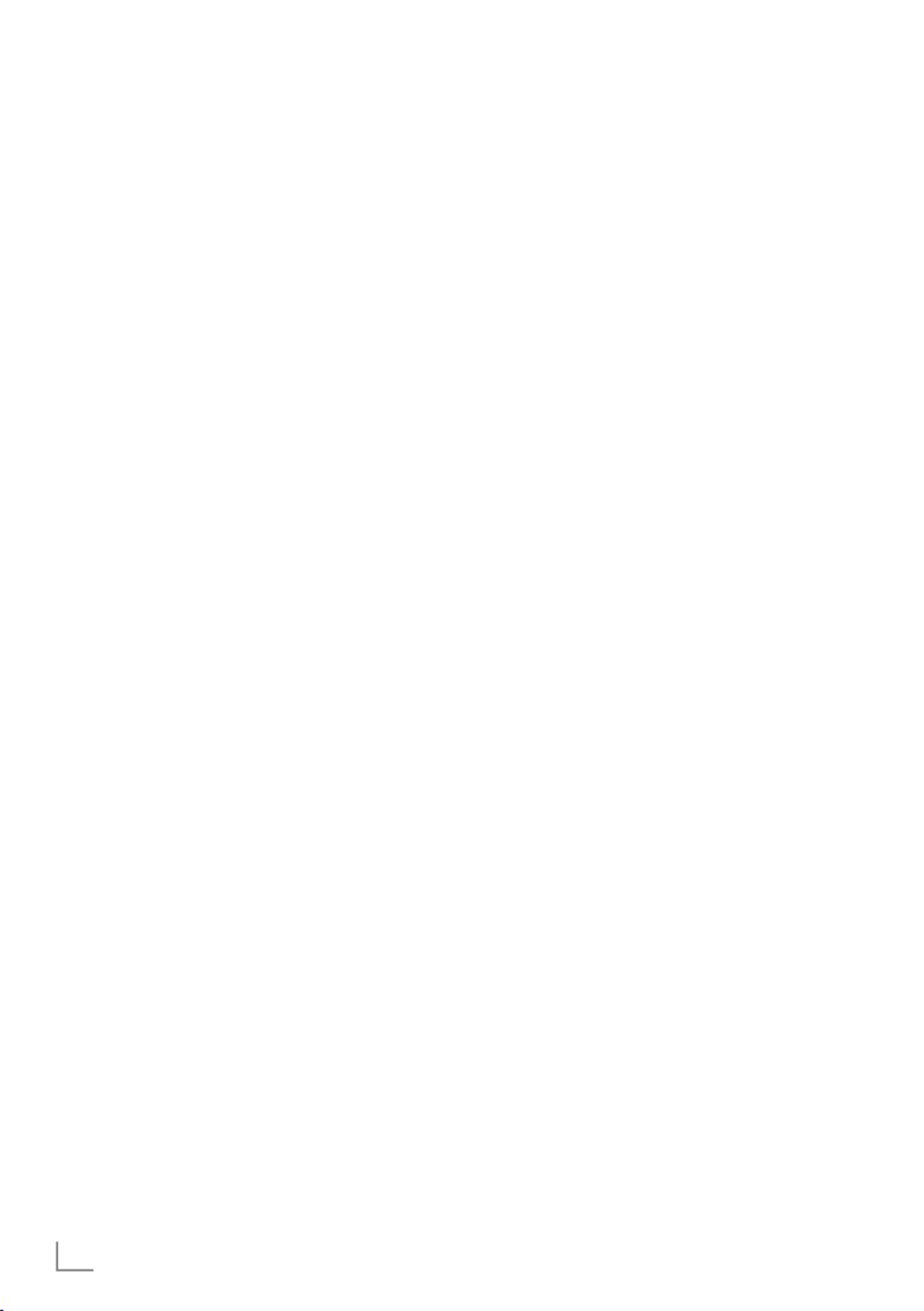
ENGLISH36
BISS Key
Biss key is an encryption technique. You can
watch a frequency encrypted with the Biss key
by entering the Biss key.
Note:
7 The BISS Key item is displayed in the menu
only when the broadcast source is selected
as Satellite.
1 Select »BISS Key« from the »Advanced
Options« menu with »
V
« or »
Λ
« and
confirm with » «.OK
2 Use »
V
« or »
Λ
« to select »Frequency« and
confirm with » «.OK
3 Enter the frequency at which you will enter
the biss key with the » «, select the »1...0 «
on the virtual keyboard and confirm with
» «.OK
4 Use »
V
« or »
Λ
« to select »Symbol Rate
(Ksym/s)« and confirm with » «.OK
5 Enter the frequency symbol rate for which
you will enter the biss key with the »1...0«,
select the »
« on the virtual keyboard and
confirm with » «.OK
6 Use »
V
« or »
Λ
« to select »Polarization«
and confirm with » «.OK
7 Select the polarization of the frequency for
which you will enter the biss switch with
»
V
« or »
Λ
« and confirm with » «.OK
8 Use »
V
« or »
Λ
« to select »Program ID«
and confirm with » «.OK
9 Enter the frequency program id for which
you will enter the biss key with the »1...0«,
select the »
« on the virtual keyboard and
confirm with » «.OK
10 Use »
V
« or »
Λ
« to select »CW Key« and
confirm with » «.OK
11 Enter the biss key with the »1...0«, select the
»« on the virtual keyboard and confirm
with » «.OK
FUNCTIONING OF THE TV - ADVANCED
FUNCTIONS ---------------------------------------------------------------
12 Use »
V
« or »
Λ
« to select »Save Key« and
confirm with » «.OK
Note:
7 The BISS Key can be entered for more than
one frequency. Repeat steps to to add 2 12
Biss keys to different frequencies.
13 Press »BACK« to return to the broadcast.
Automatic shut down
This function will switch the television to standby
mode in 4 hours according to European
regulations, if no key on the keypad of the TV or
the remote control is not pressed.
1 Select »Automatic Shut Down« from the
»Advanced Options« menu with »
V
« or
»
Λ
« and confirm with » «.OK
2 Select »Never«, »4 hours«, »6 hours« or »8
hours« with »
V
« or »
Λ
« and confirm with
» «.OK
3 Press »BACK« to return to the broadcast.
System information
1 Select »System Information« from the
»Advanced Options« menu with »
V
« or
»
Λ
« and confirm with » «.OK
– »Version Information« shall be displayed.
2 Press »BACK« to return to the broadcast.

37ENGLISH
ELECTRONIC TV GUIDE ---------------------------------------------
The electronic programme guide offers an
overview of all programmes that will be
broadcast in the next week (for digital stations
only).
1 GUIDEPress » «to start the electronic TV
guide.
– Electronic TV Guide shall be displayed.
Notes:
7
Not all channels provide a detailed TV
guide.
7
Many broadcasters supply the daily
programme but no detailed descriptions.
7
There are broadcasters which do not
provide any information at all.
2 Select the channel with »
V
« or »
Λ
«.
– Information about the actual programme
is displayed in the selected television
channel.
3 Press »
>
« to select information on the next
broadcasts and press »
<
« to return to the
information for the current broadcasts.
4 RPress » « (red) to view the programs of the
previous day, press » « (green) to view the G
programs of the next day.
5 YPress » « (yellow) to view detailed
information on the program.
6 BPress » « (blue) to filter the programs.
Note:
7 See the instructions on the screen for
additional options.
7 Press »BACK« to return to the broadcast.

41ENGLISH
TOP text or FLOF text mode
1 TEXTPress » « to switch to teletext mode.
2 You can select teletext pages directly with
»1...0« or step by step with »
V
« or »
Λ
«.
Note:
7
At the bottom of the screen, you will see an
information line consisting of a red, green
and, depending on the station, yellow and
blue text field. Your remote control has
buttons with the corresponding colours.
3 Press »« (red) to go to the previous page.
4 Press »« (green) to select topic.
5 Press »« (yellow) to select partition.
6 Press »« (red) to go to the previous page.
7 TEXTPress » « to exit teletext mode.
Normal text mode
1 TEXTPress » « to switch to teletext mode.
2 You can select teletext pages directly with
»1...0«.
3 Press »P-« to go to the previous page.
4 P+Press » « to go to the next page.
5 TEXTPress » « to exit teletext mode.
Calling the subpage directly
If the selected teletext page contains further
pages, the number of the current sub-pages as
well as the total number of pages is displayed.
1 Press »
<
« or »
>
« to select a subpage.
TELETEXT MODE ---------------------------------------------------------
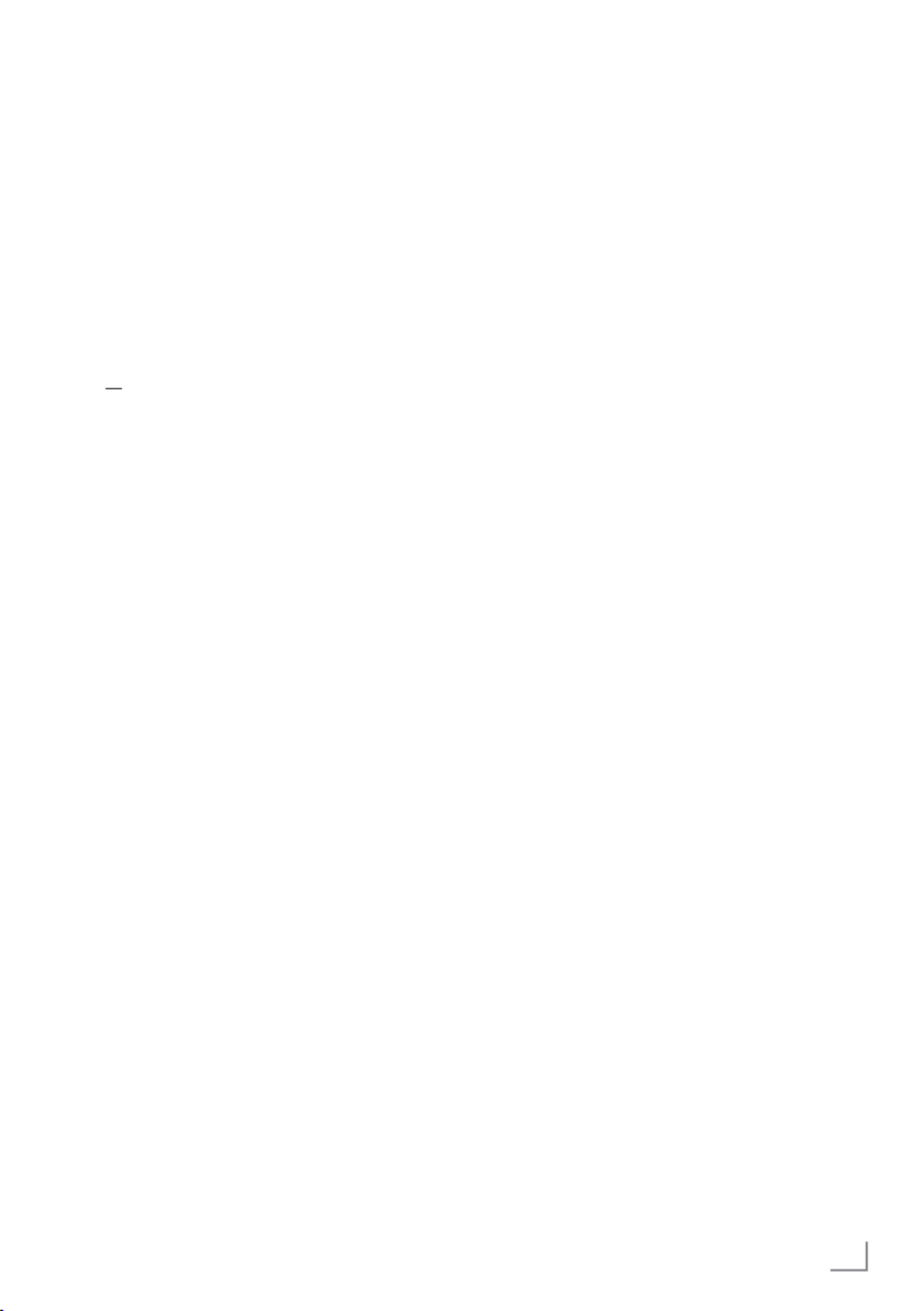
45ENGLISH
Manual disc set-up
1 Connect the external data medium to the
USB input of TV.
2 Press » w «.
– Disc Set-up menu shall be displayed.
3 Select »Manual« with »
V
« and confirm with
» «.OK
4 Select »Format« to format the external data
medium;
or
to continue without formatting, select »Skip«
and confirm with » «.OK
Important:
7
It is recommended to format the external
data medium for better performance. This
action will delete all data on the external
data medium.
5 The formatting warning message shall be
displayed. Select »Format« and confirm with
» «.OK
– Formatting progress shall be displayed on
the screen.
6 When formatting is complete, select the
size you want to reserve for time shifting
according to the size of the external data
medium with »
V
« or »
Λ
« and confirm with
» «.OK
– The external data medium is manually
configured and the message »Disc Set-up
Complete« is displayed.
7 Press »BACK« to return to the broadcast.
USB RECORDING ------------------------------------------------------
“Pausing” time shift and
continuous recording programs
You can pause any programme you are
watching. For instance, if the phone rings when
you are watching a movie, you can pause
the movie and resume it after the call without
missing nothing.
The last scene that was frozen is displayed and
time shift is recorded into the external data
media.
With the continuous recording feature, TV
records the channel you are currently watching
as much as the time shift memory you create
on external data media. Thus, you can use the
rewind feature on the channel you are watching.
Note:
7
Use an external USB Hard Disk for an
uninterrupted “Permanent Time Shift”.
1 Press »!« during the broadcast.
– Television picture is paused and delay
time is displayed.
2 To resume the broadcast, press »8«.
– The system continues recording the
broadcast while you are watching it.
Note:
7
The following functions can be used in the
time shift mode.
–
Fast rewind, press »
3
« several times for
the desired speed;
–
Fast forward, press »
4
« several times for
the desired speed;
–
To pause, press » «.!
3 MENUPress » « to stop recording and press
»
V
« to select »Stop Record« and confirm
with » «.OK

ENGLISH48
USB RECORDING ------------------------------------------------------
Playing
Either started manually or with the timer
function, the recorded programs are all stored
in the external data media. You can display the
archive on the external data media from the
»Recorded files list« menu.
Selecting a broadcast from the
recorded files list
1 MENUPress » «in the TV mode.
2 Select »Save« tab with »
V
«.
3 Select »Recorded Files List« with »
>
« and
confirm with » «.OK
– Recorded Files List shall be displayed.
4 Press »
V
« or »
Λ
« to select the broadcast
you want to play and press » « to start OK
playing.
5 MENUPress » « to stop recording and press
»
V
« to select »Stop Record« and confirm
with » «.OK
Forward/reverse picture search
1 Press »
4
« repeatedly during playback to
select the playback speed (2x, 4x, 8x, 16x,
or 32x).
or
press »
3
« repeatedly to select the
playback speed (2x, 4x, 8x, 16x or 32x).
Deleting broadcasts from the
recorded files menu
You can delete recorded broadcasts from the
Recorded Files list.
1 MENUPress » «in the TV mode.
2 Select »Save« tab with »
V
«.
3 Select »Recorded Files List« with »
>
« and
confirm with » «.OK
– Recorded Files List shall be displayed.
4 Select the recording you want to delete with
»
V
« or »
Λ
« and press » « (yellow).Y
5 Press »BACK« to return to the broadcast.

49ENGLISH
USB PROCESS ------------------------------------------------------------
File formats
Your television can be operated via the USB
input with the following file formats:
Video data
Video compression / decompression (codec)
is intended for decreasing the storage area
without sacrificing the picture quality.
Your TV allows you to play compressed video
data with XVID, H.264/MPEG-4 AVC (L4.1, Ref.
Frames:4), MPEG-4, MPEG-2, MPEG-1, MJPEG,
MOV standards.
File extensions supported by the device: “.Avi”,
“mkv”, “.mp4”, “.ts”, “.mov”, “.mpg”, “.dat”,
“.vob”,”.divx”. In addition to video data, these
files also contain audio data compressed and
"packaged" by using MP3, AAC or Dolby
Digital.
Format (codec) information is embedded within
the file content and may differ depending on
the file extension. “.avi", ".mkv" or ".divx" files
containing divx codec within are not played
back.
Audio data
Your television can play audio data coded with
MP3, AAC standards.
MP3 indicates MPEG-1 Volume Level 3 and
is based on the MPEG-1 standard that was
developed by MPEG (Motion Picture Expert
Group).
AAC indicates the Advanced Audio Coding and
is developed by MPEG. AAC provides higher
audio quality with the same data rate (bit rate).
WMA (Windows Media Audio) is a
compression standard developed by Microsoft
for audio data.
These formats enable audio files to be saved on
storage devices with a sound quality similar to
that of a CD.
File extensions supported by the device: ".mp3",
".mp2", ".wma", ".m4a", ".aac", ".wav”
MP3 files can be organized into folders and
sub-folders similar to the files on a computer.
Picture data
Your television can display picture data in JPEG,
PNG and BMP formats.
JPEG stands for Joint Picture Experts Group. This
process is intended to compress picture files.
PNG and BMP are designed to compress
picture data without any losses.
Picture files can be saved onto a data medium
along with other file types.
Such files can be organised as folders and
subfolders.
Termékspecifikációk
| Márka: | Arçelik |
| Kategória: | televízió |
| Modell: | A40 B 685 A |
Szüksége van segítségre?
Ha segítségre van szüksége Arçelik A40 B 685 A, tegyen fel kérdést alább, és más felhasználók válaszolnak Önnek
Útmutatók televízió Arçelik

8 Január 2025

8 Január 2025

5 Január 2025

5 Január 2025

16 Szeptember 2024

1 Szeptember 2024

1 Szeptember 2024

1 Szeptember 2024

1 Szeptember 2024

1 Szeptember 2024
Útmutatók televízió
- televízió Samsung
- televízió Sony
- televízió Beko
- televízió Fujitsu
- televízió Acer
- televízió Nedis
- televízió LG
- televízió Grundig
- televízió Marantz
- televízió Philips
- televízió Pioneer
- televízió SilverCrest
- televízió Panasonic
- televízió JVC
- televízió AEG
- televízió Sharp
- televízió Nokia
- televízió Lenovo
- televízió Casio
- televízió Toshiba
- televízió Oppo
- televízió Hyundai
- televízió Hisense
- televízió BenQ
- televízió SunBriteTV
- televízió Siemens
- televízió Medion
- televízió TCL
- televízió Xiaomi
- televízió GoGen
- televízió Insignia
- televízió Infiniton
- televízió Dell
- televízió Strong
- televízió VOX
- televízió Vivax
- televízió Thomson
- televízió Polaroid
- televízió Aiwa
- televízió Orima
- televízió V7
- televízió Clatronic
- televízió PEAQ
- televízió Qilive
- televízió Haier
- televízió Mitsubishi
- televízió Cecotec
- televízió Sencor
- televízió GPX
- televízió Küppersbusch
- televízió Innoliving
- televízió AOC
- televízió Westinghouse
- televízió Hitachi
- televízió Continental Edison
- televízió Telefunken
- televízió Nevir
- televízió Monster
- televízió Roadstar
- televízió Optoma
- televízió CHiQ
- televízió Viewsonic
- televízió Nextbase
- televízió Denver
- televízió Bush
- televízió Trevi
- televízió Albrecht
- televízió Daewoo
- televízió Funai
- televízió Tesla
- televízió Smart Tech
- televízió Muse
- televízió Energy Sistem
- televízió OK
- televízió SVAN
- televízió Loewe
- televízió RevolutionHD
- televízió Polar
- televízió Manhattan
- televízió Kogan
- televízió Horizon
- televízió Intenso
- televízió Furrion
- televízió Teac
- televízió Aspes
- televízió Digihome
- televízió Manta
- televízió Blaupunkt
- televízió Sagem
- televízió Jay-Tech
- televízió Logik
- televízió Finlux
- televízió Peerless-AV
- televízió Abus
- televízió AG Neovo
- televízió Bang & Olufsen
- televízió Iiyama
- televízió AKAI
- televízió TechniSat
- televízió Seiki
- televízió Jensen
- televízió Pyle
- televízió Emerson
- televízió Sanyo
- televízió Kemo
- televízió Salora
- televízió Lenco
- televízió Schneider
- televízió Philco
- televízió ECG
- televízió Uniden
- televízió Technika
- televízió NEC
- televízió Element
- televízió Soundmaster
- televízió Alphatronics
- televízió AYA
- televízió MBM
- televízió Krüger&Matz
- televízió Dual
- televízió Brandt
- televízió Wharfedale
- televízió Allview
- televízió RCA
- televízió OKI
- televízió Orion
- televízió SereneLife
- televízió Schaub Lorenz
- televízió Luxor
- televízió Metz
- televízió ILive
- televízió Graetz
- televízió Tatung
- televízió Packard Bell
- televízió EasyMaxx
- televízió Orava
- televízió Planar
- televízió Zenith
- televízió Doffler
- televízió QBell Technology
- televízió SYLVOX
- televízió Majestic
- televízió Reflexion
- televízió FFalcon
- televízió Megasat
- televízió Sogo
- televízió United
- televízió Techwood
- televízió Newstar
- televízió Matsui
- televízió Alden
- televízió Aldi
- televízió Airis
- televízió Aristona
- televízió Apex
- televízió Icy Box
- televízió Lexibook
- televízió Palsonic
- televízió Walker
- televízió Saba
- televízió Antarion
- televízió Kernau
- televízió Tevion
- televízió Proscan
- televízió Vestel
- televízió Tucson
- televízió Sunstech
- televízió Nabo
- televízió Sylvania
- televízió Sunny
- televízió Marquant
- televízió Nordmende
- televízió AudioAffairs
- televízió Magnum
- televízió Audiosonic
- televízió Kubo
- televízió Proline
- televízió Coby
- televízió Seg
- televízió Vivo
- televízió Daitsu
- televízió Terris
- televízió Changhong
- televízió Alba
- televízió Naxa
- televízió Star-Light
- televízió Fantec
- televízió Mpman
- televízió Sweex
- televízió Vizio
- televízió Cello
- televízió Mx Onda
- televízió Nikkei
- televízió Hannspree
- televízió DGM
- televízió Yasin
- televízió Humax
- televízió XD Enjoy
- televízió MT Logic
- televízió Superior
- televízió Kunft
- televízió ITT
- televízió Grunkel
- televízió Avtex
- televízió Inovia
- televízió Odys
- televízió NPG
- televízió Bluesky
- televízió Videocon
- televízió Xoro
- televízió Durabase
- televízió HKC
- televízió Edenwood
- televízió Woxter
- televízió Premier
- televízió Onn
- televízió Teleco
- televízió Opera
- televízió LTC
- televízió JTC
- televízió Zalman
- televízió Ferguson
- televízió Viewpia
- televízió JGC
- televízió Online
- televízió Dyon
- televízió DirecTV
- televízió Tele 2
- televízió Telesystem
- televízió EKO
- televízió E-motion
- televízió Mitsai
- televízió Selfsat
- televízió High One
- televízió Tve
- televízió ISymphony
- televízió Pantel
- televízió Magnavox
- televízió ATYME
- televízió HCI
- televízió Inno-Hit
- televízió Lin
- televízió Engel
- televízió TechLine
- televízió Elements
- televízió Englaon
- televízió Time
- televízió Reflex
- televízió Astar
- televízió Visco
- televízió Tivax
- televízió H&B
- televízió Norcent
- televízió TELE System
- televízió TIM
- televízió Oyster
- televízió Belson
- televízió Vision Plus
- televízió Sbr
- televízió Bauhn
- televízió Voxx
- televízió Rm 2000
- televízió Hoher
- televízió Felson
- televízió Mach Power
- televízió Elbe
- televízió Axing
- televízió CGV
- televízió Séura
- televízió Mitzu
- televízió Caratec
- televízió JTC24
- televízió Coocaa
- televízió Kivi
- televízió Smart Brand
- televízió Voxicon
- televízió Aconatic
- televízió Mitchell & Brown
- televízió FOX Electronics
- televízió Mystery
Legújabb útmutatók televízió

30 Március 2025

30 Március 2025

30 Március 2025

29 Március 2025

29 Március 2025

29 Március 2025

28 Március 2025

28 Március 2025

28 Március 2025

28 Március 2025