Használati útmutató AOC I2473PWM
Olvassa el alább 📖 a magyar nyelvű használati útmutatót AOC I2473PWM (68 oldal) a Monitor kategóriában. Ezt az útmutatót 3 ember találta hasznosnak és 2 felhasználó értékelte átlagosan 4.5 csillagra
Oldal 1/68

I 473P I2473P2WY /WM
LED Backlight
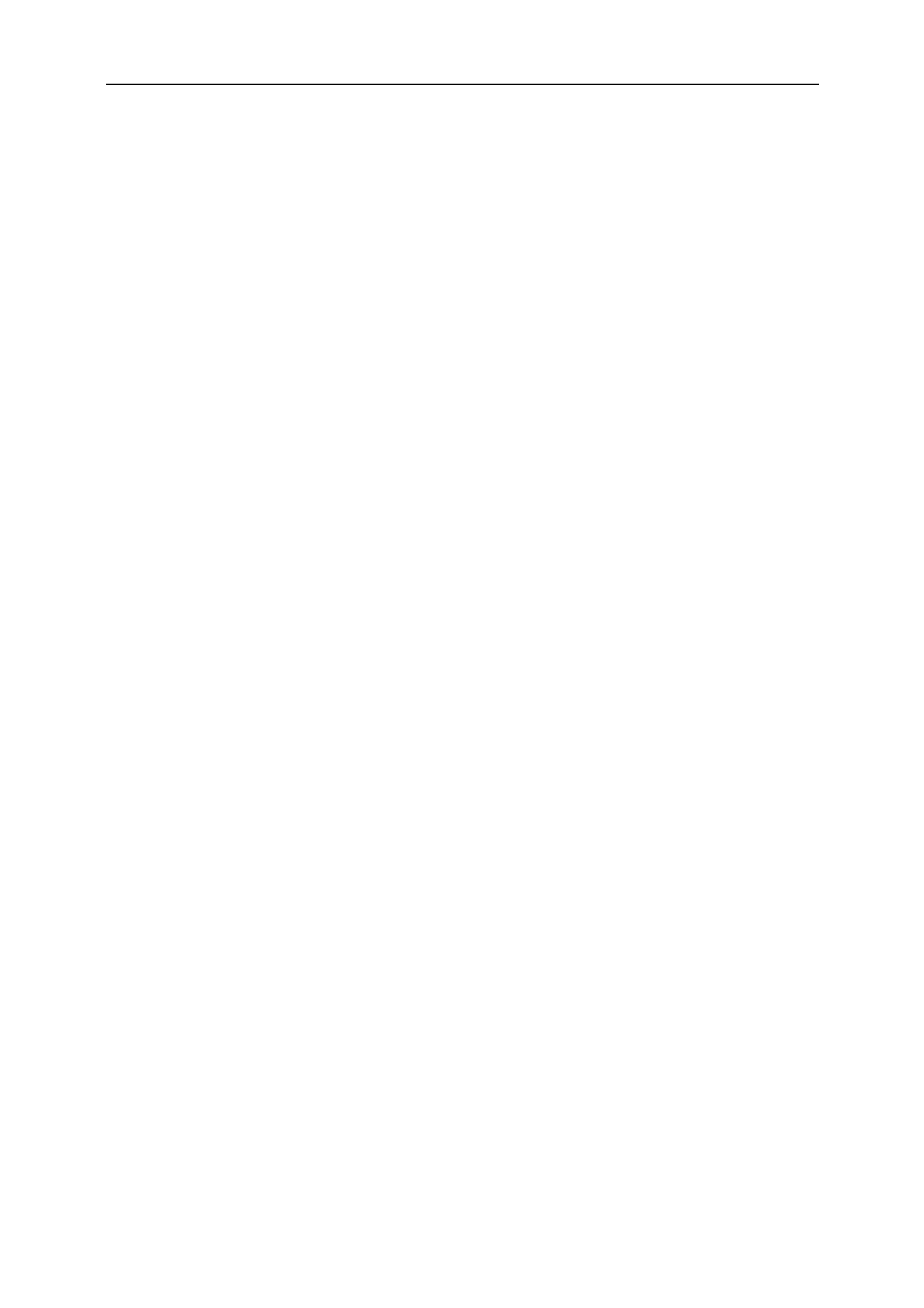
Safety ........................................................................................................................................................................ 4
National Conventions ......................................................................................................................................... 4
Power ................................................................................................................................................................ 5
Installation.......................................................................................................................................................... 6
Cleaning ............................................................................................................................................................ 7
Other .................................................................................................................................................................. 8
Setup ...................................................................................................................................................................... 9
Contents in Box ............................................................................................................................................... 9
Adjusting Viewing Angle ................................................................................................................................... 10
Connecting the Monitor .................................................................................................................................... 11
Adjusting ................................................................................................................................................................. 14
Setting Optimal Resolution .............................................................................................................................. 14
Windows 8 ................................................................................................................................................ 14
Windows Vista .......................................................................................................................................... 16
Windows XP ............................................................................................................................................. 18
Windows ME/2000 .................................................................................................................................... 19
Hotkeys ............................................................................................................................................................ 20
OSD Setting ..................................................................................................................................................... 23
Luminance ................................................................................................................................................ 24
Image Setup ............................................................................................................................................. 25
Color Setup ............................................................................................................................................... 26
Picture Boost ............................................................................................................................................ 27
OSD Setup ............................................................................................................................................... 28
Extra ......................................................................................................................................................... 29
Exit ........................................................................................................................................................... 30
LED Indicator ................................................................................................................................................... 30
Driver ...................................................................................................................................................................... 31
Monitor Driver .................................................................................................................................................. 31
Windows 8 ................................................................................................................................................ 31
Windows 7 ................................................................................................................................................ 35
Windows Vista .......................................................................................................................................... 39
Windows XP ............................................................................................................................................. 41
Windows 2000 .......................................................................................................................................... 44
Windows ME ............................................................................................................................................. 44
i-Menu .............................................................................................................................................................. 45
e-Saver ............................................................................................................................................................ 46
Screen+ ........................................................................................................................................................... 47
Troubleshoot ........................................................................................................................................................... 48
Specification ........................................................................................................................................................... 50
General Specification ........................................................................................................................... 50
Preset Display Modes ...................................................................................................................................... 51
Pin Assignments .............................................................................................................................................. 53
Plug and Play ................................................................................................................................................... 55
.........
2
Miracast Operation
Speaker Mode
Miracast Update
Miracast Language Select
.................................................................................................................................... 12
.................................................................................................................................... 12
.................................................................................................................................... 12
.............................................................................................................................. 12
............
.....
........

Safety
National Conventions
The following subsections describe notational conventions used in this document.
Notes, Cautions, and Warnings
Throughout this guide, blocks of text may be accompanied by an icon and printed in bold type or in italic type.
These blocks are notes, cautions, and warnings, and they are used as follows:
NOTE: A NOTE indicates important information that helps you make better use of your computer system.
CAUTION: A CAUTION indicates either potential damage to hardware or loss of data and tells you how to avoid the
problem.
WARNING: A WARNING indicates the potential for bodily harm and tells you how to avoid the problem. Some
warnings may appear in alternate formats and may be unaccompanied by an icon. In such cases, the specific
presentation of the warning is mandated by regulatory authority.
4

Power
The monitor should be operated only from the type of power source indicated on the label. If you are not sure
of the type of power supplied to your home, consult your dealer or local power company.
The monitor is equipped with a three-pronged grounded plug, a plug with a third (grounding) pin. This plug
will fit only into a grounded power outlet as a safety f accommodate the three-wire eature. If your outlet does not
plug, have an electrician install the correct outlet, or use an adapter to ground the appliance safely. Do not defeat
the safety purpose of the grounded plug.
Unplug the unit during a lightning storm or when it will not be used for long periods of time. This will protect
the monitor from damage due to power surges.
Do not overload power strips and extension cords. Overloading can result in fire or electric shock.
To ensure satisfactory operation, use the monitor only with UL listed computers which have appropriate
configured receptacles marked between 100 - 240V ~, Min. 5A
The wall socket shall be installed near the equipment and shall be easily accessible.
For use only with the attached power adapter which have CE,UL,CSA listed license (Only for
monitors with power adapter).
Factory:
TPV ELECTRONICS(FUJIAN) CO., LTD odel : MADPC1965
SHENZHEN HONOR ELECTRONIC CO.,LTD. Model: ADS-65LSI-19-1 19065G
5

Installation
Do not place the monitor on an unstable cart, stand, tripod, bracket, or table. If the monitor falls, it can injure a
person and cause serious damage to this product. Use only a cart, stand, tripod, bracket, or table recommended by
the manufacturer or sold with this product. Follow the manufacturer’s instructions when installing the product and
use mounting accessories recommended by the manufacturer. A product and cart combination should be moved
with care.
Never push any object into the slot on the monitor cabinet. It could damage circuit parts causing a fire or
electric shock. Never spill liquids on the monitor.
Do not place the front of the product on the floor.
If you mount the monitor on a wall or shelf, use a mounting kit approved by the manufacturer and follow the kit
instructions.
Leave some space around the monitor as shown below. Otherwise, air-circulation may be inadequate hence
overheating may cause a fire or damage to the monitor.
See below the recommended ventilation areas around the monitor when the monitor is installed on the stand:
6

Cleaning
Clean the cabinet regularly with cloth. You can use soft-detergent to wipe out the stain, instead of
strong-detergent which will cauterize the product cabinet.
When cleaning, make sure no detergent is leaked into the product. The cleaning cloth should not be too rough
as it will scratch the screen surface.
Please disconnect the power cord before cleaning the product.
7

Other
If the product is emitting a strange smell, sound or smoke, disconnect the power plug IMMEDIATELY and
contact a Service Center.
Make sure that the ventilating openings are not blocked by a table or curtain.
Do not engage the LCD monitor in severe vibration or high impact conditions during operation.
Do not knock or drop the monitor during operation or transportation.
For display with glossy bezel the user should consider the placement of the display as the bezel may cause
disturbing reflections from surrounding light and bright surfaces.
8

Setup
Contents in Box
Not all signal cables (Audio, ) will be provided for all countries and regions. Please HDMI,MHL
check with the local dealer or AOC branch office for confirmation.
*
*
*
9

Adjusting Viewing Angle
For optimal viewing, it is recommended to look at the full face of the monitor, and then adjust the monitor's angle to
your own preference.
Hold the stand so you will not topple the monitor when you change the monitor's angle.
You are able to adjust the monitor's angle as below.
20
NOTE:
Do not touch the LCD screen when you change the angle. It may cause damage or break the LCD screen.
320
10

Connecting the Monitor
Cable Connections In Back of Monitor and Computer:
1. DC port
2. Analog (DB-15 VGA cable)
3. Audio
4. HDMI/MHL
5. Earphone
To protect equipment, always turn off the PC and LCD monitor before connecting.
If your monitor displays an image, installation is complete. If it does not display an image, please refer
Troubleshooting.
I2473PWM I2473PWY
1. Connect the power cable to the DC port on the back of the monitor.
2. Connect one end of the 15-pin D-Sub cable to the back of the monitor and connect the other end to the
computer's D-Sub port.
3. Optional –( Requires a video card with port) - Caudio onnect one end of the cable to the back of the monitor audio
and connect the other end to the computer’s port. audio
4. Optional –(Requires a video card with HDMI/MHL port) - Connect one end of the HDMI/MHL cable to the
back of the monitor and connect the other end to the computer’s HDMI/MHL port.
5. Turn on your monitor and computer.
11

Miracast Operation:
Speaker Mode:
Turn “Speaker mode” on, you can play music via line-in without video signal (D-SUB/HDMI/MHL) input.
When “Speaker mode” is on, the indicating led will always show “Blue color”
Operation: Main menu ÆOSD Setup ÆSpeaker Mode ÆOn
1. Power on I2473PWY, and select OSD MenuÆ Æ” ”Extra ”Input select” ” ”ÆMiracast ; or turn on
“ ” “ ”Miracast from hot key Auto
2. Turn on the Wi-Fi CERTIFIED(Miracast) device (Cell phone/Tablet/NB) and run the Miracast function
(Screen Mirroring) to scan device. Select the “AOC -xxxx-I2473PWY ” on the list and the Miracast
connecting will be proceeded automatically.
Note:
a. The Miracast device must be Android 4.2.2 or greater to support Miracast function
b. If the screen mirroring output of Miracast device is not smooth, please check the Wi-Fi setting of
device, the Wi-Fi connection uses 5GHz as first priority is recommended.
12
Miracast pdate:U
1. Turn on Miracast then open “OSD Setup” of OSD menu and turn “Miracast Update” to “On”; Miracast
will enter the “Miracast Firmware Update” page.
2. Go to AOC official website and download the new firmware to NB or PC.
3. Open the Wi-Fi of NB/PC then scan the “AOC -xxxx” and make connection. -I2473PWY
4. After connection, open your browser and point your browser to http://192.168.16.1
5. Click the” Update” from the web page. Click “select file” and find the new firmware then click “Upload
new Firmware” to upload the file to I2473PWY. After upload, the I2473PWY will start the update
automatically. During the procedure of update, I2473PWY will auto re-start twice.
Note.
a. On “Update” web page, you can have a check that the firmware of I2473PWY is the latest or not?
b. During the procedure of update, it should always under Miracast mode and do not turn off the
I2473PWY or switch to D-SUB/HDMI/MHL mode.
c. If update fails and Miracast mode can’t turn on, please feedback the problem to service center.
Miracast Language elect:S
1. Turn on Miracast then open “OSD Setup” of OSD menu and turn “Miracast Update” to “On”; Miracast
will enter the “Miracast Firmware Update” page.
2. Open the Wi-Fi of NB/PC then scan the “AOC -xxxx” and make connection. -I2473PWY
3. After connection, open your browser and point your browser to http://192.168.16.1
4. Click the” Setup” from the web page and select the language you need from item “Language”, then
click the “Reboot”. After click “Reboot”, I2473PWY will auto re-start and change to the selected language.
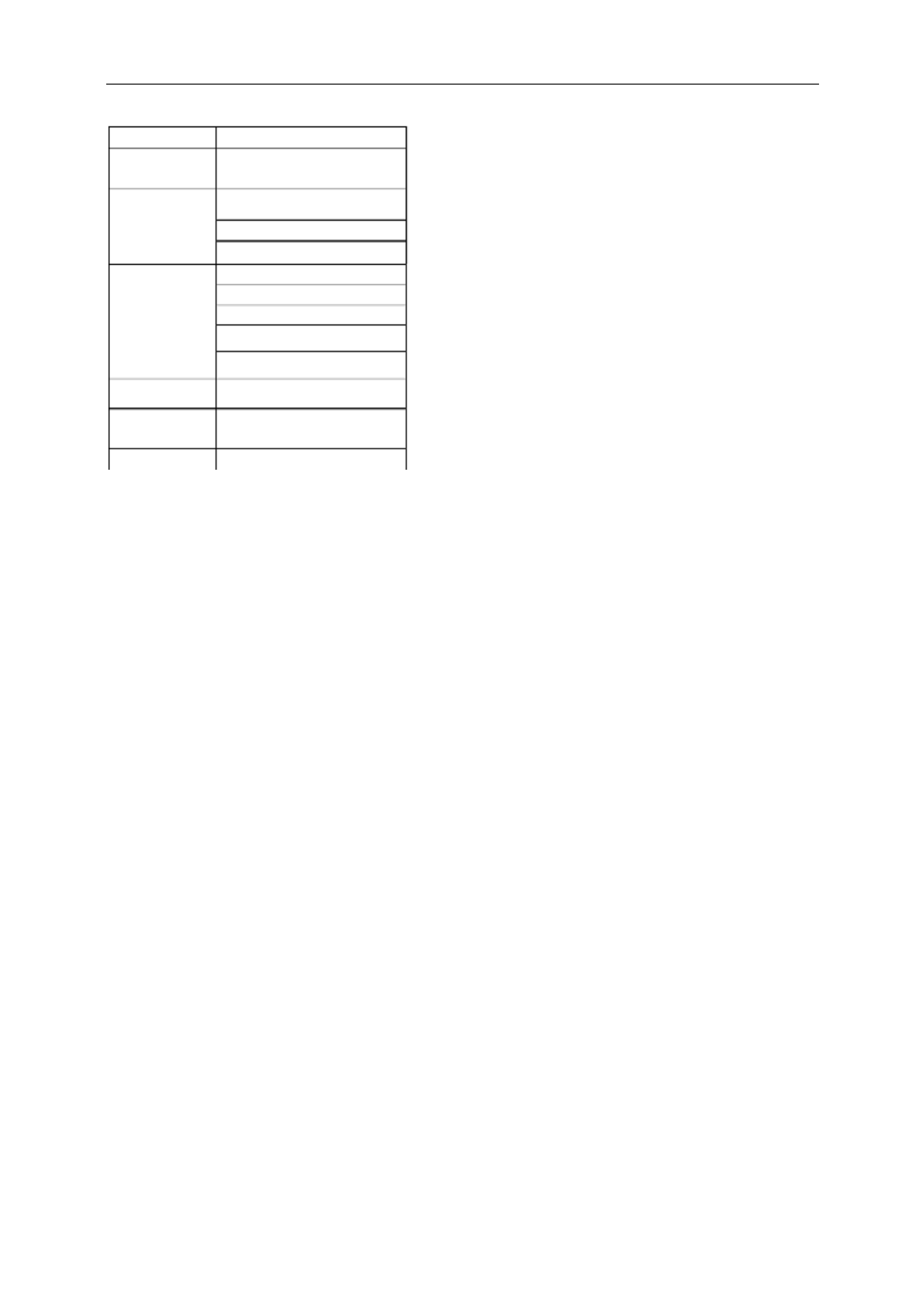
13
Brand Model Name
HTC New One
Butterfly
Sony
Xperia Z
Xperia ZL
Xperia V
Samsung
Galaxy S IV
Galaxy S III
Galaxy Note II
Galaxy Note 8.0
Galaxy Tab 10.1
Google Inc. Nexus 4
LG Electronics Optimus G
ZTE 967S
Android OS needs to update to the latest version.
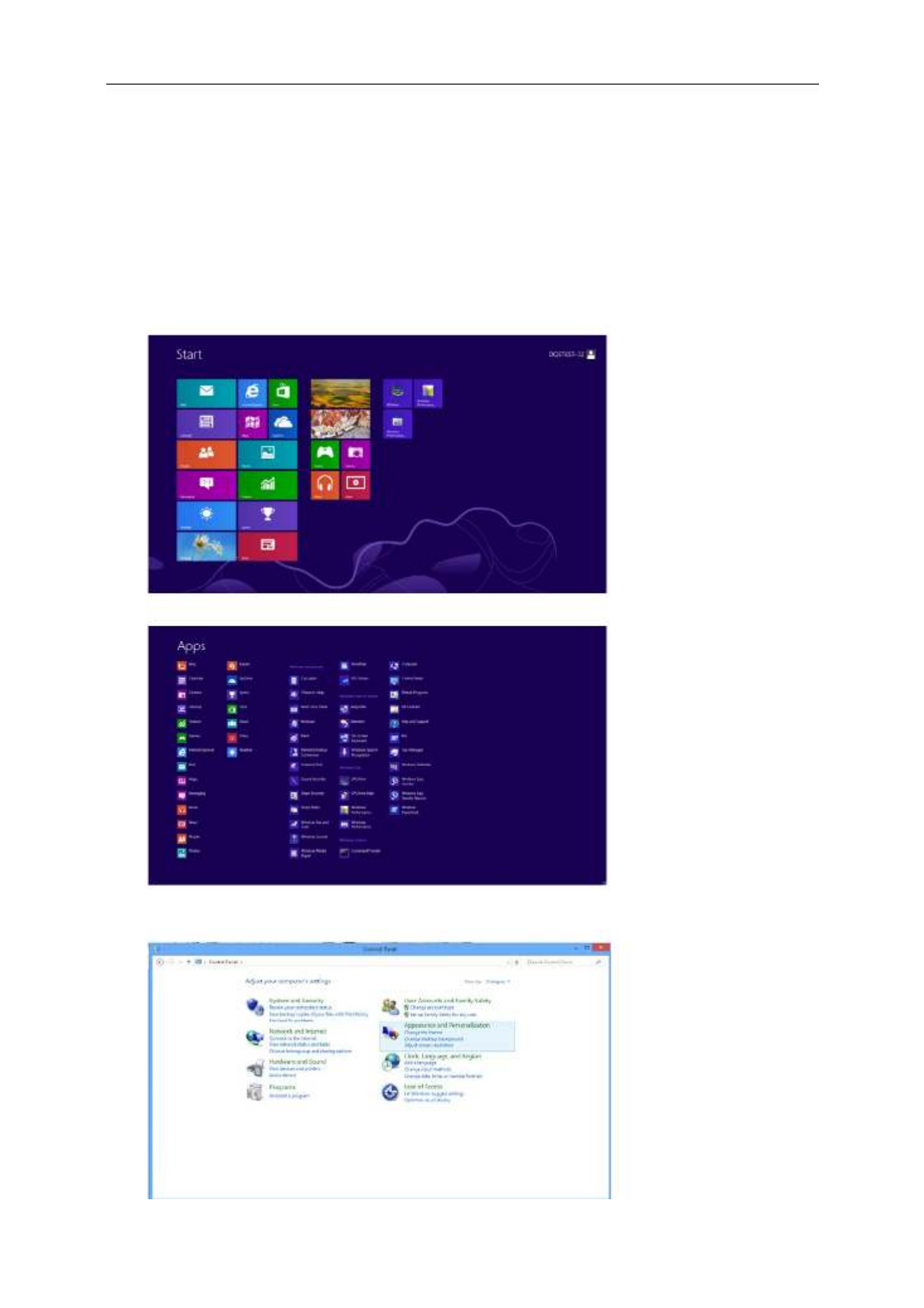
Adjusting
Setting Optimal Resolution
Windows 8
For Windows 8:
1. Right click and click All apps at the bottom-right of the screen.
2. Set the “View by” to “Category”.
3. Click Appearance and Personalization.
14

5 Click Display Settings.
6 Set the resolution SLIDE-BAR to Optimal preset resolution
17
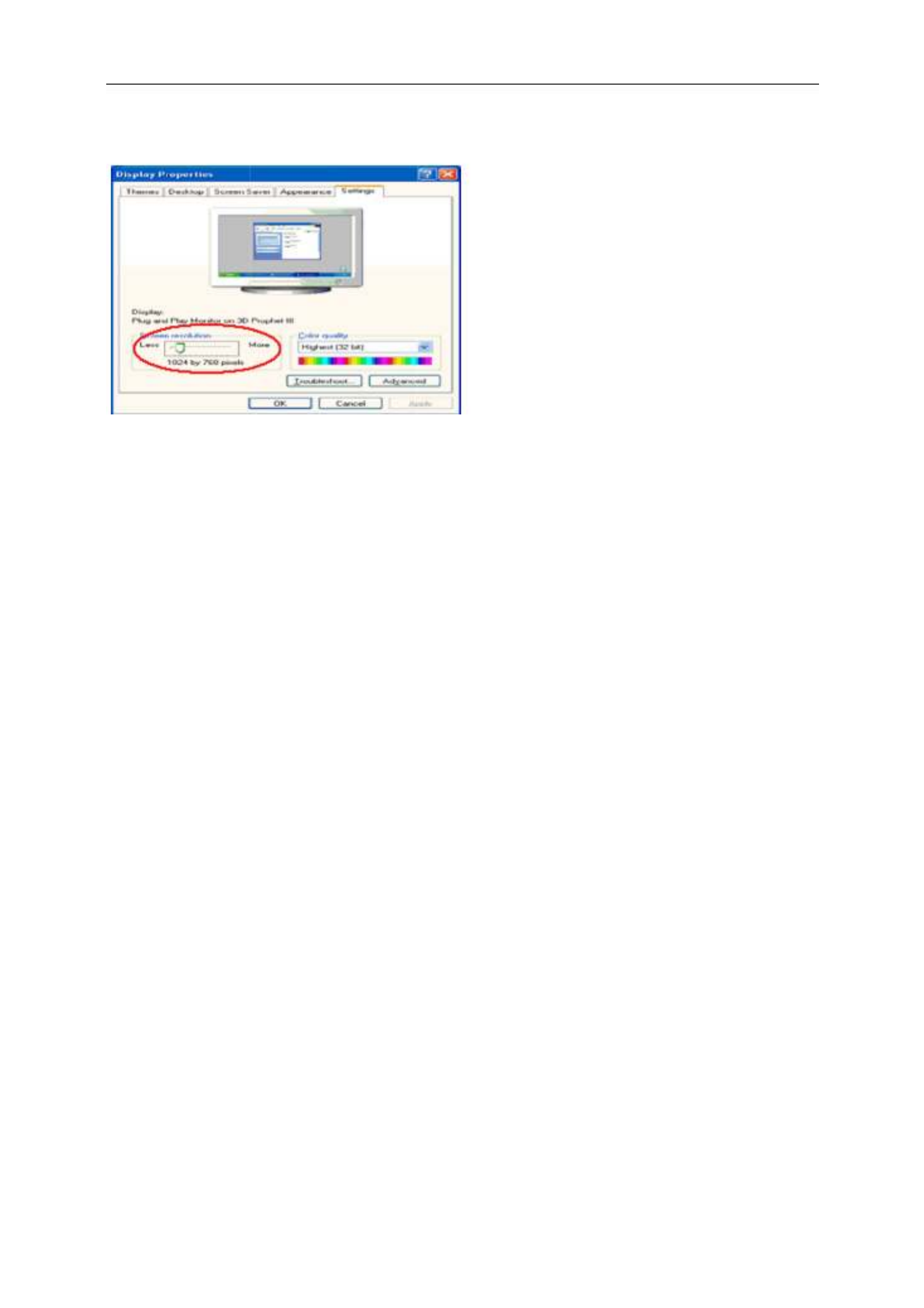
6 Click S
E
7 Set the
Windo
w
For Win
d
1 Click S
T
2 Click S
E
3 Click C
O
4 Double
5 Click S
E
6 Set the
E
TTINGS.
resolution S
L
w
s ME/20
0
d
ows ME/200
0
T
ART.
E
TTINGS.
O
NTROL PA
N
click DISPL
AY
E
TTINGS.
resolution S
L
IDE-BAR to
O
0
0
0
:
N
EL.
AY
.
IDE-BAR to
O
O
ptimal prese
t
O
ptimal prese
t
t
resolution
t
resolution
19
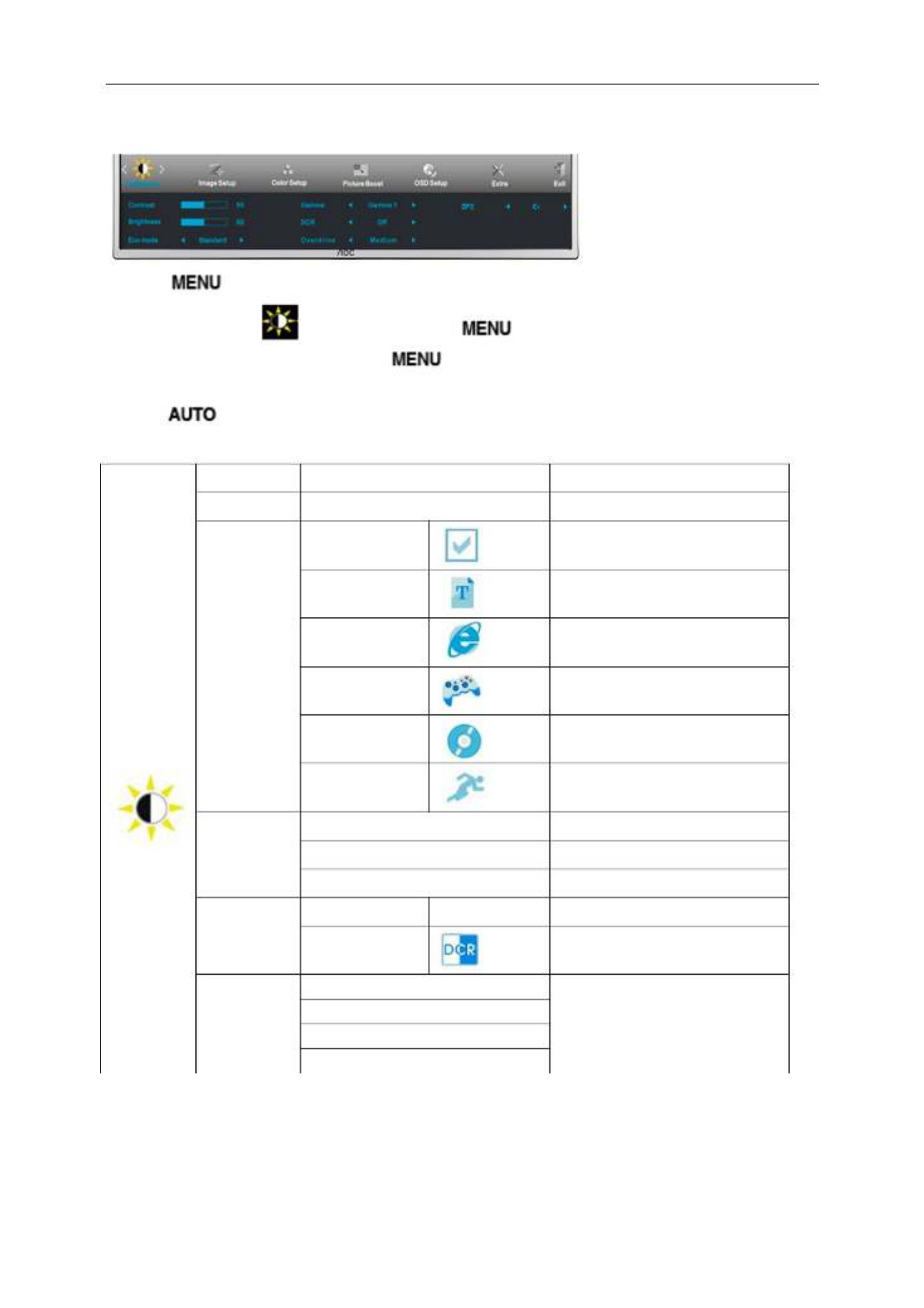
Luminance
1 Press (Menu) to display menu.
2 Press < or > to select (Luminance), and press to enter.
3 Press < or > to select submenu, and press to enter.
4 Press < or > to adjust.
5 Press to exit.
Brightness 0-100 Backlight Adjustment.
Contrast 0-100 Contrast from Digital-register.
Eco mode
Standard
Standard Mode.
Text
Text Mode.
Internet
Internet Mode.
Game
Game Mode.
Movie
Movie Mode.
Sports
Sports Mode.
Gamma
Gamma1 Adjust to Gamma 1.
Gamma2 Adjust to Gamma 2.
Gamma3 Adjust to Gamma 3.
DCR
Off Disable dynamic contrast ratio.
On
Enable dynamic contrast ratio.
Overdrive
Weak
Adjust the response time
Medium
Strong
Off
24
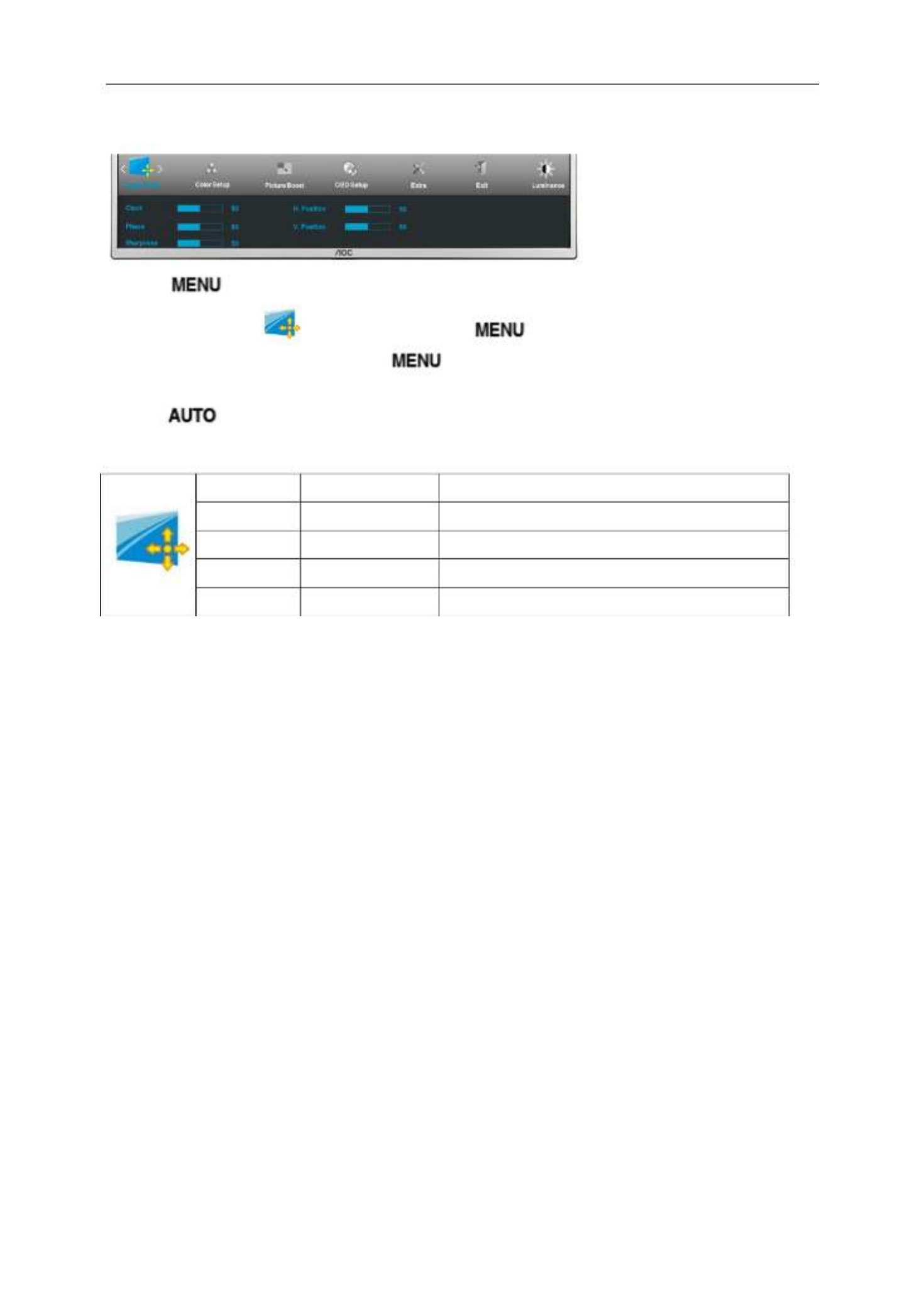
Image Setup
1 Press (Menu) to display menu.
2 Press < or > to select (Image Setup), and press to enter.
3 Press < or > to select submenu, and press to enter.
4 Press < or > to adjust.
5 Press to exit.
Clock 0-100 Adjust picture Clock to reduce Vertical-Line noise.
Phase 0-100 Adjust Picture Phase to reduce Horizontal-Line noise.
Sharpness 0-100 Adjust picture sharpness.
H.Position 0-100 Adjust the horizontal position of the picture.
V.Position 0-100 Adjust the vertical position of the picture.
25

Color Setup
1 Press (Menu) to display menu.
2 Press < or > to select (Color Setup), and press to enter.
3 Press < or > to select submenu, and press to enter.
4 Press < or > to adjust.
5 Press to exit.
Color setup.
Warm Recall Warm Color Temperature from EEPROM.
Normal Recall Normal Color Temperature from EEPROM.
Cool Recall Cool Color Temperature from EEPROM.
sRGB Recall SRGB Color Temperature from EEPROM.
User
Red Red Gain from Digital-register.
Green Green Gain Digital-register.
Blue Blue Gain from Digital-register.
DCB Mode
Full Enhance on or off Disable or Enable Full Enhance Mode.
Nature Skin on or off Disable or Enable Nature Skin Mode.
Green Field on or off Disable or Enable Green Field Mode.
Sky-blue on or off Disable or Enable Sky-blue Mode.
AutoDetect on or off Disable or Enable AutoDetect Mode.
DCB Demo on or off Disable or Enable Demo.
26
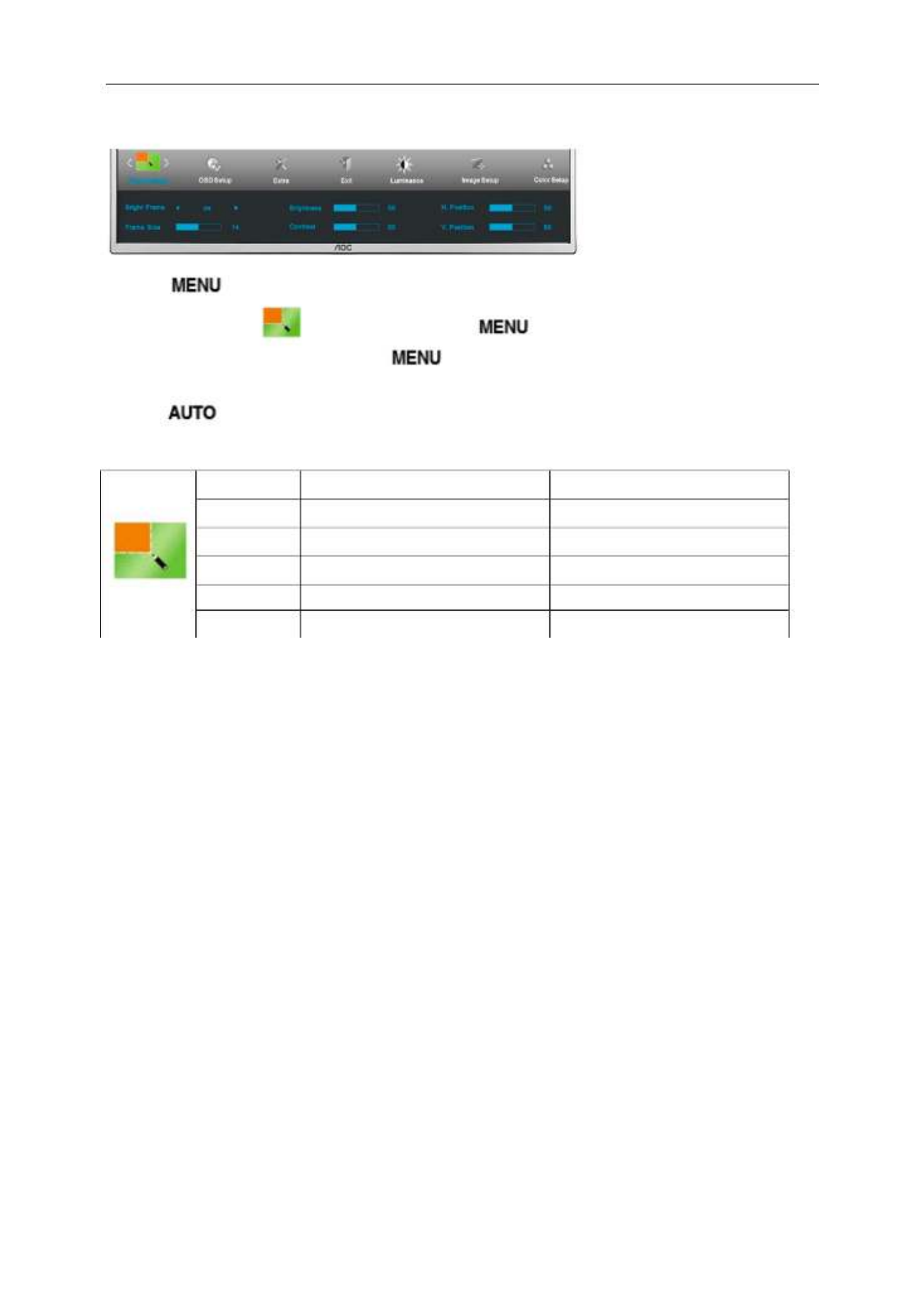
Picture Boost
1 Press (Menu) to display menu.
2 Press < or > to select (Picture Boost), and press to enter.
3 Press < or > to select submenu, and press to enter.
4 Press < or > to adjust.
5 Press to exit.
Frame Size 14-100 Adjust Frame Size.
Brightness 0-100 Adjust Frame Brightness.
Contrast 0-100 Adjust Frame Contrast.
H. position 0-100 Adjust Frame horizontal position.
V. position 0-100 Adjust Frame vertical position.
Bright Frame on or off Disable or Enable Bright Frame.
27
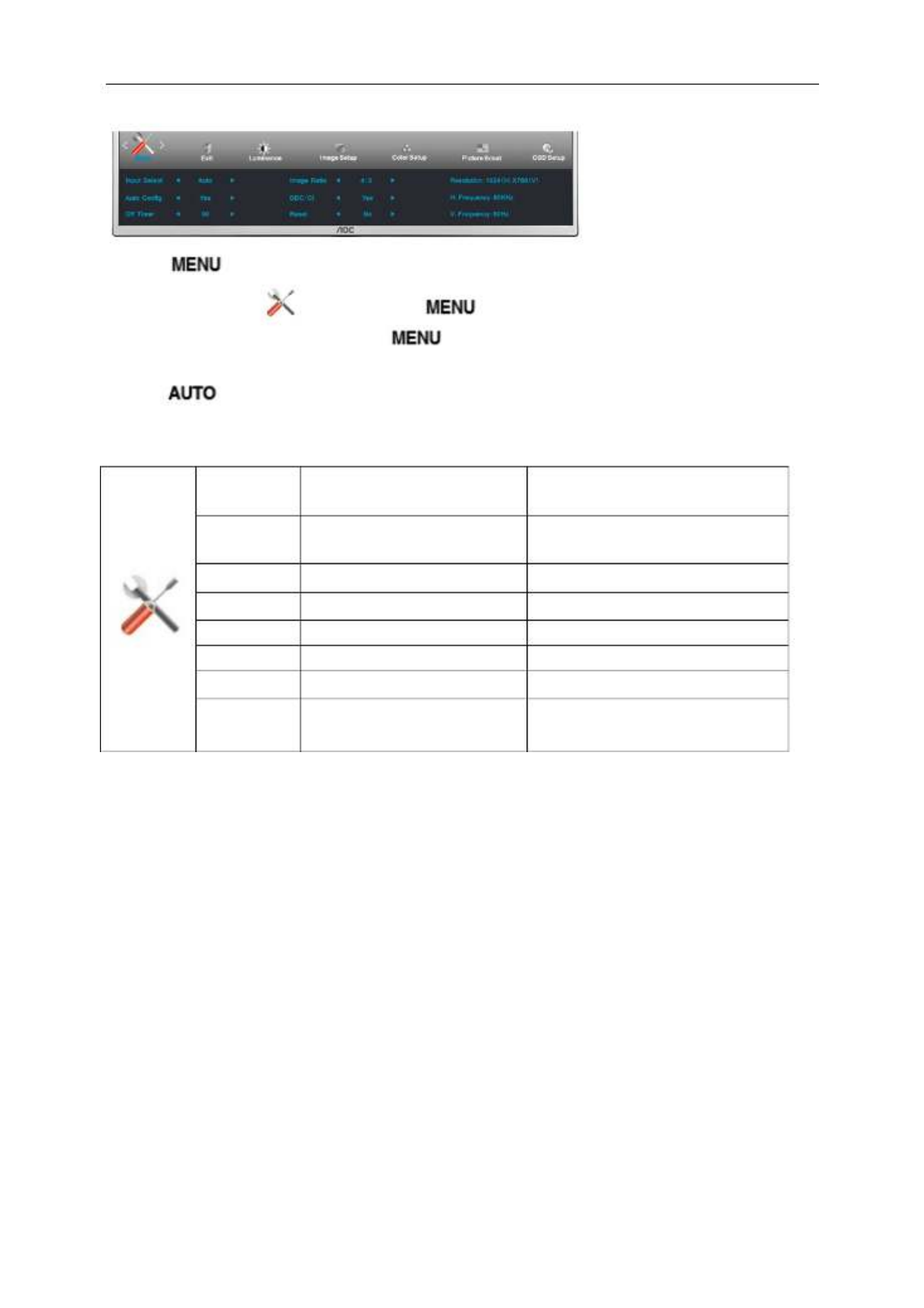
Extra
1 Press (Menu) to display menu.
2 Press < or > to select (Extra), and press to enter.
3 Press < or > to select submenu, and press to enter.
4 Press < or > to adjust.
5 Press to exit.
Input Select Auto / D-SUB Miracast/ /
HDMI MHL/
Select input signal source.
(I2473PWY)
Input Select Auto / / HDMI1/MHL1/
HDMI2 MHL2/
Select input signal source.
Auto Config yes or no Auto adjust the picture to default.
Off timer 0-24hrs Select DC off time.
Image Ratio wide or 4:3 Select wide or 4:3 format for display.
DDC-CI yes or no Turn ON/OFF DDC-CI Support.
Reset yes or no Reset the menu to default.
Information Show the information of the main image
and sub-image source.
()
D-SUB
I2473PWM
29

Exit
1 Press (Menu) to display menu.
2 Press < or > to select (Exit), and press to enter.
Exit Exit the main OSD.
LED Indicator
Status LED Color
Full Power Mode Blue
Active-off Mode Red
30
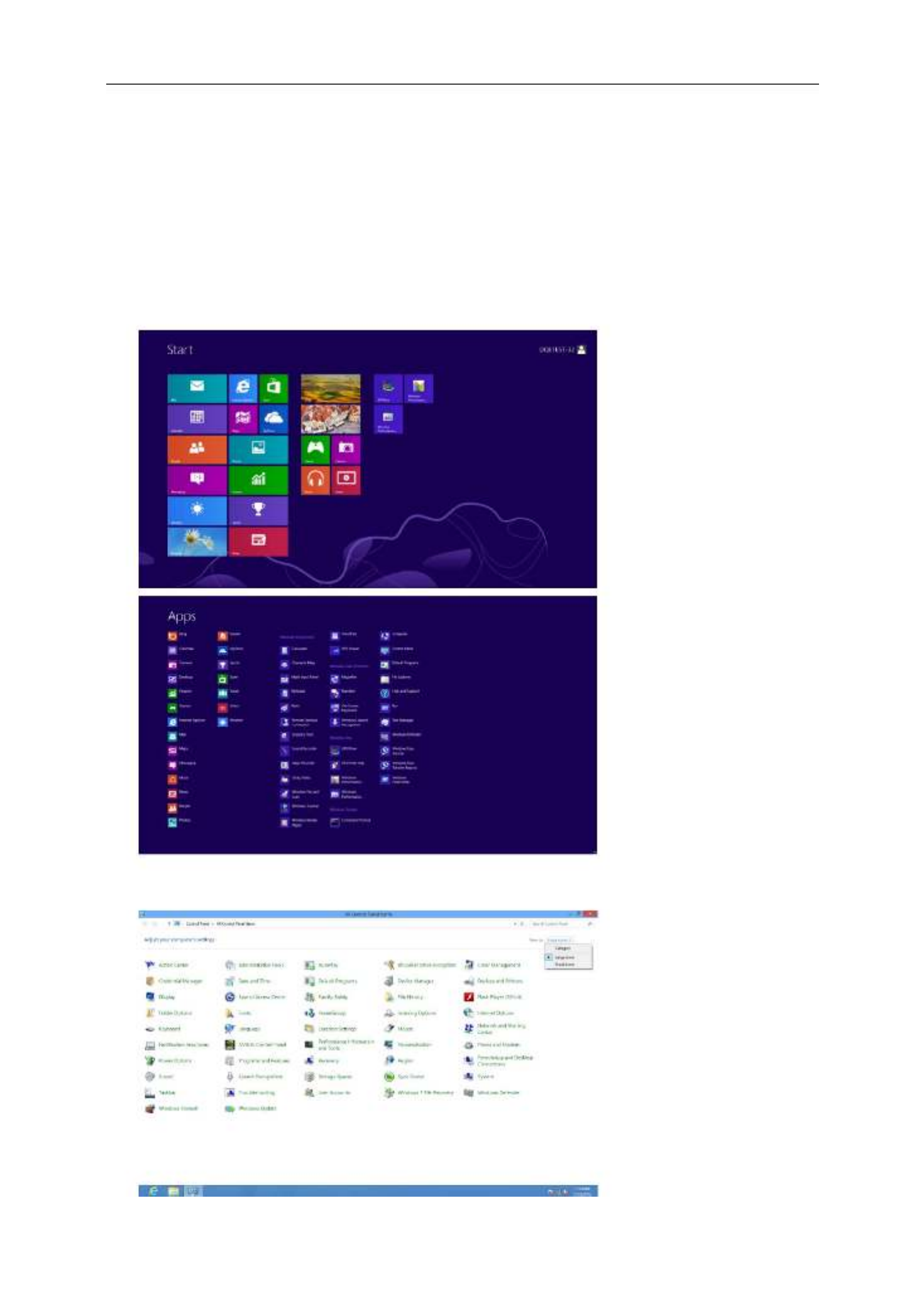
Driver
Monitor Driver
Windows 8
1. Start Windows® 8
2. Right click and click All apps at the bottom-right of the screen.
3. Click on the “Control panel” icon
4. Set the “View by” to “Large icons” or “Small icons”.
31

12. Click the “Have Disk” button. Click on the “Browse” button and navigate to the following directory:
X:\Driver\module name (where X is the drive letter designator for the CD-ROM drive).
13. Select the "xxx.inf" file and click the “Open” button. Click the “OK” button.
14. Select your monitor model and click the “Next” button. The files will be copied from the CD to your hard disk
drive.
15. Close all open windows and remove the CD.
16. Restart the system. The system will automatically select the maximum refresh rate and corresponding Color
Matching Profiles.
34

Windows 7
1. Start Windows® 7
2. Click on the 'Start' button and then click on 'Control Panel'.
3. Click on the 'Display' icon.
35
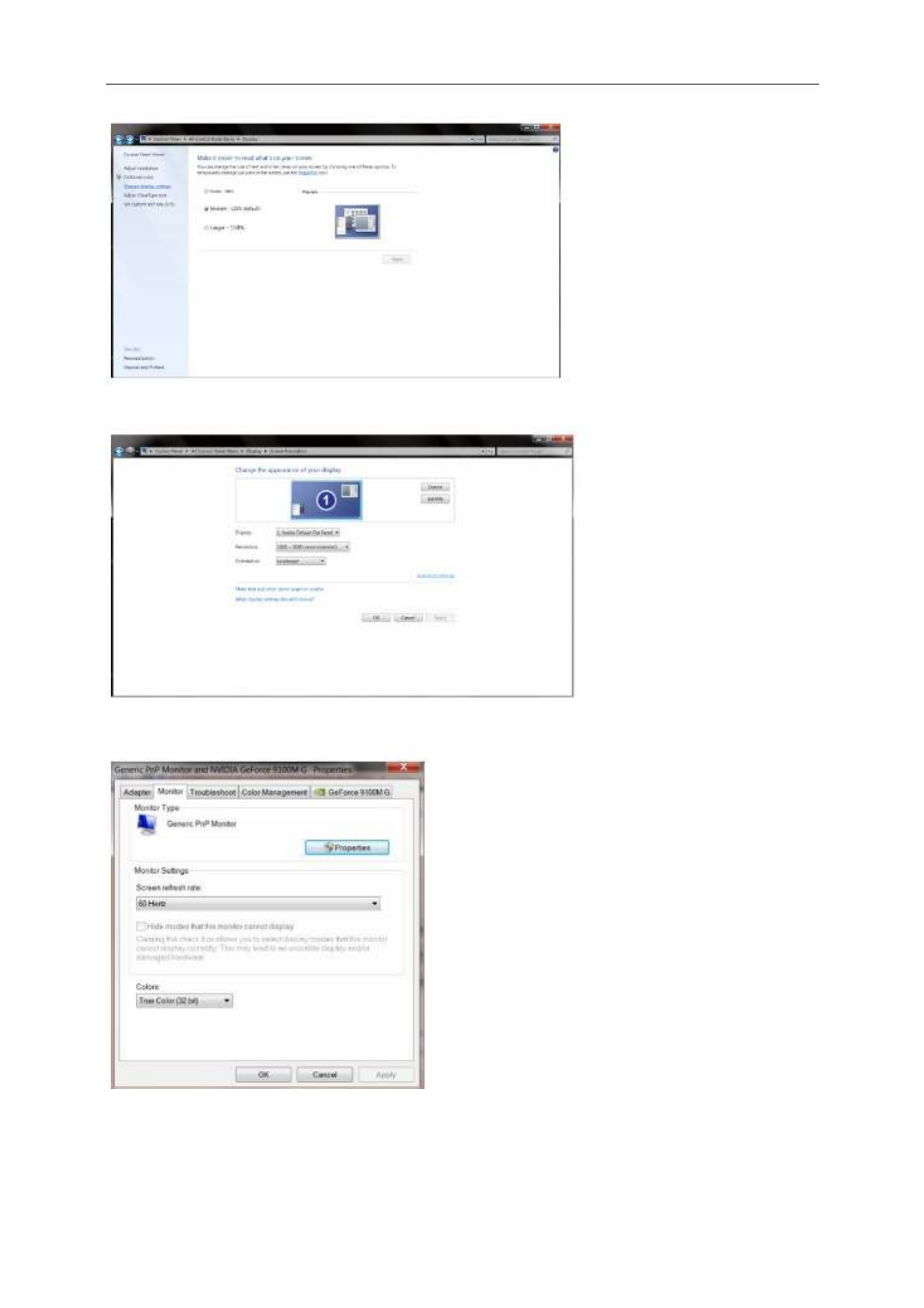
4. Click on the “Change display settings” button.
5. Click the “Advanced Settings” button.
6. Click the “Monitor” tab and then click the “Properties” button.
36
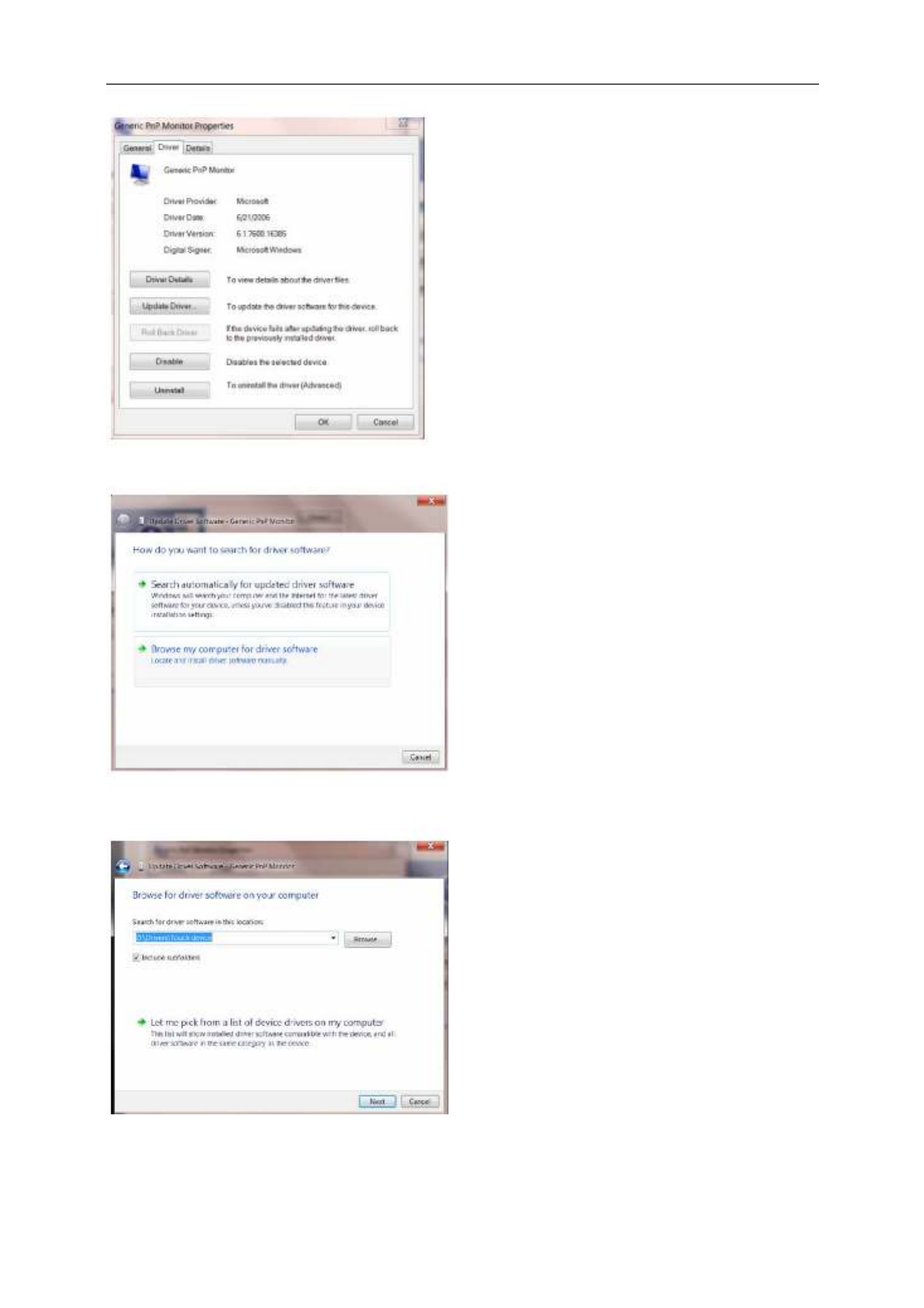
7. Click the “Driver” tab.
8. Open the "Update Driver Software-Generic PnP Monitor" window by clicking on “Update Driver... “ and then
click the "Browse my computer for driver software" button.
9. Select "Let me pick from a list of device drivers on my computer".
37

Windo
w
1. Start
2. Click
3. Sele
c
4. Click
w
s XP
Windows® X
on the 'Start'
c
t and click o
n
on the 'Displ
a
P
button and th
n
the categor
y
a
y' Item.
en click on 'C
o
y
‘Appearance
o
ntrol Panel'.
and Themes’
41
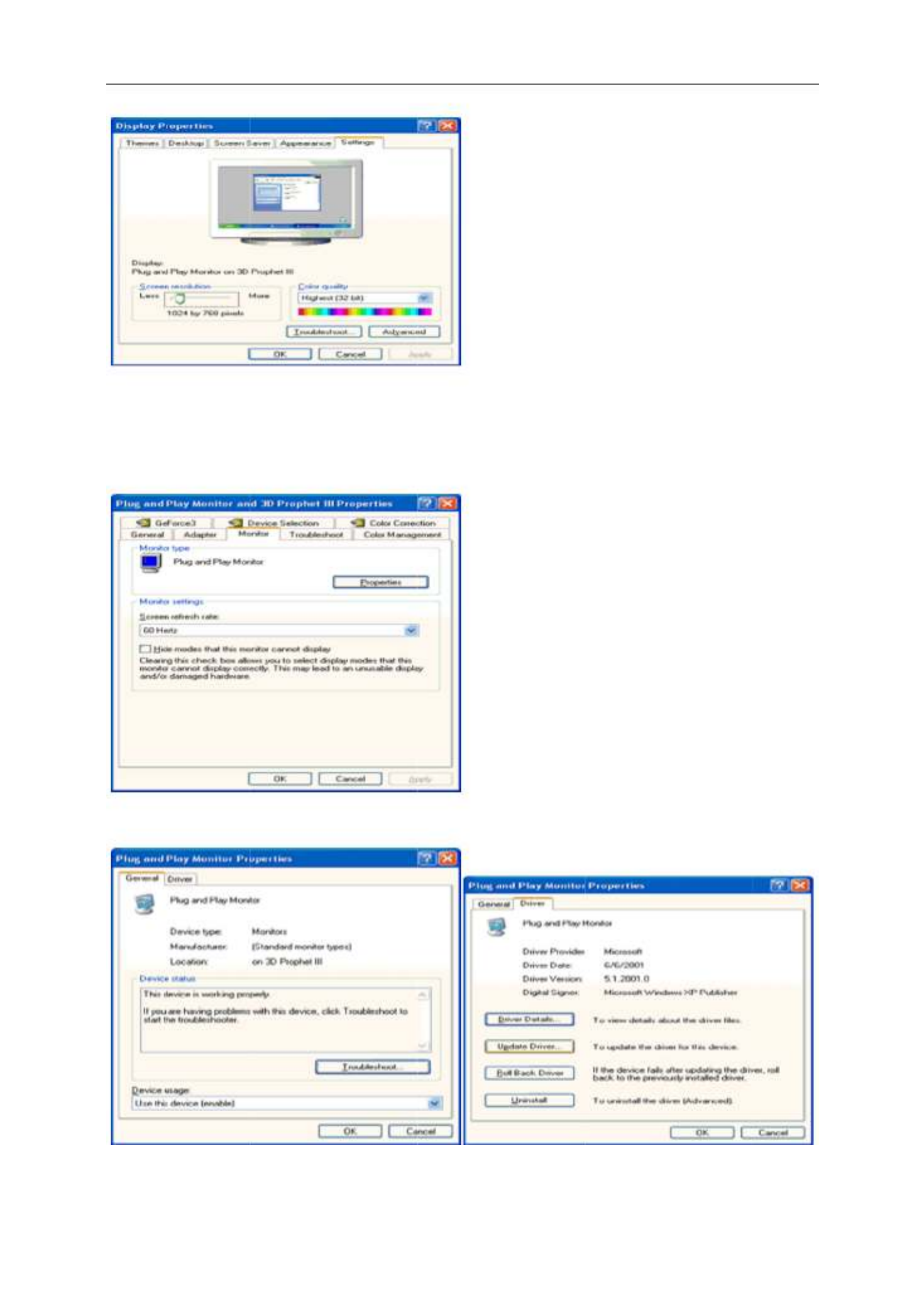
5. Sele
c
6. Sele
c
-
-
Ple
a
7. Click
c
t the 'Setting
s
c
t 'Monitor' ta
b
If the 'Prope
r
If the 'Prope
r
a
se follow th
e
on the 'Drive
r
s
' tab then cli
c
b
r
ties' button is
r
ties' button i
s
e
steps below.
r
' tab and the
n
c
k on the 'Adv
inactive, it m
e
s
active, click
o
n
click on 'Up
d
anced' button
e
ans your mo
n
o
n 'Properties
'
d
ate Driver...'
b
.
n
itor is proper
l
'
button.
b
utton.
y configured. Please stop i
n
n
stallation.
42
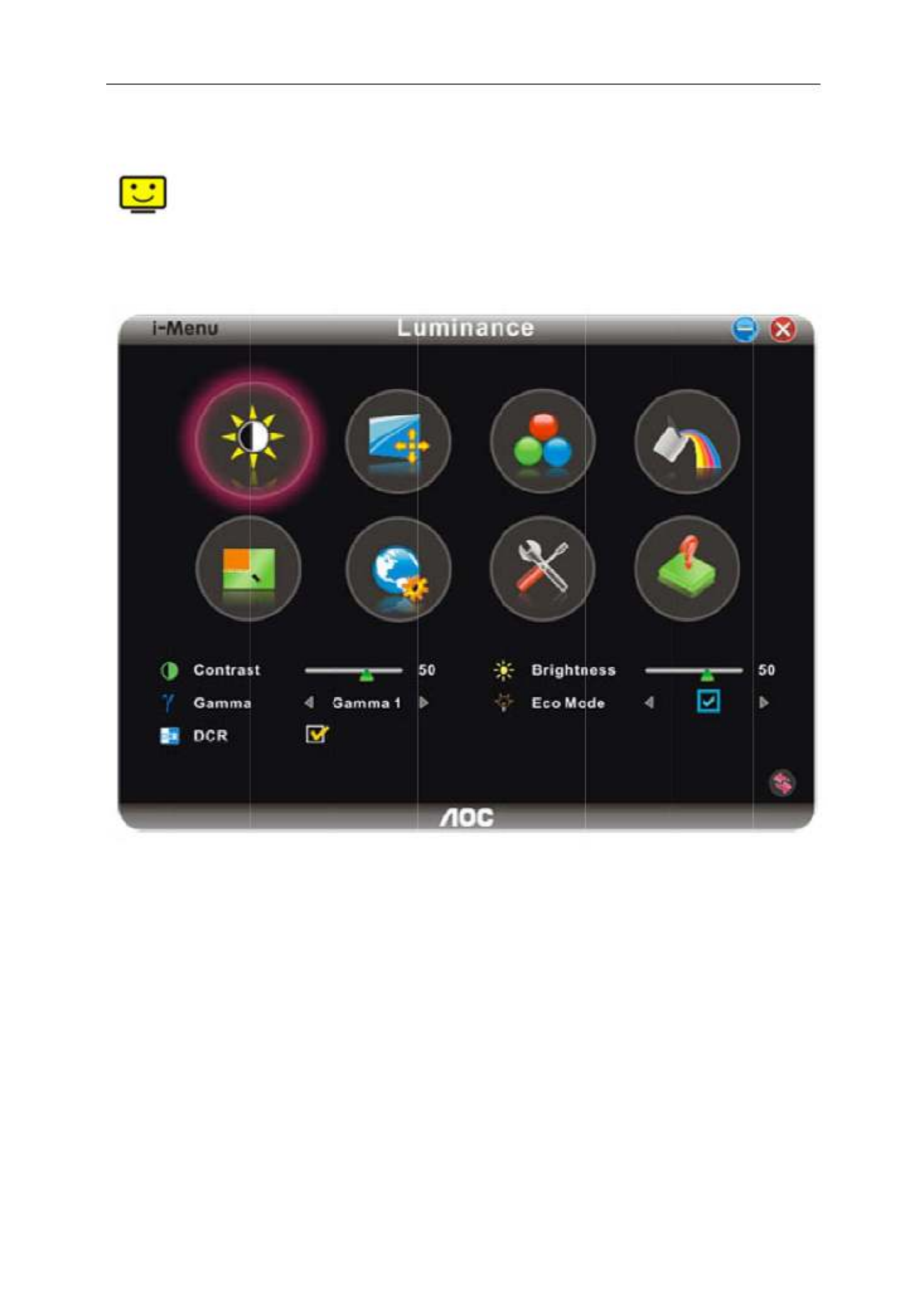
i-Me
n
Welcome
screen m
e
guide.
n
u
to “i-Menu” s
o
e
nus instead
o
o
ftware by A
O
o
f the OSD b
u
O
C. i-Menu m
a
u
tton on the
m
a
kes it easy t
o
m
onitor. To co
m
o
adjust your
m
m
plete installa
t
m
onitor displa
y
t
ion, please f
o
y
setting by u
s
o
llow the insta
s
ing on
llation
45
Termékspecifikációk
| Márka: | AOC |
| Kategória: | Monitor |
| Modell: | I2473PWM |
Szüksége van segítségre?
Ha segítségre van szüksége AOC I2473PWM, tegyen fel kérdést alább, és más felhasználók válaszolnak Önnek
Útmutatók Monitor AOC

20 Március 2025

12 Január 2025

11 Január 2025

11 Január 2025

4 Január 2025

30 December 2025

30 December 2025

30 December 2025

30 December 2025

30 December 2025
Útmutatók Monitor
- Monitor Samsung
- Monitor PeakTech
- Monitor Sony
- Monitor Yamaha
- Monitor Fujitsu
- Monitor Acer
- Monitor LG
- Monitor Philips
- Monitor Pioneer
- Monitor Olympus
- Monitor SilverCrest
- Monitor Garmin
- Monitor RCF
- Monitor Bosch
- Monitor Panasonic
- Monitor Canon
- Monitor JVC
- Monitor Sharp
- Monitor Lenovo
- Monitor HyperX
- Monitor Toshiba
- Monitor Neumann
- Monitor Omron
- Monitor HP
- Monitor Hyundai
- Monitor Hisense
- Monitor BenQ
- Monitor Apple
- Monitor Emos
- Monitor Medion
- Monitor Vimar
- Monitor JBL
- Monitor TCL
- Monitor OSEE
- Monitor Viessmann
- Monitor Insignia
- Monitor LC-Power
- Monitor Dell
- Monitor Boss
- Monitor Crestron
- Monitor Gigabyte
- Monitor Tripp Lite
- Monitor Xerox
- Monitor Thomson
- Monitor Speco Technologies
- Monitor Hikvision
- Monitor Eurolite
- Monitor Epson
- Monitor V7
- Monitor Huawei
- Monitor Asus
- Monitor PEAQ
- Monitor Renkforce
- Monitor Haier
- Monitor Mitsubishi
- Monitor M-Audio
- Monitor Citizen
- Monitor Westinghouse
- Monitor Hitachi
- Monitor Continental Edison
- Monitor Asrock
- Monitor Ring
- Monitor Alpine
- Monitor Optoma
- Monitor SPL
- Monitor Smart
- Monitor Dahua Technology
- Monitor Viewsonic
- Monitor Denver
- Monitor Dynaudio
- Monitor Ernitec
- Monitor Qian
- Monitor Joy-It
- Monitor MSI
- Monitor Daewoo
- Monitor Tesla
- Monitor Kali Audio
- Monitor Godox
- Monitor Cisco
- Monitor Newline
- Monitor Behringer
- Monitor APC
- Monitor KRK
- Monitor Cooler Master
- Monitor Chauvet
- Monitor Shure
- Monitor PreSonus
- Monitor Archos
- Monitor Deltaco
- Monitor Tannoy
- Monitor Plantronics
- Monitor Kogan
- Monitor Honeywell
- Monitor SMART Technologies
- Monitor Marshall
- Monitor Kindermann
- Monitor Alesis
- Monitor Velleman
- Monitor Prestigio
- Monitor Monacor
- Monitor IK Multimedia
- Monitor Blaupunkt
- Monitor NZXT
- Monitor Yealink
- Monitor Razer
- Monitor Samson
- Monitor Jay-Tech
- Monitor Mackie
- Monitor Posiflex
- Monitor Peerless-AV
- Monitor Abus
- Monitor AG Neovo
- Monitor Iiyama
- Monitor Konig
- Monitor Seiki
- Monitor 3M
- Monitor ARRI
- Monitor GlobalTronics
- Monitor Jensen
- Monitor Pyle
- Monitor AVer
- Monitor Sanyo
- Monitor Salora
- Monitor IFM
- Monitor DataVideo
- Monitor Maxell
- Monitor Atlona
- Monitor Schneider
- Monitor AJA
- Monitor Brandson
- Monitor Danfoss
- Monitor Vorago
- Monitor Barco
- Monitor NEC
- Monitor Element
- Monitor Marshall Electronics
- Monitor Yorkville
- Monitor Elo
- Monitor IStarUSA
- Monitor Provision-ISR
- Monitor Postium
- Monitor Orion
- Monitor Palmer
- Monitor EverFocus
- Monitor Elvid
- Monitor Gamber-Johnson
- Monitor Focal
- Monitor Adj
- Monitor Legamaster
- Monitor Wohler
- Monitor Packard Bell
- Monitor Vitek
- Monitor Planar
- Monitor Mobile Pixels
- Monitor CSL
- Monitor Newstar
- Monitor SWIT
- Monitor RGBlink
- Monitor Kramer
- Monitor ART
- Monitor AMX
- Monitor Alienware
- Monitor Emachines
- Monitor Caliber
- Monitor Maxdata
- Monitor Sunstech
- Monitor Sunny
- Monitor BlueBuilt
- Monitor Marquant
- Monitor Da-Lite
- Monitor ProXtend
- Monitor Kubo
- Monitor GeoVision
- Monitor LaCie
- Monitor InFocus
- Monitor Midas
- Monitor Festo
- Monitor Swissonic
- Monitor Waeco
- Monitor Ikan
- Monitor IHealth
- Monitor QSC
- Monitor Hannspree
- Monitor ESI
- Monitor Avocor
- Monitor Simrad
- Monitor Jung
- Monitor Genelec
- Monitor Interlogix
- Monitor Eizo
- Monitor POSline
- Monitor Peerless
- Monitor Atomos
- Monitor Mad Catz
- Monitor Krom
- Monitor Monoprice
- Monitor Promethean
- Monitor Odys
- Monitor Fostex
- Monitor Prowise
- Monitor Terra
- Monitor Neets
- Monitor Stairville
- Monitor Soundstream
- Monitor Xoro
- Monitor HKC
- Monitor I3-Technologies
- Monitor CTOUCH
- Monitor Ozone
- Monitor HoverCam
- Monitor Ibm
- Monitor BOOX
- Monitor Aputure
- Monitor Drawmer
- Monitor Blue Sky
- Monitor Zalman
- Monitor Iadea
- Monitor Advantech
- Monitor Hercules
- Monitor Sonifex
- Monitor Avantone Pro
- Monitor Ganz
- Monitor Extron
- Monitor Belinea
- Monitor Adam
- Monitor Triton
- Monitor ITek
- Monitor Akuvox
- Monitor Antelope Audio
- Monitor MicroTouch
- Monitor X-Rite
- Monitor EKO
- Monitor ONYX
- Monitor IBoardTouch
- Monitor Mirai
- Monitor Elite Screens
- Monitor Mitsai
- Monitor Skytronic
- Monitor TV One
- Monitor Christie
- Monitor Hanwha
- Monitor COMMBOX
- Monitor Yiynova
- Monitor Pelco
- Monitor Lilliput
- Monitor LightZone
- Monitor AOpen
- Monitor Planet Audio
- Monitor EC Line
- Monitor Datacolor
- Monitor Fluid
- Monitor HELGI
- Monitor Desview
- Monitor Syscom
- Monitor Allsee
- Monitor Alogic
- Monitor Night Owl
- Monitor ProDVX
- Monitor Varad
- Monitor PureTools
- Monitor DoubleSight
- Monitor CTL
- Monitor Game Factor
- Monitor Nixeus
- Monitor Chimei
- Monitor Blue Sea
- Monitor AMCV
- Monitor Faytech
- Monitor Hamlet
- Monitor Wyse - Dell
- Monitor Approx
- Monitor Bauhn
- Monitor TVLogic
- Monitor Feelworld
- Monitor GeChic
- Monitor Oecolux
- Monitor ADS-TEC
- Monitor Satco
- Monitor Casalux
- Monitor Positivo
- Monitor Jupiter
- Monitor Transvideo
- Monitor Innocn
- Monitor KeepOut
- Monitor Shimbol
- Monitor Raysgem
- Monitor Motrona
- Monitor Ikegami
- Monitor AORUS
- Monitor Portkeys
- Monitor Mimo Monitors
- Monitor Enttec
- Monitor American Dynamics
- Monitor AIS
- Monitor Eve Audio
- Monitor Wortmann AG
- Monitor Viotek
- Monitor Vidi-Touch
- Monitor KTC
- Monitor CoolerMaster
- Monitor Atlantis Land
- Monitor HEDD
- Monitor Colormetrics
- Monitor Monkey Banana
- Monitor SmallHD
- Monitor UPERFECT
- Monitor GVision
- Monitor Voxicon
- Monitor Mybeo
- Monitor Bearware
- Monitor IOIO
- Monitor DTEN
- Monitor Cocopar
- Monitor Titan Army
- Monitor Xenarc
- Monitor Delvcam
- Monitor Wimaxit
- Monitor BookIT
Legújabb útmutatók Monitor

9 Április 2025

9 Április 2025

9 Április 2025

8 Április 2025

8 Április 2025

5 Április 2025

5 Április 2025

4 Április 2025

2 Április 2025

2 Április 2025