Használati útmutató AOC CQ32G2E
Olvassa el alább 📖 a magyar nyelvű használati útmutatót AOC CQ32G2E (27 oldal) a Monitor kategóriában. Ezt az útmutatót 4 ember találta hasznosnak és 2 felhasználó értékelte átlagosan 4.5 csillagra
Oldal 1/27

1
www.aoc.com
LCD Monitor User Manual
CQ32G2E LED backlight
©2019 AOC. All Rights Reserved.

i
Safety 1 ...................................................................................................................................................................................
National Conventions 1 ................................................................................................................................................
Power 2 ........................................................................................................................................................................
Installation 3 .................................................................................................................................................................
Cleaning 4 ....................................................................................................................................................................
Other 5 .........................................................................................................................................................................
Setup 6 ....................................................................................................................................................................................
Contents in Box 6 .........................................................................................................................................................
Setup Stand & Base 7 ..................................................................................................................................................
Adjusting Viewing Angle ............................................................................................................................................ 8
Connecting the Monitor 9 .............................................................................................................................................
Adaptive-Sync function 10 ...........................................................................................................................................
Adjusting ..............................................................................................................................................................................11
Hotkeys ....................................................................................................................................................................11
OSD Setting 12 ............................................................................................................................................................
Luminance 13 ...................................................................................................................................................
Color Setup 14 ..................................................................................................................................................
Picture Boost 15 ...............................................................................................................................................
OSD Setup 16 ...................................................................................................................................................
Game Setting 17 ...............................................................................................................................................
Extra 18 ............................................................................................................................................................
Exit 19 ...............................................................................................................................................................
LED Indicator 20 ..........................................................................................................................................................
Troubleshoot 21 .......................................................................................................................................................................
Specication ....................................................................................................................................................................... 22
General Specication .............................................................................................................................................. 22
Preset Display Modes 23 .............................................................................................................................................
Pin Assignments ...................................................................................................................................................... 24
Plug and Play 25 ..........................................................................................................................................................

1
Safety
National Conventions
The following subsections describe notational conventions used in this document.
Notes, Cautions, and Warnings
Throughout this guide, blocks of text may be accompanied by an icon and printed in bold type or in italic type. These
blocks are notes, cautions, and warnings, and they are used as follows:
NOTE: A NOTE indicates important information that helps you make better use of your computer system.
CAUTION: A CAUTION indicates either potential damage to hardware or loss of data and tells you how to avoid the
problem.
WARNING: A WARNING indicates the potential for bodily harm and tells you how to avoid the problem. Some warnings
may appear in alternate formats and may be unaccompanied by an icon. In such cases, the specic presentation of the
warning is mandated by regulatory authority.

2
Power
The monitor should be operated only from the type of power source indicated on the label. If you are not sure of the
type of power supplied to your home, consult your dealer or local power company.
The monitor is equipped with a three-pronged grounded plug, a plug with a third (grounding) pin. This plug will t
only into a grounded power outlet as a safety feature. If your outlet does not accommodate the three-wire plug, have an
electrician install the correct outlet, or use an adapter to ground the appliance safely. Do not defeat the safety purpose of
the grounded plug.
Unplug the unit during a lightning storm or when it will not be used for long periods of time. This will protect the
monitor from damage due to power surges.
Do not overload power strips and extension cords. Overloading can result in re or electric shock.
To ensure satisfactory operation, use the monitor only with UL listed computers which have appropriate congured
receptacles marked between 100-240V AC, Min. 5A.
The wall socket shall be installed near the equipment and shall be easily accessible.

3
Installation
Do not place the monitor on an unstable cart, stand, tripod, bracket, or table. If the monitor falls, it can injure a
person and cause serious damage to this product. Use only a cart, stand, tripod, bracket, or table recommended by
the manufacturer or sold with this product. Follow the manufacturer’s instructions when installing the product and use
mounting accessories recommended by the manufacturer. A product and cart combination should be moved with care.
Never push any object into the slot on the monitor cabinet. It could damage circuit parts causing a re or electric
shock. Never spill liquids on the monitor.
Do not place the front of the product on the oor.
If you mount the monitor on a wall or shelf, use a mounting kit approved by the manufacturer and follow the kit
instructions.
Leave some space around the monitor as shown below. Otherwise, air-circulation may be inadequate hence
overheating may cause a re or damage to the monitor.
See below the recommended ventilation areas around the monitor when the monitor is installed on the wall or on the
stand:
Installed with stand
12 inches
30cm
4 inches
10cm
4 inches
10cm
4 inches
10cm
Leave at lease this
space around the set

4
Cleaning
Clean the cabinet regularly with cloth. You can use soft-detergent to wipe out the stain, instead of strong-detergent
which will cauterize the product cabinet.
When cleaning, make sure no detergent is leaked into the product. The cleaning cloth should not be too rough as it
will scratch the screen surface.
Please disconnect the power cord before cleaning the product.
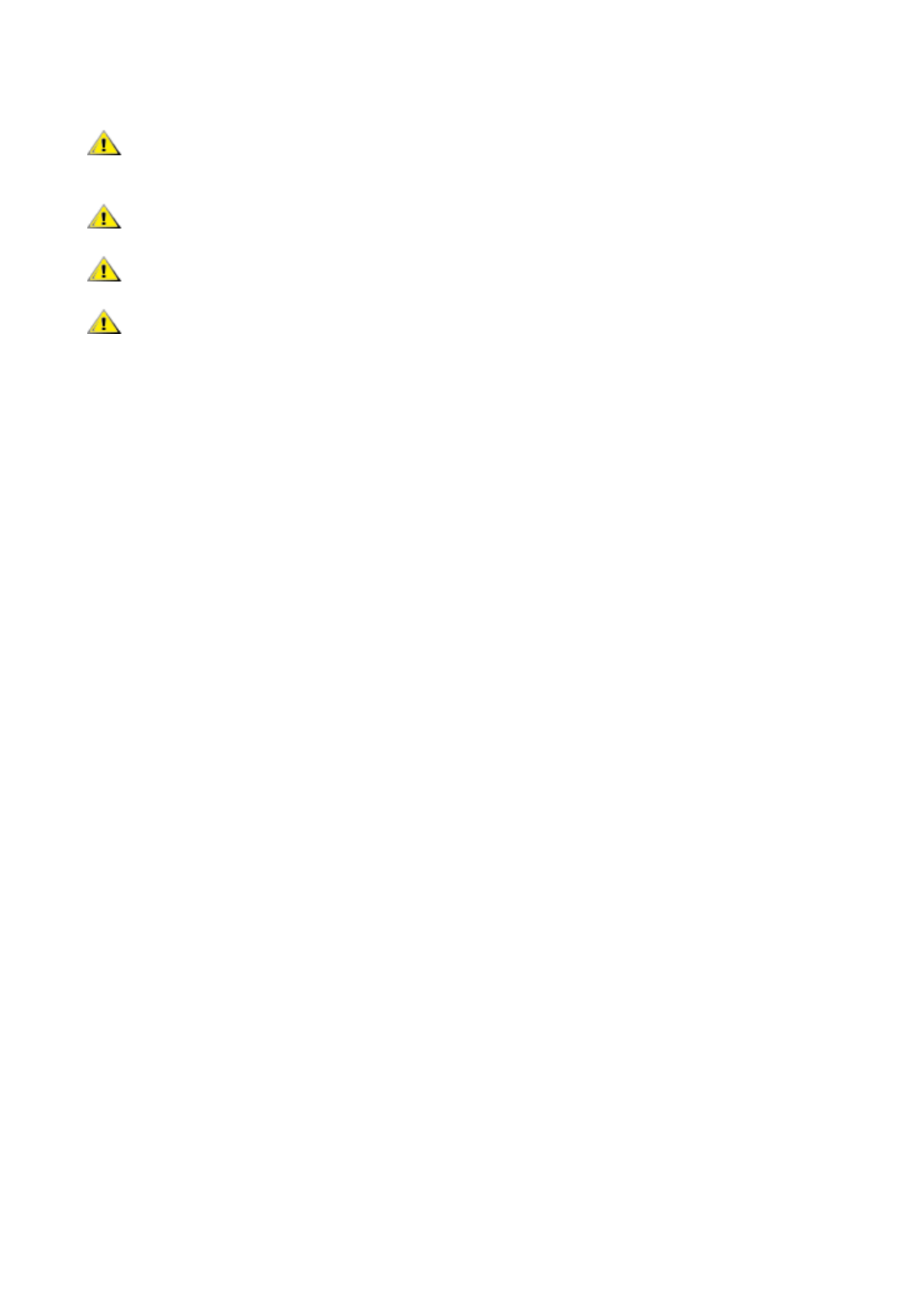
5
Other
If the product is emitting a strange smell, sound or smoke, disconnect the power plug IMMEDIATELY and contact a
Service Center.
Make sure that the ventilating openings are not blocked by a table or curtain.
Do not engage the LCD monitor in severe vibration or high impact conditions during operation.
Do not knock or drop the monitor during operation or transportation.

6
Setup
Contents in Box
*
*
*
*
Not all signal cables will be provided for all countries and regions. Please check with the local dealer or AOC branch
ofce for conrmation.
CD Manual Warranty card Stand Base
Power Cable DP Cable HDMI Cable

7
Setup Stand & Base
Please setup or remove the base following the steps as below.
Setup:
Remove:

8
Adjusting Viewing Angle
For optimal viewing it is recommended to look at the full face of the monitor, then adjust the monitor’s angle to your own
preference.
Hold the stand so you will not topple the monitor when you change the monitor’s angle.
You are able to adjust the monitor as below:
-5° ~ 23°
NOTE:
Do not touch the LCD screen when you change the angle. It may cause damage or break the LCD screen.

9
Connecting the Monitor
Cable Connections In Back of Monitor and Computer:
51
2
3 4
1. HDMI-2
2. HDMI-1
3. DisplayPort
4. Earphone
5. Power
Connect to PC
1. Connect the power cord to the back of the display rmly.
2. Turn off your computer and unplug its power cable.
3. Connect the display signal cable to the video connector on the back of your computer.
4. Plug the power cord of your computer and your display into a nearby outlet.
5. Turn on your computer and display.
If your monitor displays an image, installation is complete. If it does not display an image, please refer Troubleshooting.
To protect equipment, always turn off the PC and LCD monitor before connecting.
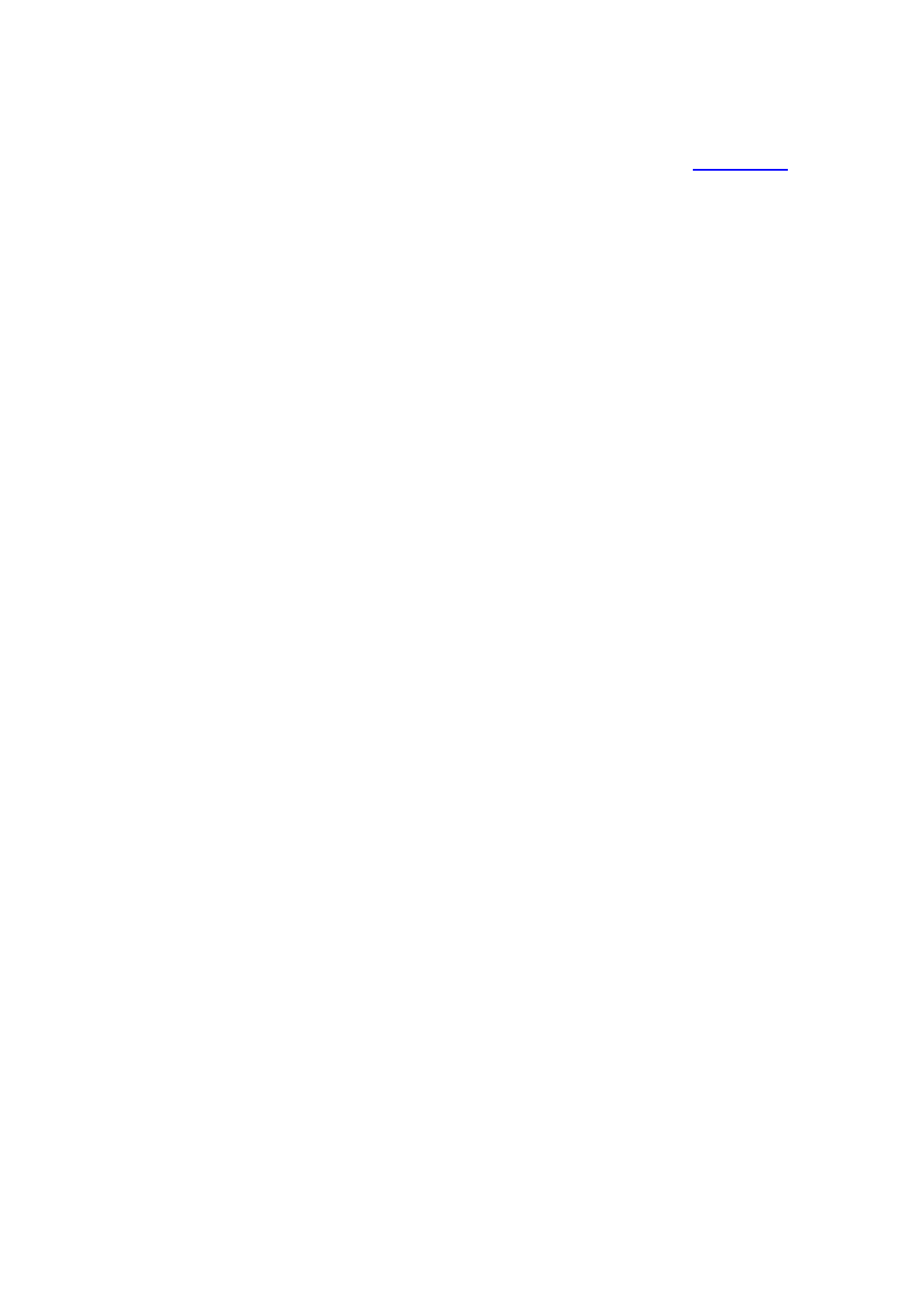
10
Adaptive-Sync function
1. Adaptive-Sync function is working with DP/HDMI
2. Compatible Graphics Card: Recommend list is as the below, also could be checked by visiting www.AMD.com
• Radeon™ RX Vega series
• Radeon™ RX 500 series
• Radeon™ RX 400 series
• Radeon™ R9/R7 300 series (R9 370/X, R7 370/X, R7 265
except)
• Radeon™ Pro Duo (2016)
• Radeon™ R9 Nano series
• Radeon™ R9 Fury series
• Radeon™ R9/R7 200 series (R9 270/X, R9 280/X
except)
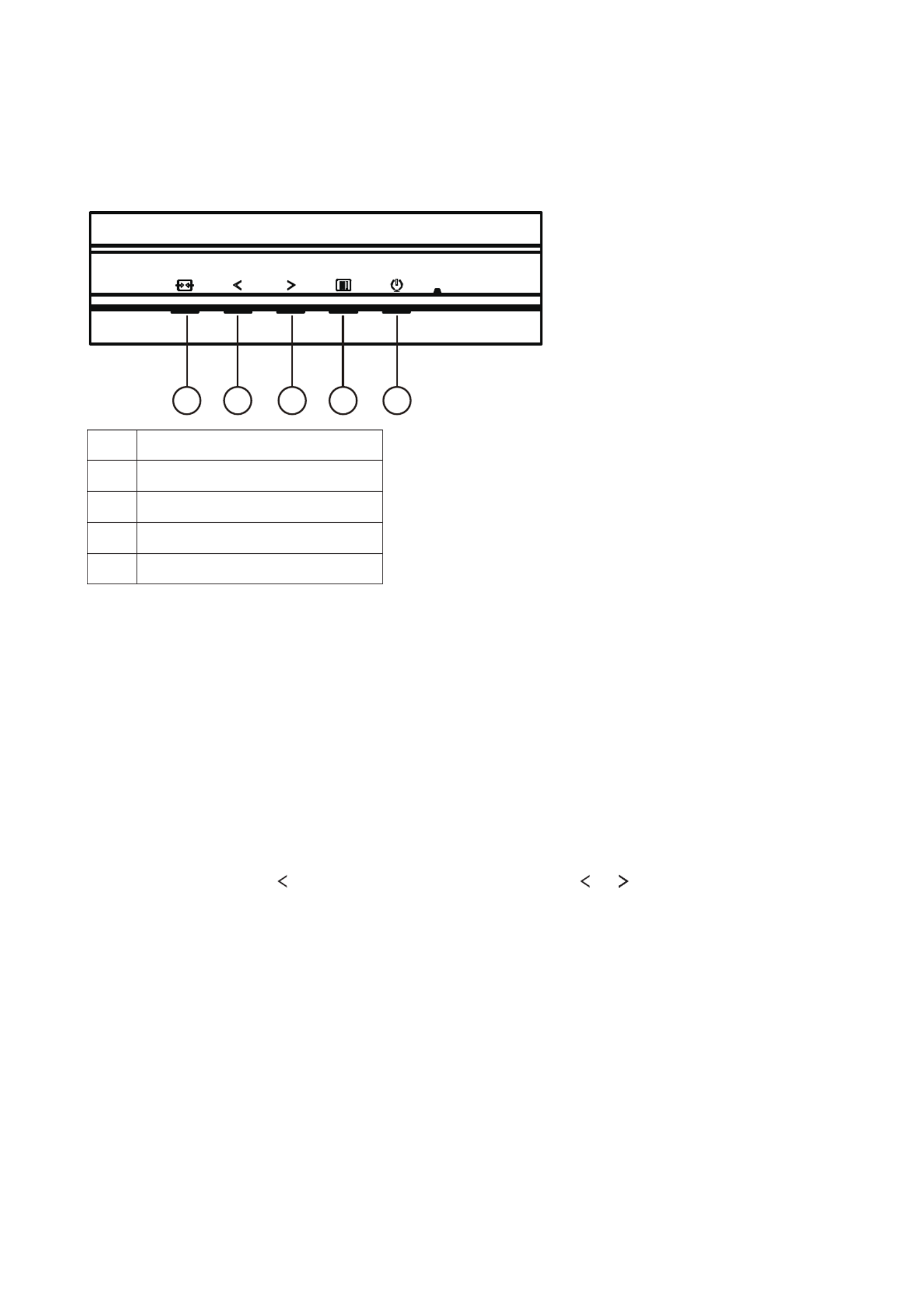
11
Adjusting
Hotkeys
1 2 3 4 5
1 Source/Exit
2 Game Mode
3 Dial Point
4 Menu/Enter
5 Power
Menu/Enter
Press to display the OSD or conrm the selection.
Power
Press the Power button to turn on the monitor.
Dial Point
When there is no OSD, press Dial Point button to show / hide Dial Point.
Game Mode
When there is no OSD, press “ ” key to open game mode function, then press “ ” or “ ” key to select game mode (FPS,
RTS, Racing, Gamer 1, Gamer 2 or Gamer 3) basing on the different game types.
Source/Exit
When the OSD is closed, press Source/Exit button will be Source hot key function.
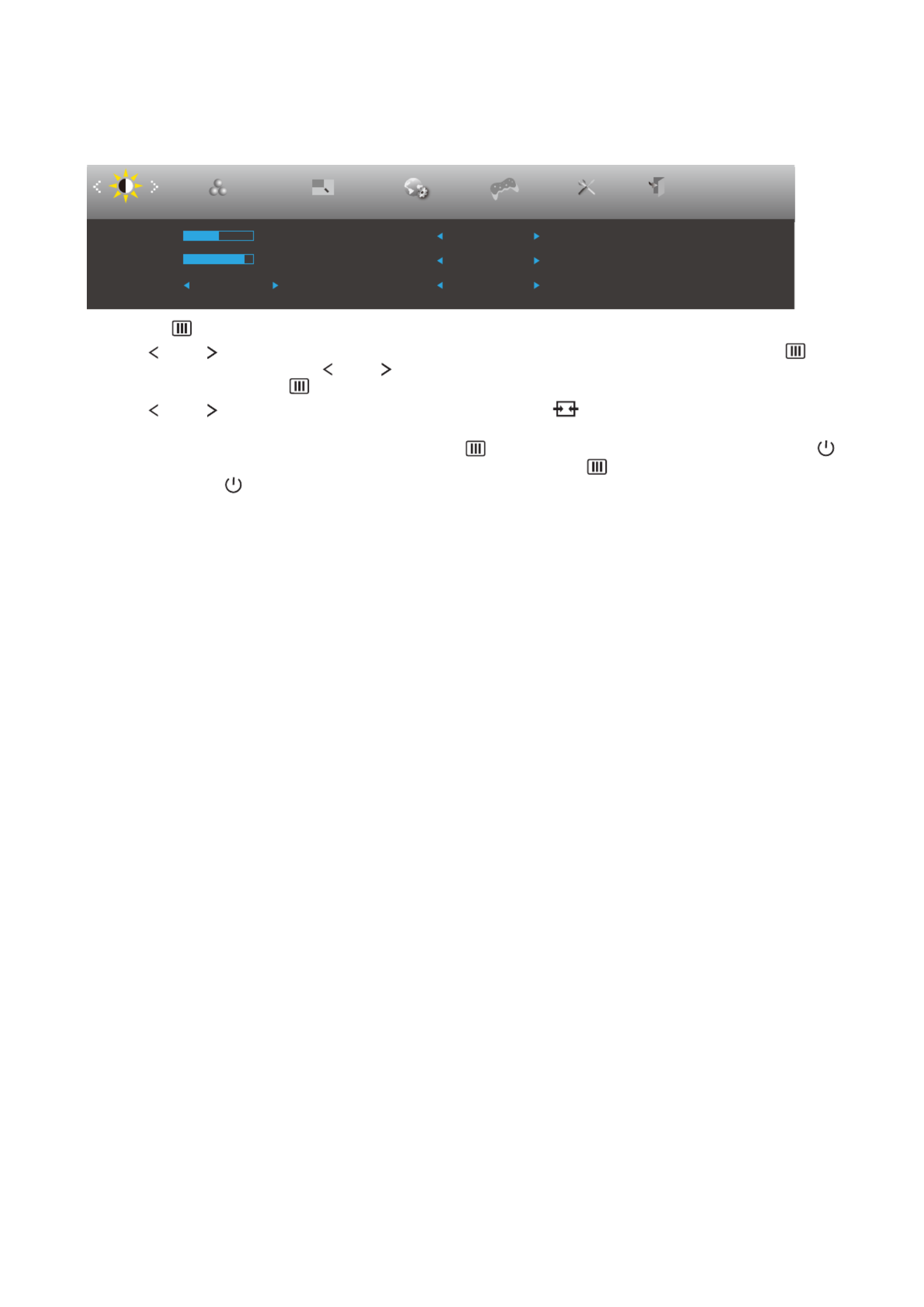
12
OSD Setting
Basic and simple instruction on the control keys.
Luminance Color Setup Picture Boost OSD Setup Game Setting ExitExtra
Contrast 50
Brightness 90
Eco mode Standard
Gamma Gamma 1
DCR Off
HDR Mode Off
1). Press the MENU-button to activate the OSD window.
2). Press Left or Right to navigate through the functions. Once the desired function is highlighted, press the
MENU-button to activate it, press Left or Right to navigate through the sub-menu functions. Once the desired
function is highlighted, press MENU-button to activate it.
3). Press Left or to change the settings of the selected function. Press to exit. If you want to adjust any other
function, repeat steps 2-3.
4). OSD Lock Function: To lock the OSD, press and hold the MENU-button while the monitor is off and then press
power button to turn the monitor on. To un-lock the OSD - press and hold the MENU-button while the monitor is
off and then press power button to turn the monitor on.
Notes:
1). If the product has only one signal input, the item of “Input Select” is disable to adjust.
2). ECO modes (except Standard mode), DCR, DCB mode and Picture Boost, for these four states that only one state
can exist.

13
Luminance
Luminance Color Setup Picture Boost OSD Setup Game Setting ExitExtra
Contrast 50
Brightness 90
Eco mode Standard
Gamma Gamma 1
DCR Off
HDR Mode Off
Contrast 0-100 Contrast from Digital-register.
Brightness 0-100 Backlight Adjustment
Eco mode
Standard Standard Mode
Text Text Mode
Internet Internet Mode
Game Game Mode
Movie Movie Mode
Sports Sports Mode
Reading Reading Mode
Gamma
Gamma1 Adjust to Gamma 1
Gamma2 Adjust to Gamma 2
Gamma3 Adjust to Gamma 3
DCR
Off Disable dynamic contrast ratio
On Enable dynamic contrast ratio
HDR Mode
Off
Select HDR Mode.
HDR Picture
HDR Movie
HDR Game
Note:
When “HDR Mode” is set to “non-off”, the items “Contrast”, “Brightness”, “Gamma” cannot be adjusted.

14
Color Setup
Picture Boost OSD Setup ExitExtra
Luminance
Red 50
Green 50
Blue 50DCB Demo Off
Color Temp. Warm
DCB Mode Off
Color Setup
Game Setting
Color Temp.
Warm Recall Warm Color Temperature from EEPROM.
Normal Recall Normal Color Temperature from EEPROM.
Cool Recall Cool Color Temperature from EEPROM.
sRGB Recall SRGB Color Temperature from EEPROM.
User Restore Color Temperature from EEPROM.
DCB Mode
Full Enhance On or Off Disable or Enable Full Enhance Mode
Nature Skin On or Off Disable or Enable Nature Skin Mode
Green Field On or Off Disable or Enable Green Field Mode
Sky-blue On or Off Disable or Enable Sky-blue Mode
AutoDetect On or Off Disable or Enable AutoDetect Mode
DCB Demo On or Off Disable or Enable Demo
Red 0-100 Red gain from Digital-register.
Green 0-100 Green gain from Digital-register.
Blue 0-100 Blue gain from Digital-register.
Note:
When “HDR Mode” under “Luminance” is set to “non-off”, all items under “Color Setup” cannot be adjusted.

15
Picture Boost
OSD Setup ExitExtra
Luminance
Brightness 50
Contrast 50
H. Position 0
V. Position 0
Bright Frame off
Frame Size 14
Picture Boost Color Setup
Game Setting
Bright Frame on or off Disable or Enable Bright Frame
Frame Size 14-100 Adjust Frame Size
Brightness 0-100 Adjust Frame Brightness
Contrast 0-100 Adjust Frame Contrast
H. position 0-100 Adjust Frame horizontal Position
V. position 0-100 Adjust Frame vertical Position
Note:
Adjust the brightness, contrast, and position of the Bright Frame for better viewing experience.
When “HDR Mode” under “Luminance” is set to “non-off”, all items under “Picture Boost” cannot be adjusted.

16
OSD Setup
ExitExtra
Luminance Image Setup Color Setup
H. Position 50
V. Position 0
Transparence 25
50
Language English
Timeout 10
DP Capability 1.2 Volume
Break Reminder Off
OSD Setup Picture Boost
Game Setting
Language Select the OSD language
Timeout 5-120 Adjust the OSD Timeout
DP Capability 1.1/1.2
If the DP video content supports DP1.2, please select
DP1.2 for DP Capability; otherwise, please select
DP1.1.
Please be noted that only DP1.2 support Adaptive-Sync
function
H. Position 0-100 Adjust the horizontal position of OSD
V. Position 0-100 Adjust the vertical position of OSD
Volume 0-100 Volume Adjustment.
Transparence 0-100 Adjust the transparence of OSD
Break Reminder on or off Break reminder if the user continuously work for more
than 1hrs

17
Game Setting
Picture Boost OSD SetupExitExtra
Luminance
Low Input Lag
LowBlue Mode
Overdrive
Shadow Control
Game Mode Off
Off Off Off
Off
Color SetupGame Setting
50
Game Color 10
Adaptive-Sync
Frame Counter Off
MBR 0
Game Mode
FPS For playing FPS (rst Person Shooters) games.
Improves dark theme black level details.
RTS For playing RTS (Real Time Strategy). Improves the
image quality.
Racing For playing Racing games, Provides fastest response
time and high color saturation.
Gamer 1 User’s preference settings saved as Gamer 1.
Gamer 2 User’s preference settings saved as Gamer 2.
Gamer 3 User’s preference settings saved as Gamer 3.
Off No optimization by Smart image game
Shadow Control 0-100
Shadow Control Default is 50, then end-user can adjust
from 50 to 100 or 0 to increase contrast for clear picture.
1. If picture is too dark to be saw the detail clearly,
adjusting from 50 to100 for clear picture.
2. If picture is too white to be saw the detail clearly,
adjusting from 50 to0 for clear picture
Game Color 0-20 Game Color will provide 0-20 level for adjusting
saturation to get better picture.
Low Blue Mode
Reading / Ofce /
Internet / Multimedia /
Off
Decrease blue light wave by controlling color
temperature.
Low Input Lag On/Off Turn off frame buffer to decrease input lag
Overdrive
Weak
Adjust the response time.
Medium
Strong
Boost
Off
Frame Counter
Off / Right-up / Right-
Down / Left-Down /
Left-Up
Display V frequency on the corner selected
MBR 0 ~ 20 Adjust the Motion Blur Reduction.
Adaptive-Sync On or Off Disable or Enable Adaptive-Sync.
Note:
1) The function MBR and Overdrive Boost are available only when FreeSync is off and the vertical frequency is up to 75
Hz.
2) The screen brightness will be reduced when adjusting MBR or Over driver setting to Boost.
3) When “HDR Mode” under “Luminance” is set to “non-off”, the items “Game Mode”, “Shadow Control”, “Game Color”,
“Low Blue Mode” cannot be adjusted.
Termékspecifikációk
| Márka: | AOC |
| Kategória: | Monitor |
| Modell: | CQ32G2E |
Szüksége van segítségre?
Ha segítségre van szüksége AOC CQ32G2E, tegyen fel kérdést alább, és más felhasználók válaszolnak Önnek
Útmutatók Monitor AOC

20 Március 2025

12 Január 2025

11 Január 2025

11 Január 2025

4 Január 2025

30 December 2025

30 December 2025

30 December 2025

30 December 2025

30 December 2025
Útmutatók Monitor
- Monitor Samsung
- Monitor PeakTech
- Monitor Sony
- Monitor Yamaha
- Monitor Fujitsu
- Monitor Acer
- Monitor LG
- Monitor Philips
- Monitor Pioneer
- Monitor Olympus
- Monitor SilverCrest
- Monitor Garmin
- Monitor RCF
- Monitor Bosch
- Monitor Panasonic
- Monitor Canon
- Monitor JVC
- Monitor Sharp
- Monitor Lenovo
- Monitor HyperX
- Monitor Toshiba
- Monitor Neumann
- Monitor Omron
- Monitor HP
- Monitor Hyundai
- Monitor Hisense
- Monitor BenQ
- Monitor Apple
- Monitor Emos
- Monitor Medion
- Monitor Vimar
- Monitor JBL
- Monitor TCL
- Monitor OSEE
- Monitor Viessmann
- Monitor Insignia
- Monitor LC-Power
- Monitor Dell
- Monitor Boss
- Monitor Crestron
- Monitor Gigabyte
- Monitor Tripp Lite
- Monitor Xerox
- Monitor Thomson
- Monitor Speco Technologies
- Monitor Hikvision
- Monitor Eurolite
- Monitor Epson
- Monitor V7
- Monitor Huawei
- Monitor Asus
- Monitor PEAQ
- Monitor Renkforce
- Monitor Haier
- Monitor Mitsubishi
- Monitor M-Audio
- Monitor Citizen
- Monitor Westinghouse
- Monitor Hitachi
- Monitor Continental Edison
- Monitor Asrock
- Monitor Ring
- Monitor Alpine
- Monitor Optoma
- Monitor SPL
- Monitor Smart
- Monitor Dahua Technology
- Monitor Viewsonic
- Monitor Denver
- Monitor Dynaudio
- Monitor Ernitec
- Monitor Qian
- Monitor Joy-It
- Monitor MSI
- Monitor Daewoo
- Monitor Tesla
- Monitor Kali Audio
- Monitor Godox
- Monitor Cisco
- Monitor Newline
- Monitor Behringer
- Monitor APC
- Monitor KRK
- Monitor Cooler Master
- Monitor Chauvet
- Monitor Shure
- Monitor PreSonus
- Monitor Archos
- Monitor Deltaco
- Monitor Tannoy
- Monitor Plantronics
- Monitor Kogan
- Monitor Honeywell
- Monitor SMART Technologies
- Monitor Marshall
- Monitor Kindermann
- Monitor Alesis
- Monitor Velleman
- Monitor Prestigio
- Monitor Monacor
- Monitor IK Multimedia
- Monitor Blaupunkt
- Monitor NZXT
- Monitor Yealink
- Monitor Razer
- Monitor Samson
- Monitor Jay-Tech
- Monitor Mackie
- Monitor Posiflex
- Monitor Peerless-AV
- Monitor Abus
- Monitor AG Neovo
- Monitor Iiyama
- Monitor Konig
- Monitor Seiki
- Monitor 3M
- Monitor ARRI
- Monitor GlobalTronics
- Monitor Jensen
- Monitor Pyle
- Monitor AVer
- Monitor Sanyo
- Monitor Salora
- Monitor IFM
- Monitor DataVideo
- Monitor Maxell
- Monitor Atlona
- Monitor Schneider
- Monitor AJA
- Monitor Brandson
- Monitor Danfoss
- Monitor Vorago
- Monitor Barco
- Monitor NEC
- Monitor Element
- Monitor Marshall Electronics
- Monitor Yorkville
- Monitor Elo
- Monitor IStarUSA
- Monitor Provision-ISR
- Monitor Postium
- Monitor Orion
- Monitor Palmer
- Monitor EverFocus
- Monitor Elvid
- Monitor Gamber-Johnson
- Monitor Focal
- Monitor Adj
- Monitor Legamaster
- Monitor Wohler
- Monitor Packard Bell
- Monitor Vitek
- Monitor Planar
- Monitor Mobile Pixels
- Monitor CSL
- Monitor Newstar
- Monitor SWIT
- Monitor RGBlink
- Monitor Kramer
- Monitor ART
- Monitor AMX
- Monitor Alienware
- Monitor Emachines
- Monitor Caliber
- Monitor Maxdata
- Monitor Sunstech
- Monitor Sunny
- Monitor BlueBuilt
- Monitor Marquant
- Monitor Da-Lite
- Monitor ProXtend
- Monitor Kubo
- Monitor GeoVision
- Monitor LaCie
- Monitor InFocus
- Monitor Midas
- Monitor Festo
- Monitor Swissonic
- Monitor Waeco
- Monitor Ikan
- Monitor IHealth
- Monitor QSC
- Monitor Hannspree
- Monitor ESI
- Monitor Avocor
- Monitor Simrad
- Monitor Jung
- Monitor Genelec
- Monitor Interlogix
- Monitor Eizo
- Monitor POSline
- Monitor Peerless
- Monitor Atomos
- Monitor Mad Catz
- Monitor Krom
- Monitor Monoprice
- Monitor Promethean
- Monitor Odys
- Monitor Fostex
- Monitor Prowise
- Monitor Terra
- Monitor Neets
- Monitor Stairville
- Monitor Soundstream
- Monitor Xoro
- Monitor HKC
- Monitor I3-Technologies
- Monitor CTOUCH
- Monitor Ozone
- Monitor HoverCam
- Monitor Ibm
- Monitor BOOX
- Monitor Aputure
- Monitor Drawmer
- Monitor Blue Sky
- Monitor Zalman
- Monitor Iadea
- Monitor Advantech
- Monitor Hercules
- Monitor Sonifex
- Monitor Avantone Pro
- Monitor Ganz
- Monitor Extron
- Monitor Belinea
- Monitor Adam
- Monitor Triton
- Monitor ITek
- Monitor Akuvox
- Monitor Antelope Audio
- Monitor MicroTouch
- Monitor X-Rite
- Monitor EKO
- Monitor ONYX
- Monitor IBoardTouch
- Monitor Mirai
- Monitor Elite Screens
- Monitor Mitsai
- Monitor Skytronic
- Monitor TV One
- Monitor Christie
- Monitor Hanwha
- Monitor COMMBOX
- Monitor Yiynova
- Monitor Pelco
- Monitor Lilliput
- Monitor LightZone
- Monitor AOpen
- Monitor Planet Audio
- Monitor EC Line
- Monitor Datacolor
- Monitor Fluid
- Monitor HELGI
- Monitor Desview
- Monitor Syscom
- Monitor Allsee
- Monitor Alogic
- Monitor Night Owl
- Monitor ProDVX
- Monitor Varad
- Monitor PureTools
- Monitor DoubleSight
- Monitor CTL
- Monitor Game Factor
- Monitor Nixeus
- Monitor Chimei
- Monitor Blue Sea
- Monitor AMCV
- Monitor Faytech
- Monitor Hamlet
- Monitor Wyse - Dell
- Monitor Approx
- Monitor Bauhn
- Monitor TVLogic
- Monitor Feelworld
- Monitor GeChic
- Monitor Oecolux
- Monitor ADS-TEC
- Monitor Satco
- Monitor Casalux
- Monitor Positivo
- Monitor Jupiter
- Monitor Transvideo
- Monitor Innocn
- Monitor KeepOut
- Monitor Shimbol
- Monitor Raysgem
- Monitor Motrona
- Monitor Ikegami
- Monitor AORUS
- Monitor Portkeys
- Monitor Mimo Monitors
- Monitor Enttec
- Monitor American Dynamics
- Monitor AIS
- Monitor Eve Audio
- Monitor Wortmann AG
- Monitor Viotek
- Monitor Vidi-Touch
- Monitor KTC
- Monitor CoolerMaster
- Monitor Atlantis Land
- Monitor HEDD
- Monitor Colormetrics
- Monitor Monkey Banana
- Monitor SmallHD
- Monitor UPERFECT
- Monitor GVision
- Monitor Voxicon
- Monitor Mybeo
- Monitor Bearware
- Monitor IOIO
- Monitor DTEN
- Monitor Cocopar
- Monitor Titan Army
- Monitor Xenarc
- Monitor Delvcam
- Monitor Wimaxit
- Monitor BookIT
Legújabb útmutatók Monitor

9 Április 2025

9 Április 2025

9 Április 2025

8 Április 2025

8 Április 2025

5 Április 2025

5 Április 2025

4 Április 2025

2 Április 2025

2 Április 2025