Használati útmutató Antec Sonata II
Antec
Számítógép behuzás
Sonata II
Olvassa el alább 📖 a magyar nyelvű használati útmutatót Antec Sonata II (10 oldal) a Számítógép behuzás kategóriában. Ezt az útmutatót 9 ember találta hasznosnak és 2 felhasználó értékelte átlagosan 4.5 csillagra
Oldal 1/10

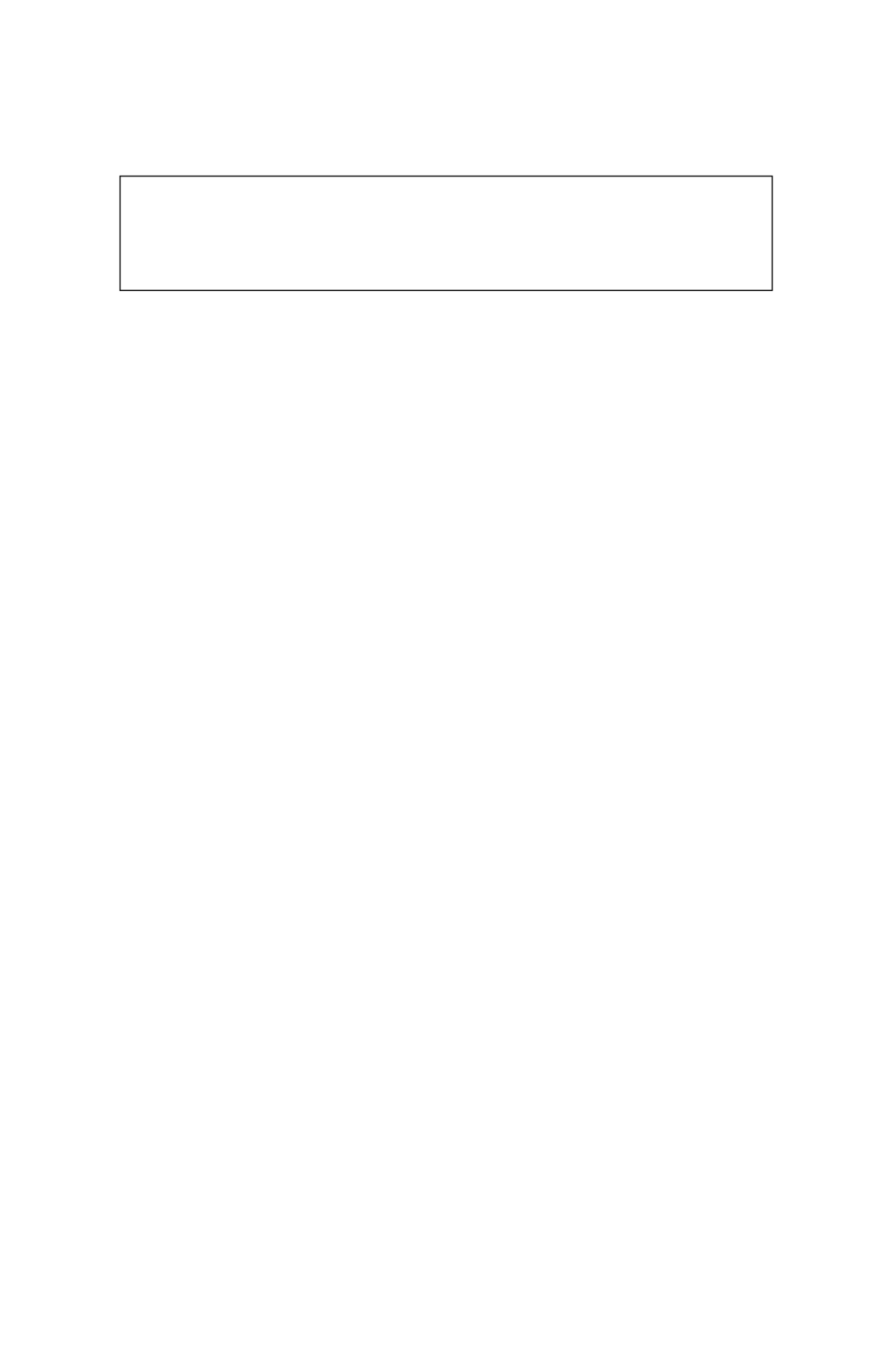
2
At Antec, we continually refine and improve our products to ensure the highest quality. So it's
possible that your new case may differ slightly from the descriptions in this manual. This isn't
a problem; it's simply an improvement. As of the date of publication, all features, descriptions,
and illustrations in this manual are correct.
SONATA II USER'S MANUAL
This case is designed to meet Intel's Thermally Advantaged Chassis (TAC) design guide
requirements. It comes with a unique Antec Chassis Air Guide (ACAG) to help cool high
performance CPUs.
It comes with an Antec SmartPower 2.0 series power supply with the newest ATX12V version 2.0
specifications. This includes dual 12V output circuitry that delivers safer and more reliable output
to your system's components, as well as higher energy efficiency, which reduces power consum
ption by up to 25% saving you money on your electricity bill. In addition we've included a variety
of industrial-grade protective circuitry: OCP (over current protection), OPP (over power
protection), OVP (over voltage protection), UVP (under voltage protection), and SCP (short cir-
cuit protection).
THE PUSH-PULL FAN QUIET POWER SUPPLY
SmartPower 2.0 features an innovative design to help decrease noise during normal use, but which
still allows for superior cooling capabilities as load increases. To this end SmartPower 2.0 features
both an internal intake fan as well as a unique external exhaust fan. The internal intake fan
operates when the power supply is turned on. It rotates slowly to blow out the hot air from the
power supply, and is thermally controlled, speeding up as heat increases. The external exhaust fan
remains off to make sure your computer maintains a quiet computing environment until the power
supply senses the required temperature to turn on the external exhaust fan.
This power supply is backwards compatible with previous ATX foam factor power supplies. To
make sure you connect your power supply properly, please refer to the user manuals supplied with
your motherboard and peripherals before connecting any of them to the power supply.
The power supply comes with a main power switch. Make sure you turn the switch to the ON
( I ) position before you boot up your computer for the first time.
Applies only to models designed for sale in the European Union:
SmartPower 2.0 series power supply models designed for the EU includes Power Factor
Correction (PFC) circuitry in accordance with European standard regulation code EN61000-3-2.
By altering the input current wave shape, PFC improves the power factor of the power supply.
This results in increased energy efficiency, reduced heat loss, prolonged life for power distribution
and consumption equipment, and improved output voltage stability.
SETTING UP
1. Place the case upright on a flat, stable surface. The power supply fan should be at the back,
facing you.
2. Note (not applicable to models designed for the European Union): Before installation, check
Disclaimer
This manual is intended only as a guide for Antec's Computer Enclosures. For
more comprehensive instructions on installing your motherboard and peripherals,
please refer to the user's manuals which come with your components and drives.

3
the red voltage switch setting on the power supply. It should match your local voltage (115V
for North America, Japan, etc. and 230V for Europe and many other countries). If it doesn't
match, please change the setting. If you don't, you could damage your equipment and void
your warranty.
3. Remove the thumbscrews from the panel with the latch. Unlock the side panel, swing the panel
out, and remove it. Set the panel safely aside. Please don't try to use your fingernails toNote:
pry or lift the panel.
4. Inside the case you should see the power supply, the 120mm TriCool fan preinstalled, the
Antec Chassis Air Guide (ACAG), some wiring with marked connectors (USB, PWR etc.), and
installed I/O panel, a power cord. You will also find a bag of hardware (screws, brass
standoffs, plastic stands, etc.)
5. Lay the case down with the open side facing up. You need to remove the Antec Chassis Air
Guide (ACAG) before your motherboard installation. To remove the ACAG:
6. Remove the two screws and loosen the thumbscrew found at the bottom of the ACAG. (picture 1)
7. Loosen the thumbscrew near the 120mm fan grill, that is holding the ACAG to the chassis.
(picture 2).
8. Loosen the thumbscrew at the top of the ACAG under the power supply. (picture 3)
9. With both your hands holding the ACAG, slowly slide the ACAG toward the front of the case
until it stops.
10. Raise the top of the ACAG and slide the ACAG out from its position. You will see a Tube
remaining in the chassis. You can leave the tube in the case.
11. If you want to remove the tube, slide the tube towards the top of the case. Pull the tube away
and put the tube aside.
two screws thumbscrews
Termékspecifikációk
| Márka: | Antec |
| Kategória: | Számítógép behuzás |
| Modell: | Sonata II |
Szüksége van segítségre?
Ha segítségre van szüksége Antec Sonata II, tegyen fel kérdést alább, és más felhasználók válaszolnak Önnek
Útmutatók Számítógép behuzás Antec

27 December 2024

24 Augusztus 2024

24 Augusztus 2024

24 Augusztus 2024

24 Augusztus 2024

24 Augusztus 2024

24 Augusztus 2024

24 Augusztus 2024

24 Augusztus 2024

24 Augusztus 2024
Útmutatók Számítógép behuzás
- Számítógép behuzás Sharkoon
- Számítógép behuzás DeepCool
- Számítógép behuzás StarTech.com
- Számítógép behuzás Dell
- Számítógép behuzás Gigabyte
- Számítógép behuzás Phanteks
- Számítógép behuzás Asus
- Számítógép behuzás Supermicro
- Számítógép behuzás Genesis
- Számítógép behuzás Joy-It
- Számítógép behuzás MSI
- Számítógép behuzás Akasa
- Számítógép behuzás ModeCom
- Számítógép behuzás ADATA
- Számítógép behuzás Cooler Master
- Számítógép behuzás NZXT
- Számítógép behuzás Razer
- Számítógép behuzás Be Quiet!
- Számítógép behuzás 3M
- Számítógép behuzás Corsair
- Számítógép behuzás IStarUSA
- Számítógép behuzás Thermaltake
- Számítógép behuzás Cougar
- Számítógép behuzás HYTE
- Számítógép behuzás Zotac
- Számítógép behuzás Savio
- Számítógép behuzás Enermax
- Számítógép behuzás Logic
- Számítógép behuzás Lian Li
- Számítógép behuzás Icy Box
- Számítógép behuzás SilverStone
- Számítógép behuzás Techly
- Számítógép behuzás Intel
- Számítógép behuzás XPG
- Számítógép behuzás Monoprice
- Számítógép behuzás Zalman
- Számítógép behuzás Advantech
- Számítógép behuzás Evnbetter
- Számítógép behuzás Xigmatek
- Számítógép behuzás Akyga
- Számítógép behuzás Rosewill
- Számítógép behuzás AeroCool
- Számítógép behuzás Krux
- Számítógép behuzás 3R System
- Számítógép behuzás SilentiumPC
- Számítógép behuzás Fractal Design
- Számítógép behuzás Chenbro Micom
- Számítógép behuzás AZZA
- Számítógép behuzás Middle Atlantic
- Számítógép behuzás FSP
- Számítógép behuzás CoolerMaster
- Számítógép behuzás Montech
- Számítógép behuzás Jonsbo
- Számítógép behuzás Kolink
- Számítógép behuzás Leba
- Számítógép behuzás Hoffman
Legújabb útmutatók Számítógép behuzás

9 Április 2025

7 Április 2025

5 Április 2025

3 Április 2025

2 Április 2025

1 Április 2025

1 Április 2025

30 Március 2025

30 Március 2025

29 Március 2025