Használati útmutató Ambir nScan 960gt
Olvassa el alább 📖 a magyar nyelvű használati útmutatót Ambir nScan 960gt (58 oldal) a Scanner kategóriában. Ezt az útmutatót 15 ember találta hasznosnak és 2 felhasználó értékelte átlagosan 4.5 csillagra
Oldal 1/58

900gt Series User Guide
UG-900gt- 6 ©2018 Ambir Technology Page 1 of 1. 58
Contents
Overview ....................................................................................................................................................... 3
Before you Install ......................................................................................................................................... 4
Scanning from the Buttons ...................................................................................................................... 4
Starting AmbirScan ADF-gt Software ....................................................................................................... 4
Default AmbirScan ADF-gt Functions 5 ......................................................................................................
Profile Manager ........................................................................................................................................ 7
Configuring the Buttons ............................................................................................................................... 9
Button Properties Dialog Box 9 ..................................................................................................................
Basic Tab ................................................................................................................................................. 11
Button Name ...................................................................................................................................... 12
Image Mode ........................................................................................................................................ 13
Scan Parameters Options ................................................................................................................... 14
File Location Option ........................................................................................................................... 15
Image Adjustment Tab ........................................................................................................................... 19
Color Dropout Tab .................................................................................................................................. 20
Entering the RGB Values .................................................................................................................... 21
Selecting Your Color ........................................................................................................................... 21
Image Processing Tab ............................................................................................................................. 22
More Settings Tab .................................................................................................................................. 24
Send to Printer .......................................................................................................................................27
Printer Configuration Options ...........................................................................................................28
Scan to Email (Microsoft Outlook) ......................................................................................................... 29
Configuring New Email Client (non-Outlook) .................................................................................... 30
FTP Server ............................................................................................................................................... 34
Cloud Scanning ....................................................................................................................................... 37
Google Drive ....................................................................................................................................... 37
Evernote .............................................................................................................................................. 39
Dropbox .............................................................................................................................................. 41
OneDrive ............................................................................................................................................. 43
Errors ................................................................................................................................................... 45
Scanning to Microsoft Word .................................................................................................................. 48

900gt Series User Guide
UG-900gt- 6 ©2018 Ambir Technology Page 2 of 1. 58
Scanning to Microsoft Excel ................................................................................................................... 49
Naming Files Based on Recognized Characters ..................................................................................... 50
Drag and Drop Files to a Specified Button ............................................................................................. 51
Using the Options Menu ........................................................................................................................ 52
Settings Tab ........................................................................................................................................ 53
Others Tab .......................................................................................................................................... 54
Scan Count Tab ................................................................................................................................... 55
Advanced Tab ..................................................................................................................................... 56
Scanner Info Tab ................................................................................................................................. 57
Exiting the AmbirScan ADF-gt Icon from the System Tray .................................................................... 58
Support ....................................................................................................................................................... 58
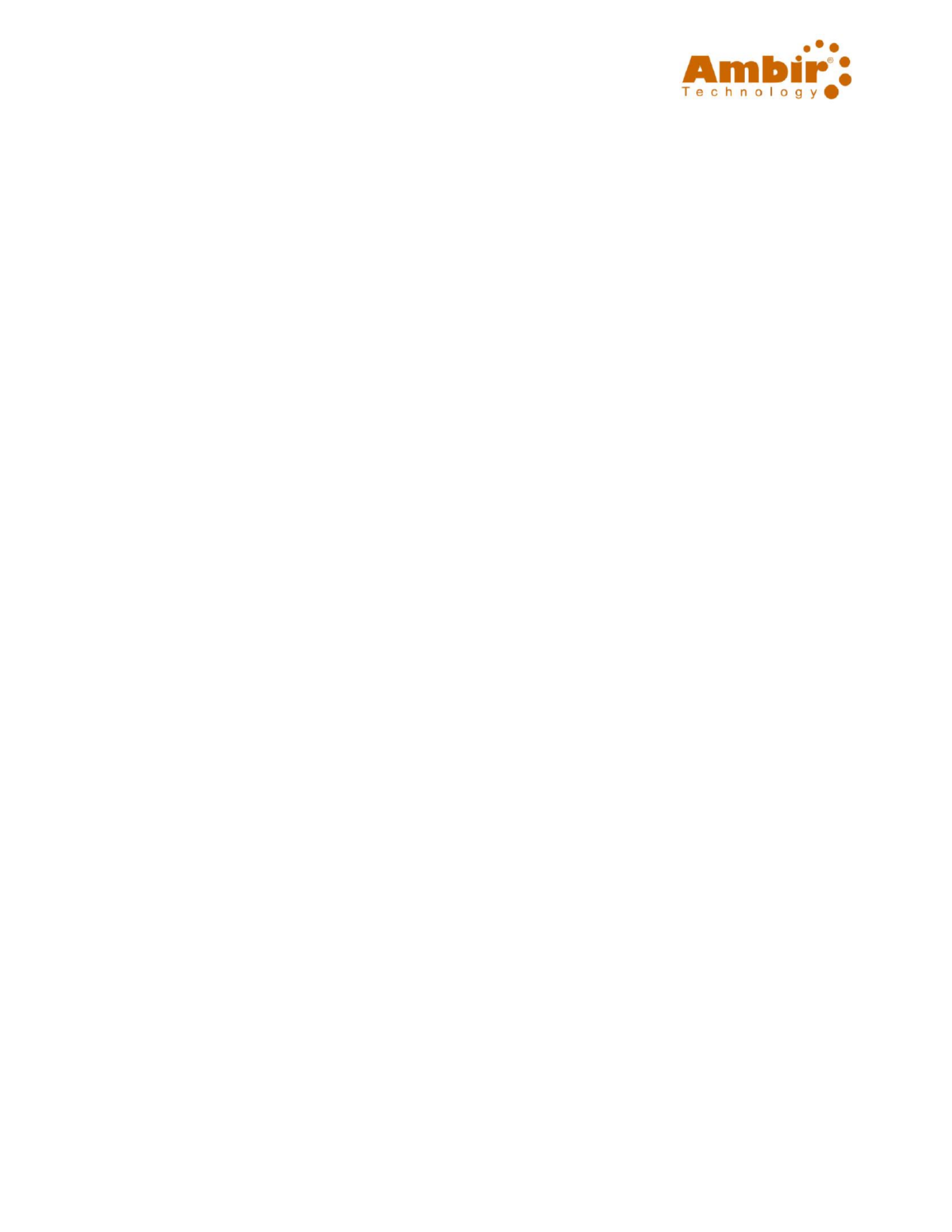
900gt Series User Guide
UG-900gt- 6 ©2018 Ambir Technology Page 3 of 1. 58
Overview
AmbirScan ADF- software provides an easy way to scan documents and link the scanned image to your gt
designated destinations or software application with a touch of a button. Nine different destinations
can be assigned to complete your frequently performed tasks.
Searchable PDFs: Documents can be searched by content for indexing, faster document retrieval and
reuse of text.
Uploading your scanned image to a cloud or network: AmbirScan ADF-gt allows you to scan and upload
the scanned image to various network file servers such as FTP, Google Drive, Microsoft Office
SharePoint, Evernote, Dropbox, OneDrive, or another specified computer in the network.
Scan to email: Scan your documents directly into email messages (only available for POP accounts).
Scan to Excel: Quickly scan spreadsheets into Excel, saving you time and paper. Great for use with tax
forms, schedules, and much more.
Displaying scanner’s TWAIN user interface: For more advanced scan settings, AmbirScan ADF-gt allows
you to scan through the scanner’s TWAIN user interface and customize your scan configurations to fit
into your application needs.
Termékspecifikációk
| Márka: | Ambir |
| Kategória: | Scanner |
| Modell: | nScan 960gt |
Szüksége van segítségre?
Ha segítségre van szüksége Ambir nScan 960gt, tegyen fel kérdést alább, és más felhasználók válaszolnak Önnek
Útmutatók Scanner Ambir

27 Augusztus 2024

27 Augusztus 2024

27 Augusztus 2024

27 Augusztus 2024

27 Augusztus 2024

27 Augusztus 2024

27 Augusztus 2024

27 Augusztus 2024

27 Augusztus 2024

27 Augusztus 2024
Útmutatók Scanner
- Scanner Braun
- Scanner Fujitsu
- Scanner Nedis
- Scanner SilverCrest
- Scanner Panasonic
- Scanner Canon
- Scanner HP
- Scanner Voltcraft
- Scanner Medion
- Scanner Zebra
- Scanner Xerox
- Scanner Technaxx
- Scanner Ricoh
- Scanner Eurolite
- Scanner Epson
- Scanner Rollei
- Scanner Renkforce
- Scanner Agfa
- Scanner Brother
- Scanner Kodak
- Scanner Nikon
- Scanner Cobra
- Scanner Albrecht
- Scanner Antec
- Scanner ICarsoft
- Scanner Dymo
- Scanner Konica Minolta
- Scanner Kogan
- Scanner Honeywell
- Scanner AgfaPhoto
- Scanner ION
- Scanner Sagem
- Scanner Jay-Tech
- Scanner Trust
- Scanner Konig
- Scanner GlobalTronics
- Scanner Visioneer
- Scanner Lenco
- Scanner Uniden
- Scanner Newland
- Scanner Martin
- Scanner Panduit
- Scanner Genius
- Scanner Ipevo
- Scanner Microtek
- Scanner Neat
- Scanner Elmo
- Scanner Avision
- Scanner Reflecta
- Scanner Tevion
- Scanner Targus
- Scanner Easypix
- Scanner Kensington
- Scanner Maginon
- Scanner AVerMedia
- Scanner Steren
- Scanner Lexmark
- Scanner Minolta
- Scanner Veho
- Scanner Dnt
- Scanner Hella
- Scanner Rittz
- Scanner Jobo
- Scanner Plustek
- Scanner Zolid
- Scanner Traveler
- Scanner Mustek
- Scanner RadioShack
- Scanner Kenko
- Scanner Yupiteru
- Scanner Vupoint Solutions
- Scanner DTRONIC
- Scanner Ross-Tech
- Scanner DENSO
- Scanner Perfect Choice
- Scanner IRIS
- Scanner CDVI
- Scanner Scan Dimension
- Scanner Dyka
- Scanner Matter And Form
- Scanner Pacific Image
- Scanner Doxie
- Scanner CZUR
- Scanner Cartrend
- Scanner 3DMAKERPRO
Legújabb útmutatók Scanner

30 Március 2025

13 Január 2025

12 Január 2025

12 Január 2025

11 Január 2025

31 December 2025

30 December 2025

23 December 2024

15 December 2024

15 December 2024